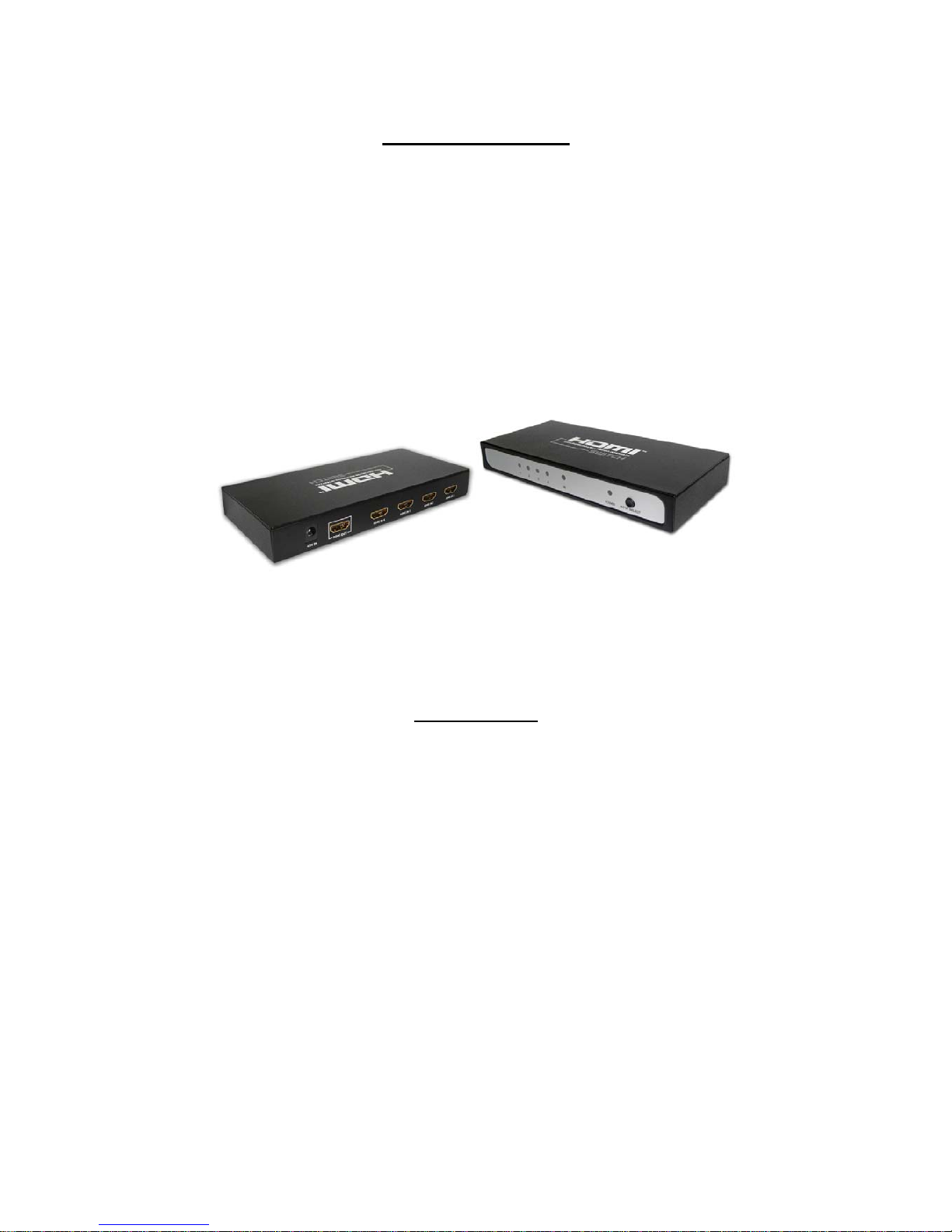
INTRODUCTION
HS-V3A0-A
The HDMI Switch is with a remote control for easy switching within four digital
video sources. It allows four HDMI devices to one HDMI display that is a convenient
way of arranging the HDMI devices.
In addition, the HDMI SWITCH can help end-user to connect more digital devices
such as DVD player, PS3, Digicam, or Handcam.
FEATURES
z Compatible with HDMI 1.3a
z Connects audio & video to HDMI compatible HDTV, LCD Monitors or Digital
Projectors.
z Supports 2.25Gbps signaling rate for 480i/p, 720i/p, and 1080i/p resolution with
8/10/12-Bit color depth
z Support source active port auto detection
z Four HDMI receiver input, one HDMI transmitter, support to WUXGA mode
z Easy switching between four digital video sources using IR remote control of the
switch button on the switcher.
z Supports HDCP compliant devices.
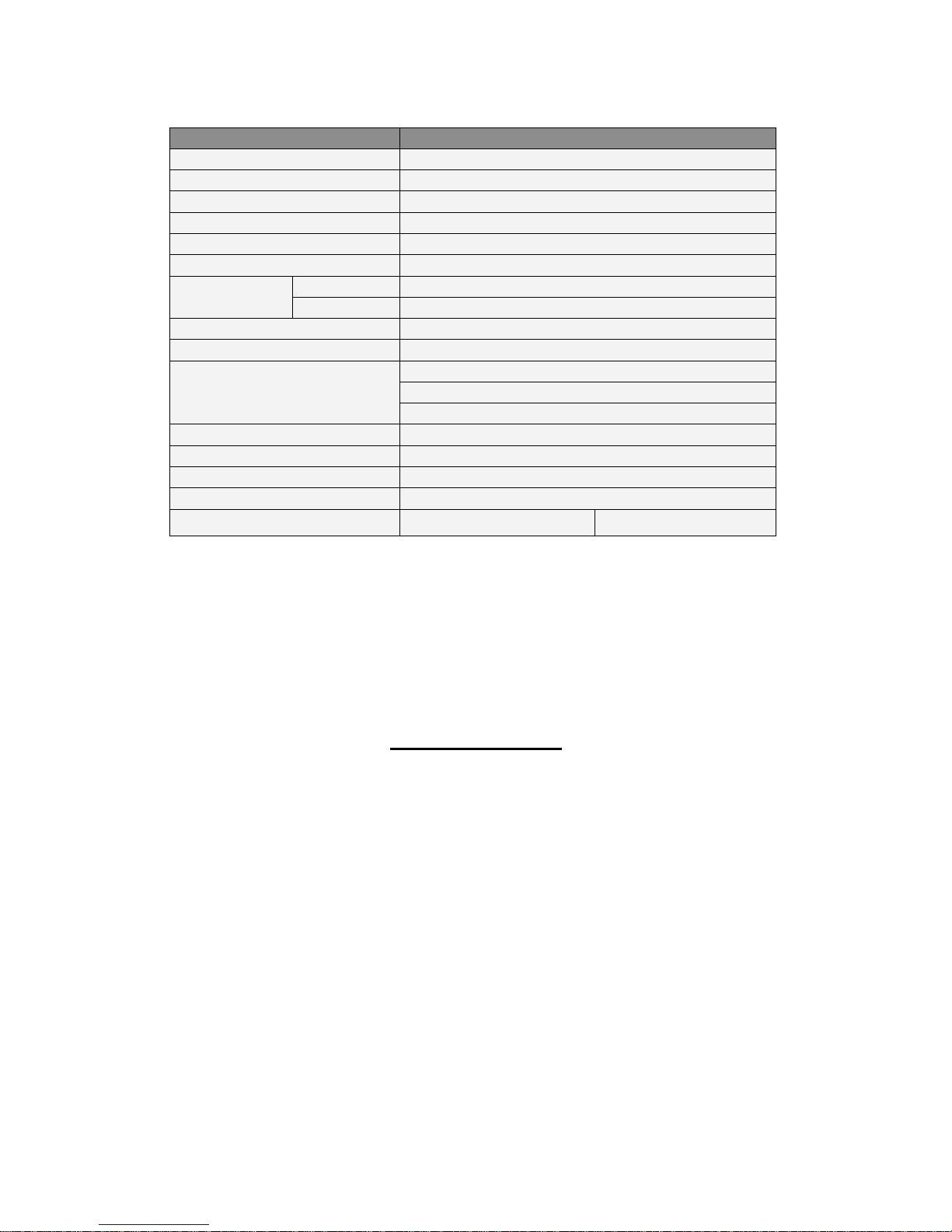
SPECIFICATION
Function Specification
Model No. HS-V3A0-A
PCB No. HS-V3A0-PR**
Chipset Parade PS421
Input 4 x HDMI Female A type
Output 1 x HDMI Female A type
Port Selection Select button or IR Remote
LED
Power 1 x Red Color LED
Select 4 x Green Color LED
Frequency Bandwidth 2.25Gbps
Power Adapter DC 5V, 1A
Power Consumption
Stand by:5V/10mA
Normal:5V/160mA
Maximum:5V/350mA
Operation Temperature 25~70 ℃
Storage Temperature -25~125℃
Module Weight 350g
Module Dimension (L x W x H) 176 X 25 X 82mm
Emission
CE FCC
Package contents
1 x HDMI 4x1 Switch
1 x DC 5V, 1A power adapter
1 x IR remote control
2 x AAA batteries for remote control
1 x User manual

Installation

User Manual:
Connect the HDMI cables from the HDMI source devices to the HDMI
switch inputs.
Connect the HDMI cable from your display ( monitor or projector ) into
the HDMI switch output.
Plug the 5V DC power supply into the HDMI switch.
Select the desired input as follows:
From the switch front panel –
Press the “Input Select” button repeatedly until the desired input is
selected.
To switch off HDMI switch, press “Input Select” button on HDMI switch
panel for 4 seconds. To switch on, simply pr ess “Input Select” button.
From the remote control –
1. Open remote control cover and the batteries package
2. Install the batteries into the remote control
3. Press the desired input button to go directly to the desired input (1 – 2 –
3 – 4 ),or
4. Press the “” or “” button to select the previous / next input.
Troubleshooting
※ Picture or Sound is Abnormal
1. First, please make sure the input device (such as DVD Player, Game
Player) and display device (such as LCD TV, Projector) have been
connected correctly.
2. Press and hold the “Input Select” button on the panel of HDMI Switch
Box. The HDMI Switch Box will enter into standby mode (lights on the
panel will go off).
3. Press “Input Select” button again to restart the HDMI Switch Box.
