F&U FDF 10206, FDF 7421 User Manual
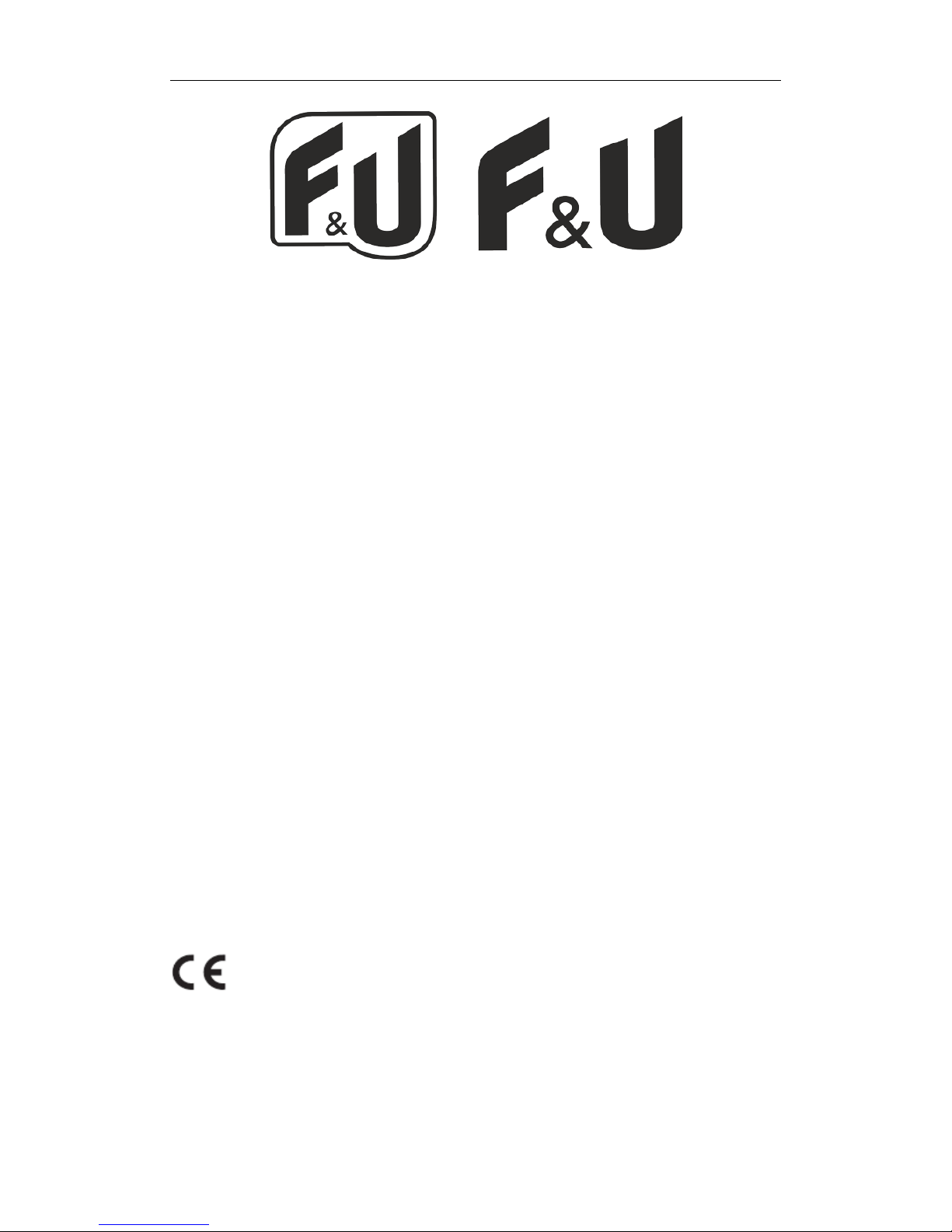
DIGITAL PHOTO FRAME
USER MANUAL
FDF 10206
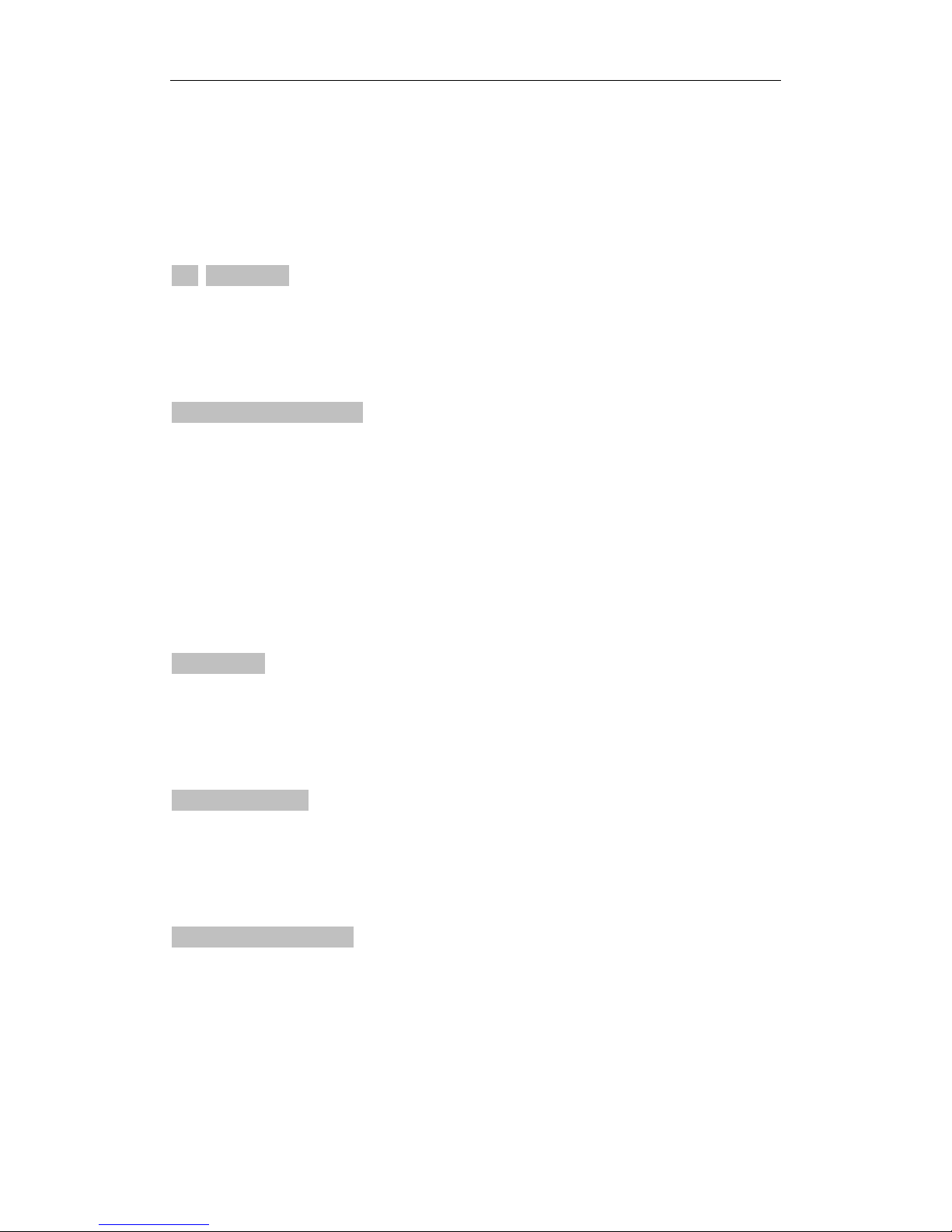
1. Safety
1.1 Intended use
The digital photo frame has been designed to display photos from memory device.
Due to the great variety of products with external memory connection (USB,SD/MMC,etc.) and
their sometimes quite manufacturer-specific functions we can neither guarantee that all devices
will be recognized, nor that all operating options that are possible in theory will actually work.
1.2 General safety instruction
WARNING
Do not force on the appliance. It will damage the appliance.
CAUTION
Do not spill any liquid on the appliance.
2. Preparation for use
2.1 Unpacking
Unpack the appliance carefully.
Check the package contents as described below. If any item is missing, please contact your
reseller.
Remove the label from the front panel carefully if present.
2.2 Package contents
The following items are including in the received package:
1 Digital photo frame
1 AC/DC adaptor+cable
1 Operator manual
2.3 Connecting to the mains
Connect the adaptor plug on the adaptor cable to the DC connection.

3. Functions
1. Power on/off
2. Turn up/down
3. Turn left/right
4. Menu
5. Play
4. Operation
4.1 Photo
1) When the digital photo frame is powered on for the first time it will start the picture
slideshow when the
USB or Card with pictures is inserted.
2) Depending on the picture setting the DPF will switch to a slideshow of the pictures or to a
single picture in browse mode or to thumbnail mode of the pictures stored on the inserted
memory card or USB
4.2 Calendar
Select the calendar in the main menu.
Press the ENTER button to enter the calendar. If ENTER button no press for 15seconds, it will go
to slideshow picture.
Left screen display the monthly calendar & date and right screen show the photos and time (If
there is inserted the card or USB device with pictures).
Pressing ENTER button you can change to Digital clock. On the left screen there will be displayed
clock & date time and right screen show the photos too and pressing ENTER button again change
screen to Analog Clock, just display analog clock & date

4.3 Setting
Start up setting
4.3.1 Photo setup
Press MENU button, press UP button or DOWN button to select setting menu, press the ENTER
button to enter.
Press the LEFT button or the RIGHT button to select Photo Setup, press the DOWN or UP button
to next selection.
Press the LEFT button or the RIGHT button to select the option.
Display Mode: Slideshow, Thumbnail, Browse mode
Slideshow mode
Select the Slideshow in the display mode.
Exit and return to main menu and press the ENTER button to enter the PHOTO and then going to
Slideshow picture. (If no ENTER button is pressed for 15 seconds it will go automatically to
slideshow mode) (If there is inserted the card or USB device with pictures).
In slideshow model it display picture automatically. You can also press LEFT or RIGHT button to
see the previous/next picture.
Thumbnail mode
Select the Thumbnail in the display menu.
Exit and return to main menu and press the ENTER button to enter the PHOTO and then going to
display the Thumbnail photos. (If there is inserted the card or USB device with pictures).
15 pieces of thumbnail photos can be display in one page and will show the picture information
at bottom line.
Browse mode
Select the Browse mode in the display menu.
Exit and return to main menu and press the ENTER Button to enter the PHOTO and then going to
display the picture (If there is inserted the card or USB device with pictures).
Just show the current picture, press LEFT or RIGHT button to see previous/next picture..
Display Ratio: Full Screen, Fit to Screen, Crop to Fill
Slide show time: 5Sec. 15Sec. 30.Sec. 60Sec. 5Min.15Min.
Slideshow Repeat: Repeat, Once,
Slideshow effect: Offers you following Options for the Transition between two Photos: Random,
Snake, Partition, Erase, Blinds, Random lines, Grid, Cross, Rect, Spiral, Close
4.3.2Calendar Setup
