F&U ETB8646 Instruction Manual
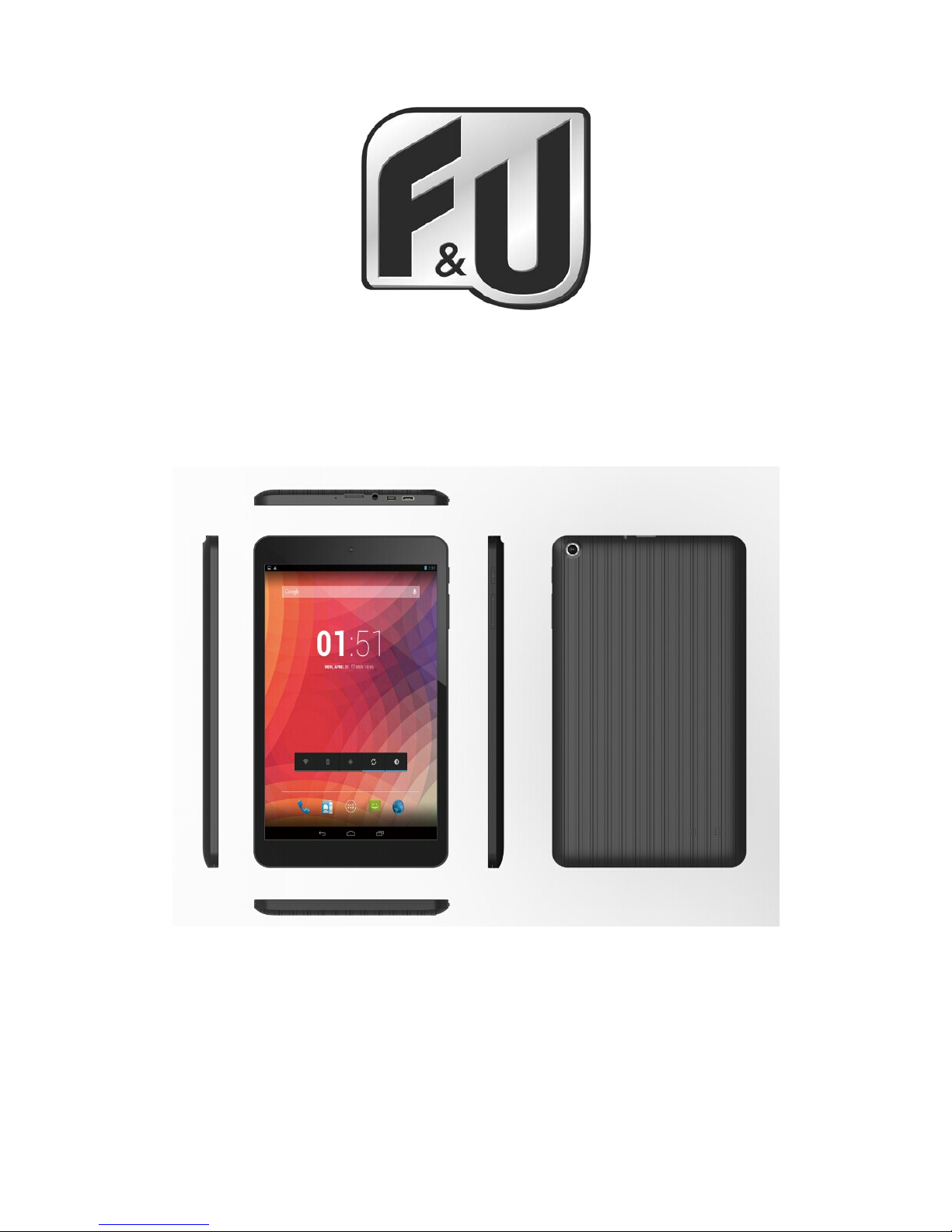
1
ETB8646
8” TABLET PC ANDROID 4.4
Instruction Manual
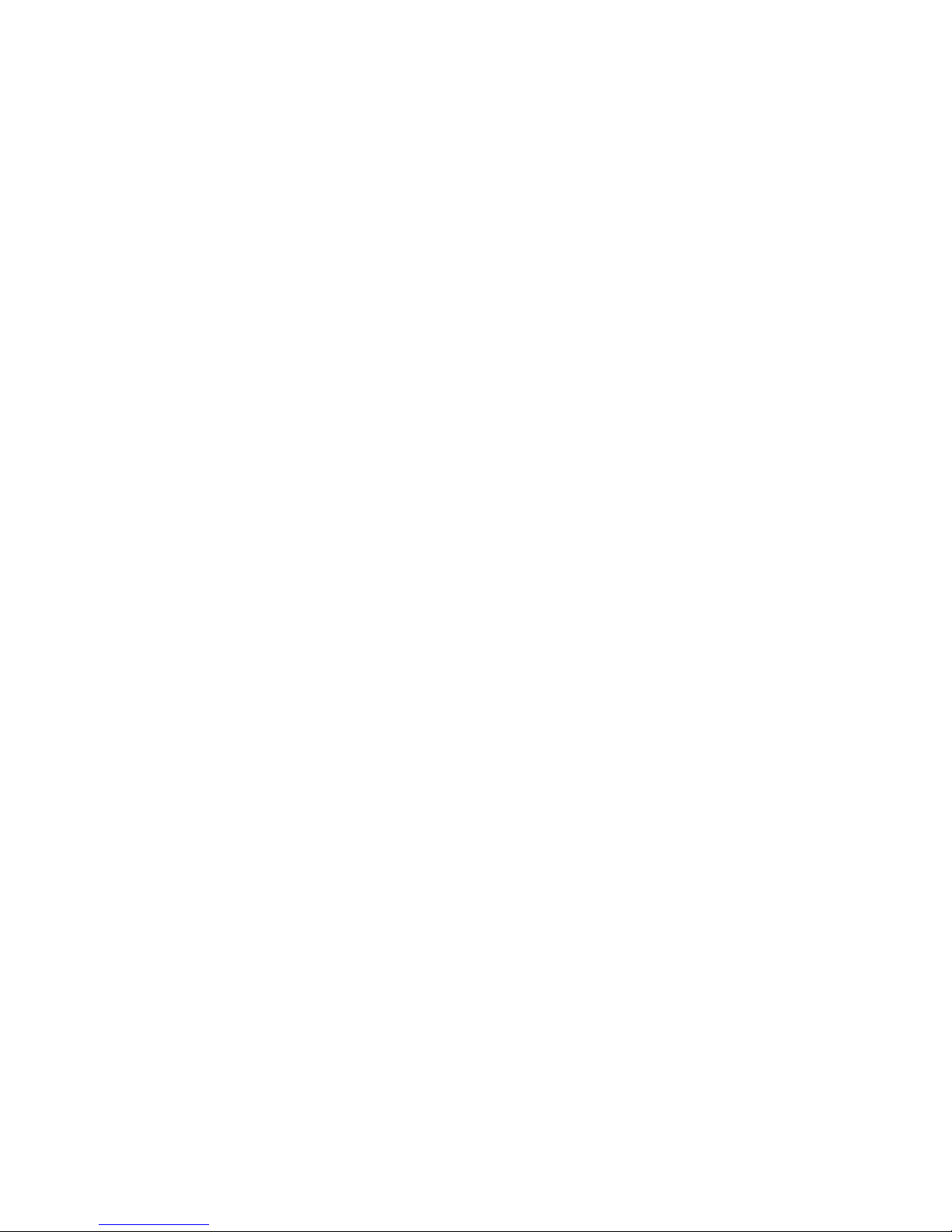
2
Contents
Welcome .......................................................... 3
Important Notices .................................................. 4
Keys and Functions ................................................. 5
I. Getting Started ................................................... 6
1.1 Turn on/off ................................................. 6
1.1.1 Turn on ............................................... 6
1.1.2 Turn off ............................................... 6
1.2 Lock/unlock the screen (sleep mode) ........................... 7
1.3 Connect to computer ......................................... 7
II. Your Home Screen ............................................... 7
2.1 Change wallpaper: ........................................... 7
2.2 Add/delete applications on home screen: ....................... 7
2.3 Add widgets to home screen: .................................. 8
III. Network Connection ............................................. 8
3.1 Wi-Fi ....................................................... 8
3.1.1 Turn on Wi-Fi ......................................... 8
3.1.2 Turn off Wi-Fi ......................................... 9
3.1.3 Add a Wi-Fi network ................................... 9
3.2 Bluetooth ................................................... 9
3.2.1 Make device discoverable ............................... 9
3.2.2 Scan for devices ...................................... 10
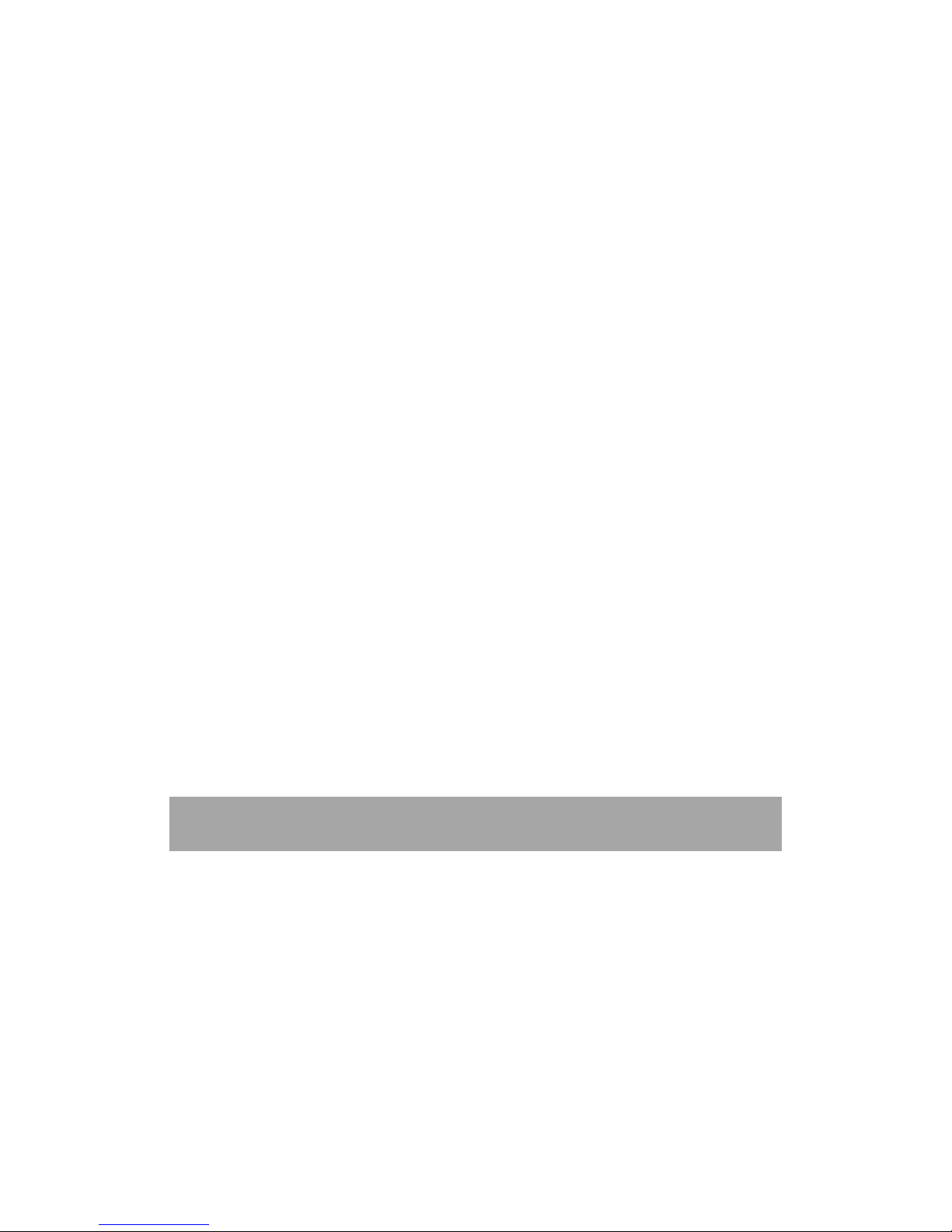
3
3.2.3 Pair with the Bluetooth device ......................... 10
3.3 3G Network ............................................... 11
3.3.1 External 3G Network ................................. 11
3.3.2 Internal 3G support................................... 11
IV. Internet Browsing ............................................. 11
4.1 Internet Browsing .......................................... 11
VI. Multi-media Functions ......................................... 12
6.1 Music .................................................... 12
6.2 Video .................................................... 13
6.2.1 HDMI output ............................................ 14
6.3 Gallery ................................................... 14
6.4 Camera ................................................... 15
VII. Settings ...................................................... 16
VIII. Trouble-shooting………………………………………………………… 18
Welcome
Thank you for choosing this tablet pc.
This guide serves to enable users to get to know and familiar with the product
as soon as possible. Here we have made a brief introduction to the key layout
and definition in figures and words.
Please refer to this user manual carefully.
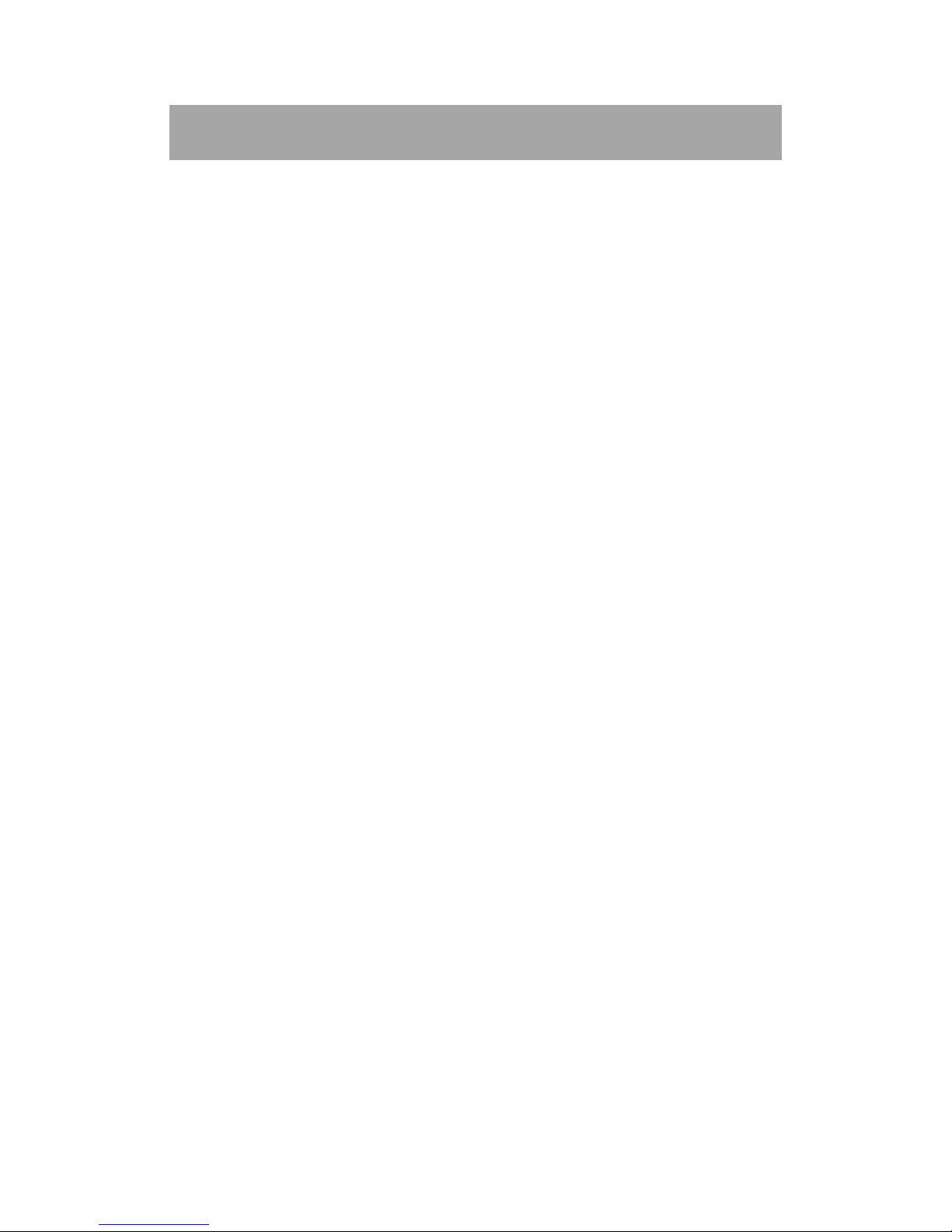
4
Important Notices
This product is suitable for use in non-tropic areas below 2,000 meters.
Prevent the tablet pc from falling to the ground or being strongly
impacted otherwise.
Avoid using it in the strong magnetic and strong static environment.
Please back up your important material at any time to avoid loss.
Once water or liquid splashes onto the tablet pc, close it immediately and
do not use it until it dries out.
Do not clean the tablet pc with any detergent containing chemical element
or other liquid to avoid causing damage due to corrosion and becoming
damp. If cleaning is really necessary, clean it with dry soft cloth tissue
paper.
While using the earphone, if the volume is excessively high it may cause
hearing damage. So please adjust the volume of the player to a moderate
level and balance the time of using.
Do not disconnect the tablet suddenly when formatting or uploading and
downloading, which can lead to program errors.
Replacement with incorrect type batteries may cause explosion. Make
sure to use original batteries.
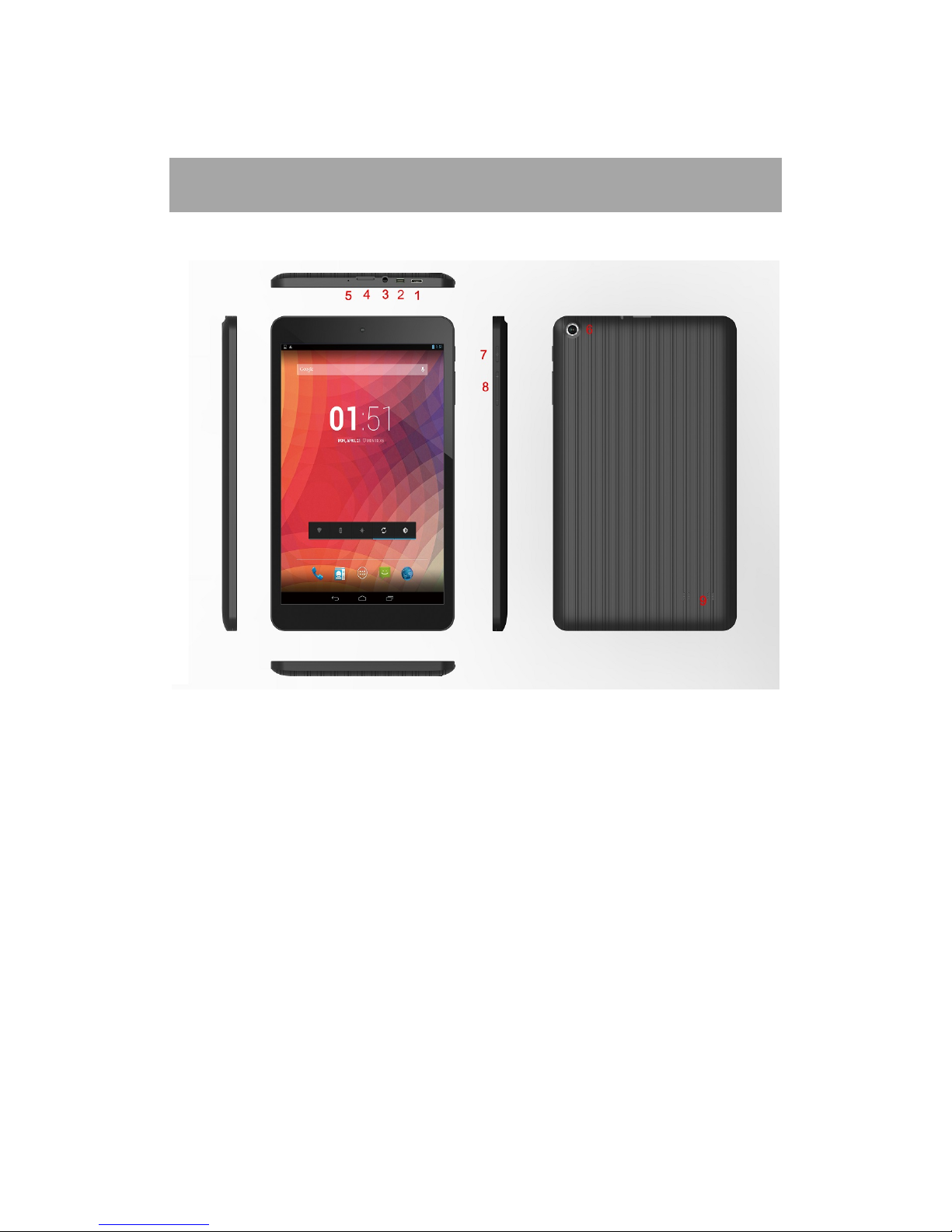
5
Keys and Functions
USB Port: for data transferring and power charge
Micro HDMI Interface: High-Definition Multimedia Interface
Earphone socket: T transmit the audio signals to loudspeaker or earphone.
MicroSD card slot: supports MicroSD and MicroSDHC format.
MIC: for recording voice
Back camera
Power button: Press it down to start or close the display.
Volume+ & volume-
Speaker

6
I. Getting Started
1.1 Turn on/off
1.1.1 Turn on
To start your tablet, press and hold the power button for a while. Tap and drag the lock
out of the circle to unlock.
→
1.1.2 Turn off
To power off your tablet, press and hold the power button, click “Power off”
until you see a dialog windows “Your tablet will shut down”. Click “OK” to
turn off the tablet.
