FTE MAX S400 HD PLUS Quick Installation Manual

MAX S400 HD PLUS
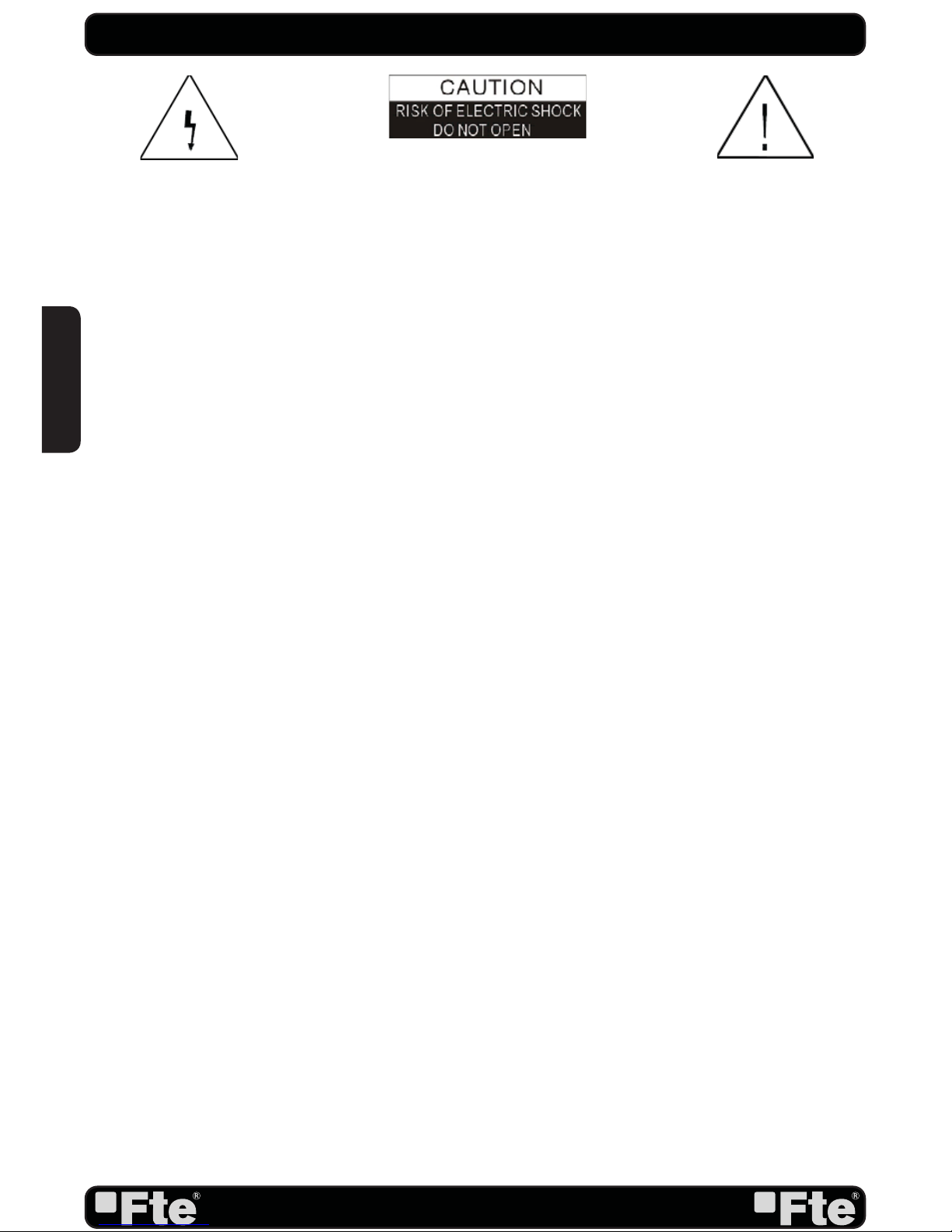
PAG.
2
rev 1.1
QUICK INSTALLATION GUIDE
Warning:
-The apparatus shall not be exposed to dripping or splashing and that no objects fi lled with liquids, such as vases,
shall be placed on the apparatus.
- Do not place naked fl ame sources, such as lighted candles on the apparatus; otherwise, there is the danger of
fi re.
- The unit should be connected to a power supply only of the type described in the operating instructions or as
marked on the unit. If you are not sure of the type of power supply (for example: 120 or 230V) to your home, consult
your local dealer or local power company.
- Do not open the cabinet or touch any parts in the inner mechanism. Consult your local dealer for technical service
if the opening is required.
- The mains plug is used as the disconnect device, the disconnect device shall remain readily operable.
- Take attention to the environmental aspects of battery disposal. The battery of remote control should not be
exposed excessive heat such as sunshine, fi re or the like.
- Maintenance man must use the appointed screw in the rear plate.
- Ensure a minimum distance of 5 cm around the apparatus for suffi cient ventilation.
- Ensure that the ventilation is not impeded by covering the ventilation openings with items such as newspapers,
table-cloths, curtains, etc.
- Use the apparatus only in moderate climates (not in tropical climates).
- Do not open the cabinet to avoid the unit direct exposure to radiation.
Unit Cleaning: After the unit power is turned off, you can clean the cabinet, panel and remote control with a soft
cloth lightly moistened with a mild detergent solution.
Attachments: Never add any attachments and/or equipment without the manufacturer consent; as such additions
may result in the risk of fi re, electric shock or other personal injury.
Locating: Slots and openings in the cabinet are provided for ventilation to protect it from overheating. Do not block
these openings or allow them to be blocked by placing the STB on a bed, sofa or other similar surface, nor should it
be placed over a radiator or heat register.
Power-Cord Protection: Place the power-supply cord out of the way, where it will not be walked on. Please take
special attentions to cords at plugs, convenience receptacles and the point where they exit from the unit.
Object and Liquid Entry: Never put objects of any kind into this STB through openings, as they may touch
dangerous voltage points or short-out parts that could result in a fi re or electric shock. Never spill any liquid on the
STB.
Note: Moisture may be formed inside the unit in the following conditions:
When the unit is suddenly moved from a cold environment or an air-condition room to a warm place.
Immediately after a heater has been turned on.
In a steamy or very humid room.
If the moisture forms inside the unit, it may not operate properly. To correct this problem, turn on the power and wait
about two hours for the moisture to evaporate.
Parts Replacement: When the unit parts need to be replaced, user should make sure the service technician use the
replacement parts specifi ed by the manufacturer or having the same characteristics as the original part. Unauthorized
replacement may put the unit in the risk of fi re, electric shock or other hazards.
Safety Check: After all the maintenances and repairs are done, user is required to request the service technician to
conduct the overall safety check to ensure the machine is in the proper condition.
The lightning fl ash with arrowhead
symbol, within an equilateral triangle,
is intended to alert the user to
“dangerous voltage” and to prevent
from a risk of electric shock.
WARNING: To reduce the risk of
electric shock, don’t open the cabinet.
Refer servicing to qualifi ed personnel
only.
The exclamation point within an
equilateral triangle is intended
to alert the user to important
operating and maintenance
(servicing).
Danger of explosion if battery is incorrectly replaced. Replace only with the same or equivalent type.
ENGLISH
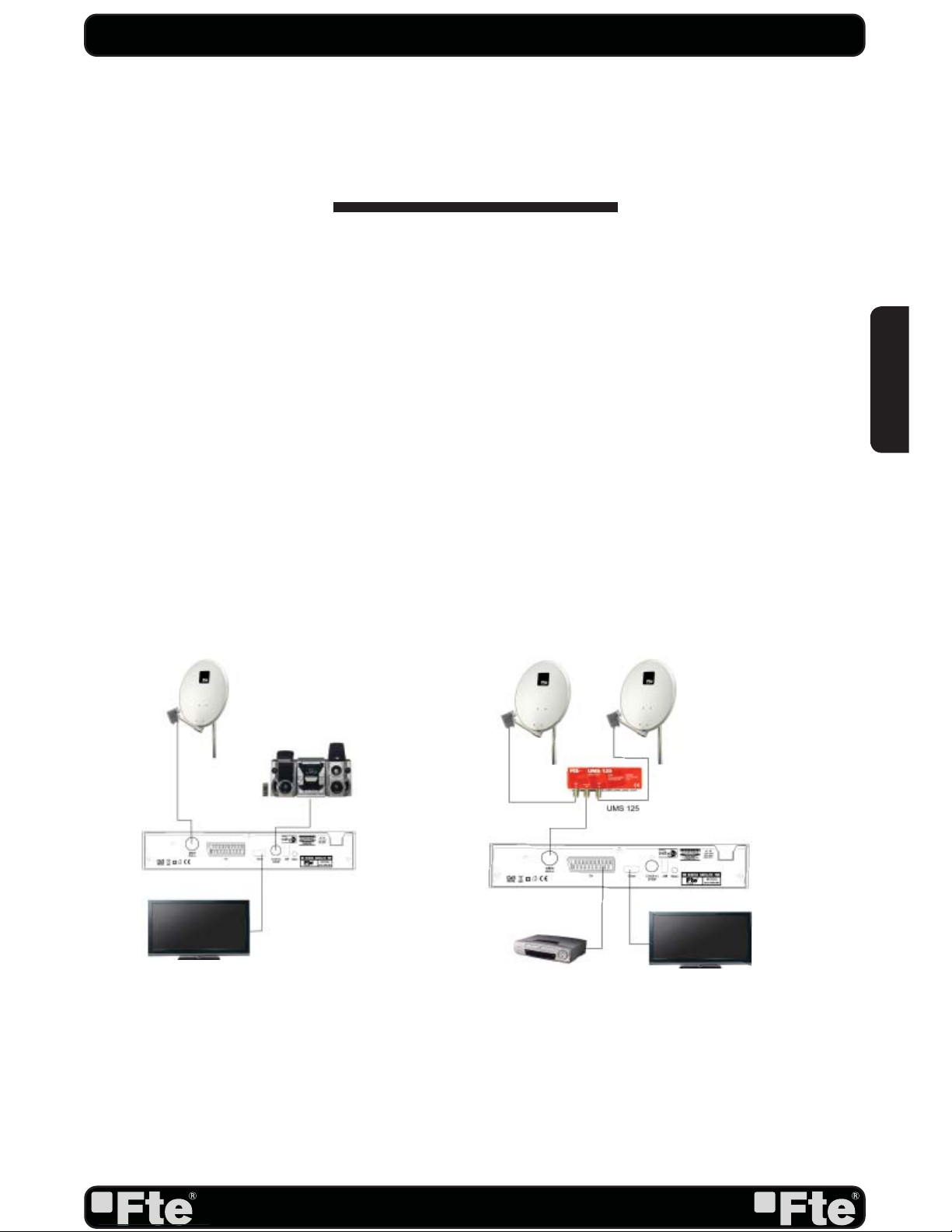
PAG.
3
rev 1.1
Example 1 – Basic System
Example 2 – DISEqC switches
QUICK INSTALLATION GUIDE
Follow next steps for the correct installation of this receiver.
STEP 1: OUTPUT VIDEO CONFIGURATION
In order to correctly visualise the reception signal on TV, you must confi gure the mode of the video
output.
By pressing the [V-FORMAT] key you can confi gure the output format. Options: (By source / By
Native TV / 480i / 480p / 576i / 576p / 720p_50 / 720p_60/ 1080i_50 / 1080i_60 / 1080p_50
/ 1080p_60).
STEP 2: CONNECTIONS
The coaxial cable, with satellite signal, must be connected to the “IF IN” connector. The “TV
SCART” or “HDMI” connectors must be connector to the TV set.
Depending on the type of installation, the receiver should be connected and confi gured following
next examples.
QUICK INSTALLATION GUIDE
ENGLISH
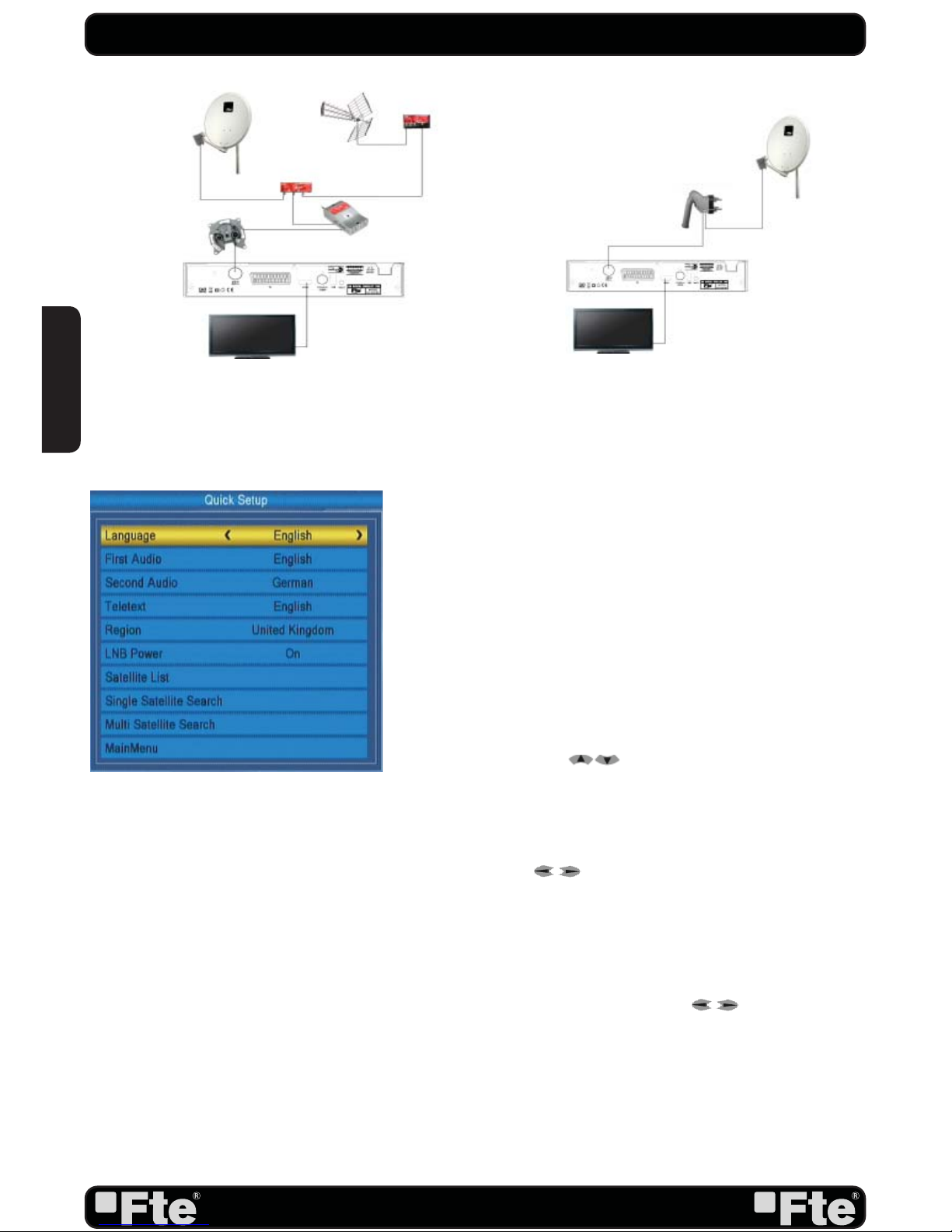
PAG.
4
rev 1.1
STEP 3: BASIC CONFIGURATION OF THE
RECEIVER
The receiver includes an installation assistant (Quick Setup)
that will help you to setup the different parameters.
When the receiver is turned on at fi rst time (using the button
at the rear panel of the receiver), the next menu is shown on
the TV (Image 1):
The receiver is programmed with all the channels of Astra
(at position 1 of the DISEqC), Hotbird (at position 2 of
the DISEqC), Hispasat (at position 3 of the DISEqC) and
Turksat (at position 4 of the DISEqC). If your installation
is different to this case, please follow installation steps to
search the channels.
In order to move through the different options of this menu,
please use the keys [ ] of your remote control. If a
“Short circuit on the LNB” message is shown on the TV,
please check the connections before continuing the
installation.
Language
: press [ ] to select languages. The selection
of languages include: English, German, French, Spanish,
Italian, Portuguese, Turkish, Polish, Russian, Arabic, Farsi.
First Audio
: Some channels offer more than one audio
language. This function allows you to set the preferred audio
language for those channels using [ ]. If a channel
offers the same audio language as the “First Audio” you
set the system will play this audio language as default. If
the channel does not offer this audio language then the
system will compare the offered languages with the second
audio language. The selections of audio languages include:
English, German, French, Spanish, Italian, Portuguese,
Turkish, Polish, Russian, Arabic, Farsi.
QUICK INSTALLATION GUIDE
Example 3 – Combined with terrestrial
Example 4 – Motorized system
IMAGE 1
ENGLISH
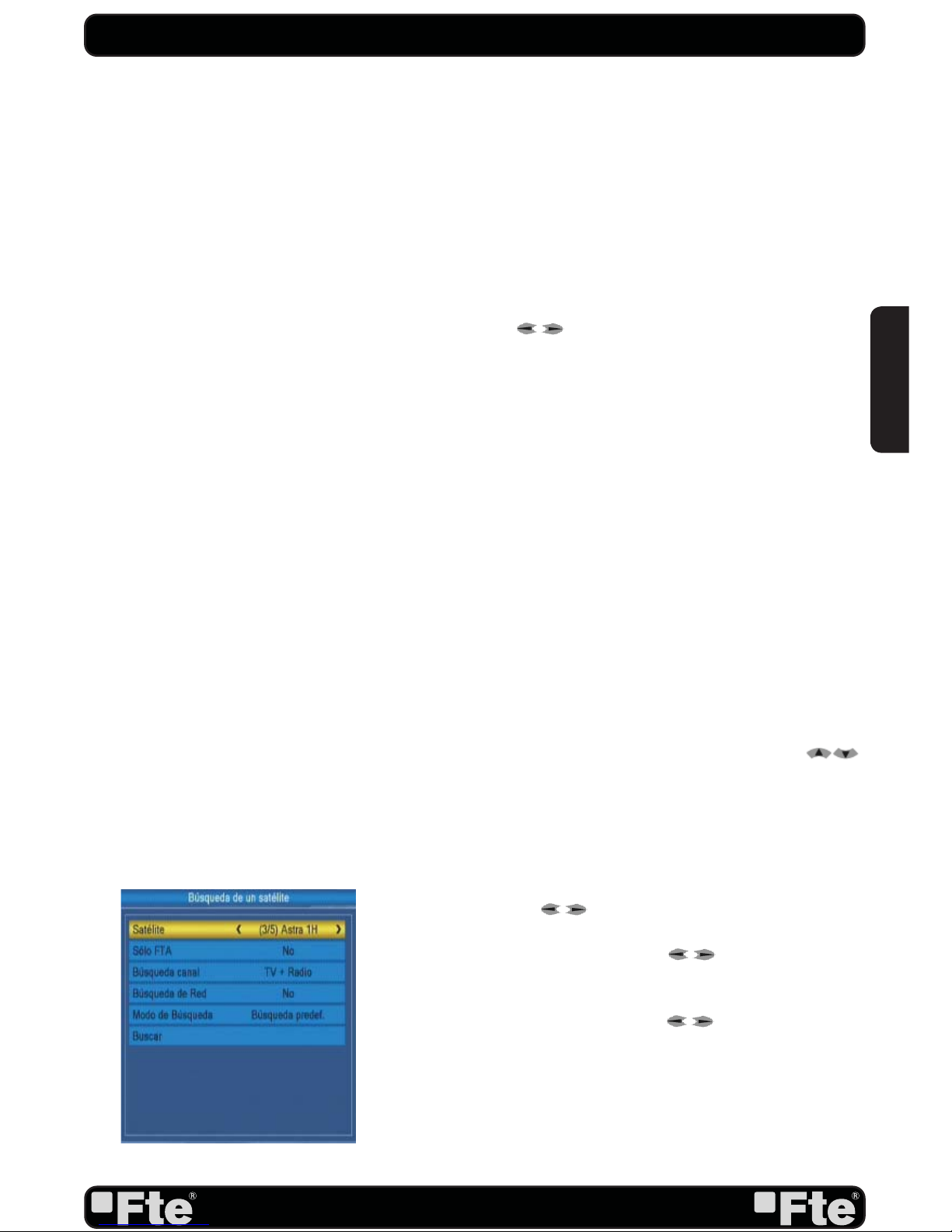
PAG.
5
rev 1.1
Second Audio
: If the channel has no audio language that
corresponds with “First Audio” but with “Second Audio” the
system will play the second audio language as default. If no
audio language corresponds with the “Second Audio” then
the default language of the current channel will be played
instead. The selections of audio languages include: English,
German, French, Spanish, Italian, Portuguese, Turkish,
Polish, Russian, Arabic, Farsi.
Teletext
: Some channels offer more than one language. This
function allows you to set the preferred language for those
channels using [ ]. The selections of languages include:
English, German, French, Spanish, Italian, Portuguese,
Turkish, Polish, Russian, Arabic, Farsi.
Region:
select your country using keys.
LNB Power
: Here you can set the power output to the
LNB. If your receiver is connected to the LNB directly then
you need to set the LNB Power to “On”. If your receiver
is connected to a multi switch (SMATV signal distribution
system) then it may be that you don’t need to provide the
power to the LNB. But since this is depending on the kind of
installed distribution system we recommend you to contact
your installer or to refer to the user manual of this system to
get the correct information.
Satellite List:
This option shows all the stored satellites. This
list can be modifi ed.
Press [OK] to open the satellite list. Then press [
] to move the highlight and press [OK] to mark/unmark
and [EXIT] to fi nish the selection. You can select several
satellites in this menu.
Single search
: You can edit the following items (Image 2):
1. Satellite: Press [ ] to switch Satellites or press [OK]
to enter satellite list to select directly.
2. In the “FTA Only” item, press [ to select to scan
only free channels or even scrambled channels. If you select
“Yes” it will scan free channels only.
3. In “Scan Channel” item, press [ ] to select to scan
TV + Radio Channels, or just TV channels or just Radio
channels.
4. In “Scan Mode” item you can select “Auto Scan” to blind
scan or “Preset Scan” to scan all preset transponders.
5. Move the highlight to “Search” and press [OK] button
to start scanning. Bars are showing the progress of the
QUICK INSTALLATION GUIDE
IMAGE 2
ENGLISH
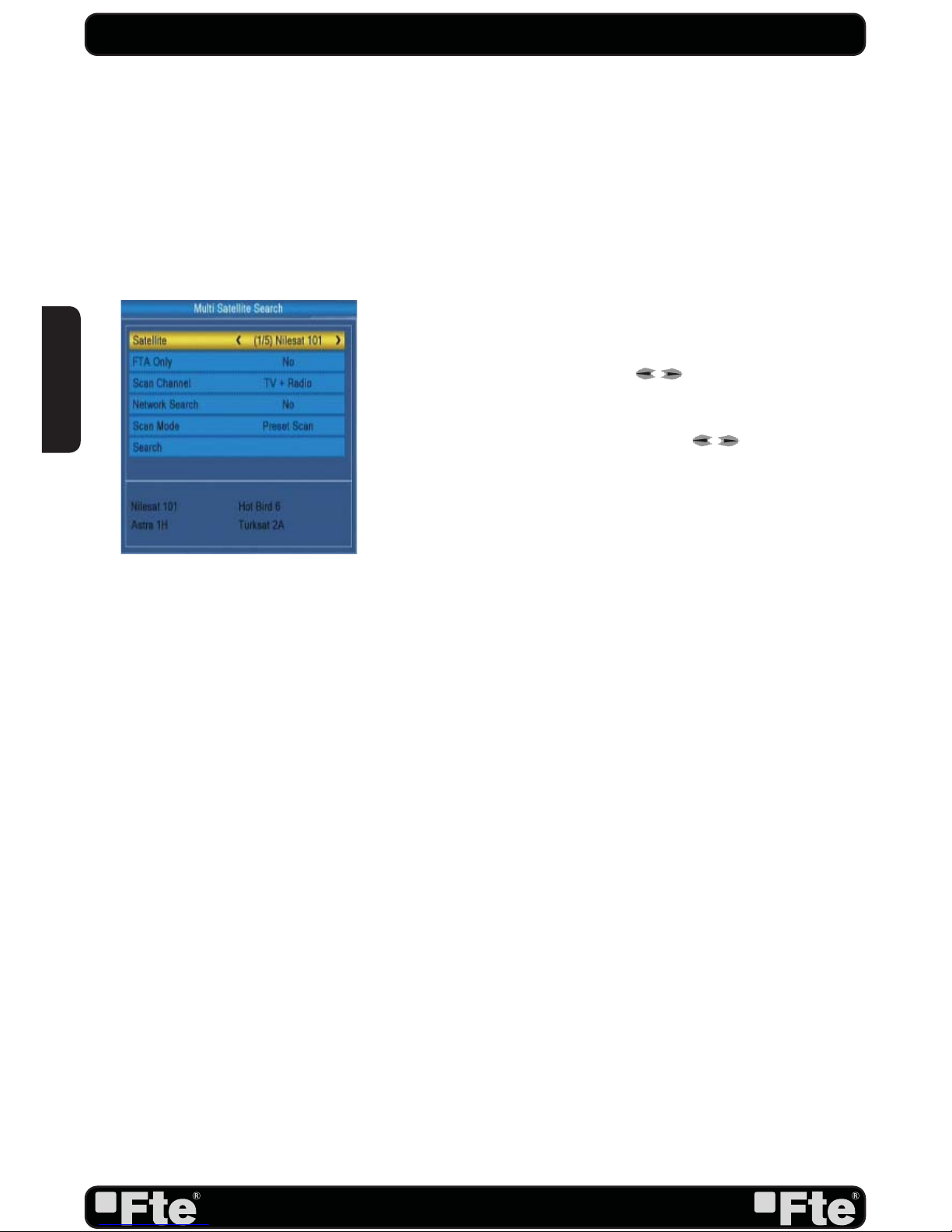
PAG.
6
rev 1.1
channel scanning in the lower part of the window and the
found channels are listed.
You can stop the scan with [Exit] and save the so far found
channels.
Press [Exit] to exit this menu. A window to confi rm the
changes will appear.
Multi search
: You can edit the following items (Image 3):
1. On “Satellite” item press [OK] to open the satellite
list. At the bottom of the screen you can see the selected
satellites. The system will use DiSEqC1.0/1.1, DiSEqC1.2
and USALS functions to search the marked satellites and
scan channels.
2. On “FTA Only” item, press [ ] to select scanning of
all channels or just scanning of free channels. If you select
“Yes” it will scan free channels only.
3. On “Scan Channel” item, press [ ] to select the
scanning range from TV + Radio Channels, only TV channels
or only Radio channels.
4. On “Scan Mode” item, you can select “Auto Scan”
to make a blind scan or “Preset Scan” to scan all preset
transponders of the selected satellites.
5. Select “Search” and press [OK] to start scanning. In the
lower part of the window the progress of scanning and the
found channels are displayed.
6. Press [Exit] to cancel or fi nish the scanning and saving
the found channels.
Main Menu:
Selecting this option, the main menu will appear
on the TV.
QUICK INSTALLATION GUIDE
IMAGE 3
ENGLISH
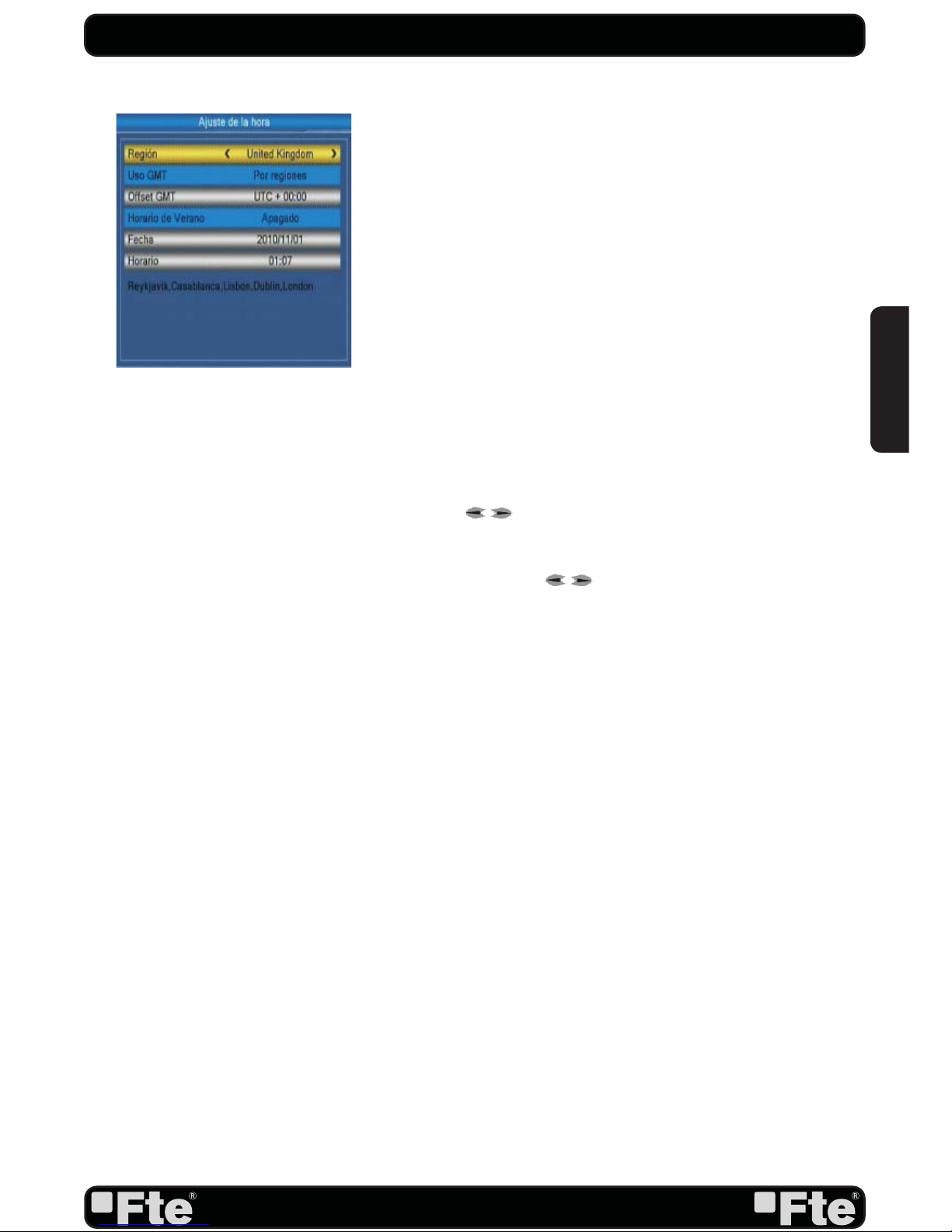
PAG.
7
rev 1.1
STEP 4: TIME CONFIGURATION
It is recommended to setup the clock before starting to
enjoy the receiver, because correct time maybe is required
by some applications. Please complete following options:
Press the [Menu] key of the remote control for appearing the
main menu. Select the “System Setup” option and confi rm
pressing [OK].
Once in the “System Setup” option, please select “Local
Time setting” option and press [OK]. Select “Time” option
and press [OK]. Image 4 is watched on the TV. For setting
up the time, please complete:
1. Region: select your country using keys.
2. GMT Usage: this option will allow you to select if the date
and time will be introduced manually (GMT Usage: Off) or
if you wish to introduce the offset respect GMT manually
(GMT Usage: On).
3. GMT Offset: If GMT Usage is On, the offset respect GMT
has to be confi gured depending on your region or country.
Use the [
] keys to choose the offset. Remember that
the offset values are between -12:00 and +12:00
4. Summer: this option is only available when “USE GMT”
is enabled. Use [ ] to switch on/off the summer
timetable.
5. Date / Time: In order to introduce manually the time and
date. Before these values can be modifi ed, the automatic
control of GMT has to be turned off.
NOTE: If the current channel provides the correct time
information, you will see the current time after you entered
“Time” menu. If the channel doesn’t provide time information,
you have to input the date and time information manually.
The most channels support the time signal.
6. Press [Exit] to exit the menu.
QUICK INSTALLATION GUIDE
IMAGE 4
ENGLISH
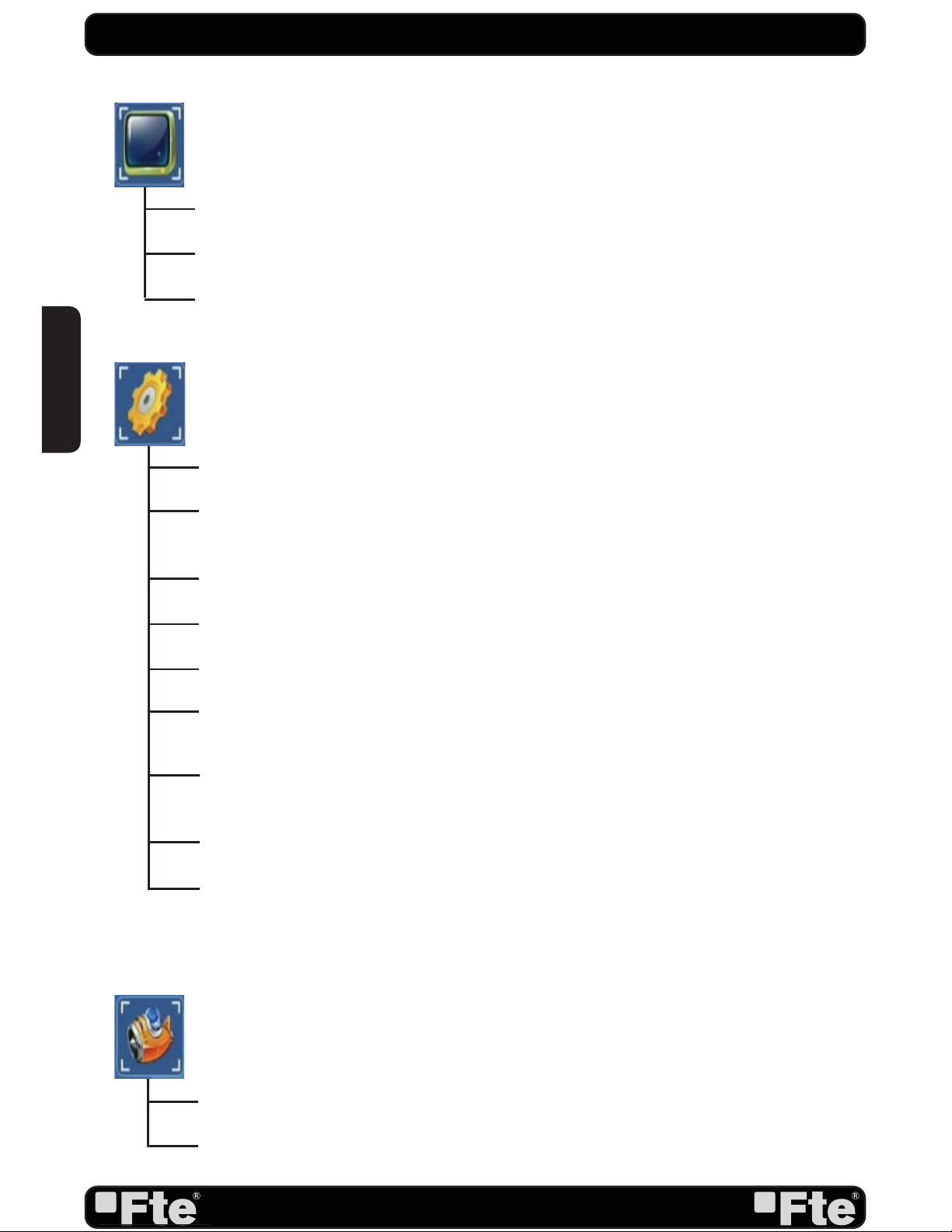
PAG.
8
rev 1.1
QUICK INSTALLATION GUIDE
TV Channel List: This option shows the list of TV stored channels.
Radio Channel List: This option shows the list of Radio stored channels.
Delete All: This option deletes all TV and Radio stored channels.
Edit Channel
Language: This option allows choosing the language of the menus.
TV System: This option allows choosing the video Standard and other parameters
of the screen.
Display setting
Local Time Setting: Time setting menu.
Timer Setting: Timer setting menu.
Parental Lock: In this option, user can lock the access to the menu and change the
password of the receiver.
OSD Setting: This option allows confi guring the subtitles of the channel
information.
Favourite Channel List Name: It allows changing the name of the favourite groups.
Other: Turns on or off the LNB power or enable / disable Low Power Consumption
mode.
System Setup
Othello
Sudoku
Game
ENGLISH
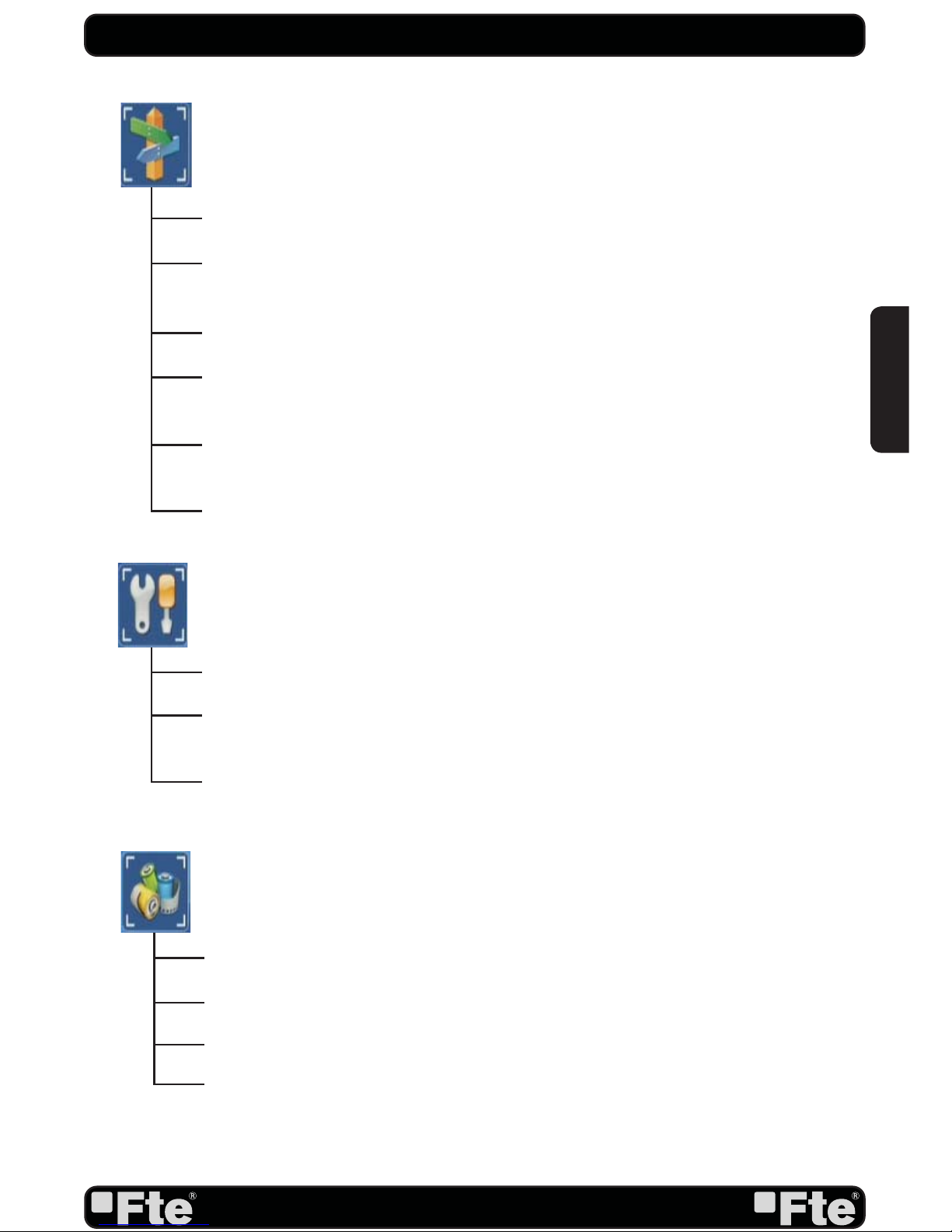
PAG.
9
rev 1.1
QUICK INSTALLATION GUIDE
Antenna connection
Satellite List: This option shows all the stored satellites. This list can be
modifi ed.
Antenna setup
Single Search: Once the antenna is confi gured, this option allows search for the
channels of one satellite.
Multi Search: Once the antenna is confi gured, this option allows search for the
channels of various satellites.
TP List: This option shows all the stored TP. This list can be modifi ed.
Installation
Information: Shows all the technical information for the selected channel.
Factory Default: This option resets the receiver and loads the factory default
values.
Software upgrade: For updating your receiver through RS232, USB or satellite
(OTA).
Tools
* This function will only be available in models with PVR ready functionability
Media Player
HDD Information: You can see the capacity of the hard disk.
PVR Setting: It allows selecting the disk partition and formatting it. *
Remove USB device safely: Allows remove USB device of safety way.
REC
ENGLISH

PAG.
10
rev 1.1
INDEX
1. Panel & Remote Control Description
1.1. Front panel description…….......................................…………………………12
1.2. Rear panel description…...............................................…………………………..12
1.3. Remote Control Description…...............................................…………………………..13
2. Basic Operations
2.1. Standby ……………………..............................................…………………………………...14
2.2. PR + / PR -…...............................................…………………….…………………………..14
2.3. Vol+/Vol-…......................................……………………………………………………….14
2.4. Channel Number…………...........................……………………………………………………14
2.5. TV/RADIO…………........................…………………………………………………….14
2.6. Channel List…………………….........................…………………………………...14
2.7. Audio Track / Mode…...........................……………………………………………….14
2.8. EPG…………………...............................…………………………………………...14
2.9. SAT…………………...............................…………………………………………...15
2.10. Subtitles…………………...............................…………………………………………...15
2.11. Exit….................................……………………………………………………..15
2.12. Menu……………………...................................…………………………………..15
2.13. Mute……………............................................………………………………………..15
2.14. Back…..............................................………………………………………...15
2.15. Information……..................................…………………………………………...15
2.16. TTX …………..................................................……………………………………..16
2.17. Favourites………....................................………………………………………………...16
2.18. Fast recordings……............................……………………………………………………………16
2.19. Timeshift………....................................………………………………………………...16
2.20. Find………………................................…………………………………………………17
2.21. Video Format...........……………………………………………………………………...17
2.22. Sleep.............……………………………………………………………………...17
3. Edit Channel
3.1. TV Channel List…………....................……………………………………………..18
3.1.1. Favourite………...............................………………………………….……………18
3.1.2. Move.……………..............................………… …………………………….…………18
3.1.3. Edit Channel.........................…………………………………………….19
3.1.3.1 Sort...............…........................................…………….…...19
3.1.3.2 Delete….......................…………………………………..…………..19
3.1.3.3 Edit..….................................………………………… …….……….19
3.1.4 Skip............................................…………………...………………………...19
3.1.5. Lock......................................………………………… …………………….………..19
3.2. Radio Channel List……..................................……………………………………......20
3.3 Delete All…....................…...............……………………………………………….20
4. Installation
4.1. Antenna Connection……......................……………………..…………………..21
4.2. Satellite List………….............................………………………...………………...21
4.3. Antenna Setup.........……......................……………………..…………………..22
4.4. Single Search………........…......................……………………..…………………..23
4.5. Multi Search………...........................…………...………..…………………….23
ENGLISH
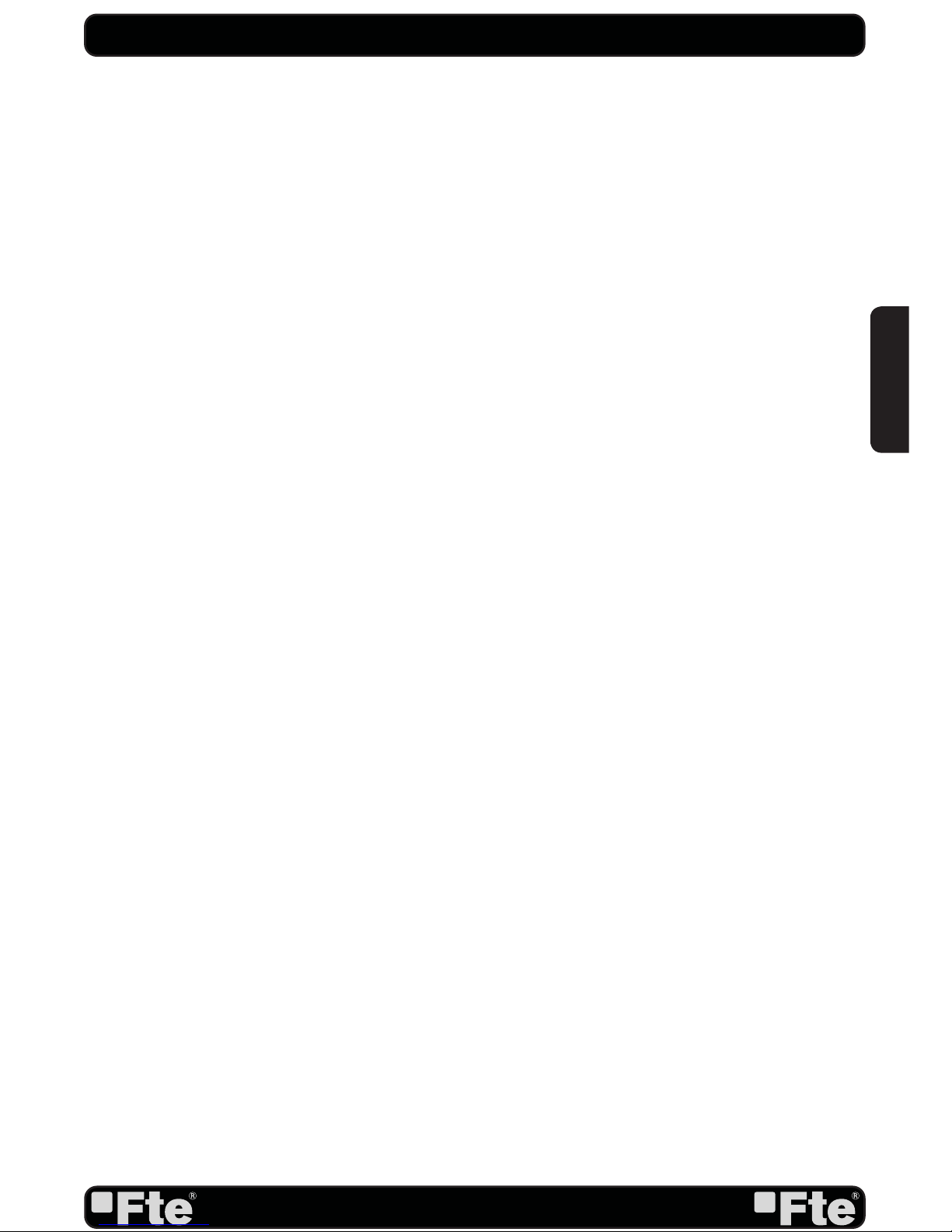
PAG.
11
rev 1.1
INDEX
4.6. TP List……………..........................………………………..………………...24
5. System Setup
5.1. Language………………….............………………………...…………………...25
5.2. TV System……………..............…………………………..…………………...25
5.3. Display setting………....................………………………...………………26
5.4. Local Time Setting ………....................………………………...………………26
5.5. Timer Setting....................................................................................27
5.6. Parental Lock……………………............................…………………………….27
5.7. OSD Setting………………………..............................……………………………..28
5.8. Favorite..........………………………………….....................……………………..28
5.9. Other................………………………………….....................……………………..29
5.9.1. LNB Power..........................................................................................29
5.9.2. Channel Play Type...................................................................................29
5.9.3. Channel Change.........................................................................................29
5.9.4.AutoStandby.................................................................................................29
5.9.5.Clock in Standby...........................................................................................29
6. Tools
6.1. Information…………………………...................................………………………….30
6.2. Load factory default………………………………………..………………..............................30
6.3. Software upgrade by USB…………………......................……………………...30
7. Game
7.1. Othello...................................................................................................................32
7.2. Sudoku..................................................................................................................32
8. Rec & Media
8.1. Media Player…………………………...................................………………………….33
8.1.1. Adding a new file to the list.................................................................................34
8.1.2. Sort file....................................................................................34
8.1.3. Edit....................................................................................34
8.1.3.1. Rename files.............................................................................34
8.1.3.2. Copy files.............................................................................34
8.1.3.3. Delete files.............................................................................35
8.1.3.4. New foders.......................................................................35
8.1.4. Audio player............................................................................................35
8.1.5. Picture viewer................................................................................35
8.1.5.1. Configure the Slide show............................................................35
8.1.5.2. Multiview..................................................................35
8.1.6. Video player................................................................................36
8.1.7.How to reproduce a recording...............................................................36
8.1.7.1. How to rename a recording..................................................................36
8.1.7.2. How to block a recording................................................................36
8.1.7.3. How to delete a recording.................................................................36
8.2. HDD information...................................................................................................................36
8.3. PVR setting..................................................................................................................37
8.4.Safely remove storage device…..................................................………………………….37
9. Technical Features...............................................................................................................38
ENGLISH

PAG.
12
rev 1.1
PANEL & REMOTE CONTROL DESCRIPTION
1. PANEL & REMOTE CONTROL DESCRIPTION
1.1. FRONT PANEL DESCRIPTION
1.2. REAR PANEL DESCRIPTION
1. IR-SENSOR: Reception sensor for the IR remote control signals.
2. DISPLAY: 4 Digits to display the program numbers.
3. STAND BY LED: Shows the state of the receiver.
4. LOCK LED: Indicates a suffi cient signal level at the ANT IN input.
5. BUTTONS: These buttons allow controlling some functions of the receiver.
1. IF IN: Satellite input.
2. TV SCART: Output SCART for the connection to a TV set.
3. AC IN: Mains input cable.
4. HDMI: HDMI output for connecting to a TV
5. S/PDIF: Coaxial output for digital audio (AC3).
6. USB: USB Connector 2.0
7. RS-232
1 2
354
21
4
5 6 7
3
This user’s guide is adapted to the version v.1.13B4-NR dated 21/11/2011. For future
software updates, you can download the user’s guide from the following website:
http://www.ftemaximal.com
ENGLISH
