
Mobile Medical
Alert System
Owner’s Manual
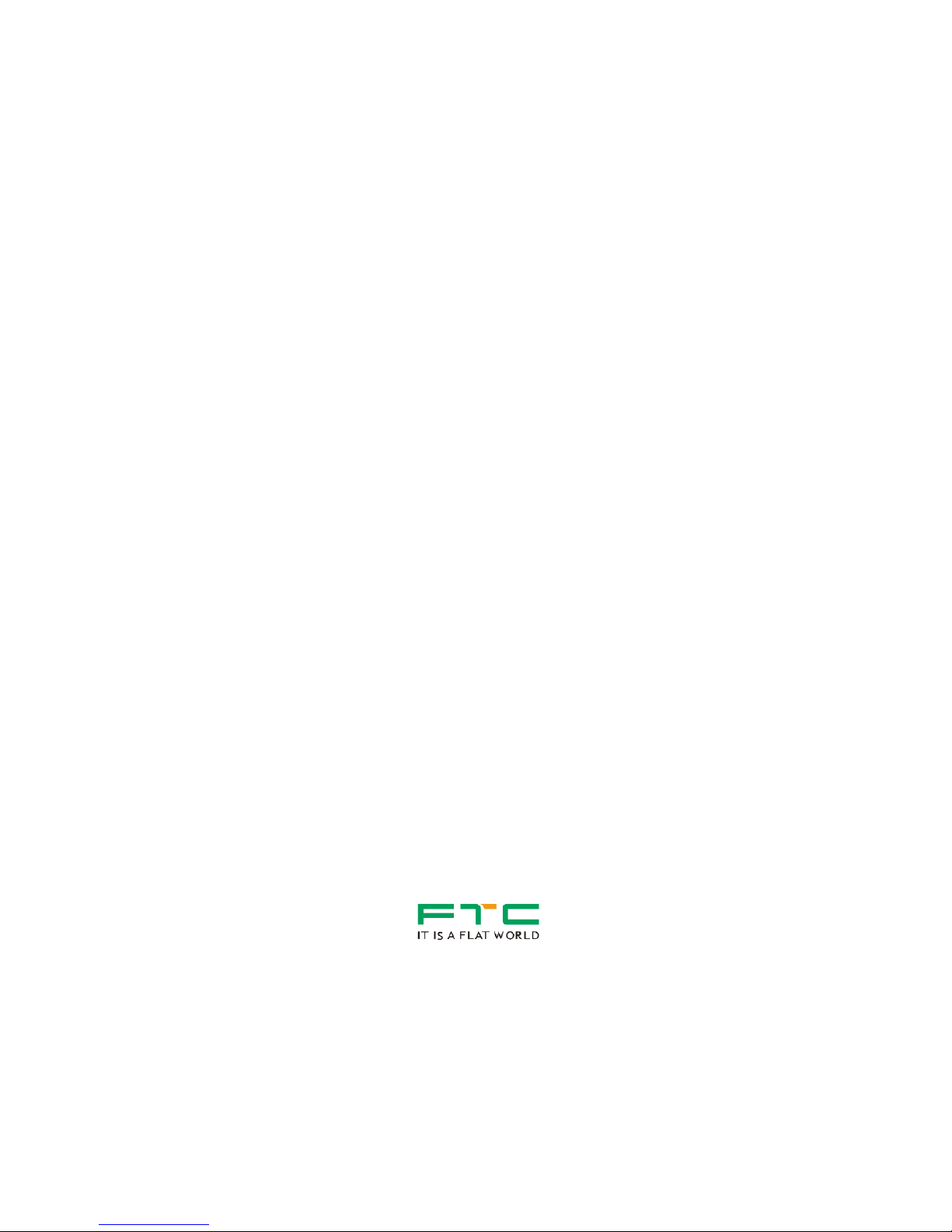
i
Table of Contents
Quick Setup to Use the iHelp Tracker .............................................................................................................................................................. 2
Other iHelp Tracker Functions .......................................................................................................................................................................... 5
Appearance ...................................................................................................................................................................................................... 9
Features ......................................................................................................................................................................................................... 10
Function ......................................................................................................................................................................................................... 10
Specification .................................................................................................................................................................................................... 11
SIM Card ........................................................................................................................................................................................................ 12
Setup the Unit ................................................................................................................................................................................................ 12
Charging the Unit ........................................................................................................................................................................................... 13
Desktop Charger ........................................................................................................................................................................................ 13
USB Cable .................................................................................................................................................................................................. 13
Phone App ...................................................................................................................................................................................................... 14
Android ....................................................................................................................................................................................................... 14
Iphone ......................................................................................................................................................................................................... 14
Wearing the iHelp Tracker .............................................................................................................................................................................. 15
Switch “ON” the Unit ...................................................................................................................................................................................... 15
Fall Detection ................................................................................................................................................................................................. 16
Making Emergency Call ................................................................................................................................................................................. 17
Answering an Incoming Call on the Tracker ................................................................................................................................................... 18
Sending Location ........................................................................................................................................................................................... 18
Geo-Fence Alert ............................................................................................................................................................................................. 19
Medicine Reminder and Time Announcement ................................................................ ................................................................................ 19
Status Request ............................................................................................................................................................................................... 19
Time Zone ...................................................................................................................................................................................................... 20
Low Battery Indication .................................................................................................................................................................................... 21
Battery Status Indicator .................................................................................................................................................................................. 21
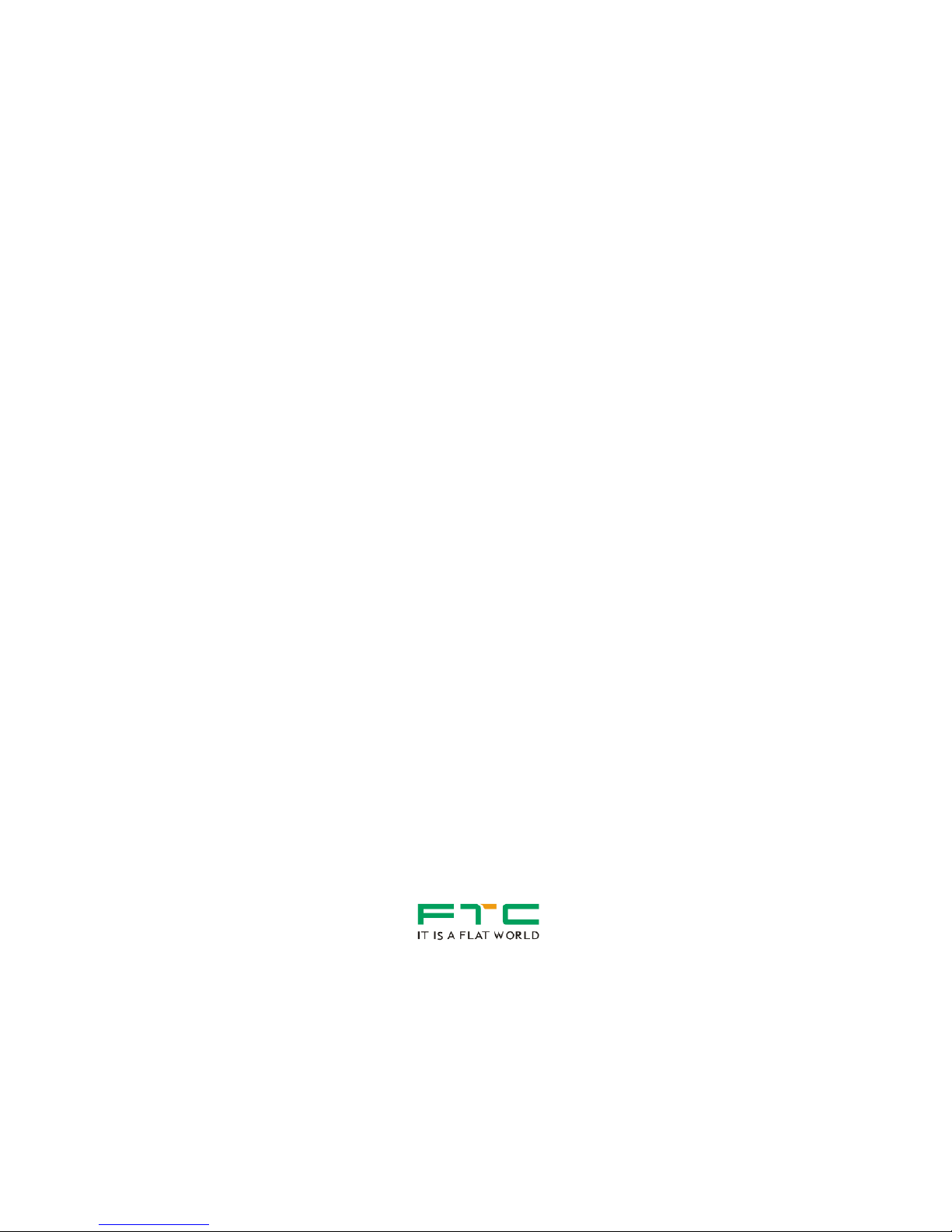
ii
Battery is Charging Indicator .......................................................................................................................................................................... 21
Battery is Fully Charged Indicator .................................................................................................................................................................. 22
Call Indications ............................................................................................................................................................................................... 22
Restart the Tracker ......................................................................................................................................................................................... 22
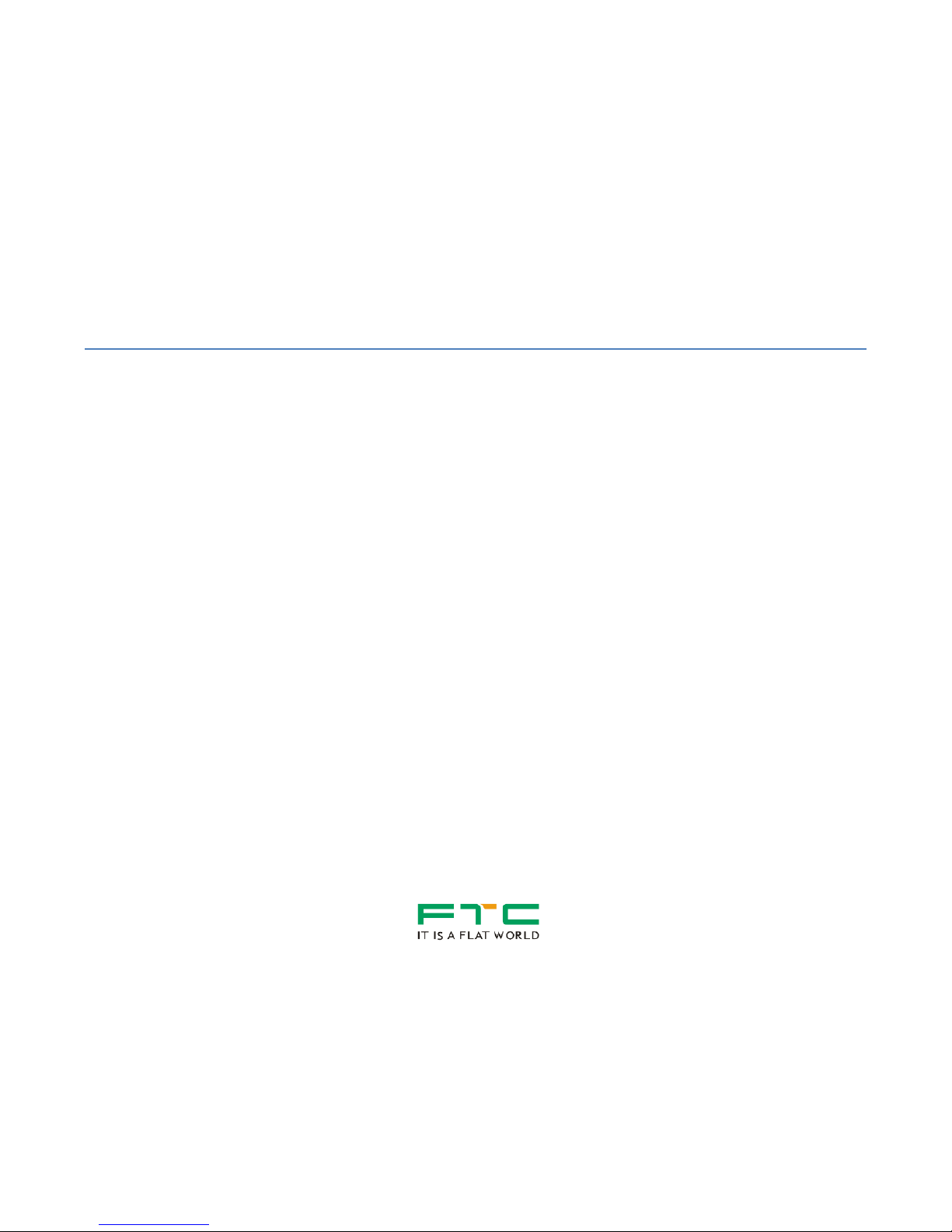
1
iHelp Mobile Medical Alert System
Thank you for choosing the iHelp mobile medical alert system (Unit). With the latest technology, the unit is able to monitor
the wearer’s status in real-time and automatically trigger an alert in events of emergency. Each iHelp unit has been
carefully tested and inspected to meet the highest quality standards.
With 2G/3G network coverage, iHelp unit allows the wearer to contact their caregiver / monitoring center instantly with a
touch of a button. The caregiver may also track the location of the wearer whenever required.
The iHelp unit is designed to give the user, wearer and caregiver, mobility and freedom to go virtually anywhere with
peace of mind.
The iHelp Mobile Medical Alarm - We Care!
For more information on the iHelp Mobile Medical Alert System, contact us at:
Email: sales8@flatworld.com.sg
Phone: +65 67438088
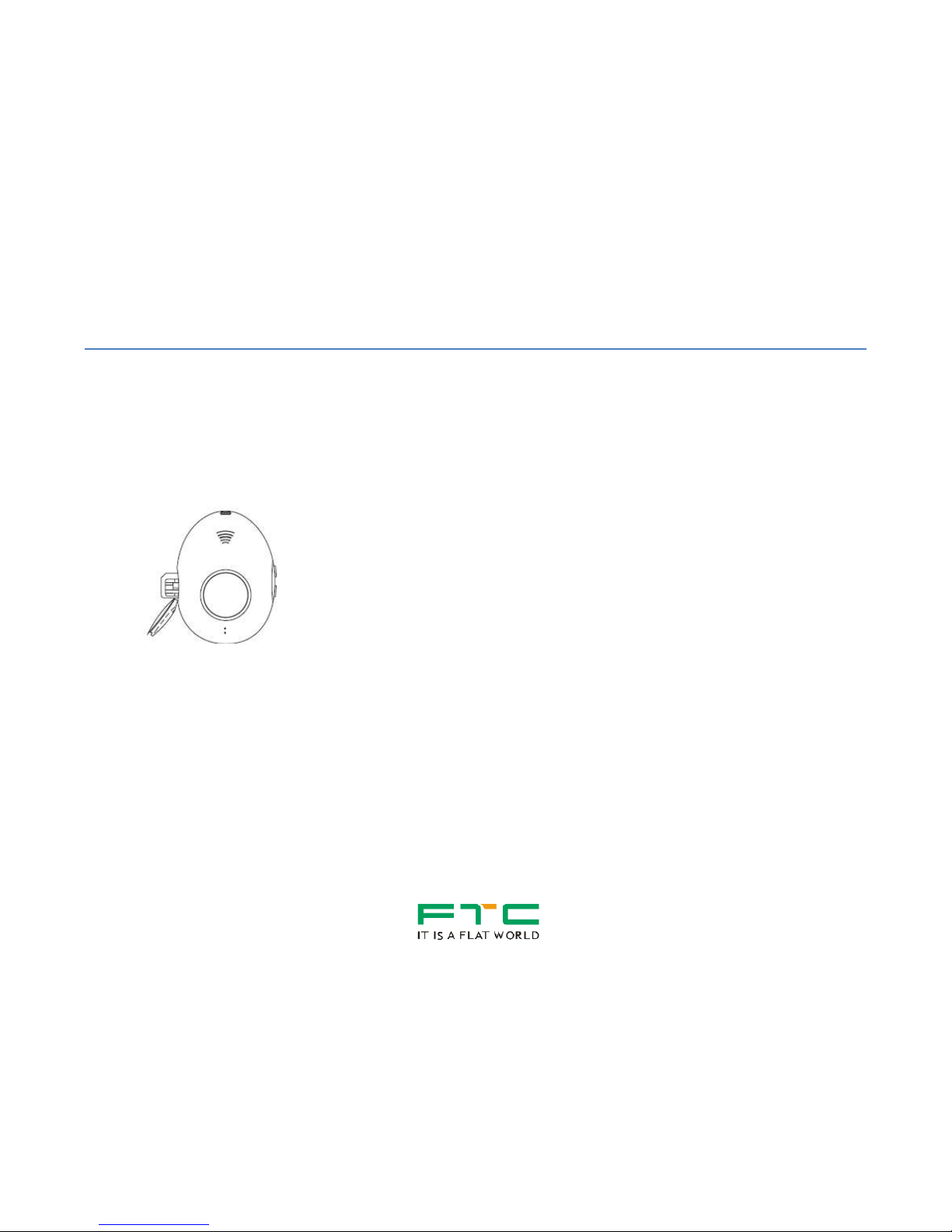
2
Quick Start Guide
Quick Setup to Use the iHelp Tracker
The following are instructions to quickly setup the iHelp Tracker. Please refer to the User Manual for complete features
and functions of the iHelp Tracker.
1. Insert SIM Card with the following orientation.
NOTE: Please do not misplace the waterproofing piece, black rubber, in the SIM card slot. Insert back the
waterproofing piece after inserting the SIM card, before closing the slot cover.
2. Press and hold the SOS button for 5 sec, until the blue light around the SOS button lights up. Ensure that 3G
network is available.

3
3. Scan the QR code below to download the iHelp Mobile APP
Android
Scan the QR code below to download the iHelp 3G
Mobile App.
Iphone
You may visit the Apple App Store to download the
Mobile App.
Simply go to Apple App Store and search for ”iHelp 3G”
to download the App.
4. Once the App is installed, click on to activate the APP
5. The following steps help to quickly set up the GPS Tracker.
- Configuration is done via SMS. Whenever “Send the SMS” is pressed, your mobile sends out a SMS to the iHelp
Tracker to configure the settings. The iHelp Tracker then responses back with a SMS, confirming the setting.
- If no SMS is received from the iHelp Tracker, check that network is available. Bring iHelp Tracker near to a
window or a place where there is direct line of sight of the sky to ensure network availability.
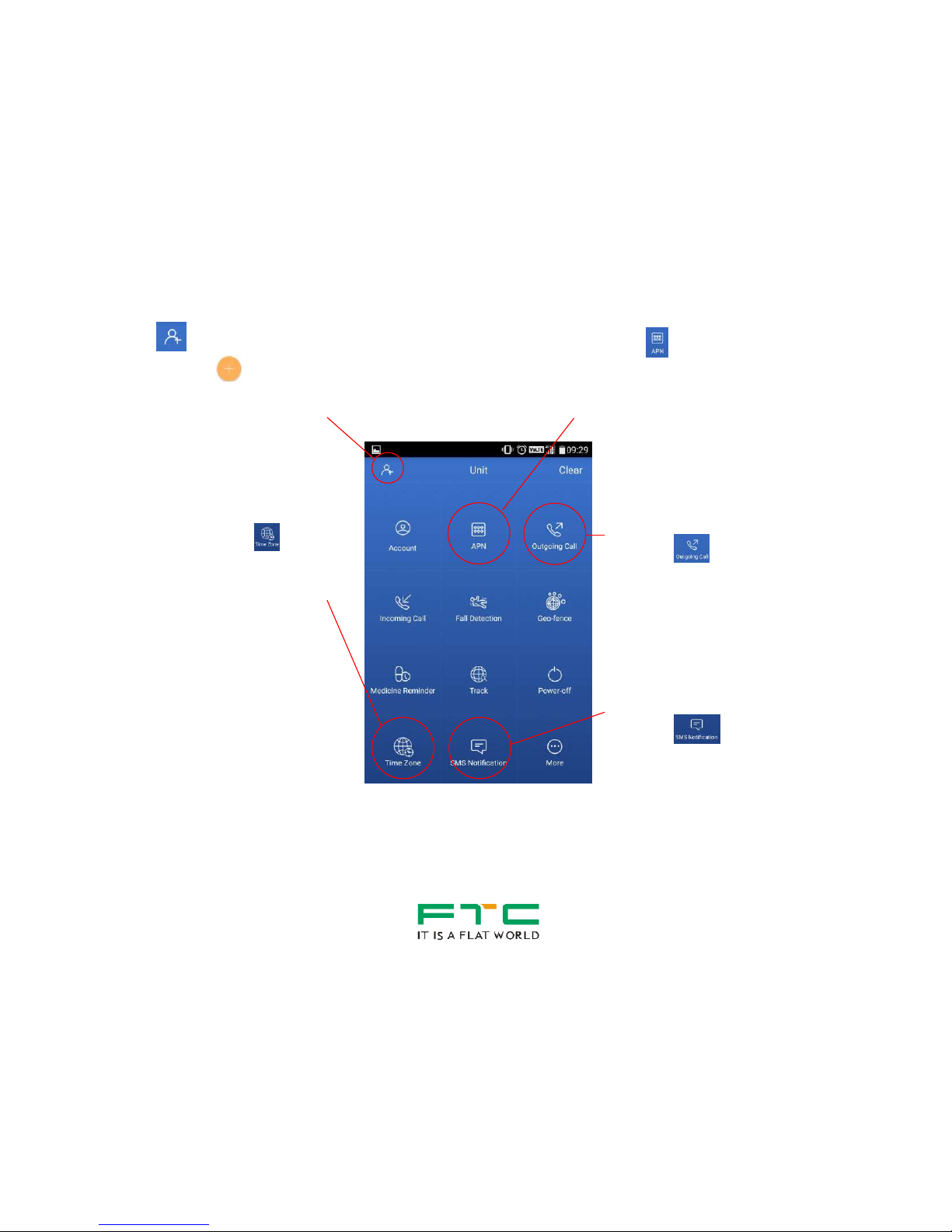
4
1 SETUP ACCOUNT
- Press
- Once in, press on
- Enter “Name” for the Tracker and SIM card
“Phone Number” in the fields.
- Press “Completed”
- Select the newly setup Tracker name to
configure the Tracker. Go back to main page
2 SET APN
- Press
- According to the SIM card network provider
APN settings, enter the “APN Name” field.
Leave the rest blank.
- Press “Send the SMS”.
Singtel: e-ideas (postpaid), hicard (prepaid)
Starhub: shppd
M1: prepaidbb (or) prepaiddata (or) miworld
(or) sunsurf (or) sunsurfmcard
* You may also check the APN setting
online / with your network provider.
3 SET (Singapore) TIME
ZONE
- Press
- Enters “GMT+08:00”
- Press” Send the SMS”
4 SET OUTGOING PHONE
- Press
- Choose the 1st empty slot
- Enters contact number in
the field.
- Press “Send the SMS”
*You are allowed up to ten
contacts in the list. Land line
is acceptable.
5 SET SMS NOTIFICATION
- Press
- Choose the 1st empty slot
- Enters the mobile number
in the field.
- Press “Send the SMS”
*Enters only mobile contacts
to receive SMS.
6 TEST RUN TRACKER
- Press the SOS button on the iHelp Tracker
for 1 sec. Green light around the SOS button
lights up while prompting to make a call.
- Upon answering the call on your mobile,
press ‘3’ to confirm the call. Else, iHelp
Tracker cuts off the call after 1 min to
proceed to call the next available number on
the “Outgoing Call” list.
- You will receive a SMS containing the
location of the Tracker. Click on the link in
the SMS to open up a map showing the
location of the Tracker.
- You may also send “TRACK“ via a SMS to
the Tracker to obtain the location of the
Tracker.
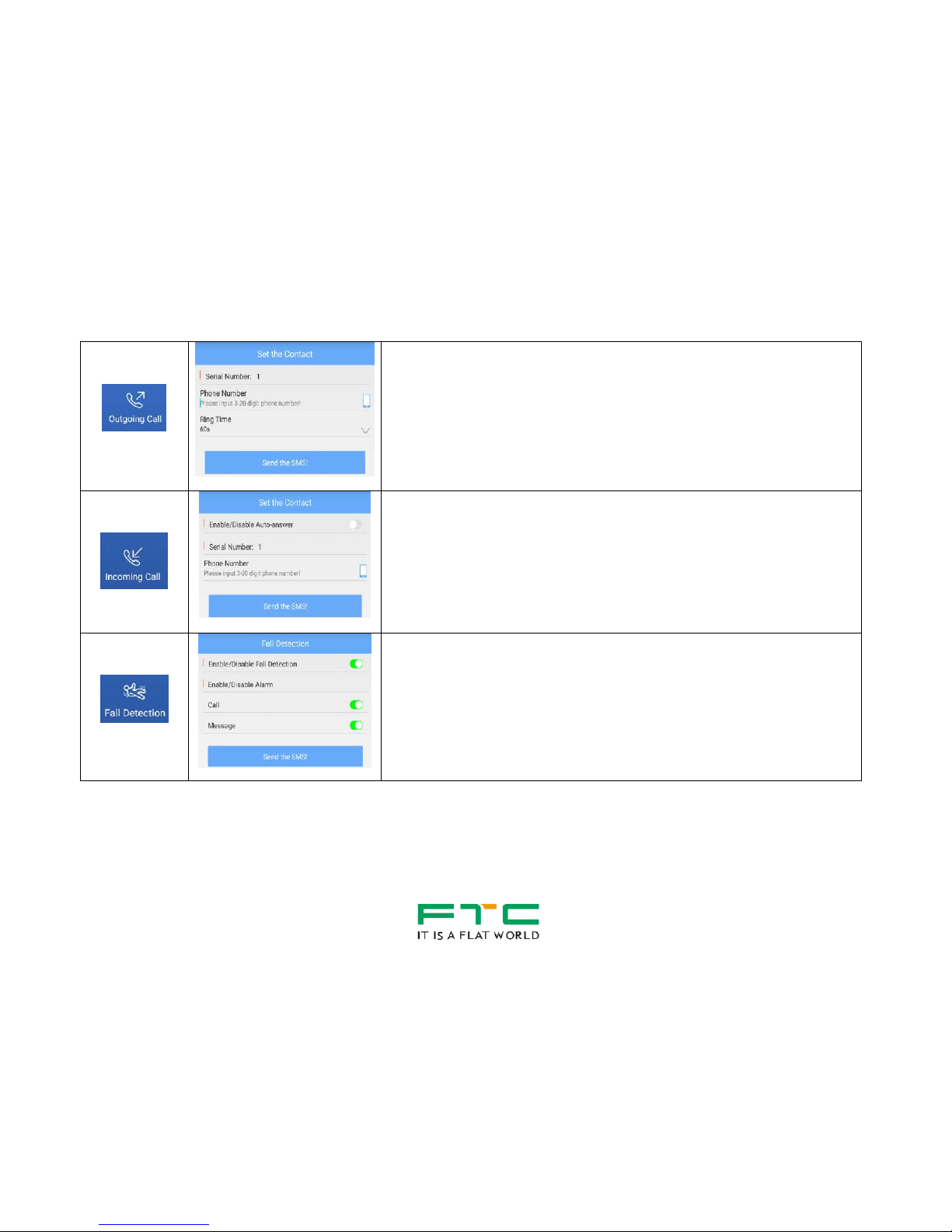
5
Other iHelp Tracker Functions
Outgoing Call
Outgoing Call allows the family/caregivers to set a list of contacts that the
GPS tracker calls in time of emergencies or when the Tracker user
presses the SOS button to ask for help.
*When the SOS call is not answered, the tracker automatically
moves on and calls the next contact in the list.
Incoming Call
Incoming Call list allows the family/caregivers to restrict accessibility to
call-in to the GPS Tracker. When activated, only contacts found on this
list are allowed to call-in.
Auto-answering, once enabled, allows the GPS Tracker to engage a callin automatically.
Fall Detection
Fall Detection enables the GPS Tracker to make a call and send a
message to emergency contacts once a fall is detected.

6
Geo-Fence
Geo-Fencing allows caregiver to set boundaries for the GPS Tracker
user, and notify the caregiver when user crosses these preset
boundaries. The tracker allows up to three Geo-Fence can be set.
Intervals determine how frequent the tracker checks the Geo-Fencing.
Alarm Mode: Allows caregiver to receive notification when user, either
enter or exit the boundaries.
Radius, Latitude, and Longitude: Settings to define the boundaries.
Latitude and Longitude to define the center of the area inside the
boundaries, and radius from the center to define the boundaries.
Medicine
Reminders
This function reminds the user to take their medicine. “Voice Prompt” can
be enabled to remind the user to take their medicine.
SMS Alert setting allows the tracker to send a SMS to the caregiver
reminding them that it is time for the user to take their medicine.
To set the time, simply click on the NA slots and set the time for the
reminder.
Report to Server is reserved for future development.

7
Track
Track allows the caregiver to locate the user / the GPS Tracker. Select
“Yes”, and a SMS containing the user’s location is sent to the caregiver.
Power – Off
This allows the caregiver to remotely turn off the tracker.
SMS
Notification
GPS Tracker sends SMS notifications to contacts in this list. It also
allows different notification to be sent to different people when events are
triggered.
Technical Response is used to be used by our technical developer, and
should be disabled during normal usage.
More
This allows the caregiver to configure general settings on the GPS
Tracker.
Enable/Disable SMS: This allows the caregiver to disable SMS sending
in time of events.
Enable/Disable the Allowable Numbers: This allows the caregiver to
restrict incoming callers to those found in the Incoming Call list.

8
Track and Status Request: This enables/disables Status requests by
sending a SMS.
Time Announcement: Caregiver sets the GPS Tracker to announce
certain time to the user.

9
Product
Appearance

10
Features
Function
Status Request and Regular
Reporting
Time Zone
Status Indication
Two-Way Call Communication
Location(GPS+LBS) and Geo-
Fencing
Medicine Reminder and Time
Announcement
Fall Detection and auto alert
SOS Button
Voice prompts
Eg.:“ Falling has been detected,
an emergency alert is being sent,
please stand by. ”
Longer Hour Use Per Battery
Charge – For maximum use
between charges.
3G/2G Nationwide Network
Coverage – Take it wherever you
go.
Loud Crystal Clear Audio
Quality-No need to hold to
your ear or mouth to listen or
speak.
Voice Prompts – Let you
know the status of your call.
Eg.Your emergency call is
now being dialed,please
stand by.
Water-Proof: IPX7
Small In Size - 6.35 x 4.5 x 1.7
cm – compact yet powerful
Lightweight – 42g – comfortable
to carry or wear
Wearing your iHelp – You have
the option of wearing it around
your neck, on the attached
holster, around your wrist, or
simply carrying it in your pocket.

11
Specification
Hardware:
Android 4.4.2
CPU clock rate: 1GHZ
RAM capacity: 512 MB
ROM capacity: 2GB
Battery type: Lion battery
Battery: Non-detachable
Battery capacity: 1000Mah
Standby time: 72h
Storage temperature: -40 C to +85C
Working temperature: -20C to +65 C
Humidity: 5%-95% non-condensing
SAR: Maximum SAR value is 0.467/W/Kg
(10g)
Network:
3G WCDMA / 2G GSM
Micro SIM card
GPS, AGPS,NETWORK
BT 4.0
Appearance:
Shape: Water-drop
Shell Color: grey
Size: 6.35 x 4.5 x 1.7 cm
Weight: 42g
Material: PC+ABS
Operation Type: Touch and button
press
Sensors: Pressure, gyroscope,
accelerometer
Port: Micro USB

12
Operation
SIM Card
Setup the Unit
Before using the iHelp unit, ensures that the unit is fully charged, download the phone APP onto smartphone to program
the unit.
1. Open the SIM card cover and take out the waterproofing gasket.
2. Insert the SIM card correctly, as shown in the diagram, into the unit.
3. Insert the waterproofing gasket, and close the SIM card cover.
Note:
Please insert the SIM card when the unit is switched off. Otherwise, please
press and hold the SOS button and volume down button together for around
10 seconds to reboot the unit to ensure proper operations.

13
Charging the Unit
There are two ways to charge the GPS Tracker unit:
1) Desktop Charger
2) USB Cable
Desktop Charger
1) Insert the power cable into the Desktop Charging cradle and the other end on the wall
power socket.
2) Switch on the power on the power socket.
3) Place the GPS tracker unit into the charging cradle.
Note:
The blue light around the SOS button will flash every 5 seconds in the process of charging.
The blue light stays lighted when charging is completed. It takes around 2-3 hours to fully
charge the unit.
USB Cable
1) Insert the USB cable into the tracker unit and the other end on the wall power socket.
2) Switch on the power on the power socket.
Note:
The blue light around the SOS button will flash every 5 seconds in the process of charging.
The blue light stays lighted when charging is completed. It takes around 2-3 hours to fully
charge the unit.

14
Phone App
Download the appropriate iHelp GPS Tracker App onto your smartphone. Please refer to the Phone App manual for more
information on how to set up the tracker unit.
Android
Scan the QR code below to download the iHelp 3G
Mobile App.
Iphone
You may visit the Apple App Store to download the
Mobile App.
Simply go to Apple App Store and search for ”iHelp 3G”
to download the App.

15
Wearing the iHelp Tracker
Options to wear the unit include:
Around your neck,
On the attached holster
Around your wrist.
We recommend that the tracker be worn on the attached holster for fall-detection.
Note:
You are not recommended to wear the unit around your wrist for optimum fall-detection.
Switch “ON” the Unit
Switch the unit on with either of the following ways:
1. Press the SOS button for around 5 seconds until the blue light around the SOS button flashes.
2. Charge the unit until the blue light around the SOS button flashes.
Note:
When the unit is switched on, press the SOS button and release, the unit is ready to work when the red light
around the SOS button flashes once. We recommend testing your iHelp unit on a weekly basis to ensure the unit is
working properly.

16
Fall Detection
Fall detection can be enabled or disabled (default setting is enabled). When enabled, the tracker measures the wearer’s
sway, orientation, and impact on a surface, to determine a fall. When the unit detects a fall, it can automatically call or text
(Call and Text functions are by default enabled) a designated phone number(s) to report the fall. Up to 10 phone numbers
can be programmed in the outgoing call list on the mobile APP.
When the unit detects a fall:
1) A voice prompt from the tracker is triggered - “Falling has been detected. An emergency alert is being sent. Please
stand by.”.
2) After the grace period of 25 seconds, outgoing call is initiated. Green light around the SOS button will be
illuminated and the following voice prompts are triggered:
i) “Your location has been determined. Please standby for assistance.” (Only if GPS location is available)
ii) “Your emergency call is being placed now-please standby.”
3) The tracker attempts to call the first number that is programmed on the outgoing call list in the phone App. In case
where the attempt to call is unsuccessful, the tracker will go to the number on the list until a call is made
successfully. To end the call, simply press the SOS button twice when the call is connected.
4) The green light around the SOS button goes out when the call ends.
Note:
Calls and location detection can only be made when there is wireless signal coverage, 2G/3G for calls and GPS
signals for location detection.
Turn off the tracker on a plane for safety purposes.
IMPORTANT!!
The person on the mobile need to press “3”, upon answering, to let the tracker register the call to be successful.
Fall detection is not 100% accurate. Press the SOS button in emergencies if a fall is not detected.

17
Making Emergency Call
10 phone numbers can be programmed in the phone App outgoing call list. When the tracker user presses the SOS
button, the tracker calls the number in the list, in the order that the contact numbers are entered in the list, until a call is
successfully engaged. To make an emergency call:
1) Press the SOS button on the front of the tracker for 2 seconds and release. That initiates an outgoing emergency
call.
The green light around the SOS button stays illuminated and the following voice prompts are triggered:
i) “Your location has been determined. Please standby for assistance.” (Only if GPS location is available)
ii) “Your emergency call is being placed now-please standby.”
2) The tracker makes attempt(s) to call the numbers, in the order that the numbers are entered in the Outgoing Call
list, until a call is successfully engaged.
3) When the call is connected, speak normally into tracker.
Note:
The caregiver / operator should be able to hear properly when the tracker is worn on the arm, neck, or belt.
However, for optimal clarity, it is recommended to hold the tracker approximately 25cm in front of your mouth.
IMPORTANT!!
The person on the mobile need to press “3”, upon answering, to let the tracker register the call to be
successful; otherwise the tracker moves on to call the next contact number in the Outgoing Call list.
Calls can only be made when there are cellular networks available. When no cellular network is available, the
tracker prompts “No wireless coverage. Call cannot be placed.”.

18
Answering an Incoming Call on the Tracker
The Incoming Call List in the phone APP authorizes contact numbers, found in the list, to call the tracker. By default this
list is disabled; meaning anyone is able to call in to the tracker. Enable the Incoming Call List to restrict the numbers are
able to contact the tracker. When there is an incoming call:
1) The tracker rings and the green light around the SOS button lights up.
2) Press the SOS button to answer the phone.
3) Alternatively, auto-answering can be set via the phone App to enable auto-answering function for incoming calls.
4) Press twice on the SOS button to terminate the call.
Sending Location
The location of the tracker is texted, via SMS, to the mobile phone of the caregiver in event of an emergency. The
caregiver can also locate the tracker location by:
1) Texting, via SMS, “TRACK” to the tracker SIM card number.
2) The tracker returns the text with a link, stating the location of the tracker.
3) Click on the link in the SMS to open up a map, showing the location of the tracker.
Note:
The caregiver smartphone must carries SMS function to text and receive the location link of the tracker.

19
Geo-Fence Alert
A geo-fence is a virtual border that the caregiver creates on the iHelp phone App. It sets a circular perimeter around a
location, and when the tracker either enters or exits the set perimeter, the tracker sends a warning SMS to the caregiver’s
phone, notifying the movement of the tracker with respect to the preset perimeter.
Note:
By default, Geo-Fence function is disabled. Enable and set the Geo-Fence on the phone App.
Up to three Geo-Fences can be set by defining the direction, entering or leaving the perimeter, and the radius from
a point of location.
Medicine Reminder and Time Announcement
iHelp phone App allows up to eight medicine reminders to be set to notify the tracker user to consume their medicine.
When the function is enabled, at the set timing, the tracker gives off the voice prompt, “Hello, it’s time for medicine, wish
you get well soon.”, twice. An SMS alert is also sent to the caregiver.
Up to four announcements timing can be set daily to remind the tracker user of a particular event. This function is by
default disabled. When enabled, a voice prompt is triggered to notify the user.
Status Request
The caregiver is able to request for the status report by clicking “Track” function in the phone App.

20
Time Zone
The tracker synchronizes to the local standard (GMT) time. However, when there is more than one time zone in a country,
the time zone can be set with the phone APP.

21
Status Indication
Low Battery Indication
When the battery is low, a voice notification prompts the user.
Battery Capacity at 20%: “Battery is low. Please charge as soon as possible.” and a SMS is sent to the caregiver.
Battery Capacity at 10%: “Battery is very low, please charge now.” and a SMS is sent to the caregiver.
Battery Capacity at 5%: “Battery is drained. Unit cannot call.” And a SMS is sent to the caregiver.
IMPORTANT!!
When the battery is drained, iHelp tracker WILL NOT be able to contact the caregiver / monitoring center until the battery
is charged.
Battery Status Indicator
During normal operations, the battery status is indicated by the LED lights around the SOS button. Press and release the
SOS button for indication.
Battery Capacity is between 70%-100%: Three LED lights around the SOS button light up red.
Battery Capacity is between 20%-70%: Two LED lights around the SOS button light up red.
Battery Capacity is between 0%- 20%: One LED light around the SOS button light up red.
Battery is Charging Indicator
When the battery is charging, the light around the SOS button flash blue every five seconds.

22
Battery is Fully Charged Indicator
When the battery is fully charged, the light around the SOS button stays lighted up blue.
IMPORTANT!!
A fully charged iHelp tracker, that disables Fall Detection and Geo-Fencing, functions for approximately 72 hours
(3days).
It is recommended, however, that the iHelp tracker to be charged daily, to prevent the battery from running too low.
Call Indications
The light around the SOS button lights up green when the tracker has a call in progress.
Restart the Tracker
Press and hold the SOS button and Volume-button together for 10s to restart the tracker. The light around the SOS button
flashes blue once, when the tracker restarts. Upon restarting, and wireless networks are available, the tracker sounds off
“Welcome”.

Home Care Innovation
for Peace of Mind
