Page 1

PATHFINDER
MATRIX SWITCHER SERIES
USER'S GUIDE
COVERS PATHFINDER 12X8 THROUGH 32X32 MODELS
SHOW EITHER 16x16
2R OR 3R
INSTALLATION AND OPERATOR’S MANUAL
This guide is based on software rev. 3.02
244 Bergen Boulevard, Woodland Park, NJ 07424 • Tel 973.785.4347 • Fax 973.785.3318 • Web www.fsrinc.com
43805 LIT1168 D30
Page 2
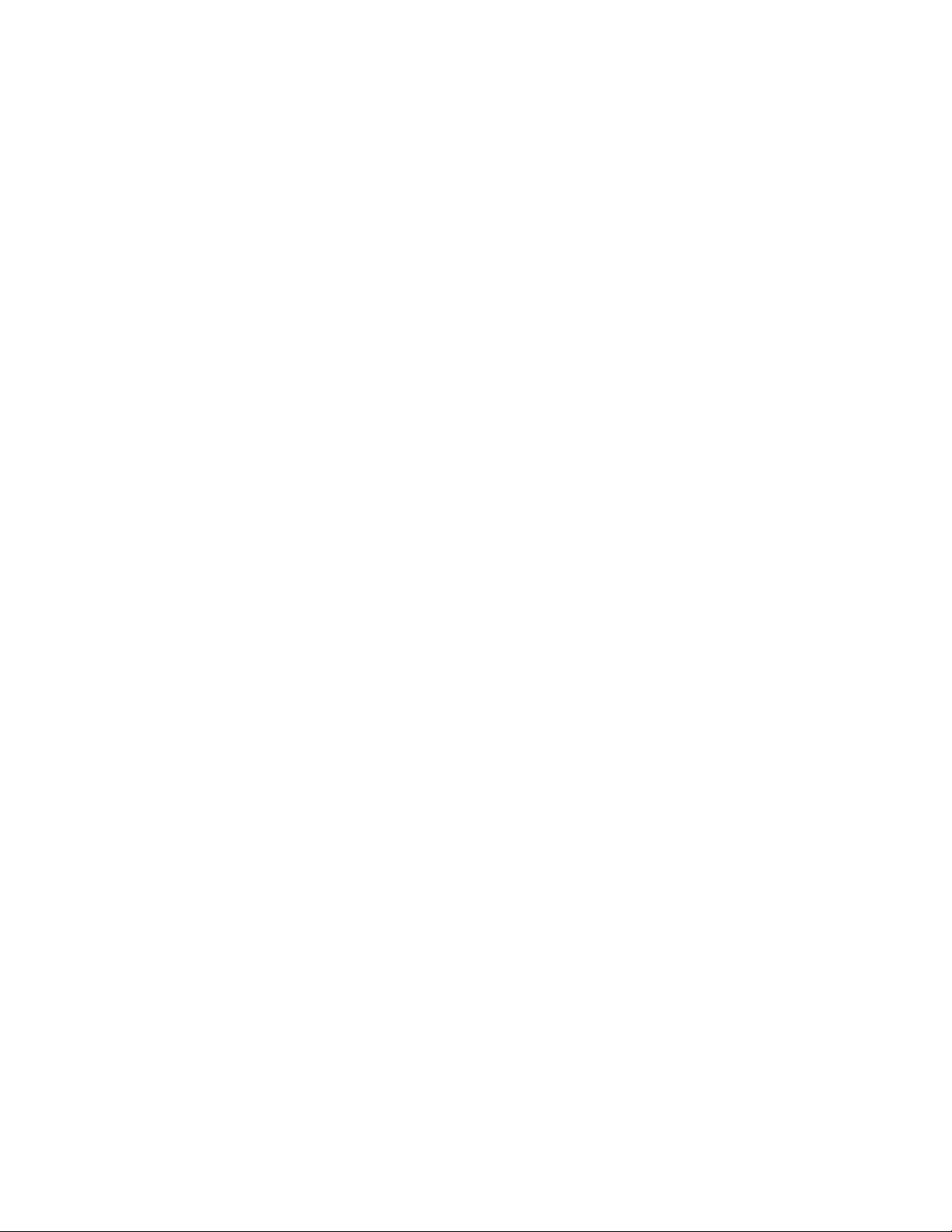
2 Pathfi nder Matrix
Page 3
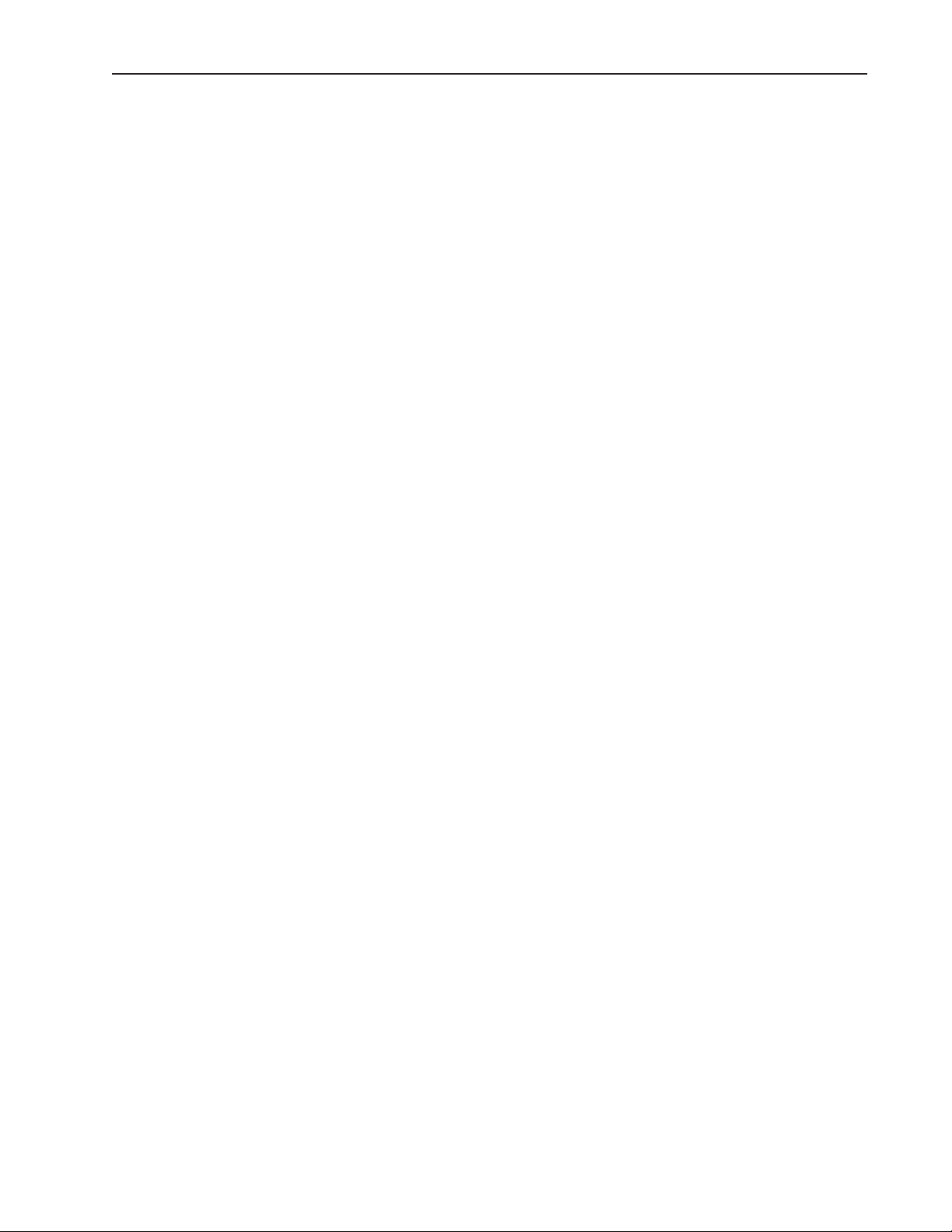
Contact and Warranty Information
Copyright
© FSR Inc. May 6, 2010 12:50 PM
All rights reserved. No part of this document may be copied, reproduced or translated. It shall not otherwise be recorded, transmitted
or stored in a retrieval system without the prior written consent of FSR.
Notice
FSR provides this manual “as is” without warranty of any kind, either expressed or implied, including but not limited to the implied
warranties or merchantability and fi tness for a particular purpose. FSR may make improvements and/or changes to the product(s) and/
or the program(s) described in this publication at any time without notice.
This publication could contain technical inaccuracies or typographical errors. Changes are periodically made to the information in this
publication; these changes are incorporated in new editions of this publication.
Federal Communications Commission (FCC) Statement
This equipment has been tested and found to comply with the limits for a class A digital device, pursuant to Part 15 of the FCC
rules. These limits are designed to provide reasonable protection against harmful interference when the equipment is operated in a
commercial environment. This equipment generates, uses, and can radiate radio frequency energy and, if not installed and used in
accordance with the instruction manual, may cause harmful interference to radio communications. Operation of this equipment in a
residential area may cause harmful interference, in which case the user will be responsible for correcting any interference.
Guarantee and Compensation
FSR provides a guarantee relating to perfect manufacturing as part of the legally stipulated terms of guarantee. On receipt,
the purchaser must immediately inspect all delivered goods for damage incurred during transport, as well as for material and
manufacturing faults FSR must be informed immediately in writing of any complaints.
The period of guarantee begins on the date of transfer of risks, in the case of special systems and software on the date of
commissioning, at latest 30 days after the transfer of risks. In the event of justifi ed notice of compliant, FSR can repair the fault or
provide a replacement at its own discretion within an appropriate period. If this measure proves to be impossible or unsuccessful, the
purchaser can demand a reduction in the purchase price or cancellation of the contract. All other claims, in particular those relating
to compensation for direct or indirect damage, and also damage attributed to the operation of software as well as to other services
provided by FSR, being a component of the system or independent service, will be deemed invalid provided the damage is not proven
to be attributed to the absence of properties guaranteed in writing or due to the intent or gross negligence or part of FSR.
If the purchaser or a third party carries out modifi cations or repairs on goods delivered by FSR, or if the goods are handled incorrectly,
in particular if the systems are commissioned operated incorrectly or if, after the transfer of risks, the goods are subject to infl uences
not
agreed upon in the contract, all guarantee claims of the purchaser will be rendered invalid. Not included in the guarantee coverage are
system failures which are attributed to programs or special electronic circuitry provided by the purchaser, e.g. interfaces. Normal wear
as well as normal maintenance are not subject to the guarantee provided by FSR either.
The environmental conditions as well as the servicing and maintenance regulations specifi ed in this manual must be complied with by
the customer.
Pathfi nder Matrix 3
Page 4
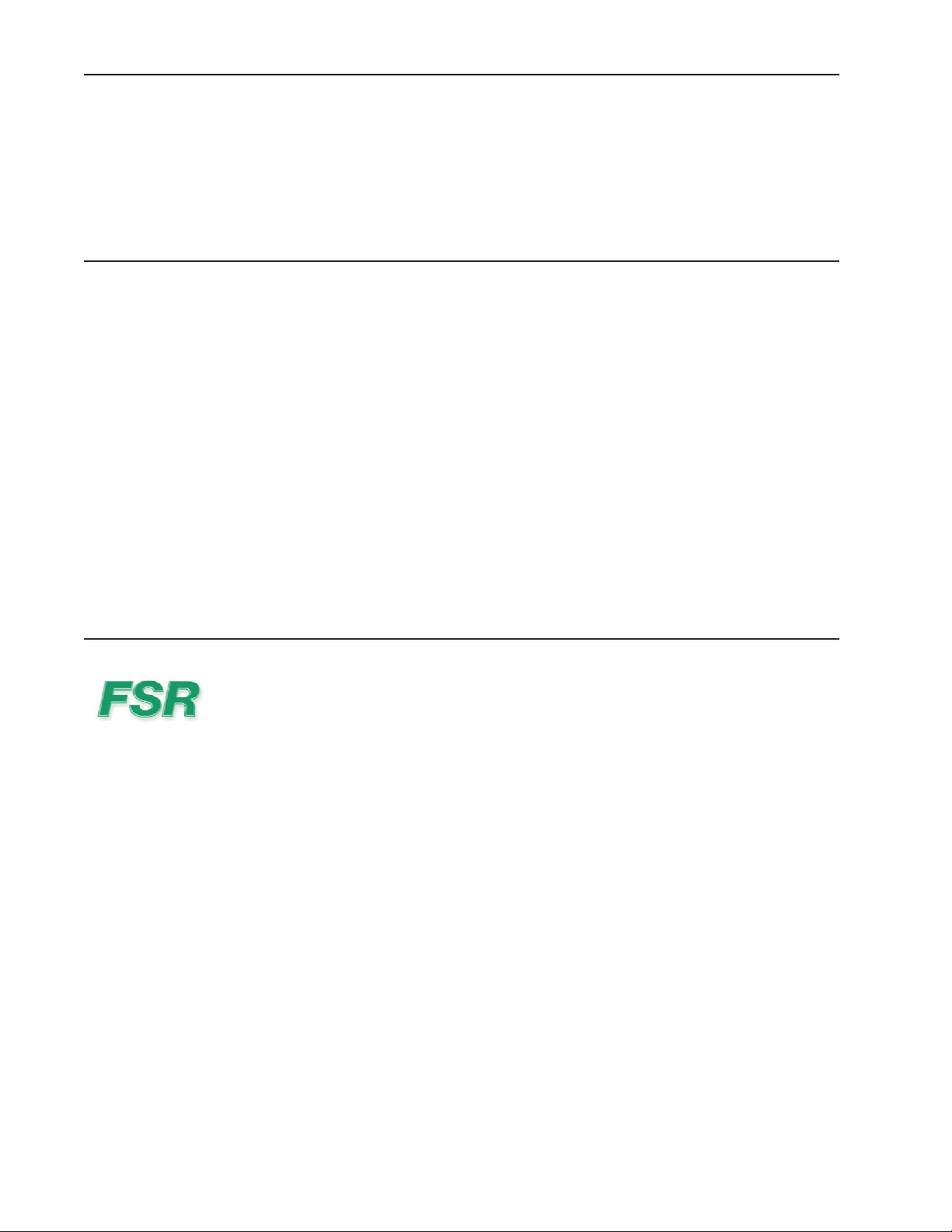
Warranty
All video products are designed and tested to the highest quality standards and are backed by a full 3-year parts and labor warranty.
Warranties are effective upon delivery date to customer and are non-transferable. FSR warranties are only valid to the original
purchaser/owner. Warranty related repairs include parts and labor, but do not include faults resulting from user negligence, special
modifi cations, lightning strikes, abuse (drop/crush), and/or other unusual damages.
The customer shall pay shipping charges when unit is returned for repair. FSR will cover shipping charges for return shipments to
customers.
Return Material Authorization (RMA)
In the unlikely event that a product is required to return for repair, please call the following number and ask for a Sales Engineer to
receive a Return Merchandise Authorization number (RMA).
(973) 785-4347 •
RMA Conditions are listed below:
Prior to returning any item, you must receive a Return Merchandise Authorization (RMA) number. a.
All RMA numbers must appear on their return-shipping label.b.
RMA numbers are valid for ten (10) days from issue date. c.
All shipping and insurance charges on all RMAs must be prepaid by the customer d.
Trademarks
Brand and product names mentioned in this manual may be trademarks, registered trademarks or copyrights of their respective
holders. All brand and product names mentioned in this manual serve as comments or examples and are not to be understood as
advertising for the products or their manufactures.
Company Address
FSR Inc.
244 Bergen Blvd.
Woodland Park, NJ 07424
USA
Phone: (973) 785-4347 •
Fax: (973) 785-4207•
Website: www.fsrinc.com•
4 Pathfi nder Matrix
Page 5
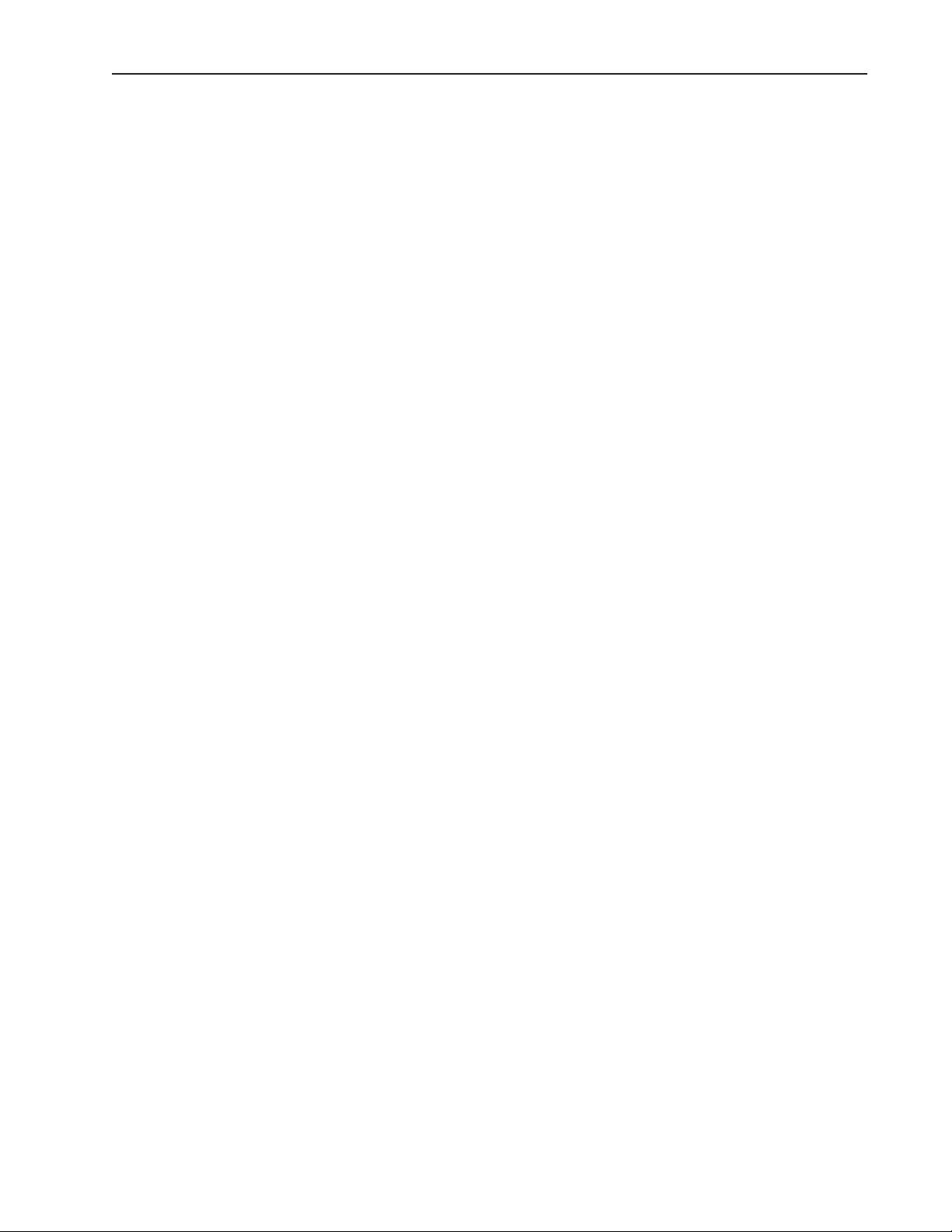
Operators Safety Summary
The general safety information in this summary is for operating personnel.
Do Not Remove Covers or Panels
There are no user-serviceable parts within the unit. Removal of the top cover will expose dangerous voltages. To avoid personal
injury, do not remove the top cover. Do not operate the unit without the cover installed.
Power Source
This product is intended to operate from a power source that will not apply more than 230 volts rms between the supply conductors
or between both supply conductor and ground. A protective ground connection by way of grounding conductor in the power cord is
essential for safe operation.
Grounding the Product
This product is grounded through the grounding conductor of the power cord. To avoid electrical shock, plug the power cord into a
properly wired receptacle before connecting to the product input or output terminals. A protective-ground connection by way of
the grounding conductor in the power cord is essential for safe operation.
Use the Proper Power Cord
Use only the power cord and connector specifi ed for your product. Use only a power cord that is in good condition. Refer cord and
connector changes to qualifi ed service personnel.
Use the Proper Fuse
To avoid fi re hazard, use only the fuse having identical type, voltage rating, and current rating characteristics. Refer fuse replacement
to qualifi ed service personnel.
Do Not Operate in Explosive Atmospheres
To avoid explosion, do not operate this product in an explosive atmosphere.
Pathfi nder Matrix 5
Page 6
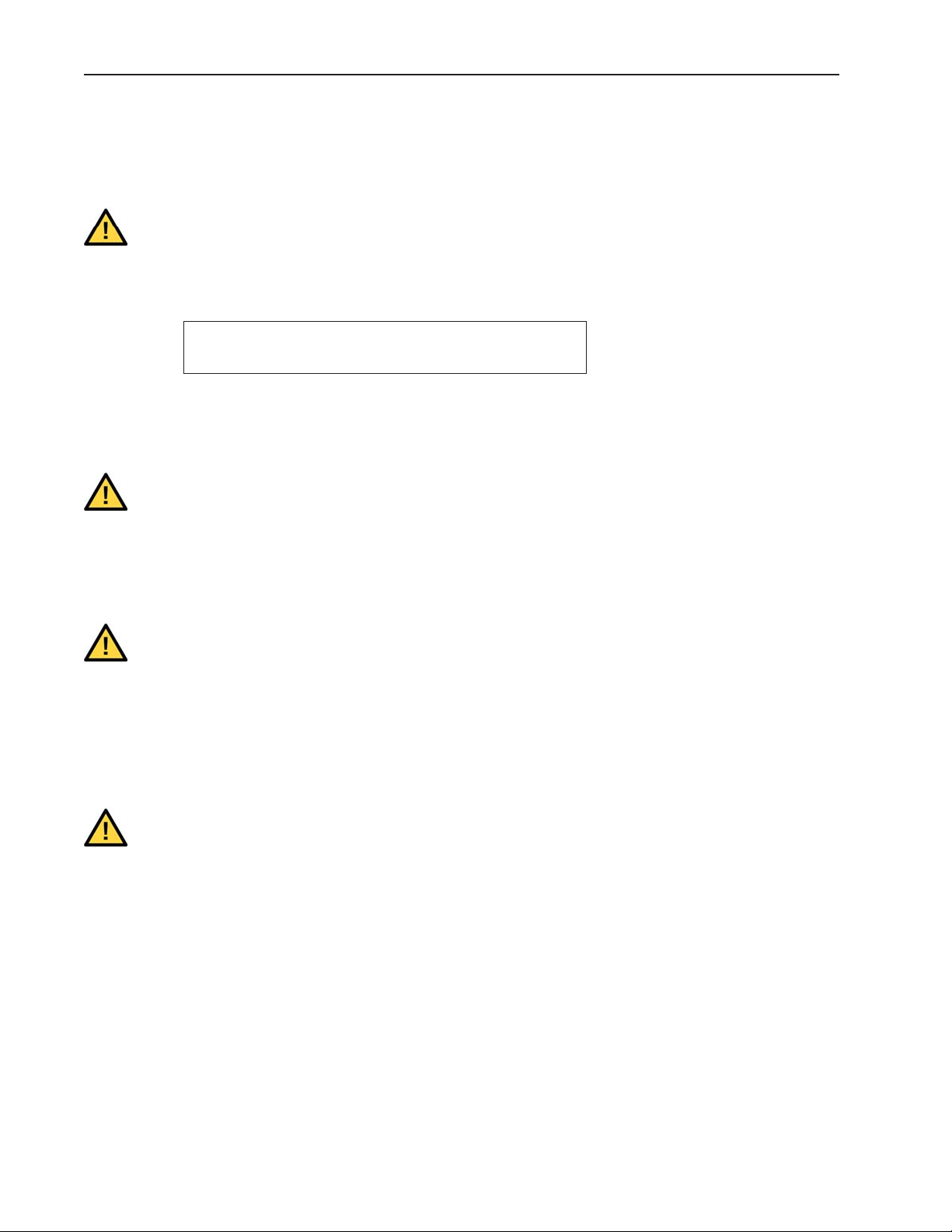
Terms In This Manual and Equipment Marking
WARNING
Highlights an operating procedure, practice, condition, statement, etc., which, if not strictly observed, could result in injury to or death
of personnel.
Note
Highlights an essential operating procedure, condition or
statement.
CAUTION
The exclamation point within an equilateral triangle is intended to alert the user to the presence of important operating and
maintenance (servicing) instructions in the literature accompanying the appliance.
AVERTISSEMENT!
Le point d´exclamation dans un triangle equilatŽral signale à alerter l´utilisateur qu´il y a des instructions d´operation et d´entretien
tres importantes dans la litŽrature qui accompagne l´appareil .
VORSICHT
Ein Ausrufungszeichen innerhalb eines gleichwinkeligen Dreiecks dient dazu, den Benutzer auf wichtige Bedienungs-und
Wartungsanweisungen in der Dem Great beiliegenden Literatur aufmerksam zu machen.
6 Pathfi nder Matrix
Page 7
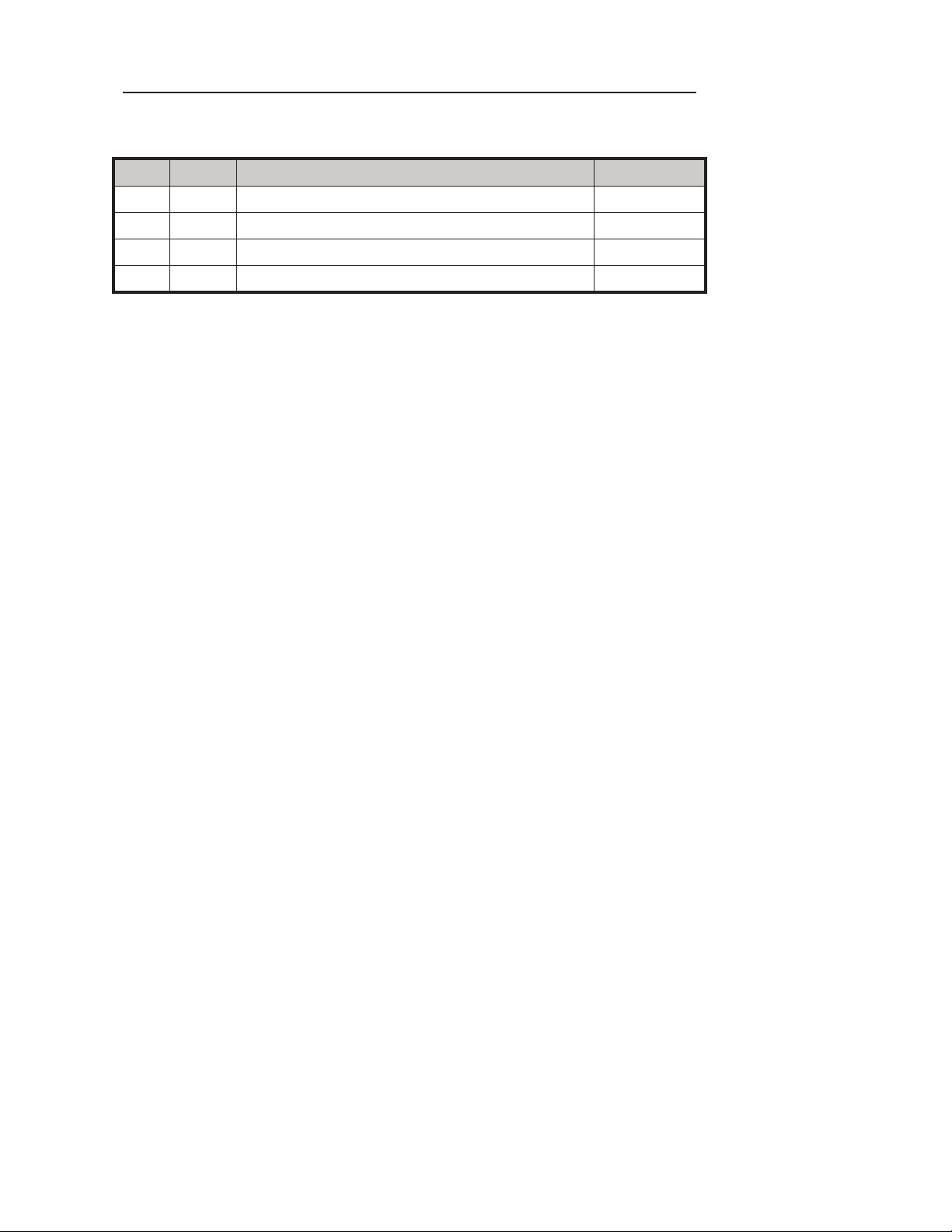
Change History
Rev Date Description Approved By
4/1/10 Initial Release
4/22/10 Updated feature descriptions and menus
5/27/11 Updated feature descriptions and menus
Pathfi nder Matrix 7
Page 8
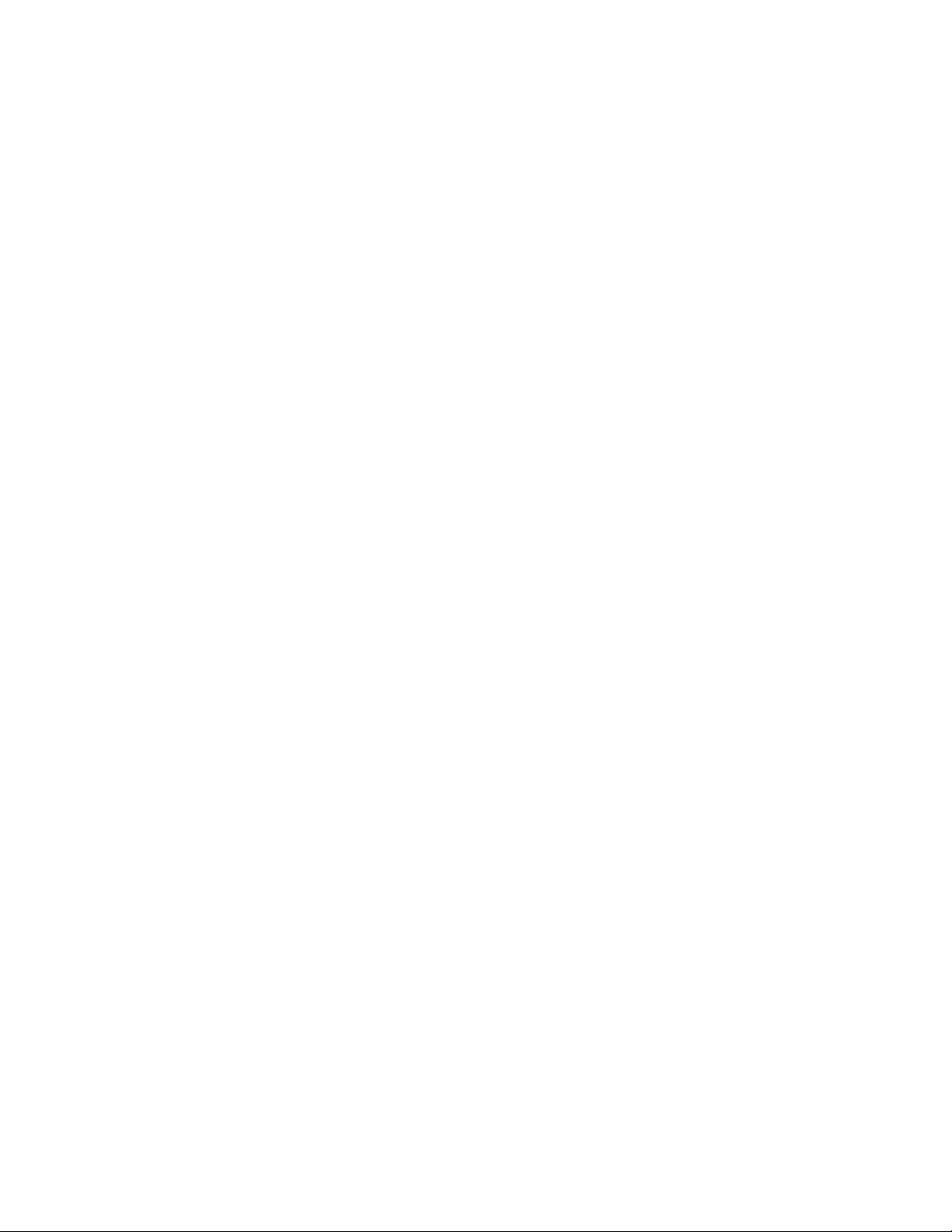
8 Pathfi nder Matrix
Page 9
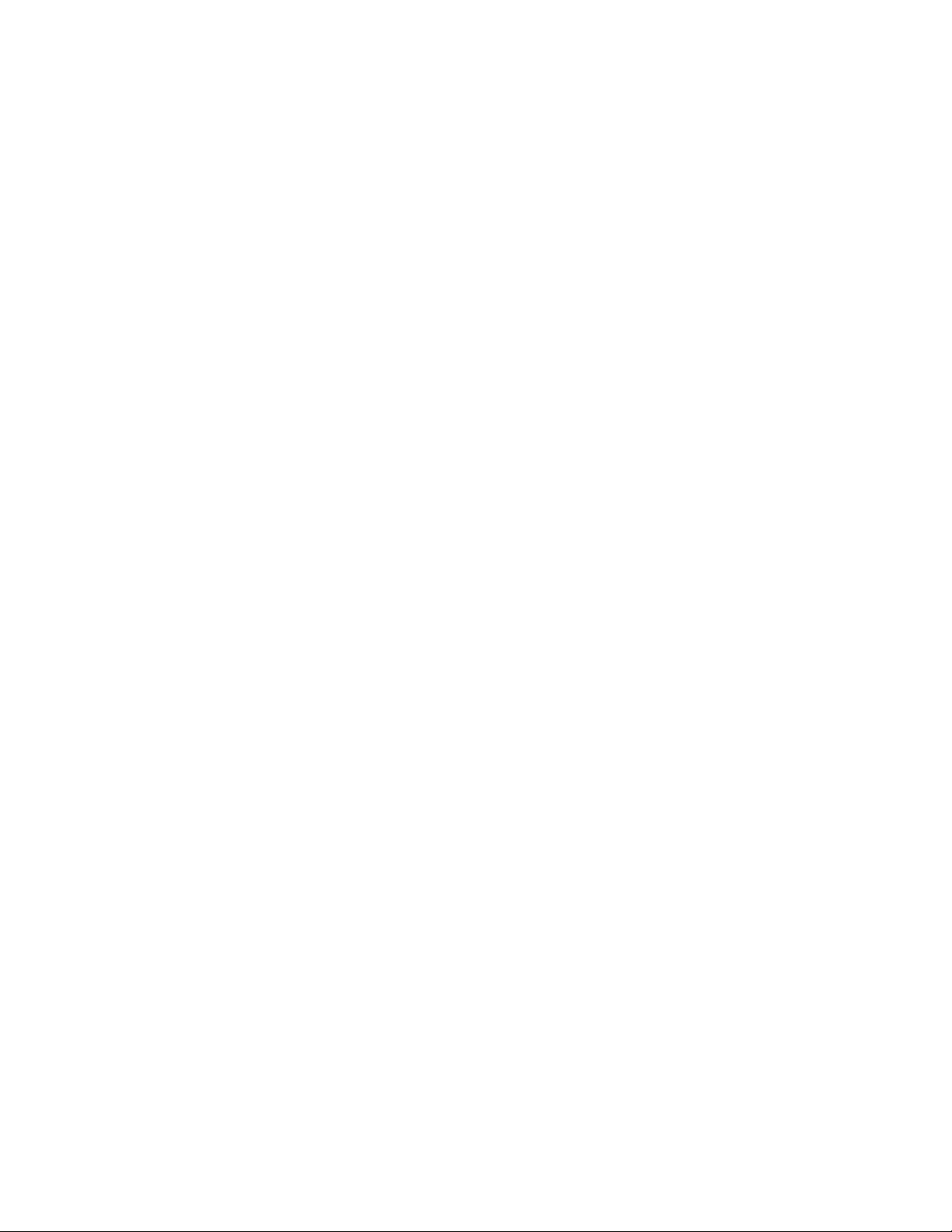
TABLE OF CONTENTS
CONT ACT AND WARRANTY INFORMA TION ............................................................................3
OPERATORS SAFETY SUMMARY ................................................................................................5
CHANGE HISTORY ...........................................................................................................................7
INTRODUCTION..............................................................................................................................11
BANDWIDTH AND FREQUENCY RESPONSE ...............................................................................................11
RGB DELAY SWITCHING .................................................................................................................................11
PRESETS AND I/O GROUPS ..............................................................................................................................11
SPLIT MODE ........................................................................................................................................................11
STEREO AUDIO ..................................................................................................................................................11
SERIAL AND IP CONTROL ................................................................................................................................12
FEATURES .......................................................................................................................................12
APPLICATIONS ................................................................................................................................12
APPLICATION EXAMPLES ...........................................................................................................13
NATIVE MODE APPLICATION .........................................................................................................................13
SPLIT MODE APPLICATION .............................................................................................................................13
INST ALLATION ...............................................................................................................................14
ENVIRONMENT ..................................................................................................................................................14
AUDIO INPUT WIRING ......................................................................................................................................15
AUDIO OUTPUT WIRING ..................................................................................................................................15
RJ-45 LAN INTERFACE CABLING ...................................................................................................................16
RS-232 REMOTE HOST PORT CABLING (DB9) .............................................................................................16
LCD DISPLAY MENU TREE ..........................................................................................................17
UNDERSTANDING THE LCD DISPLAY ......................................................................................18
LED INDICATOR LAMP BEHAVIOR...........................................................................................18
FRONT AND REAR PANEL VIEWS..............................................................................................19
INSTALLING THE LEGEND LABEL ASSEMBLY .....................................................................22
SETUP MODE ...................................................................................................................................23
MAIN SETUP MENU PAGE ................................................................................................................................23
INPUT SETUP MENU PAGE...............................................................................................................................23
Pathfi nder Matrix 9
Page 10
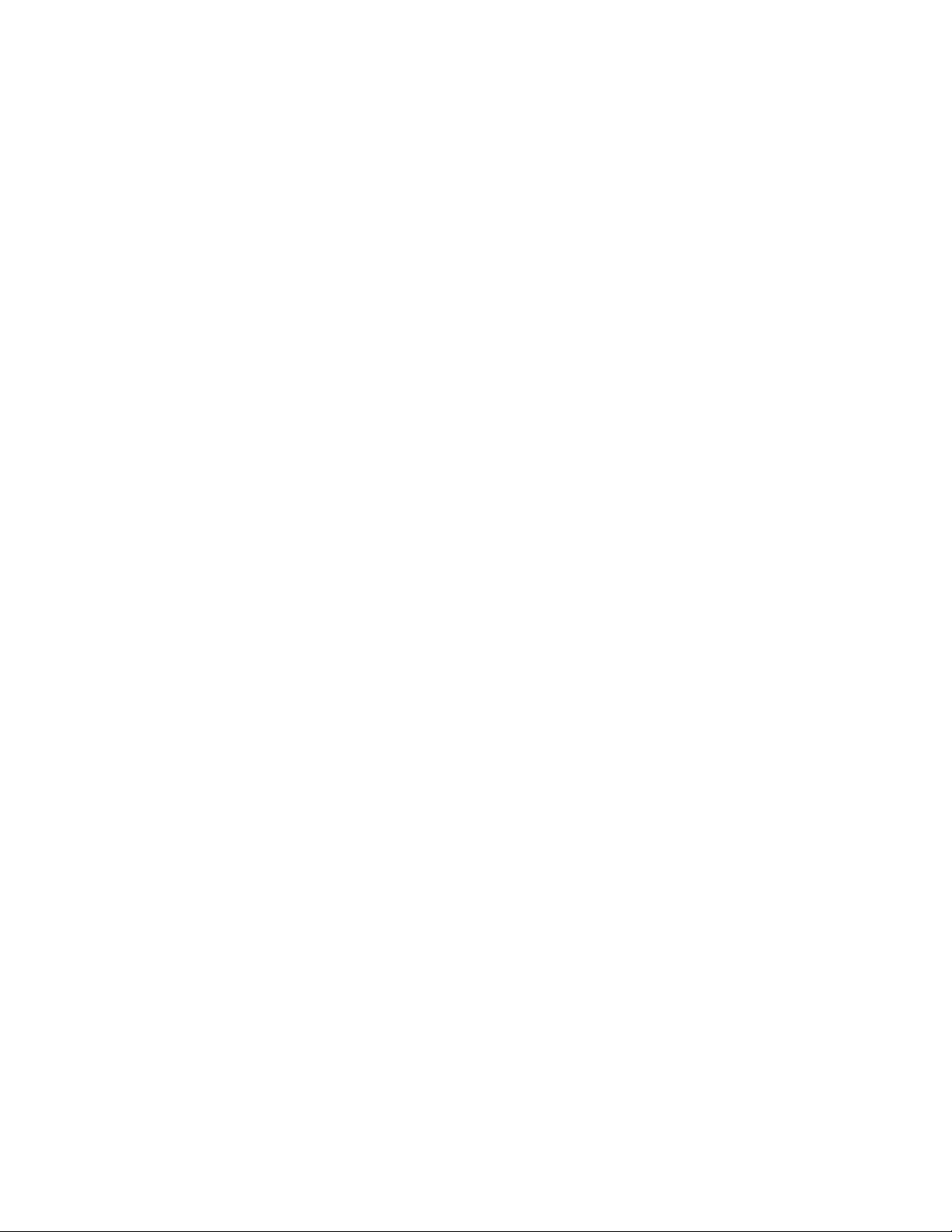
OUTPUT SETUP MENU PAGE...........................................................................................................................26
SYSTEM SETUP MENU PAGE ..........................................................................................................................28
PRESET SETUP MENU PAGE ............................................................................................................................32
OPERATING MODE ........................................................................................................................36
MAIN OPERATING PAGE: ................................................................................................................................36
VOLUME HANDLING PAGE .............................................................................................................................38
EXECUTING PRESETS .......................................................................................................................................39
FACTORY RESET ................................................................................................................................................40
PATHFINDER WITH EAGLE CONTROLLER SETUP .............................................................41
UPDATING SOFTWARE .................................................................................................................53
SOFTWARE UPDATE OVERVIEW ....................................................................................................................53
HARDWARE REQUIREMENTS .........................................................................................................................53
DOWNLOADING SOFTWARE ..........................................................................................................................53
UPDATING PATHFINDER MATRIX SOFTWARE ............................................................................................54
SPECIFICATIONS ............................................................................................................................63
10 Pathfi nder Matrix
Page 11
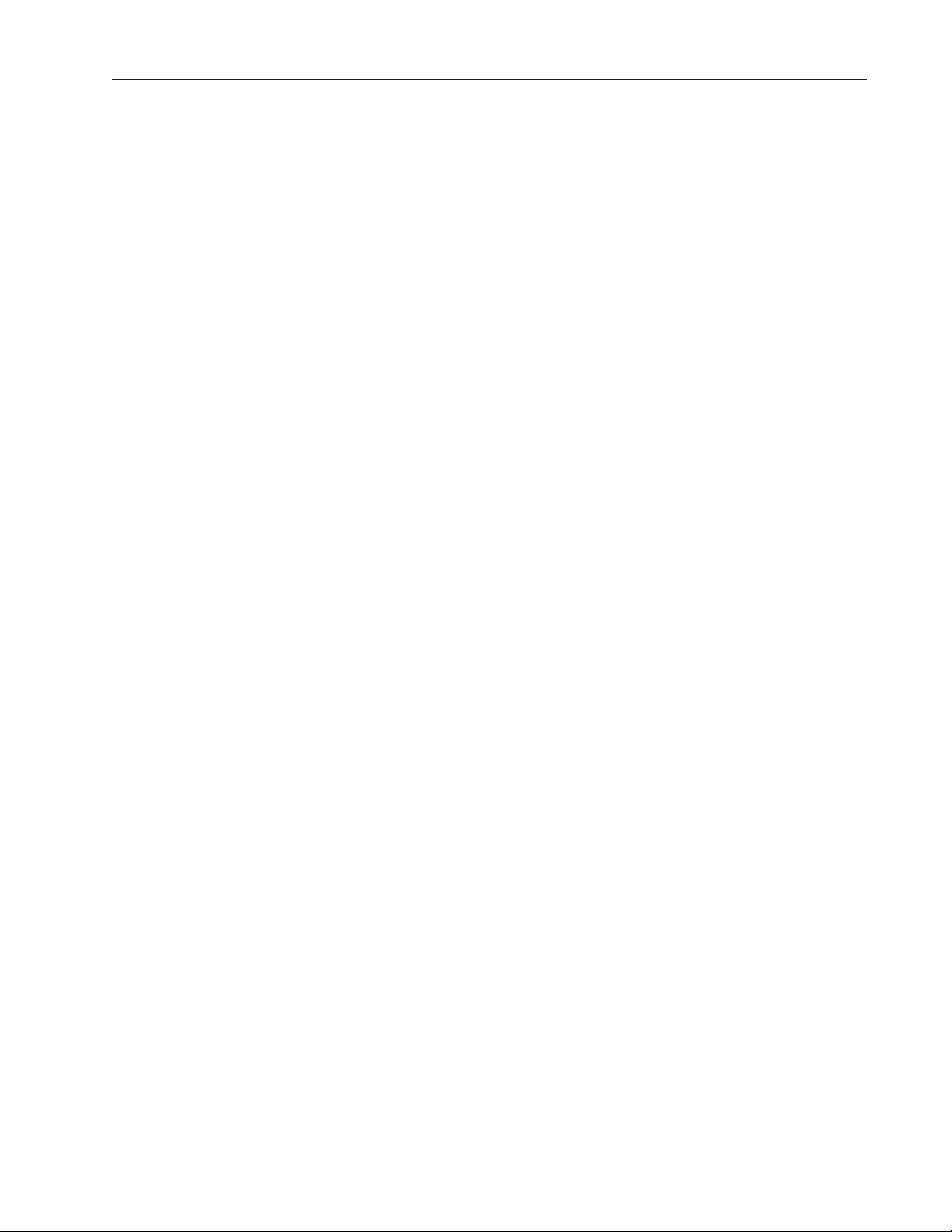
INTRODUCTION
The Pathfi nder Matrix family is a ground-up development aimed at bringing new capabilities and a
new level of performance to matrix switching.
In order for a display to accurately reproduce the original image, every component in the video
system must have enough bandwidth to carry the signal and be as fl at as possible in order to maintain
the clarity and color fi delity. The Pathfi nder Matrix Switchers set a new standard in both areas.
Bandwidth and Frequency Response
At the heart of the Pathfi nder Matrix Series is a design that delivers high bandwidth and fl at
frequency response to insure that the original image is switched and distributed without being
altered. Proper signal reproduction is much more than bandwidth. Frequency response plays a vital
role in the clarity and accuracy of an image.
The HD Component and RGB units feature greater than 600 MHz of bandwidth to -3dB. Better,
from 0 to 300MHz the signal is +/-1.0 dB making the Pathfi nder Matrix the highest bandwidth and
fl attest matrix switchers on the market.
RGB Delay Switching
All models have a user defi nable RGB delay switch mode. When enabled and a new route
selected, the H and V sync switch on command and black is sent down the RGB lines. This allows
downstream equipment to lock into the new signal before anything is visible on the screen. After the
preset interval, the RGB signal is then restored making the switch appear as clean as possible.
Presets and I/O Groups
The Pathfi nder Matrix' family offers up to 32 presets, one for each input and output button. Presets
make a very easy way to reconfi gure all of the routes in a system with the touch of a button. I/O
groups are handy if there are some inputs or outputs that must be isolated from one another. An
example would be that certain inputs from the executive boardroom may never wish to be switched
to the video conferencing system.
Split Mode
The newest feature to be added to the Pathfi nder Matrix is Split Mode Switching. This allows each
color channel to be switched independently. Take an 12x8 RGBHV matrix as an example. Inputs
1-4 could be assigned to be RGB while the Red channel on inputs 5-8 can be composite while the
Green and Blue channels on inputs 9-12 are S-Video. This allows 1 physical matrix switcher to
perform the duties of several units saving money by ensuring that the switching capabilities are
present as video types and resolutions are upgraded in the future.
Stereo Audio
The stereo audio option provides balanced and unbalanced stereo audio switching with independent
input trim control and output volume control. Independent input gain switches allow unity or +14 dB
Pathfi nder Matrix 11
Page 12

gain settings for each input to maintain optimal S/N ratio.
Serial and IP Control
The Pathfi nder Matrix command set is an easy to follow easy to implement ASCII command set that
gives control systems complete access to all functions. Each unit is equipped with an RS-232 serial
port along with an IP port for today’s remote communications systems.
NOTE: The default IP Address is: 192.168.0.243
FEATURES
Very High and Very Flat Bandwidth
600MHz of Bandwidth to -3dB
+/-1.0 dB to 300MHz
Sizes to Fit the Install
12x8, 16x16 and 32x32 sizes available
Composite, S-Video, Component and RGBHV confi gurable
HD Compatible
720p, 1080i, 1080p and 2k by 1k Digital Cinema
Split Mode Switching
Optional Balanced Stereo Audio (Audio models only)
+/-10 dB Input Trim
Pro / Consumer Pad
-45 to +5 Output Volume Control
32 Presets
RS-232 and IP Remote Control
APPLICATIONS
♦ Boardrooms
♦ Schools
♦ House of Worship
♦ Rental and Staging
♦ Convention Centers
♦ Divisible Ballrooms
♦ Security and Surveillance System Integration
♦ Μοnitoring Centers
♦ Courtrooms
12 Pathfi nder Matrix
Page 13
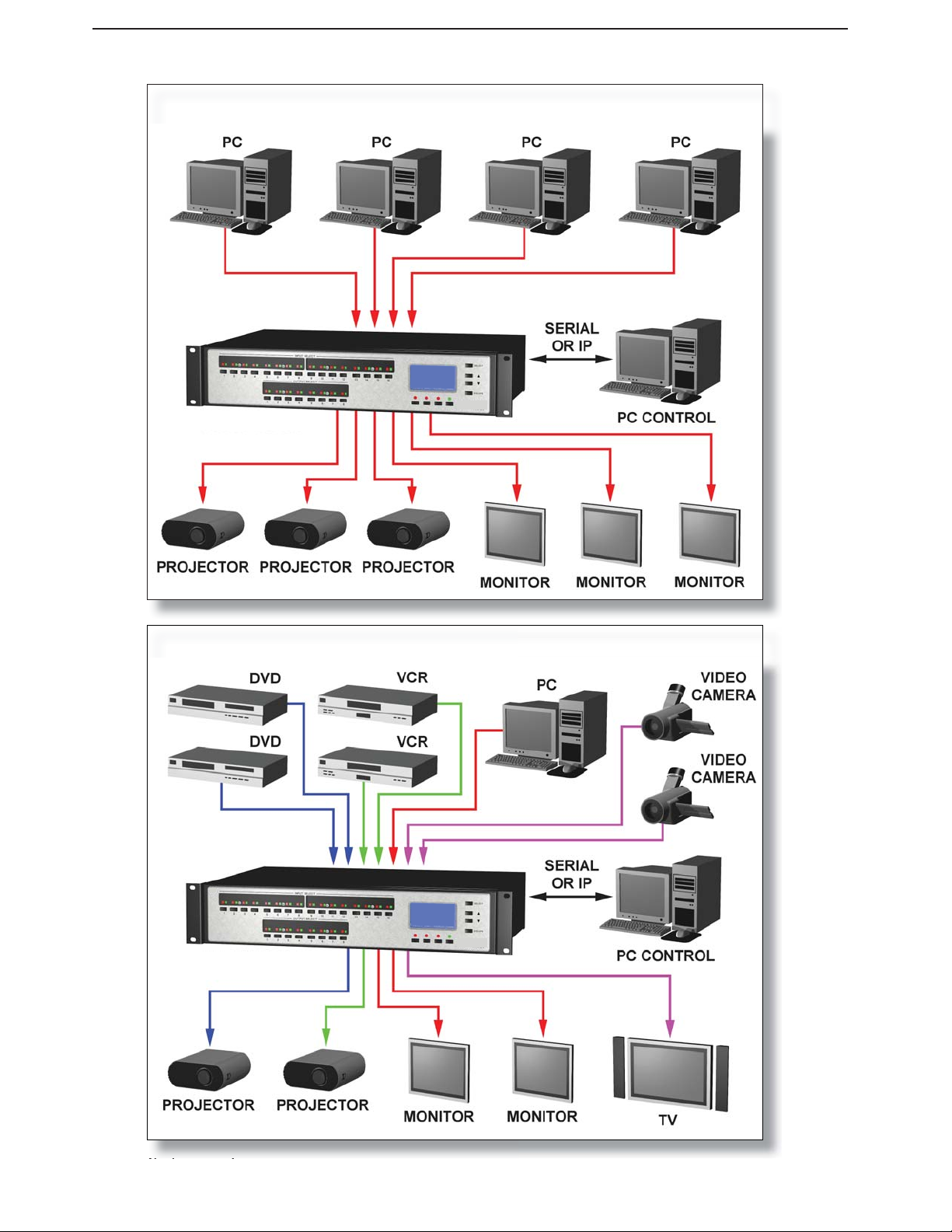
APPLICATION EXAMPLES
NATIVE MODE APPLICATION
SPLIT MODE APPLICATION
Pathfi nder Matrix 13
Page 14
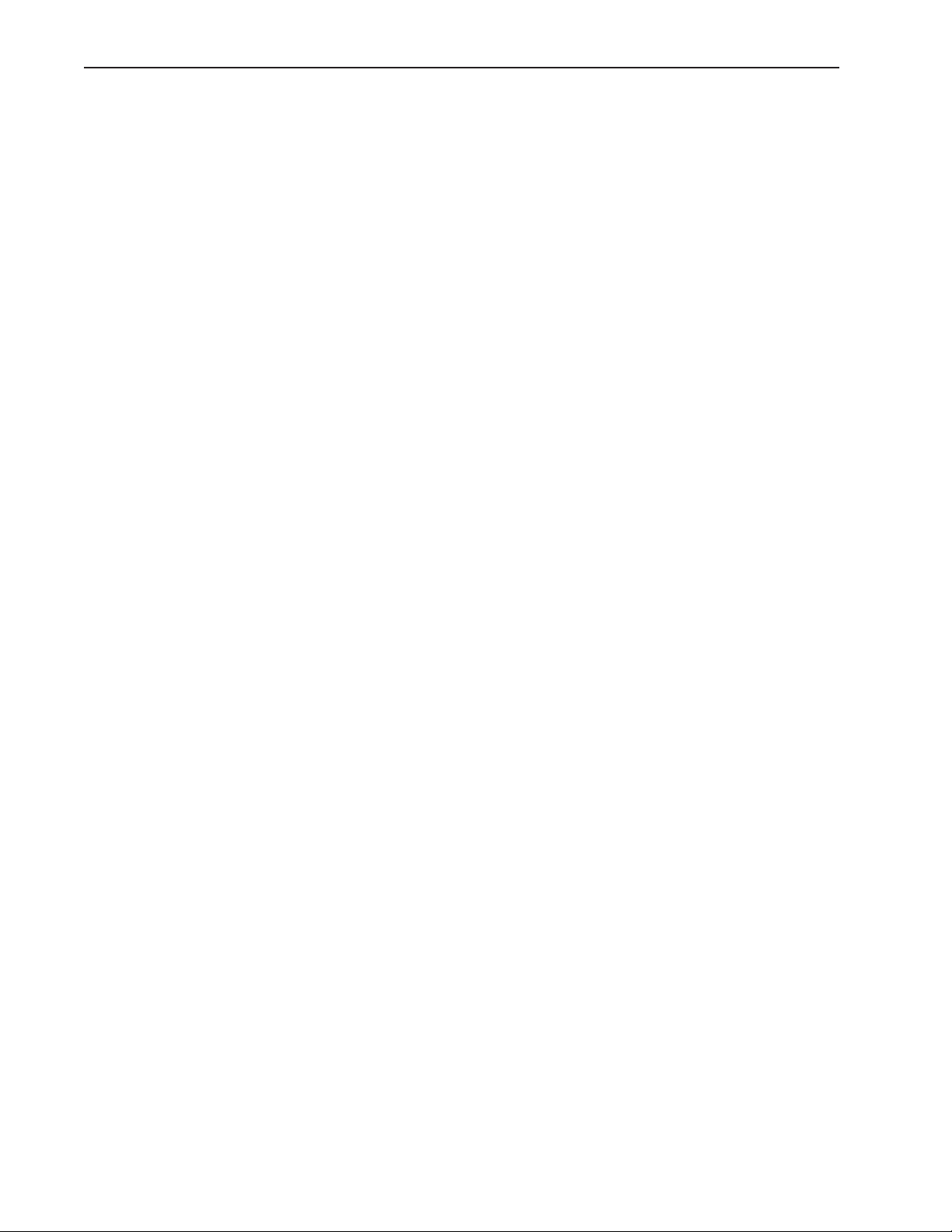
INSTALLATION
ENVIRONMENT
The Matrix rack unit should be mounted in a rack where an AC power outlet is nearby. It is a
direct AC plug in unit via the supplied EIA power cord. The front and back of the unit should be
positioned so that both the installer and operator can conveniently access the front and back for
wiring and adjustments.
Check each the manufacturer's recommendations on cable requirements and termination. Use standard approved wiring practices.
The integrity of all audio and video sources should be pretested BEFORE they are connected to
the Matrix rack. This holds true for the display devices as well. Simply direct connect the various
sources and displays to pretest the cable runs and equipment. The tested equipment can then be connected to the Matrix rack unit. All terminations should have "ID" cable markers to aid in cabling and
troubleshooting.
In installing the Matrix rack unit in a suitable manner, the following is required:
1. TMRA – The maximum recommended ambient temperature (TMRA) for the Matrix is 40°C.
2. Ambient Temperature Inside the Rack – The ambient temperature inside the rack should not
exceed 40°C.
3. Air Flow – Installation of the Matrix inside the rack should not impede air fl ow.
4. Mechanical Loading – Mounting of the Matrix inside the rack shall not result in a hazardous
condition due to uneven loading.
5. Circuit Overloading – Refer to equipment nameplate ratings when addressing branch circuit
and/or overcurrent protection requirements.
6. Reliable Earthing – Reliable earthing of the Matrix shall be maintained after rack mounting.
Note – Earthing via the rack could be required if supply connection is not made directly to branch
circuit (e.g. use of power strips).
14 Pathfi nder Matrix
Page 15
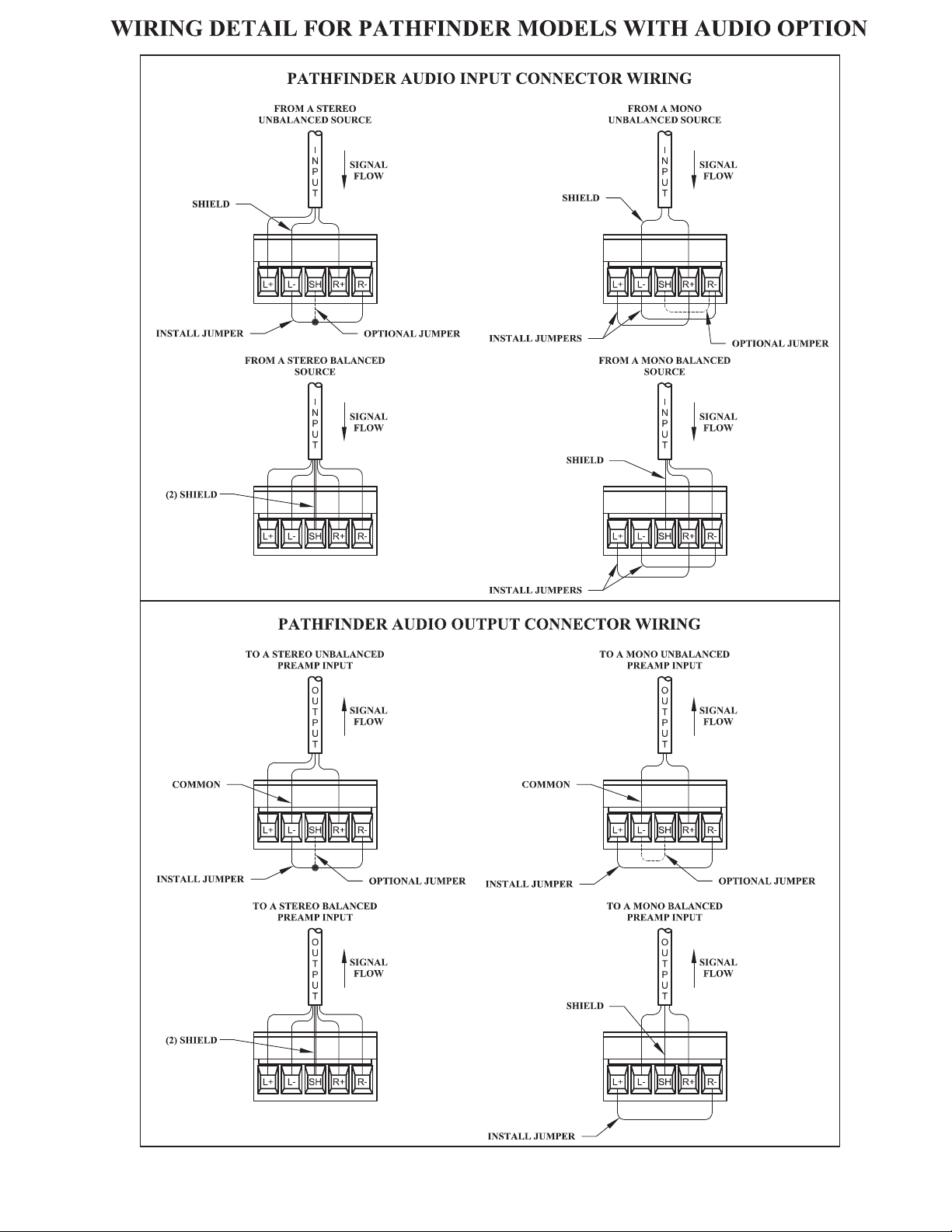
AUDIO INPUT WIRING
AUDIO OUTPUT WIRING
Pathfi nder Matrix 15
Page 16
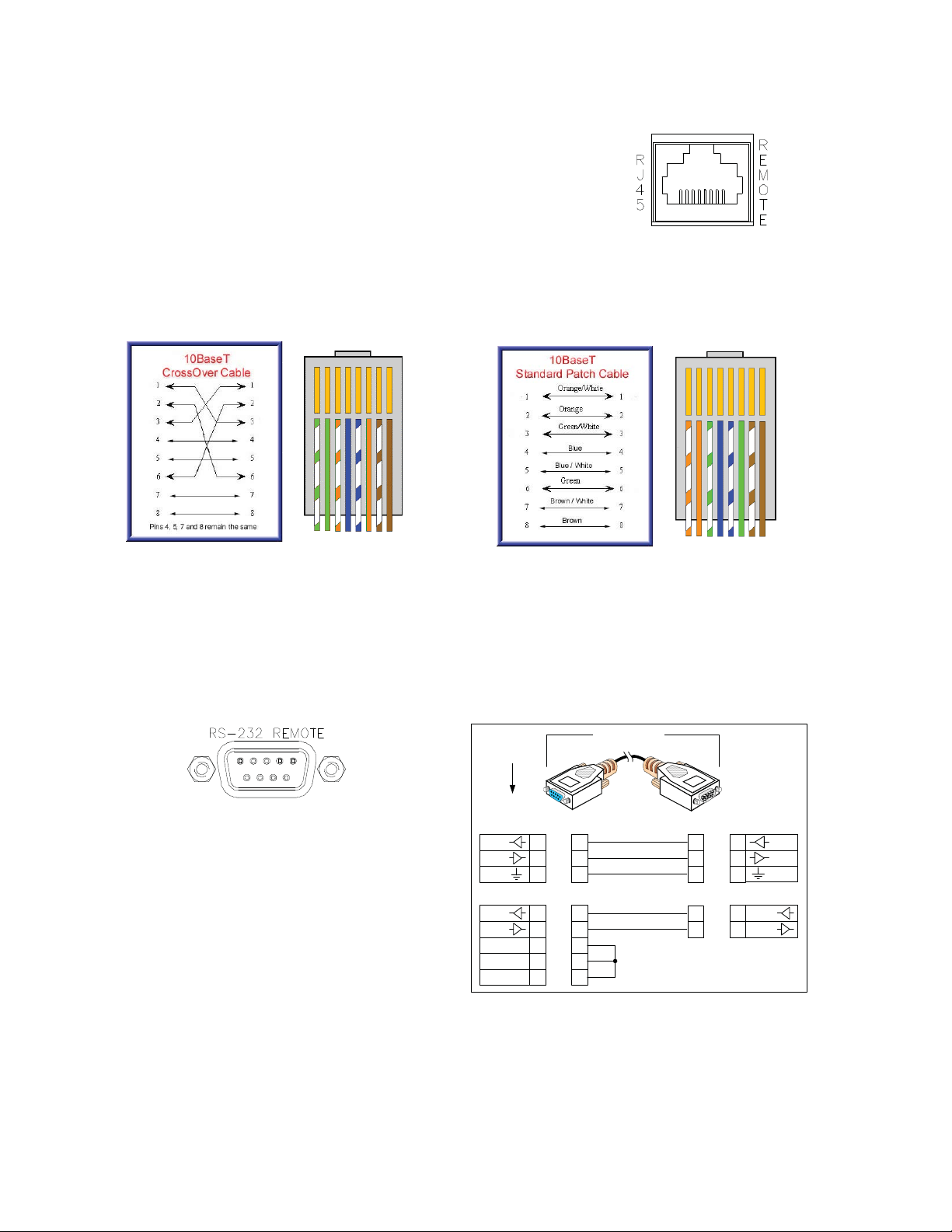
RJ-45 LAN Interface Cabling
This port is used to access the Pathfi nder Matrix via TCP-IP
from a host computer or network.
Cable type:
RJ-45 Crossover for direct computer to Pathfi nder Matrix
control
RJ-45 Straight through for Network to Pathfi nder Matrix
control
Recommended Maximum Length: 329 feet
Crossover Cable
NOTE: The default IP Address is: 192.168.0.243
RS-232 Remote Host Port Cabling (DB9)
PC
(typical)
DB9M
The Pathfi nder Matrix has a standard RS-232
(DB9F) communication port that connects the
host PC to the Rack Unit allowing control and
confi guration.
Cable Type: Straight through DB-9 Male (To
mate with Female on Rack Unit) to DB-9
Male (to mate with DB-9 Male on typical PC
COMM port).
Recommended Maximum Length: 50 ft
(DTE)
TX
GND
CTS
RTS
DSR
CD
DTR
Standard Patch Cable
CABLE
DB9F
2RX
2
3
3
5
5
Opti ona l Flow Control Connect ions
8
8
7
7
6
6
2
2
4
4
If t he device requires DSR, CD, or DTR ,
implement loop -back handshake at the
devic e end of the cable as shown .
DB9M
2
3
5
8
RN Remote
RS-232
Host Po r t
2
RX
3
GND
5
RTS
8
CTS7
7
TX
16 Pathfi nder Matrix
Page 17
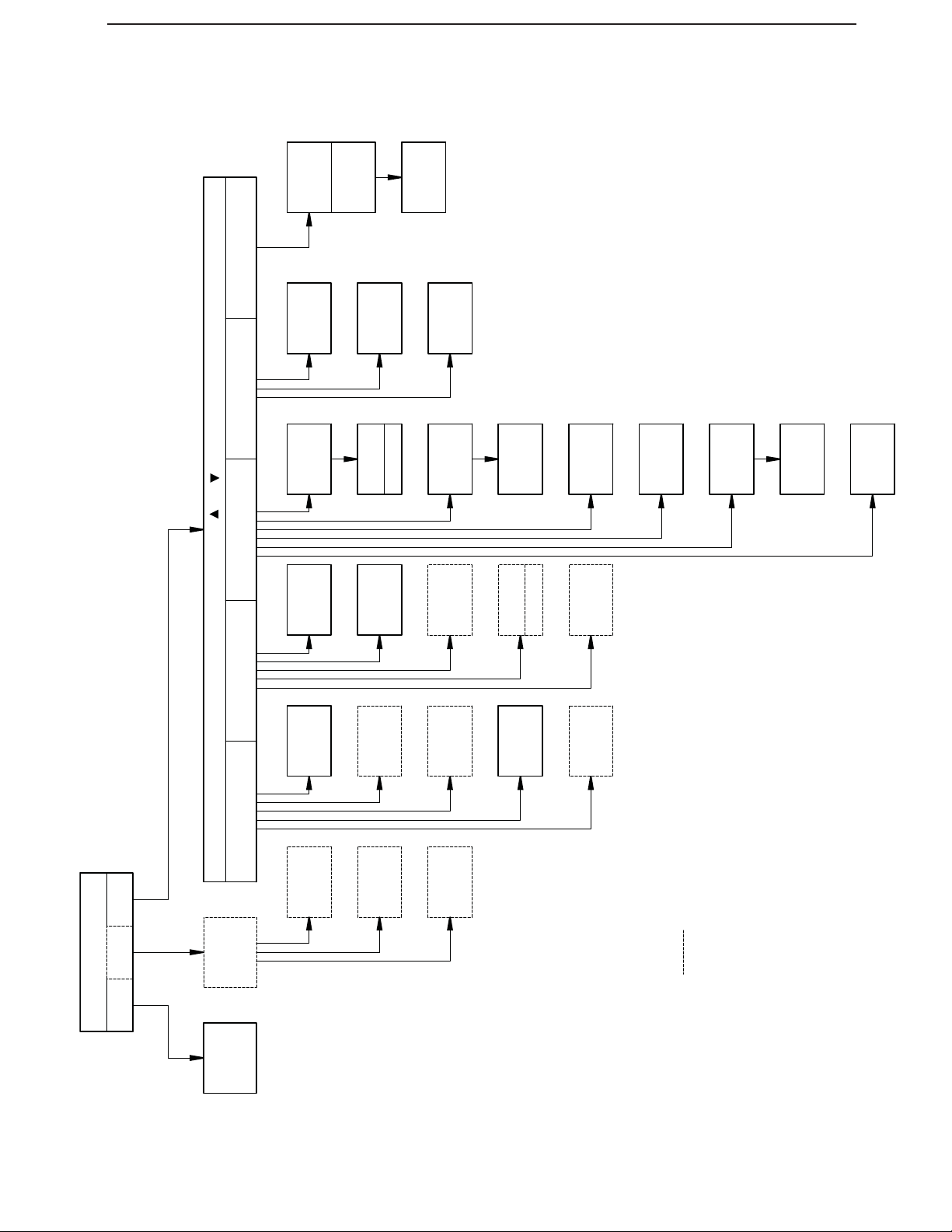
LCD DISPLAY MENU TREE
RESET
MATRIX
SETUP
PRESET
SETUP
SYSTEM
MAIN SETUPS (PRESS AND TO ENTER)
FACTORY
SETTINGS
RETURN TO
PRESET
NUMBER
TECH
SUPPORT
OUTPUT
NUMBER
SETUPS
RETURN TO
VERSION
SAVE ALL
OUTPUTS?
866#
INFO
TYPE
VIDEO
SURE?
ARE YOU
SAVE
SET TIME/
RGB
SELECTED
DATE
DELAY
DATE
SET TIME/
SYNC EQ
ON/OFF/AUTO
IP SETUP
DUET TCP/
CABLE
LENGTH
0' - 150'
PANELS
REMOTE
LCD
SETUP
SET
CONTRAST/
BRIGHTNESS
DELAY
TIME
MAIN PAGE
PRESET VOL
SETUP
OUTPUT
INPUT
SETUP
AUDIO
OUTPUT
VOLUME
PRESET
EXECUTE
INPUT
NUMBER
OUTPUT
NUMBER
TYPE
AUDIO
LEVEL
OUTPUT
TRIM
INPUT
MUTE
OUTPUT
TYPE
VIDEO
CABLE
LENGTH
INDICATES SCREEN IS VISIBLE ON CERTAIN MODELS
OR OPERATING CONDITIONS ONLY
Pathfi nder Matrix 17
Page 18
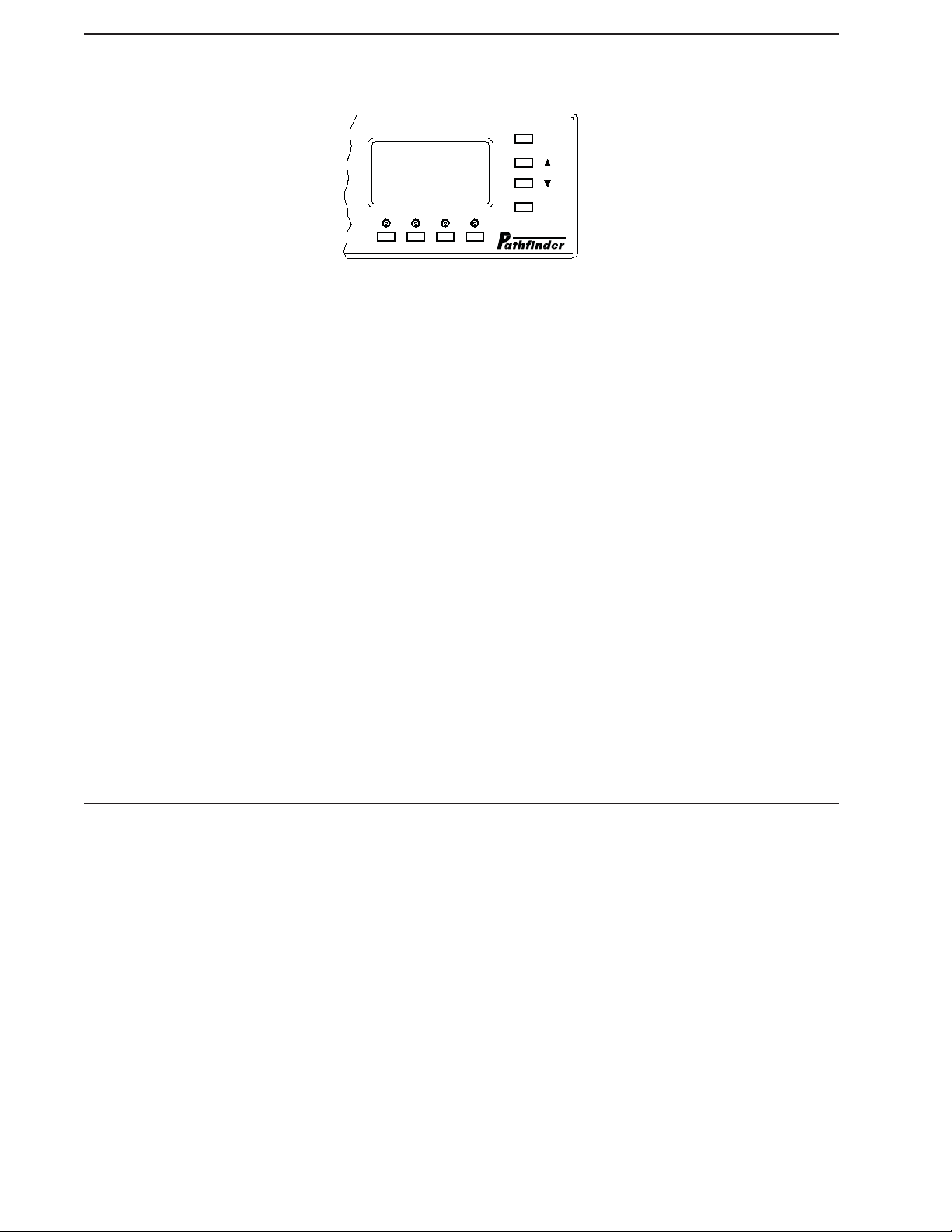
UNDERSTANDING THE LCD DISPLAY
SELECT
PATHFINDER
PRESET VOL
ESCAPE
LCD SCREEN: The visual interface for the Pathfi nder Matrix rack
SELECT PUSH BUTTON: used to select a menu item or an AV route
UP AND DOWN ARROW PUSH BUTTONS: increases or decreases a menu value such as volume
level or a numeric value. Also used to scroll through menu items.
ESCAPE PUSH BUTTON: allows the user to cancel a command and back out to the previous menu
page
ON SCREEN MENU ITEM SELECT PUSHBUTTONS(4): used to select page menu items that are
located above the individual push buttons on the LCD screen. Functions will vary and are dependant
on page status In the example below, the two left push buttons are for preset and volume settings
respectively
ON LCD SCREEN CURSORS:
A "• >" is used to point to a menu item.
A "• *" indicates that the menu item has been selected.
LED INDICATOR LAMP BEHAVIOR
The color and state of the indicator LED's provide the following status information. This holds true
for ALL LED's on the rack:
RED LED: indicates Video•
•
GREEN LED: indicates Audio•
•
STEADY LED: a routed input or output•
•
FLASHING LED: indicates an available input or output•
18 Pathfi nder Matrix
Page 19
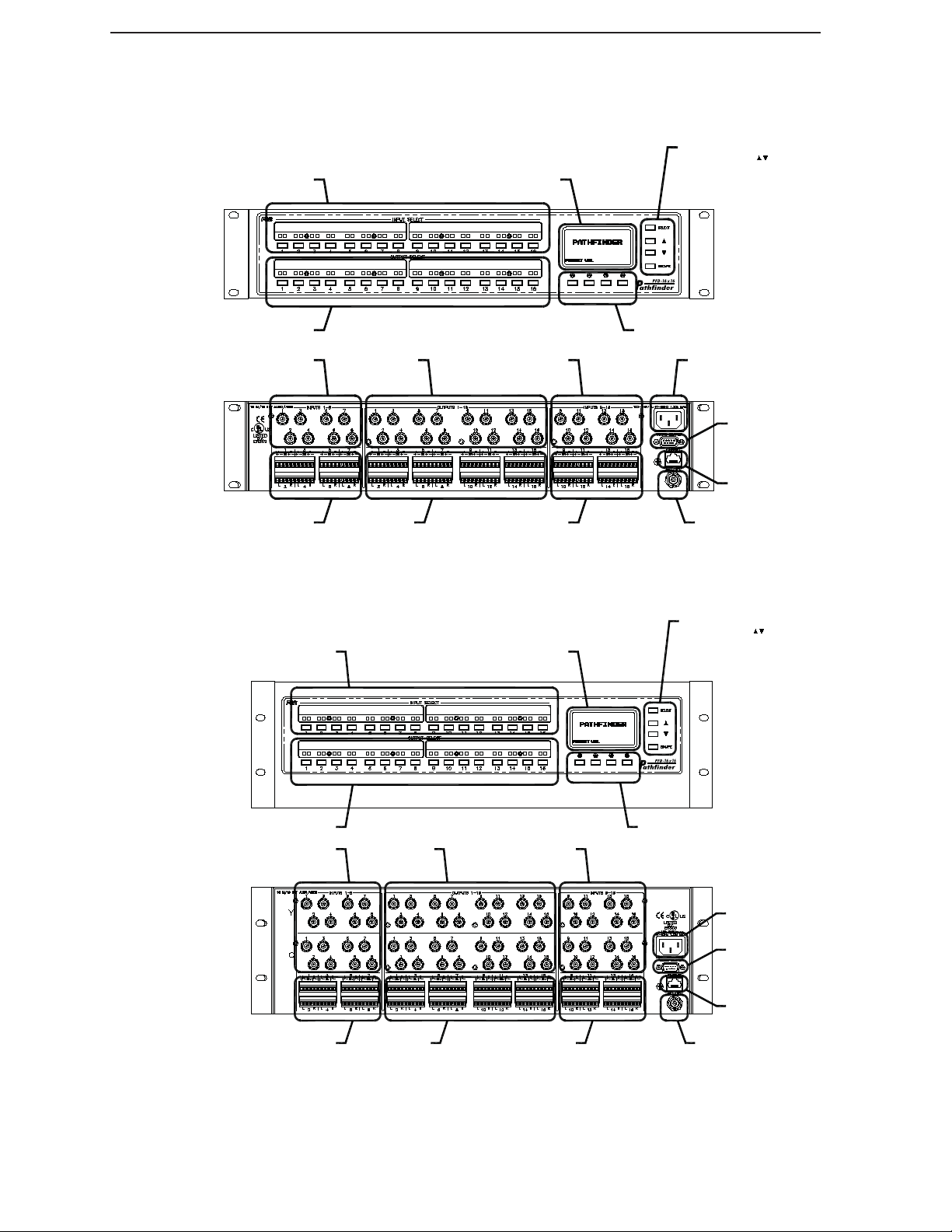
FRONT AND REAR PANEL VIEWS
(Not all models are shown. Visit the FSR website document library for detailed drawings on
all models)
SOURCE SELECT
BUTTONS - PUSH
SIMULTANEOUSLY
INPUT SELECT
LCD DISPLAY
TO ENTER PROGRAM
MODE
OUTPUT SELECT
VIDEO INPUT
(1 THRU 8)
AUDIO INPUT
(1 THRU 8)
INPUT SELECT
VIDEO OUTPUT
(1 THRU 16)
AUDIO OUTPUT
(1 THRU 16)
VIDEO INPUT
(9 THRU 16)
AUDIO INPUT
(9 THRU 16)
PFD-16x16-CA SHOWN
LCD DISPLAY
LCD FUNCTION BUTTONS
AC POWER
INPUT
RS-232
REMOTE
OR SERIAL
CONTROL
PORT 0
RJ45 LAN
INTERFACE
GEN LOCK INPUT
SOURCE SELECT
BUTTONS - PUSH
SIMULTANEOUSLY
TO ENTER PROGRAM
MODE
OUTPUT SELECT
VIDEO INPUT
(1 THRU 8)
AUDIO INPUT
(1 THRU 8)
VIDEO OUTPUT
(1 THRU 16)
AUDIO OUTPUT
(1 THRU 16)
VIDEO INPUT
(9 THRU 16)
AUDIO INPUT
(9 THRU 16)
LCD FUNCTION BUTTONS
AC POWER
INPUT
RS-232
REMOTE
OR SERIAL
CONTROL
PORT 0
RJ45 LAN
INTERFACE
GEN LOCK INPUT
PFD-16x16-SA SHOWN
Pathfi nder Matrix 19
Page 20
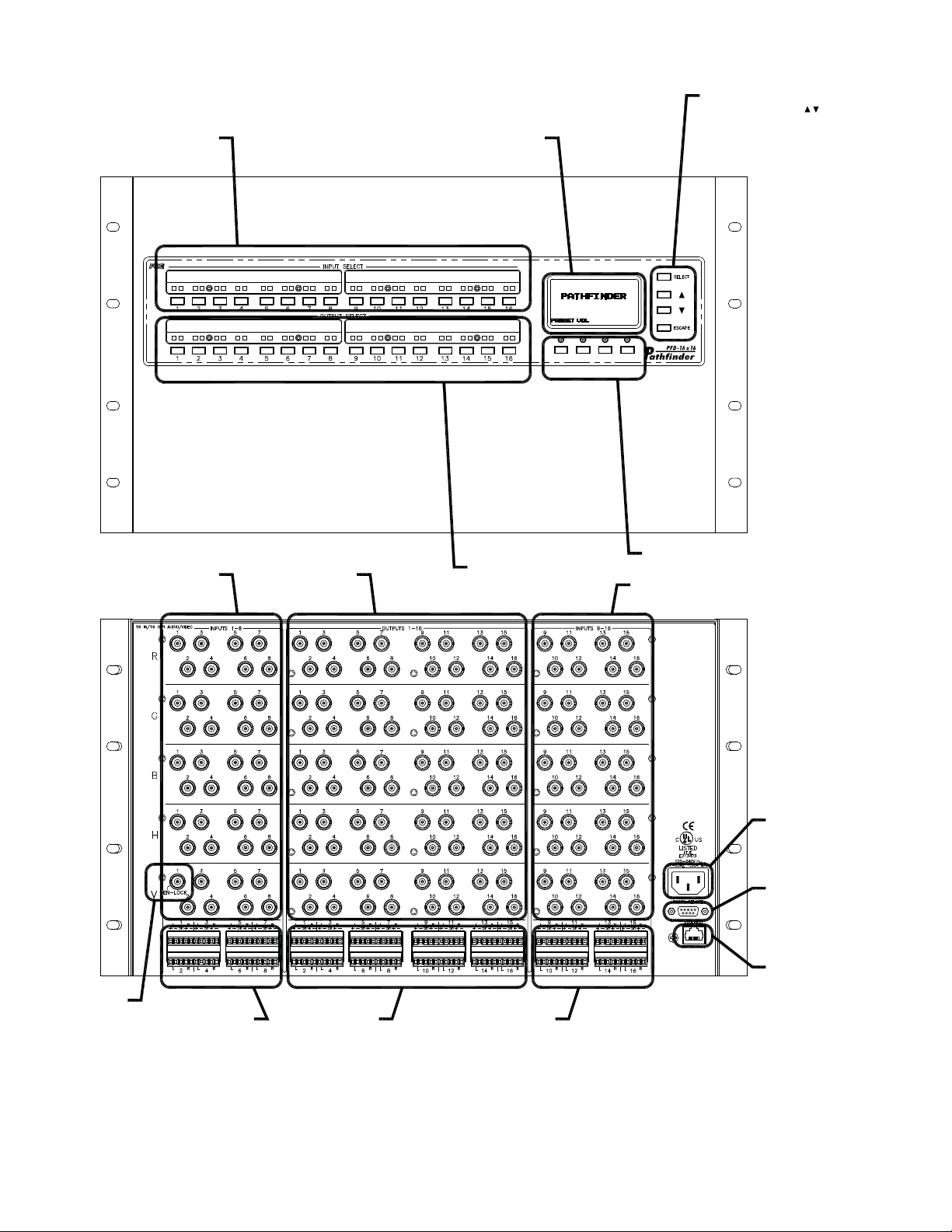
INPUT SELECT
LCD DISPLAY
SOURCE SELECT
BUTTONS - PUSH
SIMULTANEOUSLY
TO ENTER PROGRAM
MODE
GEN
LOCK
INPUT
VIDEO INPUT
(1 THRU 8)
AUDIO INPUT
(1 THRU 8)
VIDEO OUTPUT
(1 THRU 16)
AUDIO OUTPUT
(1 THRU 16)
OUTPUT SELECT
LCD FUNCTION BUTTONS
VIDEO INPUT
(9 THRU 16)
AC POWER
INPUT
RS-232
REMOTE
OR SERIAL
CONTROL
PORT 0
RJ45 LAN
INTERFACE
AUDIO INPUT
(9 THRU 16)
PFD-16x16-RGBAEQ SHOWN
PFD-16x16-RGBAEQ SHOWN
20 Pathfi nder Matrix
Page 21

INPUT SELECT
LCD DISPLAY
SOURCE SELECT
BUTTONS - PUSH
SIMULTANEOUSLY
TO ENTER PROGRAM
MODE
OUTPUT SELECT
VIDEO INPUT
(1 THRU 8)
AUDIO INPUT
(1 THRU 8)
VIDEO OUTPUT
(1 THRU 16)
AUDIO OUTPUT
(1 THRU 16)
VIDEO INPUT
(9 THRU 16)
AUDIO INPUT
(9 THRU 16)
PFD-16x16-HDAEQ SHOWN
LCD FUNCTION BUTTONS
AC POWER
INPUT
RS-232
REMOTE
OR SERIAL
CONTROL
PORT 0
RJ45 LAN
INTERFACE
GEN LOCK INPUT
Pathfi nder Matrix 21
Page 22

INSTALLING THE LEGEND LABEL ASSEMBLY
PRINT LABEL STRIP FROM CD-ROM,
FILE NAME : MATRIX LABEL.DOT
22 Pathfi nder Matrix
Page 23

SETUP MODE
MAIN SETUP MENU PAGE
The Pathfi nder Matrix is initially setup from the front panel LCD screen on the rack. To enter the
setup pages, press the UP and DOWN buttons simultaneously. The front panel will display the main
setup menu page:
SELECT
MAIN SETUPS
INPUT SETUP>
OUTPUT SETUP
SYSTEM SETUP
PRESET SETUP
RESET MATRIX
ESCAPE
A ">" cursor is used to point to a menu option. The ">" cursor is moved up and down using the UP
and DOWN arrow buttons to the right of the LCD screen. Pressing the SELECT button causes the
front panel to enter the menu or sub-menu page that is next to the cursor. The ">" will change to a
"*" to indicate that the selected menu option is selected and ready to be adjusted. The up and down
arrow buttons are then used to make the actual setting adjustment. When satisfi ed with the setting,
pressing the select button will save the selection. Pressing ESCAPE a second time will return to the
main operating page.
NOTE: The LCD display will automatically return to the main operating page after 45 seconds of
inactivity.
INPUT SETUP MENU PAGE
Pressing the up and down buttons to position the ">" cursor next to INPUT SETUP then pressing the
SELECT button will display the input setup menu pages. The INPUT SETUP page will default to
Input 01.
SELECT
INPUT SETUP
INPUT NUMBER>
AUDIO TYPE
INPUT TRIM
VIDEO TYPE
CABLE LENGTH
CON
-5 dB
NATIVE
SAVE
01
0
ESCAPE
Pathfi nder Matrix 23
Page 24

INPUT NUMBER
This function is used to select which input to setup. At the “>“ prompt either press an input button to
select that input or change the input number by positioning the cursor to INPUT NUMBER Press the
SELECT button. The UP and DOWN buttons can then be used to scroll through the input adjustment
options and press select to choose one of the following options.
AUDIO TYPE
The user can, after selecting an input, adjust the parameters for that input. The user may scroll down
to AUDIO TYPE and select between PRO for profession, and CON for consumer types of audio
input. AUDIO TYPE is only available on units with the audio option.-
INPUT TRIM
The user may choose to adjust the audio INPUT TRIM. It may be desirable that the input’s audio
be connected to an output audio, so the user can hear the adjustment. The range of the input trim
will be –10dB to +10dB in one dB increments. The user scrolls down to INPUT TRIM and presses
SELECT. The user uses the UP and DOWN buttons to change the input’s trim value. The front panel
will send an Input Trim value message to the rack each time the value is changed so the user can
hear the difference. INPUT TRIM is only available on units with the audio option.
VIDEO TYPE
A unique feature of the Pathfi nder Matrix series is the ability to confi gure inputs (and outputs) for
not only the default source type, but also be able to split the port in order to input other source types.
When an input is set to split mode, an RGB matrix port can be confi gured as:
One RGB port, (Default) •
One Component video•
One S-Video and one composite•
Three Composites. •
The ports will default to RGB.and NATIVE for the VIDEO TYPE.
If the user wishes to split an input in order to use another video type(s), the user positions the cursor
to VIDEO TYPE and presses SELECT. The user can toggle between NATIVE and SPLIT by using
the up and down buttons.
If the input is split and the user selects NATIVE, the front panel will simply return to the default
video setting of RGB.
If the user chooses SPLIT , and presses the SELECT button, the screen will change to allow the user
to scroll through and select one of fi ve pre-defi ned split confi gurations.
24 Pathfi nder Matrix
Page 25

The screen will look like this:
SELECT
SPLIT SETUP
A RGB>
B RGB
C RGB
SAVE
ESCAPE
The "A-B-C" (labeled R-G-B on the unit) designations refer to the physical location of the video
cards from top to bottom in the Pathfi nder Matrix chassis Pressing the UP and DOWN buttons will
scroll through the fi ve available confi gurations. In this example the input is set to one S-video and
one Composite video
SELECT
SPLIT SETUP
A SVIDEO*
B SVIDEO
C COMPOSITE
SAVE
ESCAPE
Pressing SAVE will store the selected confi guration for that input. The user can then select another
input to set up, or press the ESCAPE button to return to the INPUT SETUP menu.
CABLE LENGTH (Input)
CABLE LENGTH gives the user the ability compensate for the length of cable from the source to
the Pathfi nder Matrix. The user will scroll down to CABLE LENGTH press SELECT. The user will
then use the UP and DOWN buttons to adjust the cable length from 00’to 150’ in 10 foot lengths.
When fi nished the user will press SELECT to save the setting.
NOTE: A fi nal phase adjustment of the display should be performed after cable EQ
adjustments are completed to optimize the image quality
Pathfi nder Matrix 25
Page 26

OUTPUT SETUP MENU PAGE
There are three differences between the input and output setup screens. One is that on the input
screen the user will be able to adjust the audio input trim. The second difference between an RGB
input and RGB output is the ability to enable or disable the RGB delay on the RGB output. The
third difference is the ability to enable and set sync equalization. Below is a screen for output 1.
The method of setting the output type works exactly the same as the input type setup except that the
message changes from input to output. The user can either choose an output directly using one of the
output buttons or use the UP, DOWN, and SELECT buttons to choose the output.
SELECT
OUTPUT SETUP
OUTPUT NUMBER>
VIDEO TYPE
RGB DELAY
SYNC EQU
CABLE LENGTH
NATIVE
OFF
OFF
SAVE
01
0
ESCAPE
RGB DELAY
RGB DELAY is used so that the display can sync up to the new sources' sync signals before
switching in the new source video. RGB DELAY is only for the RGB matrix and can be set as ON or
OFF (will not appear on the display when in split mode or on non-RGB models).
SYNC EQU
SYNC EQU is a feature designed to restore sync rise and fall time to compensate for losses in sync
levels over long cable runs. There are three settings: OFF, ON, or AUTO. When set to AUTO, sync
equalization will automatically turn on when CABLE LENGTH setting is set to 50' or more (will not
appear on the display when in split mode or on non-RGB models)
CABLE LENGTH (Output)
CABLE LENGTH gives the user the ability to compensate for the length of cable from the
Pathfi nder Matrix to the display. The settings are from 0 to 150 feet in increments of 10 feet. Zero
feet is off. The user presses the up and down buttons to select the length and presses the SELECT
button.
NOTE: A fi nal phase adjustment of the display should be performed after cable EQ
adjustments are completed to optimize the image quality
26 Pathfi nder Matrix
Page 27

VIDEO TYPE
A unique feature of the Pathfi nder Matrix series is the ability to confi gure outputs (and inputs) for
not only the default video type, but also be able to split the port in order to output video types. When
an output is set to split mode, an RGB matrix port can be confi gured as:
One RGB port, (Default) •
One Component video•
One S-Video and one composite•
Three Composites. •
The ports will default to RGB.and NATIVE for the VIDEO TYPE.
If the user wishes to split an output in order to use another video type(s), the user positions the
cursor to VIDEO TYPE and presses SELECT. The user can toggle between NATIVE and SPLIT by
using the up and down buttons.
If the output is split and the user selects NATIVE, the front panel will simply return to the default
video setting of RGB.
If the user chooses SPLIT , and presses the SELECT button, the screen will change to allow the user
to scroll through and select one of fi ve pre-defi ned split confi gurations. The screen will look like this:
SELECT
SPLIT SETUP
A RGB>
B RGB
C RGB
SAVE
ESCAPE
The "A-B-C" (labeled R-G-B on the unit) designations refer to the physical location of the video
cards from top to bottom in the Pathfi nder Matrix chassis Pressing the UP and DOWN buttons will
scroll through the fi ve available confi gurations. In this example the output is set to one S-video and
one Composite video
SELECT
SPLIT SETUP
A SVIDEO*
B SVIDEO
C COMPOSITE
SAVE
ESCAPE
Pressing SAVE will store the selected confi guration for that output. The user can then select another
output to set up, or press the ESCAPE button to return to the OUTPUT SETUP menu.
Pathfi nder Matrix 27
Page 28

SYSTEM SETUP MENU PAGE
SYSTEM SETUP MENU PAGE allows t
he user to view and set system parameters from the
front panel. The system setup main menu page looks like this:
SYSTEM SETUP
TECH SUPPORT
SET TIME AND DATE
TCP/IP - DUET SETUP
REMOTE PANELS
*
LCD SETUP
DELAY TIME SAV
NO
00.0
TECH SUPPORT
TECH SUPPORT brings up a screen that looks like this.
TECH SUPPORT
FP APP
MU APP
FP LDR
MU LDR
FOR TECH SUPPORT:
(800 332-FSR1)1
X.XX
XX.XX
X.XX
XX.XX
SELECT
ESCAPE
SELECT
ESCAPE
The screen reports the front panel’s application version and the matrix application version. The FL
and ML numbers are the front panel and main unit loader versions. It will have the FSR 800 number
as the tech support number. Pressing the ESCAPE or BACK button will return to the system setup
menu.
SET TIME DATE
SET TIME DATE sets the real time clock to the current time and date. The time and date will be
used in the future to schedule events, such as presets that are recurring.
The user selects SET TIME AND DATE. During the setting of date and time, the SELECT button is
used to navigate through the different fi elds. To move to the next fi eld the user presses the SELECT
button. To save the date and time the user will need to press SAVE; which may be pressed at any
time, after saving the new time and date the SAVE button will return to the system setup menu. The
ESCAPE button is used to return to the SYSTEM SETUP main page.
28 Pathfi nder Matrix
Page 29

The set time and date screen looks like this:
SET TIME/DATE
TIME
DATE
01:00 am
01/01/01
SELECT
SAVE
ESCAPE
The user presses the SELECT button, the display changes to the following screen:
SELECT
SET TIME/DATE
TIME
DATE
01:00 am
01
01/01/01
SAVE
ESCAPE
This signifi es that the user can now change the hour value; the user would use the UP and DOWN
buttons to change the hour setting. When the user is fi nished setting the hour the user will press the
SELECT button, which would change the display as follows:
SELECT
SET TIME/DATE
TIME
DATE
01:00 am
00
01/01/01
SAVE
ESCAPE
The user can set the current minutes month day and year in the same fashion as above by pressing
the SELECT button to scroll to the next desired fi eld and select a value using the UP and DOWN
buttons. The user may press ESCAPE at any point to return to the SYSTEM SETUP menu (settings
will not be saved).
When fi nished setting time and date, press the SAVE button. Pressing the SAVE button will save the
new settings. A "Saving time and date " message will appear briefl y on the LCD screen. The front
panel will then return to the system setup menu.
Pathfi nder Matrix 29
Page 30

DUET TCPIP/IP SETUP
TCPIP/IP-DUET SETUP brings up a screen that looks like this.
SELECT
DUET TCP/IP SETUP
AMX DUET>
DHCP
IP
MC 00-50-C2-9F-40-A8
DISABLED
DISABLED
XXX.XXX.XXX.XXX
SAV
ESCAPE
AMX DUET
The user can enable the use of AMX Duet by selecting AMX DUET, using the up down buttons to
scroll and selecting ENABLE. When enabled, the Pathfi nder Matrix will send a UDP beacon that
can be discovered by an AMX DUET system.
DHCP and IP
When DHCP is enabled, the Pathfi nder Matrix will request an IP address from the DHCP server on
the local network it is connect to. When DHCP is DISABLED, a static IP address can be set. Scroll
to IP and press SELECT. Use the UP and DOWN buttons to change the numeric value of the fi rst
three digit group and press SELECT. The three indicator arrows will move to the next three digit
group to be set. Continue this procedure to set the desired static IP address.
Pressing SAV will save the settings above.
REMOTE PANELS SETUP under SYSTEM SETUP is used when a Pathfi nder Matrix Remote
Panel is connected to the Pathfi nder Matrix. Once selected, the user can choose "YES or "NO" to
activate or deactivate a Pathfi nder Matrix Remote Panel.
SELECT
SYSTEM SETUP
TECH SUPPORT
SET TIME AND DATE
TCP/IP - DUET SETUP
REMOTE PANELS
*
LCD SETUP
DELAY TIME SAV
00.0
YES
ESCAPE
30 Pathfi nder Matrix
Page 31

LCD APPEARANCE SETUP
FRONT PANEL SETUP brings up the following screen:
SELECT
FRONT PANEL SETUP
CONTRAST>
BACKLIGHT 100%
44
ESCAPE
This screen allows adjustment of the CONTRAST and BACKLIGHT on the LCD display, .
CONTRAST deals with the difference in shade between the characters and the background, the
higher the number the bigger the difference.
DELAY TIME
DELAY TIME sets the RGB time delay for all RGB outputs. This is a global setting. RGB delay is
independently enabled or disabled via the output setup for any given RGB output.
The time range is .1 to 10.0 seconds with 00.0 indicating off. Each RGB output’s setup has the
ability to turn on or off RGB delay. The user will position the cursor using UP or DOWN buttons to
DELAY TIME and presses SELECT. The user then uses the UP and DOWN buttons to set the delay
time to the correct seconds, and tenths of seconds. Pressing the SELECT button then sets and stores
the delay time setting.
Pathfi nder Matrix 31
Page 32

PRESET SETUP MENU PAGE
All Pathfi nder Matrix models are capable of storing up to 32 presets. A stored preset is a saved
"snapshot" of a particular input output scenario that can be recalled at a later time. When the user
is in either preset select or preset setup mode, the input and output select buttons become preset
number select buttons. Preset numbers are selected from the front panel either by pressing an input
or output select button, or using the UP and DOWN buttons and SELECT to choose a preset number
not represented by an input or output button.
NOTE: If the matrix is a 12 X 8 matrix, only presets 1 to 20 can be accessed using an input or
output button. Presets 21 to 32 will need to be accessed using the UP, DOWN and
SELECT buttons. Preset numbers accessed by the input and output buttons are determined
by the button they are associated with. For example; on a 12 X 8 matrix, output button 3
would represent preset 15, output button 8 would be preset 20.
Presets are set up and stored by entering the PRESET SETUP menu. A preset can be stored in two
ways; saving the current output matrix settings to a preset, or defi ning a preset based on selected
outputs.
To defi ne a preset:
Defi ne a new route or select a pre defi ned route by pressing an output button.
Enter the preset setup menu. The main screen for the preset setup will look like this:
SELECT
PRESET SETUP
PRESET NUMBER
>
SAVE ALL OUTPUTS
SAVE SELECTED
ESCAPE
Select "Preset Number" and press select
Using the UP and DOWN arrow buttons and SELECT to choose a preset number.
To save the current route as a preset:
Scroll down to SAVE ALL OUTPUTS and press SELECT. This will save the last
route and associated settings.
Press ESCAPE to return to the PRESET SETUP menu.
32 Pathfi nder Matrix
Page 33

To add or remove only certain selected outputs to the preset:
To include only certain outputs into the preset, the user will select SAVE
SELECTED, then choose the outputs (using the output buttons and saving each time)
that are to be included in the preset as described below.
Choose the desired output number(s) by pressing the desired output button and then
the SELECT button upon each entry. Depending on whether the selected output is
preconfi gured for split or native video the following screens will appear:
If the selected output is not split, the user will have the option of selecting
VIDEO routing, AUDIO routing or both by pressing the VIDEO and AUDIO
buttons.. The following screen will be displayed to allow the user to confi rm that
the settings are correct and to select video and/or audio.
SELECT
SELECTED PRESET
OUTPUT NUMBER
CHOOSE
THEN
THEN
OUTPUT NUMBER
'SELECT' SAVES
OUTPUT TO PRESET
01
VID/AUD
ESCAPE
You will be prompted with:
SELECT
SELECTED PRESET
SAVE PRESET YES
01
ESCAPE
Press the SELECT button to save the preset
Press ESCAPE to return to the main PRESET SETUP screen
If the selected output is split, the user will have to decide which of the output’s
cards the user wishes to include in the preset. The following screen will be
displayed:
Pathfi nder Matrix 33
Page 34

SELECT
SELECTED PRESET
OUTPUT NUMBER 07
B
A
02
02
SVD
SVD
C
NC
CVD
NC
AUD
01
ESCAPE
In this example above, output 7 is setup as a S-Video input on “A” and “B” and
a Composite video on “C”. The front panel also shows which input is currently
connected to each card. The user will then select which video cards the user
wishes to include in preset 1. The user can also select output 7’s audio to be
included in the preset. Pressing the SELECT button will save the selected output
7 cards locally.
When fi nished selecting and saving all the desired outputs, press ESCAPE to save the preset.
You will be prompted with:
SELECT
SELECTED PRESET
SAVE PRESET YES
01
ESCAPE
Press the SELECT button to save the preset
Press exit to return to the main PRESET SETUP screen
To Review a Preset:
Press the PRESET button on the main operating screen below
SELECT
PATHFINDER
PRESET VOL
ESCAPE
34 Pathfi nder Matrix
Page 35

The PRESET HANDLER screen appears. A preset number can now be selected by either using
the up down arrow push buttons to scroll to the desired preset number or by selecting a preset
number directly via the input or output select push buttons. Use either method to select a preset
number.
SELECT
PRESET HANDLER
PRESET NUMBER 01
REVIEW
ESCAPE
Pressing REVIEW will show the output settings of the preset. The output LED's will light
indicate which outputs are active for the selected preset.
See the section on "EXECUTING PRESETS under the OPERATING MODE section for information
on executing presets.
Pathfi nder Matrix 35
Page 36

OPERATING MODE
The main purpose of the matrix is to connect inputs to outputs; the front panel is one method of
accomplishing this. The main screen is used and will look something like this:
MAIN OPERATING PAGE:
Main operating page with audio option
SELECT
PATHFINDER
PRESET VOL
ESCAPE
Pressing the VIDEO button for connecting video, the AUD button for switching audio, both VIDEO
and AUD to switch both. Pressing the VOL button allows the user to select and adjust an output
audio level. Pressing the PRESET button allows the user to select a preset to execute.
Main operating page without audio option
SELECT
PATHFINDER
PRESET
ESCAPE
The main screen is used to select the connection type, and which inputs and outputs are to be
connected. Pressing the VIDEO button sets the connection as a video connection. Pressing the
AUDIO button sets the connection as a audio connection Pressing both the VIDEO and AUDIO
buttons indicate that the connection will connect both the video and audio. The user may also press
an input or output select button at this screen that would cause the matrix to go into connection
mode. When connection mode is entered in that manner, the front panel will light both the audio and
video lamps.
36 Pathfi nder Matrix
Page 37

The user will normally press an input button fi rst, when that happens if the input is not split it will be
displayed as follows:
SELECT
A/V CONNECTIONS
INPUT NUMBER
VIDEO AUD
01
RGBVIDEO
ESCAPE
In the example above, Input 1 is not split; because of this, the output lamps that are connected to
Input 1 are lit. All un-selected outputs that are not split will blink, indicating they are available
for this connection as well. If the user presses an output when already connected to the input, that
output lamp will blink, and will be marked for disconnection when the user presses the SELECT
button. If the user presses a blinking output button, the lamp will stop blinking and remain on and
will be marked for connection when the SELECT button is pushed.
If the input is split the following screen will appear:
SELECT
A/V CONNECTIONS
CVD
01
C
AUD
ESCAPE
INPUT NUMBER
B
A
SVD
SVD
This indicates that input 1 is split and has a S-Video input on “A” and “B” and a composite on “C”.
The user will then select either the S-Video, or composite level using the A, B, or C buttons. When
the user makes the selection the LED below the selection will be lit, if the selection is S-Video
the A&B or B&C lamp will be lit. This makes it intuitive for the user to determine what is being
represented on the front panel. If the user selects S-Video all S-Video output connections to this
input will be lit, and all S-Video on “A” outputs that are not connected to this input will blink. The
same goes for the composite on “C”, if selected, all “C” output connections will be lit, and all “C”
outputs will blink.
Pathfi nder Matrix 37
Page 38

VOLUME HANDLING PAGE
To adjust output audio levels the user would select the VOL button on the main screen. The Output
Audio Volume page will default to output 1. The screen will show the output number, current dB
setting, mute status and a bar graph, and will look something like this:
SELECT
AUDIO LEVEL OUTPUT 01
OUTPUT LEVEL>
OUTPUT
The user will be able to use the output select buttons or the UP, DOWN and SELECT buttons to
choose an output. The user will then use the UP, DOWN, and SELECT buttons to scroll down
to adjust the volume of the output. When satisfi ed with the level adjustment the user will press
SELECT to store the level and then press the ESCAPE button to return to the main screen.
-20dB
NOT MUTED
ESCAPE
38 Pathfi nder Matrix
Page 39

EXECUTING PRESETS
At the main screen pressing the PRESET button will display the PRESET HANDLER screen
SELECT
PRESET HANDLER
PRESET NUMBER 01
REVIEW
ESCAPE
A preset number can now be selected by either using the up down arrow push buttons to scroll to
the desired preset number or by selecting a preset number directly via the input or output select push
buttons. The selected preset number will be displayed on the menu page in either case. Pressing
the PRESET button again will execute the preset and bring up the executing preset confi rmation
message
SELECT
PRESET HANDLER
EXECUTING PRESET
PRESET NUMBER 01
REVIEW
ESCAPE
If the user tries to execute an unused preset number the following screen will appear:
SELECT
PRESET HANDLER
PRESET NUMBER 20
NO PRESET PRESENT!!
SELECT - DISCONNECTS
ESCAPE-RETURN/PRESET
ALL OUTPUTS
ESCAPE
The review button is used to display output status. When selected, the active output LEDs will light
(steady) indicating an active output. Pressing any of the active output push buttons will display
detailed route information for that given preset. It displays what type of connection (audio, video, or
both) and what input the output is connected to in that preset.
NOTE: See "
PRESET SETUP MENU PAGE" for additional information
Pathfi nder Matrix 39
Page 40

FACTORY RESET
The user can perform a factory reset from the front panel by selecting RESET MATRIX from the
MAIN SETUPS MENU.
SELECT
MAIN SETUPS
INPUT SETUP
OUTPUT SETUP
SYSTEM SETUP
PRESET SETUP
>RESET MATRIX
ESCAPE
Selecting RESET MATRIX will bring up the following screen.
SELECT
RESET MATRIX
PRESSING SELECT WILL
RETURN THE MATRIX
TO FACTORY SETTINGS
PRESS ESCAPE TO
RETURN TO SETUPS
ESCAPE
Pressing SELECT will bring up the confi rmation screen below. Pressing ESCAPE will return the
user to the MAIN SETUPS SCREEN.
Selecting YES will return the Pathfi nder Matrix to original factory default settings. Selecting NO
will return the user to the RESET MATRIX menu above.
SELECT
ARE YOU SURE?
NOYES
ESCAPE
40 Pathfi nder Matrix
Page 41

PATHFINDER WITH EAGLE CONTROLLER SETUP
Confi guring the Pathfi nder 1.)
The Pathfi nder is confi gured with an IP address compatible with the Eagle controller. The address
is 192.168.0.243. The IP port address is also confi gured to Port 23. No other confi guration is
necessary. To check and/or change the address the IP address can be accessed via the front panel
by getting into the setup menu (pressing the up and down buttons simultaneously), then selecting
SYSTEM SETUP, TCP/IP - DUET SETUP.
Setting Up the Eagle Controller 2.)
There is a distinct order for confi guring Eagle Controller and Pathfi nder. Following this order makes
the process simpler, and prevents omission of key steps. The order of setup is as follows:
System ResetA.)
Destination SetupB.)
Router SetupC.)
Output Patch SetupD.)
Input Patch SetupE.)
Output SetupF.)
Input SetupG.)
Save SetupsH.)
The Eagle 200 Controller has two rotary encoders (knobs) that are used for navigation and option
selection. Use the top rotary encoder to scroll up or down lines. Then use the bottom rotary encoder
to change the option. When this document says scroll down, the top rotary encoder to scroll down.
When this document says select an option use the bottom rotary encoder.
NOTE: Prior to setting up the Eagle Controller, set any Eagle 200 Switcher/ scalers that are
controlled in the system to "REMOTE CONTROL ON" under the "REMOTE CONTROL" menu
section in each of their setup menus as shown below:
Select "REMOTE CONTROL" from the main EAGLE 200 switcher/scaler setup screen
Pathfi nder Matrix 41
Page 42

Turn on "Remote Control / DHCP" on each Eagle 200 switcher/ scaler used in the system as shown
below
42 Pathfi nder Matrix
Page 43

2A.) System Reset
It is always a good idea to start with a system in a known state. Doing a system reset will assure that
all the components, except for the Pathfi nder, is clear of all previous setup information.
To reset the Controller and Eagle 200s, from the home menu select SYSTEM from the home menu
page as seen below.
EAGLE 200 CONTROLLER
INPUT
FRAME
GRAB
OUTPUT
EFFECTS
SYSTEM
STATUS
This will display the System menu; you then press the RESET button.
SYSTEM MENU
H
O
M
E
Modify Layers On Program Off
Tally Mode Off
MISC
SAVE
N
A
V
R
E
S
E
T
SW
V
E
R
D
I
A
G
DEST
SETUP
NETWORK
SETUP
INPUT
PATCH
ROUTER
SETUP
A
D
J
After pressing the RESET button the LCD will display the SYSTEM RESET menu.
Pathfi nder Matrix 43
Page 44

SYSTEM RESET
B
A
C
K
All Detected E200sReset Option
ALLDevice
SOFTReset Type
RESET
N
A
V
A
D
J
The System Reset Menu enables you to perform various system-reset functions. The following
functions are provided:
• Device: selects which device(s) to reset. Choose between ALL CONTROLLER, E200, or BP
(select ALL).
• Reset Option: for the selected device(s), chooses the specifi c subset that the user wishes
to reset. Choose between All Detected E200s or Active Dests.(select Active
Dests.)
Reset Type: selects the type of reset that you wish to perform. Choose between SOFT
and FACTORY. Note that selecting SOFT will not delete any user-defi ned
confi gurations, while FACTORY deletes all user confi gurations (select
FACTORY).
Press {RESET} to perform the selected reset operation. When the confi rmation screen appears:
Press {YES} to start the reset procedure. An “In Progress” message will be
displayed
Press {NO} to cancel the procedure.
44 Pathfi nder Matrix
Page 45

2B.) Destination Setup
The next step is to setup the destinations, the Eagle 200s. Since it is possible to have multiple Eagle
200s you must remember to repeat the steps that follow for each Eagle 200.
SYSTEM MENU
SW
H
O
M
E
R
E
S
E
T
V
E
R
Modify Layers On Program Off
Tally Mode Off
N
A
V
D
I
A
G
DEST
SETUP
NETWORK
SETUP
INPUT
PATCH
ROUTER
SETUP
On the SYSTEM MENU page select DEST SETUP, which brings up this screen:
DESTINATION SETUP
B
A
C
K
Destination 1
Type
E200 to Add
Single Screen E
[
200 ]
[ N/A ]
E200 to Remove
Routing Mode External
E200s assigned to destination 1:
1
A
D
J
N
A
V
1, 2
REMOVE
ADD
A
D
J
The Destination Setup Menu enables you to defi ne each destination. The following functions are
provided:
Pathfi nder Matrix 45
Page 46

Destination: Sets the destination that you want to defi ne. Choices are 1 - 4 (standard
destinations), and Aux 1 - 4. This fi eld is independent of the destination(s) currently selected on
the Destination Bus (select 1 – 4)
NOTE: The destination chosen here corresponds to the Destination Button number.
Type: Displays (or sets) the selected destination type.
Select [Single Screen E200] if one Eagle 200 has been added to the destination’s
confi guration.
E200 to Add: Lists all available Eagle 200 units that can be assigned to the selected destination.
Units are identifi ed by their ID number. If an Eagle 200 is currently assigned to
another destination, it will not appear in the list.
E200 to Remove: Lists all assigned Eagle 200 units that can be removed from the selected
destination. Units are identifi ed by their ID number.
Routing Mode: Enables you to set the Eagle 200’s routing mode — either
Internal or External. This function instructs the system how sources are used on the assigned
Eagle 200 unit(s) (select External).
At the bottom of the menu, the Status section dynamically lists the Eagle 200 Ids assigned to the
current destination.
Press {ADD} to add the selected Eagle 200 (on the E200 to Add line) to the current destination
confi guration.
Press {REMOVE} to remove the selected Eagle 200 (on the E200 to Remove line) from the
current destination confi guration.
If there are additional Eagle 200s scroll up to destination and repeat the steps, incrementing the
destination number each time.
The user must also change the Unit ID on the Eagle 200, below is the Remote Control page for the
Eagle 200. Press {BACK} to return to the System Menu..
46 Pathfi nder Matrix
Page 47

2C.) Router Setup
The Router Setup is used to confi gure the Controller to control the Pathfi nder.
SYSTEM MENU
H
Modify Layers On Program Off
SW
O
M
E
Tally Mode Off
R
E
S
E
T
V
E
R
N
A
V
D
I
A
G
DEST
SETUP
NETWORK
SETUP
INPUT
PATCH
ROUTER
SETUP
A
D
J
Pressing the Router setup will bring up the ‘ROUTER SPECIFICATION’ screen which is shown
below:
ROUTER SPECIFICATION
B
A
C
K
Number 1
[ FSR 01 ]Name
Manufacturer
FSR
Router Type ANALOG
Number of Inputs
16
Number of Outputs
Communication Type ETHERNET
N
A
V
8
A
D
J
COMM
SETUP
DELETE
ROUTER
ADD
NEW
OUTPUT
PATCH
Use the top rotary encoder to scroll down to the “Manufacturer” line and then use the bottom
rotary encoder to change the matrix manufacturer to FSR. As you scroll through the choices the
“Name” line will change automatically. After choosing “FSR”, scroll down using the top rotary
encoder to “Communication Type” and use the bottom rotary encoder to select "ETHERNET".
Once “FSR” and “ETHERNET” are selected, press the “COMM SETUP” button to go to the
“ETHERNET SETUP” screen, which is show below:
Pathfi nder Matrix 47
Page 48

ETHERNET SETUP
B
IP Address 192.168.0.243
A
C
K
N
A
23IP Port Number
V
A
D
J
TEST
COMM
NEXT
IP QUAD
Set the IP Addr ess to 192.168.0.243 using the bottom rotary encoder and the “NEXT IP QUAD”
button to go from one fi eld to the next. When the IP address is set and the IP Port Number is set to
‘23’ press the ‘TEST COMM’ button to establish communications between the controller and the
Pathfi nder. A popup window will come up with the confi guration of the Pathfi nder.
2D.) Output Patch Setup
The OUTPUT PATCH setup is used to defi ne which outputs on the Pathfi nder are used for which
Eagles. That is which Pathfi nder outputs are used for inputs for which Eagle 200.
Use the BACK button to return to the “ROUTER SPECIFICATION” screen. Press the “OUTPUT
PATCH” button to bring up the “OUTPUT PATCH” menu.
OUTPUT PATCH
B
A
C
K
Router Output 1
FSR 01
E200 1Device ID
N
A
V
1E200 Input
[ N/A ]Mixer Layer
E200 Input is mapped to
FSR 01 Output 1
Set Device ID to NONE to define
the Router Output as an AUX.
ADD
PATCH
DELETE
PATCH
A
D
J
48 Pathfi nder Matrix
Page 49

You then start to defi ne which outputs to use for which Eagle 200, you only need 2 outputs per Eagle
200 (one for layer A, another for layer B).
To set the Pathfi nder outputs, select Router Output 1, then scroll down to DEVICE ID and select
E200 1 (the fi rst Eagle 200). Scroll down to E200 Input, then select 1. Press ADD PATCH. Scroll
back up to Router Output and select 2. Scroll down to E200 Input and select 2. Press ADD PATCH
and you’re done with this step.
The basic explanation of the options on this screen:
• Router Output: selects the specifi c router output that is being patched. The selectable range is
1 to the number of outputs present on the router.
• Device ID: selects the Eagle 200 ID to which the Router’s output will be connected. The
selectable range is 1 - 32.
• E200 Input: selects the physical Eagle 200 input to which the router’s output is patched.
• Mixer Layer: this line displays A or B, normally the fi rst input on an Eagle is assigned layer
A, the second layer B. This line should change automatically.
Press {ADD PATCH} to confi rm any change that you make on the menu. As you dial through
the choices, the “E200 Input is mapped to” lines will show if the current choice is already in
use. If the patch already exists and you “add” it, you will be asked to confi rm.
Press {DELETE PATCH} to delete all “Output Patch Table” registers for the selected router
output. This function is an excellent starting point if you are
uncertain about specifi c output patch settings.
Note: Since Eagle 200s only have layer A and layer B, you only need 2 outputs per Eagle 200. If
you have multiple Eagle 200s the second Eagle would have outputs 3 & 4 assigned to Eagle 2’s layer
A & B respectively. For Eagle 200 3, the outputs would be 5 & 6 and for Eagle 200 4, the outputs
would be 7&8. Only 4 Eagle 200s can be controlled by an Eagle 200 Controller.
Pathfi nder Matrix 49
Page 50

2E.) Input Patch Setup
The INPUT SOURCE PATCH screen is used to defi ne the input sources available on the Pathfi nder
that are available to the Eagle 200s.
INPUT SOURCE PATCH
B
A
C
K
Source Number 1
FSR01Connection Type
Press “ADD PATCH” to log change
N
A
V
1Router Input E 200
1Tally Number
A
D
J
ADD
PATCH
DELETE
PATCH
This is a simple menu to work with, all you need to do is select a source number, then scroll down
to the router input that it’s connected to (normally source 1 goes to input 1, source 2 to input 2, etc.).
You then press the ADD PATCH button to save the patch, and repeat for as many inputs you
are using on the Pathfi nder.
2F.) Output Setup
This menu is used to setup the Eagle 200’s output so that it matches the display devices used. This
menu is accessed from the home menu.
OUTPUT MENU
H
O
M
E
Format
1024x768 @ 59.94
Color Space [ RGB ]
Press APPLY FORMAT to select
DeDestination
1
N
A
V
the output resolution.
DVI EDID format can be adjusted
G
L
C
K
to match the output format in
the MISC > EDID menu.
APPLY
FORMAT
SETTINGS
TEST
PATTERN
WIDE
SCREEN
A
D
J
50 Pathfi nder Matrix
Page 51

2G.) Input Setup
This menu used to setup the input formats and types. This menu is accessed from the home menu.
INPUT MENU SRC_1
H
O
M
E
Destination
ID 1
1
N
A
V
C
F
G
A
R
S
A
V
E
Layer [ A ]
Input Connector HD-15
Format
Input Type
Color Space
Sampling Mode
1024 x 768 @ 60
[ RGB ]
[ RGB ]
1:1
Contrast < % > 100.0
APPLY
FORMAT
SIZING
COLOR
BALANCE
FORCE
ACQUIRE
A
D
J
You should press FORCE ACQUIRE then when the controller has the correct setup, it will
automatically save the setup.
NOTE: If there are multiple Eagles present, make sure that all the available destination buttons are
pressed. Selecting all the destinations allows you to set each input up ONCE, instead of doing the
Eagle 200's individually.
Pathfi nder Matrix 51
Page 52

2H.) Save Setups
The last step is to save the system, press the “BACK” button until the Home Screen is displayed. It
will look like this:
EAGLE 200 CONTROLLER
INPUT
FRAME
GRAB
OUTPUT
EFFECTS
SYSTEM
STATUS
MISC
SAVE
Press “SAVE” to save the confi guration. Once pressed, the Touch Screen menu reads “Saving
System Confi guration.” If you cycle power, the Controller will return to its state at the time of the
“save.”
52 Pathfi nder Matrix
Page 53

Updating Software
Software Update Overview
For a “new” software update, following is an overview of the steps required:
Verify your hardware. Refer to the “ Hardware Requirements” section below.
Download the appropriate “update” fi le. Refer to the “ Downloading Software” section.
Hardware Requirements
The following hardware items are required for upgrading Pathfi nder Matrix Series software:
IBM compatible computer with an available Serial port.•
USB thumb drive, minimum 1 GB.•
Internet connection.•
Straight through DB-9 to DB-9 serial cable•
Downloading Software
Via Web Site
On the web, navigate to: http://www.fsrinc.com
Select "Document Library" on the menu bar and navigate to the /Matrix Switchers/Pathfi nde r Series/
FIRMWARE-SOFTWARE section
Click on "Multiloader.exe to begin the installation process.
Pathfi nder Matrix 53
Page 54

Updating Pathfi nder Matrix Software
Use the following steps to update Pathfi nder Matrix Analog Router software.
Ensure that the correct version of software has been properly downloaded from the website or the
FTP site. If not, refer to the “ Downloading Software” section for instructions.
On your PC or laptop double click on the Pathfi nder Matrix Install. exe fi le. or icon if the fi le resides
on your desktop to begin the loader installation:
The Install Shield Welcome screen will appear:
54 Pathfi nder Matrix
Page 55

Click on Next to bring up this screen:
Click on install to bring up this screen and start the Loader installation. A progress bar will monitor
the installation status:
Pathfi nder Matrix 55
Page 56

When the installation is completed the following screen will appear. Check the box if you wish to
launch the program and click fi nish
The loader program creates a desktop icon. Click on the icon to begin the Pathfi nder Matrix updates.
The program will setup the available Comm Ports on your PC.
56 Pathfi nder Matrix
Page 57

Use the pull-down menu shown below to select an available Comm Port and begin the update
The error pop-up window below usually indicates a bad serial cable, wrong cable type, or an
improperly confi gured Comm port.
Pathfi nder Matrix 57
Page 58

When the loader application locates a good Comm Port, the following screen will appear. It will
indicate the current versions of Pathfi nde r Matr ix fi rmware and the allow selection of the latest
versions available. Select the most recent version of the Front Panel application and click on the "
Click to load Front Panel" button to update the Front Panel Application
Click on a fi le to select it. The load button(s) will appear and the fi le name will be highlighted as
shown below. In this example all three fi les were selected for illustration purposes.
58 Pathfi nder Matrix
Page 59

When the pop-up window below appears, click "OK" to confi rm and launch the Front panel update
When the pop-up window below appears, click OK to complete the Front Panel update installation.
Select the most recent version of the Main Processor application and click on the " Click to load Main
Processor" button to update the Main Processor Application
Pathfi nder Matrix 59
Page 60

When the pop-up window below appears, click "OK" to confi rm and launch the Main Processor
update
Click OK to complete the Main Processor update installation:
Select the most recent version of the ECM Processor application and click on the " Click to load
ECM Processor" button to update the Main Processor Application
60 Pathfi nder Matrix
Page 61

When the pop-up window below appears, click "OK" to confi rm and launch the ECM Processor
update
Updates are complete and the Pathfi nder Matrix can be returned to service.
Pathfi nder Matrix 61
Page 62

62 Pathfi nder Matrix
Page 63

SPECIFICATIONS
Composite and S-Video Component and RGBHV
Matrix Sizes* 8x4, 8x8, 12x8, 16x8, 16x16, 16x24, 24x24, 24x16, 8x32,
16x32, 24x32, 32x32, 32x8, 32x16 and 32x24
Connector Type Female BNC
Bandwidth 200MHz at -3dB 600MHz at -3dB
Fully Loaded @0.7Vpp (550 MHz @ -3dB on 8x4 models)
Flatness +/- .5 dB to 150MHz +/- 1.0dB to 300MHz
Gain Unity
Impedance 75 Ohm
Level .7V Nominal, 2V Max p-p
Sync RGBHV Only
Input Level .5V to 5V p-p 4V Nominal
Output Level TTL 2.4V into 75 Ohm Load
Impedance 75 Ohm
Polarity Same as Input
Cable Equalization N/A Available on EQ models
Audio Optional Optional
Input and Output # Matches Video I/O Configuration
Type Balanced Stereo
Connector 5 Position Pluggable Captive Screw Terminal
Frequency 20Hz to 20KHz
HD + Noise .05% at 1KHz at Max rated output
S/N Ratio >90dB
Impedance Input: 10K Ohm Output: 50 Ohm
Max Level Input and Output: +22dBm
Input Gain Switch 0/ +14 dB Switchable per Input
Input Trim Range +/-10 dB per Input
Output Volume Range -45 to +5 dB per Output
Audio Test Conditions Input- 1kHz tone @ 0 dBm. Output- 600 ohm load.
Pathfi nder Matrix 63
Page 64

