FSI DM250 Quick Start Manual
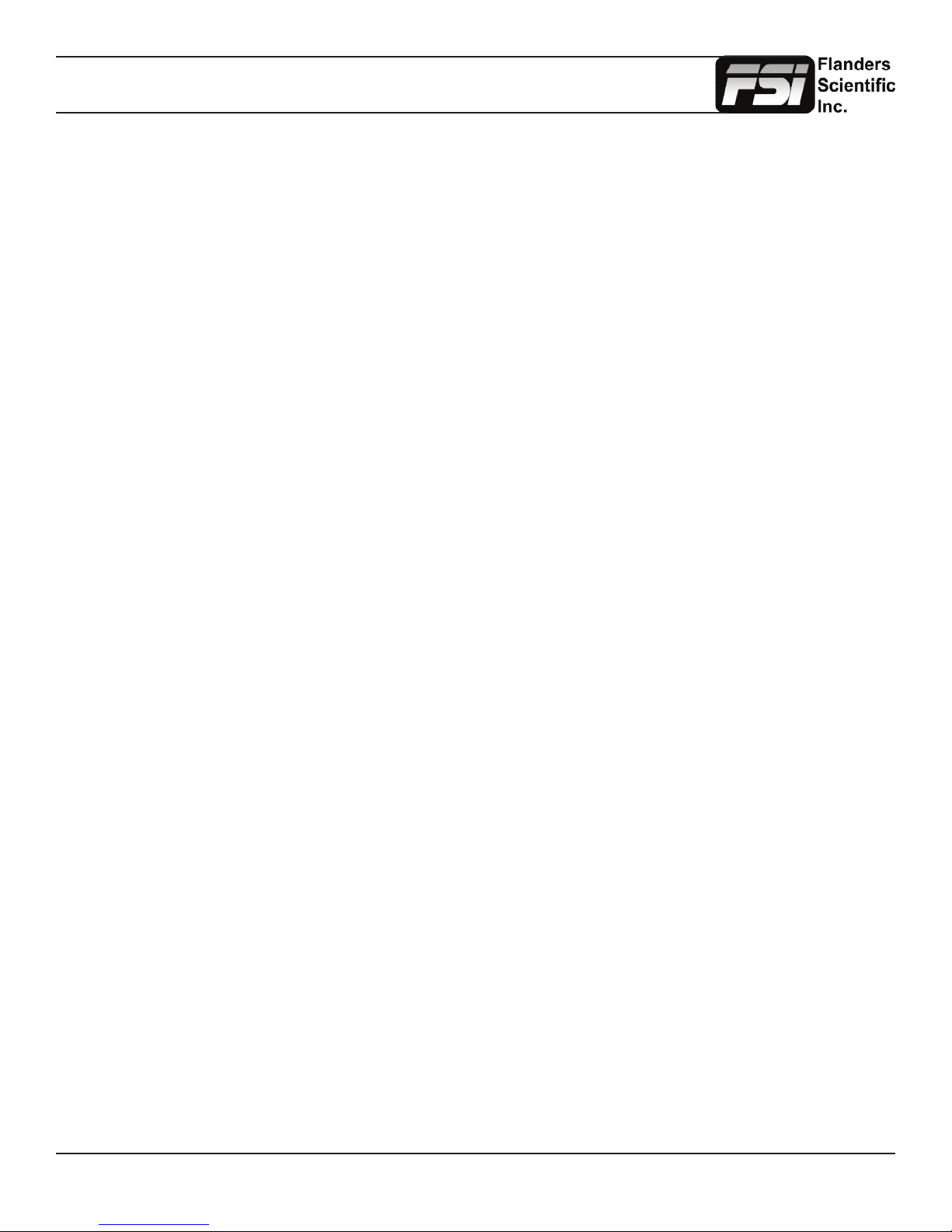
DM250 OLED Quick Start Guide
Here are some tips to get you up and running quickly with your DM250 OLED Monitor.
Color Matching Function (CMF)
Your monitor is capable of operating with a standard CIE 1931 CMF based calibration or a Judd
Modied CMF based calibration. While most calibration systems and equipment are set up to
use the standard CIE 1931 CMF it has become very common to use the Judd Modied CMF with
OLED monitors to obtain better perceptual matching to other display technologies. You have the
exibility to use your monitor in either CMF mode and you can make this selection from the Color
Management Menu by setting the Color Matching selection accordingly.
Display PsF as P
By default FSI monitors display Progressive Segmented Frame material on screen as Interlaced
video while in normal processing mode, much like a CRT would display such footage. However,
this can lead to a ickering/jitter effect. If you prefer to see PsF as Progressive video on screen
there is an optional Video Menu setting on the monitor that will allow you to display PsF as Progressive. PsF signals will also be shown as progressive on screen while in FAST MODE.
Video Processing Speed
The monitor has multiple video processing modes. The default mode is called NORMAL. This
offers the best balance between video processing speed and ancillary function capabilities. However, if you are mainly interested in processing video as quickly as possible you can assign FAST
MODE to a function key. Menus and most ancillary functions will be locked out while in FAST
MODE. Simply turn FAST MODE off to regain access to menus and other functions.
Side-by-Side (Picture and Picture)
To enable live side by side mode set PIP to a function key. By default the alternate SDI input (one
not active in full screen) will be your secondary image, settings can be changed in System Menu.
Monitor Outputs vs. Standard Outputs
The monitor comes equipped with a dedicated clean loop through for each SDI input. In addition
to these standard loop through connections the DM250 also features two monitor outputs. These
are processed outputs that will apply any active DIT LUTs to the serial digital signal. If monitoring
Display Port or DVI these outputs will also cross convert from the active DP/DVI signal to SDI.
For more information on monitor operation please see the full user manual or feel free to contact
FSI directly at Support@FlandersScientic.com, via our website live chat feature, or by phone at
+1.678.835.4934 if you have any questions about your new monitor.
1
© 2015 Flanders Scientic, Inc.
