Page 1
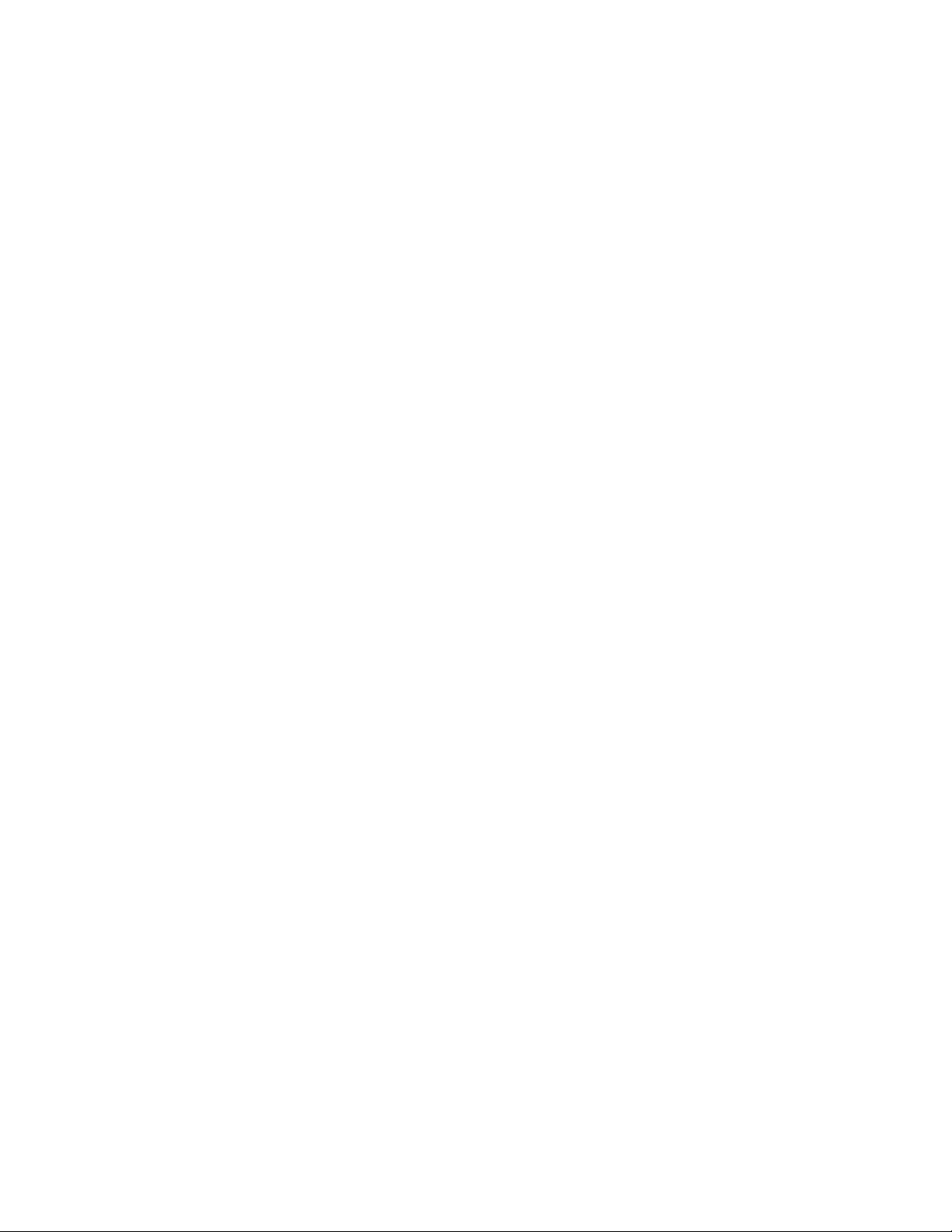
F-Secure Online Backup Quick Installation Guide
Page 2
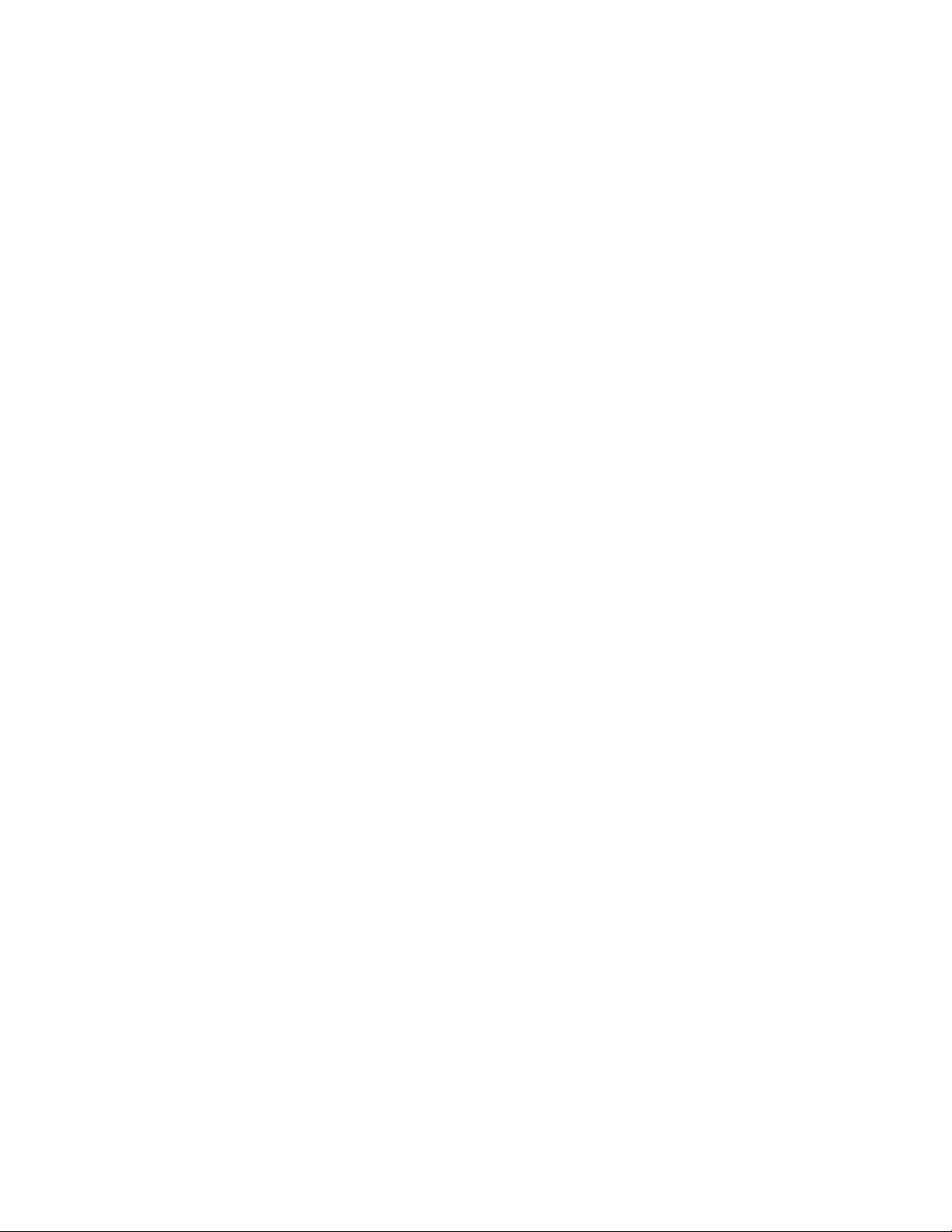
Contents
F-Secure Online Backup Quick Installation Guide.......5
F-Secure Online Backup Quick Installation Guide | TOC | 3
Introduction ..............................................................................................................................6
System Requirements..............................................................................................................7
Installation.................................................................................................................................9
Installation on a Windows computer..............................................................................9
Installation on a Mac computer......................................................................................9
Uninstallation..........................................................................................................................11
Technical support....................................................................................................................12
Page 3
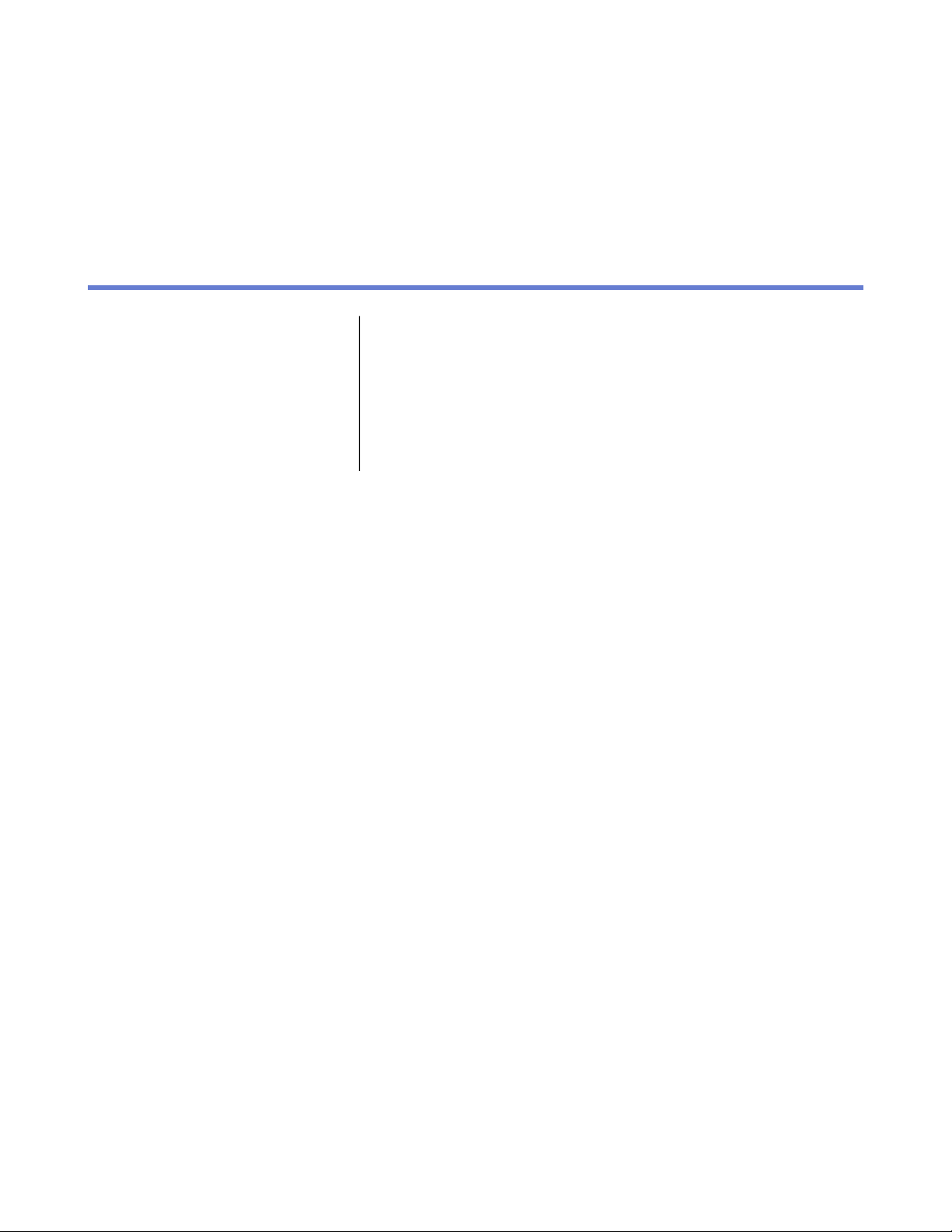
Chapter
F-Secure Online Backup Quick Installation Guide
Topics:
•
Introduction
•
System Requirements
•
Installation
•
Uninstallation
•
Technical support
1
Page 4

6 | F-Secure Online Backup Quick Installation Guide | F-Secure Online Backup Quick Installation Guide
Introduction
Welcome to the F-Secure Online Backup program.
TheF-Secure Online Backup program is a software application, which you can use to back up and restore
your pictures, videos, music, e-mail messages, and other documents. You can have theF-Secure Online
Backup program automatically select the important files for you and back them up, or you can manually select
the files for the backup. The files are backed up to a secure server on the Internet. The automatic backup is
a continuous process that works in the background.
The program watches for any changes in files on your computer and adds them automatically to the backup.
Later on, you can restore any file from the backup to your computer. You can restore all your files automatically,
or you can manually select the files for restoring.
Page 5

F-Secure Online Backup Quick Installation Guide | F-Secure Online Backup Quick Installation Guide | 7
System Requirements
Read the following before installing F-Secure Online Backup.
ComponentOperating system
ProcessorMicrosoft Windows XP (SP2)
Disk space
Requirements (minimum and
recommended)
Minimum: Capable of running
Microsoft Windows XP 32-bit or
64-bit.
Recommended: 1 GHz or higher.
Minimum: 256 MB.Memory
Recommended: 512 MB.
Minimum: 8-bit (256 colors).Display
Recommended: 16-bit (65000
colors).
Minimum: 50 MB of free hard disk
space. Additional space for backing
up large files.
Recommended: 500 MB of free
hard disk space.
Required for backing up files.Internet connection
versions) and Windows 7
Disk space
Recommended: Broadband Internet
connection with at least 192 kbit/s
of upload capacity.
Minimum: 1 GHz 32-bit or 64-bit.ProcessorMicrosoft Windows Vista (all
Recommended: 1.8 GHz 32-bit or
64-bit.
Minimum: 1 GB.Memory
Recommended: 2 GB.
Minimum: 16-bit.Display
Recommended: 32-bit.
Minimum: 1 GB of free hard disk
space (on the system disk).
Recommended: 2 GB of free hard
disk space (on the system disk).
Required for backing up files.Internet connection
Page 6

8 | F-Secure Online Backup Quick Installation Guide | F-Secure Online Backup Quick Installation Guide
• Tiger (10.4.9 and newer
versions)
• Leopard (10.5.x)
• Snow Leopard (10.6.x)
ComponentOperating system
ProcessorApple Mac OS X:
Disk space
Requirements (minimum and
recommended)
Recommended: Broadband Internet
connection with at least 192 kbit/s
of upload capacity.
Only Intel-based Macs are
supported.
Minimum: 256 MB of RAM.Memory
Recommended: 512 MB of RAM.
Minimum: 16-bit.Display
Recommended: 32-bit.
Minimum: 100 MB of free hard disk
space.
Recommended: 1 GB of free hard
disk space.
All operating systems
Fully supported browsers for using
the web interface
Required for backing up files.Internet connection
Recommended: Broadband Internet
connection with at least 192 kbit/s
of upload capacity.
Microsoft Internet Explorer 6.0 and
7.0
Mozilla Firefox 2.0 and 3.0
Safari 3.0
Note: The minimum required
version of Java Virtual Machine
(JVM) is v. 1.5.
To make sure that all the
functionalities work properly in the
web interface, we recommend using
one of the fully supported browsers.
Page 7

F-Secure Online Backup Quick Installation Guide | F-Secure Online Backup Quick Installation Guide | 9
Installation
The following gives you instructions on how to install theF-Secure Online Backup program.
Installation on a Windows computer
The following gives you instructions on how to install theF-Secure Online Backup program on a Windows
computer.
You can download theF-Secure Online Backup program from the F-Secure website or purchase it from one
of our business partners.
To install the program:
1. Do one of the following:
• If you downloaded the F-Secure Online Backup program, double-click the downloaded.exe file to start
the installation.
• If you have the F-Secure Online Backup installation CD, insert the CD. The installation should start
automatically.
Note: If it does not, go to Windows Explorer, double-click on the CD-ROM icon and double-click
the autorun.exe file to start the installation.
2. Select the installation language and click OK.
The setup wizard opens.
3. Click Next.
4. Read the license agreement. If you agree with the license agreement, select I accept the agreement,
and click Next.
5. Follow the instructions in the setup wizard.
6. When the installation is complete, click Finish to close the setup wizard.
WhenF-Secure Online Backup program launches for the first time after the installation, you need to activate
the program. A wizard guides you through the activation. For detailed instructions, see the F-Secure Online
Backup Help. You can open the help from the program user interface by clicking the Help link.
Installation on a Mac computer
The following gives you instructions on how to install theF-Secure Online Backup program on a Mac computer.
You can download theF-Secure Online Backup program from the F-Secure website or purchase it from one
of our business partners.
To install the program:
1. Do one of the following:
• If you downloaded the F-Secure Online Backup program, double-click the downloaded .dmg file.
• If you have the F-Secure Online Backup installation CD, insert the CD, double-click the CD-ROM icon,
locate the Mac installation folder, and in the F-Secure Online Backup folder, double-click the.dmg
file.
2. In the Finder window that opens, double-click the installer file to start the installation.
3. In the Welcome window, click Continue.
4. Read the license agreement. If you agree with the license agreement, click Continue and then click Agree.
Page 8

10 | F-Secure Online Backup Quick Installation Guide | F-Secure Online Backup Quick Installation Guide
5. Follow the instructions in the setup wizard.
6. When the installation is complete, click Restart to finish the installation and restart your computer.
WhenF-Secure Online Backup program launches for the first time after the installation, you need to activate
the program. A wizard guides you through the activation. For detailed instructions, see the F-Secure Online
Backup Help. You can open the help from the program user interface by clicking the Help link.
Page 9

F-Secure Online Backup Quick Installation Guide | F-Secure Online Backup Quick Installation Guide | 11
Uninstallation
To temporarily stop backing up files:
1. Open the product.
2. Click the Pause button at the bottom of the screen.
3. Select for how long you want to stop backing up the files.
To turn off all backups and uninstall the program:
1. Click the Backup tab.
2. To turn off Office documents, Pictures and videos and Music, click the Turn Off buttons.
3. Next to E-mail, click Change. Select Do not back up any files and click OK.
4. Next to My important files, click Change. Select Do not back up any files and click OK.
5. Uninstall the client program:
a) In Windows XP, click Start.
b) Select Control Panel.
c) Select Add or Remove Programs.
d) Scroll down the list until you see the F-Secure Online Backup program, select it and click Remove.
a) In Windows Vista, click the Start button.
b) Select Control Panel.
c) Click Programs.
d) Select Programs and Features.
e) Scroll down the list until you see the F-Secure Online Backup program, and click Uninstall.
a) In Windows 7, click the Start button.
b) Select Control Panel.
c) Select Programs and Features.
d) Scroll down the list until you see the F-Secure Online Backup program, and click Uninstall.
a) In Mac OS X, open the Applications folder.
b) Select the F-Secure Online Backup program.
c) Click Uninstall F-Secure Online Backup.
Your account expires at the end of the subscription period. However, you can still restore your files within
45 days. After this, you cannot restore your files anymore, unless you request it separately from F-Secure.
Your backup is permanently deleted 60 days after you have uninstalled the program.
Page 10

12 | F-Secure Online Backup Quick Installation Guide | F-Secure Online Backup Quick Installation Guide
Technical support
Below you can find information about technical support.
You can access the help by clicking Help in the product user interface. Please consult the help before contacting
F-Secure Online Support Center. If you have any problems or questions that are not covered in the help or
online services, please use the following contact information to contact the F-Secure staff
SwedenDenmark:
+46 8 5074 4011+45 70 20 41 51
http://support.f-secure.sehttp://www.f-secure.com/en_EMEA/support/
SwitzerlandFinland:
+41 84 220 40 80+358 9 2520 5050
http://www.f-secure.com/en_EMEA/support/http://support.f-secure.fi
United KingdomFrance
Poland
+48 22 356 1946
http://www.f-secure.com/en_EMEA/support/
+44 8700 130 794+33 17 303 65 43
http://www.f-secure.com/en_EMEA/support/http://support.f-secure.fr
United States and CanadaGermany
+1 866 295 2725+49 69 66 98 3131
http://www.f-secure.com/en_EMEA/support/http://support.f-secure.de
Asia / Pacific (English)Italy
+603 7712 4605 (Malaysia)+39 199 400 048
http://www.f-secure.com/en_EMEA/support/http://support.f-secure.it
Other countries (English)Norway
+358 9 8862 5050+47 22 419 890
http://www.f-secure.com/en_EMEA/support/http://www.f-secure.com/en_EMEA/support/
