Page 1
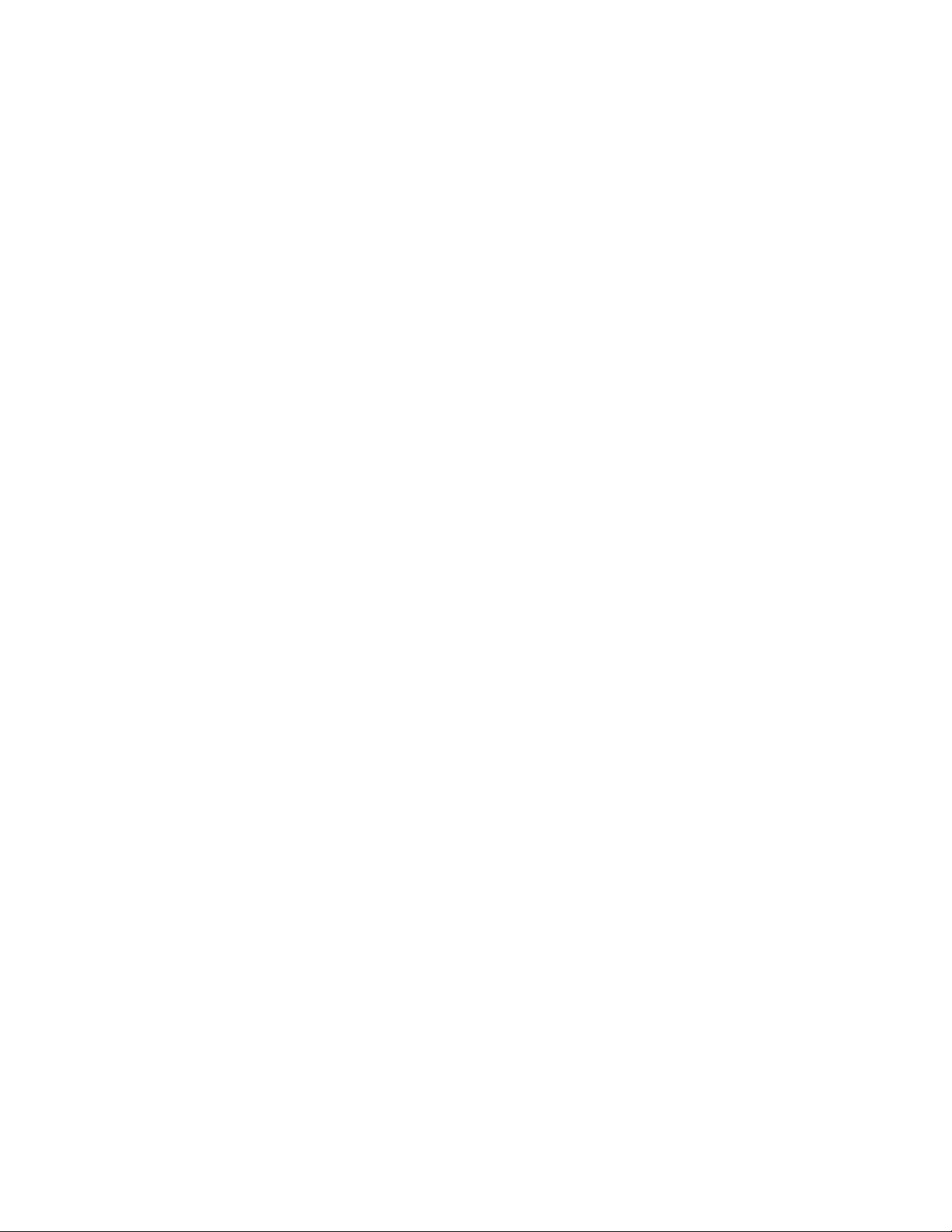
F-Secure Mobile Security for Business
Corporation administrator's guide
Page 2
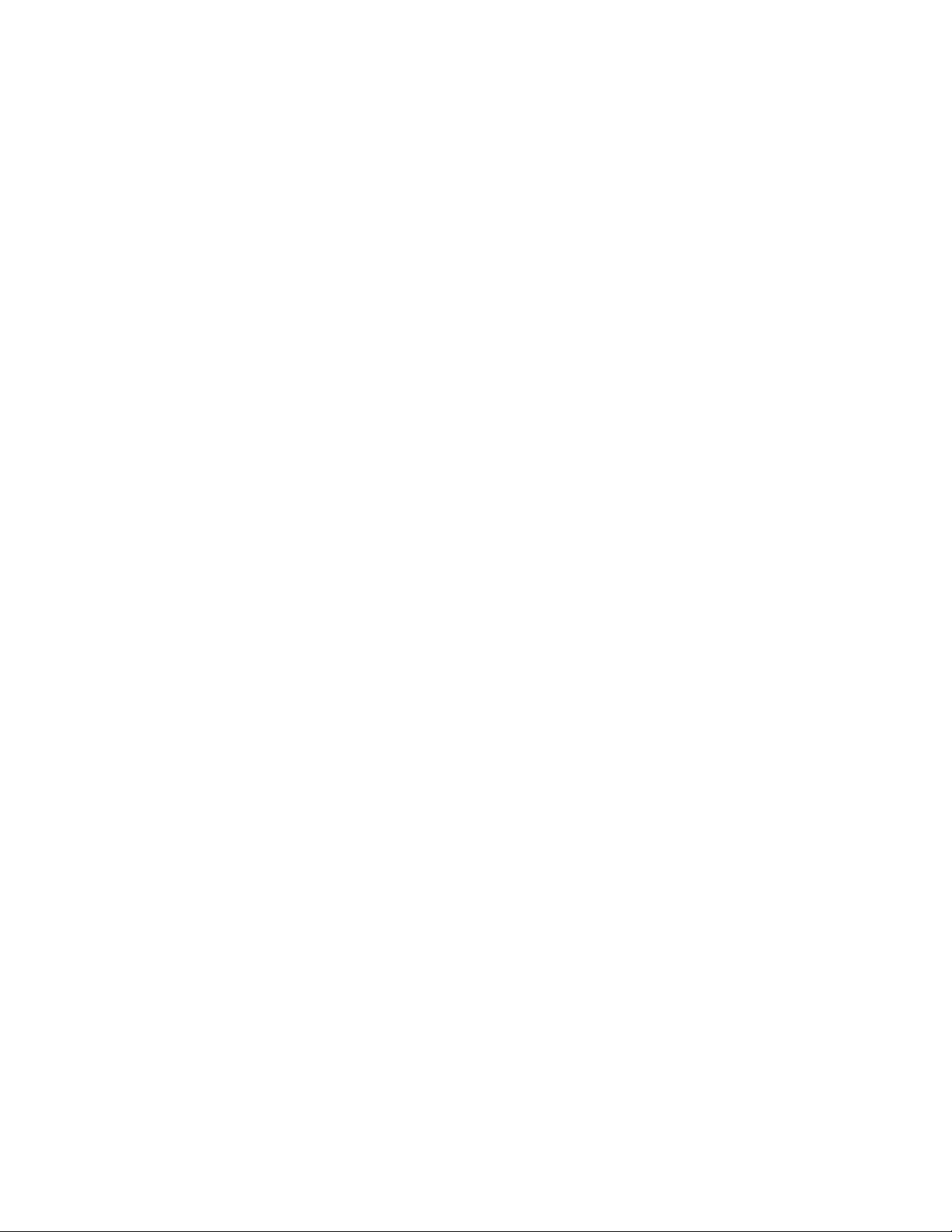
Page 3
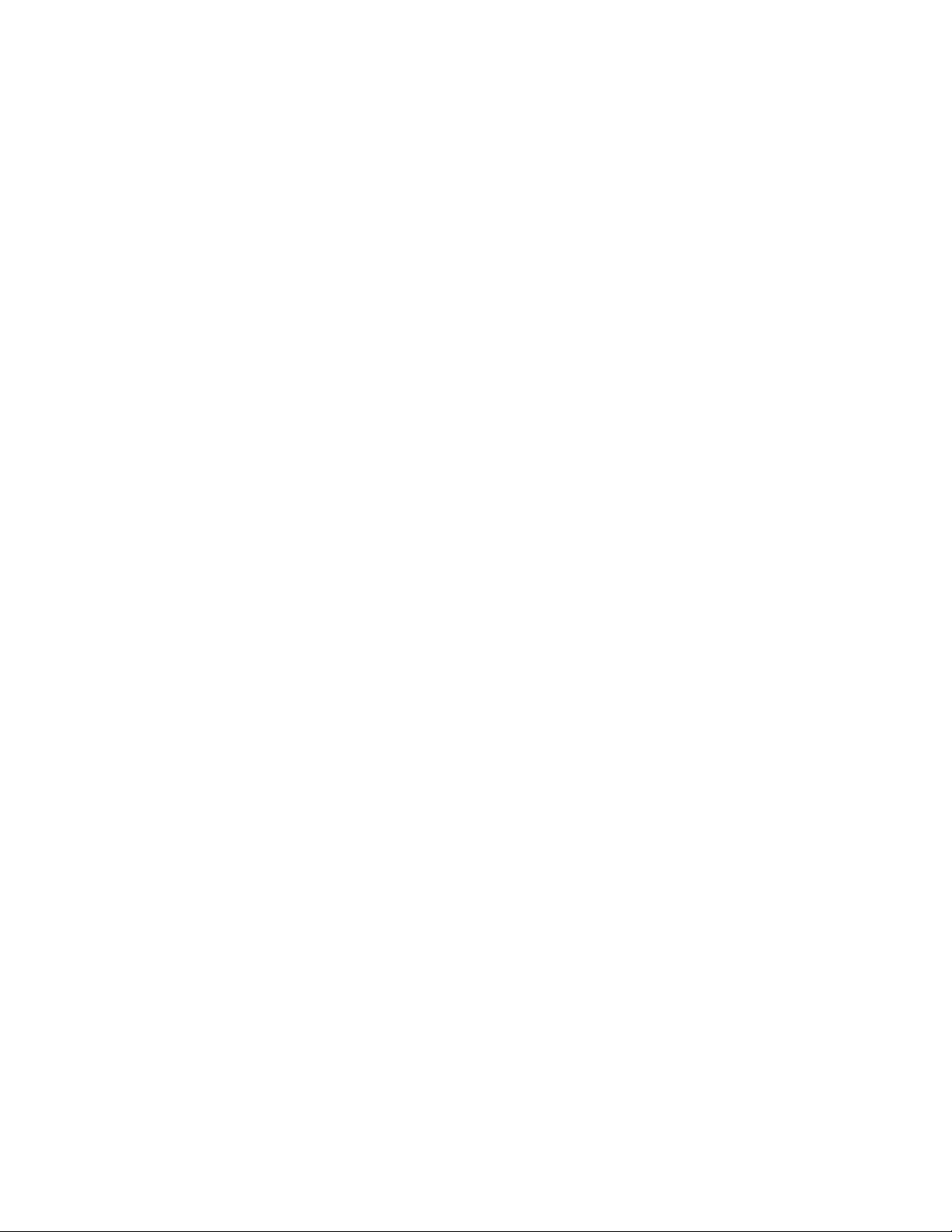
Contents
Chapter 1: Introduction.......................................................................5
Chapter 2: Using the management portal..........................................7
F-Secure Mobile Security for Business | TOC | 3
Overview...................................................................................................................................6
Administrator access levels...........................................................................................6
Logging in to the management portal for the first time.............................................................8
Corporate administrator............................................................................................................9
View contracts and end-users........................................................................................9
Add users to a corporation...........................................................................................10
Editing end-user information........................................................................................12
Anti-theft management.................................................................................................13
Download the client application...................................................................................14
Creating reports...........................................................................................................14
Creating an administrator account...............................................................................15
Chapter 3: Frequently asked questions...........................................17
Removing a user account.......................................................................................................18
Transferring the license to a new device................................................................................19
Viewing the overall status.......................................................................................................20
Viewing reports.......................................................................................................................21
Page 4
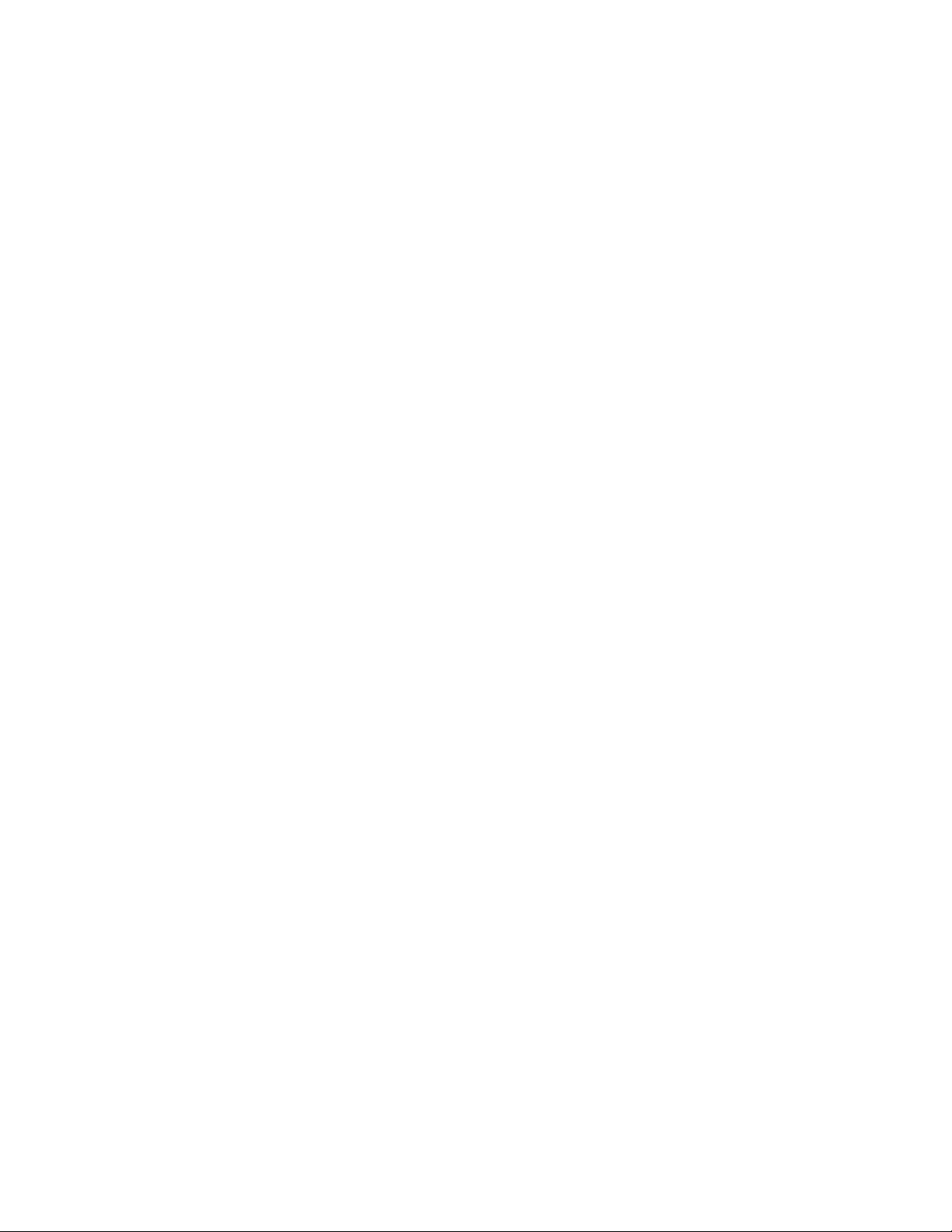
4 | F-Secure Mobile Security for Business | TOC
Page 5
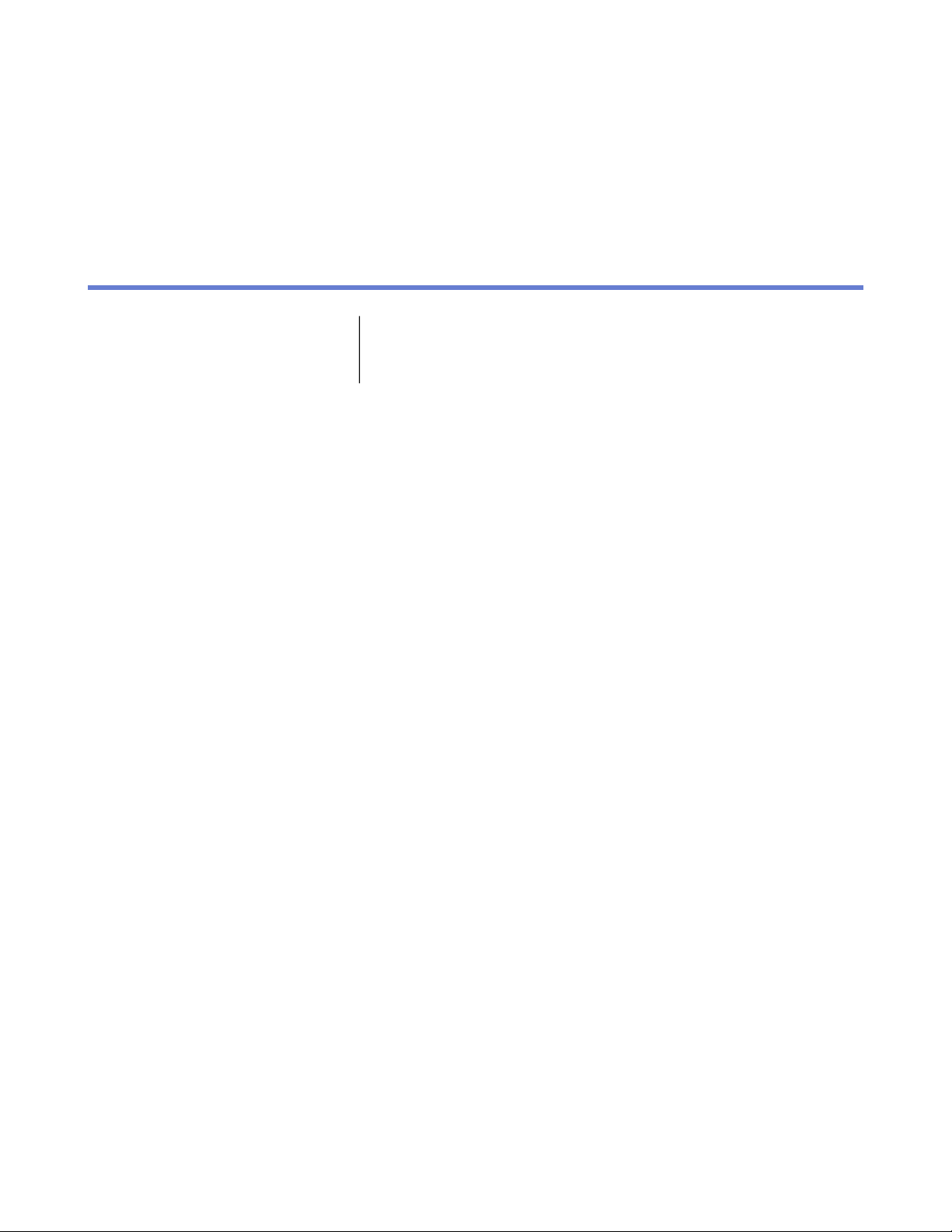
Introduction
Chapter
1
Topics:
•
Overview
The product consists of a client software that is installed on the user's
mobile device and of the management portal that you can use to manage
service subscribers and product updates.
Page 6
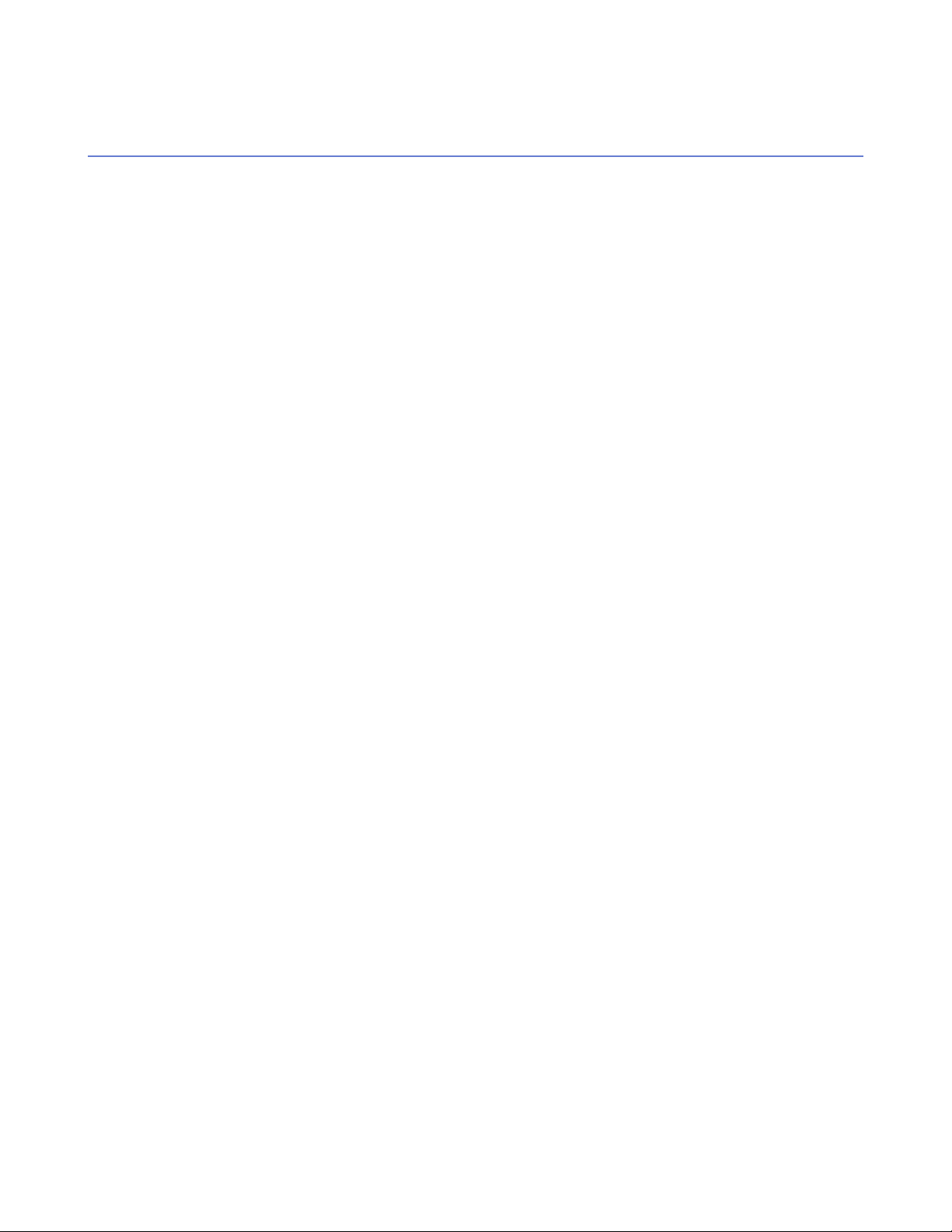
6 | F-Secure Mobile Security for Business | Introduction
Overview
The key features of the product.
With the management portal, you can:
• download the latest version of the client application,
• manage product licenses and subscriptions,
• view and edit end-user information, and
• create and manage corporation and administrator accounts.
Administrator access levels
You may have access to different level of information when using the portal, depending on your administrator
level.
The management structure is hierarchical. As an administrator, you can see all of the information that is under
the level where you have the access to.
• Division administrators can create new regions and browse to see regional, corporate-level, and contract
information. However division administrators cannot view or manage any other divisions or the related
information.
• Region administrators can create new corporation accounts in their region and browse to see corporate-level
information.
• Corporation administrators have access to contract and user information under their corporation account.
Page 7
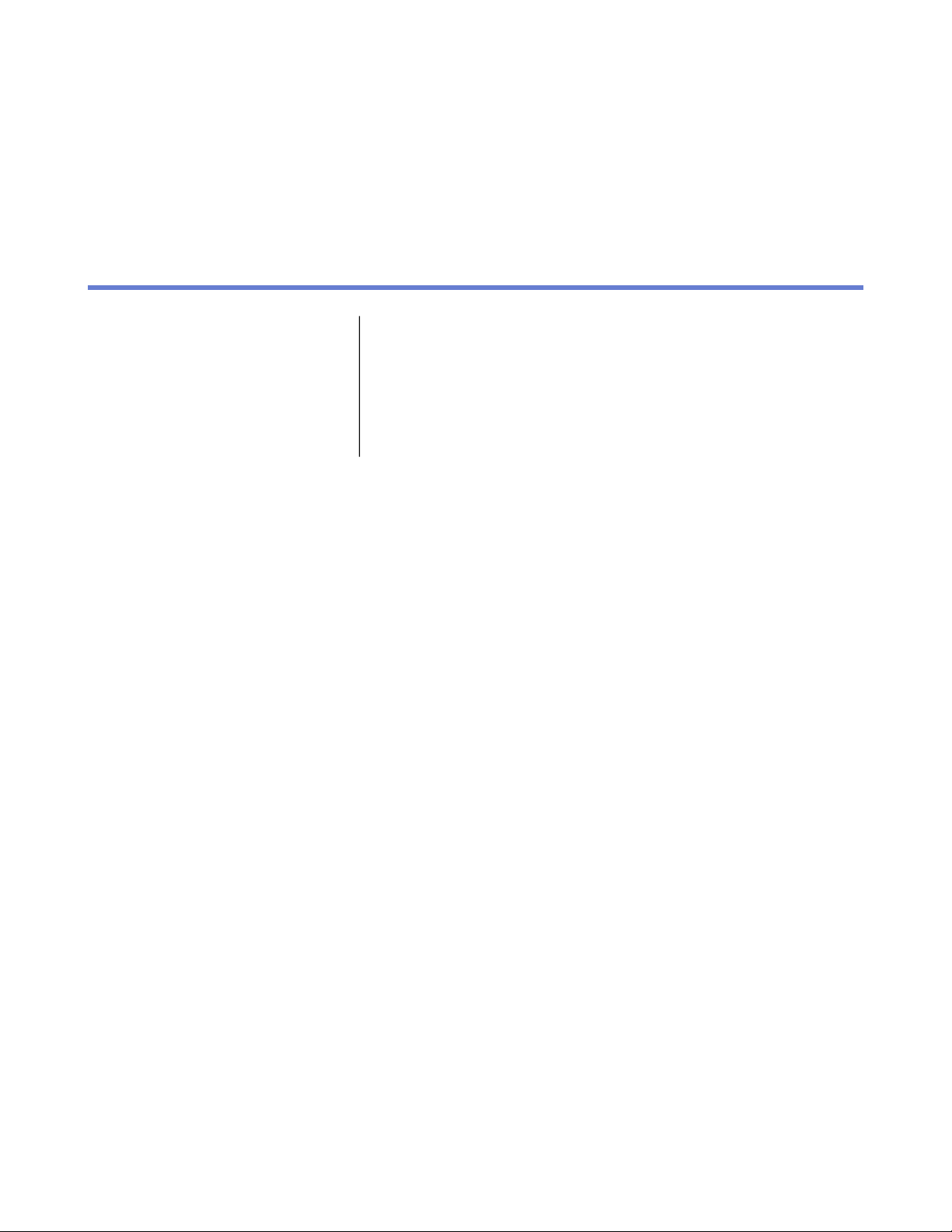
Using the management portal
Chapter
2
Topics:
•
Logging in to the management
portal for the first time
•
Corporate administrator
Use the portal when you want to:
• create or modify new corporation accounts for corporations you want
to manage,
• create or modify license contracts,
• add, edit or remove service subsriber information, and
• add corporation administrator accounts.
Page 8
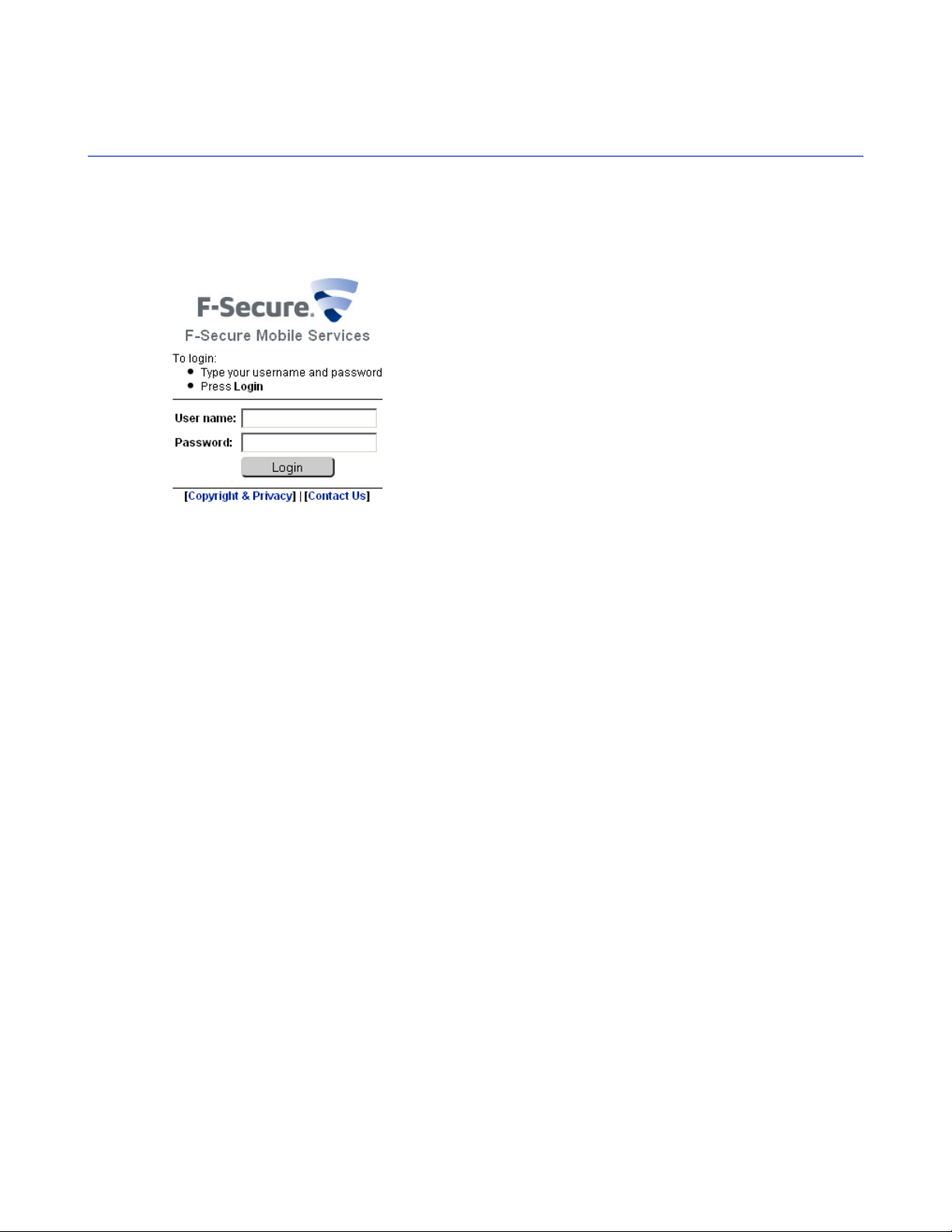
8 | F-Secure Mobile Security for Business | Using the management portal
Logging in to the management portal for the first time
You can use your web browser to log in to the management portal .
To log in to the management portal for the first time, follow these instructions.
1.
Open https://msp.f-secure.com with your web browser.
The login screen opens.
2. Log in with your username and the password that you have received.
The management portal prompts you to change your password. You have to change your password during
the first login.
3. Enter your old password and create a new one that you will use to log in to the management portal.
Use a password that is easy to remember but hard to guess. The password must contain at least 10
characters and it should contain upper and lower case letters, numbers and special characters.
The main view of the management portal opens after you have successfully entered your new password.
Page 9
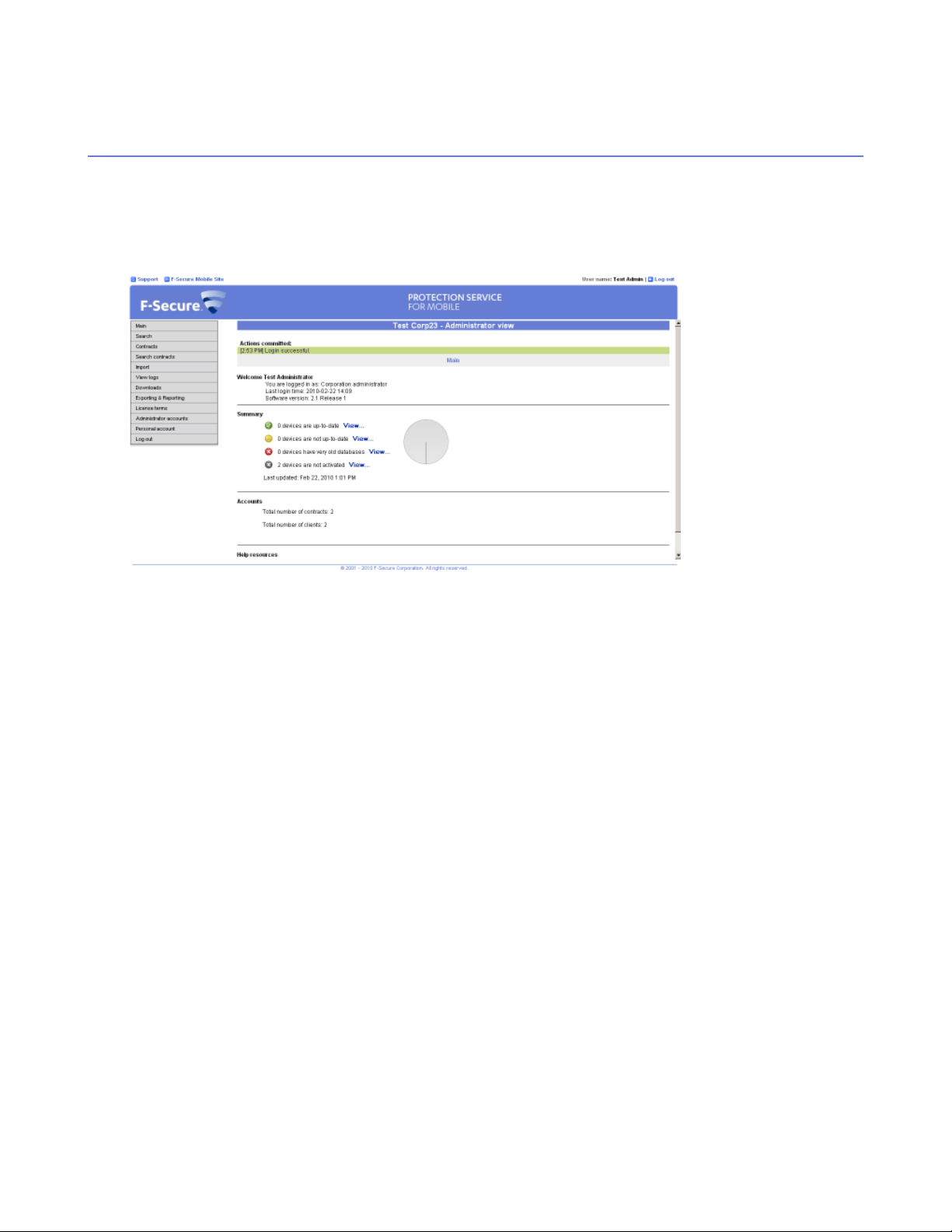
F-Secure Mobile Security for Business | Using the management portal | 9
Corporate administrator
As a corporate administrator, you can add, modify and view end-users to license contracts and download the
latest version of the client application via the portal.
The main view displays the summary of administered devices and accounts. Click View in the Summary
section to view lists of managed mobile devices and their update status.
As a corporation administrator, you can follow links on the left pane to:
• search for subscribers you want to view or modify,
• search and view license contracts,
• add end-users to contracts,
• download the client application for mobile devices,
• generate monthly reports of active subscribers,
• add and modify administration accounts,
• manage your personal account settings, or
• log out from the portal.
View contracts and end-users
As a corporation administrator, you can view all license contracts and end-users with the management portal.
Follow these instructions to view license contracts and end-users of the license.
1. Click Contracts in the main view.
Page 10
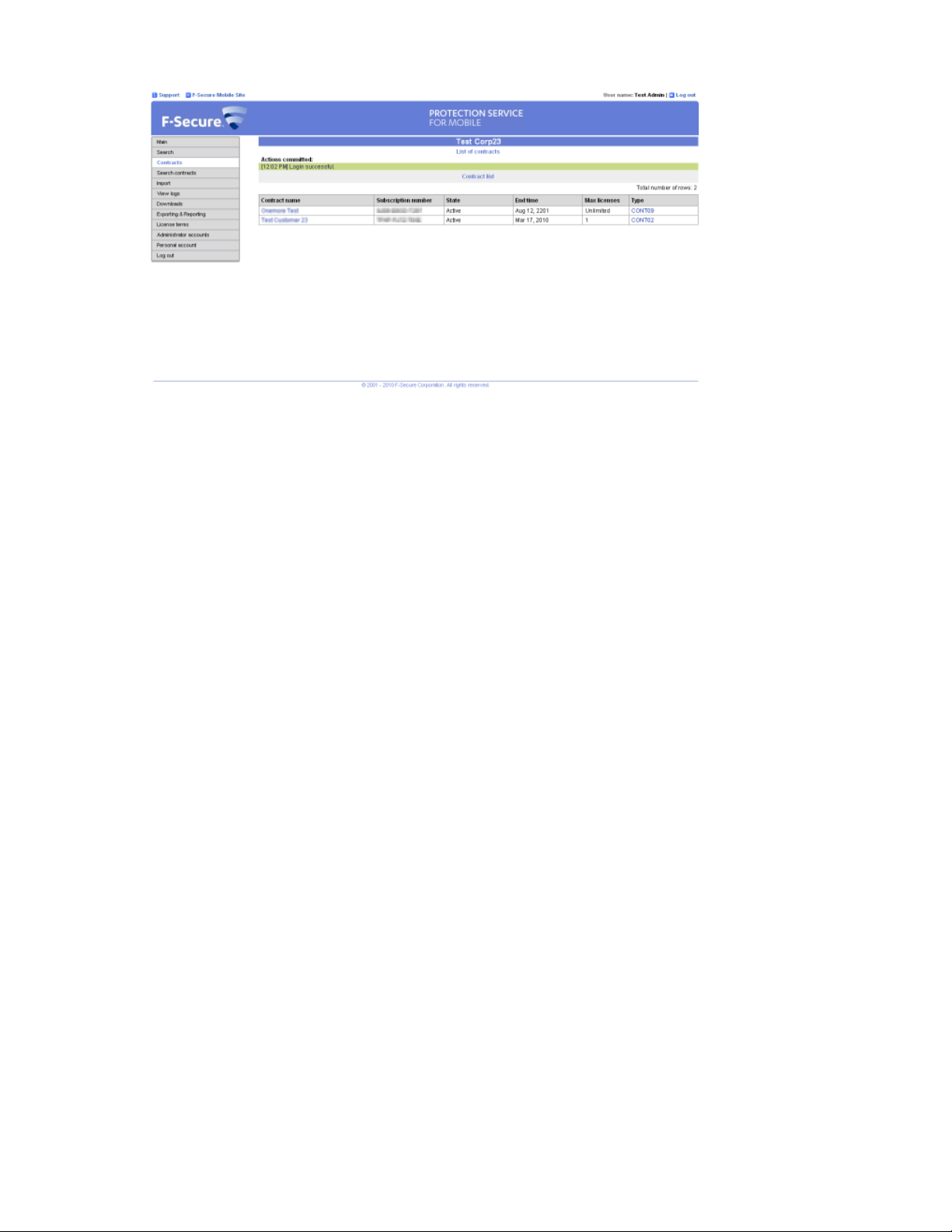
10 | F-Secure Mobile Security for Business | Using the management portal
The management portal displays the list of license contracts for the corporation.
2. Click the name of the license for which you want to add new end-users.
The management portal displays the license details and the list of end-users that use the license.
Add users to a corporation
You can add and manage end-user accounts with the management portal.
Use the management portal when you need to:
• add new end-users for the corporation account,
• create user-specific licenses to the corporation contract, or
• send the license codes to mobile devices.
Add a new user for the corporation contract
You can add new end-users for the corporation account manually one-by-one.
Follow these instructions to add new users for the corporation.
1. Click Contracts to view all licenses for the selected corporation account.
2. Click the name of the license for which you want to add new end-users.
The management portal displays the license details and the list of end-users that use the license.
3. Click Add new to add a new user for the license.
4. Enter the user's name and the contact information to First name, Last name, Mobile phone and eMail
fields.
5. The Device type field will display the device that the end-user has after the client application is activated.
6. You can see the validity period of the license in the Contract start time and Contract end time fields.
7. Select the Send activation sms check box to send the activation message to user's mobile phone number
as an SMS message.
If you want to deliver the activation message some other way, leave the check box empty.
8. Click OK.
If the Send activation sms check box selected, the user receives the activation message after the user
account is created. The client application installed on the mobile device uses the activation message to
activate the product automatically.
Page 11
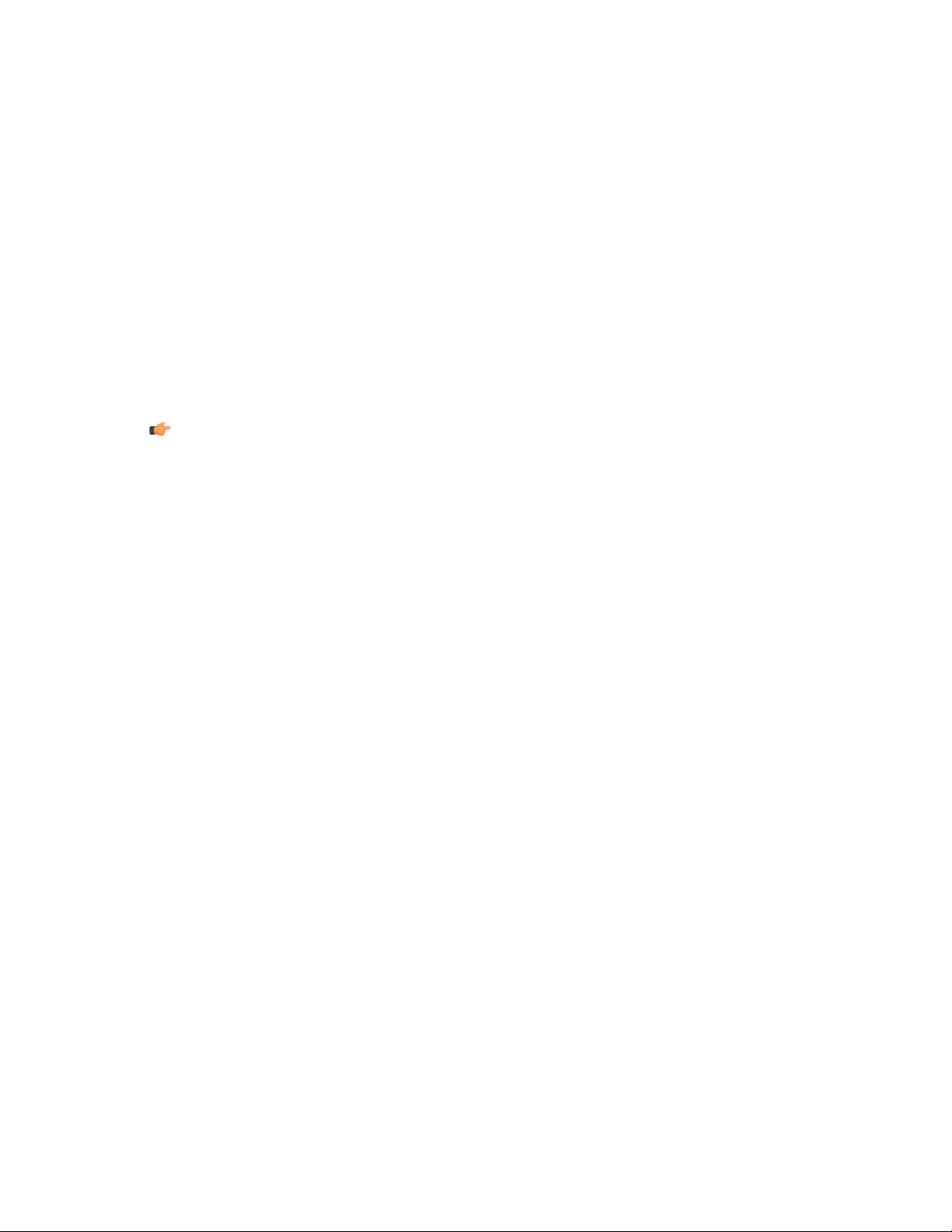
F-Secure Mobile Security for Business | Using the management portal | 11
If the Send download link check box is selected, new users receive a link to the product download page,
from which they can download and install F-Secure Mobile Security.
Add multiple end-users to a corporation account
You can import multiple users to a corporation account at the same time.
You need a CSV (comma separated value) file that contains the list of users you want to import. The entry
format for for a single user in the file is: last name,firstname,phonenumber,e-mail address (e-mail
is optional and can be left out). The phone number must use the international format with the leading plus
sign.
An example row in the file:Doe,John,+5551212345678,john.doe@example.com
To add multiple end-users to a corporation account, follow these instructions.
1. Click Import in the main view.
2. From the Contract drop-down, select the name of the contract for which you want to add new users.
3. Select Import users from CSV-file.
Tip: Alternatively, you can select Import users manually to enter the names and numbers manually
and then import them all in one batch. You can use this option, for example, if you do not have a CSV
file to import.
4. Click Continue.
5. Click Browse to select the CSV file that you want to import.
6. After you have selected the file, click Import to upload the CSV file to the portal.
The import log shows the number of users added in the Users added column. If any users were rejected,
they will be shown in the Users rejected column.
7. If any users were rejected, you can see why by clicking View in the Users rejected column.
If the Send activation SMS to new users check box is selected, new users receive the activation message
after the user accounts have been imported. The F-Secure Mobile Security application uses the activation
message to activate the product automatically.
If the Send download link check box is selected, new users receive a link to the product download page,
from which they can download and install F-Secure Mobile Security.
Search and manage user account information
You can search for the end-user information that you want to view or edit.
To find an end-user, follow these instructions.
Page 12
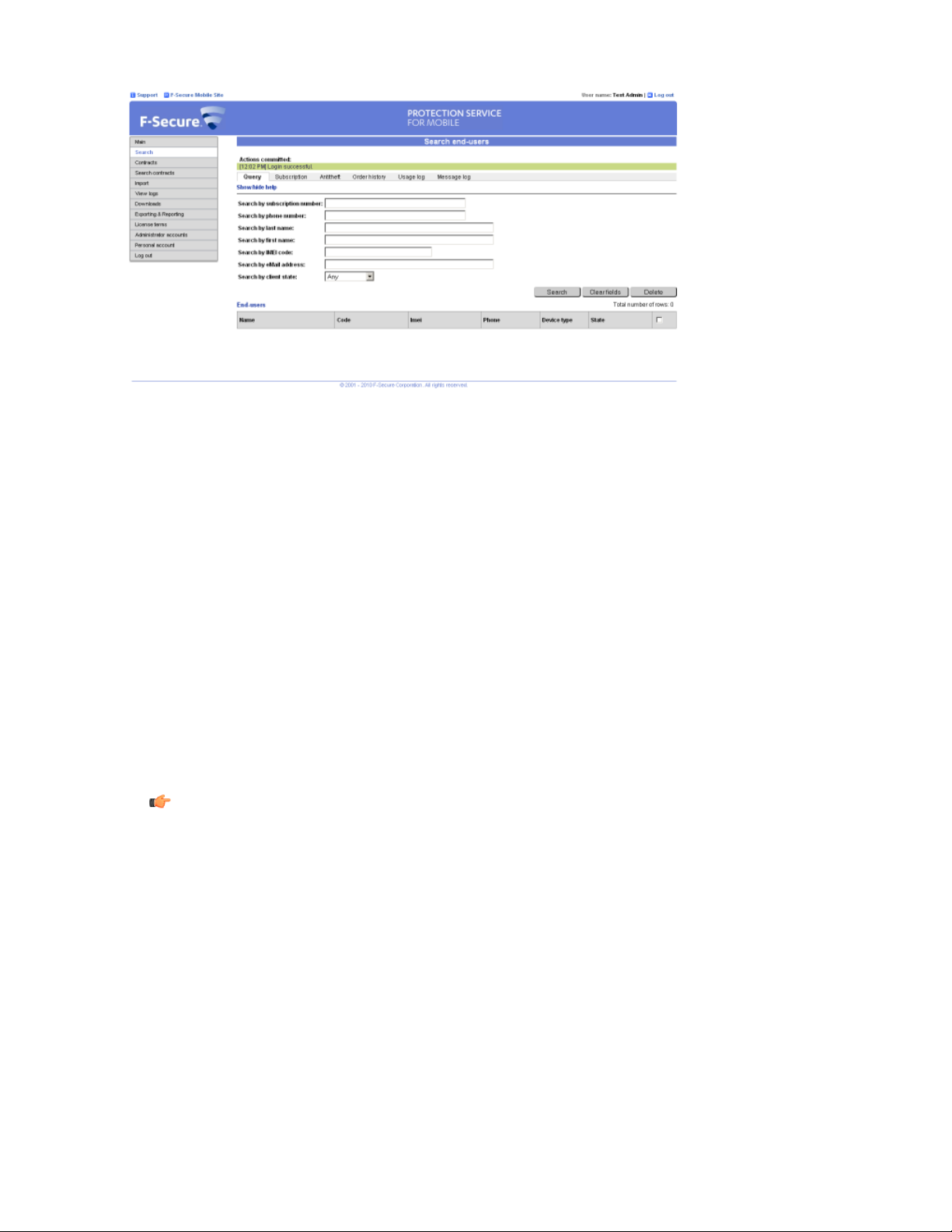
12 | F-Secure Mobile Security for Business | Using the management portal
1. Click Search in the main view.
2. Enter any search criteria you want to use to find the user. You can leave any fields empty.
3. Click Search.
The management portal displays all end-users that match your search criteria.
4. Click the name of the end-user to view detailed account information.
The user subscription details view opens.
5. Select any of the following actions to manage the end-user account.
DescriptionOption
Edit the end-user informationModify
Send the license code by SMS to the end-userFirst time registration
Re-registration
Note: If you send the first time registration code to a new device, the client application that is installed
in the previously used device is disabled and cannot be used.
• Click Usage log in the menu to view information about the product and database updates.
• Click Message log in the menu to view the log of all messages that the portal has sent to the client
application.
Send an re-registration message to the client to switch the license
contract
Send the end-user a link to the product download page by SMSSend download link
Remove the end-user account permanentlyDelete
Editing end-user information
You can edit information for an end-user with a subscription to a contract in a corporation account that you
can manage.
Follow these instructions to edit the end-user information.
1. To find the end-user information you want to modify, you can use the Seach user search to find the
end-user account that you want to modify.
2. Click the name of the end-user in the search results to view detailed account information.
The user subscription details view opens.
Page 13
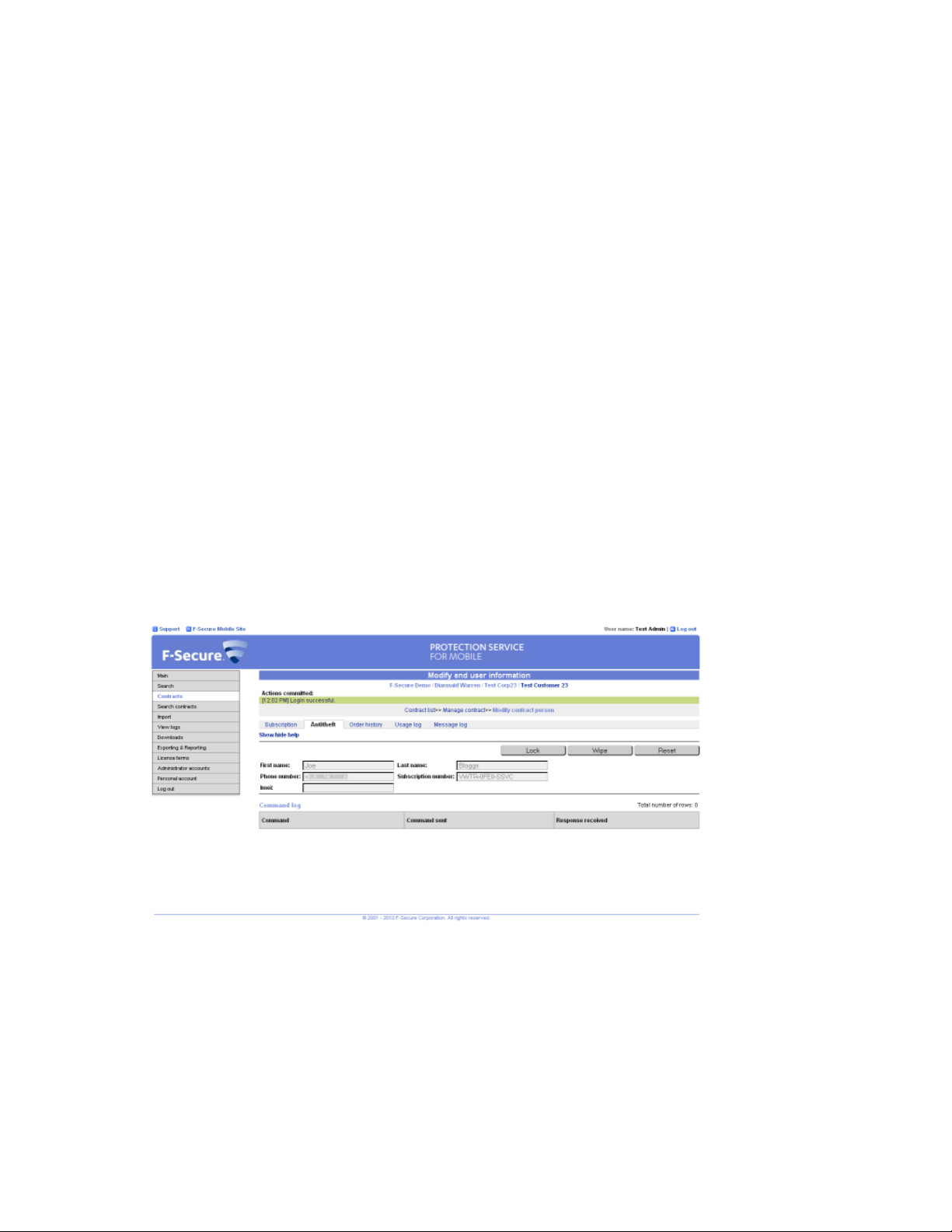
F-Secure Mobile Security for Business | Using the management portal | 13
3. Click Modify.
4. You can edit the name and the contact information of the user.
5. The Imei changes field is updated every time the user changes the device. The user account is disabled
when the license is used in more than 3 devices, for example, when the user upgrades the mobile device.
Reset the Imei changes value to enable the user account so that the user can activate the client application
again.
6. Click Save to accept changes.
Anti-theft management
With Anti-theft, you can make sure that an end-user's device or data stored on it is not misused if the device
is stolen.
With Anti-theft management, you can remotely lock, wipe or reset the Anti-theft settings on an end-user's
device. All Anti-theft operations are logged and shown in the user subscription details view.
Using the remote Anti-theft
You can remotely lock, wipe or reset the Anti-theft settings for an end-user with a subscription that you can
manage.
To remotely run Anti-theft operations, follow these instructions.
1. To find the end-user information you want to modify, you can use the Seach user search to find the
end-user account that you want to modify.
2. Click the name of the end-user in the search results to view detailed account information.
The user subscription details view opens.
3. Click Antitheft in the menu to view the Anti-theft operation log for the end-user and to run remote operations.
• To remotely lock the end-user's device, click Lock. Once the command is sent, the end-user can unlock
the device by entering the system lock password. If the end-user has not set up the Anti-theft settings,
you can unlock the device by sending a Reset command.
• To remotely erase all data stored on the end-user's device, click Wipe.
• To remotely reset the Anti-theft settings on the end-user's device, click Reset.
4. In the confimation dialog, select the confirmation checkbox and click OK.
Page 14
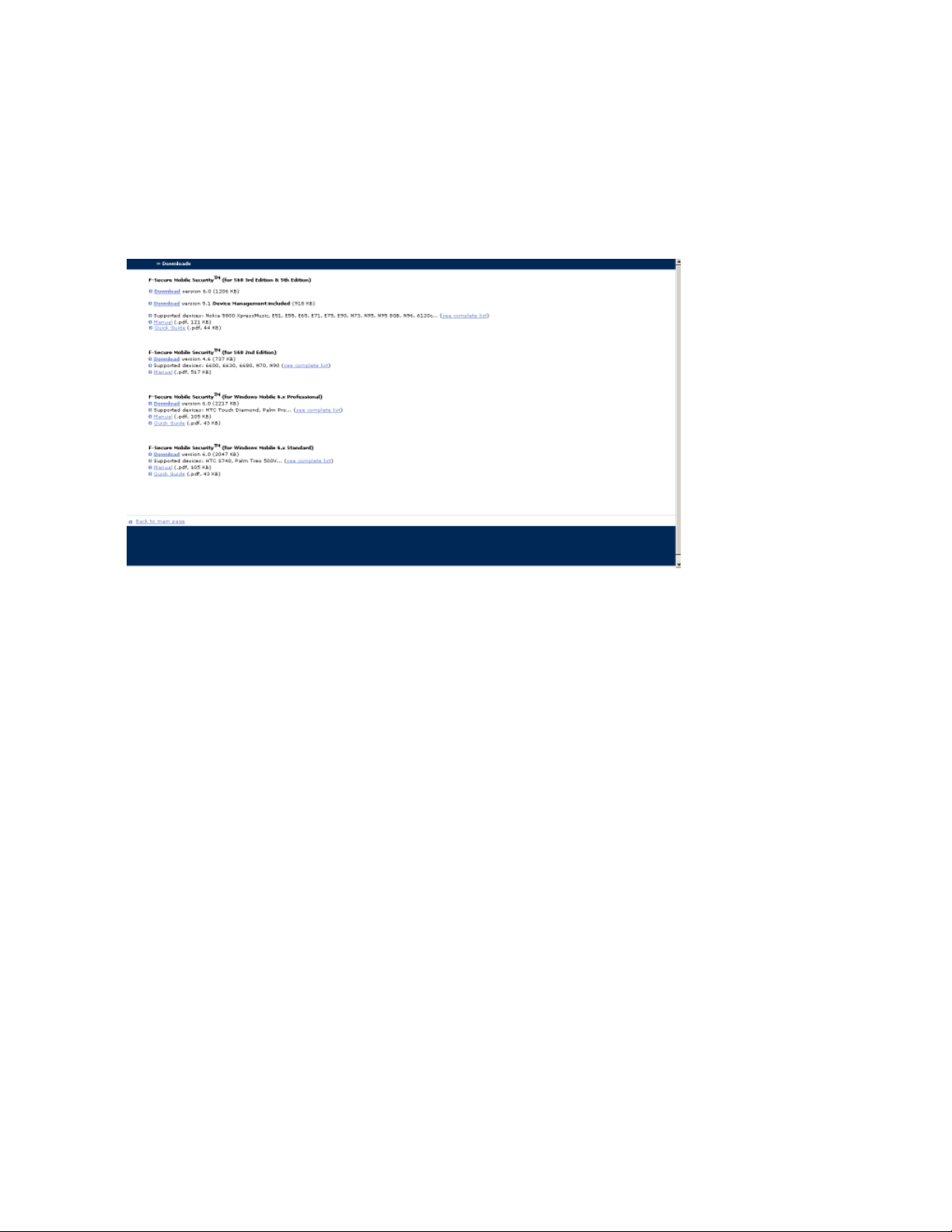
14 | F-Secure Mobile Security for Business | Using the management portal
Once the command is received, the end-user's device is immediately locked, wiped or reset. The command
type, time sent and time the response was received are logged on the user subscription details view.
Download the client application
As a corporation administrator, you can view download the latest version of the client application.
Follow these instructions to download the latest version of the client application for the mobile device.
1. Click Downloads in the main view.
The management portal displays the list of applications you can download.
2. Click the name of the application that you want to download, based on the mobile device platform that
you need.
Your web browser downloads the installation file that you can distribute to end-users.
3. To download the pdf manual of the client application, select and click the language in which you want to
read the manual.
Creating reports
You can use the management portal to generate contract summary reports, user statistics reports and lists
of end-users.
Follow these instructions to create reports:
1. Click Exporting & Reporting in the main view.
Page 15

F-Secure Mobile Security for Business | Using the management portal | 15
2. Select one of the following reports to generate:
• Click Export users to create a list of users for the selected corporation and contract.
You can export the user list as an XML or HTML file or in a CSV format.
• Click User statistics report to create a statistics report for the selected corporation and contract.
The statistics report displays the number of users and device platforms they use.
You need to select the details for the report you want to generate.
3. Select details for the report.
4. Click Create.
The View/Download report view opens.
5. The View/Download report view lists all your reports and their status. If the status of the report is In
queue, click Refresh to update the status list.
The status changes to Ready after the portal has generated the report.
6. Click View to view the report with your browser or Download to download the report as a file.
Creating an administrator account
If a corporation needs an access to the management portal to monitor and manage their licenses, you can
add a new administrator account for the corporation.
To create a new administrator account, follow these instructions.
1. Click Administrators.
Page 16

16 | F-Secure Mobile Security for Business | Using the management portal
2. Click Add new.
A new administrator account view opens.
3. Enter the administrator's name and the contact information to First name, Last name, Mobile phone
and eMail fields.
4. In the User name field, enter the name that the administrator uses to log in to the portal.
5. Choose the administrator profile in the Administrator type field.
6. Make sure that the Active setting is set to Yes.
If the Active setting is set to No, the administrator account is disabled and cannot be used.
7. Set the Allow to add and remove other administrators setting to Yes if you want the administrator to
be able to add more administrator accounts for the corporation.
8. Set the Allow antitheft usage setting to Yes if you want the administrator to be able to access the Anti-theft
features for contracts.
9. Set the Read only admin setting to Yes if you want the administrator to be able to monitor the corporation
account only without making any changes to it.
10. In the Language field, set the language of e-mail messages that the administrator receives from the portal.
Tip: To change the language used in the portal user interface, change the language settings of your
web browser.
11. In the Expiration date field, set the date when the administrator account will expire.
The expired account is disabled and cannot be used.
12. The Failed login attempts field displays how many times the someone has tried to use this account to
log in to the portal unsuccessfully.
13. The Account is locked until field displays when the account can be used again if it has been locked
because there have been too many failed login attempts.
14. Click OK.
The portal sends the user name and the password that the administrator can use to log in to the portal for
the first time via e-mail to the e-mail address you have specified.
The new administrator account can be used to log in to the portal with the privileges you have set.
Page 17

Frequently asked questions
Topics:
•
Removing a user account
•
Transferring the license to a new
device
•
Viewing the overall status
•
Viewing reports
Chapter
3
Page 18

18 | F-Secure Mobile Security for Business | Frequently asked questions
Removing a user account
I want to remove a user account from the license contract, what do I need to do?
Follow these instructions to remove user accounts permanently:
1. Use Search to find user accounts you want to remove.
2. Select the check box at the end of the row of user accounts.
3. Click Delete.
4. Click Yes.
The user account is removed and the client application installed on the mobile device is disabled and cannot
be used any more.
Page 19

F-Secure Mobile Security for Business | Frequently asked questions | 19
Transferring the license to a new device
The user has a new mobile device. how can I move the license to the new device?
Follow these instructions to transfer the license to a new device:
1. Use Search to find the user with the new device.
2. Open the account details view.
If the phone number of the mobile device has changed, edit the account information:
a) Click Modify.
b) Edit the Mobile phone number.
c) Click Save.
3. Click First time registration.
The management portal sends the registration code by SMS to the new device.
When you send the first time registration code to a new device, the client application that is installed in the
previously used device is disabled automatically and cannot be used.
Page 20

20 | F-Secure Mobile Security for Business | Frequently asked questions
Viewing the overall status
How do I know that all users have updated or activated the client application?
The main view displays the summary of administered devices and accounts.
Click View in the Summary section to view lists of managed mobile devices and their update status.
Page 21

F-Secure Mobile Security for Business | Frequently asked questions | 21
Viewing reports
How can i quickly see a list of all current users and contracts?
You can create and download reports to collect information about users and contracts.
Use Exporting & Reporting in the main view.
Page 22

Page 23

F-Secure Mobile Security for Business
Region administrator's guide
Page 24

Page 25

Contents
Chapter 1: Introduction.......................................................................5
Chapter 2: Using the management portal..........................................7
F-Secure Mobile Security for Business | TOC | 3
Overview...................................................................................................................................6
Administrator access levels...........................................................................................6
Logging in to the management portal for the first time.............................................................8
Region administrator.................................................................................................................9
Managing a corporation account...................................................................................9
Add users to a corporation...........................................................................................12
Editing end-user information........................................................................................14
Creating reports...........................................................................................................15
Chapter 3: Frequently asked questions...........................................17
Removing a user account.......................................................................................................18
Transferring the license to a new device................................................................................19
Viewing the overall status.......................................................................................................20
Viewing reports.......................................................................................................................21
Page 26

4 | F-Secure Mobile Security for Business | TOC
Page 27

Introduction
Chapter
1
Topics:
•
Overview
The product consists of a client software that is installed on the user's
mobile device and of the management portal that you can use to manage
service subscribers and product updates.
Page 28

6 | F-Secure Mobile Security for Business | Introduction
Overview
The key features of the product.
With the management portal, you can:
• download the latest version of the client application,
• manage product licenses and subscriptions,
• view and edit end-user information, and
• create and manage corporation and administrator accounts.
Administrator access levels
You may have access to different level of information when using the portal, depending on your administrator
level.
The management structure is hierarchical. As an administrator, you can see all of the information that is under
the level where you have the access to.
• Division administrators can create new regions and browse to see regional, corporate-level, and contract
information. However division administrators cannot view or manage any other divisions or the related
information.
• Region administrators can create new corporation accounts in their region and browse to see corporate-level
information.
• Corporation administrators have access to contract and user information under their corporation account.
Page 29

Using the management portal
Chapter
2
Topics:
•
Logging in to the management
portal for the first time
•
Region administrator
Use the portal when you want to:
• create or modify new corporation accounts for corporations you want
to manage,
• create or modify license contracts,
• add, edit or remove service subsriber information, and
• add corporation administrator accounts.
Page 30

8 | F-Secure Mobile Security for Business | Using the management portal
Logging in to the management portal for the first time
You can use your web browser to log in to the management portal .
To log in to the management portal for the first time, follow these instructions.
1.
Open https://msp.f-secure.com with your web browser.
The login screen opens.
2. Log in with your username and the password that you have received.
The management portal prompts you to change your password. You have to change your password during
the first login.
3. Enter your old password and create a new one that you will use to log in to the management portal.
Use a password that is easy to remember but hard to guess. The password must contain at least 10
characters and it should contain upper and lower case letters, numbers and special characters.
The main view of the management portal opens after you have successfully entered your new password.
Page 31

F-Secure Mobile Security for Business | Using the management portal | 9
Region administrator
As a region administrator, you can add, modify and view corporation accounts and license contracts and edit
end-user information via the portal.
The main view displays the summary of administered devices and accounts. Click View in the Summary
section to view lists of managed mobile devices and their update status.
As a region administrator, you can follow links on the left pane to:
• search for subscribers, corporations and contracts you want to view or modify,
• manage corporation accounts,
• track administrative actions with the management log,
• view the log of imported end-users,
• add and modify administration accounts,
• generate monthly reports of active subscribers,
• manage your personal account settings, or
• log out from the portal.
Managing a corporation account
As a region administrator, you can create and manage corporation accounts with the management portal.
As a region-level administrator, you can:
• create new corporation accounts in the portal,
• create multi-licenses for corporation customers, and
• add administrator accounts to enable corporation IT administrators to monitor and manage their licenses.
Create a new corporate account
Use the management portal to create a new corporation account for corporations that you want to manage.
Follow these instructions to create a new corporate account.
1. Click Corporations in the main view.
The management portal displays the list of corporate accounts in your domain.
2. Click Add new to add a new corporation to your domain.
A view where you can create a new corporation opens.
3. Enter the name of the corporate customer to the Corporation name field.
4. Enter a business code for the corporation to the Business code field.
The business code should be a unique code for each corporate customer.
5. Make sure that the Active setting is set to Yes.
If the Active setting is set to No, the corporation account is disabled and cannot be used.
6. Click OK to create the corporation.
The new corporation is added to your domain.
Adding a new license for the corporation
Add a new license contract for the corporation to be able to create new licenses for end-users in the corporation.
Follow these instructions to add a new license for the corporation customer.
1. Click Corporations in the main view.
The management portal displays the list of corporate accounts in your domain.
Page 32

10 | F-Secure Mobile Security for Business | Using the management portal
2. Click the name of the corporation for which you want to add the new license.
3. Click Contracts to see the list of all current licenses linked to the corporation account.
4. Click Add new.
A list of license types opens.
5. Click the license type CONT02 for the corporation account.
Tip: In some cases, you may want to use a different type of license. You can click More information
to see an example of each license you can add.
The new contract creation view opens.
You must add the new contract information before the new license is added for the corporation account.
Adding and modifying contract infomation
You need to add the new contract information when you want to add a new license for the corporation account.
If you want to modify an existing contract information, select the contract from the corporation contracts list
and click Modify.
To add the contract information after you have added the new license for the corporation account, follow
these instructions.
1. In the Corporation name field, enter the name of the corporate customer.
2. In the Business code field, enter a business code for the corporation.
The business code should be a unique code for the corporate customer.
3. Enter the start date to the Contract start time field and the end date to the Contract end time field to
set the validity period for licenses.
4. In the Max number of licenses field, set the amount of clients that can activate the F-Secure Mobile
Security application with their mobile devices.
5. Set the Contract state as Active.
If the state is set to Inactive, the contract is disabled and cannot be used.
6. Set Allow incremental updates setting to Yes if you want users with the license to receive incremental
SMS updates for the product.
7. In the Phone number registration field, select how you want to collect phone numbers of devices where
the client applications are installed.
DescriptionOption
Registration is not sent
Ask user before sending
Send registration without asking
user
The phone number is not sent automatically from the device to the
portal and you have to enter them manually.
The phone number is sent from the device to the portal after the
user confirmation.
The phone number is sent from the device to the portal
automatically when the user activates the client application.
8. Leave the Subscription cost field empty.
9. Select when the product notifies users about the license expiration and updates.
DescriptionOption
Service expiraton warning
Service expiraton critical
warning
Set how many days before the service expires the application starts
to remind the user about the expiration.
Set how many days before the service expires the application notifies
the user with the critical warning message.
Page 33

F-Secure Mobile Security for Business | Using the management portal | 11
DescriptionOption
Update warning
Update critical warning
10. Click OK to create the new contract.
The new contract is created and added to the corporation account. The new contract view displays
Subscription number that can be used to activate the client application.
Set how many days after the last update the application reminds the
user to update application databases.
Set how many days after the last update the application notifies the
user with the critical warning message.
Creating an administrator account
If a corporation needs an access to the management portal to monitor and manage their licenses, you can
add a new administrator account for the corporation.
To create a new administrator account, follow these instructions.
1. Click Corporations in the main view.
The management portal displays the list of corporate accounts in your domain.
2. Click the name of the corporation from the list for which you want to create the administrator account.
Tip: If the list is long, you can use the Seach Corporations search to find the corporation account
that you want to manage.
3. Click Administrators.
4. Click Add new.
A new administrator account view opens.
5. Enter the administrator's name and the contact information to First name, Last name, Mobile phone
and eMail fields.
6. In the User name field, enter the name that the administrator uses to log in to the portal.
7. Choose the administrator profile in the Administrator type field.
8. Make sure that the Active setting is set to Yes.
If the Active setting is set to No, the administrator account is disabled and cannot be used.
Page 34

12 | F-Secure Mobile Security for Business | Using the management portal
9. Set the Allow to add and remove other administrators setting to Yes if you want the administrator to
be able to add more administrator accounts for the corporation.
10. Set the Allow antitheft usage setting to Yes if you want the administrator to be able to access the Anti-theft
features for contracts.
11. Set the Read only admin setting to Yes if you want the administrator to be able to monitor the corporation
account only without making any changes to it.
12. In the Language field, set the language of e-mail messages that the administrator receives from the portal.
Tip: To change the language used in the portal user interface, change the language settings of your
web browser.
13. In the Expiration date field, set the date when the administrator account will expire.
The expired account is disabled and cannot be used.
14. The Failed login attempts field displays how many times the someone has tried to use this account to
log in to the portal unsuccessfully.
15. The Account is locked until field displays when the account can be used again if it has been locked
because there have been too many failed login attempts.
16. Click OK.
The portal sends the user name and the password that the administrator can use to log in to the portal for
the first time via e-mail to the e-mail address you have specified.
The new administrator account can be used to log in to the portal with the privileges you have set.
Locate a corporation account
The Corporations view displays the full list of corporate accounts in your domain. If the list is long, you can
search for the corporation account that you want to manage.
Follow these instructions to search for the corporation account:
1. Click Seach Corporations in the main view.
2. Enter a part of the corporation name or the business code in the search field.
3. Click Search.
The management portal displays all corporate accounts that match your search criteria.
4. Click the name of the corporation account that you want to manage.
Add users to a corporation
You can add and manage end-user accounts with the management portal.
Use the management portal when you need to:
• add new end-users for the corporation account,
• create user-specific licenses to the corporation contract, or
• send the license codes to mobile devices.
Add a new user for the corporation contract
You can add new end-users for the corporation account manually one-by-one.
Follow these instructions to add new users for the corporation.
1. Click Corporations in the main view.
The management portal displays the list of corporate accounts in your domain.
2. Click the name of the corporation from the list for which you want to add new end-users.
Tip: If the list is long, you can use the Seach Corporations search to find the corporation account
that you want to manage.
Page 35

F-Secure Mobile Security for Business | Using the management portal | 13
3. Click Contracts to view all licenses for the selected corporation account.
4. Click the name of the license for which you want to add new end-users.
The management portal displays the license details and the list of end-users that use the license.
5. Click Add new to add a new user for the license.
6. Enter the user's name and the contact information to First name, Last name, Mobile phone and eMail
fields.
7. The Device type field will display the device that the end-user has after the client application is activated.
8. You can see the validity period of the license in the Contract start time and Contract end time fields.
9. Select the Send activation sms check box to send the activation message to user's mobile phone number
as an SMS message.
If you want to deliver the activation message some other way, leave the check box empty.
10. Click OK.
If the Send activation sms check box selected, the user receives the activation message after the user
account is created. The client application installed on the mobile device uses the activation message to
activate the product automatically.
If the Send download link check box is selected, new users receive a link to the product download page,
from which they can download and install F-Secure Mobile Security.
Add multiple end-users to a corporation account
You can import multiple users to a corporation account at the same time.
You need a CSV (comma separated value) file that contains the list of users you want to import. The entry
format for for a single user in the file is: last name,firstname,phonenumber,e-mail address (e-mail
is optional and can be left out). The phone number must use the international format with the leading plus
sign.
An example row in the file:Doe,John,+5551212345678,john.doe@example.com
To add multiple end-users to a corporation account, follow these instructions.
1. Click Import in the main view.
2. From the Corporation drop-down, select the name of the corporation for which you want to add new
licenses.
3. From the Contract drop-down, select the name of the contract for which you want to add new users.
4. Select Import users from CSV-file.
Tip: Alternatively, you can select Import users manually to enter the names and numbers manually
and then import them all in one batch. You can use this option, for example, if you do not have a CSV
file to import.
5. Click Continue.
6. Click Browse to select the CSV file that you want to import.
7. After you have selected the file, click Import to upload the CSV file to the portal.
The import log shows the number of users added in the Users added column. If any users were rejected,
they will be shown in the Users rejected column.
8. If any users were rejected, you can see why by clicking View in the Users rejected column.
If the Send activation SMS to new users check box is selected, new users receive the activation message
after the user accounts have been imported. The F-Secure Mobile Security application uses the activation
message to activate the product automatically.
If the Send download link check box is selected, new users receive a link to the product download page,
from which they can download and install F-Secure Mobile Security.
Page 36

14 | F-Secure Mobile Security for Business | Using the management portal
Search and manage user account information
You can search for the end-user information that you want to view or edit.
To find an end-user, follow these instructions.
1. Click Search in the main view.
2. Enter any search criteria you want to use to find the user. You can leave any fields empty.
3. Click Search.
The management portal displays all end-users that match your search criteria.
4. Click the name of the end-user to view detailed account information.
The user subscription details view opens.
5. Select any of the following actions to manage the end-user account.
DescriptionOption
Edit the end-user informationModify
Send the license code by SMS to the end-userFirst time registration
Re-registration
Note: If you send the first time registration code to a new device, the client application that is installed
in the previously used device is disabled and cannot be used.
• Click Usage log in the menu to view information about the product and database updates.
• Click Message log in the menu to view the log of all messages that the portal has sent to the client
application.
Send an re-registration message to the client to switch the license
contract
Send the end-user a link to the product download page by SMSSend download link
Remove the end-user account permanentlyDelete
Editing end-user information
You can edit information for an end-user with a subscription to a contract in a corporation account that you
can manage.
Page 37

F-Secure Mobile Security for Business | Using the management portal | 15
Follow these instructions to edit the end-user information.
1. To find the end-user information you want to modify, you can use the Seach user search to find the
end-user account that you want to modify.
2. Click the name of the end-user in the search results to view detailed account information.
The user subscription details view opens.
3. Click Modify.
4. You can edit the name and the contact information of the user.
5. The Imei changes field is updated every time the user changes the device. The user account is disabled
when the license is used in more than 3 devices, for example, when the user upgrades the mobile device.
Reset the Imei changes value to enable the user account so that the user can activate the client application
again.
6. Click Save to accept changes.
Creating reports
You can use the management portal to generate contract summary reports, user statistics reports and lists
of end-users.
Follow these instructions to create reports:
1. Click Exporting & Reporting in the main view.
2. Select one of the following reports to generate:
• Click Contract summary report to create a list of contracts for the selected year and month.
• Click Export users to create a list of users for the selected corporation and contract.
You can export the user list as an XML or HTML file or in a CSV format.
• Click User statistics report to create a statistics report for the selected corporation and contract.
The statistics report displays the number of users and device platforms they use.
You need to select the details for the report you want to generate.
3. Select details for the report.
4. Click Create.
The View/Download report view opens.
Page 38

16 | F-Secure Mobile Security for Business | Using the management portal
5. The View/Download report view lists all your reports and their status. If the status of the report is In
queue, click Refresh to update the status list.
The status changes to Ready after the portal has generated the report.
6. Click View to view the report with your browser or Download to download the report as a file.
Page 39

Frequently asked questions
Topics:
•
Removing a user account
•
Transferring the license to a new
device
•
Viewing the overall status
•
Viewing reports
Chapter
3
Page 40

18 | F-Secure Mobile Security for Business | Frequently asked questions
Removing a user account
I want to remove a user account from the license contract, what do I need to do?
Follow these instructions to remove user accounts permanently:
1. Use Search to find user accounts you want to remove.
2. Select the check box at the end of the row of user accounts.
3. Click Delete.
4. Click Yes.
The user account is removed and the client application installed on the mobile device is disabled and cannot
be used any more.
Page 41

F-Secure Mobile Security for Business | Frequently asked questions | 19
Transferring the license to a new device
The user has a new mobile device. how can I move the license to the new device?
Follow these instructions to transfer the license to a new device:
1. Use Search to find the user with the new device.
2. Open the account details view.
If the phone number of the mobile device has changed, edit the account information:
a) Click Modify.
b) Edit the Mobile phone number.
c) Click Save.
3. Click First time registration.
The management portal sends the registration code by SMS to the new device.
When you send the first time registration code to a new device, the client application that is installed in the
previously used device is disabled automatically and cannot be used.
Page 42

20 | F-Secure Mobile Security for Business | Frequently asked questions
Viewing the overall status
How do I know that all users have updated or activated the client application?
The main view displays the summary of administered devices and accounts.
Click View in the Summary section to view lists of managed mobile devices and their update status.
Page 43

F-Secure Mobile Security for Business | Frequently asked questions | 21
Viewing reports
How can i quickly see a list of all current users and contracts?
You can create and download reports to collect information about users and contracts.
Use Exporting & Reporting in the main view.
Page 44

