Page 1

F-Secure Mobile Security
Android
Page 2

Page 3

Contents
Chapter 1: Installation.........................................................................5
Chapter 2: Protecting confidential information................................9
F-Secure Mobile Security | TOC | 3
Installing....................................................................................................................................6
Activating..................................................................................................................................7
Taking Anti-Theft into use.......................................................................................................10
Locking your device remotely......................................................................................10
Wiping your device remotely........................................................................................10
Locating your device....................................................................................................11
Using the SMS alert................................................................................................................12
Chapter 3: Protecting web browsing...............................................13
Using the Internet safely.........................................................................................................14
Changing the Browsing protection settings.................................................................14
Chapter 4: Scanning for viruses.......................................................15
Manual scanning.....................................................................................................................16
Processing infected files.........................................................................................................17
Changing the virus protection settings....................................................................................18
Chapter 5: Keeping the application up-to-date...............................19
Manual updates .....................................................................................................................20
Chapter 6: Purchasing subscription service time..........................21
Purchasing subscription service time with your PC ...............................................................22
Page 4
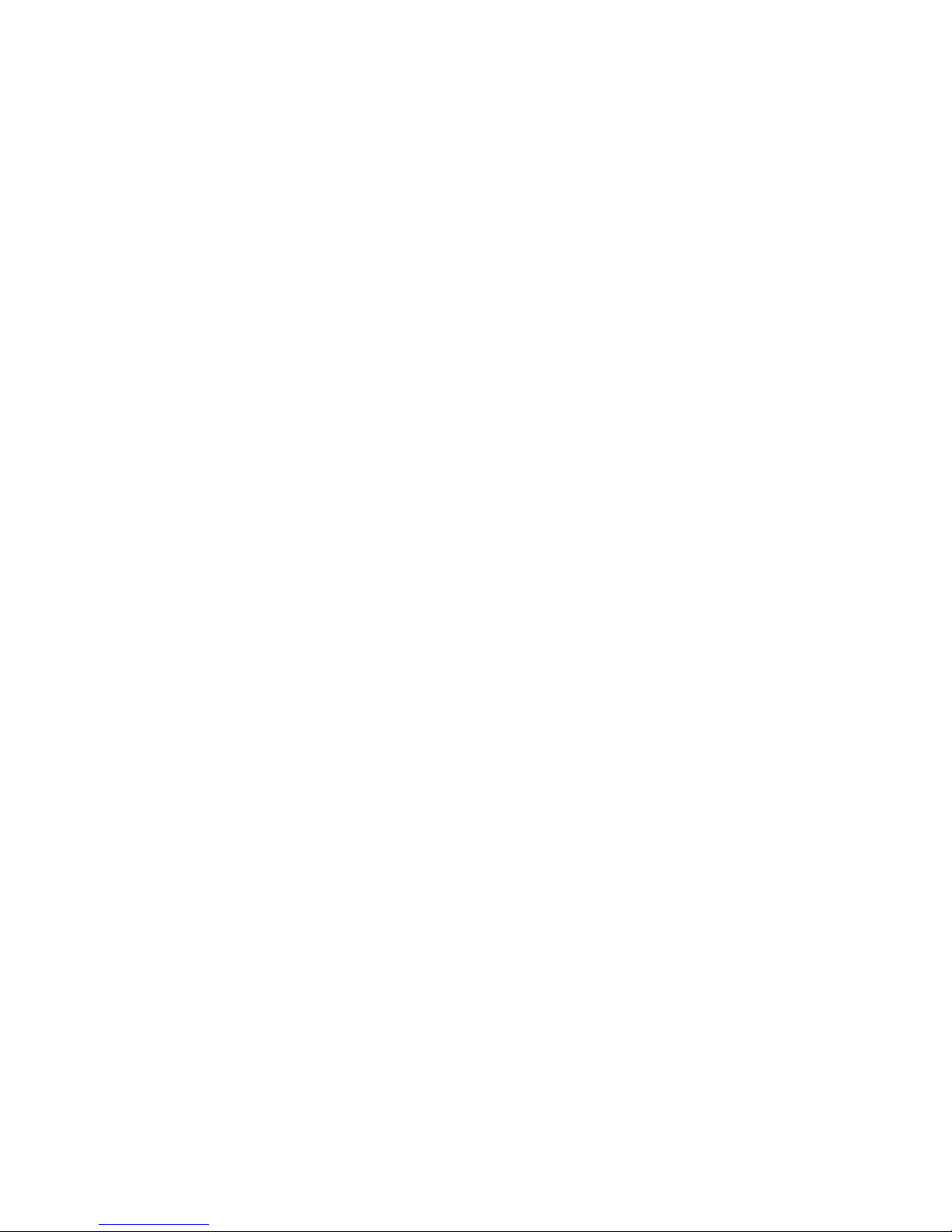
4 | F-Secure Mobile Security | TOC
Page 5
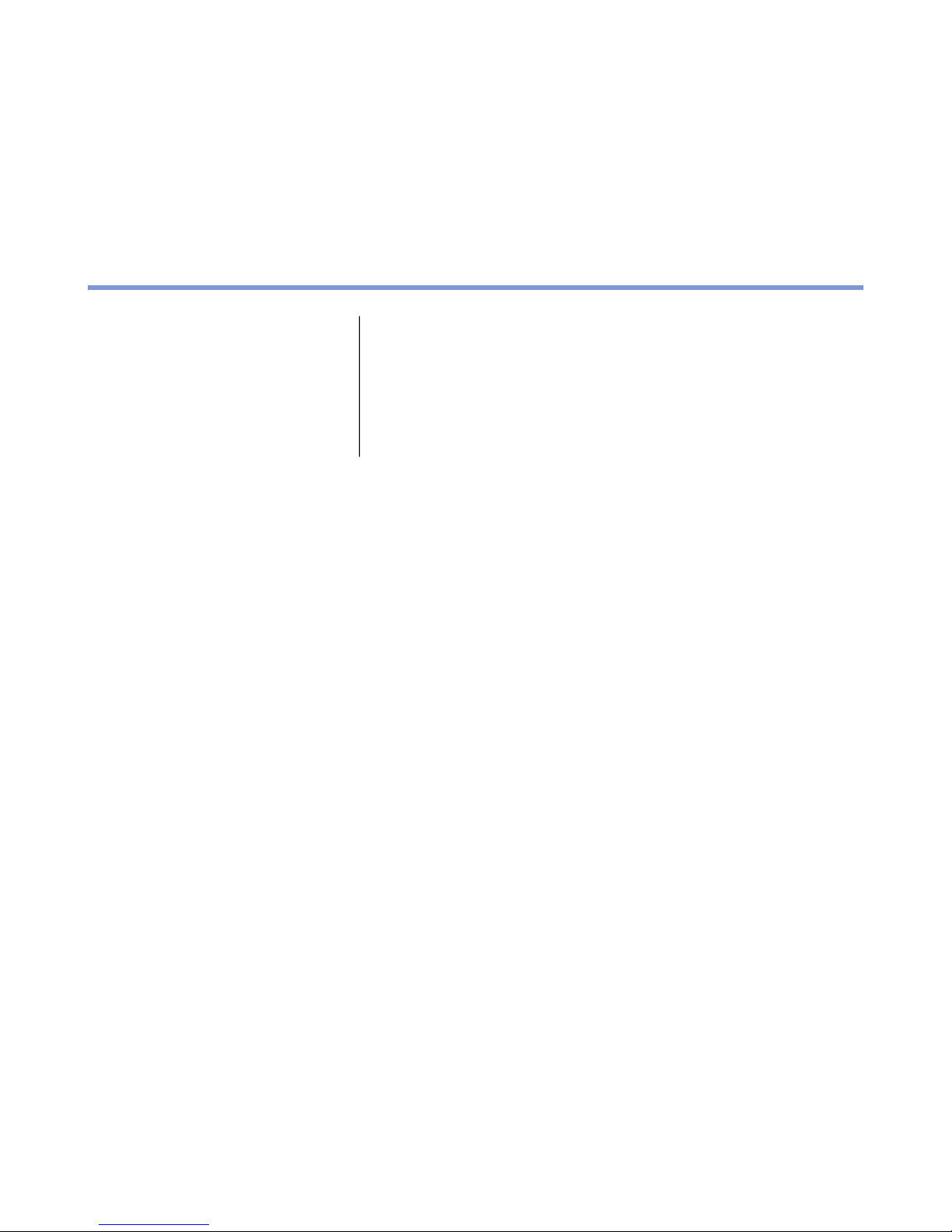
Installation
Chapter
1
Topics:
•
Installing
•
Activating
Select one of the following ways to install the product on your device:
• Download the installation file to your computer and move it to the
device or SD card, or
• Download the installation file directly to your device.
After you have installed the product, you need to activate it. Activating
the product turns on the protection.
Page 6
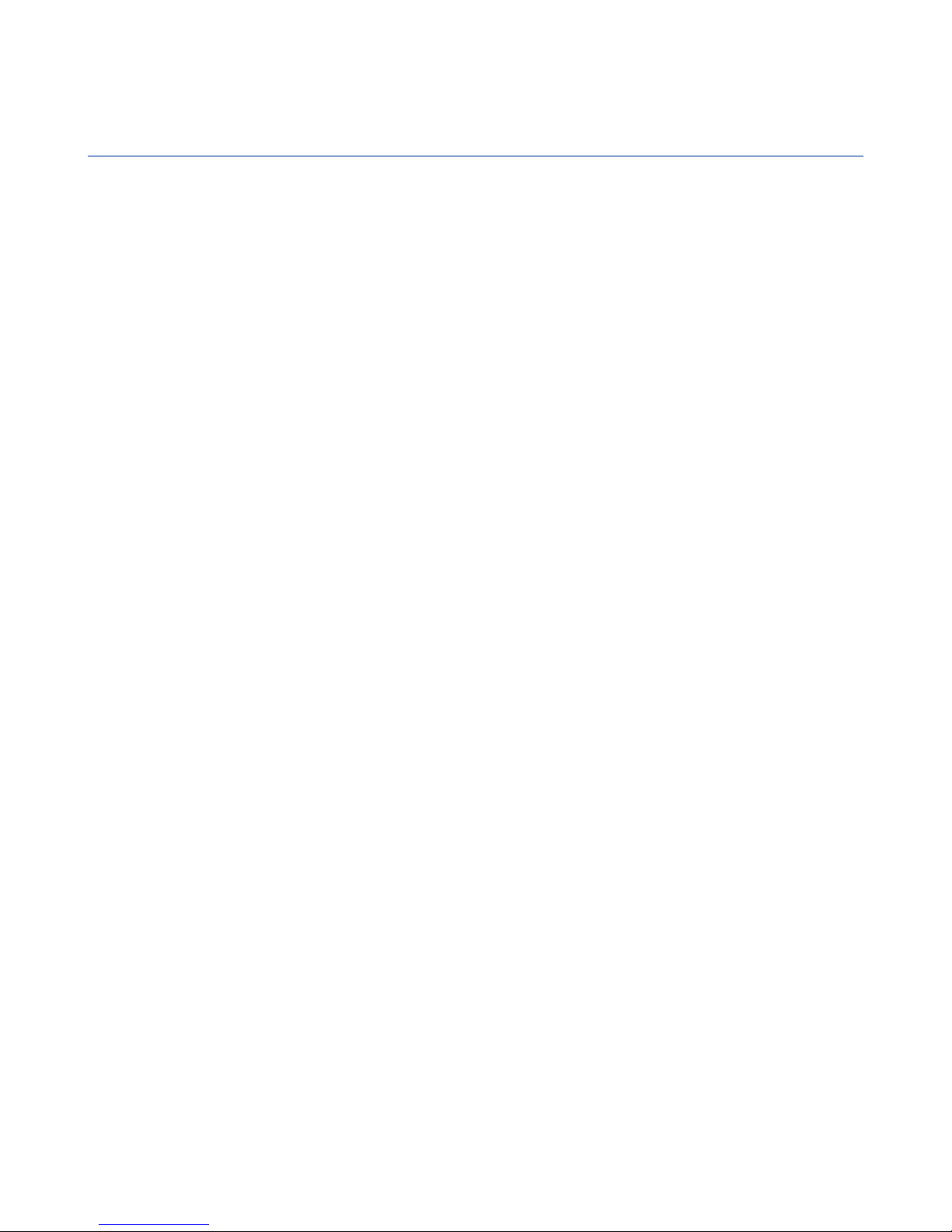
6 | F-Secure Mobile Security | Installation
Installing
Instructions how to install the product on the mobile device.
If you are upgrading from a previous version of the product, you do not need to uninstall the previous version,
but check the product settings after you have installed the new version.
Follow these instructions to install the product:
1. Open Settings ➤ Application and check that Unknown sources is turned on.
When this setting is turned on, you can install applications outside the Android Market.
2. Download the installation file to your computer and move it to the device or SD card, or download the
installation file directly to your device.
For more information, consult the documentation that came with your device.
3. Launch the installation package on your device to install the product.
Note that you need a third-party file manager to launch the installation package from the memory card.
The installation package installs the product to your device.
4. After the installation is complete, choose Open to start the application and to activate the product.
The product does not protect your device before you activate it.
Page 7

F-Secure Mobile Security | Installation | 7
Activating
Activating the product turns on the protection.
There are three different ways to activate the product:
• Subscription key: You can use the subscription key that is given on your subscription agreement. You
enter the subscription key when promtped during activation.
• SMS: Your administrator can send an activation code by SMS through the management portal. The product
will automatically retrieve the activation code during activation.
• XML file: Your administrator can provide the license.xml file that contains the activation code. This
method can be used, for example, when installing the product from a memory card or via device
management (both the installation package and license.xml file are transferred to the device). Your
administrator can access this file from the contract details page on the management portal.
Follow these instructions to activate the product:
1. Start the application.
The product displays the license terms the first time you start it.
2. Read the license terms and accept them.
The activation starts after you have accepted the license terms.
3. Read the license terms and press OK after you accept them.
The activation starts after you have accepted the license terms.
4. Select the activation type.
You can activate the product either in the free trial mode or with your subscription code. Depending on
the license type you have purchased, you can use either Anti-theft or Mobile Security with Browsing
protection.
• To evaluate the product, select Free Trial as the activation type.
• If you already have a subscription key, select Subscription key as the subscription type and enter
your subscription key.
5. The activation requires a connection to the update service. Press Yes to connect to the update service.
The application connects to the update service and activates the product.
If you used the subscription code to activate the product, the application downloads the latest virus definition
database during the first update.
6. Press Activate.
Note: The product needs to connect to the update service during the activation.
7. After the product has downloaded all the necessary updates, the activation is complete. Press Continue
to finish the activation.
After you have activated the product, the main user interface of the product opens and the product protects
your device.
Scan your device for viruses to make sure your device is clean after you have installed and activated the
product.
The default firewall level is set to normal.
Page 8

Page 9

Protecting confidential information
Chapter
2
Topics:
•
Taking Anti-Theft into use
•
Using the SMS alert
Anti-theft can alert you if somebody changes the SIM card in your device.
If you lose your device, you can send an SMS text message to your
device to locate it or lock it remotely.
• After the device is locked, it can be unlocked only with the screen
unlock pattern.
Note: To use the remote lock, keep the screen unlock pattern
of your device turned on.
• After the device is locked, it can be unlocked only with the remote
lock code or screen unlock pattern.
Note: To use the remote lock, keep the device lock or screen
unlock pattern of your device turned on.
You can wipe the data in the device remotely with the remote wipe.
• When you send an SMS message to wipe your device, the product
removes information in the inserted SD card, SMS and MMS
messages, contacts and calendar information. In addition, we
recommend that you change the password of your Google account.
• On Symbian and Windows Mobile devices; when you send an SMS
message to wipe your device, the product deletes all the information
stored in the device memory.
• On Android devices; when you send an SMS message to wipe your
device, the product removes information in the inserted SD card, SMS
and MMS messages, contacts and calendar information. In addition,
we recommend that you change the password of your Google account.
Note: As memory cards can be easily removed, store your
confidential information in the device memory.
Page 10

10 | F-Secure Mobile Security | Protecting confidential information
Taking Anti-Theft into use
You need to create a screen unlock pattern and a password before you can use Anti-Theft.
On Android devices, you also need to create a screen unlock pattern.
Follow these instructions to take Anti-Theft into use:
1. In the main view, select Settings.
The settings selection list opens.
2. Select Anti-Theft from the settings selection list.
3. Select Set unlock pattern in the Anti-Theft settings view.
Skip this step if you are not using an Android device.
The unlock pattern screen opens.
4. Draw the unlock pattern and press Confirm.
For more information, consult the documentation that came with your device.
Skip this step if you are not using an Android device.
5. Select Set password.
The Set password dialog opens.
6. Enter your password and type it again to make sure you entered it correctly.
7. Press OK.
Anti-Theft is turned on automatically after you have set the unlock pattern and the password.
Locking your device remotely
When you lock your device remotely, it cannot be used without your permission.
Follow these instructions to lock your lost or stolen device:
1. To lock the device, send the following SMS message to your device:#LOCK#<security code>
(For example: #LOCK#12345678)
2. To lock the device, send the following SMS message to your device: #LOCK#<password>
(For example: #LOCK#abcd1234)
Locked device can be unlocked only with the screen unlock pattern.
A locked device can only be unlocked either by entering the defined lock password (Symbian and Windows
Mobile devices) or by using the screen unlock pattern (Android devices).
Wiping your device remotely
When you wipe your device, Anti-theft deletes your personal information stored in the device.
Follow these instructions to wipe your lost or stolen device:
1. To wipe the device, send the following SMS message to your device:#WIPE#<security code>
(For example: #WIPE#12345678)
2. To wipe the device, send the following SMS message to your device: #WIPE#<password>
(For example: #WIPE#abcd1234)
When you wipe the device, the product removes all data stored on it.
When you wipe the device, the product removes information in the inserted SD card, SMS and MMS messages
and contacts and calendar information.
Page 11

F-Secure Mobile Security | Protecting confidential information | 11
Locating your device
You can send an SMS message to your lost device to locate it.
Note: Make sure that you have turned on GPS in your device to receive the location information.
Follow these instructions to locate your device:
To locate the device, send the following SMS message to your device: #LOCATE#<password>
(For example: #LOCATE#abcd1234)
Anti-theft replies with an SMS message that contains the latest location of the device.
Tip: Send the locate message to your device after you have set it up to make sure that it works correctly.
Note:
Anti-theft does not store any location data, the only location information is in the SMS text message
that is sent to you.
Page 12

12 | F-Secure Mobile Security | Protecting confidential information
Using the SMS alert
You can set Anti-theft to alert you with an SMS message when somebody changes the SIM card in your
device.
To use the SMS alert:
1. In the main view, open Anti-theft.
2. Specify the phone number where the SMS text message should be sent when the SIM card in the device
is changed.
When the SMS alert is turned on, you receive an SMS text message when the SIM card in your device is
changed.
Page 13

Protecting web browsing
Chapter
3
Topics:
•
Using the Internet safely
Browsing protection protects you from web sites that may steal your
personal information, including credit card numbers, user account
information, and passwords.
Browsing protection checks web sites that you browse with the default
browser of your device. If you use any third-party browser, Browsing
protection does not protect your web browsing.
Turn off the web browser and clear its cache before you start using the
Browsing protection.
Page 14

14 | F-Secure Mobile Security | Protecting web browsing
Using the Internet safely
Browsing protection helps you evaluate the safety of web sites you visit and prevents you from accessing
harmful web sites unintentionally.
The product checks the safety of a web site over the air automatically when you access the site. If the site is
rated as suspicious or harmful, the product blocks the access to the site. The safety rating of a web site is
based on information from several sources, such as F-Secure malware analysts and F-Secure partners.
Changing the Browsing protection settings
You can select when the Browsing protection is turned on based on the operator network that you are using.
To change the product settings:
1. Browse to Settings and press the selection key.
The settings selection list opens.
2. Select Browsing protection in the settings selection list.
3. In the main view, select Settings.
4. Turn on Browsing protection to keep the product running on the background while you browse the
Internet.
5. Select when the Browsing protection is in use:
• All operators - the product checks the safety of visited web sites regardless of the operator network
that you use.
• My operator only - the product checks the safety of visited web sites only when you are using your
own operator network.
When the Browsing protection is turned on, the product blocks the access to harmful web sites. Select Go
back in the block page to return to the page where you left.
If you want to enter the site even though Browsing protection blocked it, follow the I want to enter this web
site anyway link in the block page.
Page 15

Scanning for viruses
Chapter
4
Topics:
•
Manual scanning
•
Processing infected files
•
Changing the virus protection
settings
The product scans installed programs and inserted memory cards for
viruses, spyware and riskware automatically.
Note: We recommend that you scan your device for viruses
whenever the product asks you to do so.
Page 16

16 | F-Secure Mobile Security | Scanning for viruses
Manual scanning
You can scan your device for viruses and other malicious code any time you want.
To scan files on your device and the inserted memory card, follow these instructions:
1. In the main view, select Virus Protection.
2. Select Scan now.
The virus scan starts.
3. After the scan is finished, the application displays the following information.
• Infected - The number of infections found.
• Not Scanned - The number of the files that were not scanned during the scan. A file cannot be
scanned if another program has locked it or if the file is corrupted.
• Scanned - The number of the files that were scanned.
4. Press Back to exit the scan.
Page 17

F-Secure Mobile Security | Scanning for viruses | 17
Processing infected files
When the product finds a virus or other malicious code in a file, you can remove the infected file from your
device.
To process infected files, follow these instructions:
1. In the main view, select Virus Protection.
2. Select Infected files.
The Infections view opens.
3. In the Infections view, scroll to the infected file you want to process.
4. To view more details about the selected file, select Details. The Infection details view displays the path
and file name of the infected file, and the name of the infection.
5. Select Delete or Uninstall to remove the infected file or application from your device.
You can find descriptions and information on viruses, trojans, worms, and other forms of unwanted software
in the F-Secure web site: http://www.f-secure.com/virus-info/.
Page 18

18 | F-Secure Mobile Security | Scanning for viruses
Changing the virus protection settings
Change the virus protection settings to select when you want to run the virus scan.
To change the virus protection settings, follow these instructions:
1. In the main view, select Settings.
The settings selection list opens.
2. Select Virus protection from the settings selection list.
3. Select Installation scan to scan any program automatically after you install it to your device.
4. Select Memory card scan to scan a memory card automatically every time you insert it into your device.
Page 19

Keeping the application up-to-date
Chapter
5
Topics:
•
Manual updates
After you activate the product, automatic updates is turned on. Automatic
updates require an active Internet connection. When a connection to the
Internet is available, the product checks for updates regularly and
downloads new updates if necessary.
Note: You can freely update the product as long as you have an
active subscription. To keep your device continuously protected,
purchase additional service time well before the expiration date.
Page 20

20 | F-Secure Mobile Security | Keeping the application up-to-date
Manual updates
You can update the product manually any time you want.
To update the product manually, follow these instructions:
1. In the main view, select Update.
The product needs to connect to the Internet to check for the latest updates.
2. Select Yes to check for the latest updates.
If a new update is available, the product asks you to download it.
3. If a new update is available, select Yes to download the software update.
4. When the download is complete, select Install to install the update.
Page 21

Purchasing subscription service time
Chapter
6
Topics:
•
Purchasing subscription service
time with your PC
The product supports several purchase methods depending on the
distribution channel. Most common purchase methods are:
• F-Secure eStore
• Your local reseller
• The operator-specific continuous service subscription
If you wish to purchase F-Secure Mobile Security after using the trial
version, or you want to upgrade F-Secure Anti-Theft to F-Secure Mobile
Security, use the Buy menu in the application.
Page 22

22 | F-Secure Mobile Security | Purchasing subscription service time
Purchasing subscription service time with your PC
You can use your computer to purchase more service subscription time for the product.
To purchase more service subscription time with the web browser of your computer, follow these instructions:
1.
Open http://www.f-secure.com/estore/avmobile.shtml in the web browser.
2. Enter your subscription number in the Subscription Code field to identify your subscription.
F-Secure eStore accepts the most commonly used credit cards and wire/bank transfers.
3. Follow the instructions on the screen.
