Page 1
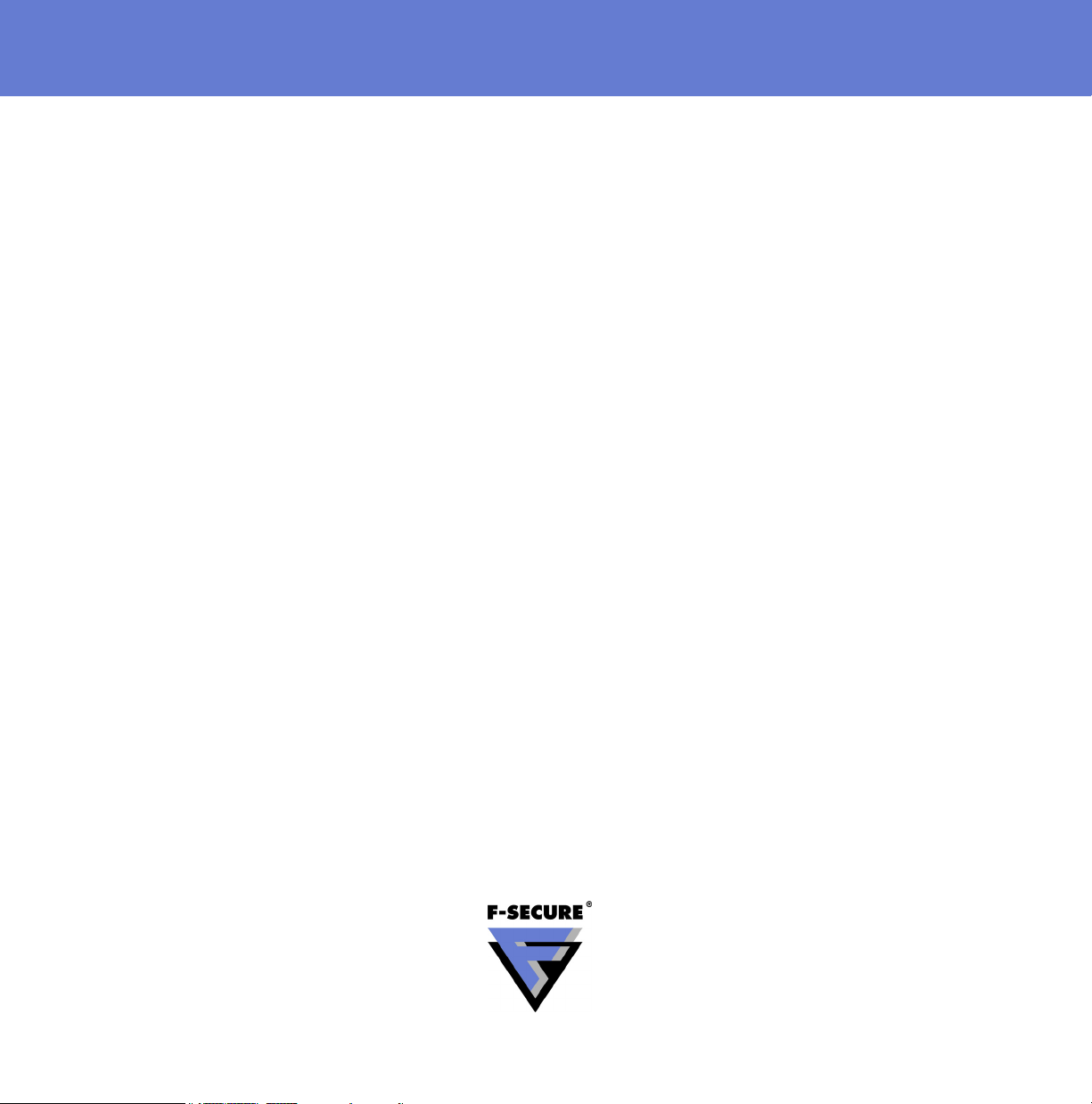
F-Secure
Mobile Security
for S60
User’s Guide
Page 2
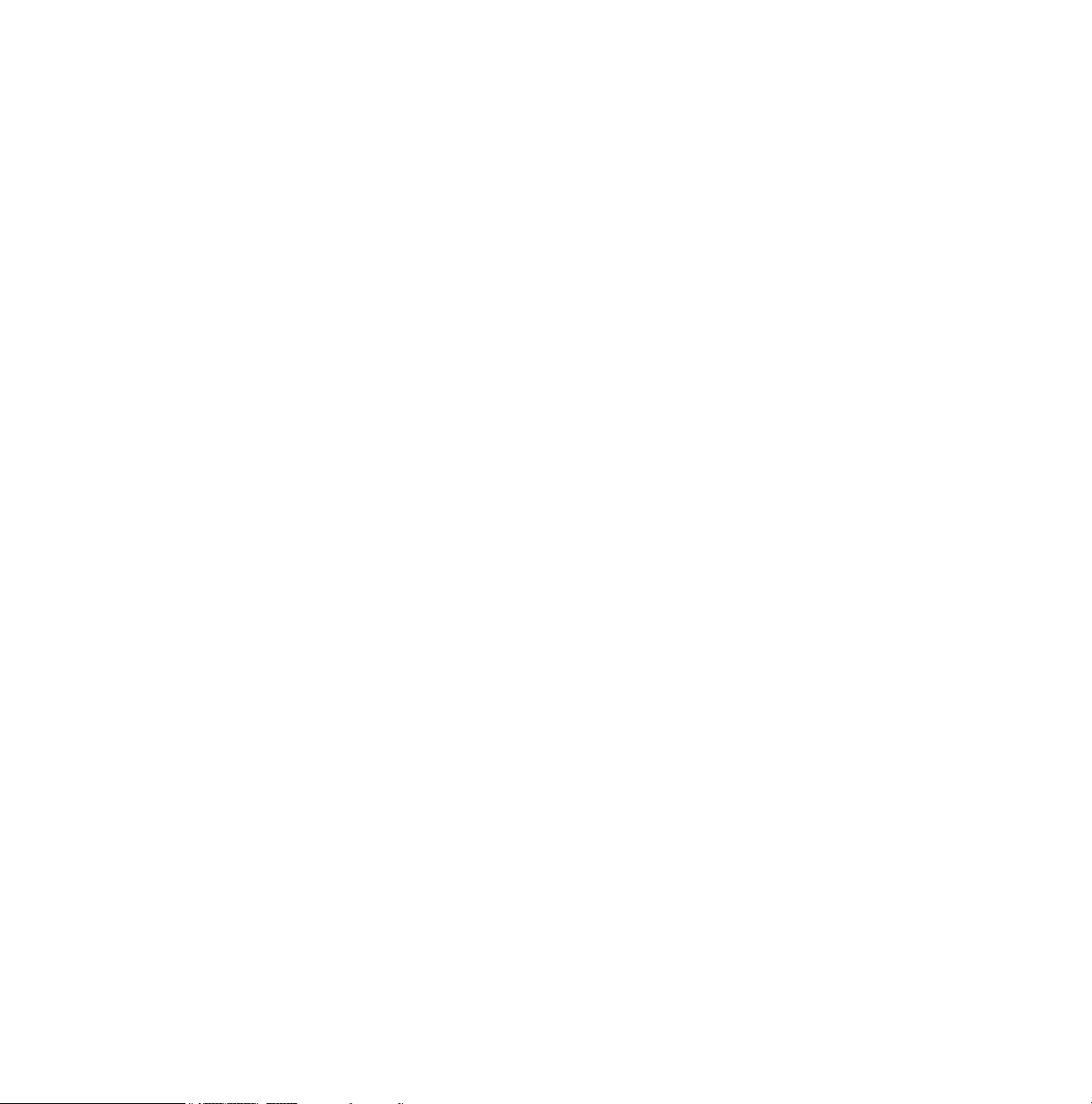
"F-Secure" and the triangle symbol are registered trademarks of F-Secure Corporation and F-Secure
product names and symbols/logos are either trademarks or registered trademarks of F-Secure
Corporation. All product names referenced herein are trademarks or registered trademarks of their
respective companies. F-Secure Corporation disclaims proprietary interest in the marks and names of
others. Although F-Secure Corporation makes every effort to ensure that this information is accurate,
F-Secure Corporation will not be liable for any errors or omission of facts contained herein. F-Secure
Corporation reserves the right to modify specifications cited in this document without prior notice.
Companies, names and data used in examples herein are fictitious unless otherwise noted. No part of
this document may be reproduced or transmitted in any form or by any means, electronic or
mechanical, for any purpose, without the express written permission of F-Secure Corporation.
This product may be covered by one or more F-Secure patents, including the following:
GB2353372 GB2366691 GB2366692 GB2366693 GB2367933 GB2368233
GB2374260
Copyright © 2004-2008 F-Secure Corporation. All rights reserved. 12000066-6J25
Page 3
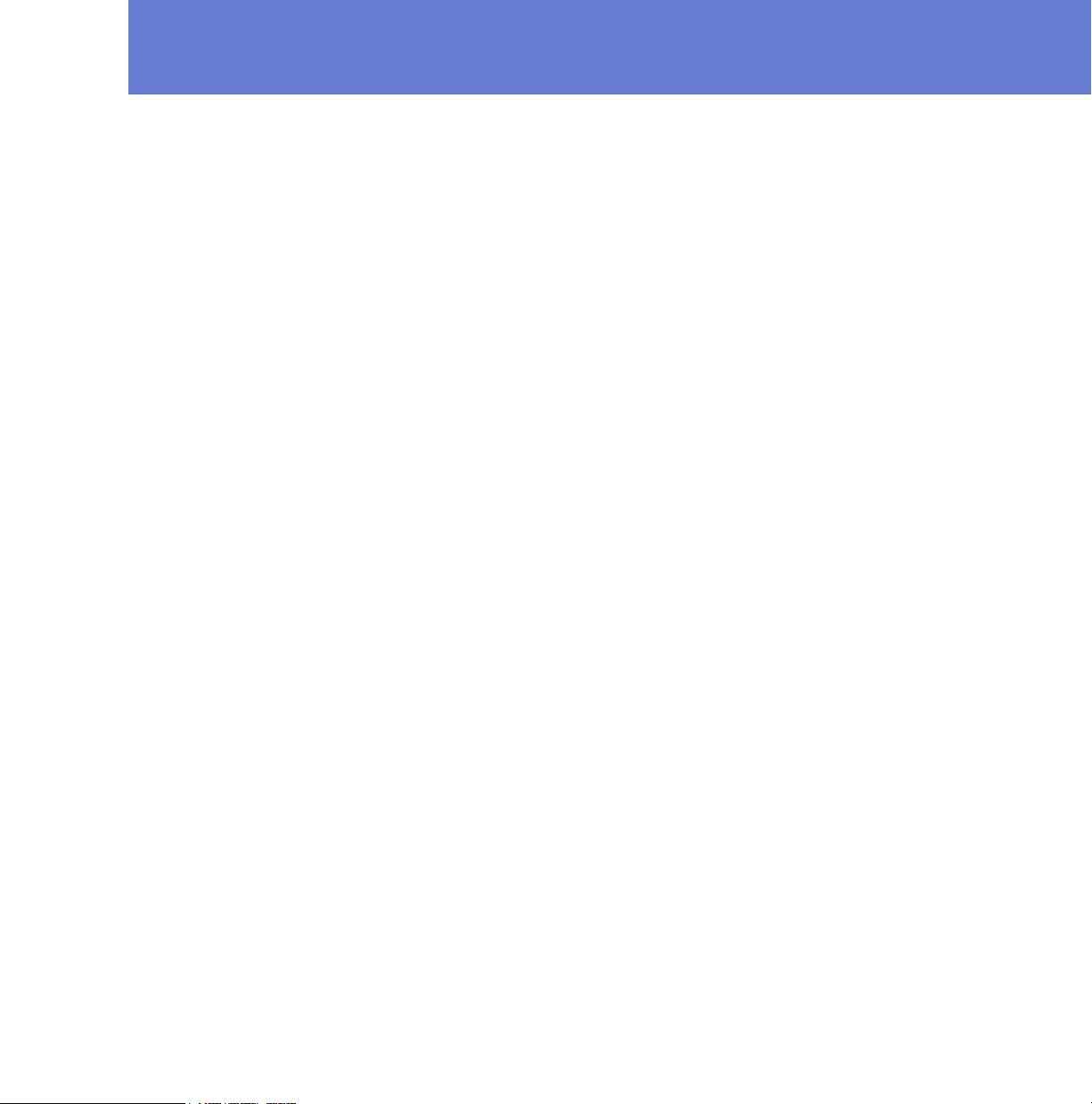
Contents
About This Guide 1
How This Guide Is Organized .............................................................................................. 2
Conventions Used in F-Secure Guides ................................................................................ 3
Symbols ...................................................................................................................... 3
Chapter 1 Introduction 5
1.1 F-Secure Mobile Security............................................................................................. 6
1.2 Key Features................................................................................................................ 6
Chapter 2 Installation 7
2.1 System Requirements..................................................................................................8
2.2 Getting the Product Running on Your Device .............................................................. 8
2.2.1 Installation ........................................................................................................ 8
2.2.2 Activating the Update Service .......................................................................... 9
2.3 Transferring Subscription to a New Device ................................................................ 10
2.4 Uninstalling.................................................................................................................11
Chapter 3 Using F-Secure Mobile Security 12
3.1 Opening and Closing the Application ......................................................................... 13
3.2 Scanning for Viruses .................................................................................................. 14
3.2.1 Selecting the Virus Protection Mode ..............................................................14
3.2.2 Processing Infected Files ............................................................................... 15
3.3 Using Firewall............................................................................................................. 17
iii
Page 4
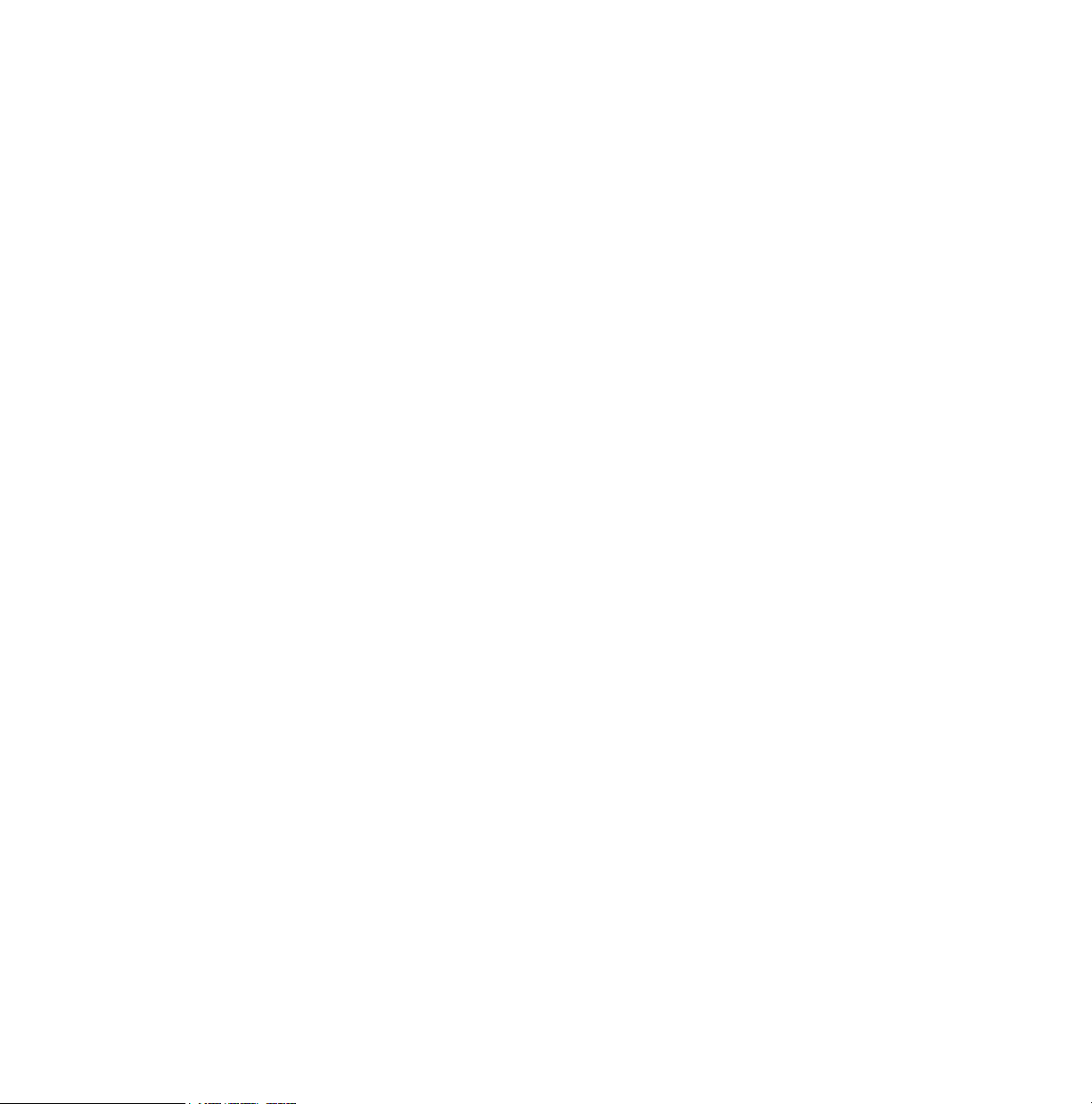
3.3.1 Selecting the Protection Level........................................................................ 17
3.3.2 Editing Custom Firewall Rules........................................................................ 17
3.4 Keeping the Application Up-to-Date........................................................................... 19
3.4.1 Selecting the Update Mode ............................................................................20
3.4.2 Application Updates........................................................................................21
3.5 Purchasing Subscription Service Time ...................................................................... 21
3.6 Troubleshooting ......................................................................................................... 22
Technical Support 25
Overview ............................................................................................................................ 26
Virus Descriptions on the Web ...........................................................................................26
Electronic Mail Support ...................................................................................................... 26
About F-Secure Corporation
iv
Page 5
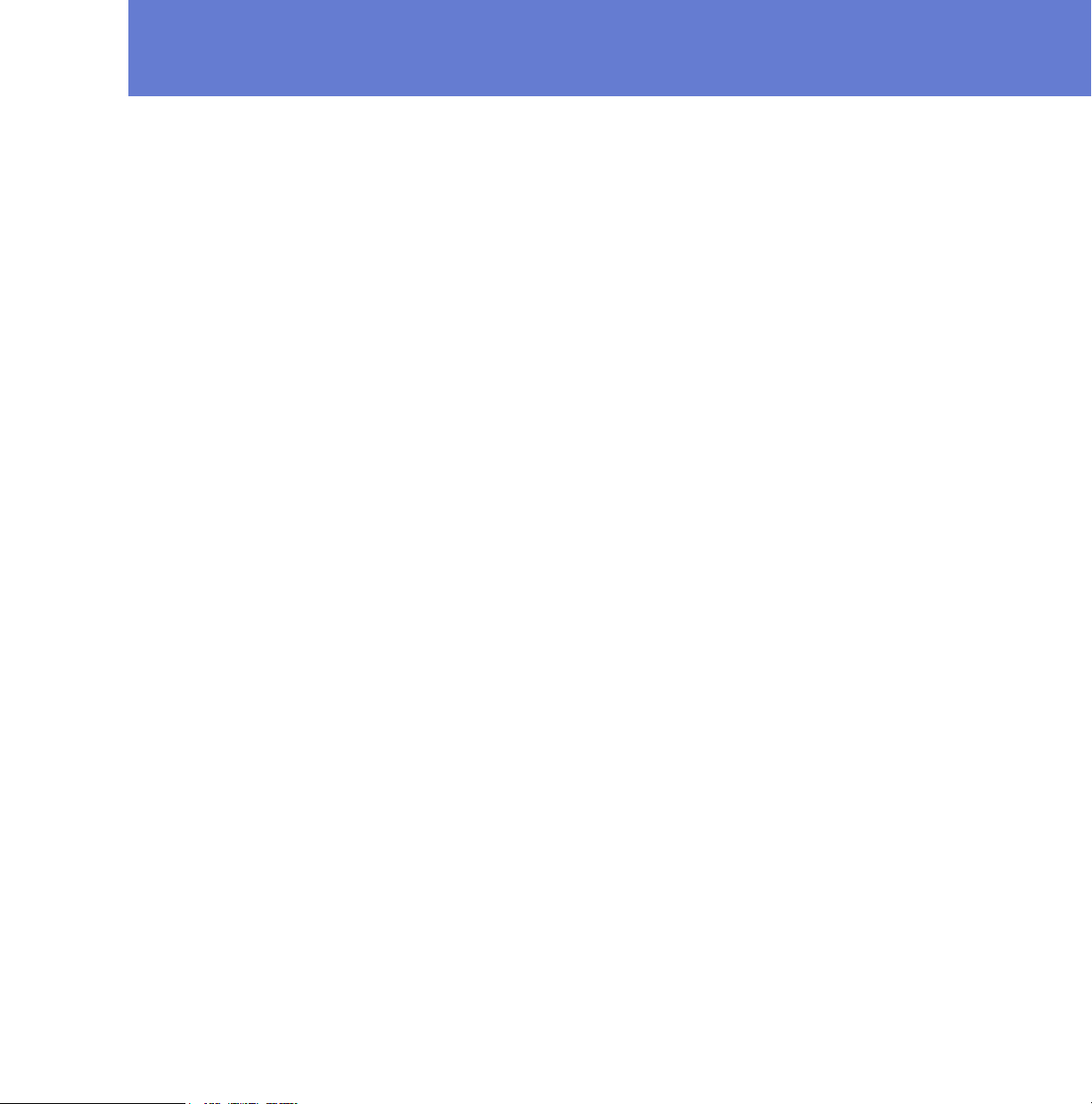
ABOUT THIS GUIDE
How This Guide Is Organized...................................................... 2
Conventions Used in F-Secure Guides ....................................... 3
1
Page 6
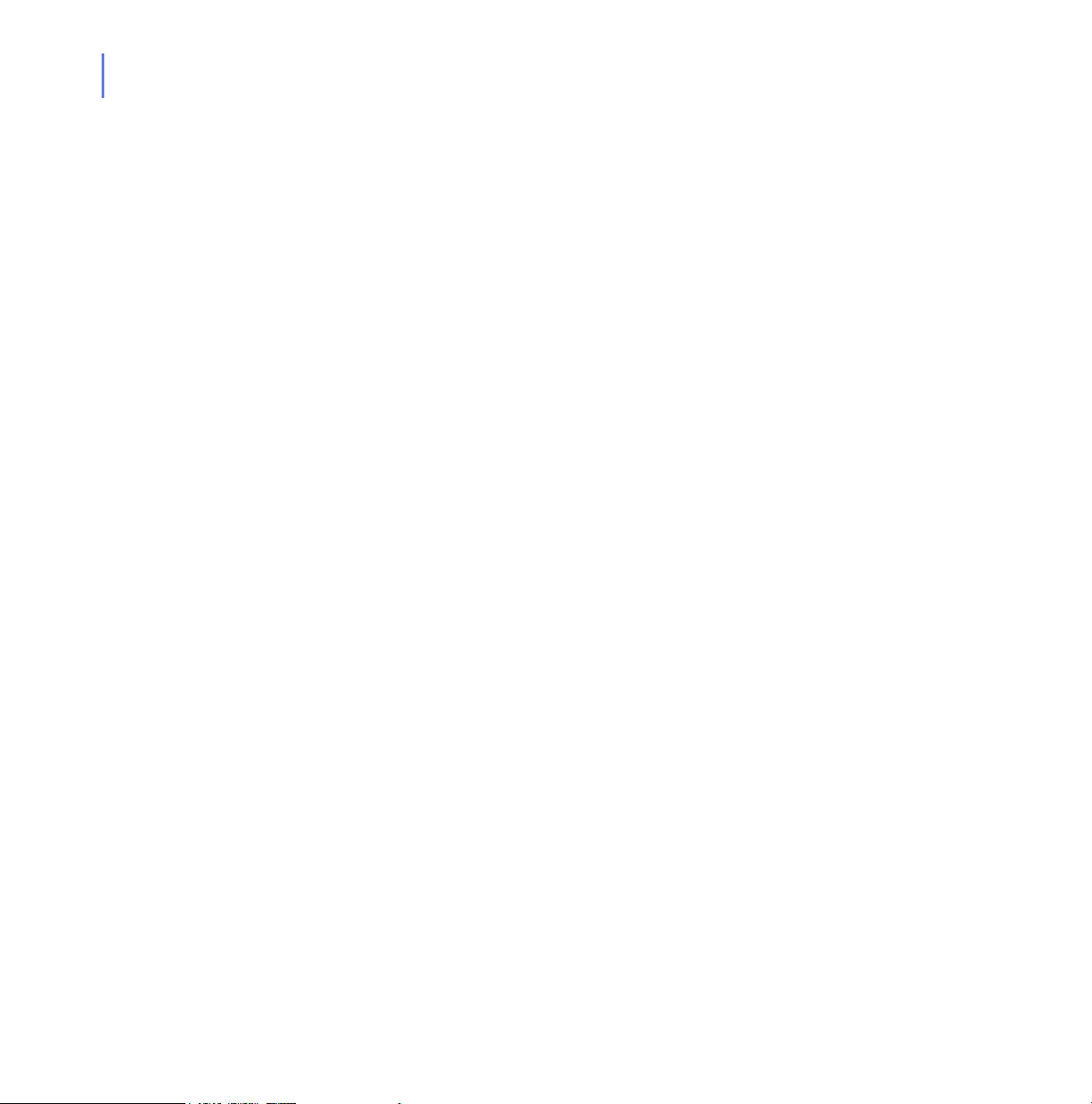
2
How This Guide Is Organized
F-Secure Mobile Security User’s Guide is divided into the following
chapters:
Chapter 1. Introduction. Provides general information about F-Secure
Mobile Security.
Chapter 2. Installation. Gives instructions on installing and activating
F-Secure Mobile Security.
Chapter 3. Using F-Secure Mobile Security. Describes the F-Secure
Mobile Security user interface.
Technical Support
About F-Secure Corporation. Describes the company background and
products.
. Provides the contact information for assistance.
Page 7

Conventions Used in F-Secure Guides
This section describes the symbols, fonts, and terminology used in this
manual.
Symbols
WARNING: The warning symbol indicates a situation with a
risk of irreversible destruction to data.
IMPORTANT: An exclamation mark provides important information
that you need to consider.
REFERENCE - A book refers you to related information on the
topic available in another document.
NOTE - A note provides additional information that you should
consider.
l
3
Fonts
TIP - A tip provides information that can help you perform a task
more quickly or easily.
⇒ An arrow indicates a one-step procedure.
Arial bold (blue) is used to refer to menu names and commands, to
buttons and other items in a dialog box.
Arial Italics (blue) is used to refer to other chapters in the manual, book
titles, and titles of other manuals.
Arial Italics (black) is used for file and folder names, for figure and table
captions, and for directory tree names.
Arial underlined (blue)
is used for user interface links.
Page 8
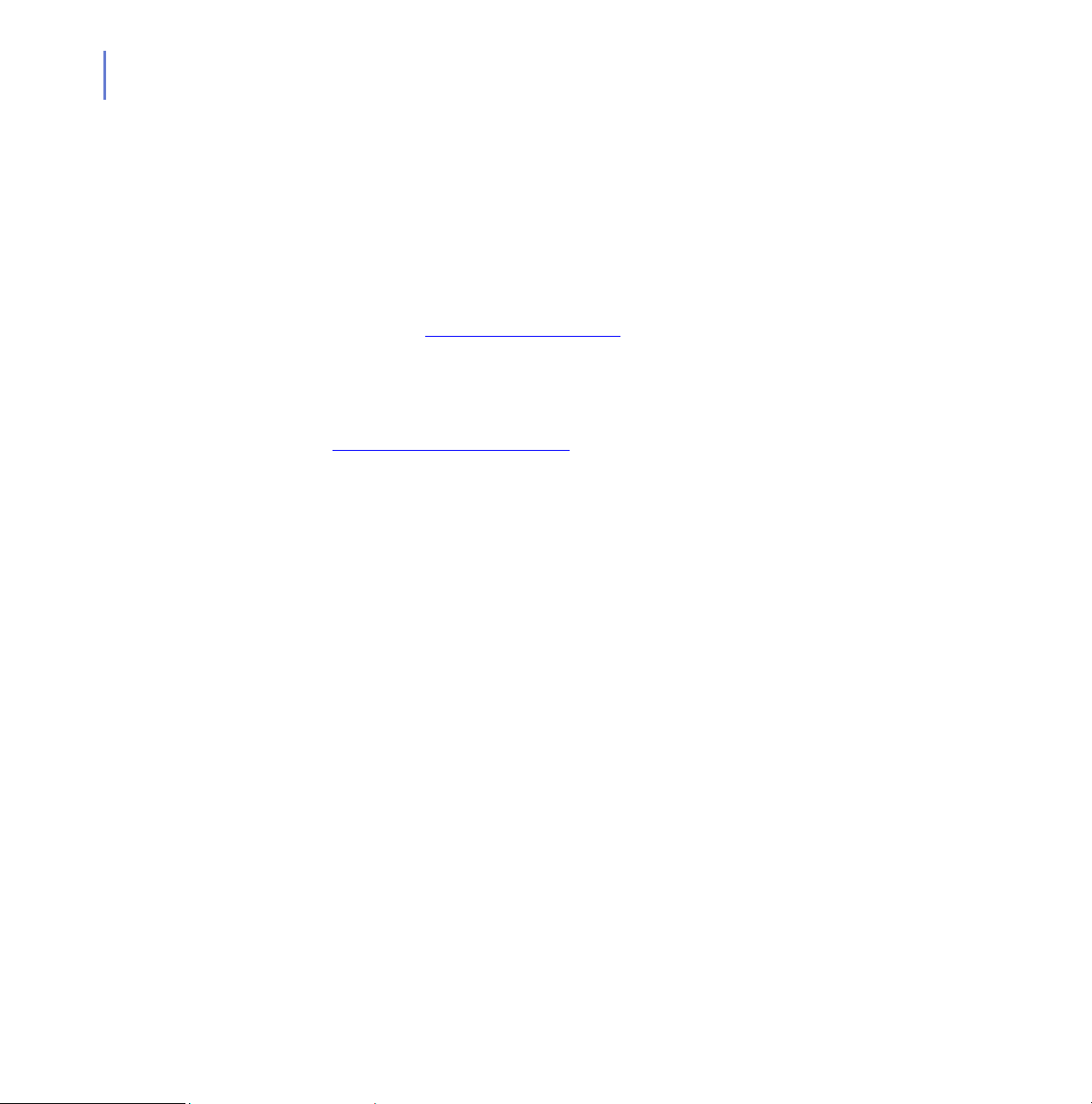
4
PDF Document
For More Information
This manual is provided in PDF (Portable Document Format). The PDF
document can be used for online viewing and printing using Adobe®
Acrobat® Reader. When printing the manual, please print the entire
manual, including the copyright and disclaimer statements.
Visit F-Secure at http://www.f-secure.com for documentation, training
courses, downloads, and service and support contacts.
In our constant attempts to improve our documentation, we would
welcome your feedback. If you have any questions, comments, or
suggestions about this or any other F-Secure document, please contact
us at documentation@f-secure.com
.
Page 9
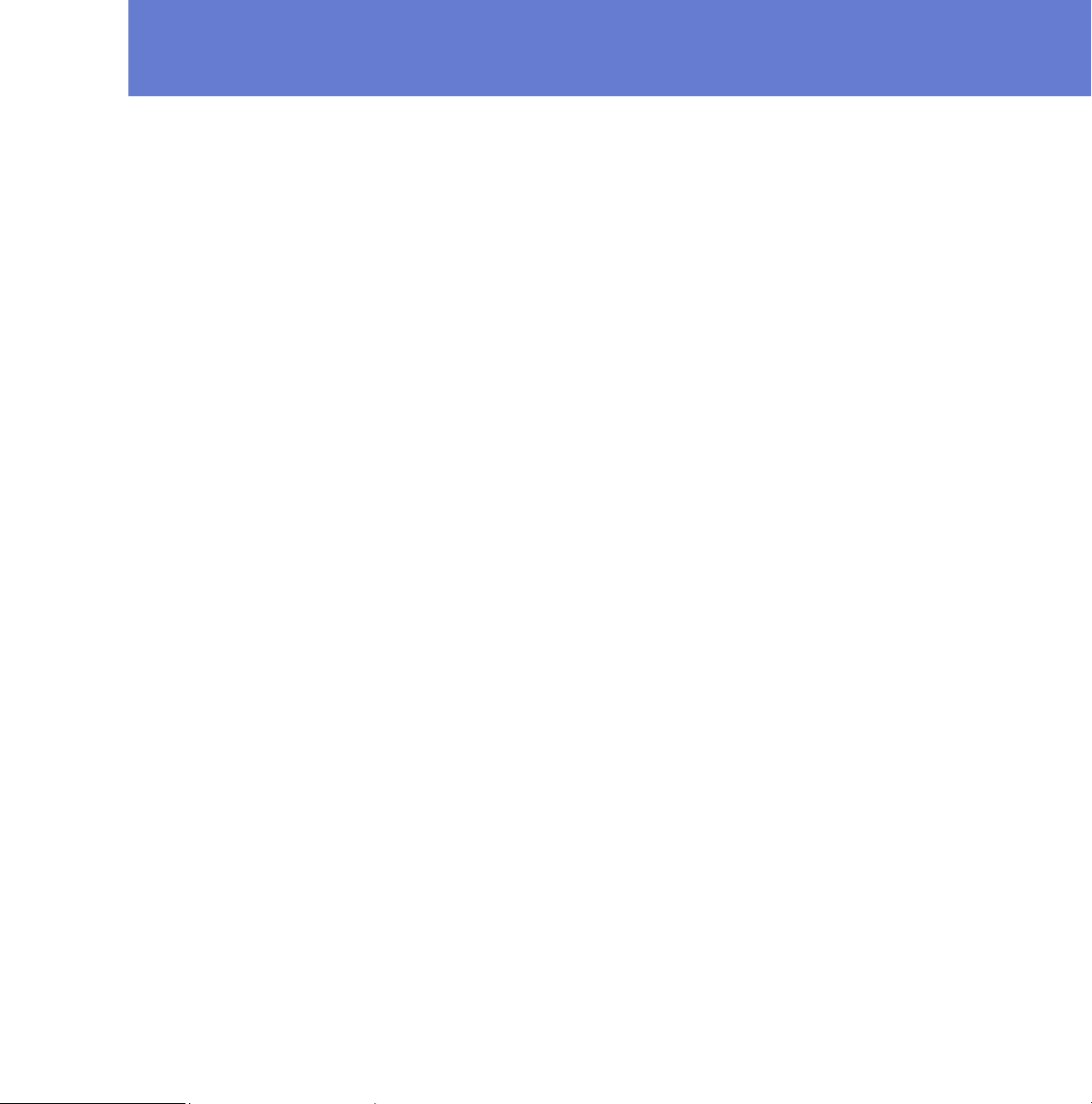
1
INTRODUCTION
F-Secure Mobile Security ............................................................. 6
Key Features ................................................................................ 6
5
Page 10
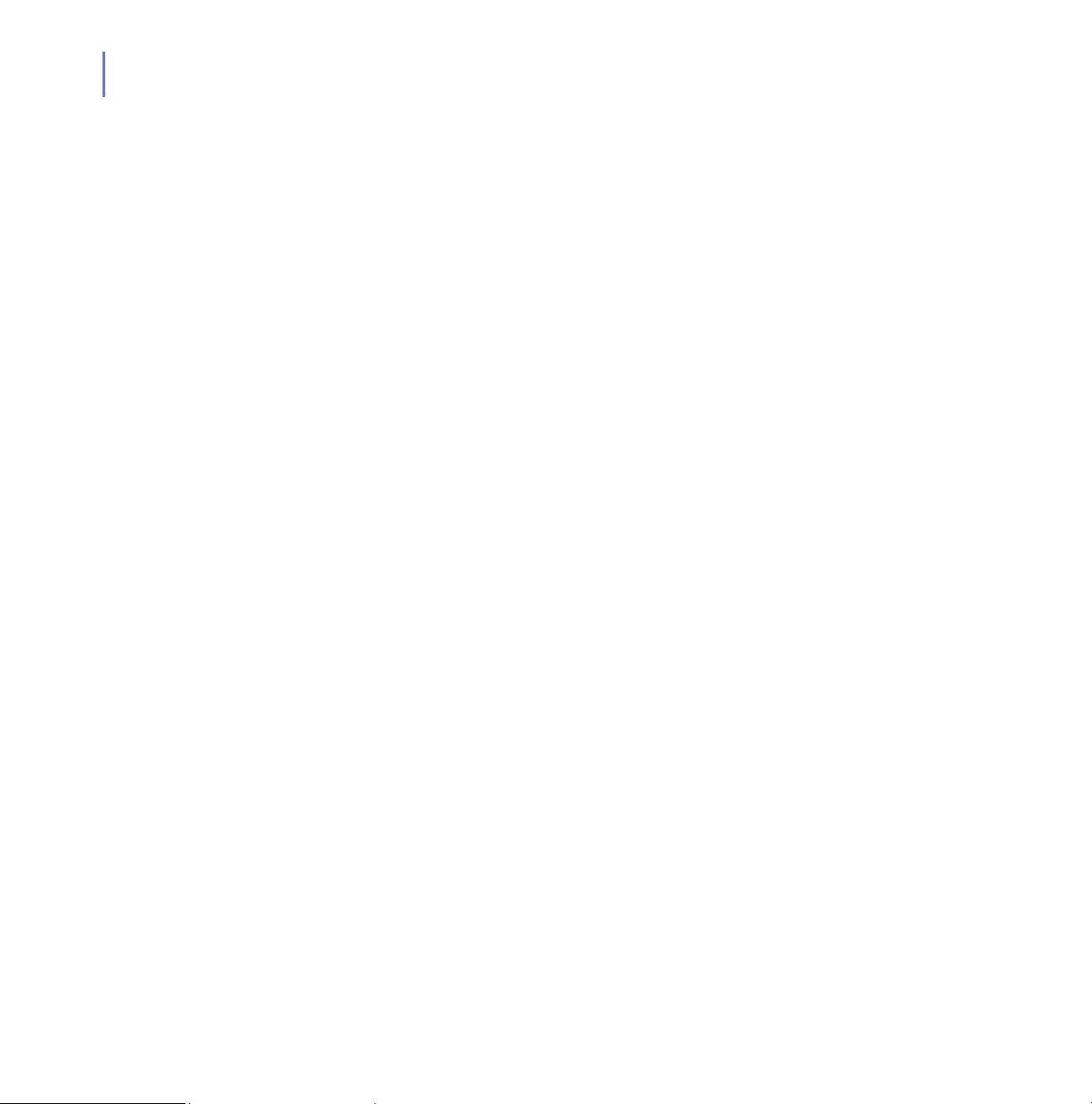
6
1.1 F-Secure Mobile Security
F-Secure Mobile Security is a software product that protects data stored
in your S60 device against malicious code attacks and monitors incoming
and outgoing connections and protects the device from network intrusion
attempts.
F-Secure Mobile Security scans all files for viruses automatically when
they are saved, copied, downloaded, synchronized or otherwise modified.
All infected files are immediately quarantined to protect all other data on
the device. The automatic scanning happens transparently on the
background.
To work effectively, antivirus software requires an always up-to-date virus
definition database. F-Secure Mobile Security retrieves the latest virus
definition databases automatically.
1.2 Key Features
F-Secure Mobile Security offers the following key features.
Transparent
The application runs in the background while you use your device.
Operation
Extensive
Scanning
Automatic
Updates
The application automatically scans all files when they are accessed. You
can also manually scan your device for viruses whenever you want.
The application automatically downloads regular updates to keep the
virus definition database up-to-date.
Firewall The application protects you from potential network harm by blocking
information that does not meet the set security criteria.
Page 11

2
INSTALLATION
System Requirements .................................................................. 8
Getting the Product Running on Your Device............................... 8
Uninstalling................................................................................. 11
7
Page 12

8
2.1 System Requirements
To use F-Secure Mobile Security, your device must meet the following
requirements:
Platform: Nokia S60 (3rd edition) devices.
See http://mobile.f-secure.com/devices/
list of supported devices.
Internet connection: You must have an Internet connection from your
device to activate the application.
To test your Internet access point, browse with your device browser to
https://msp.f-secure.com/web-test/
If you can access the page, your Internet access point is suitable for
activation and updates.
2.2 Getting the Product Running on Your Device
Getting your F-Secure Mobile Security running on your device is a
two-step process:
for a full
2.2.1 Installation
1. Install F-Secure Mobile Security. See “Installation”, 8.
2. Activate your subscription. See “Activating the Update Service”, 9.
Select one of the following ways to install F-Secure Mobile Security on
your device:
Download the installation file to your computer and move it to the
device,
Download the installation file to your computer and install the
product via Nokia PC Suite, or
Download the installation directly to your device. Installation
starts automatically.
Page 13

Installation on the Device
1. Download the installation file to your computer and move it to the
device or download the installation directly to your device.
2. If you downloaded the installation file directly, the installation starts
automatically. Otherwise, find and open the installation file that you
moved to the device.
3. When the installation is ready, restart your device if the installation
asks you to do so.
4. After the installation, you need to activate the product. The product
does not protect your device if you have not activated it.
Installation Using Your Computer
To install F-Secure Mobile Security on your device using a computer, you
must have the .sis installation file and Nokia PC Suite installed on your
computer.
1. Connect your device to your computer.
2. Double-click the installation file to start the installation.
3. When the installation is ready, restart your device if the installation
asks you to do so.
4. After the installation, you need to activate the product. The product
does not protect your device if you have not activated it.
CHAPTER 2 9
Installation
2.2.2 Activating the Update Service
How you activate the update service depends on where you bought
F-Secure Mobile Security from. There are two main ways to activate the
update service:
by using the free-trial period, if it is available.
by using a subscription number.
Page 14

10
To start the activation:
1. Open the application.
2. Select the activation type:
To start the evaluation period, select Free evaluation as the
activation type if it is available and press Done, or
To have the fully licensed version, select Subscription number
as the activation type, and press Done. Enter your subscription
number and press OK.
If you do not have a subscription number, you can for example
purchase a subscription number from the F-Secure estore;
http://www.f-secure.com/estore
.
3. Press Yes to connect to the update service and start downloading the
updates.
The application connects to the update service and submits your
subscription number. During the first update, the application
downloads the latest virus definition database. For more information,
see “Keeping the Application Up-to-Date”, 19.
4. When the download is complete, a message informs you that the
registration was successful and that the application is activated.
Press OK to continue.
5. After you have finished the activation, scan your device for viruses to
make sure your device is clean. For instructions, see “Manual
Scanning”, 15. The default firewall level after the installation and
activation is Normal.
You should scan your device whenever the application asks
you to.
2.3 Transferring Subscription to a New Device
You can transfer your subscription to a new device a maximum of four
times. The procedure is the same as for normal installation and activation.
For instructions, see “Getting the Product Running on Your Device”, 8.
Page 15

2.4 Uninstalling
To uninstall the application:
1. Open the application.
2. Select Options > Exit shut down the application.
3. Open Application Manager on your device.
4. Scroll to F-Secure Mobile Security.
5. Select Options > Remove.
6. Press Yes to confirm the uninstallation.
CHAPTER 2 11
Installation
IMPORTANT: Scan you device, and remove all quarantined and
infected files before you uninstall F-Secure Mobile Security.
Page 16

3
USING F-SECURE
M
OBILE SECURITY
Opening and Closing the Application ......................................... 13
Scanning for Viruses .................................................................. 14
Using Firewall............................................................................. 17
Keeping the Application Up-to-Date ........................................... 19
Purchasing Subscription Service Time....................................... 21
Troubleshooting.......................................................................... 22
12
Page 17

Using F-Secure Mobile Security
3.1 Opening and Closing the Application
After you have activated F-Secure Mobile Security, it starts up
automatically every time you turn on your device. If you have selected the
manual scanning mode, you need to start the application manually:
1. Press the Menu key and scroll to the icon.
2. Select Options > Open.
When the real-time scanning mode is enabled, F-Secure Mobile
Security runs on the background automatically. For more
information, see “Real-time Scanning”, 14.
CHAPTER 3 13
Closing the
User Interface
Pressing the Done soft key hides the user interface, but keeps the
application running on the background, scanning your files for viruses
automatically when they are accessed (only when the real-time scanning
mode is enabled). The firewall protects the system.
To shut down F-Secure Mobile Security completely, select Options >
Exit.
IMPORTANT: If you shut down the application, infected files are no
longer quarantined and the system is not protected against viruses.
Shutting down the application disabled the firewall.
Page 18

14
3.2 Scanning for Viruses
The application scans all accessed and modified data on your device
automatically for malicious content when the real-time scanning is
enabled. If you do not want to use the real-time scanning, you can
manually scan all the data for viruses whenever you want.
3.2.1 Selecting the Virus Protection Mode
1. In any of the main views, press Options > Settings.
2. Go to Virus protection and press Options > Change to change the
virus protection mode.
Real-time - F-Secure Mobile Security runs on the background
and scan files when they are accessed or modified. For more
information, see “Real-time Scanning”, 14.
Manual Scan - F-Secure Mobile Security scans files only when
you run the virus scan yourself. For more information, see
“Manual Scanning”, 15.
3. Press OK.
Real-time Scanning
The real-time scan scans files for malicious content automatically when
they are accessed or modified and when they are copied to the device.
Virus
Alerts
When F-Secure Mobile Security detects a virus during a real-time scan,
the virus is quarantined and added to the Infections list immediately.
F-Secure Mobile Security alerts you about viruses detected during the
real-time scan. You can press Yes to view details about the infected file.
For more information, see “Processing Infected Files”, 15.
Page 19

Manual Scanning
To scan all files on your device and the inserted memory card, follow
these instructions:
1. Select Options > Scan all.
2. After the virus scan is finished, the application displays the following
information:
CHAPTER 3 15
Using F-Secure Mobile Security
Infected
Not Scanned
Scanned
3. Press Back to exit the scan. All infected files are quarantined and
cannot be accessed when F-Secure Mobile Security is running in the
background.
3.2.2 Processing Infected Files
When F-Secure Mobile Security finds a virus in a file, you can remove the
infected file completely or lock it up so that the infected file cannot be
accessed.
To process infected files, follow these instructions:
1. You can process infected files in the Infections view or Infection
details view:
a. In the Infections view, select the infected file to be processed
and press Options > Process.
b. In the Infection details view, press Process.
The number of infections found. For more
information about removing infected files, see
”Processing Infected Files”, 15
The number of the files that were not scanned
during the scan. A file cannot be scanned if
another program has locked it or if the file is
corrupted, or if you selected to skip the scan of a
large file.
The number of the files that were scanned.
Page 20

16
2. From the Select action menu, select the desired action, and press
OK.
You can process the infected files in one of the following ways:
Quarantine - quarantine the infected file. A quarantined file is
locked and cannot harm your device when F-Secure Mobile
Security is on.
Delete - delete the infected file. This is the recommended option.
The file will be removed completely from your device.
Release - release the quarantined file. If you release a file, it will
not be locked any more. You access it at your own risk.
Press Details to view more details about the selected file. The Infection
details view displays the path and file name of the infected file, and the
name of the virus that has infected the file.
You can find in-depth virus descriptions in the F-Secure web site:
http://www.f-secure.com/virus-info/
.
File Details To view the list of infected files or files that were not scanned, follow these
instructions:
1. In the Scan results view, select the category you want to view and
press Show.
2. Scroll to the file that you want to view the details of which you wish to
view and press Options > Details.
Page 21

3.3 Using Firewall
The firewall in F-Secure Mobile Security works quietly in the background.
It monitors incoming and outgoing Internet and network information, and
protects you from intrusion attempts.
By default, the firewall protection level is set to Normal. This level gives
you good protection and does not affect using the most common
applications.
3.3.1 Selecting the Protection Level
The firewall has the following protection levels:
Level Description Protection
CHAPTER 3 17
Using F-Secure Mobile Security
Allow All Allows all network traffic. Does not stop
any incoming or outgoing connections.
Normal Allows all outgoing connections.
Recommended level.
High Allows most commonly used applications. High protection
Deny All Stops all network traffic. You cannot use
your e-mail, MMS or web services.
Custom Allows traffic based on your custom rules.
To change the protection level, press Options > Change and choose the
level. To use your custom rules, select Custom level.
3.3.2 Editing Custom Firewall Rules
To edit your custom rules, select Options > Edit FW Custom Rules. To
use your custom rule set, make sure that you have selected Custom as
the current protection level.
No protection.
Good
protection
Total protection.
Page 22

18
TCP/UDP
On the TCP/UDP view, you can add your own custom firewall rules.
To create a new rule:
1. Select Options > Add rule.
2. Select Rule name and enter a name for the new rule.
3. Select Type and choose the rule type.
Select Normal if you want to keep defined ports open all the time.
Select Tri g ge r if you want to open defined ports only when some
other network connection exists.
Select Custom if you want to allow other protocol than TCP or
UDP traffic. Define the protocol by its number in the Protocol
number field.
4. Select Protocol and choose whether you want to allow TCP or UDP
Protocol traffic.
5. Select Direction and choose the direction of the traffic you want to
allow.
6. In Port type, select One port and enter the port number you want to
open in the Port field, or select Port range to define a range of ports
that you want to open.
7. Select Back to save the rule as a new custom rule.
To remove a custom rule, select Options > Remove rule. Select Options
> Reset rules to remove all custom rules.
Page 23

ICMP
Other
CHAPTER 3 19
Using F-Secure Mobile Security
On the ICMP view, select ICMP messages that you want to allow or deny.
Select Allow in to allow all incoming and deny all outgoing
messages.
Select Allow out to allow all outgoing and deny all incoming
messages.
Select Allow all to allow both incoming and outgoing messages.
Select Deny all to deny both incoming and outgoing messages.
We recommend that you do not edit these rules unless you are
familiar with the ICMP protocol. Wrong settings in these rules may
cause some of your applications not to work as intended.
On the Other view, select whether you want to allow or deny all IPv6 and
localhost traffic.
3.4 Keeping the Application Up-to-Date
F-Secure Mobile Security includes an automatic update service, which
means that the virus definition database in the application is updated
regularly. Only an up-to-date virus definition database protects your
device against the latest viruses.
The application requires an active Internet connection for the updates.
When a connection to the Internet is available, the application checks
when the virus definition database was last updated and downloads new
updates if necessary.
You can freely update F-Secure Mobile Security as long as you
have an active subscription. To keep your device continuously
protected, purchase additional service time well before the
expiration date.
Page 24

20
3.4.1 Selecting the Update Mode
Automatic updates are in use after you have activated the product. If you
disable automatic updates or do not use real-time scanning mode, you
need to update the application manually.
To change the update mode, follow these instructions:
1. Press Options > Settings.
2. Go to Automatic Update and press Options > Change.
3. Select one of the following options:
Always (recommended) - the application downloads regular
updates from the update server automatically to keep the virus
definition database up-to-date.
Never - the virus definitions are not updated automatically. It is
not recommended to disable automatic updates.
In home network - the application downloads updates from the
update server automatically when your device is connected to the
home network
Manual Updates
To update the application manually, follow these instructions:
1. In any of the main views, press Options > Update.
2. Select the Internet access point to connect to the update server. The
application downloads the latest virus definition database and takes it
into use immediately.
3. When the update is complete, press OK to scan your device for
viruses. For more information on scanning, see “Manual Scanning”,
15.
For more information, see the User Guide of your device.
Page 25

3.4.2 Application Updates
When a new F-Secure Mobile Security version is available, a message
asks you to download it. The application restarts automatically when the
update is completed.
If the virus definition database update requires a software update to
work properly, the upgrade is downloaded automatically.
Upgrading the Application Manually
If you want to upgrade F-Secure Mobile Security, install the new version.
For instructions, see “Getting the Product Running on Your Device”, 8.
If you have F-Secure Anti-Virus installed on your device and you want to
upgrade it to F-Secure Mobile Security, follow these instructions:
1. Write down your current key code. You need it to activate the new
version.
2. Uninstall the installed version.
3. Download the new version.
4. Install F-Secure Mobile Security. For more information, see “Getting
the Product Running on Your Device”, 8.
5. Activate the new version with your key code. For instructions, see
“Activating the Update Service”, 9.
CHAPTER 3 21
Using F-Secure Mobile Security
3.5 Purchasing Subscription Service Time
If your subscription expires, your device is no longer protected. Therefore,
it is recommended that you purchase additional service time before the
expiration date. The expired application displays the scanning and firewall
statistics but it does not scan any files or block any network traffic.
F Secure Mobile Security warns you before the service expires.
Additional service time is added to the time remaining in your current
subscription or to your free evaluation period.
Page 26

22
F-Secure Mobile Security supports several purchase methods depending
on the distribution channel. Press Buy to view all available purchase
methods. Most common purchase methods are:
The operator-specific continuous service subscription
F-Secure eStore
Your local reseller
SMS payment
Using PC To purchase more service subscription time through your PC browser,
follow these instructions:
1. Open http://www.f-secure.com/estore/avmobile.shtml in the web
browser with your computer.
2. Enter your subscription number in the Subscription Number field to
identify your subscription.
F-Secure eStore accepts the most commonly used credit cards
and wire/bank transfers.
3. Follow the instructions on the screen.
Using SMS To purchase more subscription service time by sending an SMS (only if
enabled by your operator), follow these instructions:
1. Go to the Subscription Info screen.
2. Press Purchase. The Select Method screen is displayed.
3. Press Options > Select to select the Phone bill payment method.
4. When prompted to accept payment, press OK to complete your
subscription service time purchase.
5. In the response SMS, you receive a confirmation of your purchase
and a code for activating the service.
3.6 Troubleshooting
For troubleshooting instructions and answers to frequently asked
questions, see http://mobile.f-secure.com/FAQ/faqs60.html
.
Page 27

Technical Support
Overview..................................................................................... 26
Virus Descriptions on the Web ................................................... 26
Electronic Mail Support............................................................... 26
25
Page 28

26
Overview
F-Secure Technical Support is available by e-mail and from our Web site.
You can access our Web site from within F-Secure Mobile Security or
from your Web browser.
For Technical Support of all F-Secure products, go to F-Secure Support
Center at: http://support.f-secure.com/enu/home/
Virus Descriptions on the Web
F-Secure Corporation maintains a comprehensive collection of
virus-related information on its Web site. To view the Virus Information
Database, connect to: http://www.F-Secure.com/virus-info/
Electronic Mail Support
If you have questions about F-Secure Mobile Security not covered in the
manual or online services at http://www.F-Secure.com/
your local F-Secure distributor or F-Secure Corporation directly.
.
.
, you can contact
For technical assistance, please contact your local F-Secure Business
Partner. Send your e-mail to: Anti-Virus-<country>@F-Secure.com
Example: Anti-Virus-Norway@F-Secure.com
If there is no authorized F-Secure Mobile Security Business Partner in
your country, you can request basic technical assistance from:
Anti-Virus-Support@F-Secure.com
Page 29

Technical Support 27
When contacting support, prepare and include the following information in
your support request:
Name and version number of your F-Secure software program
(including the build number, if available).
Name and version number of your operating system (including
the build number).
A detailed description of the problem, including any error
messages displayed by the program, and any other details, which
could help us duplicate the problem.
When contacting F-Secure support by telephone, please do the following
so that we may help you more effectively and save time:
have your device at hand, so you can follow instructions given by
the support technician, or be prepared to write down instructions.
Have your device turned on and (if possible) in the state it was in
when the problem occurred.
Page 30

About F-Secure Corporation
F-Secure Corporation protects consumers and businesses against computer
viruses and other threats from the Internet and mobile networks. We want to
be the most reliable provider of security services in the market. One way to
demonstrate this is the speed of our response. According to independent
studies in 2004, 2005 and 2006 our response time to new threats is
significantly faster than our major competitors. Our award-winning solutions
are available for workstations, gateways, servers and mobile phones. They
include antivirus and desktop firewall with intrusion prevention, antispam and
antispyware solutions. Founded in 1988, F-Secure has been listed on the
Helsinki Exchanges since 1999, and has been consistently growing faster
than all its publicly listed competitors. F-Secure headquarters are in Helsinki,
Finland, and we have regional offices around the world. F-Secure protection
is also available as a service through major ISPs, such as Deutsche Telekom,
France Telecom, PCCW and Charter Communications. F-Secure is the global
market leader in mobile phone protection provided through mobile operators,
such as T-Mobile and Swisscom and mobile handset manufacturers such as
Nokia. The latest real-time virus threat scenario news are available at the
F-Secure Data Security Lab weblog at http://www.f-secure.com/weblog/
Page 31

