Page 1
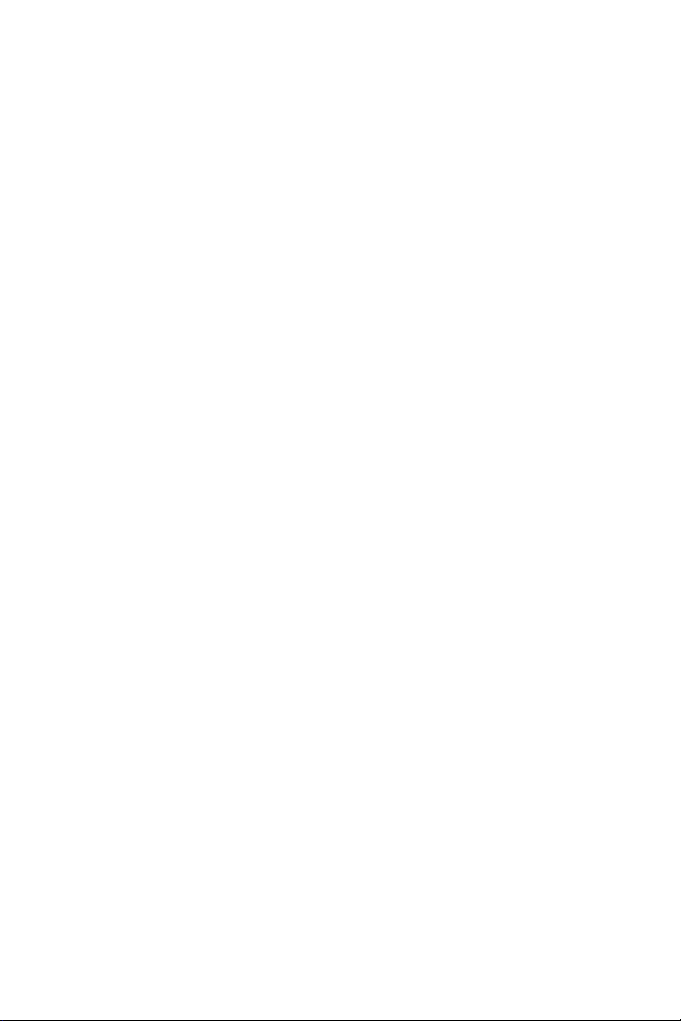
F-Secure Mobile Security 2010
Android
Page 2
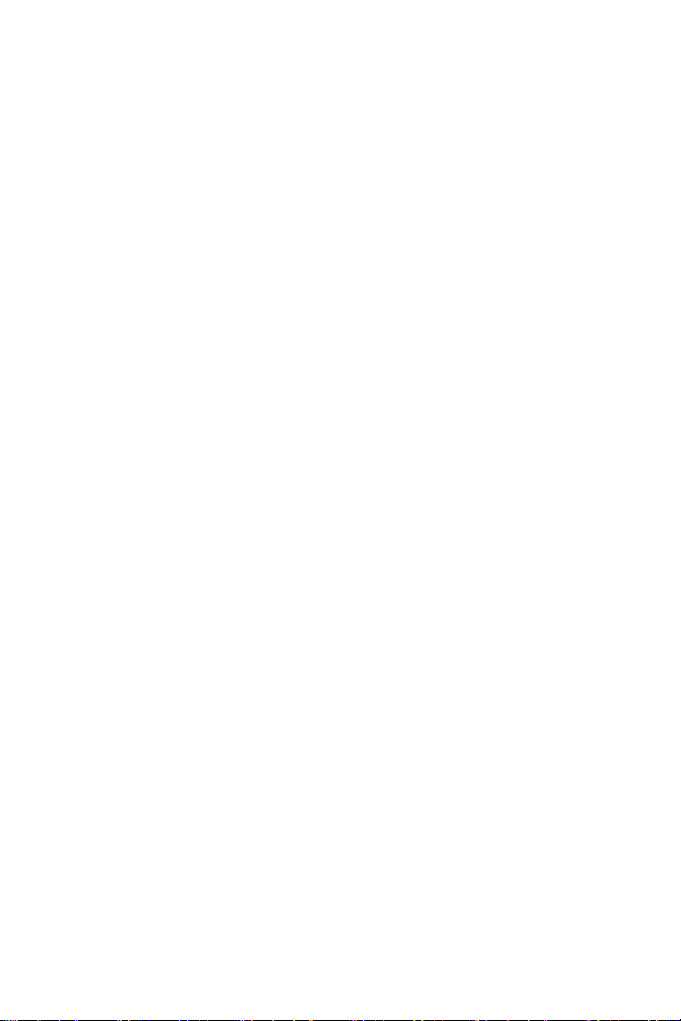
2 | F-Secure Mobile Security 2010 | Introduction
Page 3
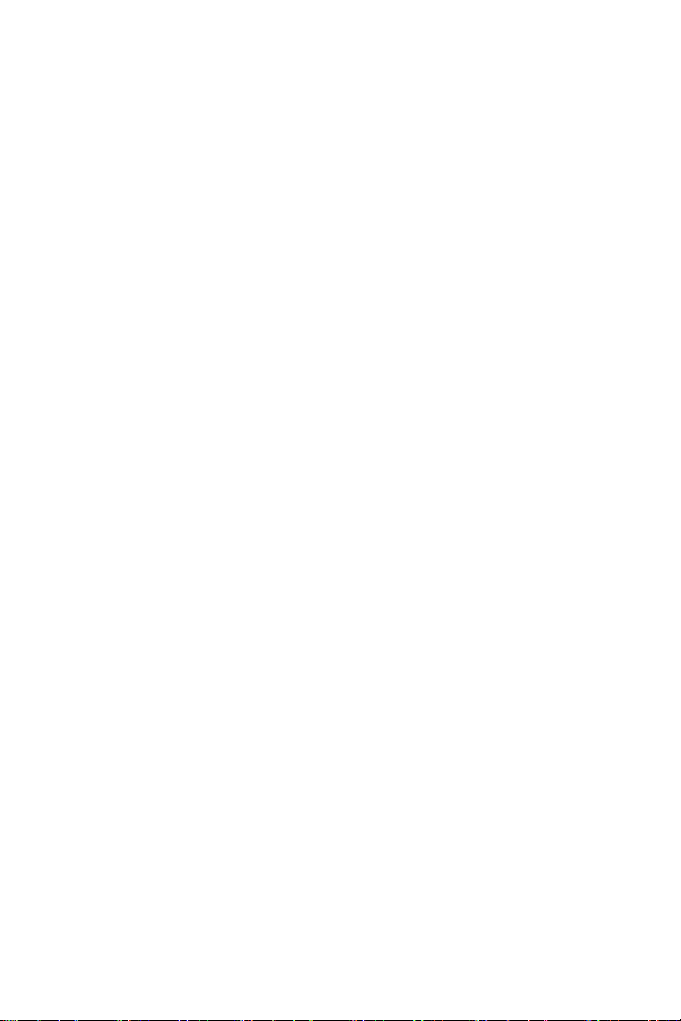
F-Secure Mobile Security 2010 | TOC | 3
Contents
Chapter 1: Installation.......................................................................................5
Installing.................................................................................................................................6
Activating...............................................................................................................................7
Chapter 2: Protecting confidential information..............................................9
Protecting confidential information.......................................................................................10
Taking Anti-Theft into use....................................................................................................11
Locking your device remotely...........................................................................................11
Wiping your device remotely............................................................................................11
Using the SMS alert.............................................................................................................13
Chapter 3: Browsing Protection....................................................................15
Using the Internet safely......................................................................................................16
Changing the Browsing protection settings......................................................................16
Chapter 4: Automatic updates.......................................................................17
Manual updates ..................................................................................................................18
Chapter 5: Purchasing subscription service time........................................19
Purchasing subscription service time with your PC ............................................................20
Page 4
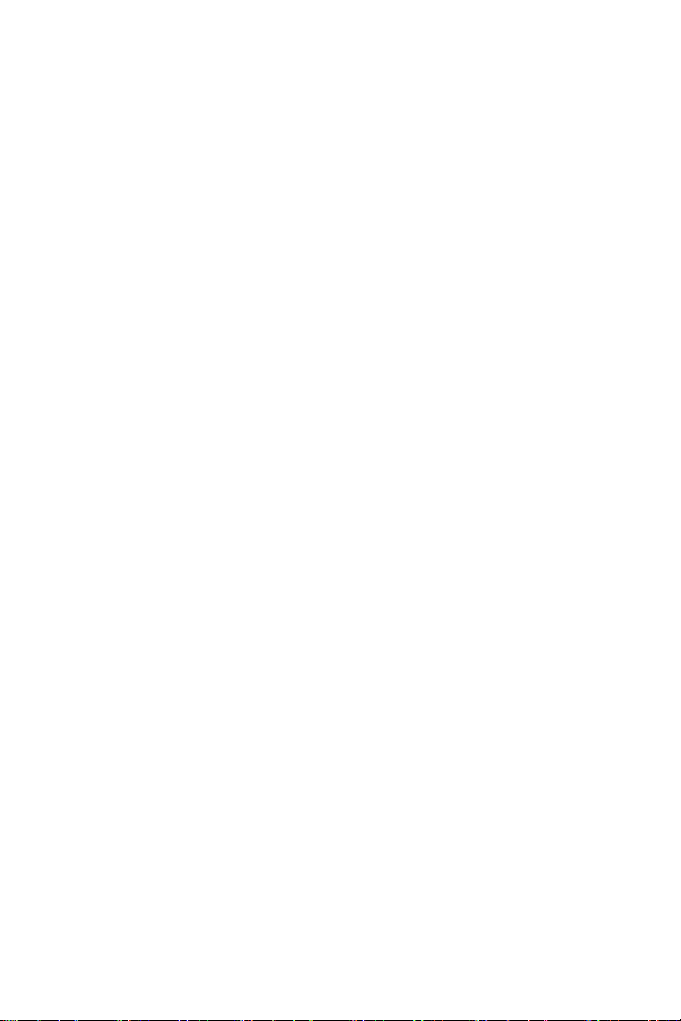
4 | F-Secure Mobile Security 2010 | TOC
Page 5
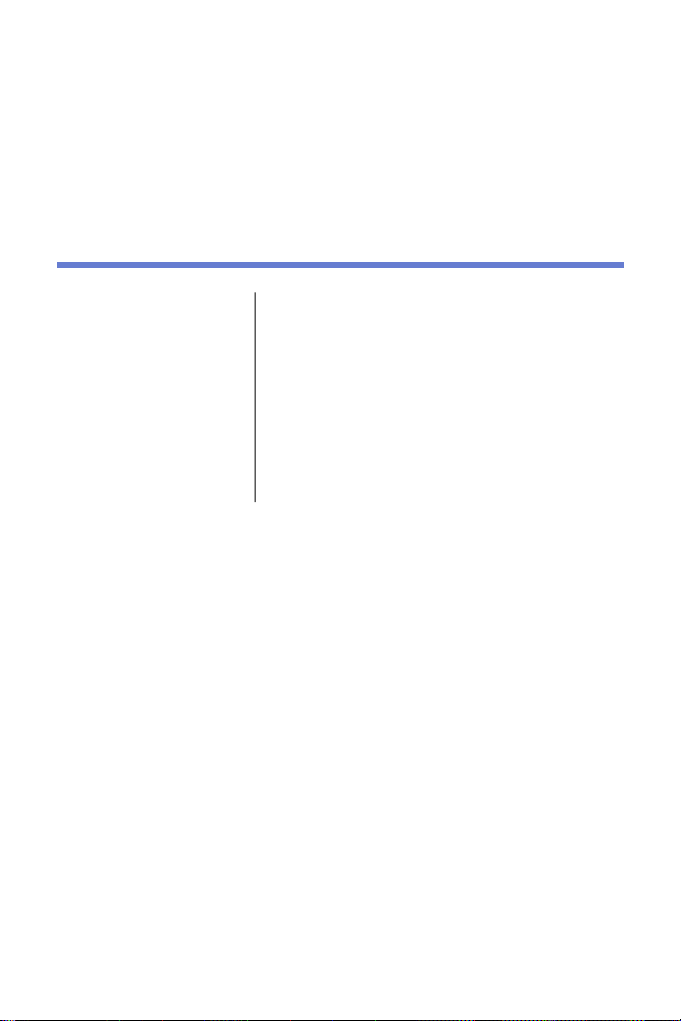
Installation
Chapter
1
Topics:
•
•
Installing
Activating
Select one of the following ways to install on your
device:
• Download the installation file to your computer
and move it to the device or SD card, or
• Download the installation file directly to your
device.
After you have installed the product, you need to
activate it. Activating the product turns on the
protection.
Page 6
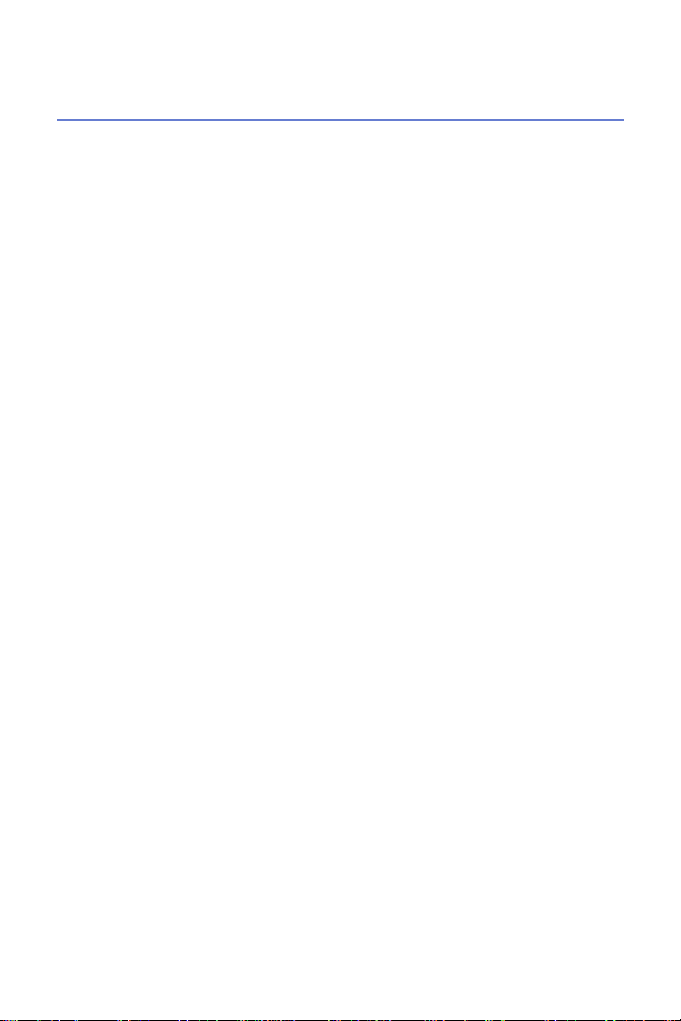
6 | F-Secure Mobile Security 2010 | Installation
Installing
Instructions how to install the product on the mobile device.
If you are upgrading from a previous version of the product, you do not
need to uninstall the previous version, but check the product settings after
you have installed the new version.
Follow these instructions to install the product:
1. Open Settings ➤ Application and check that Unknown sources is
turned on.
When this setting is turned on, you can install applications outside the
Android Market.
2. Download the installation file to your computer and move it to the device
or SD card, or download the installation file directly to your device.
For more information, consult the documentation that came with your
device.
3. Launch the installation package on your device to install the product.
Note that you need a third-party file manager to launch the installation
package from the memory card.
The installation package installs the product to your device.
4. After the installation is complete, choose Open to start the application
and to activate the product.
The product does not protect your device before you activate it.
Page 7

F-Secure Mobile Security 2010 | Installation | 7
Activating
Activating the product turns on the protection.
Follow these instructions to activate the product:
1. Start the application.
The product displays the license terms the first time you start it.
2. Read the license terms and press OK after you accept them.
The activation starts after you have accepted the license terms.
3. Select the activation type.
You can activate the product either in the free trial mode or with your
subscription code. Depending on the license type you have purchased,
you can use either Anti-theft or Mobile Security with Browsing
protection.
• To evaluate the product, select Free Trial as the activation type.
• If you already have a subscription key, select Subscription key
as the subscription type and enter your subscription key.
4. Press Activate.
Note: The product needs to connect to the update service during
the activation.
After you have activated the product, the main user interface of the product
opens and the product protects your device.
Page 8

8 | F-Secure Mobile Security 2010 | Installation
Page 9

Chapter
Protecting confidential information
2
Topics:
•
Protecting confidential
information
•
Taking Anti-Theft into
use
•
Using the SMS alert
This chapter explains how Anti-Theft works and
how you can set it up.
Page 10

10 | F-Secure Mobile Security 2010 | Protecting confidential information
Protecting confidential information
With Anti-theft, you can make sure that your device or data stored on it is
not misused if your device is stolen.
If you lose your device, you can send an SMS text message to your device
to lock it remotely.
• After the device is locked, it can be unlocked only with the screen
unlock pattern.
Note: To use the remote lock, keep the screen unlock pattern
of your device turned on.
You can wipe the data in the device remotely with the remote wipe.
• When you send an SMS message to wipe your device, the product
removes information in the insterted SD card, SMS and MMS
messages, contacts and calendar information. In addition, we
recommend that you change the password of your Google account.
Page 11

F-Secure Mobile Security 2010 | Protecting confidential information | 11
Taking Anti-Theft into use
You need to create a screen unlock pattern and a password before you
can use Anti-Theft.
Follow these instructions to take Anti-Theft into use:
1. Open the Anti-Theft tab in in the product.
2. Select Set unlock pattern in the Anti-Theft settings view.
The unlock pattern screen opens.
3. Draw the unlock pattern and press Confirm.
For more information, consult the documentation that came with your
device.
4. Select Set password.
The Set password dialog opens.
5. Enter your password and type it again to make sure you entered it
correctly.
6. Press OK.
Anti-Theft is turned on automatically after you have set the unlock pattern
and the password.
Locking your device remotely
When you lock your device remotely, it cannot be used without your
permission.
Follow these instructions to lock your lost or stolen device:
To lock the device, send the following SMS message to your device:
#LOCK#<password> (For example: #LOCK#abcd1234)
Locked device can be unlocked only with the screen unlock pattern.
Wiping your device remotely
When you wipe your device, Anti-theft deletes your personal information
stored in the device.
Follow these instructions to wipe your lost or stolen device:
Page 12

12 | F-Secure Mobile Security 2010 | Protecting confidential information
To wipe the device, send the following SMS message to your device:
#WIPE#<password> (For example: #WIPE#abcd1234)
When you wipe the device, the product removes information in the insterted
SD card, SMS and MMS messages and contacts and calendar information.
Page 13

F-Secure Mobile Security 2010 | Protecting confidential information | 13
Using the SMS alert
You can set Anti-theft to send you an SMS text message when somebody
changes the SIM card in your device.
To use the SMS alert:
1. In the main view, open Anti-theft.
2. Select SMS alert number.
The SMS alert number dialog opens.
3. Specify the phone number where the SMS text message should be
sent when the SIM card in the device is changed.
When the SMS alert is turned on, you receive an SMS text message when
the SIM card in your device is changed.
Page 14

14 | F-Secure Mobile Security 2010 | Protecting confidential information
Page 15

Browsing Protection
Chapter
3
Topics:
•
Using the Internet
safely
This chapter explains how Browsing Protection
works and how you can set it up.
Page 16

Using the Internet safely
Browsing protection helps you evaluate the safety of web sites you visit
and prevents you from accessing harmful web sites unintentionally.
The product checks the safety of a web site over the air automatically when
you access the site. If the site is rated as suspicious or harmful, the product
blocks the access to the site. The safety rating of a web site is based on
information from several sources, such as F-Secure malware analysts and
F-Secure partners.
Changing the Browsing protection settings
You can select when the Browsing protection is turned on based on the
operator network that you are using.
To change the product settings:
1. In the main view, select Settings.
2. Turn on Browsing protection to keep the application running on the
background while you browse the Internet.
3. Select when the Browsing protection is in use:
• All operators - the product checks the safety of visited web sites
regardless of the operator network that you use.
• My operator only - the product checks the safety of visited web
sites only when you are using your own operator network.
The product takes the new settings into use immediately.
Page 17

Automatic updates
Chapter
4
Topics:
•
Manual updates
After you activate the product, automatic updates
is turned on. Automatic updates require an active
Internet connection. When a connection to the
Internet is available, the product checks for updates
regularly and downloads new updates if necessary.
You can freely update F-Secure Mobile Security
as long as you have an active subscription. To
keep your device continuously protected, purchase
additional service time well before the expiration
date.
Page 18

Manual updates
You can update the product manually any time you want.
To update the product manually, follow these instructions:
1. In the main view, select Update.
The product needs to connect to the Internet to check for the latest
updates.
2. Select Yes to check for the latest updates.
If a new update is available, the product asks you to download it.
3. If a new update is available, select Yes to download the software
update.
4. When the download is complete, select Install to install the update.
Page 19

Chapter
5
Purchasing subscription service time
Topics:
•
Purchasing
subscription service
time with your PC
F-Secure Mobile Security supports several
purchase methods depending on the distribution
channel. Most common purchase methods are:
• F-Secure eStore
• Your local reseller
• The operator-specific continuous service
subscription
If you wish to purchase F-Secure Mobile Security
after using the trial version, or you want to upgrade
F-Secure Anti-Theft to F-Secure Mobile Security,
use the Buy menu in the application.
Page 20

Purchasing subscription service time with your PC
You can use your computer to purchase more service subscription time
for the product.
To purchase more service subscription time with the web browser of your
computer, follow these instructions:
1.
Open http://www.f-secure.com/estore/avmobile.shtml in the web
browser.
2. Enter your subscription number in the Subscription Code field to
identify your subscription.
F-Secure eStore accepts the most commonly used credit cards and
wire/bank transfers.
3. Follow the instructions on the screen.
