Page 1
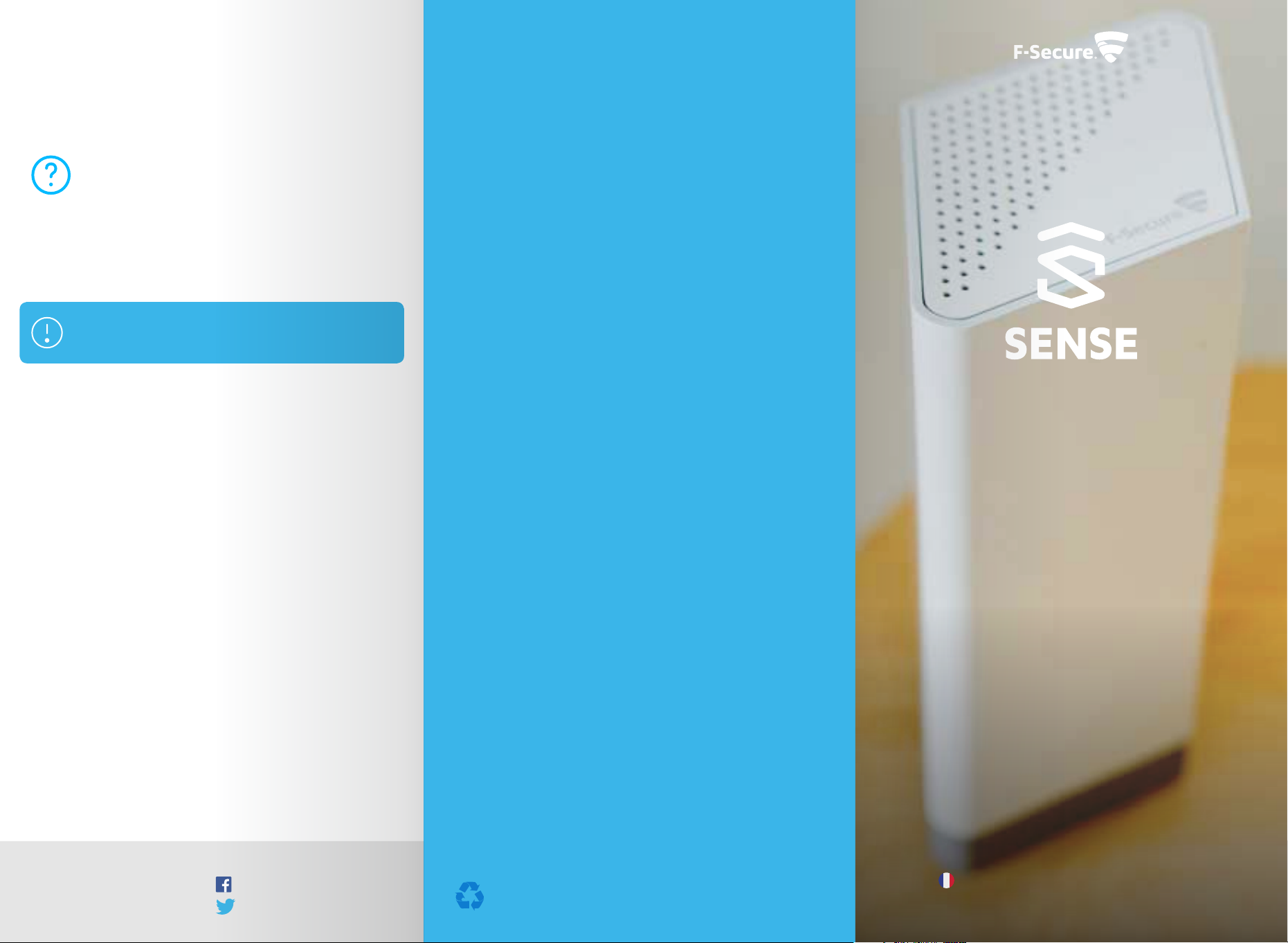
How to recover from problems
Sometimes things can go wrong. Maybe you lost power
temporarily, the Internet is down, the connection seems too
slow, or maybe the SENSE app or router crashed. There are a
handful of ways to fix the situation.
If you feel a bit lost during the setup, tap the “?” icon
to get more information.
If you feel that your connection is slow or you need to restart the SENSE router, unplug
the power cord and plug it again.
If things are still not working out, you might need to reset your SENSE router and
restart the SENSE app.
Both the reset and factory reset wipe all your settings,
so you will need to reconnect your devices to the
SENSE network.
To reset the SENSE router while it is switched on:
1. Press and hold the reset button on the back of the SENSE router for 15 seconds.
2. When you release the reset button, “rst” appears on the SENSE router display and
reset has been successful.
3. You also need to delete data from the SENSE app by following these steps:
On Android devices:
1. Go to your device system settings >
apps > F-Secure SENSE > Storage
2. Select “Clear data”.
As a last resort, you may need to do a factory reset. You should only do this if
nothing else has helped. Follow these steps::
1. Unplug the SENSE router.
2. Press and hold down the reset button on the SENSE router.
3. While holding down the reset button, plug in your SENSE router.
4. Check that “FF” appears on the display after approximately 10 seconds. This
means the factory reset has been successful.
What if you still cannot complete the SENSE setup?
If you are still having problems, please visit our help page sense.f-secure.com/help.
On iOS devices:
1. Go to your device system settings >
F-Secure SENSE
2. Select “Clear data”.
*Make sure that your mobile device has Bluetooth turned on during the product setup.
The SENSE router uses Bluetooth during the setup, either after the first power-up or
after reset, to create a trusted connection with your mobile device that runs the SENSE
app. This is done autonomously and there is no other use for the Bluetooth in the
SENSE router. The SENSE router turns off Bluetooth automatically after the setup and
you can turn it off also on your mobile device if you do not need it for other purposes.
F-Secure SENSE security router | Model FSEC-SE161
Indoor use only.
FCC ID: 2AGD5-FSECSE161
Federal Communication Commission (FCC) statements
This device complies with part 15 of the FCC rules. Operation is subject to the following
two conditions: (1) this device may not cause harmful interference, and (2) this
device must accept any interference received, including interference that may cause
undesired operation.
NOTE: The manufacturer is not responsible for any radio or TV interference caused by
unauthorized modifications or changes to this equipment. Such modifications or
changes could void the user’s authority to operate the equipment.
NOTE: This equipment has been tested and found to comply with the limits for a Class
B digital device, pursuant to part 15 of the FCC Rules.
These limits are designed to provide reasonable protection against harmful
interference in a residential installation. This equipment generates uses and can
radiate radio frequency energy and, if not installed and used in accordance with the
instructions, may cause harmful interference to radio communications. However,
there is no guarantee that interference will not occur in a particular installation. If this
equipment does cause harmful interference to radio or television reception, which can
be determined by turning the equipment off and on, the user is encouraged to try to
correct the interference by one or more of the following measures:
• Reorient or relocate the receiving antenna.
• Increase the separation between the equipment and receiver.
• Connect the equipment into an outlet on a circuit different from that to which the
receiver is connected.
• Consult the dealer or an experienced radio/TV technician for help.
Federal Communication Commission (FCC) Radiation Exposure Statement: When
using the product, maintain a distance of 20cm from the body to ensure compliance
with RF exposure requirements.
ISED (Innovation, Science and Economic Development Canada Compliance)
F-Secure SENSE security router | Model FSEC-SE161 | IC: 20909-FSECSE161
This device complies with Innovation, Science and Economic Development Canada
license-exempt RSS standard(s). Operation is subject to the following two conditions:
(1) this device may not cause interference, and (2) this device must accept any
interference, including interference that may cause undesired operation of the device.
Indoor use only.
The missing piece
of your smart home
Quick guide
Support
sense.f-secure.com/help
Follow us
facebook.com/f-secure
@fsecure_sense
ISDE (Innovation, Sciences et Développement économique Canada – Conformité)
F-Secure SENSE routeur de sécurité | Modèle FSEC-SE161 | IC: 20909-FSECSE161
Cet appareil est conforme aux normes RSS sans licence du ministère Innovation,
Sciences et Développement économique Canada. Son fonctionnement est soumis aux
deux conditions suivantes: (1) ce périphérique ne doit pas causer d’interférences et
(2) doit accepter toute interférence, y compris les interférences pouvant entraîner un
fonctionnement indésirable de l’appareil. Pour une utilisation en intérieur uniquement.
Printed in China.
Copyright © 2016 F-Secure Corporation.
All rights reserved.
P/N: 123456789
To view this guide in French, go to:
sense.f-secure.com/guide
Page 2
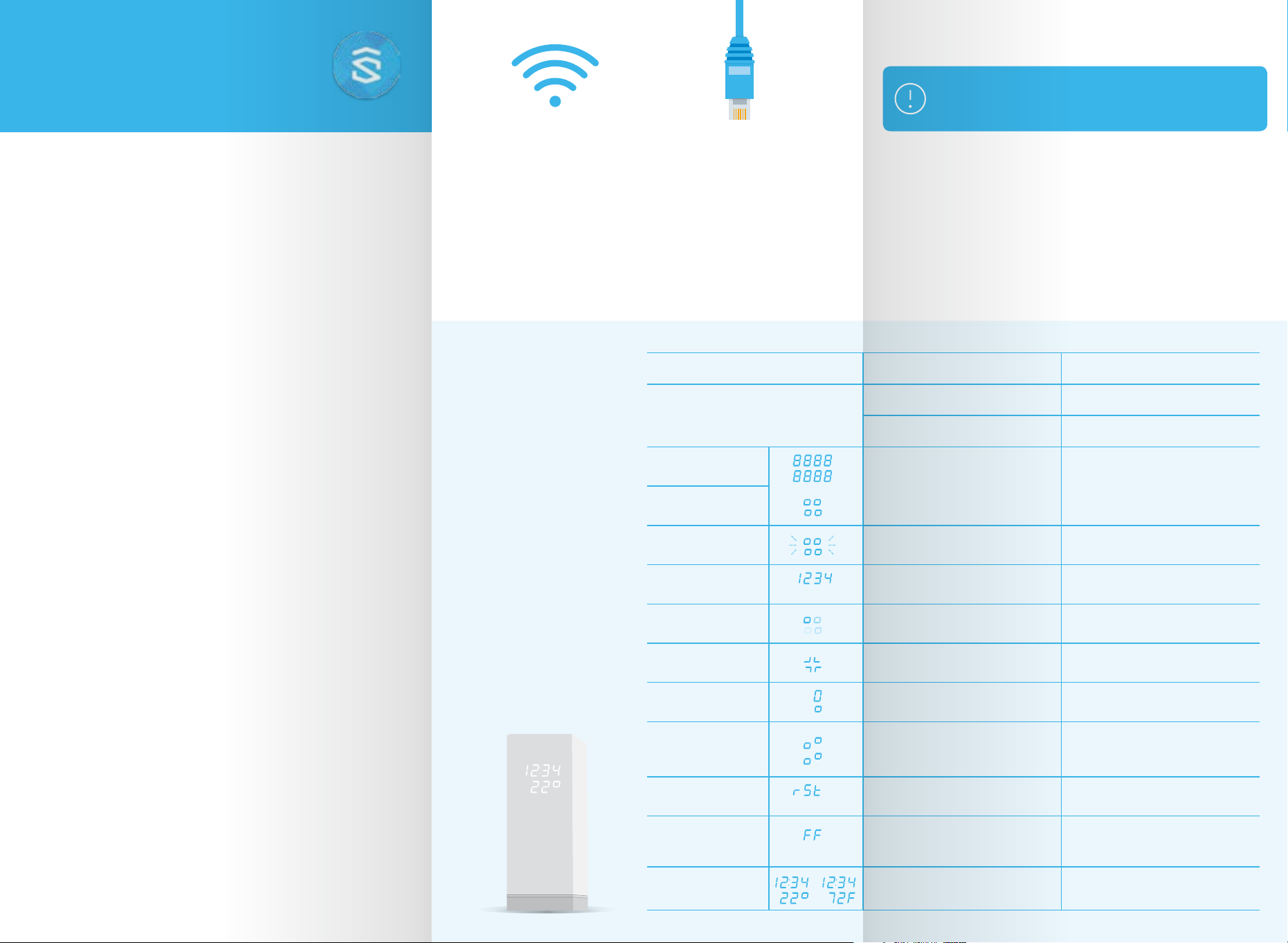
To set up your smart and secure SENSE network,
download the “F-Secure SENSE” app from
Google Play or the Apple App store and simply
follow the instructions in the app.
The SENSE app installation
For extra security at home and on the go, download
and install the F-Secure SENSE app on all your iOS,
Android and Windows devices.
What is SENSE?
Simply put, SENSE is the solution to a problem: The more
connected devices we have in our home, the more difficult it is
to protect them.
SENSE allows you to enjoy all your new smart technology without sacrificing or
worrying about the security of your home’s smart devices.
Together, the SENSE router and the SENSE app protect every device in your home as well
as your mobile devices on the go. So, in fact, SENSE is one solution to many problems.
What does SENSE do?
SENSE replaces your home WiFi network with a secure SENSE
network, where you connect all your devices to protect them.
Your SENSE router uses cutting-edge technologies such as artificial intelligence and
machine learning (that’s as impressive as it sounds) to protect all traffic coming in and
out of your home. It’s elegantly designed and has a display which alerts you to possible
threats, so leave it in a visible place!
The SENSE app gives you detailed information on the security of each device
connected to the network and lets you know if you need to do anything to keep your
devices secure.
Setting up your SENSE
Protecting every device in your home consists of two phases:
Creating your secure SENSE network, then connecting every
device in your home to that network.
This includes all your smart devices (TV, gaming consoles, tablets, etc.) that are still
connected to your old WiFi network.
Phase 1 – Setting up the SENSE network and protecting your
first device:
1. Download the SENSE app onto the phone or tablet you wish to control your secure
SENSE network with.
2. Power up your SENSE router
3. Pair your first phone or tablet with the SENSE router.*
4. Create your secure SENSE network.
You can connect your other devices to the SENSE network
either by using WiFi or an Ethernet cable.
For WiFi, go to your device settings and connect the device to the newly created
SENSE network. Note that you can find the network name and password from the
SENSE app from the devices screen by clicking “add new device”.
If you are using an Ethernet cable, plug it into an available port (labelled 1, 2, or 3) on
the SENSE router.
SENSE display
Display What it means Action
The SENSE router comes
with a display that lets you
know what is happening
No lights
with your connected
devices.
When the display shows time and
outside temperature, you have nothing
to worry about - SENSE is running
normally. If you see an exclamation
mark, it means that SENSE has
discovered something and you should
open the SENSE app. It could be that
we have introduced a cool new feature
or that SENSE has discovered malware.
The display also guides you through
the setup process along with the app.
The table explains the various icons you
might see.
Whole display lit
Static squares
Pulsing squares
Four (4) numbers
Rotating squares
Plus sign
Exclamation mark
Updating
Reset
Once you have installed the app and paired it with the SENSE
router, you have full control of the SENSE router. This means
that you can change the settings and monitor the status of
the whole network.
SENSE has no power. Check that the SENSE router is plugged in.
The display brightness is too low.
SENSE is booting up.
SENSE is ready for pairing.
Pairing code. This appears after you press
blue pairing button.
SENSE is connecting or verifying an action
done by the app.
Action completed.
SENSE has discovered something. Check the SENSE app.
SENSE is updating its software.
This could take up to 5 minutes, depending
on your internet connection.
The SENSE router was reset and data was
cleared.
Change display brightness from the app
settings.
Wait 30-60 seconds.
If nothing happens, unplug the SENSE
router and then plug it in again.
If the problem persists, a factory reset is
needed.
Press the blue button on the back of the
SENSE router.
Follow the instruction in the SENSE app.
This may take a moment. Follow the
instruction in the SENSE app.
No action needed. Get ready for the next
step.
Wait for the download to complete.
Keep the SENSE router plugged in and
follow the instructions in the SENSE app.
Wait for the SENSE router to restart and
then set it up.
Phase 2 – Protecting every device in your home:
1. Disconnect each device from your old WiFi Network, and connect them to your
new secure SENSE network.
2. For extra security at home and on the go, download the SENSE app – available on
iOS, Android, and Windows (PC).
Factory reset
Time &
temperature
The SENSE router was reset and restored
to factory settings. Any previous settings
are lost.
You are online and protected. Enjoy!
Wait for the SENSE router to restart and
then set it up.
