Page 1

RELEASE NOTES
F-Secure Client Security 9.10 build 293 RTM
1. General
This document contains late-breaking information about F-Secure Client Security 9.10 product
release, managed with F-Secure Policy Manager 10.00. We strongly recommend you read the entire
document.
Please refer to the on-line help for more information.
There are additional release notes distributed with the F-Secure Policy Manager Setup kit. Please
consult them for the latest information about those components.
What's in This File
- Installation and System Requirements
- Product Contents
- Dropped and Unsupported Features
- New Features
- Fixed Issues
- Known Issues
- Contact Information
2. Installation and System Requirements
2.1. Supported platforms
- Microsoft Windows XP 32-bit with SP3
-
Microsoft Windows Vista 32-bit and 64-bit
Microsoft Windows Vista with SP1 or newer 32-bit and 64-bit
-
- Microsoft Windows 7 32-bit and 64-bit
- Microsoft Windows 7 with SP1 or newer 32-bit and 64-bit
2.2. Recommended system requirements
Page 2
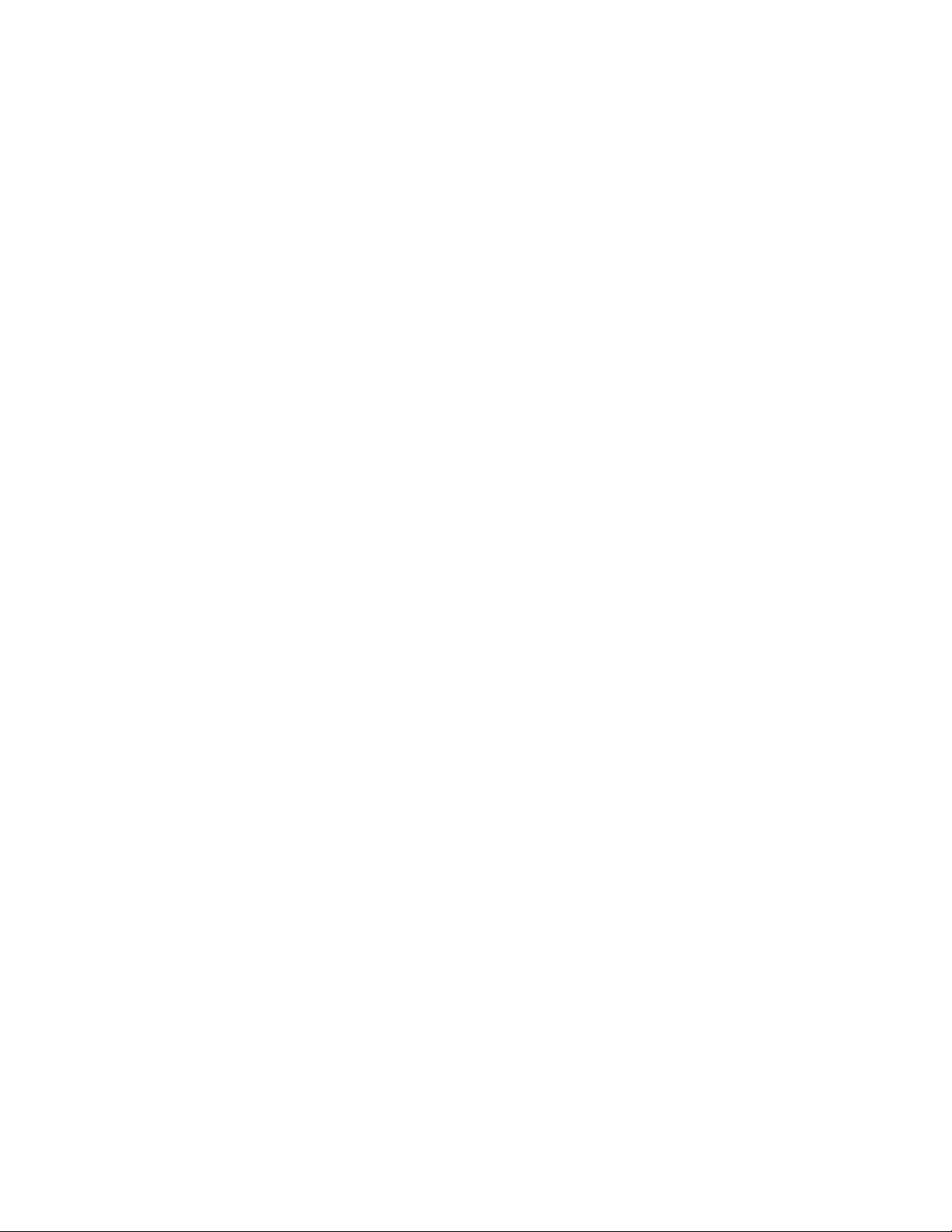
The recommended hardware for F-Secure Client Security 9.10 is:
Microsoft Windows 7 and Vista
- Processor: Intel Pentium 4 2GHz or higher
-
Memory: 1GB or more
- Disk space: 800 MB free HD space (500 MB for Anti-virus for Workstations)
- Internet Connection: An Internet connection is required in order to receive updates
Microsoft Windows XP SP3
- Processor: Intel Pentium III 1Gz or higher
- Memory: 512 MB or more
- Disk space: 800MB free HD space (500 MB for Anti-virus for Workstations)
- Internet Connection: An Internet connection is required in order to receive updates
3. Product Contents
This product enables you to install:
- Virus & Spy Protection with Virus protection, Anti-spyware, Email Scanning and Web Traffic
Scanning for viruses, Blacklight scanning for hidden malware and the proactive 0-hour
protection technology DeepGuard™.
- Firewall, Application Control, Intrusion Prevention and Dial-up Control.
Automatic updates enabling you to keep both the databases and the software up-to-date
against the latest threats.
- Browsing Protection with protection against browser exploits and rogue sites.
Supported languages are: English, Czech, Danish, Dutch, Finnish, French, German, Greek, Hungarian,
Italian, Japanese, Norwegian, Polish, Portuguese, Brazilian Portuguese, Slovenian, Spanish, Swedish
and Turkish.
4. New Features
4.1. New host UID generation algorithm
Page 3
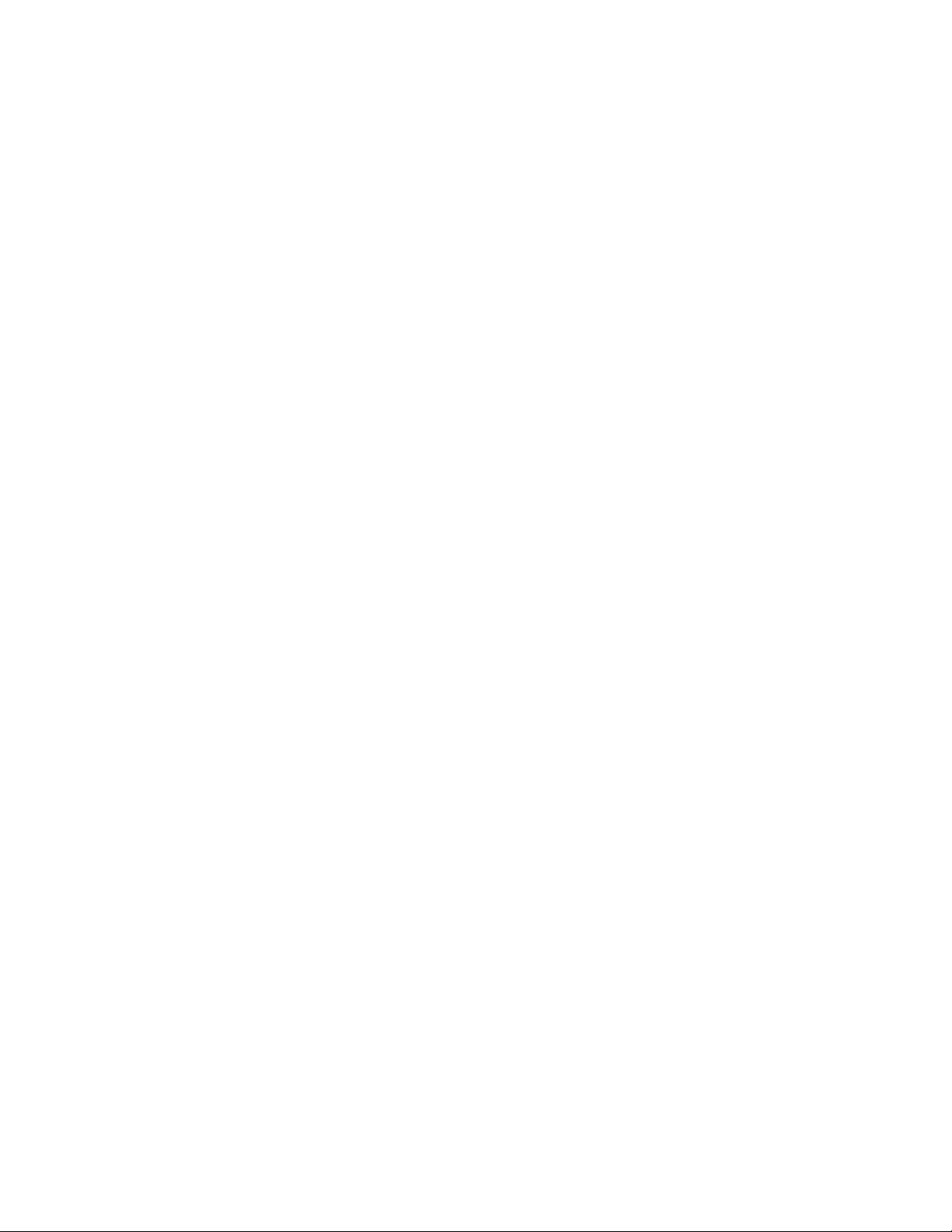
The host UID generation algorithm was changed to be tiered to the host’s hardware and not change
in time. This was done to avoid problems where duplicated hosts sometimes appeared in Policy
Manager’s domain tree after the client’s re-installation and also when used in some virtual
environments. The host UID is now 32 characters long instead of 16 characters long as before.
4.2. Support for Active Directory integration
To support Active Directory integration in Policy Manager, the client now reports computer’s
Distinguished Name and GUID AD properties via statistics.
5. Fixed Issues
Unnecessary Application Control prompts for non-modified applications were shown in some
cases after computer restart.
The “Virus removed” flyer shown during Real-Time Scanning whenever new virus was found
caught the focus which might cause inconveniences for the user (CTS 70164).
Firewall rules configure to generate alerts didn’t show pop-ups and sent alerts to Policy
Manager when triggered for outbound traffic (CTS 62001).
It was not possible to trigger manual scanning from Windows shell extension when connected
with Remote Desktop session (CTS 70768).
Users were able to modify Quarantine and DeepGuard tables even when changes from local
GUI were prohibited by the Policy Manager admin.
Hotfixes applied for the previous product version were still shown in Policy Manager after
upgrade (CTS-71303).
“Scan and remove viruses from e-mails” checkbox display logic was corrected to reflect both
the inbound and outbound traffic settings. Previously, it was displayed basing on outbound
setting state only (CTS-72757).
Duplicated entries appeared in Add/Remove programs applet after upgrading Client Security
using MSI package.
Support of non-standard http-proxy header “Proxy-Connection: close” was added to FSAUA
for compatibility with i-Filter http-proxy (CTS-64635, CTS-70694).
6. Known Issues
6.1. Installation and Uninstallation
In some circumstances, the newly installed client does not receive policies
immediately after reboot.
The client will usually recover automatically after some time, and receive the new policy. If not, a
reboot should help.
Unused databases are still visible for some time after upgrade.
Page 4
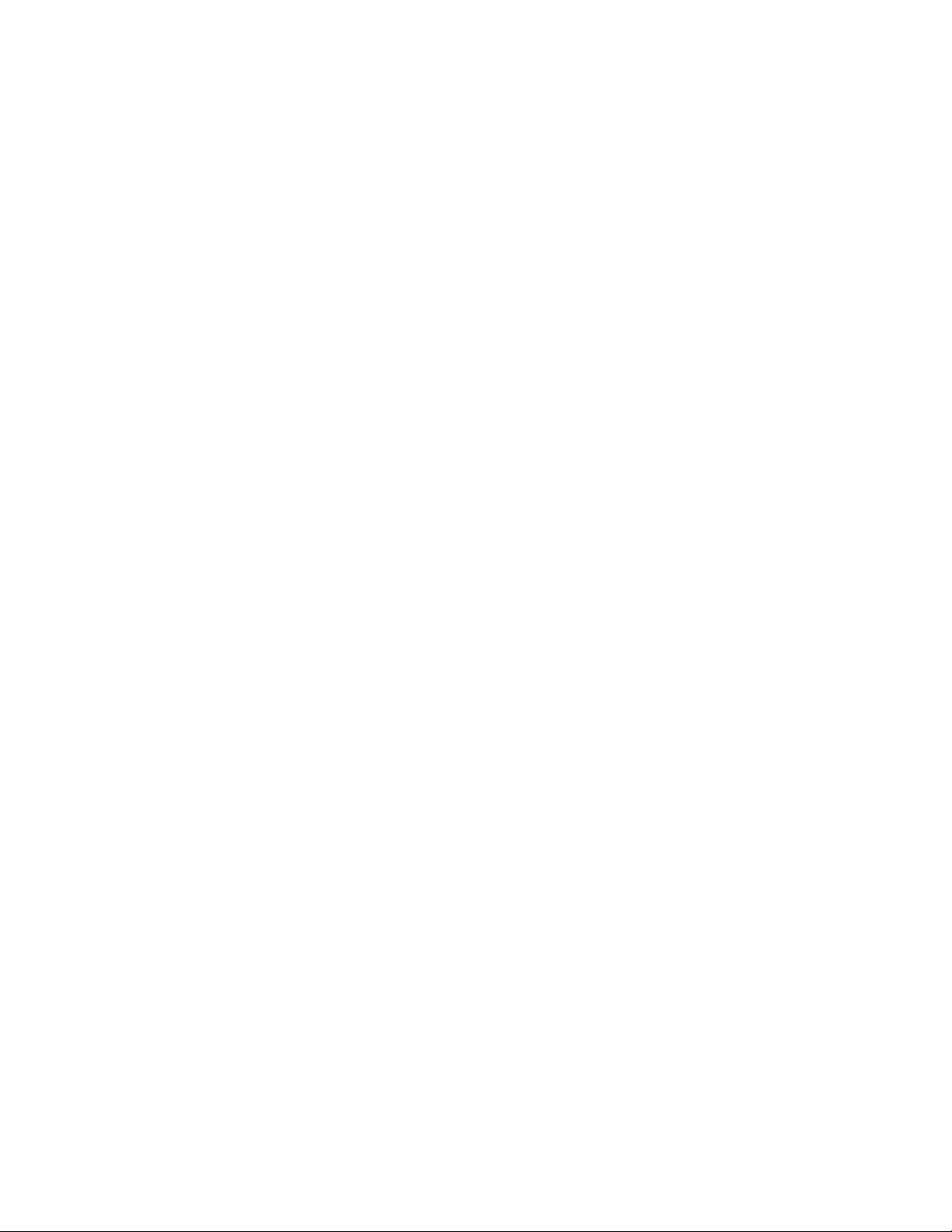
In case of an upgrade, some databases and engines used by the previous version might not be
needed anymore. These are still visible in “Settings – Other settings – Downloads”, marked as “Not
Installed”. This is normal, and after 7 days they will be automatically removed.
System might be slow for several minutes after the first reboot while the installation
finishes.
The system might be starting slowly after the initial reboot after installation. This is because the
installation if being finalized in the background, by downloading and installing various updates, etc.
The effect is more visible during the first reboot after a fresh installation, where more updates need
to be downloaded. The local UI will inform about this if opened by having a blue status indicator, and
a “Completing Installation” status text.
Sub-sequent reboots are not affected.
6.2. DeepGuard
DeepGuard doesn’t protect services in Windows 7 [65247]
When stopping a protected service from command line or from Services, DeepGuard fails to prompt
about it. However, it still protects services from most malicious stop attempts. This problem only
exists in 32-bit version of Windows 7.
6.3. Browsing Protection
Disabling Browser Protection requires open browsers to be closed in order to be
affected.
If there are open browsers and the Browsing Protection feature is disabled, the change will only affect
the open browser once it has been closed and restarted.
Report dialog not show in block page
The report button on toolbar will not function in block page.
6.4. Anti-Virus
Incorrect engine versions are shown in policy settings Plug-ins table
1.3.6.1.4.1.2213.12.2.12 after clean installation.
This affects scanning reports. The problem can be fixed by restarting FSGKHS.
Contact Information and Feedback.
Page 5
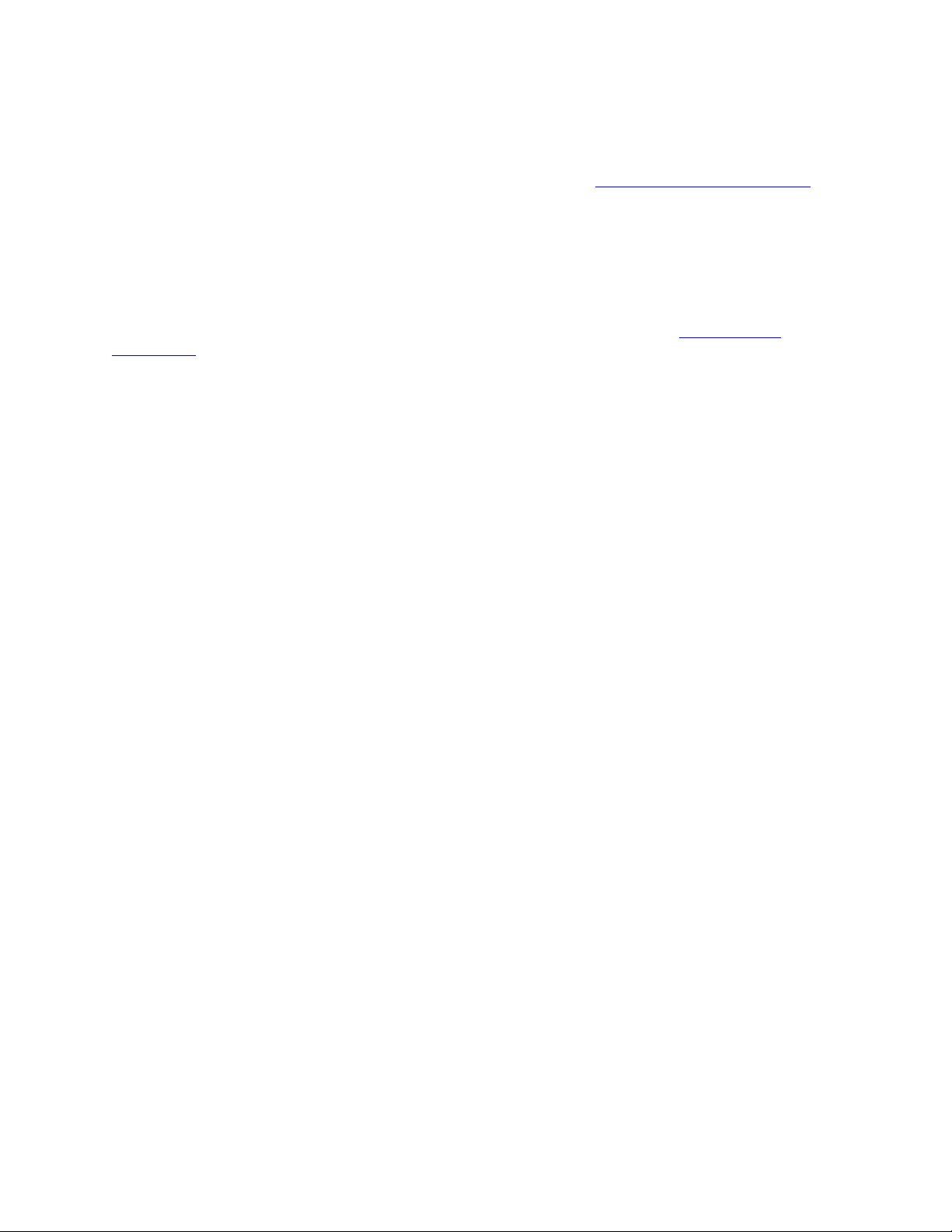
We are looking forward to hearing comments and feedback on the product functionality, usability and
performance.
Please report any technical issues through the F-Secure support web site: http://support.f-secure.com/
If you are reporting a technical problem, please attach F-Secure system summary report to the feedback. To
collect the system summary report, you need to have administrator rights. In Windows XP, select first Start | All
Programs | F-Secure Client Security 9.10, right-click on ”Support Tool”, select Run as and finally select to run
the program as administrator. In Windows Vista and Windows 7, select Start | All Programs | F-Secure Client
Security 9.10, right-click on “Support Tool” and select Run as administrator.
For technical issues you can also consult the Client Security forum available from here: http://forum.f-
secure.com/
