Page 1
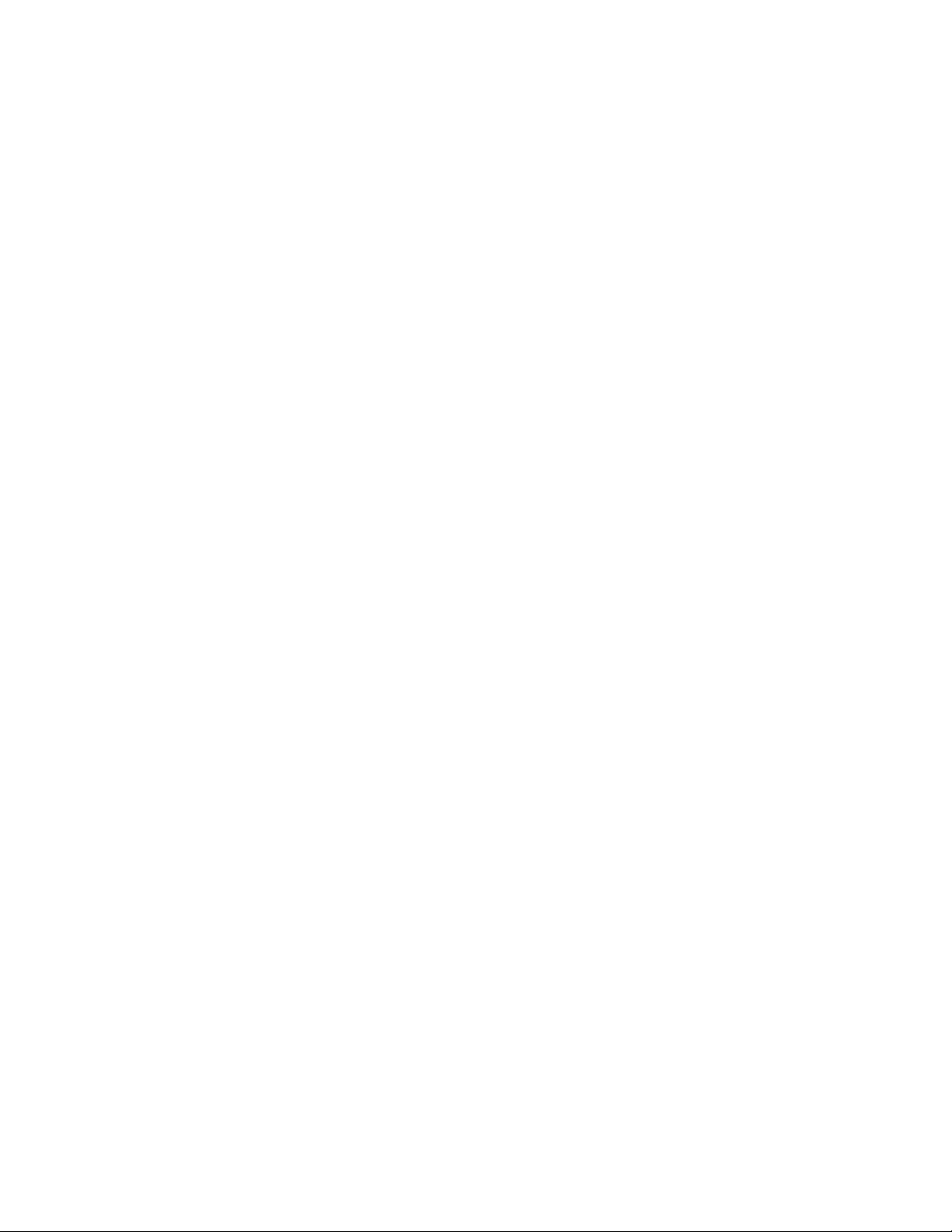
F-Secure Client Security
Administrator's Guide
Page 2
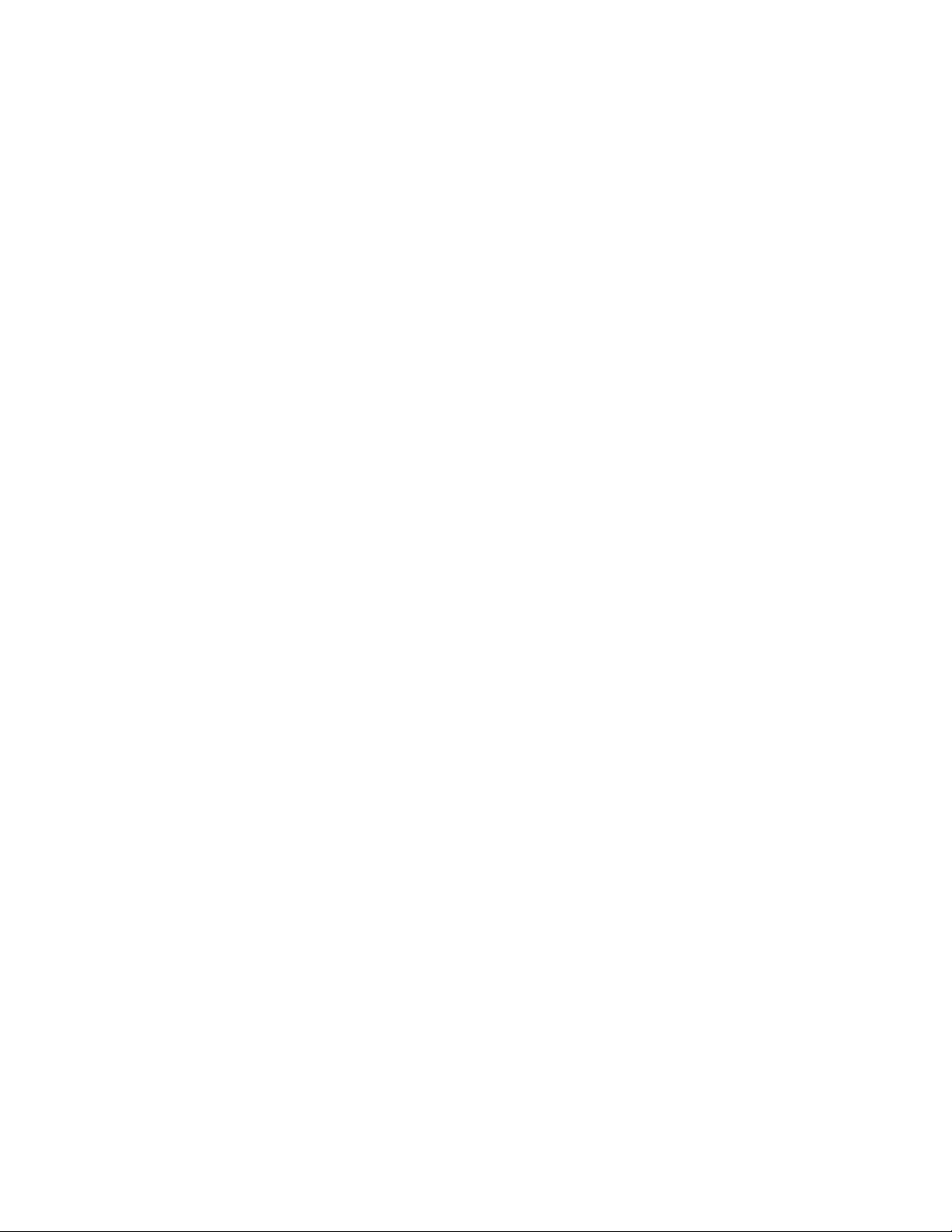
Page 3
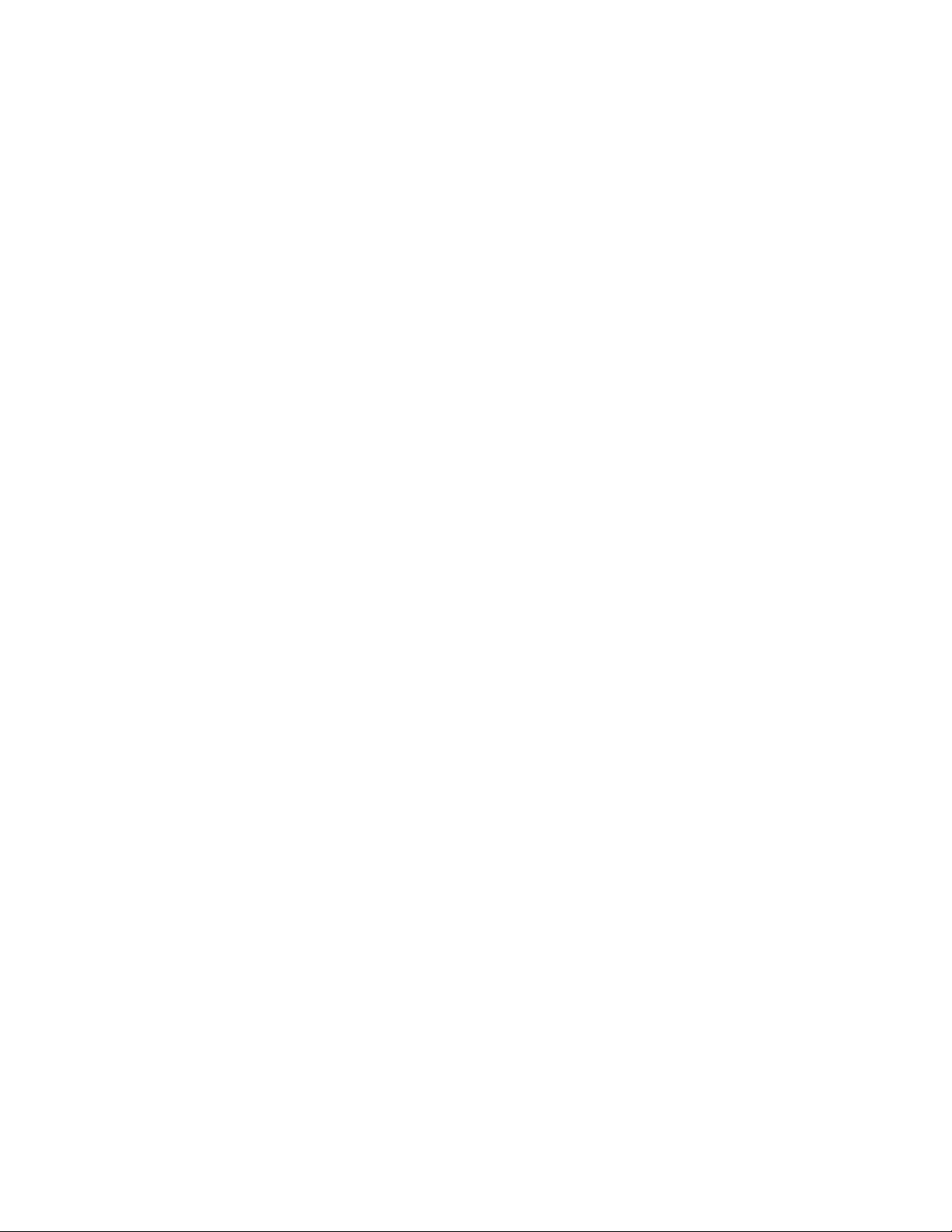
Contents
Chapter 1: Introduction.......................................................................9
Chapter 2: Installing the product......................................................17
F-Secure Client Security | TOC | 3
System requirements..............................................................................................................10
Policy Manager Server.................................................................................................10
Policy Manager Console..............................................................................................10
Main components...................................................................................................................12
Features..................................................................................................................................13
Product registration.................................................................................................................14
Application management........................................................................................................15
Basic terminology...................................................................................................................16
Installation steps.....................................................................................................................18
Download and run the installation package.................................................................18
Select components to install........................................................................................18
Complete installation of the product............................................................................19
Run Policy Manager Console......................................................................................19
Changing the web browser path.............................................................................................21
Uninstalling the product..........................................................................................................22
Chapter 3: Anti-virus mode user interface......................................23
Policy domains tab..................................................................................................................24
Management tabs...................................................................................................................25
Summary tab................................................................................................................25
Settings tab..................................................................................................................27
Status tab.....................................................................................................................35
Alerts tab......................................................................................................................37
Reports tab..................................................................................................................37
Installation tab..............................................................................................................38
Operations tab.............................................................................................................38
The toolbar..............................................................................................................................39
Menu commands....................................................................................................................40
Settings inheritance................................................................................................................42
How settings inheritance is displayed on the user interface........................................42
Locking and unlocking all settings on a page at once.................................................43
Settings inheritance in tables.......................................................................................43
Chapter 4: Setting up the managed network...................................45
Logging in...............................................................................................................................46
Page 4
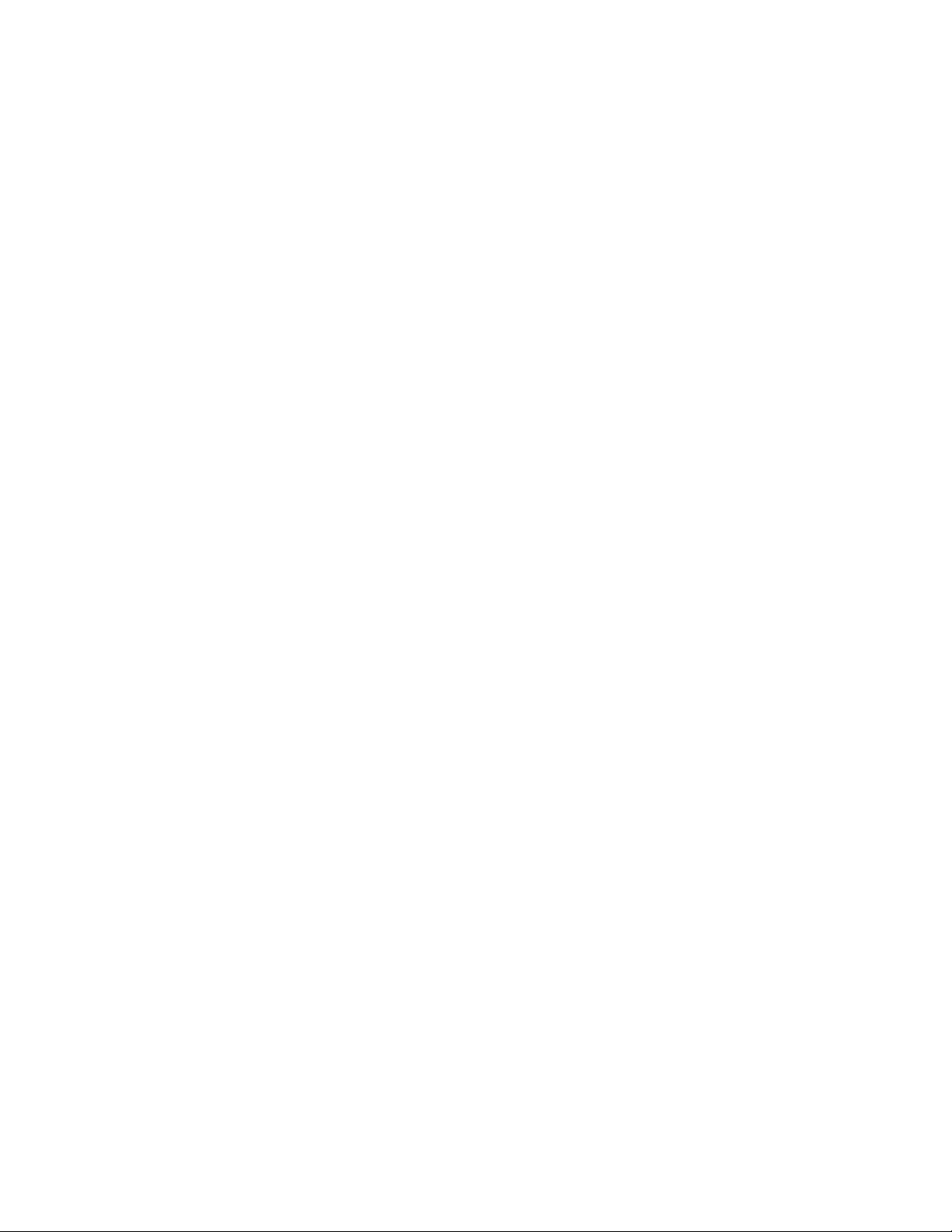
4 | F-Secure Client Security | TOC
Managing domains and hosts.................................................................................................48
Adding hosts...........................................................................................................................49
Local installation and Policy Manager....................................................................................58
Installing on an infected host..................................................................................................60
Checking that the management connections work.................................................................61
Connection properties..................................................................................................46
Changing communication preferences........................................................................46
Adding policy domains.................................................................................................48
Adding hosts in Windows domains..............................................................................49
Importing autoregistered hosts....................................................................................49
Push installations.........................................................................................................51
Policy-based installation..............................................................................................53
Local installation and updates with pre-configured packages.....................................55
System requirements...................................................................................................58
Uninstall other antivirus programs...............................................................................58
Installation steps..........................................................................................................59
Chapter 5: Configuring virus and spyware protection...................63
Configuring automatic updates...............................................................................................64
How do automatic updates work?................................................................................64
Automatic update settings ...........................................................................................64
Configuring automatic updates from Policy Manager Server......................................64
Configuring Policy Manager Proxy..............................................................................65
Configuring clients to download updates from each other...........................................65
Configuring real-time scanning...............................................................................................67
Real-time scanning settings.........................................................................................67
Enabling real-time scanning for the whole domain......................................................68
Forcing all hosts to use real-time scanning.................................................................69
Excluding Microsoft Outlooks's .pst file from real-time scanning.................................69
Configuring DeepGuard..........................................................................................................70
DeepGuard settings.....................................................................................................70
DeepGuard server queries...........................................................................................70
Configuring rootkit scanning (Blacklight)................................................................................72
Rootkit scanning settings.............................................................................................72
Launching a rootkit scan for the whole domain...........................................................72
Configuring e-mail scanning...................................................................................................73
E-mail scanning settings..............................................................................................73
Enabling e-mail scanning for incoming and outgoing e-mails......................................74
Configuring web traffic (HTTP) scanning................................................................................75
Web traffic scanning settings.......................................................................................75
Enabling web traffic scanning for the whole domain....................................................75
Excluding a web site from HTTP scanning..................................................................75
Configuring spyware scanning................................................................................................77
Spyware control settings..............................................................................................77
Page 5
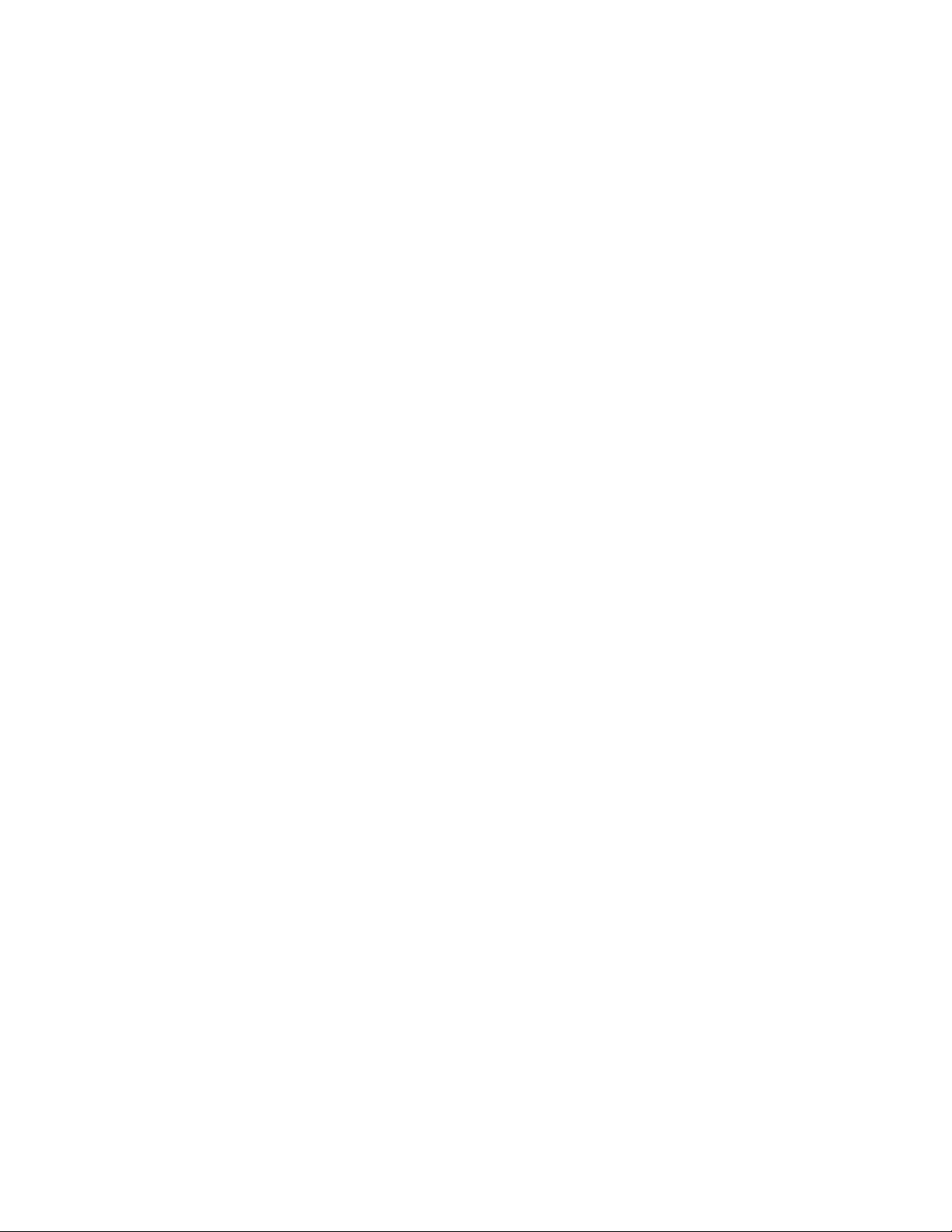
F-Secure Client Security | TOC | 5
Setting up spyware control for the whole domain........................................................78
Launching spyware scanning in the whole domain.....................................................79
Allowing the use of a spyware or riskware component................................................79
Managing quarantined objects................................................................................................80
Deleting quarantined objects.......................................................................................80
Releasing quarantined objects....................................................................................80
Preventing users from changing settings...............................................................................82
Setting all virus protection settings as final..................................................................82
Configuring alert sending........................................................................................................83
Setting Client Security to send virus alerts to an e-mail address.................................83
Disabling Client Security alert pop-ups........................................................................83
Monitoring viruses on the network..........................................................................................84
Testing your antivirus protection.............................................................................................85
Chapter 6: Configuring Internet Shield............................................87
Global firewall security levels..................................................................................................88
Design principles for security levels........................................................................................89
Configuring security levels and rules......................................................................................90
Selecting an active security level for a workstation.....................................................90
Configuring a default security level for the managed hosts.........................................90
Adding a new security level for a certain domain only.................................................90
Configuring network quarantine..............................................................................................93
Network quarantine settings........................................................................................93
Turning network quarantine on in the whole domain...................................................93
Fine-tuning network quarantine...................................................................................93
Configuring rule alerts.............................................................................................................94
Adding a new rule with alerting....................................................................................94
Configuring application control...............................................................................................97
Application control settings..........................................................................................97
Setting up application control for the first time.............................................................98
Creating a rule for an unknown application on root level.............................................99
Editing an existing application control rule.................................................................100
Turning off application control pop-ups......................................................................100
Using alerts to check that Internet Shield works...................................................................102
Configuring intrusion prevention...........................................................................................103
Intrusion prevention settings......................................................................................103
Configuring IPS for desktops and laptops.................................................................103
Chapter 7: How to check that the network environment is protected.105
Checking that all the hosts have the latest policy.................................................................106
Checking that the server has the latest virus definitions......................................................107
Checking that the hosts have the latest virus definitions......................................................108
Checking that there are no disconnected hosts...................................................................109
Viewing scanning reports......................................................................................................110
Page 6
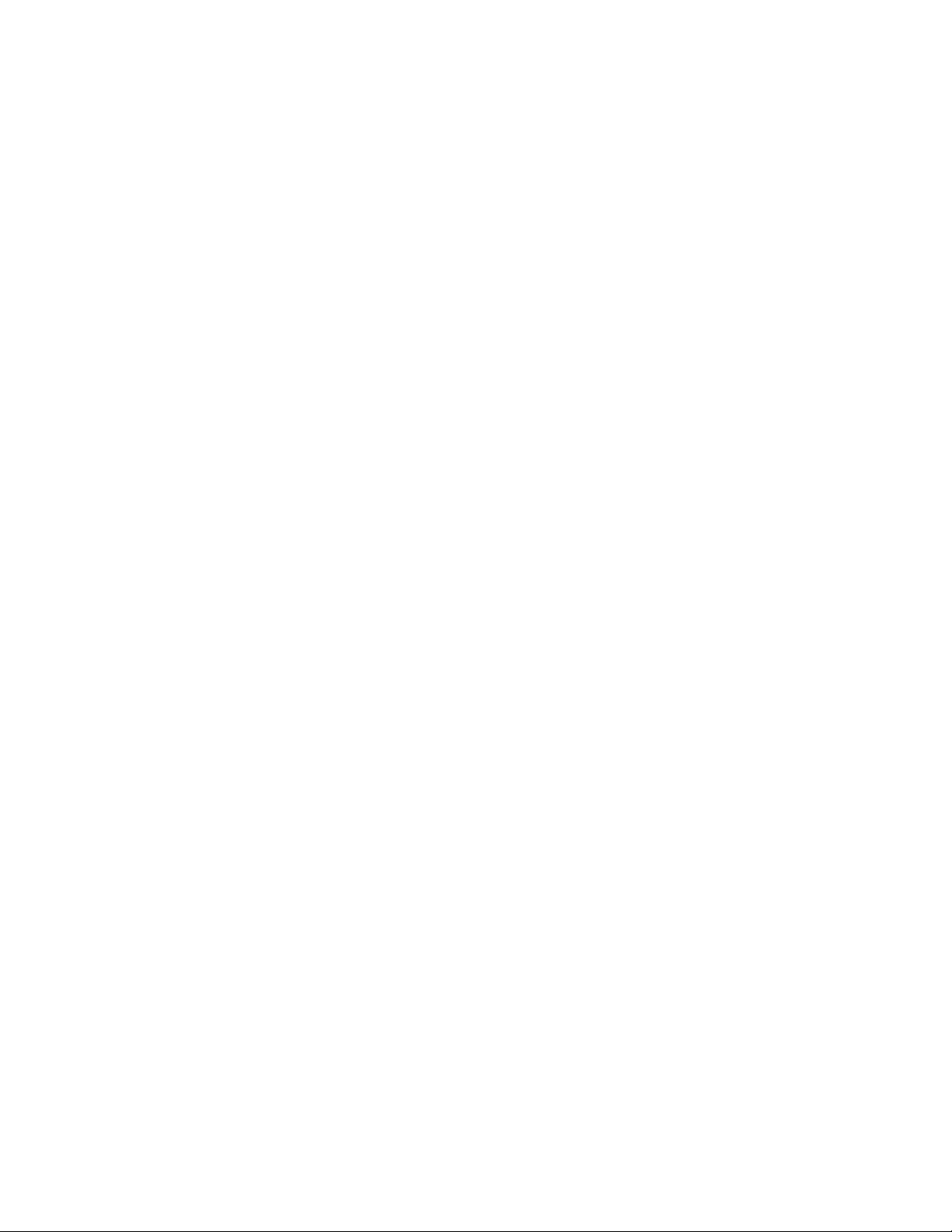
6 | F-Secure Client Security | TOC
Viewing alerts.......................................................................................................................111
Creating a weekly infection report........................................................................................112
Monitoring a possible network attack....................................................................................113
Chapter 8: Upgrading software......................................................115
Using the installation editor...................................................................................................116
Chapter 9: Local host operations...................................................119
Scan manually .....................................................................................................................120
Scan at set times .................................................................................................................122
Where to find firewall alerts and log files..............................................................................124
Connecting to Policy Manager and importing a policy file manually.....................................128
Suspending downloads and updates....................................................................................129
Allowing users to unload F-Secure products........................................................................130
How to select the type of manual scan......................................................................120
Clean malware automatically.....................................................................................121
View the results of manual scan ...............................................................................121
Schedule a scan .......................................................................................................122
Cancel a scheduled scan ..........................................................................................122
View the results of scheduled scan............................................................................123
View firewall alerts.....................................................................................................124
View the action log ....................................................................................................125
Monitor network traffic with packet logging................................................................125
Chapter 10: Virus information.........................................................131
Malware information and tools on the F-Secure web pages................................................132
How to send a virus sample to F-Secure..............................................................................133
How to package a virus sample.................................................................................133
What should be sent..................................................................................................133
How to send the virus sample....................................................................................134
What to do in case of a virus outbreak?...............................................................................136
Chapter 11: Setting up the Cisco NAC plugin...............................137
Installing the Cisco NAC plugin............................................................................................138
Importing posture validation attribute definitions..................................................................139
Using attributes for the application posture token................................................................140
Chapter 12: Advanced features: virus and spyware protection...141
Configuring scheduled scanning...........................................................................................142
Advanced DeepGuard settings.............................................................................................143
Notifying user on a deny event..................................................................................143
Letting an administrator allow or deny program events from other users..................143
Page 7
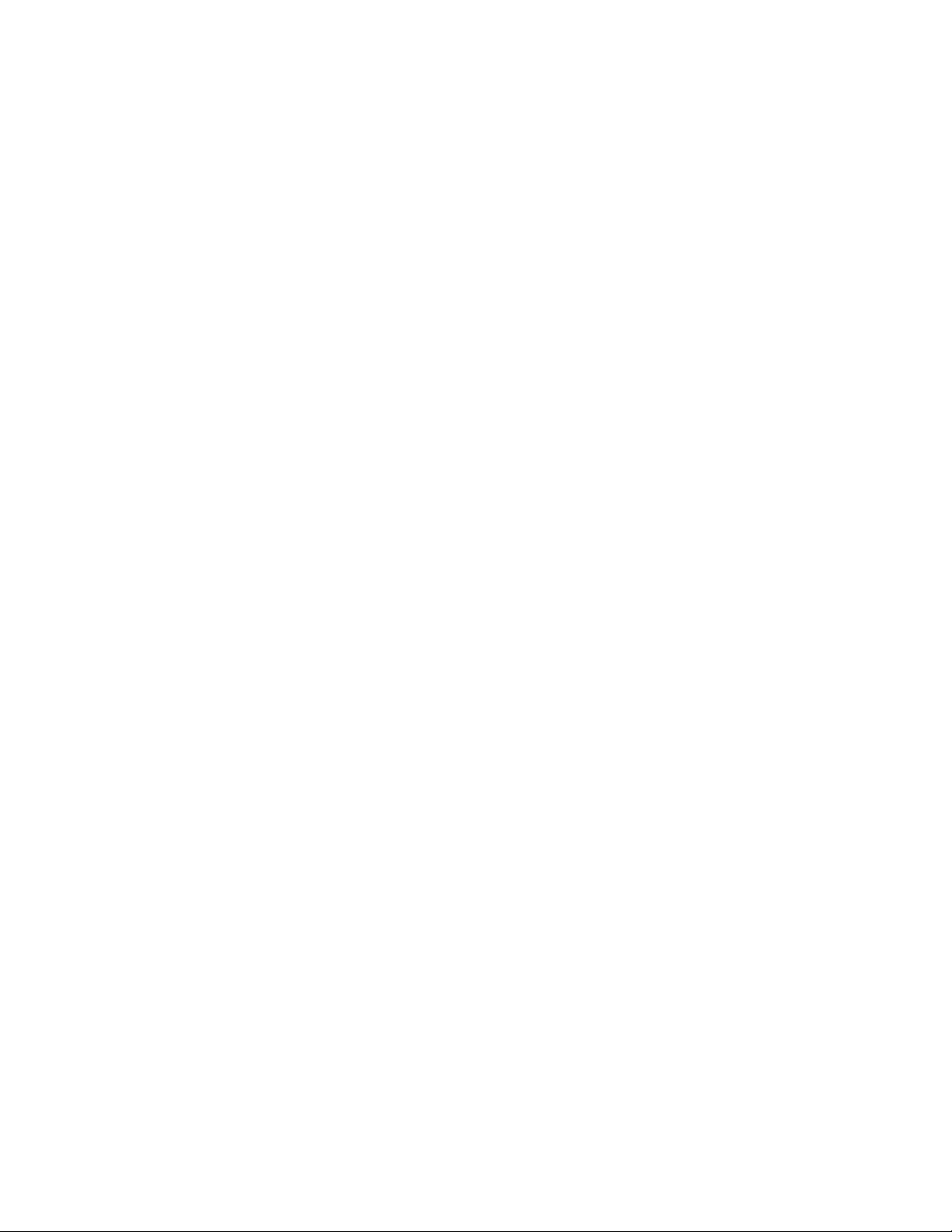
F-Secure Client Security | TOC | 7
Allowing or denying events requested by a specific application automatically..........143
Configuring Policy Manager Proxy.......................................................................................145
Configuring automatic updates on hosts from Policy Manager Proxy..................................146
Excluding an application from the web traffic scanner..........................................................147
Chapter 13: Advanced features: Internet Shield...........................149
Managing Internet Shield properties remotely......................................................................150
Using packet logging..................................................................................................150
Using the trusted interface.........................................................................................150
Using packet filtering..................................................................................................150
Configuring security level autoselection...............................................................................152
Troubleshooting connection problems..................................................................................153
Adding new services.............................................................................................................154
Creating a new Internet service based on the default HTTP.....................................154
Setting up dialup control.......................................................................................................156
Allowing and blocking phone numbers......................................................................156
Using call logging.......................................................................................................156
Chapter 14: Modifying prodsett.ini.................................................159
Configurable prodsett.ini settings.........................................................................................160
Chapter 15: E-mail scanning alert and error messages...............167
Alert and error messages.....................................................................................................168
Chapter 16: Products detected or removed during client installation.171
Product list............................................................................................................................172
Page 8
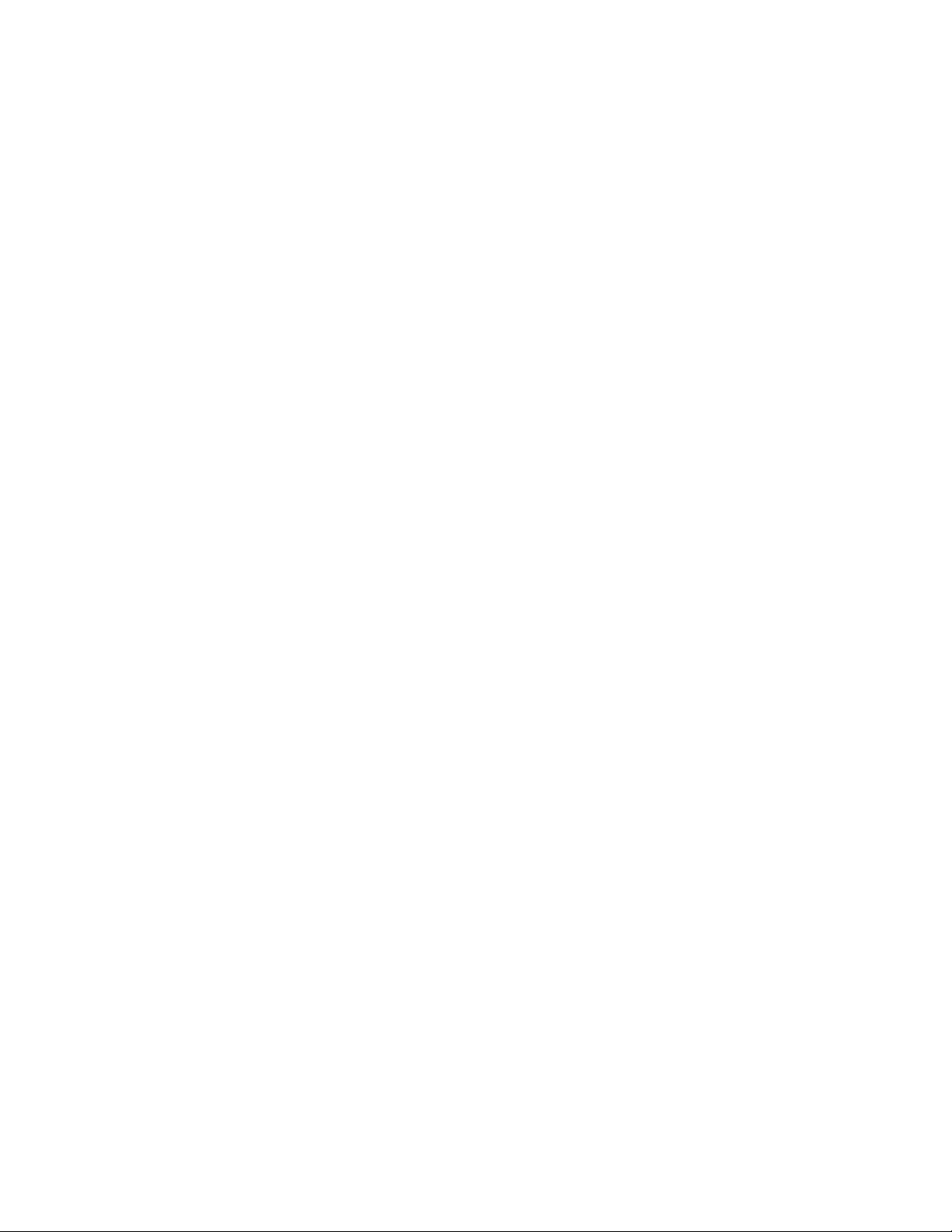
8 | F-Secure Client Security | TOC
Page 9
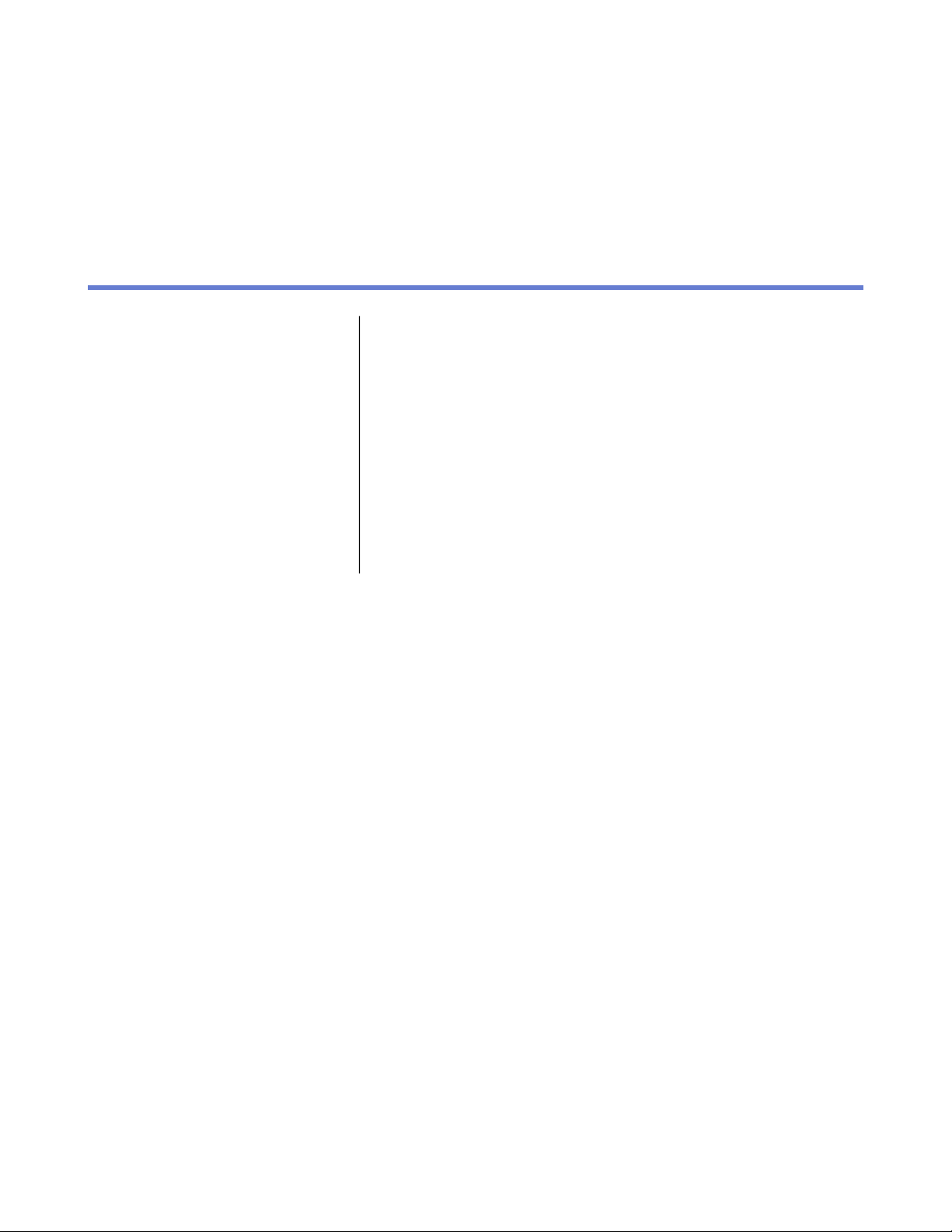
Introduction
Chapter
1
Topics:
•
System requirements
•
Main components
•
Features
•
Product registration
•
Application management
•
Basic terminology
Policy Manager can be used for:
• defining security policies,
• distributing security policies,
• installing application software to local and remote systems,
• monitoring the activities of all systems in the enterprise to ensure
compliance with corporate policies and centralized control.
When the system has been set up, you can see status information from
the entire managed domain in one single location. In this way it is very
easy to make sure that the entire domain is protected, and to modify the
protection settings when necessary. You can also restrict the users from
making changes to the security settings, and be sure that the protection
is always up-to-date.
Page 10
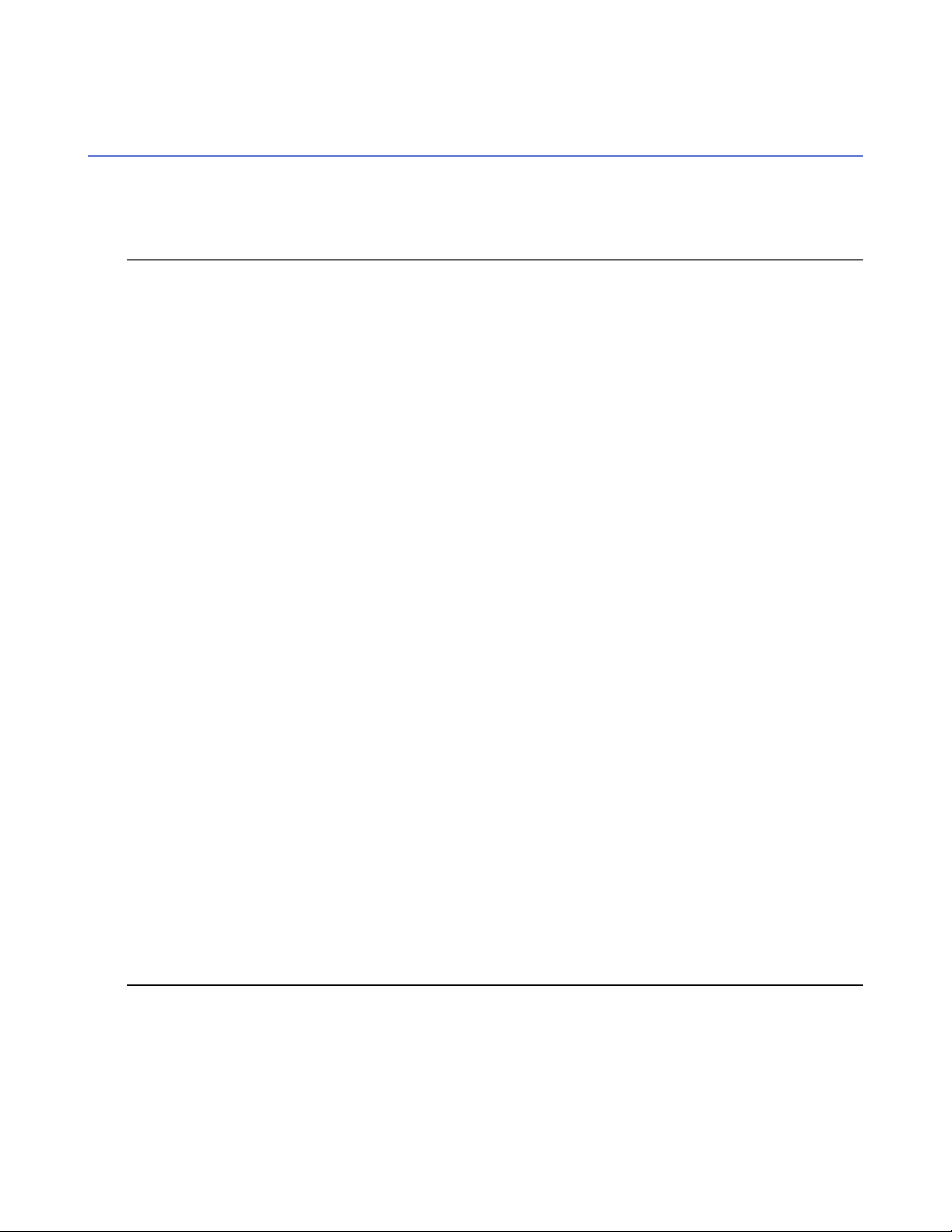
10 | F-Secure Client Security | Introduction
System requirements
This section provides the system requirements for both Policy Manager Server and Policy Manager Console.
Policy Manager Server
In order to install Policy Manager Server, your system must meet the minimum requirements given here.
Microsoft Windows:Operating system:
• Microsoft Windows Server 2003 SP1 or higher
(32-bit); Standard, Enterprise, Web Edition or Small
Business Server editions
• Windows Server 2003 SP1 or higher (64-bit);
Standard or Enterprise editions
• Windows Server 2008 SP1 (32-bit); Standard,
Enterprise or Web Server editions
• Windows Server 2008 SP1 (64-bit); Standard,
Enterprise, Web Server, Small Business Server or
Essential Business Server editions
• Windows Server 2008 R2; Standard, Enterprise or
Web Server editions
Disk space:
P4 2 GHz processor or faster.Processor:
Managing more than 5000 hosts or using Web
Reporting requires P4 3 GHz level processor or faster.
512 MB RAM, 1 GB RAM recommended.Memory:
Managing more than 5000 hosts or using Web
Reporting requires 1 GB RAM.
5 GB of free hard disk space; 8 GB or more is
recommended. The disk space requirements depend
on the size of the installation.
In addition to this it is recommended to allocate about
1 MB per host for alerts and policies. The actual disk
space consumption per host is hard to anticipate, since
it depends on how the policies are used and how many
installation packages are stored.
10 Mbit network.Network:
Managing more than 5000 hosts requires a 100 Mbit
network.
Policy Manager Console
In order to install Policy Manager Console, your system must meet the minimum requirements given here.
Page 11
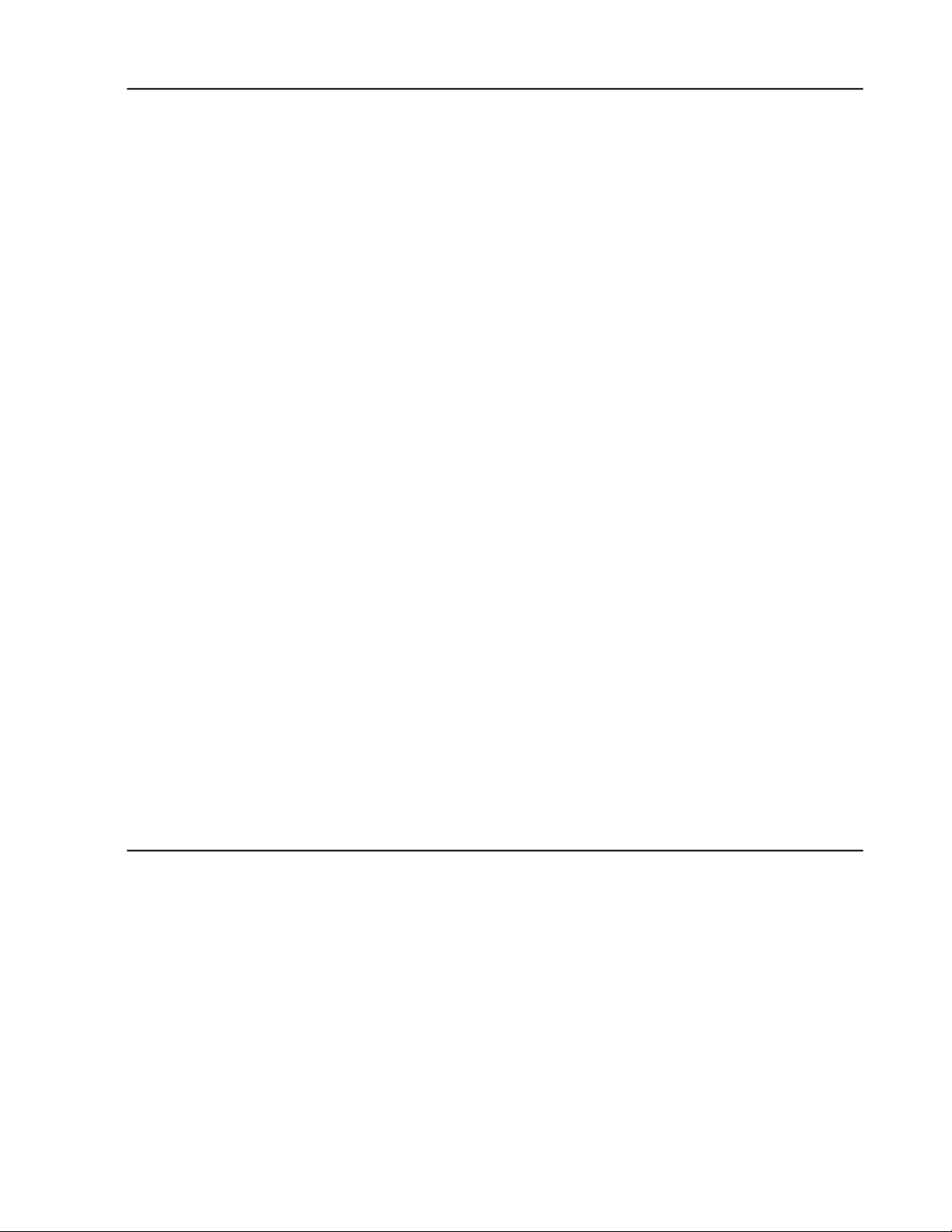
F-Secure Client Security | Introduction | 11
Microsoft Windows:Operating system:
• Windows XP Professional (SP2 or higher)
• Windows Vista (32-bit or 64-bit) with or without
SP1; Business, Enterprise or Ultimate editions
• Windows 7 (32-bit or 64-bit); Professional,
Enterprise or Ultimate editions
• Microsoft Windows Server 2003 SP1 or higher
(32-bit); Standard, Enterprise, Web Edition or Small
Business Server editions
• Windows Server 2003 SP1 or higher (64-bit);
Standard or Enterprise editions
• Windows Server 2008 SP1 (32-bit); Standard,
Enterprise or Web Server editions
• Windows Server 2008 SP1 (64-bit); Standard,
Enterprise, Web Server, Small Business Server or
Essential Business Server editions
• Windows Server 2008 R2; Standard, Enterprise or
Web Server editions
Display:
P4 2 GHz processor or faster.Processor:
Managing more than 5000 hosts requires P4 3 GHz
processor or faster.
512 MB of RAM.Memory:
Managing more than 5000 hosts requires 1 GB of
memory.
200 MB of free hard disk space.Disk space:
Minimum 16-bit display with resolution of 1024x768
(32-bit color display with 1280x1024 or higher
resolution recommended).
10 Mbit network.Network:
Managing more than 5000 hosts requires a 100 Mbit
network.
Page 12
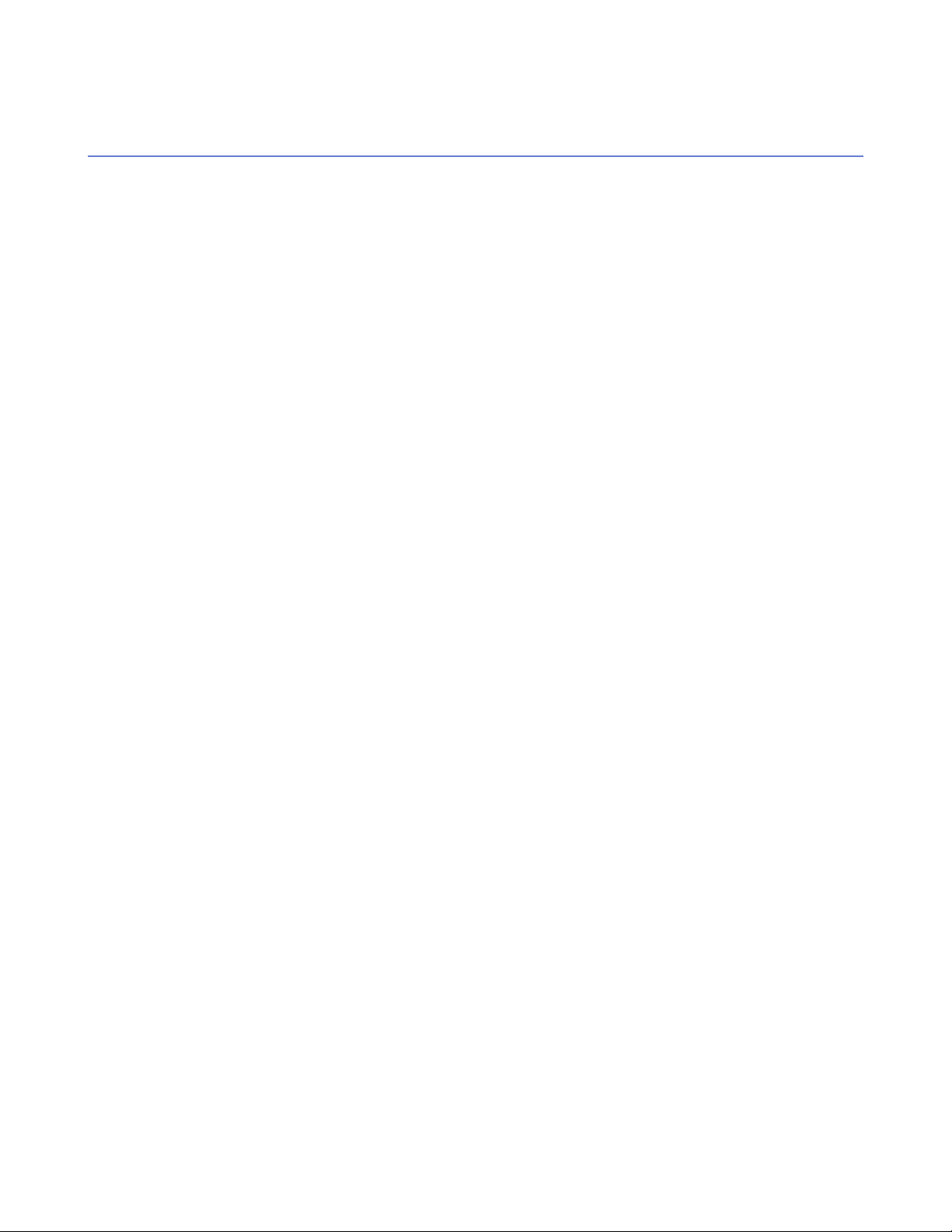
12 | F-Secure Client Security | Introduction
Main components
The power of Policy Manager lies in the F-Secure management architecture, which provides high scalability
for a distributed, mobile workforce.
Policy Manager
Console
Policy Manager
Server
Management
Agent
Policy Manager Console provides a centralized management console for the security of
the managed hosts in the network. It enables the administrator to organize the network
into logical units for sharing policies. These policies are defined in Policy Manager Console
and then distributed to the workstations through Policy Manager Server. Policy Manager
Console is a Java-based application that can be run on several different platforms. It can
be used to remotely install the Management Agent on other workstations without the
need for local login scripts, restarting, or any intervention by the end user.
Policy Manager Console includes two different user interfaces:
• Anti-virus mode user interface that is optimized for managing Client Security and
Anti-virus for Workstations.
• Advanced mode user interface that can be used for managing other F-Secure
products.
Policy Manager Server is the repository for policies and software packages distributed
by the administrator, as well as status information and alerts sent by the managed hosts.
Communication between Policy Manager Server and the managed hosts is accomplished
through the standard HTTP protocol, which ensures trouble-free performance on both
LAN and WAN.
Management Agent enforces the security policies set by the administrator on the managed
hosts, and provides the end user with a user interface and other services. It handles all
management functions on the local workstations and provides a common interface for
all F-Secure applications, and operates within the policy-based management infrastructure.
Web Reporting
Update Server &
Agent
Web Reporting is an enterprise-wide, web-based graphical reporting system included in
Policy Manager Server. With Web Reporting you can quickly create graphical reports
based on historical trend data, and identify computers that are unprotected or vulnerable
to virus outbreaks.
Update Server & Agent are used for updating virus and spyware definitions on the
managed hosts, and are included in Policy Manager Server. The Automatic Update Agent
allows users to receive virus definition database updates and data content without
interrupting their work to wait for files to download from the web. It downloads files
automatically in the background using bandwidth not being used by other Internet
applications. If Automatic Update Agent is always connected to the Internet, it will
automatically receive new virus definition updates within about two hours after they have
been published by F-Secure.
Page 13
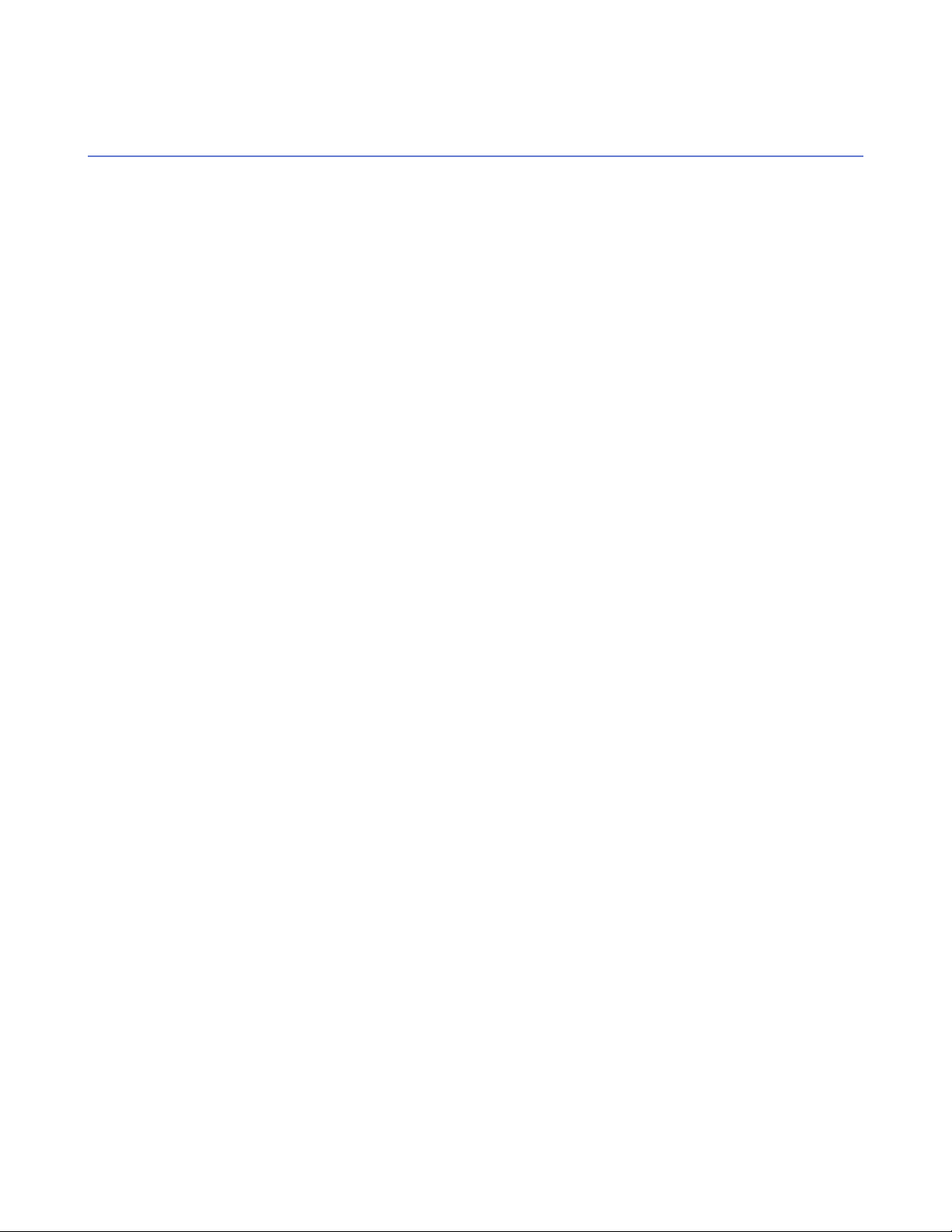
Features
Some of the main features of Policy Manager are described here.
F-Secure Client Security | Introduction | 13
Software distribution
Configuration and policy
management
Event management
Performance management
• Installation of F-Secure products on hosts from one central location, and
updating of executable files and data files, including virus definitions updates.
• Updates can be provided in several ways:
• From an F-Secure CD.
• From the F-Secure web site to the customer. These can be automatically
‘pushed’ by Automatic Update Agent, or voluntarily ‘pulled’ from the
F-Secure web site.
• Policy Manager Console can be used to export pre-configured installation
packages, which can also be delivered using third-party software, such as
SMS and similar tools.
• Centralized configuration of security policies. The policies are distributed
from Policy Manager Server by the administrator to the user’s workstation.
Integrity of the policies is ensured through the use of digital signatures.
• Reporting to the Event Viewer (local and remote logs), e-mail, and report
files and creation of event statistics.
• Statistics and performance data handling and reporting.
Task management
• Management of virus scanning tasks and other operations.
Page 14
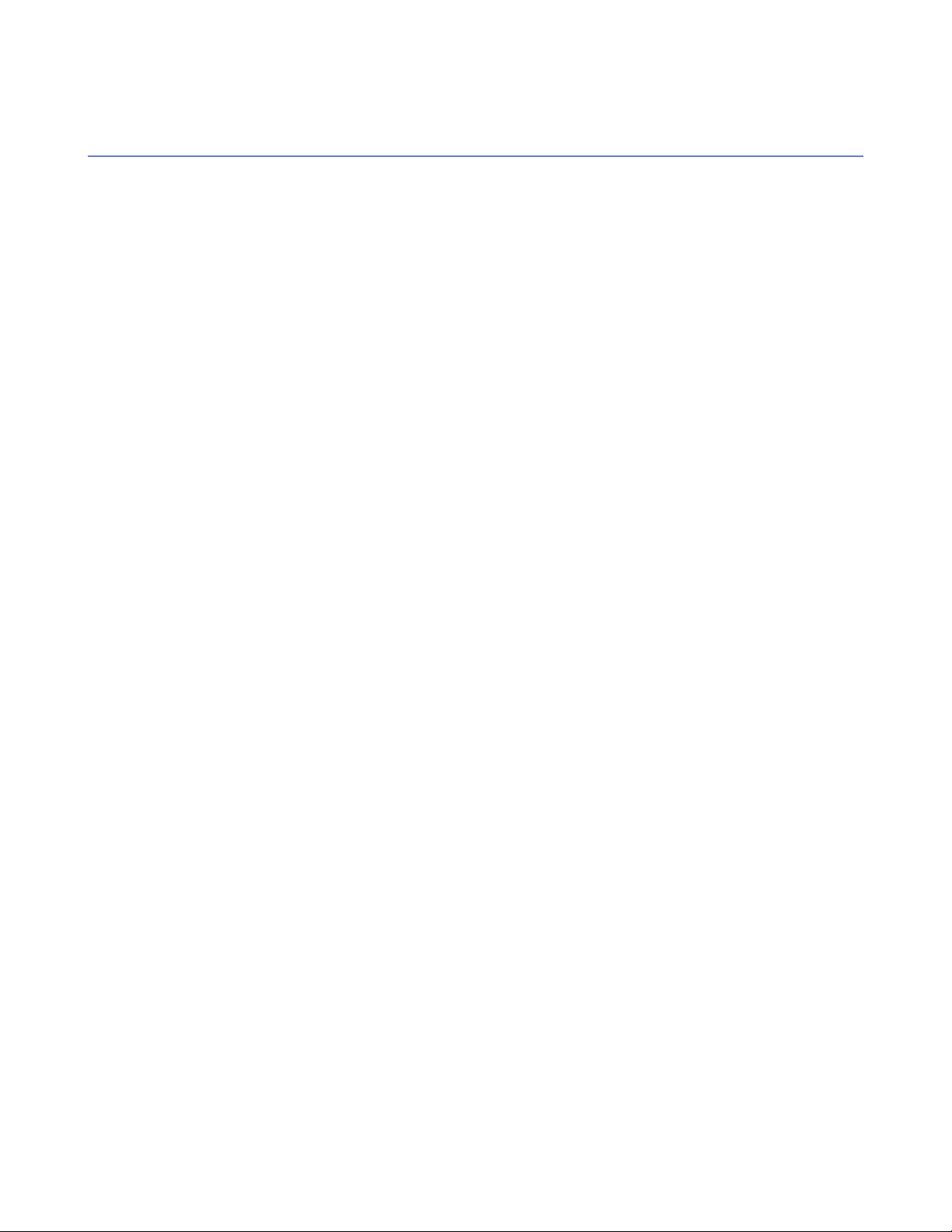
14 | F-Secure Client Security | Introduction
Product registration
You have the option of providing F-Secure with information regarding the use of Policy Manager by registering
your product.
The following questions and answers provide some more information about registering your installation of
Policy Manager. You should also view the F-Secure license terms
(http://www.f-secure.com/en_EMEA/estore/license-terms/) and privacy policy
(http://www.f-secure.com/en_EMEA/privacy.html).
Why does F-Secure collect data?
In order to improve our service, we collect statistical information regarding the use of F-Secure products. To
help F-Secure provide better service and support, you can allow us to link this information to your contact
information. To allow this, please enter the customer number from your license certificate during the installation
of Policy Manager.
What information is sent?
We collect information that cannot be linked to the end user or the use of the computer. The collected
information includes F-Secure product versions, operating system versions, the number of managed hosts
and the number of disconnected hosts. The information is transferred in a secure and encrypted format.
What do I benefit from submitting information to F-Secure?
When you contact our support, we can provide a solution to your problem more quickly based on the information
collected. In addition, with this information we can further develop our product and services to match the
needs of our customers even better.
Where is the information stored and who can access it?
The data is stored in F-Secure's highly secured data center, and only F-Secure's assigned employees can
access the data.
Page 15
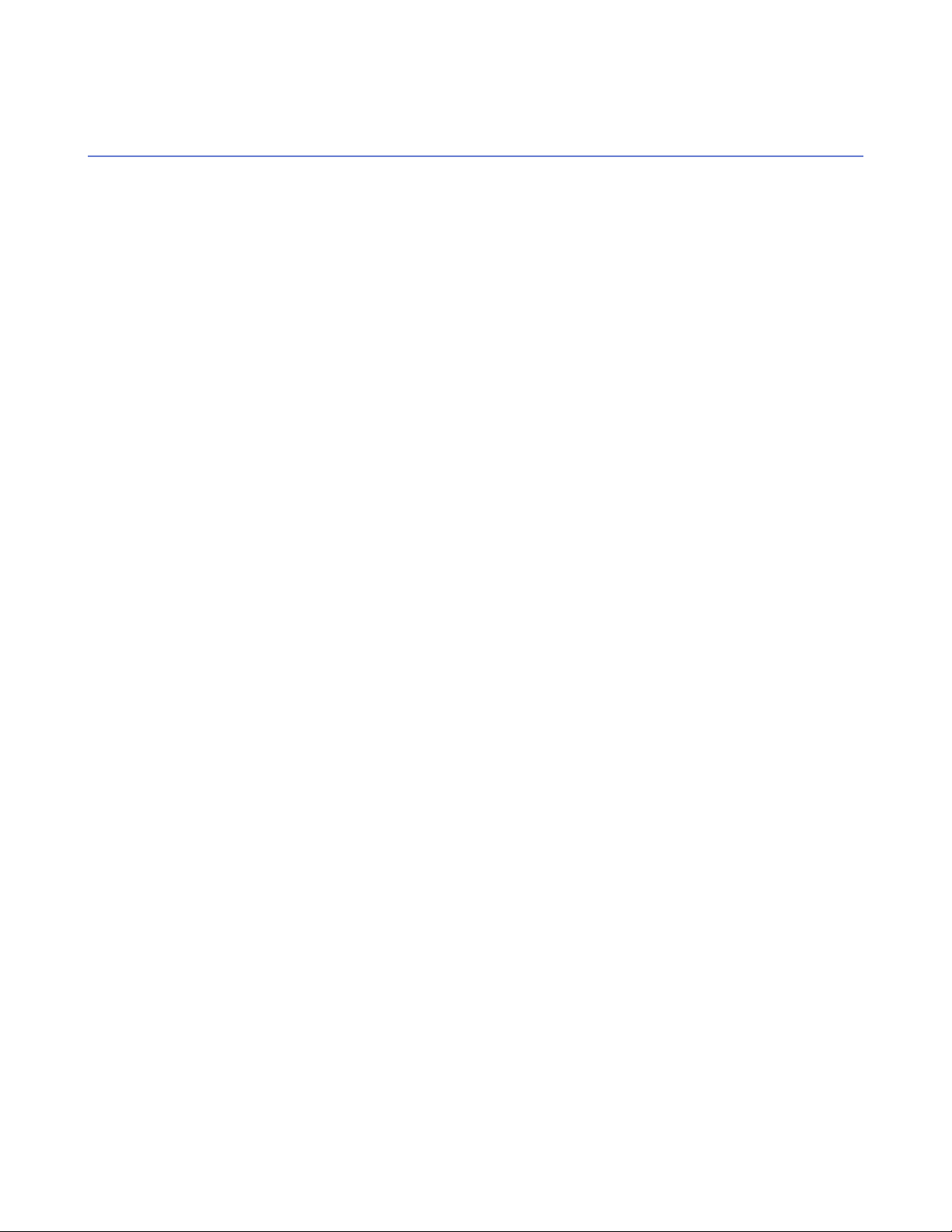
F-Secure Client Security | Introduction | 15
Application management
Policy Manager includes various components to manage applications within your network.
Management Agent
The Management Agent enforces the security policies set by the administrator on the managed hosts. It acts
as a central configuration component on the hosts, and for example, interprets the policy files, sends
autoregistration requests and host status information to Policy Manager, and performs policy-based installations.
Cisco Network Admission Control (NAC) Support
F-Secure Corporation participates in the Network Admission Control (NAC) collaboration led by Cisco
Systems®. The Cisco NAC can be used to restrict the network access of hosts that have too old virus definition
databases, or the antivirus or firewall module disabled.
Page 16
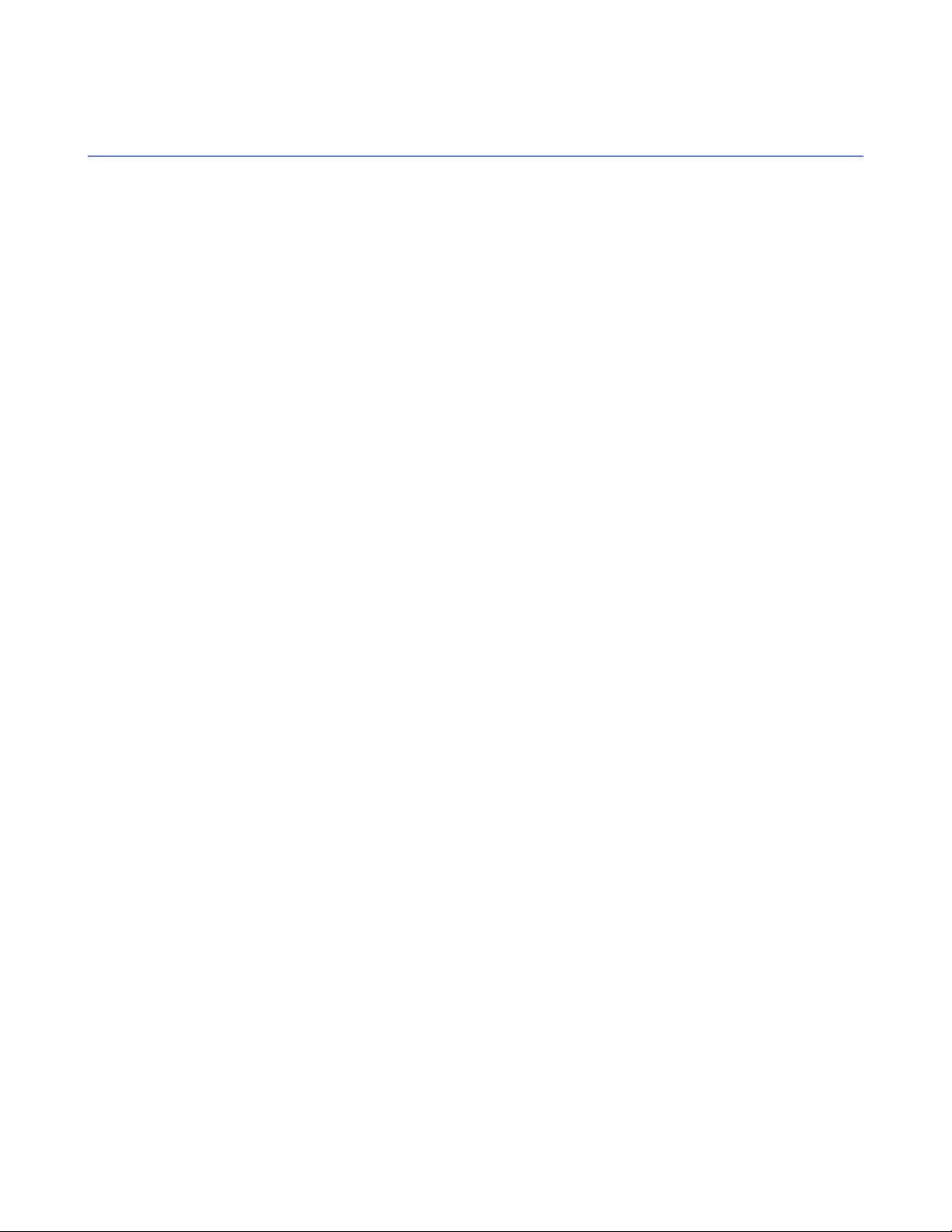
16 | F-Secure Client Security | Introduction
Basic terminology
Here you will find descriptions for some of the commonly used terms in this guide.
Host
Policy
Policy domain
Policy
inheritance
Host refers to a computer that is centrally managed with Policy Manager.
A security policy is a set of well-defined rules that regulate how sensitive information and
other resources are managed, protected, and distributed. The management architecture
of F-Secure software uses policies that are centrally configured by the administrator for
optimum control of security in a corporate environment.
The information flow between Policy Manager Console and the hosts is accomplished by
transferring policy files.
Policy domains are groups of hosts or subdomains that have a similar security policy.
Policy inheritance simplifies the defining of a common policy. In Policy Manager Console,
each policy domain automatically inherits the settings of its parent domain, allowing for
easy and efficient management of large networks. The inherited settings may be overridden
for individual hosts or domains. When a domain's inherited settings are changed, the
changes are inherited by all of the domain’s hosts and subdomains.
The policy can be further refined for subdomains or even individual hosts. The granularity
of policy definitions can vary considerably among installations. Some administrators might
want to define only a few different policies for large domains. Other administrators might
attach policies directly to each host, achieving the finest granularity.
Page 17
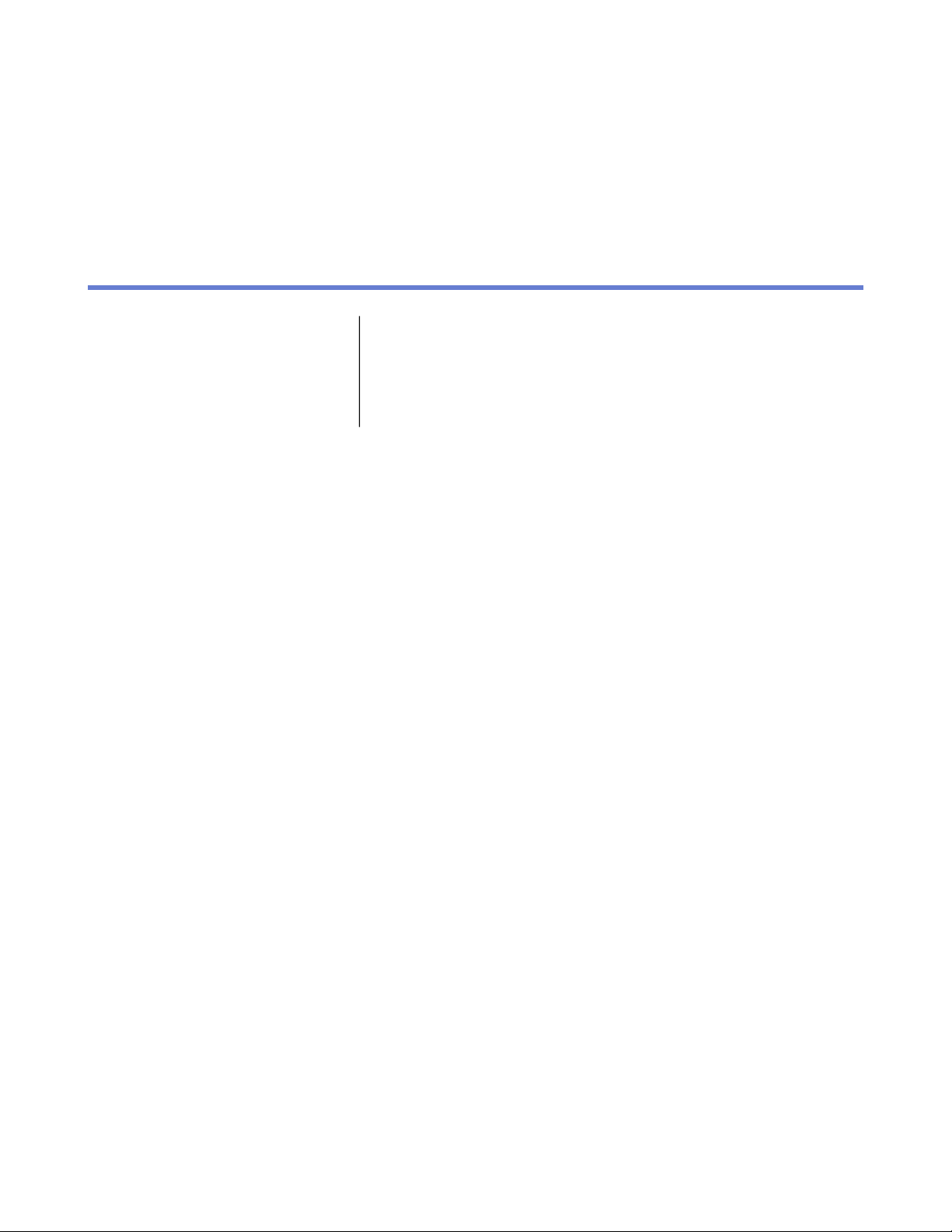
Installing the product
Chapter
2
Topics:
•
Installation steps
•
Changing the web browser path
•
Uninstalling the product
Here you will find instructions for installing the main product components;
Policy Manager Server and Policy Manager Console.
Page 18
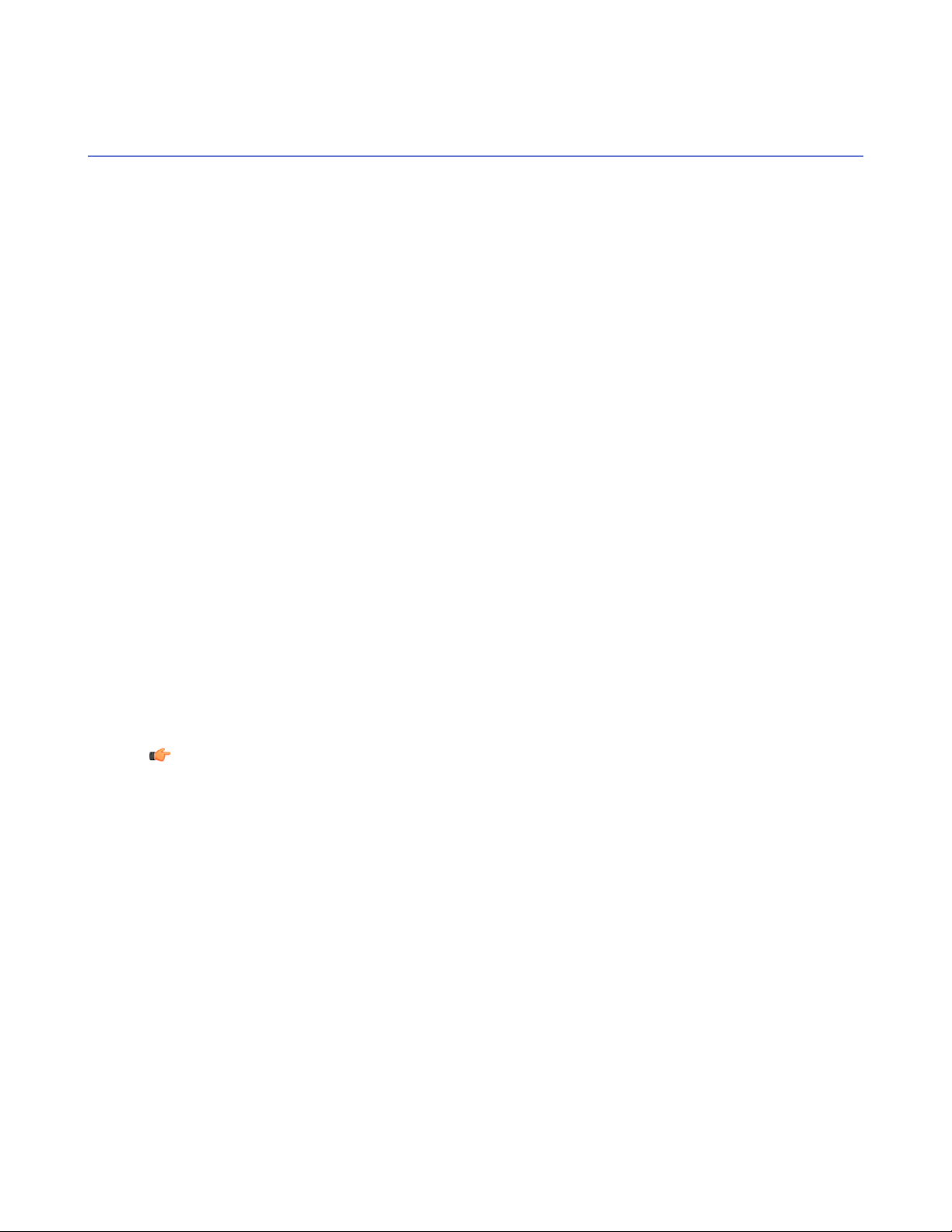
18 | F-Secure Client Security | Installing the product
Installation steps
Follow these steps in the order given here to install Policy Manager Server and Policy Manager Console on
the same machine.
Download and run the installation package
The first stage in installing Policy Manager is to download and run the installation package.
To begin installing the product:
1.
Download the installation package from www.f-secure.com/webclub.
You will find the file in the Download section of the Policy Manager page.
2. Double-click the executable file to begin installation.
Setup begins.
3. Select the installation language from the drop-down menu and click Next to continue.
4. Read the license agreement information, then select I accept this agreement and click Next to continue.
Select components to install
The next stage is to select the product components to install.
To continue installing the product:
1. Select the components to install and click Next to continue.
• Select both Policy Manager Server and Policy Manager Console to install both components on the
same machine.
• Select Policy Manager Server if you want to install Policy Manager Console on a separate machine.
2. Choose the destination folder and then click Next.
It is recommended to use the default installation directory. If you want to install the product in a different
directory, you can click Browse and select a new directory.
Note: If you have Management Agent installed on the same machine, this window will not be shown.
3. Enter your customer number and then click Next.
You can find your customer number in the license certificate provided with the product.
4. If setup does not detect any previous installation of Policy Manager, it asks you to confirm if a previous
installation of the product exists:
• If a previous version has been installed, select I have an existing F-Secure Policy Manager
installation. Enter the communication directory path of the installed Policy Manager. The contents of
this directory will be copied under <server installation directory>\commdir\ (communication
directory under the Policy Manager Server installation directory), and this will be the directory that
Policy Manager Server will use as a repository. You can use the previous commdir as a backup, or
you can delete it once you have verified that Policy Manager Server is correctly installed.
• If no previous version has been installed, select I do not have an existing F-Secure Policy Manager.
This will not require an existing commdir, and will create an empty commdir in the default location
(under <F-Secure Policy Manager 5 installation directory>\commdir).
5. Click Next to continue.
6. Select whether you want to keep the existing settings or change them:
Page 19
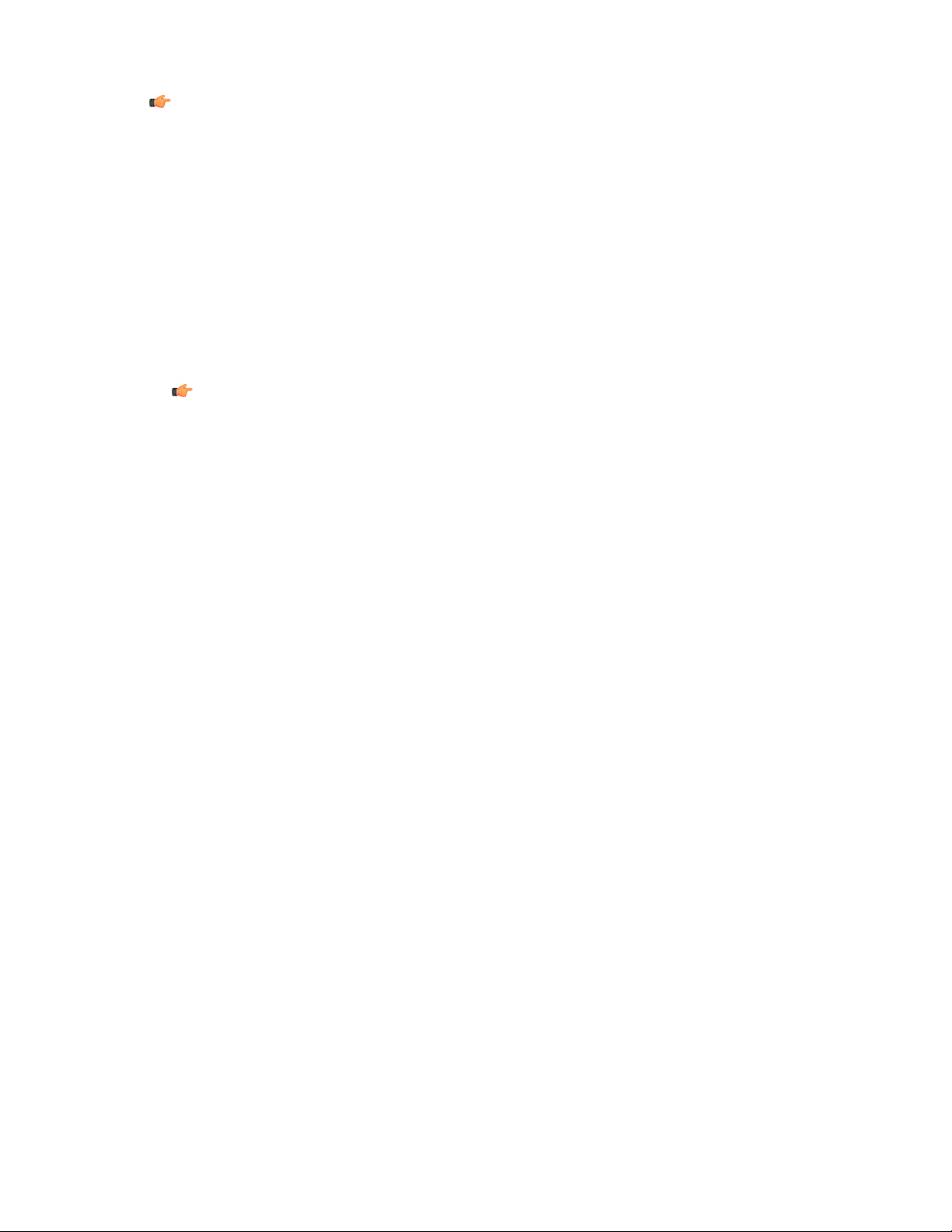
F-Secure Client Security | Installing the product | 19
Note: This dialog is displayed only if a previous installation of Policy Manager Server was detected
on the computer.
• By default the setup keeps the existing settings. Select this option if you have manually updated the
Policy Manager Server configuration. This option automatically keeps the existing administration, host
and web reporting ports.
• If you want to change the ports from the previous installation, select Change settings. This option
overwrites the edited configuration and restores the default settings.
7. Click Next to continue.
8. Select the Policy Manager Server modules to enable:
• The Host module is used for communication with the hosts. The default port is 80.
• The Administration module is used for communication with Policy Manager Console. The default
HTTP port is 8080.
Note: If you want to change the default port for communication, you will also need to change the
HTTP Port Number setting in Policy Manager Console.
By default, access to the Administration module is restricted to the local machine. This is the most
secure way to use the product. When using a connection over a network, please consider securing the
communication with F-Secure SSH.
• The Web Reporting module is used for communication with Web Reporting. Select whether it should
be enabled. Web Reporting uses a local socket connection to the Administration module to fetch
server data. The default port is 8081.
By default, access to Web Reporting is allowed also from other computers. If you want to allow access
only from this computer, select Restrict access to the local machine.
9. Click Next to continue.
10. Select the product installation package(s) to install from the list of available packages, then click Next to
continue.
Complete installation of the product
The next stage is to complete the installation of the product.
1. Review the changes that setup is about to make, then click Start to start installing the selected components.
When completed, the setup shows whether all components were installed successfully.
2. Click Finish to complete the installation.
3. Restart your computer if you are prompted to do so.
Run Policy Manager Console
The last stage in setting up the product is to run Policy Manager Console for the first time.
To run Policy Manager Console for the first time:
1. Run Policy Manager Console by selecting Start ➤ Programs ➤ F-Secure Policy Manager Console ➤
F-Secure Policy Manager Console.
When Policy Manager Console is run for the first time, the Console Setup Wizard collects the information
needed to create an initial connection to the server. The first page of the Policy Manager Console setup
wizard summarizes the installation process.
2. Click Next to continue.
3. Select your user mode according to your needs:
Page 20
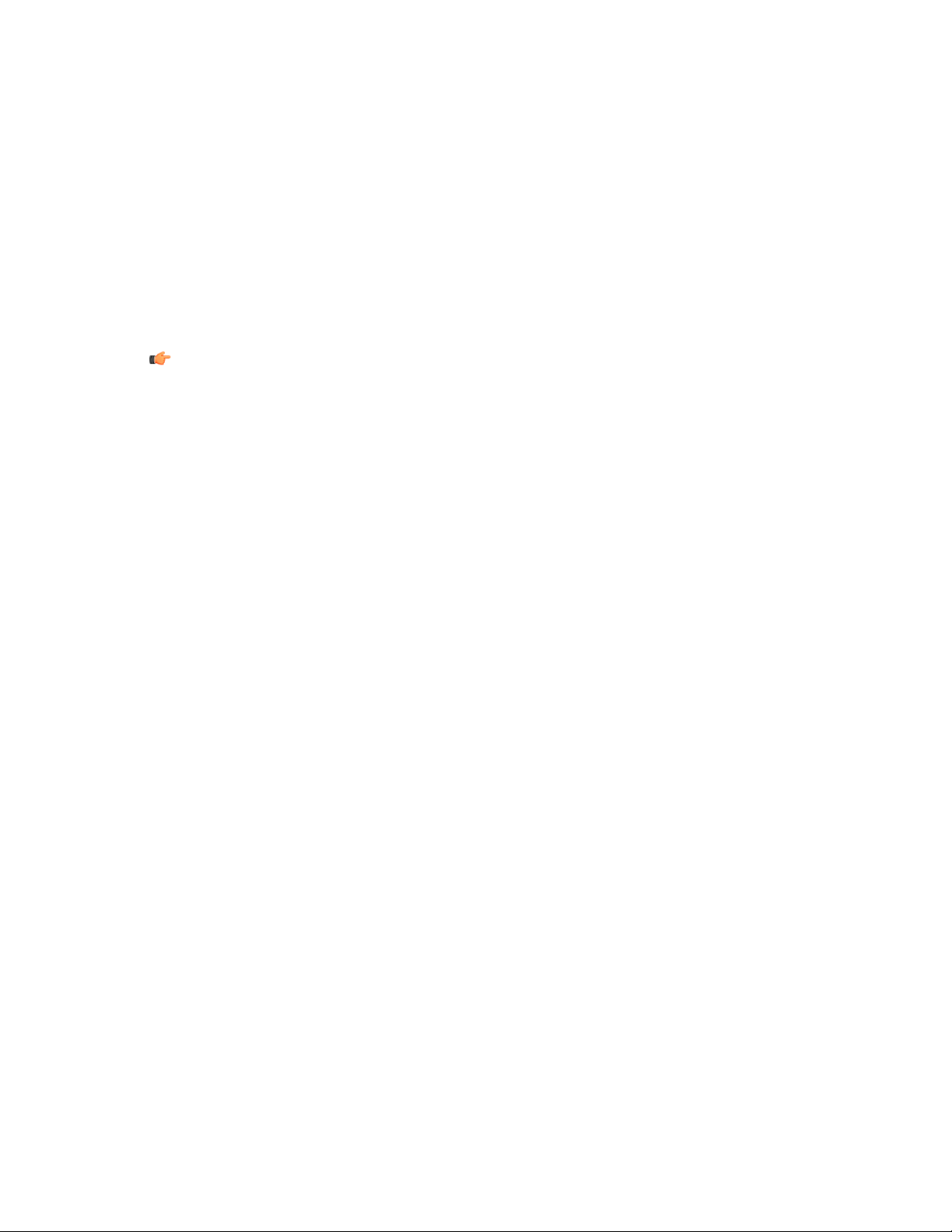
20 | F-Secure Client Security | Installing the product
Administrator mode - enables all administrator features.•
• Read-only mode - allows you to view administrator data, but no changes can be made. If you select
Read-only mode, you will not be able to administer hosts. To change to Administrator mode, you
will need the admin.pub and admin.prv administration keys.
4. Click Next to continue.
5. Enter the address of the Policy Manager Server that is used for communicating with the managed hosts,
then click Next to continue.
6. Enter the path where the administrator’s public key and private key files will be stored.
By default, key files are stored in the Policy Manager Console installation directory: Program
Files\F-Secure\Administrator.
7. Click Next to continue.
Note: If the key-pair does not already exist, it will be created later in the setup process.
8. Move your mouse cursor around in the window to initialize the random seed used by the management
key-pair generator.
Using the path of the mouse movement ensures that the seed number for the key-pair generation algorithm
has enough random variation.
When the progress indicator has reached 100%, the Passphrase dialog box will open automatically.
9. Enter a passphrase, which will secure your private management key.
10. Re-enter your passphrase in the Confirm passphrase field and click Next.
11. Click Finish to complete the setup process.
Policy Manager Console will generate the management key-pair. After the key-pair is generated, Policy
Manager Console will start.
The setup wizard creates the user group FSPM users. The user who was logged in and ran the installer
is automatically added to this group. To allow another user to run Policy Manager you must manually add
this user to the FSPM users user group.
Policy Manager Console starts in Anti-virus mode, which is an optimized user interface for managing Client
Security, Anti-virus for Workstations and Anti-virus for Windows Servers. If you are going to use Policy Manager
Console for managing any other F-Secure product, you should use the Advanced mode user interface. You
can access it by selecting View ➤ Advanced mode from the menu.
When setting up workstations, you must provide them with a copy of the admin.pub key file (or access to
it). If you install the F-Secure products on the workstations remotely with Policy Manager, a copy of the
admin.pub key file is installed automatically on them. However, if you run the setup from a CD, you must
transfer a copy of the admin.pub key file manually to the workstations. The best and most secure method
is to copy the admin.pub file to a diskette and use this diskette for workstation installations. Alternatively,
you can put the admin.pub file in a directory that can be accessed by all hosts that will be installed with
remotely managed F-Secure products.
Page 21
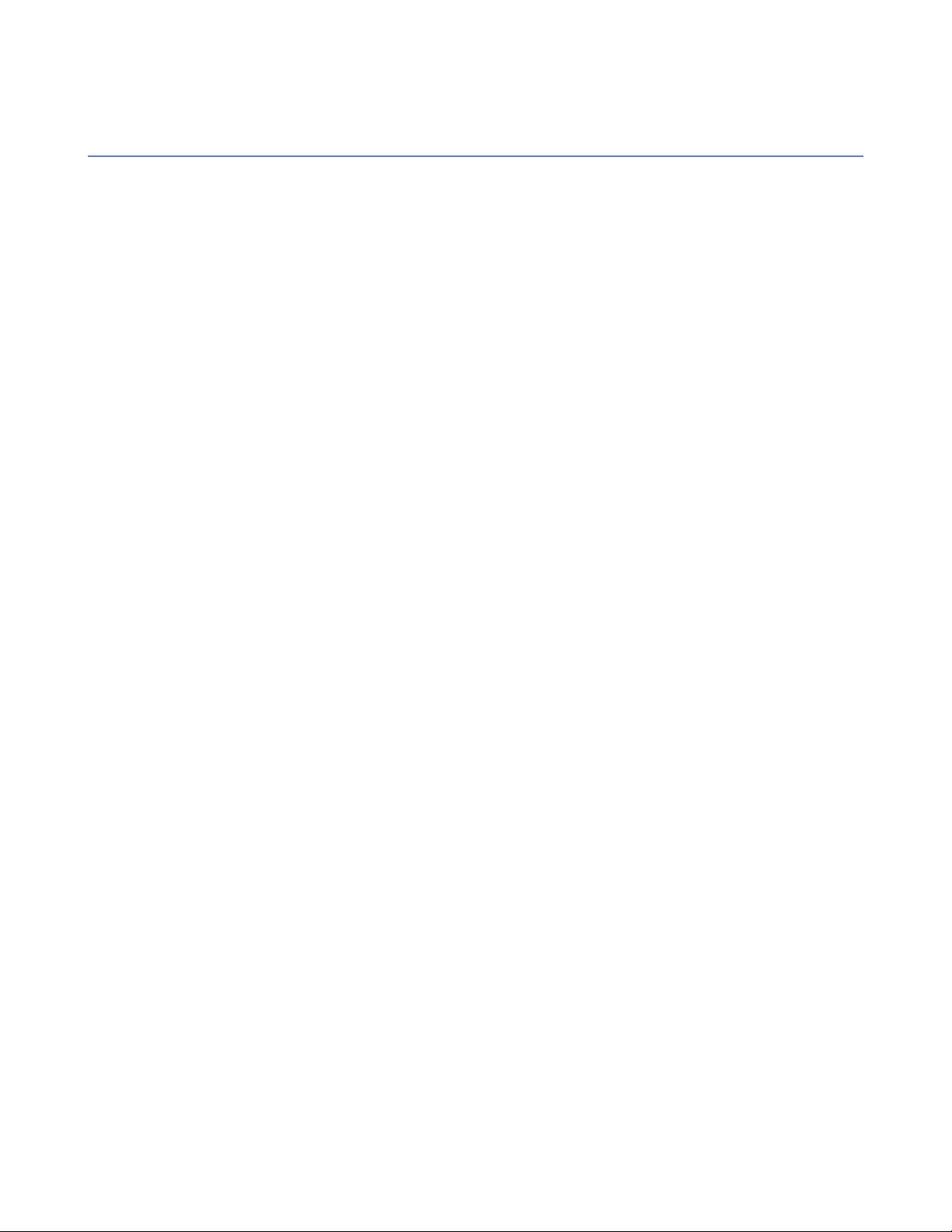
F-Secure Client Security | Installing the product | 21
Changing the web browser path
Policy Manager Console acquires the file path to the default web browser during setup.
If you want to change the web browser path:
1. Select Tools ➤ Preferences from the menu.
2. Select the Locations tab and enter the new file path.
Page 22
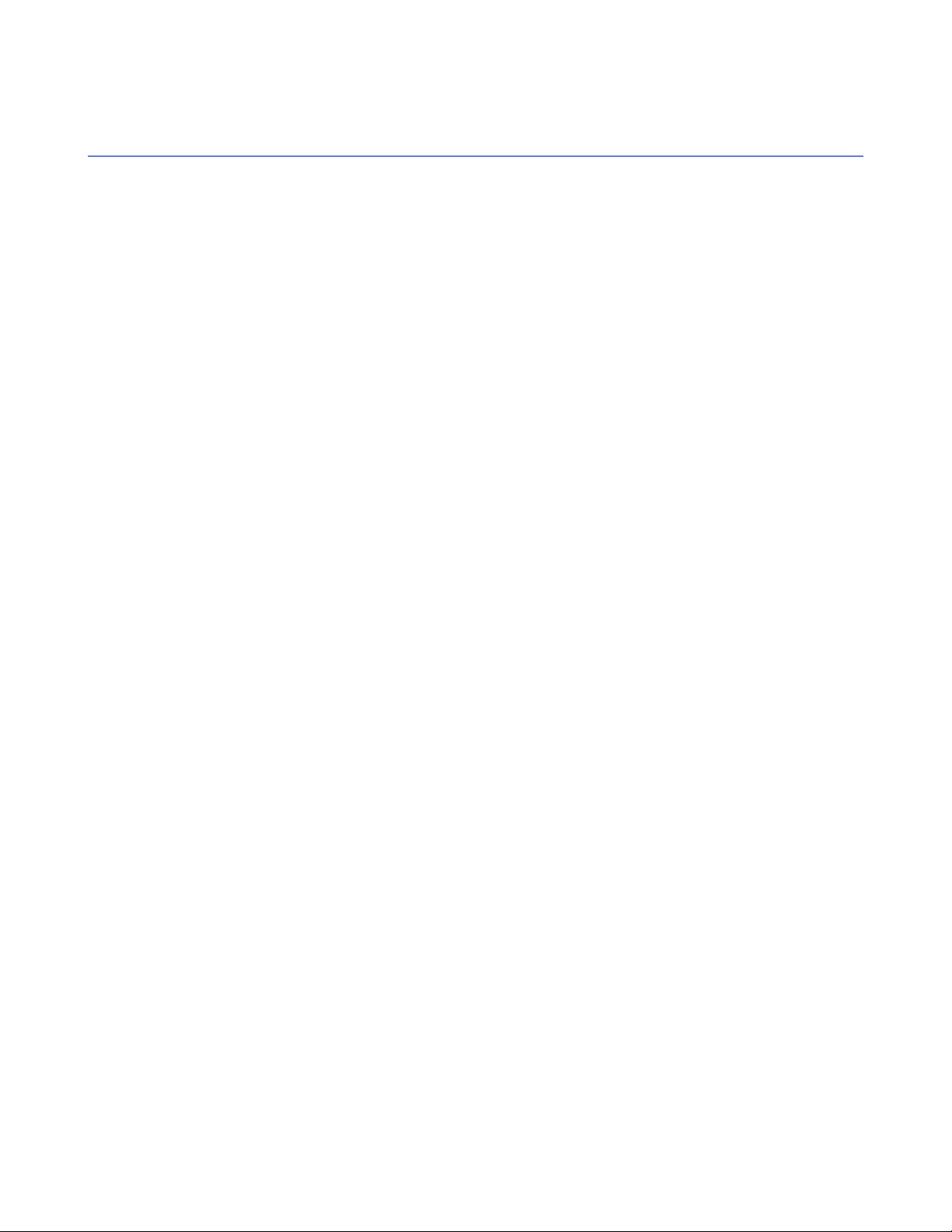
22 | F-Secure Client Security | Installing the product
Uninstalling the product
Follow these steps to uninstall Policy Manager components.
To uninstall any Policy Manager components:
1. Open the Windows Start menu and go to Control Panel.
2. Select Add/Remove Programs.
3. Select the component you want to uninstall (Policy Manager Console or Policy Manager Server), and click
Add/Remove.
The F-Secure Uninstall dialog box appears.
4. Click Start to begin uninstallation.
5. When the uninstallation is complete, click Close.
6. Repeat the above steps if you want to uninstall other Policy Manager components.
7. When you have uninstalled the components, exit Add/Remove Programs.
8. It is recommended that you reboot your computer after the uninstallation.
Rebooting is necessary to clean up the files remaining on your computer after the uninstallation, and
before the subsequent installations of the same F-Secure products.
Page 23
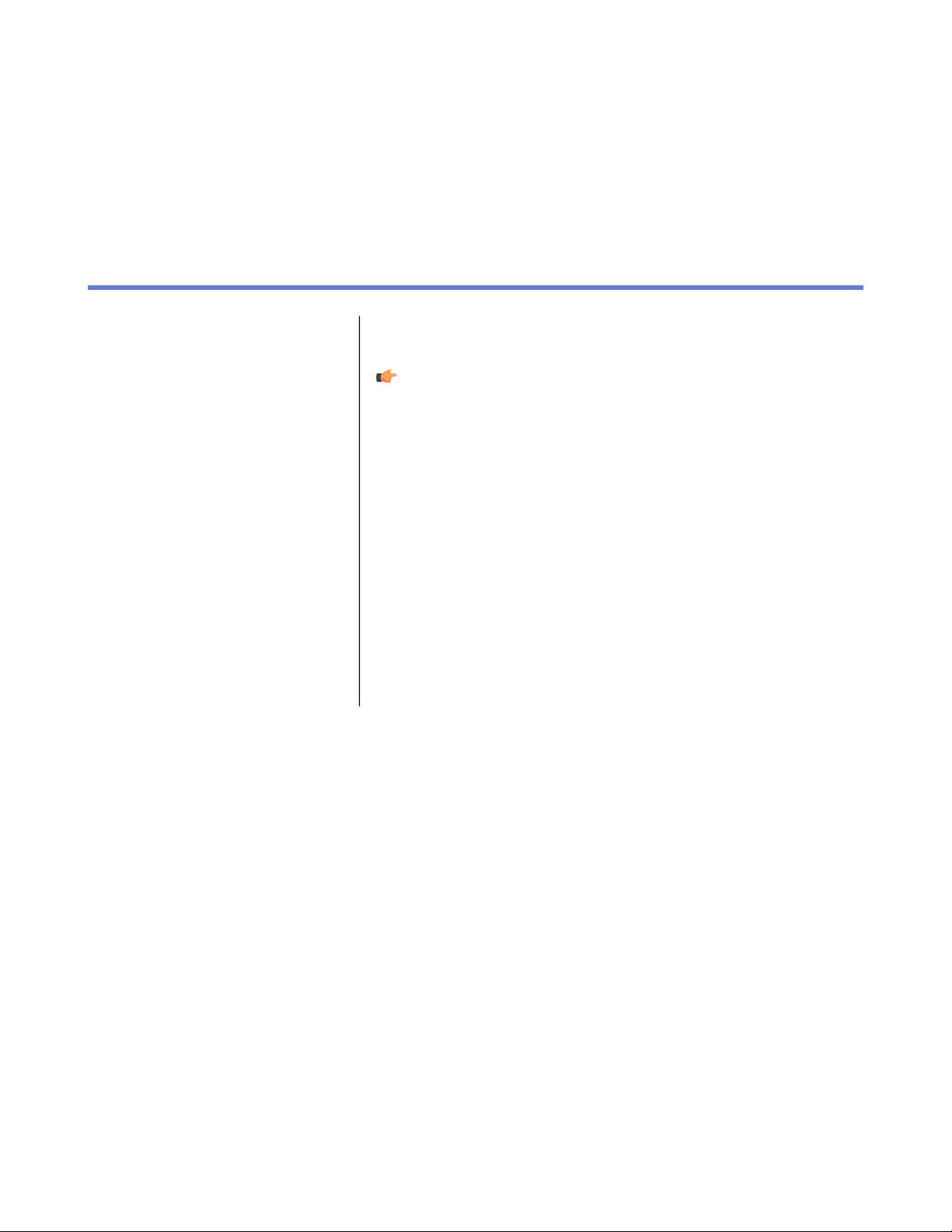
Anti-virus mode user interface
Chapter
3
Topics:
•
Policy domains tab
•
Management tabs
•
The toolbar
•
Menu commands
•
Settings inheritance
This section provides a reference of the settings available on the various
pages of the Anti-virus mode user interface.
Note: Policy Manager also includes another user interface, the
Advanced mode user interface. It is used to manage products other
than Client Security and Anti-virus for Workstations. It is also used
when you need to change advanced Client Security settings. You
can switch between the modes by selecting Advanced mode or
Anti-virus mode in the View menu.
The main components of the Anti-virus mode user interface are:
• The Policy domains tab that displays the structure of the managed
policy domains.
• The management tabs: Summary, Settings, Status, Alerts, Reports,
Installation and Operations that can be used for configuring and
monitoring Client Security installed on hosts as well as for carrying
out operations.
• The Message view at the bottom of the window that displays
informative messages from Policy Manager, for example, when the
virus definitions on the server have been updated.
Page 24
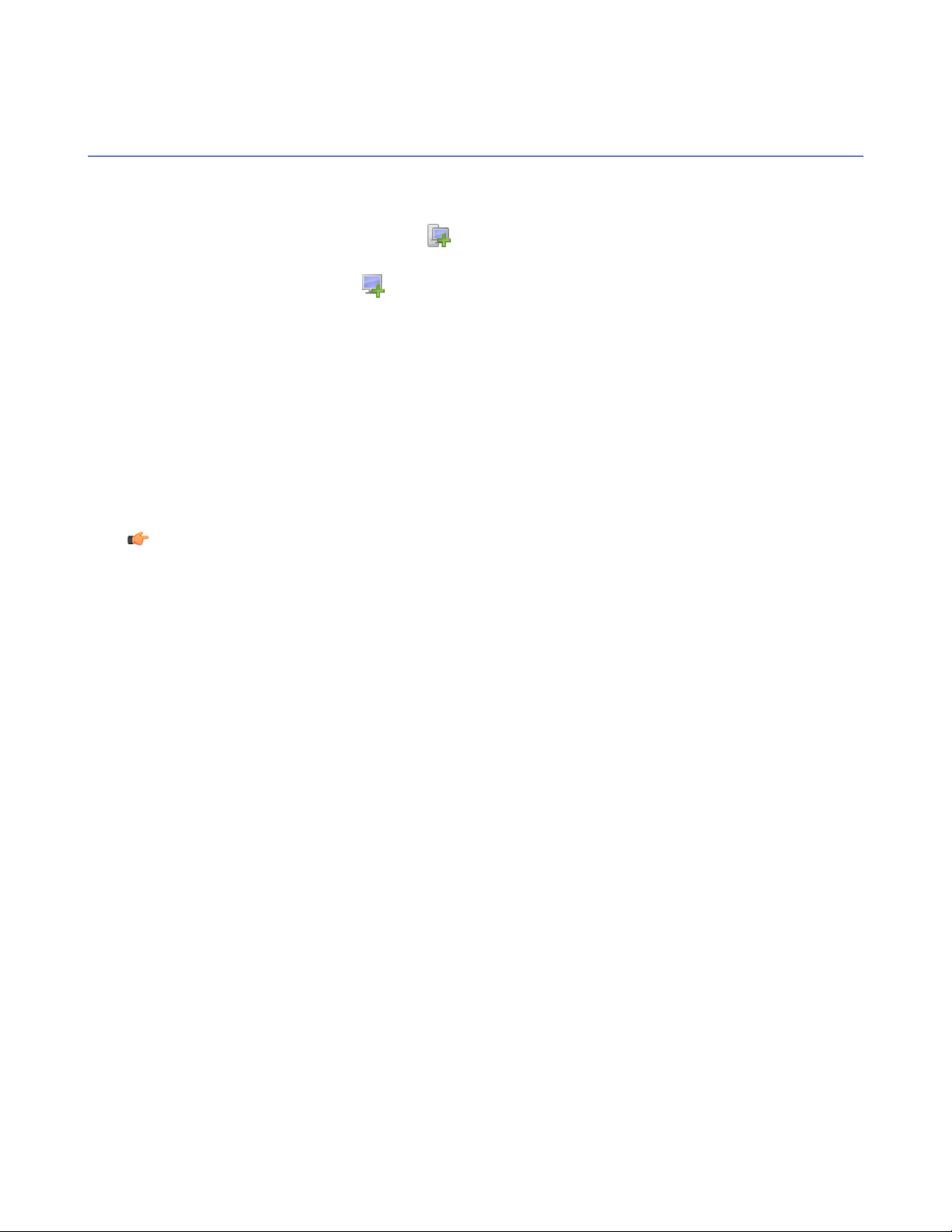
24 | F-Secure Client Security | Anti-virus mode user interface
Policy domains tab
You can perform actions for policy domains and hosts within the Policy domains tab.
In the Policy domains tab, you can do the following:
•
Add a new policy domain by clicking the icon, which is located on the toolbar. A new policy domain
can be created only when a parent domain is selected.
•
Add a new host by clicking the icon.
• Find a host.
• View the properties of a domain or host. All hosts and domains should be given unambiguous names.
• Import autoregistered hosts.
• Autodiscover hosts from a Windows domain.
• Delete hosts or domains.
• Move hosts or domains, using cut and paste operations.
• Export a policy file.
After selecting a domain or host, you can access the above options from the Edit menu or by right-clicking
the selected host or domain. The Autodiscover and Import autoregistered hosts operations are also
available on the Installation tab.
Note: The domains referred to in the commands are not Windows NT or DNS domains. Policy domains
are groups of hosts or subdomains that have a similar security policy.
Page 25
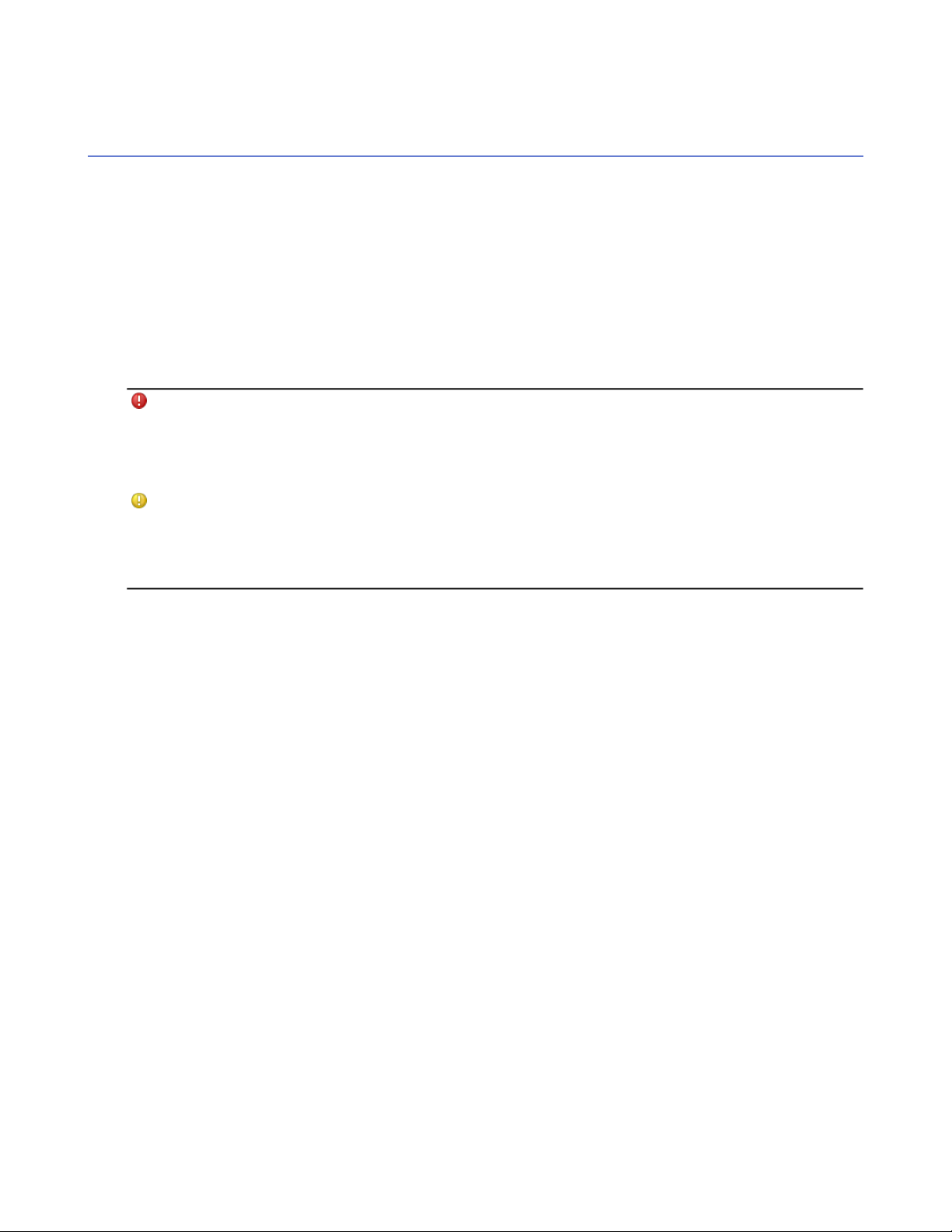
F-Secure Client Security | Anti-virus mode user interface | 25
Management tabs
This section describes the management tabs (Summary, Settings, Status, Alerts, Reports, Installation
and Operations), and the different pages on each of these tabs.
Summary tab
The Summary tab is designed to display the most important information concerning the selected domain(s)
or host(s) at a glance.
When a domain is selected, the Summary tab displays information about the whole domain. When a single
host is selected, you can see more detailed information concerning the host.
If some of the settings displayed on the Summary tab require your immediate attention or action, an icon is
displayed beside the setting. The icons can be interpreted as follows:
Warns of an error situation that requires your action.
The error cannot be fixed automatically. The icon is
displayed, for example, when the latest policies have
not been distributed, or when virus definitions on hosts
are outdated.
Warns of a situation that may require your action. This
does not create security problems yet, but it may lead
to a security problem later on if the problem is not fixed
now. The icon is displayed, for example, when there
are disconnected hosts.
The information displayed on the Summary tab depends on what is selected in the Policy domains tab:
• When a domain is selected, the Summary tab displays information divided into the following sections:
Policy Manager, Domain, Virus Protection for Workstations, and Internet Shield.
• When a host is selected, the sections are: Policy Manager, Host, Virus Protection and Internet Shield.
Summary tab when a domain is selected
The information described here is displayed on the Summary tab when a domain is selected on the Policy
domains tab.
Policy Manager
In the Policy Manager section you can:
• See the current Policy distribution status (Saved/Unsaved, Distributed/Undistributed), and when
necessary, save the policy data and distribute the new policies to hosts.
• See the status of the virus definitions on the server.
• See the status of the spyware definitions on the server.
• See the status of DeepGuard updates on the server.
• See the number of new autoregistered hosts. If there are new hosts, you can add them to the domain by
clicking Add these hosts to a domain....
• Autodiscover hosts from a Windows domain by clicking Autodiscover Windows hosts....
Domain
In the Domain section you can:
Page 26
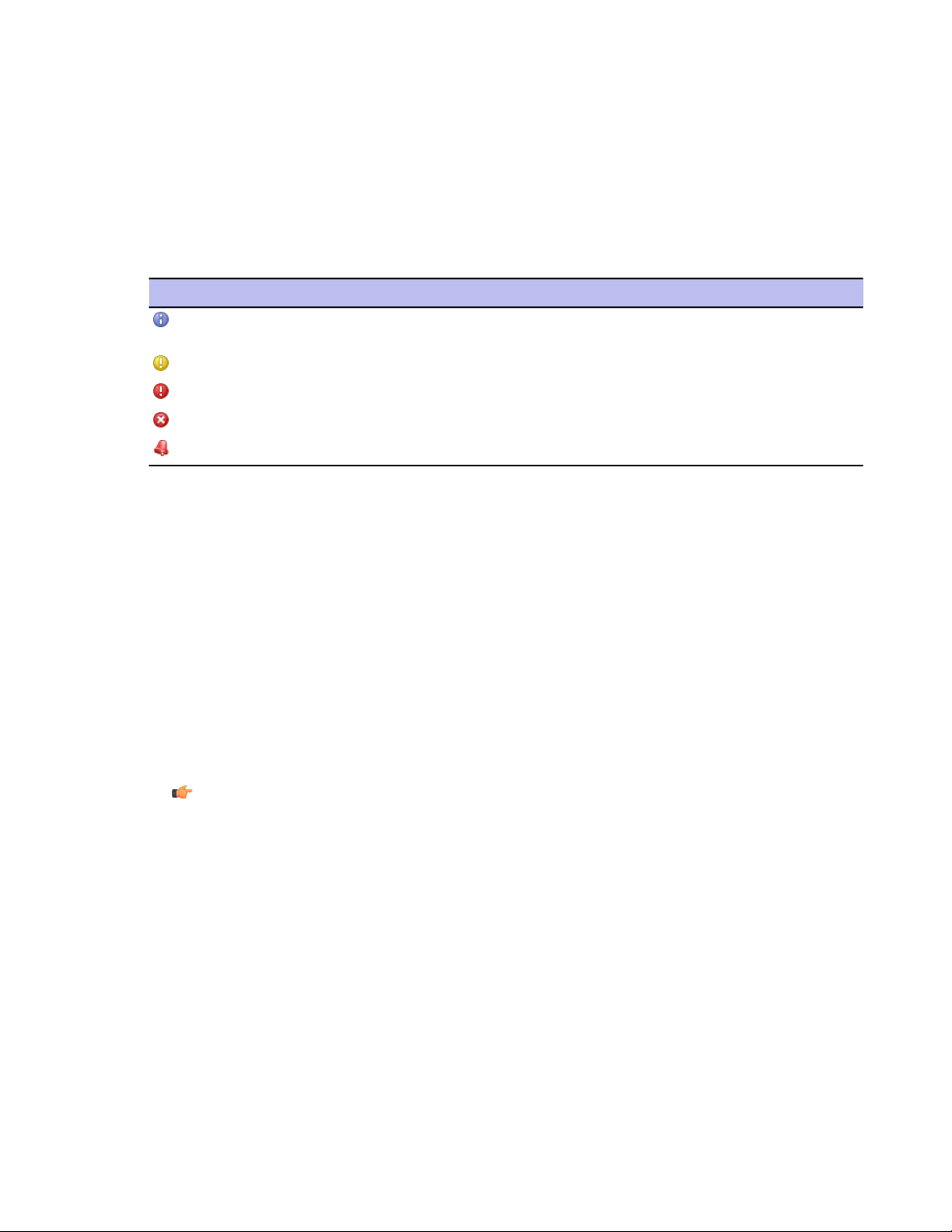
26 | F-Secure Client Security | Anti-virus mode user interface
• See the number of hosts that have the latest policy and access a summary of their latest policy update
by clicking View hosts’s latest policy update.... This takes you to the Status tab and Centralized
management page.
• See the number of disconnected hosts. You can also access a detailed list displaying the hosts’ connection
status by clicking View disconnected hosts..., which takes you to the Status tab and Centralized
management page.
• See a summary of new alerts. If you want to get more detailed information on the alerts, you can click on
View alerts by severity... link to access the Alerts tab.
The severity of the alerts is indicated by the following icons:
Info
DescriptionReferenceIcon
Normal operating information from
a host.
A warning from the host.Warning
Recoverable error on the host.Error
Unrecoverable error on the host.Fatal error
Security hazard on the host.Security alert
Virus Protection for Workstations
In the Virus Protection for Workstations section you can:
• See how many hosts in the domain have Virus Protection installed.
• See how many hosts in the domain have Real-time scanning enabled. If you want to see which hosts
have it enabled and which do not, click View hosts’ overall protection... to access more detailed
information on the Status tab and Overall protection page.
• See how many infections have been found in the domain. If you want to see host specific infection
information, click View hosts’ infection status... to access the Status tab and Overall protection page.
• See how many of the hosts have the latest virus definitions and whether the virus definitions on some
hosts are recent or outdated.
• Recent means that the virus definitions are not the latest ones.
• Outdated means that the virus definitions are older than the configured time limit.
Note: If you have F-Secure Anti-Virus 5.40 installed on some hosts, the virus definitions version
on these hosts is displayed as Unknown.
If you need to update the virus definitions on some hosts, click Update virus definitions..., which takes
you to the Operations tab.
Internet Shield
In the Internet Shield section you can:
• See how many hosts in the domain have Internet Shield installed.
• See what is the most common latest attack and what percentage of the domain has been affected. If you
want to get more detailed information on the latest attacks, you can click View Internet Shield Status...
to access the Status tab and Internet Shield page.
Summary tab when a host is selected
When a host is selected in the Policy domains tab, the Summary tab displays more detailed information in
the Host section.
Page 27
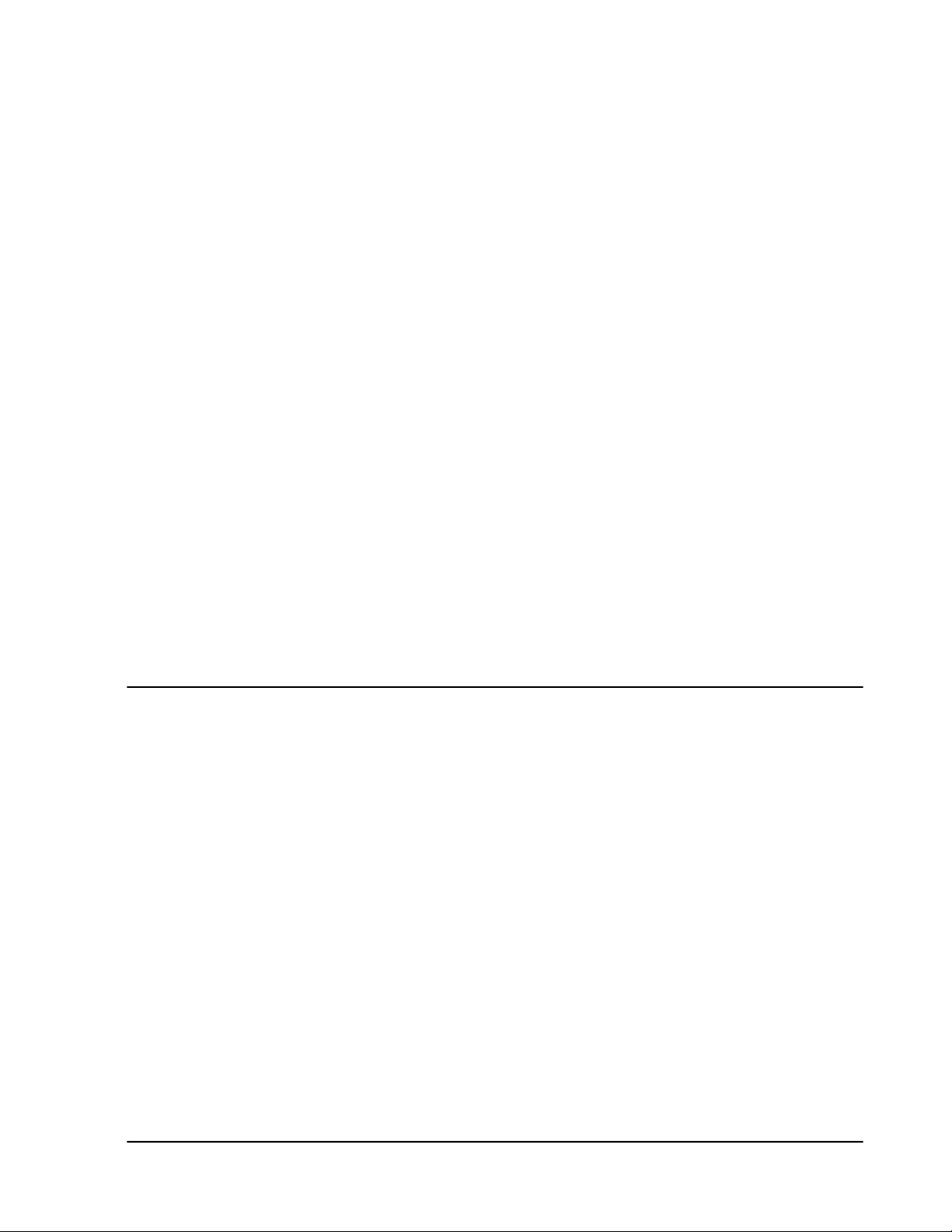
F-Secure Client Security | Anti-virus mode user interface | 27
Host
In the Host section you can:
• See the name of the selected host displayed beside Computer identity. You can also access more
detailed information on the host by clicking View host properties.... This takes you to the Status tab and
Host properties page.
• See what is the active protocol (HTTP or file sharing), the address of the Policy Manager Server the host
is connected to and the date and time of the last connection.
• See whether the policy file the host is using is the latest one or not.
• See whether the host is disconnected or not.
• See a summary of new alerts. If you want to get more detailed information on the alerts, click on View
alerts by severity... to access the Alerts tab.
Virus Protection for Workstations
In addition to the information displayed when a domain is selected, the Virus Protection for Workstations
section also displays the version number of the virus definitions.
Internet Shield
In addition to the information displayed when a domain is selected, the Internet Shield section also displays
the currently selected Internet Shield security level for the host.
Settings tab
The Settings tab contains 12 different pages that are used for configuring the components of Client Security,
which are described briefly in this section.
Context menu on settings pages
By right-clicking any setting on a Settings tab page you can access a context menu that contains the following
options:
Clear
Force value
Show domain values
Locate in advanced mode
This option clears a setting that has been redefined
on the current level.
The Force value menu item is available only when a
policy domain is selected. You can use this command
to enforce the current domain setting to be active also
in all subdomains and hosts. In practice, this operation
clears the corresponding setting in all subdomains and
hosts below the current domain, enabling the
inheritance of the current value to all subdomains and
hosts. Use this menu entry cautiously: all values
defined in the subdomains or hosts under the selected
domain are discarded, and cannot be restored.
The Show domain values menu item is available only
when a policy domain is selected. You can use this
command to view a list of all policy domains and hosts
below the selected policy domain, together with the
value of the selected field. Click any domain or host
name to quickly select the domain or host on the
Policy domains tab. It is possible to open more than
one Domain value dialog simultaneously.
This option is for advanced users. It takes you to the
Advanced mode user interface and selects the setting
there.
Page 28

28 | F-Secure Client Security | Anti-virus mode user interface
Automatic updates
The Automatic Updates page is divided into two sections; Automatic Updates and Neighborcast.
Automatic Updates
In the Automatic Updates section you can:
• Enable or disable automatic updates. Note that deselecting this setting disables all ways for the host to
get automatic updates.
• Specify the time interval for polling updates from Policy Manager Server.
• See a list of Policy Manager Proxy servers. You can also add new servers on the list, delete servers from
the list and edit their addresses and priorities.
• Select whether an HTTP proxy can be used and specify the HTTP proxy address.
• Select whether clients should download updates from each other in addition to any servers or proxies.
Neighborcast
Neighborcast allows clients to download updates from each other as well as from any available servers or
proxies. In this section you can:
• Set a client to serve updates to other clients.
• Set a client to download updates from other clients serving updates.
• Choose the port to use.
Real-time scanning
The settings displayed on this page affect the real-time scanning of hosts in the selected domain.
Unless otherwise stated, the settings listed on this page are valid for all Client Security versions. To view and
configure the settings that are no longer valid for Client Security 9 or higher and Anti-virus for Windows Servers
9 or higher, but that are valid for older product versions, click Settings for older clients (7.x, 8.x)....
General
In this section you can turn real-time scanning on or off.
File Scanning
In this section you can:
• Select which files will be scanned and define the included extensions.
• Select whether certain extensions will be excluded from the scan and define what they are.
• Select whether the users can exclude objects from real-time scanning.
• Select whether network drives are included in real-time scanning.
• Define the action to take automatically when an infected file is found (for Client Security 9 or higher and
Anti-virus for Windows Servers 9 or higher).
• Turn protection of the "Hosts" file on or off.
• Select whether tracking cookies are included in the scan.
DeepGuard
In this section you can:
• Turn DeepGuard on or off.
• Select the action to take when a system modification attempt is detected.
• Select whether to query a remote server to improve detection accuracy.
• Turn advanced process monitoring on or off.
Page 29
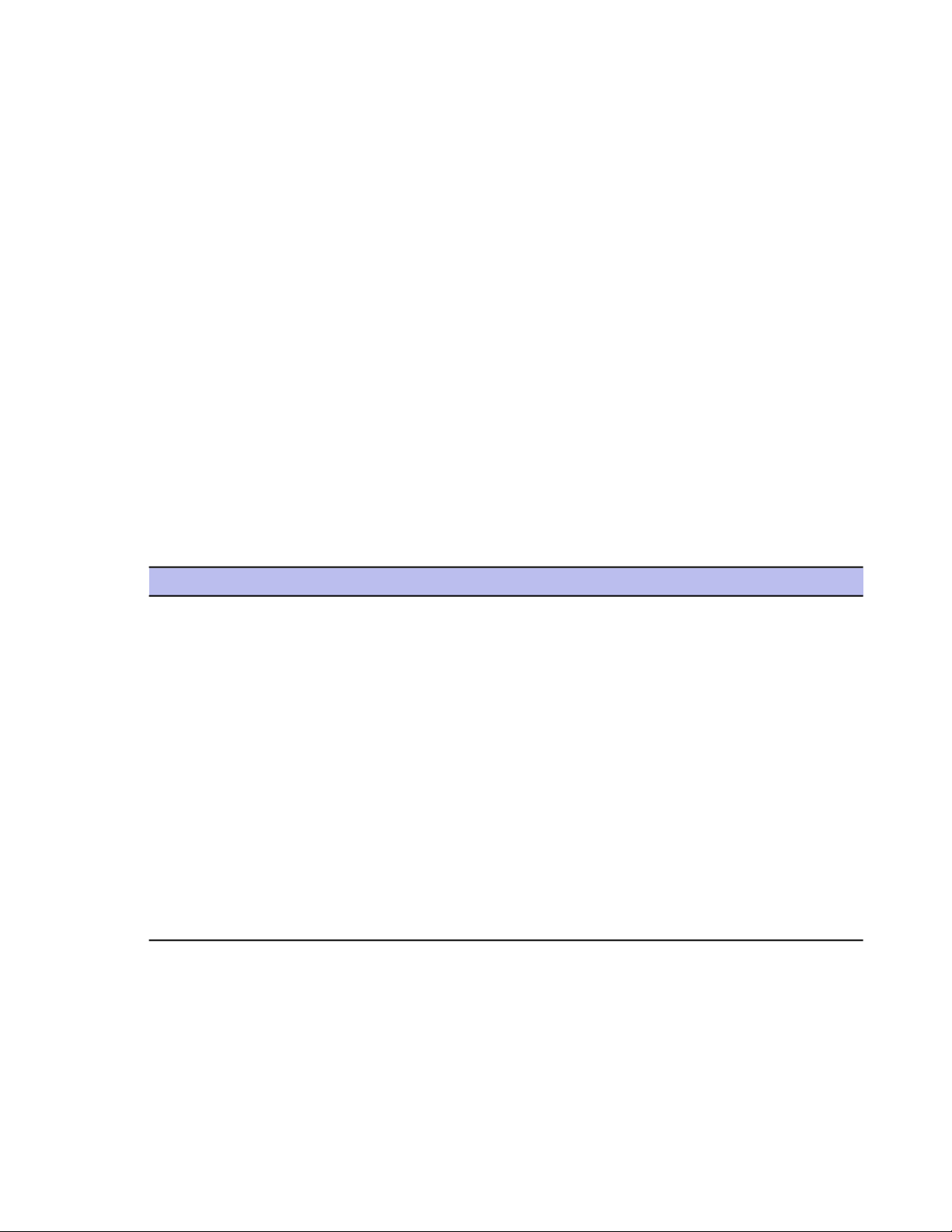
F-Secure Client Security | Anti-virus mode user interface | 29
Manual scanning
The settings displayed on this page affect the scans that are run manually by the host users.
Manual File Scanning
In this section, the following options are available for selecting what to scan:
• Select which files will be scanned and define the included extensions.
• All files: All files will be scanned, regardless of their file extension. Forcing this option is not
recommended because it might slow down system performance considerably.
• Files with these extensions: Files with specified extensions will be scanned. To specify files that have
no extension, type .. You can use the wildcard ? to represent any letter. Enter each file extension
separated by a space.
• Select whether to scan inside compressed files. Select this check box to scan inside compressed ZIP,
ARJ, LZH, RAR, CAB, TAR, BZ2, GZ, JAR and TGZ files. Scanning inside large compressed files might use
a lot of system resources and slow down the system.
• Select whether certain extensions will be excluded from the scan and define what they are. You can specify
whether some files will not be scanned, and enter the extensions that will be excluded from scanning in
the Excluded extensions field.
• Select whether the users can exclude objects from real-time scanning. When Enable excluded objects
is selected, the users can specify individual files or folders that will not be scanned.
• From the Action on infection drop-down list, you can select the action Client Security will take when an
infected file is detected. Choose one of the following actions:
Ask after scan
Disinfect automatically
Rename automatically
Delete automatically
Report only
Rootkit Scanning
In this section you can:
DefinitionAction
Starts the Disinfection Wizard when an infected file
is detected.
Disinfects the file automatically when a virus is
detected.
Renames the file automatically when a virus is
detected.
Deletes the file automatically when a virus is
detected. Note that this option also deletes the object
the virus is attached to, so this option is not
recommended.
Indicates that a virus is found, and does not let you
open the infected object. This option only reports, it
does not take any action against the virus.
• Turn rootkit scanning on or off.
• Include or exclude rootkit scanning from full computer check.
• Specify whether detected suspicious items are shown in the disinfection wizard and in the scanning report
after a full computer check.
Page 30
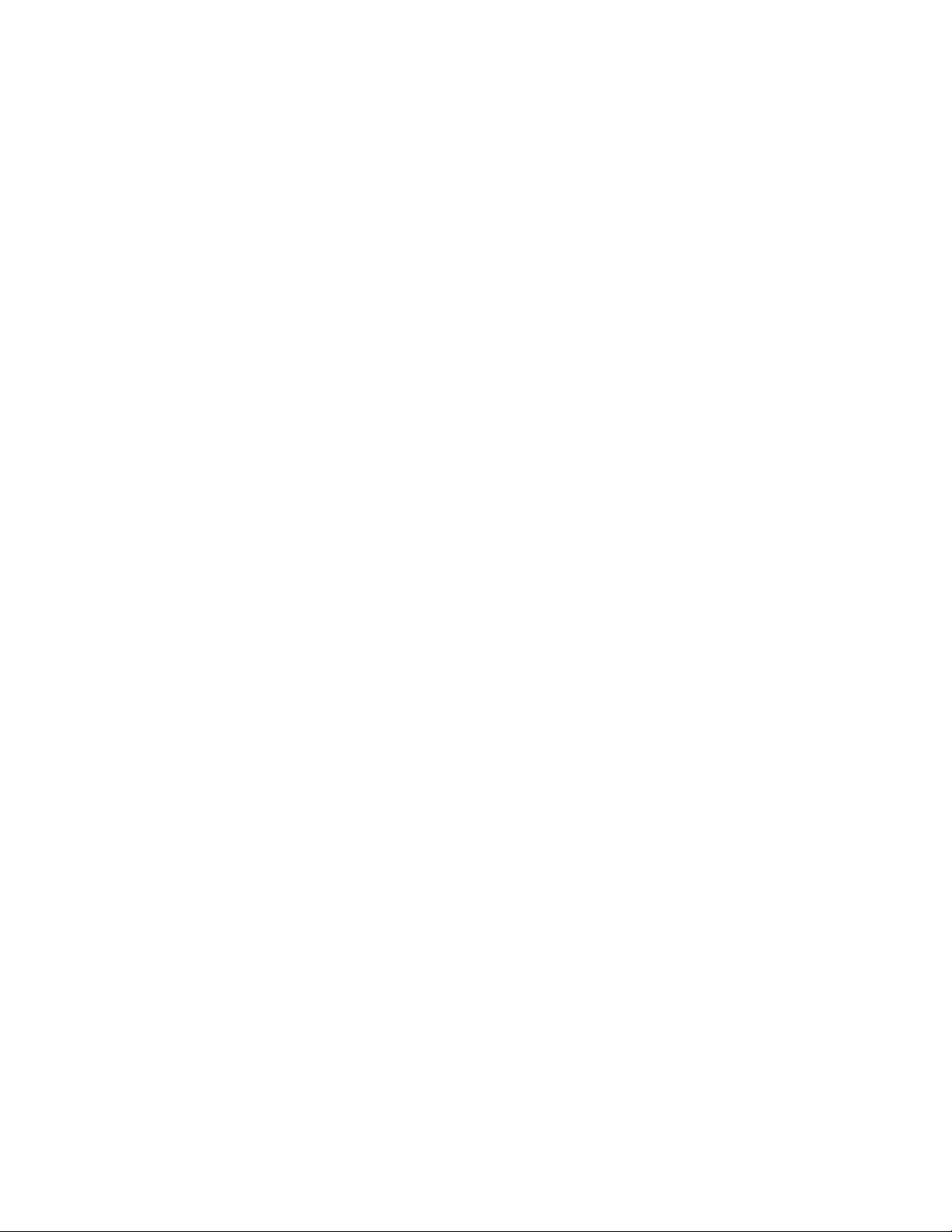
30 | F-Secure Client Security | Anti-virus mode user interface
Scheduled Scanning
The Configure scheduled scanning in advanced mode... link takes you to the Advanced mode user
interface, where scheduled scanning can be configured.
Manual Boot Sector Scanning
In this section you can:
• Turn manual scanning for floppy disk boot sectors on or off.
• Select the action to take when an infection is found.
Spyware control
The settings displayed on this page are spyware-specific, and provide additional spyware-specific settings
for real-time and manual scanning.
Applications Excluded from Spyware Scanning
This table displays a list of spyware and riskware that the administrators have allowed to run on the hosts.
Spyware and Riskware Reported by Hosts
This table displays spyware and riskware that the hosts have reported, and spyware and riskware that are
quarantined at the host(s). The table displays the type and the severity for each detected spyware and riskware
application. All spyware and riskware with the Potentially active status were allowed to run on the host by
the administrator.
If you want users to be able to decide the spyware and riskware items that are allowed, you can do so with
the Allow users to define the allowed spyware items drop-down list.
Quarantine management
This page is used to manage malware that has been quarantined on managed hosts.
Quarantine content
This table displays a list of quarantined items on the hosts. Each table row displays the object type, name,
file path and the number of hosts on which the object has been quarantined.
Actions to perform on quarantined objects
This table displays a list of the quarantined objects that have been processed. The quarantined objects are
either released (allowed) or deleted. The action indicated here is distributed to the managed hosts, so whenever
the malware in question is detected on a host, the selected action is applied. When the action is set to Release,
an appropriate exclusion rule needs to be in place on the Spyware control or Real-time scanning page,
depending on the object type, to prevent the object from being quarantined in future.
The applied actions are automatically cleaned from this table once there are no pending actions left for the
corresponding hosts (no hosts report this object as quarantined).
E-mail scanning
This page includes separate settings for incoming and outgoing e-mail scanning. The settings in the General
section are common for both.
Incoming E-mail Scanning
In this section you can:
• Turn incoming e-mail scanning on or off.
Page 31

F-Secure Client Security | Anti-virus mode user interface | 31
• Select the action to take when an incoming infected attachment is detected.
• Select the action to take when scanning fails.
• Select the action to take when malformed message parts are detected.
Outgoing E-mail Scanning
In this section you can:
• Turn outgoing e-mail scanning on or off.
• Select the action to take when an outgoing infected attachment is detected.
• Select the action to take when scanning fails.
• Select the action to take when malformed message parts are detected.
• Select if the blocked messages are saved in the end user’s outbox.
General
In this section you can:
• Select whether e-mail scanning also scans compressed attachments.
• Select whether scanning progress is shown and define the time after which it is shown.
• Select whether a scanning report is shown if infected e-mails are found or if scanning fails.
Web traffic scanning
The settings displayed on this page are related to the scanning of web traffic, for example downloaded files.
General
In this section you can turn HTTP scanning on or off.
HTTP Scanning
• Select the action to take on infection.
• Select the action to take on scanning failure.
• Select whether compressed files are included in scanning.
Trusted HTTP Sites
This table displays a list of HTTP sites that are defined as trusted. Downloads from these sited are not scanned
for viruses.
Firewall security levels
The settings on this page are used for determining the overall firewall security level on the selected host or
domain.
General
In this section you can:
• Select the predefined security level for the host.
• Configure security level autoselection by clicking Configure security level autoselection in advanced
mode.... This takes you to the Advanced mode user interface.
• Enable the firewall rules of the current security level to be applied to inbound and outbound packets by
selecting Enable firewall engine.
• Enable the use of the trusted interface.
• Turn application control on or off.
Page 32

32 | F-Secure Client Security | Anti-virus mode user interface
Firewall Security Levels Table (Global)
This table displays the security levels that are available globally in the system. The security levels table is
the same for all policy domains, but enabling and disabling individual security levels can be done per policy
domain.
Network Quarantine
In this section you can:
• Turn network quarantine on or off.
• Specify the virus definitions age, after which Network Quarantine is activated.
• Specify whether turning real-time scanning off on the host activates Network Quarantine.
Intrusion Prevention
In this section you can:
• Turn intrusion prevention on or off.
• Select the action to take when a malicious packet is detected. The options available are:
• Log and drop.
• Log without dropping.
• Define the centralized alert severity.
• Define the alert and performance level.
Firewall rules
This page is used to define the rules applied to the different firewall security levels.
Firewall Rules Table
This table lists the rules defined for different security levels. You can select the level from the Internet Shield
security level being edited drop-down menu. When the selected security level is changed, the rules associated
with the new security level are displayed in the table.
When the firewall is in use, the firewall rules are checked in the order in which they are displayed in the table,
from top to bottom. For security levels with the Normal filtering mode, it is possible to define domain or
host-specific rules. When Allow users to define new rules is selected, the end users are also allowed to
define new rules for that security level. The table also displays the location for these rules.
The Firewall Rules table displays the following information for each rule:
• Whether the rule is turned on or off
• The name and comment for the rule
• The type of rule (allow/deny)
• The related service and direction: <= for an inbound service, => for an outbound service and <=> for a
bidirectional service.
• The affected remote hosts
• Whether alert sending is turned on or off
• Whether the rule is applied only when a dialup link is used.
To move the location where user-defined new rules are placed in the table, click User defined rules go here.
You can then use the Move Up and Move Down buttons to move where the slot in the table.
In addition, Application control will automatically create rules on the host for applications that have been
allowed. The rules are placed just before the first Deny rest rule in the rules table, which is the first deny rule
with the All traffic service and Any remote host. The rules allow incoming packets to server applications,
Page 33

F-Secure Client Security | Anti-virus mode user interface | 33
and the firewall then allows outgoing reply packets from the server applications. Outgoing packets from
ordinary applications need to be allowed by the rules in the firewall rules table.
Firewall services
Service, short for network service, means a service that is available on the network, e.g. file sharing, remote
console access, or web browsing. It is most often described by what protocol and port it uses.
Firewall Services Table (Global)
This table displays a list of services that have been defined for the firewall. It is also possible to create or
allow the end users to create new services for the firewall.
You can also restrict users from adding new services by clicking Restricted and then selecting Fixed size
in the dialog that opens. When this is selected, end users cannot add or delete rows from the tables.
Application control
The settings on this page are used to control applications that use inbound and outbound network connections.
Application Rules for Known Applications
This section displays a list of known applications and the rules defined for them for inbound and outbound
connection attempts.
Unknown Applications Reported by Hosts
This list displays applications that the hosts have reported and for which no rules exist yet.
In this section you can also:
• Select the default action for client applications.
• Select the default action for server applications.
• Select whether new applications are reported to you by selecting the Report new unknown applications
check box.
Automatic decisions
This section allows you to select whether the user is prompted for a decision when the application has been
identified by DeepGuard or the real-time protection network.
Message for User
This section contains the following options:
• Select whether users see default messages on connection attempts from an unknown application
• Define default messages... opens the Define Messages window where you can define messages for
known and unknown applications on allow, deny and user decision.
Browsing protection
The settings on this page define the browsing protection settings for hosts that have Client Security 9 or
higher installed.
Exploit Shield
In this section, you can select whether browsing protection uses exploit shields to block access to web sites
that contain exploits.
Exploit shields identify and prevent malicious web sites from using such vulnerabilities to, for example, force
an unauthorized download that contains malware. Exploit shields do not protect you against files that you
Page 34

34 | F-Secure Client Security | Anti-virus mode user interface
download intentionally and may contain malware; that type of security threat is covered by virus and spyware
scanning.
Reputation based protection
The settings in this section define how ratings for web sites are shown and whether web sites rated as harmful
are blocked for users. These safety ratings are based on information from several sources, such as F-Secure
malware analysts and F-Secure partners, as well as ratings given by other users of browsing protection.
Trusted sites
If browsing protection blocks access to a page that you trust and want users to access, you can define it as
a trusted site. All trusted sites will be listed here.
Advanced settings
You can click Configure advanced settings to go to the browsing protection settings in the Advanced mode
view.
Alert sending
The settings on this page define how alerts are shown and forwarded to administrators.
General
In this section you can select the alerting language.
E-mail Alert Sending
• Define the e-mail server address (SMTP).
• Define the e-mail sender address and e-mail subject to be used when forwarding alerts by e-mail.
Alert Forwarding
This table can be used to configure where the alerts that are of certain severity are to be forwarded.
Centralized management
This page includes settings that control how Client Security settings are applied within the network.
General
This section contains the following options:
• Allow users to change all settings...
This option makes all the settings throughout the Anti-virus and Advanced mode user interface non-final,
which means that users are allowed to change any setting.
• Do not allow users to change any settings...
This option makes all the settings throughout the Anti-virus and Advanced mode user interface final,
which means that users are not allowed to change any setting.
• Clear all settings...
This option restores the default settings for all Client Security components.
• Allow users to suspend all downloads and updates
This option defines whether the user is allowed to temporarily suspend network communications, for
example automatic polling of policies, sending statistics and automatic updates.
This option is useful for hosts that sometimes use a slow dial-up connection.
Page 35

F-Secure Client Security | Anti-virus mode user interface | 35
• Allow users to uninstall F-Secure products
Deselecting this option prevents end-users from uninstalling F-Secure software from their computer.
Uninstallation always requires administrative rights. This applies to all Windows operating systems, even
to Windows NT/2000/XP where the end-user has administrative rights.
In order to uninstall software locally, you need to either select this option or shut down the Management
Agent service first, and then proceed with the uninstallation.
• Allow users to unload products;
The possible values are: Allowed always; Allowed only in stand-alone installations; Not allowed.
This option specifies whether the user is allowed to unload all F-Secure products temporarily, for example
in order to free memory for games or similar applications. Note that the main functions of the products are
disabled during the time the product is unloaded and thus the computer becomes vulnerable to viruses
and attacks.
• Slow connection definition
This variable defines which network connections are regarded as slow. The unit used is kilobits per second.
Note that the nominal speed of the connection is not relevant, but the actual speed of the connection is
measured. The default value, 0 (zero), means that all connections are regarded as fast.
Policy Manager Server settings
• Policy Manager Server
URL address of Policy Manager Server.
• Incoming packages polling interval
Defines how often the host tries to fetch incoming packages from Policy Manager Server, for example
base policy files. The default value is 10 minutes.
• Outgoing packages update interval
Defines how often the host tries to send new versions of periodically sent information, for example statistics,
to Policy Manager Server. The default value is 10 minutes.
Status tab
The different pages on the Status tab display detailed information on the status of certain components of
centrally managed Client Security applications.
If you select a domain in the Policy domains tab, the Status tab displays the status of all hosts in that domain.
If a single host is selected, the Status tab displays the status of that host.
Note: By right-clicking the column headers on the Status pages you can configure which columns are
displayed on that page.
Context menu on Status tab
By right-clicking any row on a Status tab page you can access a context menu that contains the following
options:
• Copy as text copies the currently selected row(s) and column headings from the table as text.
• Select all selects all rows in the table.
• Select hosts in domain tree can be used to select the hosts and display their location in the domain tree.
Overall protection
The Overall protection page displays a summary of the protection features enabled on each host:
Page 36

36 | F-Secure Client Security | Anti-virus mode user interface
• Whether real-time scanning is enabled or disabled.
• Internet Shield security level currently in use.
• Whether incoming e-mail scanning and outgoing e-mail scanning are enabled or disabled.
• Whether reputation-based protection is in use.
• Whether exploit shields are in use.
Automatic updates
The Automatic updates page displays a summary of the virus definition databases for products installed on
hosts:
• The date and time when virus definitions were last updated.
• Virus definitions version.
• The date and time when virus definitions on F-Secure Gateway products were last updated.
• Update delta, which is the time between the last virus definitions update on the host and the last time the
host has sent statistics to Policy Manager.
• Virus definitions version on Gateway products.
• The date and time when spyware definitions were last updated.
• Spyware definitions version.
• The date and time when spam definitions on Gateway products were last updated.
• Spam definitions version on Gateway products.
The virus definitions date and version information is also displayed for hosts that have Anti-virus for Citrix
Servers, Anti-virus for Windows Servers,Internet Gatekeeper or Anti-virus for Microsoft Exchange installed.
Virus protection
The Virus protection page displays the following information:
• Last infection date.
• Last infection name.
• Last infected object.
• Last infection action taken.
• The total number of infections.
Internet Shield
The Internet Shield page displays the following information:
• Latest attack date and time in the Latest attack timestamp column.
• Latest attack service.
• Latest attack source.
• Recent attacks (this column can be sorted by clicking on the column header).
• Recent attacks reset time.
Installed software
The Installed software page displays a summary of the software installed on the host(s):
• Client Security software version (including the build number and possible hotfixes).
• List of anti-spyware hotfixes.
• Whether Internet Shield is installed.
• Whether e-mail scanning is installed.
• Whether web traffic scanning is installed.
• Whether browsing protection is installed.
• Whether DeepGuard is installed.
Page 37

F-Secure Client Security | Anti-virus mode user interface | 37
• Policy Manager Proxy version.
Centralized management
The Centralized management page displays a summary of information relating to central management:
• Policy file timestamp.
• Policy file counter; this is the number of the policy file currently in use on the host.
• The date when the last statistics update has been sent to Policy Manager.
• Whether the host is disconnected (this column can be sorted by clicking on the column header).
• The number of new security alerts.
• The number of new fatal errors.
Host properties
The Host properties page displays the following information for each host:
• The WINS name of the host.
• The IP address of the host.
• The DNS name of the host.
• The operating system of the host.
Alerts tab
The Alerts tab displays alerts from the selected host(s) and domain(s), and it can also be used to manage
the alert reports.
The Alerts tab displays the following information for each alert:
• severity,
• date and time,
• description,
• host and user, and
• the product the alert relates to.
When an alert is selected in the alert list, the lower half of the page displays more specific information about
the alert: product, severity, originating host, and so on. Client Security scanning alerts may also have an
attached report. This report will be displayed in the lower half of the page.
By clicking Configure alert forwarding you can access the Settings tab and Alerts page, where you can
configure alert forwarding.
Reports tab
The Reports tab displays virus scanning reports from the selected host(s) and domain(s), and it can also be
used to manage the scanning reports.
The Reports tab displays the following information about each report:
• severity,
• date and time,
• description,
• host and user, and
• the product the report relates to.
When a row is selected in the reports list, the corresponding scanning report is displayed in the lower half of
the page.
Page 38

38 | F-Secure Client Security | Anti-virus mode user interface
Installation tab
The Installation tab is the first one that opens when Policy Manager Console is installed.
The Installation tab contains shortcuts to all installation-related features. It also displays a list of available
software installation packages.
Autodiscover Windows hosts...
Push install to Windows hosts...
Import autoregistered hosts...
Installation packages...
Note: Due to the changes in automatic updates, virus definitions on the server can no longer be updated
manually by invoking the operation from Policy Manager Console. It is only possible to update them
manually on Policy Manager Server by using a special tool.
Autodiscover will automatically discover Windows
domains and hosts, push install software and import
new hosts into the policy domain tree.
Push installation allows direct installation to specific
Windows hosts based on IP addresses or host names.
With this feature it is possible to push install software
to hosts even if they do not appear in the NT domain
browse list of the Autodiscover view.
Hosts will send autoregistration messages to Policy
Manager whenever the first product is installed to the
hosts. These new hosts are taken under policy
management by importing them to the policy domain
tree.
The Installation packages view shows the available
installation packages and detailed information on their
content.
Operations tab
We recommend that you use the operations available on this tab if there has been a virus outbreak in the
LAN.
The Operations tab contains two operations:
Update virus definitions operation
Scan for viruses and spyware operation
Both of these operations are recommended to be used if there has been a virus outbreak in the LAN.
With this operation you can order the selected hosts
or all hosts in the selected domain to get new virus
definitions at once.
With this operation you can order the selected hosts
or all hosts in the selected domain to scan for viruses
and spyware at once.
Page 39

F-Secure Client Security | Anti-virus mode user interface | 39
The toolbar
The toolbar contains buttons for the most common Policy Manager Console tasks
Saves the policy data.
Distributes the policy.
Go to the previous domain or host in the domain tree
selection history.
Go to the next domain or host in the domain tree
selection history.
Go to the parent domain.
Cuts a host or domain.
Pastes a host or domain.
Adds a domain to the currently selected domain.
or
Adds a host to the currently selected domain.
Displays the Properties box of a host or domain.
Launches the Autodiscover Windows Hosts tool.
New hosts will be added to the currently selected
policy domain.
Starts push installation to Windows hosts.
Imports autoregistered hosts to the currently selected
domain. Green signifies that the host has sent an
autoregistration request.
Displays available installation packages.
Displays all alerts. The icon is highlighted if there are
new alerts. When you start Policy Manager Console,
the icon is always highlighted.
Page 40

40 | F-Secure Client Security | Anti-virus mode user interface
Menu commands
This section provides a reference of the available menu commands in Policy Manager Console.
ActionCommandMenu
New policyFile
Creates a new policy data instance with the Management
Information Base (MIB) defaults. This command is rarely needed
because existing policy data will usually be modified and saved
using the Save as command.
Opens previously saved policy data.Open policy
Saves current policy data.Save policy changes
Saves policy data with a specified name.Save policy as
Distributes the policy files.Distribute policies
Exports the policy files.Export host policy file
Exits Policy Manager Console.Exit
Cuts selected items.CutEdit
Pastes items to selected location.Paste
Deletes selected items.Delete
Adds a new domain.New policy domain
Adds a new host.New host
Imports hosts that have sent an autoregistration request.Import autoregistered hosts
Imports hosts from the Windows domain structure.Autodiscover Windows hosts
Push install to Windows hosts
Find
Embedded restriction editorsView
Open on new message
Back
Forward
Installs software remotely, and imports the hosts specified by IP
address or WINS name.
Search for a string in the host properties. All hosts in the selected
domain are searched.
Displays the Properties page of the selected host or policy domain.Domain/host properties
Toggles between the embedded restriction editor and the
restrictions dialog box.
Shows/hides the Message pane at bottom of screen.Messages pane
If selected, the Message pane opens automatically when a new
message is received.
Takes you to the previous domain or host in the domain tree
selection history.
Takes you to the next domain or host in the domain tree selection
history.
Takes you to the parent domain.Parent domain
Opens the Alerts page with all alerts showing.All alerts
Changes to the Advanced mode user interface.Advanced mode
Page 41

F-Secure Client Security | Anti-virus mode user interface | 41
ActionCommandMenu
Anti-virus mode
Refresh <Item>
Refresh All
Change passphrase
Reporting
Preferences
Console
Changes to the Anti-virus mode user interface, which is optimized
for centrally managing Client Security.
Manually refreshes the status, alert, or report view. The menu item
changes according to the selected page or tab.
Manually refreshes all data affecting the interface: policy, status,
alerts, reports, installation packages, and autoregistration requests.
Displays installation packages info in a dialog box.Installation packagesTools
Changes login passphrase (the passphrase protecting the Policy
Manager Console private key).
Lets you select the reporting methods and the domains/hosts and
products included in the reports.
Sets the local properties for Policy Manager Console. These
properties only affect the local installation of Policy Manager
Console.
Displays the Help index.ContentsHelp
Opens a dialog to allow you to register the product.Register
Displays contact information for F-Secure.Contact Information
Displays version information.About F-Secure Policy Manager
Page 42

42 | F-Secure Client Security | Anti-virus mode user interface
Settings inheritance
This section explains how settings inheritance works and how inherited settings and settings that have been
redefined on the current level are displayed in the user interface.
The settings in Policy Manager Console can either be inherited from a higher level in the policy domain
structure, or they may have been changed on the current level. When a locally redefined setting is cleared
(by clicking the Clear link displayed beside it), the value from a higher domain level or the default value of
the setting is re-inherited.
When necessary, settings can be defined as final, which means that the users are not allowed to change
them. Final always forces the policy: the policy variable overrides any local host value, and the end user
cannot change the value as long as the Final restriction is set. If the settings have not been defined as final,
the users are allowed to change them.
How settings inheritance is displayed on the user interface
The inherited settings and settings that have been redefined on the current level are displayed in a different
way on the Policy Manager user interface.
Clear
DescriptionInheritedNot inherited
A closed lock means that the user
cannot change the setting, because
it has been defined as final.
If the lock symbol is blue, the setting
has been redefined on the current
level. If the lock symbol is grey, the
setting is inherited.
An open lock symbol means that
the user is allowed to change the
setting at the current level.
If the lock symbol is blue, the setting
has been redefined on the current
level. If the lock symbol is grey, the
setting is inherited.
If Clear is displayed beside a
setting, it means that the setting has
been redefined on the current level
and that it can be cleared. When the
setting is cleared, the default or
inherited value is restored.
Text boxes
If nothing is displayed beside a
setting, it means that the setting is
inherited.
Inherited values are displayed as
dimmed (with grey text).
Settings that are not inherited are
displayed as black text on a white
background.
Page 43

F-Secure Client Security | Anti-virus mode user interface | 43
DescriptionInheritedNot inherited
Check boxes
Locking and unlocking all settings on a page at once
You can choose to lock or unlock all of the settings on a page.
The following links can be used to lock and unlock all settings on a page:
Allow user changes
Disallow user changes
Clear all...
Unlocks all the settings that have a lock symbol
displayed beside them on the current page. After this
the users can change these settings.
Locks all the settings that have a lock symbol
displayed beside them on the current page. After this
the users cannot change these settings.
Clears all the settings that have been redefined on the
current page and restores the default or inherited
values.
Settings inheritance in tables
Settings inheritance is also displayed on tables within the settings pages.
Inherited values are displayed as
dimmed on a grey background.
Values that are not inherited are
displayed on a white background.
The Firewall security levels table and the Firewall services table are so-called global tables, which means
that all computers in the domain have the same values. However, different subdomains and different hosts
may have different security levels enabled.
In tables the default values derived from MIBs are displayed as grey. The values that have been edited on
the current level are displayed as black.
Page 44

Page 45

Setting up the managed network
Chapter
4
Topics:
•
Logging in
•
Managing domains and hosts
•
Adding hosts
•
Local installation and Policy
Manager
•
Installing on an infected host
•
Checking that the management
connections work
Policy Manager offers you several ways to deploy Client Security in your
company:
• In a Windows domain you can use the Autodiscover and
Autoregistration features to automate the creation of the managed
domain.
• If there are many computers running Unix or Linux, or if there are also
servers to manage, all of them can still be connected to Policy
Manager, and their security applications can be administered from
one single location.
There are also some issues that you should take into consideration, so
that you can profit the most from the centralized management of the
security applications later on. This includes, for example, planning the
structure of the managed domain carefully beforehand.
When planning the structure of the managed domain, you should consider
grouping end users with similar security needs into the same subdomain,
and grouping laptops and desktops in their own subdomains. In this way
you can define the optimal security settings for computers that can be
connected to different LANs or use dialup connections, as well as
computers that are always connected to the company network.
Page 46

46 | F-Secure Client Security | Setting up the managed network
Logging in
When you start Policy Manager Console, the Login dialog box will open.
Tip: You can click Options to expand the dialog box to include more options.
The Login dialog box can be used to select defined connections. Each connection has individual preferences,
which makes it easier to manage many servers with a single Policy Manager Console instance.
It is also possible to define multiple connections to a single server. After selecting the connection, enter your
Policy Manager Console passphrase. This is the passphrase that you defined when you installed the program.
This is not your network administrator password.
You can start the program in read-only mode, in which case you do not need to enter a passphrase. In this
case, however, you will not be allowed to make changes.
The setup wizard creates the initial connection, which appears by default in the Connections: field. To add
more connections, click Add or to edit an existing connection, click Edit (these options are available when
the dialog box is expanded).
Note that it is possible to make copies of existing connections. This makes it easy to define multiple connections
to the same server, with slightly different connection preferences for different usages. For example, an existing
connection can be taken as a template, and different connection preferences can be tested with the new copy
without affecting the original settings.
Connection properties
The connection properties are defined when adding a new connection or editing an existing one.
The link to the data repository is defined as the HTTP URL of Policy Manager Server.
The Name field specifies what the connection will be called in the Connection: field in the Login dialog. If
the Name field is left empty, the URL or the directory path is displayed.
The Public key file and Private key file paths specify what management key-pair to use for this connection.
If the specified key files do not exist, Policy Manager Console will generate a new key-pair.
Changing communication preferences
In the communication preferences, you can set how often the server is polled for status information and a
time limit, after which hosts are considered disconnected.
The Connection properties dialog box is open (for example by clicking Options on the Login dialog box).
To change the communication preferences:
1. Select the Communication tab.
2. Change the Host connection status if necessary.
Host connection status controls when hosts are considered disconnected from Policy Manager. All hosts
that have not contacted Policy Manager Server within the defined interval are considered disconnected.
The disconnected hosts will have a notification icon in the domain tree and they will appear in the
Disconnected hosts list in the Domain status view.
Note: It is possible to define an interval that is shorter than one day by simply typing in a floating
point number in the setting field. For example, with a value of 0.5 all hosts that have not contacted
the server within 12 hours are considered disconnected. Values less than one day are normally useful
only for trouble shooting purposes, because in a typical environment some hosts are naturally
disconnected from the server every now and then. For example, laptop computers may not be able
to access the server daily, but in most cases this is perfectly acceptable behavior.
Page 47

F-Secure Client Security | Setting up the managed network | 47
3. Click Polling period options to change the polling intervals.
The Polling period dialog box opens.
4. Modify the polling intervals to suit your environment.
The communication protocol selection affects the default polling intervals. If you are not interested in
certain management information, you should switch unnecessary polling off by clearing the polling item
you want to disable. However, automatic polling should be disabled only if some performance problems
occur. Disable All Polling disables all of the polling items. Whether or not automatic polling is disabled,
manual refresh operations can be used to refresh the selected view.
After Policy Manager Console startup these settings can be edited normally from the Preferences view.
Page 48

48 | F-Secure Client Security | Setting up the managed network
Managing domains and hosts
If you want to use different security policies for different types of hosts (laptops, desktops, servers), for users
in different parts of the organization or users with different levels of computer knowledge, it is a good idea to
plan the domain structure based on these criteria.
This makes it easier for you to manage the hosts later on. If you have designed the policy domain structure
beforehand, you can import the hosts directly to that structure. If you want to get started quickly, you can also
import all hosts to the root domain first, and create the domain structure later, when the need for that arises.
The hosts can then be cut and pasted to the new domains.
All domains and hosts must have a unique name in this structure.
Another possibility is to create the different country offices as subdomains.
Adding policy domains
This topic describes how to add new policy domains.
To add a new policy domain:
1. Select Edit ➤ New policy domain from the menu.
Alternatively:
•
Click in the toolbar.
• Press Ctrl+ Insert.
The new policy domain will be a subdomain of the selected parent domain.
2. Enter a name for the policy domain.
An icon for the domain will be created.
Page 49

F-Secure Client Security | Setting up the managed network | 49
Adding hosts
This section describes different ways of adding hosts to a policy domain.
The main methods of adding hosts to your policy domain, depending on your operating system, are as follows:
• Import hosts directly from your Windows domain.
• Import hosts through autoregistration (requires that Management Agent is installed on the imported hosts).
You can also use different criteria to import the autoregistered hosts into different sub-domains.
• Create hosts manually by using the New host command.
Adding hosts in Windows domains
In a Windows domain, the most convenient method of adding hosts to your policy domain is by importing
them through Intelligent Installation.
Note that this also installs Management Agent on the imported hosts. To import hosts from a windows domain:
1. Select the target domain.
2. Select Edit ➤ Autodiscover Windows hosts from the menu.
After the autodiscover operation is completed, the new host is automatically added to the Policy domain
tree.
Importing autoregistered hosts
Another possibility for importing hosts into Policy Manager Console is by using the autoregistration feature.
You can do this only after Management Agent has been installed on the hosts and after the hosts have sent
an autoregistration request. Management Agent will have to be installed from a CD-ROM, from a login script,
or some other way.
To import autoregistered hosts:
1.
Click on the toolbar.
Alternatively:
• Select Edit ➤ Import autoregistered hosts from the menu.
• Select Import autoregistered hosts from the Installation view.
When the operation is completed, the host is added to the domain tree. The autoregistered hosts can be
imported to different domains based on different criteria, such as the hosts’s IP or DNS address. The
Autoregistration view offers a tabular view to the data which the host sends in the autoregistration
message. This includes the possible custom autoregistration properties that were included in the remote
installation package during installation.
2. You can perform the following actions on the Autoregistration view:
• You can sort autoregistration messages according to the values of any column by clicking the
corresponding table header.
• You can change the column ordering by dragging and dropping the columns to the suitable locations,
and column widths can be freely adjusted.
• You can use the table context menu (click the right mouse button on the table header bar) to specify
which autoregistration properties are visible in the table.
Page 50

50 | F-Secure Client Security | Setting up the managed network
Using autoregistration import rules
You can define the import rules for the autoregistered hosts on the Import rules tab in the Import
autoregistered hosts window.
You can use the following as import criteria in the rules:
• WINS name, DNS name, Dynamic DNS name, custom properties
• These support * (asterisk) as a wildcard. The * character can replace any number of characters. For
example: host_test* or *.example.com.
• Matching is not case-sensitive, so upper-case and lower-case characters are treated as the same
character.
• IP address, dynamic IP address
• These support exact IP address matching (for example: 192.1.2.3) and IP sub-domain matching
(for example: 10.15.0.0/16).
1. You can hide and display columns in the table by using the right-click menu that opens when you right-click
any column heading in the Import rules window.
Only the values in the currently visible columns are used as matching criteria when importing hosts to the
policy domain. The values in the currently hidden columns are ignored.
2. You can add new custom properties to be used as criteria when importing hosts.
One example of how to use the custom properties is to create separate installation packages for different
organizational units, which should be grouped under unit-specific policy domains. In this case you could
use the unit name as the custom property, and then create import rules that use the unit names as the
import criteria. Note that custom property names that are hidden are remembered only until Policy Manager
Console is closed. To add a new custom property:
a) Right-click a column heading and select Add new custom property.
The New custom property dialog opens.
b) Enter a name for the custom property, for example the unit name, then click OK.
The new custom property now appears in the table, and you can create new autoregistration import
rules in which it is used as import criteria.
3. Create a new Autoregistration Import rule:
a) Click Add on the Import rules tab.
The Select target policy domain for rule dialog opens displaying the existing domains and
sub-domains.
b) Select the domain for which you want to create the rule and click OK.
c) Select the new row that was created, click the cell where you want to add a value and click Edit.
d) Enter the value in the cell.
The import criteria is defined.
• When autoregistered hosts are imported, the rules are verified in top-down order, and the first matching
rule is applied. You can change the order of the rules by clicking Move down or Move up.
• If you want to create several rules for a domain, you can use the Clone option. Start by creating one
rule for the domain. Then select the row and click Clone. Now you can edit the criteria on the new
duplicated row.
4. When you want to start the import operation, select the Autoregistered hosts tab and click Import.
The importing rules you have defined will be validated before importing starts.
After the hosts have been imported, you will see a summary dialog displaying the number of successfully
imported hosts and the number of unsuccessful import operations. Note that an empty set of conditions
is treated as always matching.
Page 51

F-Secure Client Security | Setting up the managed network | 51
Creating hosts manually
This topic describes how to create hosts manually.
To create a host manually:
1. Select the target domain.
2. Select Edit ➤ New host from the menu.
Alternatively:
•
Click in the toolbar.
• Press Insert.
This operation is useful in the following cases:
• Learning and testing – you can try out a subset of Policy Manager Console features without actually
installing any software in addition to Policy Manager Console.
• Defining policy in advance – you can define and generate a policy for a host before the software is
installed on the host.
• Special cases – you can generate policies for hosts that will never access the server directly (that is,
when it is not possible to import the host). For example, it is possible to generate base policy files for
a computer that does not access the F-Secure Policy Manager Server. The base policy file must be
transferred either manually or by using another external transport mechanism. To do this, select Edit
➤ Export policy file from the menu.
Note: Hosts without Management Agent installed cannot be administered through Policy Manager
Console because they have no means of fetching policies. Also, no status information will be available.
Any changes made to the domain structure are implemented even though you exit Policy Manager
Console without saving changes to the current policy data.
Push installations
This section describes how to push installation packages to hosts.
The only difference between the Autodiscover Windows hosts and the Push install to Windows hosts
features is how the target hosts are selected: autodiscover browses the Windows domains and user can
select the target hosts from a list of hosts, push install allows you to define the target hosts directly with IP
addresses or host names. After the target hosts are selected, both push installation operations proceed the
same way.
Note: Before you start to install F-Secure products on hosts, you should make sure there are no conflicting
antivirus or firewall programs installed on them.
Autodiscover Windows hosts
Target hosts can be selected with the Autodiscover feature.
To select target hosts:
1. Select the target domain.
2. Select Edit ➤ Autodiscover Windows hosts from the menu.
Alternatively, click the button.
3. From the NT domains list, select one of the domains and click Refresh.
The host list is updated only when you click Refresh. Otherwise cached information is displayed for
performance reasons. Before clicking Refresh, you can change the following options:
Page 52

52 | F-Secure Client Security | Setting up the managed network
• Hide already managed hosts. Select this check box to show only those hosts, which do not have
F-Secure applications installed.
• Resolve hosts with all details (slower). With this selection, all details about the hosts are shown,
such as the versions of the operating system and Management Agent.
• Resolve host names and comments only (quicker). If all hosts are not shown in the detailed view
or it takes too much time to retrieve the list, this selection can be used. Note, that sometimes it may
take a while before Master browser can see a new host recently installed in the network.
4. Select the hosts to be installed.
Press the space bar to check selected host(s). Several hosts can be easily selected by holding down the
shift key and doing one of the following:
• clicking the mouse on multiple host rows,
• dragging the mouse over several host rows,
• using the up or down arrow keys.
Alternatively, you can right-click your mouse. Use the host list’s context menu to select:
• Check - checkmarks the selected host(s) (same as pressing the space bar).
• Uncheck - removes the checkmark from the selected host(s) (same as pressing the space bar).
• Check all - checkmarks all hosts in the selected Windows domain.
• Uncheck all - removes the checkmark from all hosts in the selected Windows domain.
5. Click Install to continue.
After you have selected your target hosts, you still need to push-install the applications to hosts.
Push install to Windows hosts
You can also select target hosts with the Push install to Windows hosts feature.
To select target hosts:
1. Select the target domain.
2. Select Edit ➤ Push install to Windows hosts from the menu.
Alternatively, click the button.
3. Enter the target host names of those hosts to which you want to push install, and click Next to continue.
You can click Browse to check the Management Agent version(s) on the host(s).
After you have selected your target hosts, you still need to push-install the applications to hosts.
Push install after target host selection
After selecting the target hosts, you have to push install the installation packages.
To push install the installation package(s) on the selected target hosts:
1. Select the installation package and click Next to continue.
2. Select the products to install and click Next to continue.
You can choose to force reinstallation if applications with the same version number already exist.
3. Choose to accept the default policy, or specify which host or domain policy should be used as an anonymous
policy, and click Next to continue.
4. Choose the user account and password for the push installation by selecting either This account (the
current account) or Another user.
Page 53

F-Secure Client Security | Setting up the managed network | 53
Note: Push Installation requires administrator rights for the target machine during the installation. If
the account you entered does not have administrator rights on one of the remote hosts, an Access
denied error message will be indicated for that host, while installation will continue on the other hosts.
When you select This account, you will use the security rights of the account currently logged on. Use
this option in the following cases:
• You are already logged in as domain administrator; or
• You are logged in as the local administrator with a password that matches the local administrator’s
password on the target host.
Another user: enter account and password. The administrator can enter any proper domain administrator
account and password to easily complete the remote installation on selected hosts.
• When completing the installation to the trusted and non-trusted domains with a domain account, make
sure you enter the account in the format DOMAIN\ACCOUNT.
• When using a local administrator account, use the format ACCOUNT. (Do not enter the host name as
part of the account, otherwise the account is accepted only by the host in question.
Note: When installing, if the administrator machine has open network connections to the target
machine with another user account, the NT credential conflict error message 1219 appears. The
solution in this case is to close the active connections before using the Push installation feature.
5. Review the installation summary.
6. To start the Remote installation wizard, click Start.
The Remote installation wizard will guide you through a series of dialog boxes in which you must answer
some questions for the installation to take place. In the final dialog box, click Finish, and go to the next
step.
Policy Manager installs Management Agent and the selected products on the hosts. During this process,
the Status line will display the procedure in process. You can click Cancel at any time to stop the
installation.
7. When the Status line displays finished, the process has finished and you can select in which domain the
new hosts should be placed using the import settings.
8. Click Finish.
Policy Manager Console will place the new hosts in the domain that you selected, unless you specified
another domain in this dialog. You can also choose not to place the hosts to any domain automatically.
The new hosts will send autoregs and the hosts can be imported that way.
After a few minutes, the products that were installed will be listed.
9. To see this list, select the Installation tab (alternatively select the top domain on the Policy domain tree).
Policy-based installation
Base policy files are used to start installations on hosts that have Management Agent installed.
Policy Manager Console creates an operation-specific installation package, which it stores on Policy Manager
Server, and writes an installation task to the base policy files (thus, policy distribution is required to start
installations). Both base policy files and the installation package are signed by the management key-pair so
that only genuine information is accepted by the hosts.
Management Agent on the hosts fetches the new policies from Policy Manager Server and discovers the
installation task. Management Agent fetches the installation package specified in the task parameters from
the server and starts the installation program.
When installation is complete, Management Agent sends the result of the installation operation in an incremental
policy file to the server. Policy Manager Console discovers the new status information and shows the results.
Uninstallation uses these same delivery mechanisms. The results of the uninstallation will not be reported.
Page 54

54 | F-Secure Client Security | Setting up the managed network
Using the installation editor
The installation editor must be used on those hosts that already have Management Agent installed.
To use the installation editor:
1. Open the Policy tab and select the root node (the F-Secure sub-tree).
Alternatively, open the Install tab.
The Installation editor opens.
2. In the Installation editor, select the products to be installed on the currently selected host or policy domain.
The Installation editor contains the following information about the products that are installed on your
target policy domain or host:
Product name
Installed version
Version to install
Version being installed
Progress
• If a host is selected, the Progress field displays one of the following messages:
In progress
Failed
Completed
(Empty field)
Name of the product, which is either installed on a
host or domain, or which can be installed with an
available installation package.
Version number of the product. If there are multiple
versions of the product installed, all version numbers
will be displayed. For hosts, this is always a single
version number.
Version numbers of the available installation
packages for the product.
The current version being installed on a host or
domain.
Progress of the installation task. The Progress field
displays information that is different for hosts and
for domains.
The installation operation has been started (added
to policy data), but the host has not yet reported
the operation’s success or failure.
The installation or uninstallation operation failed.
Click the button in the Progress field for detailed
status information.
The installation or uninstallation operation
succeeded. This message will disappear when the
Installation editor is closed.
No operations are active. The Installed version
field displays the currently installed product version.
• If a domain is selected, the Progress field displays one of the following:
<number> hosts left - <number> installations
failed
Completed
(Empty field)
3. When all required version numbers are selected, click Start.
Number of hosts left and number of failed
installations. Click the button in the Progress field
for detailed status information.
The installation or uninstallation operation
succeeded on all hosts.
No operations are active. The Installed version
field displays all currently installed product versions.
Page 55

F-Secure Client Security | Setting up the managed network | 55
The Installation editor launches the Installation wizard, which queries the user for the installation
parameters. The Installation editor then prepares a distribution installation package that is customized
for the specific installation operation. The new package is saved on Policy Manager Server.
Note: The Start button is used to start the installation operations selected in the Version to install
field. If the Installation editor is closed without first clicking the Start button, then all changes will be
discarded.
4. Because the installation operation uses policy-based triggering, you must distribute new policy files.
The policy file will contain an entry that tells the host to fetch the installation package and perform the
installation.
Note that it may take a considerable length of time to carry out an installation operation. This may happen
if an affected host is not currently connected to the network, or if the active installation operation requires
a user to restart his host before the installation is completed. If the hosts are connected to the network
and they send and receive policy files correctly, then there could be a real problem. The host may not be
correctly acknowledging the installation operation. In any case, it is possible to remove the installation
operation from the policy by clicking Stop all. This will cancel the installation operations defined for the
selected policy domain or host. It is possible to stop all installation tasks in the selected domain and all
subdomains by selecting the Recursively cancel installation for subdomains and hosts option in the
confirmation dialog.
The Stop all button is enabled only if the current host or domain has an installation operation defined.
Any subdomain operations do not affect the button state. Stop all only removes the operation from the
policy. If a host has already polled the previous policy file, it may try to carry out the installation operation
even though it is no longer visible in the Installation editor.
Remote uninstallation:
Uninstallation can be performed as easily as an update. A distribution package is created that contains only
the software needed to uninstall the product. If the product does not support remote uninstallation, the
Installation editor does not display an option for uninstallation.
Choosing Reinstall will reinstall the current version. This option should only be used for troubleshooting.
Most of the time, there is no reason to reinstall a product.
When uninstalling Management Agent, no statistical information will be sent stating that the uninstallation
was successful, because Management Agent has been removed and is unable to send any information. For
example, if uninstalling F-Secure Anti-Virus and Management Agent:
1. Uninstall F-Secure Anti-Virus
2. Wait for Policy Manager Console to report the success or failure of the uninstallation.
3. If F-Secure Anti-Virus was uninstalled successfully, uninstall Management Agent.
4. If uninstallation of Management Agent is unsuccessful, Policy Manager Console will display a statistical
report of the failure. Success cannot be reported, but is evident from ceased communication, and the final
report for Management Agent will state in progress….
Local installation and updates with pre-configured packages
You can export pre-configured packages in JAR or in MSI (Microsoft Installer) format.
The MSI packages can be distributed, for example, using Windows Group Policy in an Active Directory
environment.
The procedure for exporting in both formats is the same, and is explained below. You can select the file format
for the customized package in the Export installation package dialog.
Page 56

56 | F-Secure Client Security | Setting up the managed network
Using the customized remote installation package
There are two ways of using the login script on Windows platforms: by using a customized remote installation
JAR package or by using a customized MSI package.
To use the customized remote installation JAR package:
1. Run Policy Manager Console.
2. Select Tools ➤ Installation packages from the menu.
This will open the Installation packages dialog box.
3. Select the installation package that contains the products you want to install, and click Export.
4. Specify the file format, JAR or MSI, and the location where you want to save the customized installation
package, then click Export.
5. Specify the file location where you want to save the customized installation JAR package and click Save.
6. Select the products you want to install and click Next to continue.
7. Choose to accept the default policy, or specify which host or domain policy should be used as an anonymous
policy, then click Next to continue.
8. Select the installation type.
The default, Centrally managed installation, is recommended. You can also prepare a package for a
stand-alone host.
A summary page shows your choices for the installation.
9. Review the summary and click Start to continue to the installation wizard.
Policy Manager Console displays the Remote installation wizards that collect all necessary setup
information for the selected products. It is possible to include any number of custom autoregistration
properties to the installation package. A host will add these custom properties to the autoregistration
message it sends to the Policy Manager after local installation. These customer-specific properties will
appear together with the standard host identification properties in the Autoregistration view. The custom
property name will be the column name, and the value will be presented as a cell value.
One example of how to utilize custom properties is to create a separate installation package for different
organizational units, which should be grouped under unit-specific policy domains. The property name
could be Unit and the value is different in each installation package. Now hosts from each unit can be
distinguished in the autoregistration view, and using the column sorting and multiple selection all the hosts
from one unit can be imported to their target domain. Note that the target domain can be changed directly
from the Autoregistration view, and after that the hosts from another unit can be imported to their target
domain.
10. When you reach the last wizard page, click Finish to continue.
11. You can install the exported JAR to the hosts by running the ilaunchr.exe tool.
The ilaunchr.exe tool is located in the Policy Manager Console installation directory under the
...\Administrator\Bin directory. To do this:
a) Copy ilaunchr.exe and the exported JAR to a location where the login script can access them.
b) Enter the command:ilaunchr <package name>.jar where <package name> is replaced by the
actual name of the JAR package being installed.
When the installation runs, the user will see a dialog displaying the installation progress. If a restart is
required after the installation, the user is prompted to restart the computer as defined when the
installation package was exported. If you want the installation to run in silent mode, enter the command
in format:ilaunchr <package name>.jar /Q. Also in this case the user may be prompted to
restart the computer after the installation, and if a fatal error occurs during the installation, a message
is displayed.
ILAUNCHR has the following command line parameters:
/U — Unattended. No messages are displayed, even when a fatal error occurs.
/F — Forced installation. Completes the installation even if Management Agent is already installed.
Page 57

F-Secure Client Security | Setting up the managed network | 57
Enter ILAUNCHR /? on the command line to display complete help.
When installing on Windows XP and newer you can also use the following parameters:
• /user:domain\username (variation: /user:username) — Specifies the user account and the
domain name. The domain name can be optionally left out.
• /password:secret (variation: /password:"secret with spaces") — Specifies the password
of the user account.
The ilaunchr functionality stays the same if neither of these two parameters is given. If only one of the
parameters is given, ilaunchr returns an error code. If both parameters are given, Ilaunchr starts the
Setup program. An example of the command:
ILaunchr <jar file> /user:domain\user_name /password:secret_word
Page 58

58 | F-Secure Client Security | Setting up the managed network
Local installation and Policy Manager
Local installation is recommended if you need to install Client Security locally on a workstation that is otherwise
centrally managed by Policy Manager.
You must have Policy Manager already installed before you can continue with the installation.
Note: When installing Client Security to be managed by Policy Manager, select Central management
with F-Secure Policy Manager when the management selection step is displayed during setup. You
will also be asked to provide the location of the Policy Manager public key (admin.pub, created when
installing Policy Manager Console) and the network address of the Policy Manager Server in use. These
details are required to ensure secure communication with Policy Manager.
System requirements
Read the following before starting to use the product.
The recommended requirements for installing and using the product on your computer are:
System requirements
Processor:
Operating system:
Memory:
Disk space:
Display:
• On Windows Vista and Windows 7: Intel Pentium 4 2 GHz or higher
• On Windows XP: Intel Pentium III 1 GHz or higher
• Windows 7 32-bit and 64-bit
• Windows Vista 32-bit and 64-bit
• Windows XP SP2 or newer
• On Windows Vista and Windows 7: 1 GB of RAM or more
• On Windows XP: 512 MB of RAM or more
800 MB free hard disk space
• On Windows Vista and Windows 7: 16 bit or more (65000 colors)
• On Windows XP: 16 bit, 65000 colors or more
Required to validate your subscription and receive updatesInternet connection:
Uninstall other antivirus programs
Before you begin installing Client Security, you should remove any other antivirus programs currently installed
on the workstations.
To uninstall other antivirus programs:
1. Select the currently installed programs in the Start ➤ Settings ➤ Control Panel ➤ Add/Remove Programs
dialog.
2. Remove any related components.
Some programs may have several related components, which may need to be uninstalled separately. If
you encounter problems, refer to the user documentation for the currently installed antivirus program.
3. Restart your computer.
Page 59

F-Secure Client Security | Setting up the managed network | 59
Installation steps
You need the product CD, a valid subscription key and an Internet connection. If multiple users share and
use the computer, log on with administrator privileges to install this product.
To install the software:
1. Insert the Installation CD.
The installation should start automatically. If it does not, go to Windows Explorer, double-click on the
CD-ROM icon and double-click the setup.exe file to start the installation.
The first installation dialog box appears.
2. Select the installation language and click Next to continue.
3. Read the license agreement. To accept the agreement and to continue, click Accept.
4. Enter your subscription key and click Next to continue.
Note: If you want to evaluate the product, leave the My subscription key is field empty and click
Next. In the Evaluation Options dialog box, select the service to evaluate.
• If you purchased the product on a CD from a shop, you can find the subscription key on the cover of
the Quick Installation Guide.
• If you downloaded the product from the F-Secure eStore, the subscription key is included in the
confirmation e-mail of the purchase order.
Note: Use only the subscription key delivered with the product. You can use the subscription key for
the number of installations your license is for (see the ‘F-Secure License’ note in this guide). If you
have problems in registering, please contact F-Secure Technical Support.
5. Select the installation type:
• Automatic installation: The product is installed automatically. Existing security products may be
automatically replaced. The product is installed to the default directory.
• Step by step installation: You can make selections during the installation. You can for example, change
the installation directory. However, we recommend using the default directory.
6. Click Next.
7. After the installation is complete, remove the Installation CD.
8. The computer restarts automatically. To restart immediately, select Restart now.
9. After the restart, the product tries to connect to the Internet to validate your subscription and download
updates. Make sure that you are connected to the Internet. Downloading these major updates may take
some time. When the updates have been downloaded, the protection is up to date. The latest updates
ensure the best protection.
Tip: To learn more about the product, you can access the online help by clicking the Help button in
the product. You can find the online help also on the Installation CD.
Page 60

60 | F-Secure Client Security | Setting up the managed network
Installing on an infected host
If the host on which you are going to install Client Security is infected with some variant of the Klez virus, you
should run the Klez removal tool on the host before starting the installation.
The Ilaunchr.exe installation tool cannot be run on a computer that is infected with Klez.
You can download the Kleztool from ftp://ftp.europe.f-secure.com/anti-virus/tools/kleztool.zip.
The kleztool.zip package contains a kleztool.txt file, in which you can find the instructions for running
Kleztool on the infected computer. Read these instructions carefully before proceeding.
Page 61

F-Secure Client Security | Setting up the managed network | 61
Checking that the management connections work
You can check that the management connections are working by following the steps given here.
1. Check the Policy distribution status on the Summary tab.
2. Save and distribute the polices if necessary.
3. Go to the Status tab and select the Centralized management page.
4. Check the timestamp and counter of the policy file currently in use.
Page 62

Page 63

Configuring virus and spyware protection
Chapter
5
Topics:
•
Configuring automatic updates
•
Configuring real-time scanning
•
Configuring DeepGuard
•
Configuring rootkit scanning
(Blacklight)
•
Configuring e-mail scanning
•
Configuring web traffic (HTTP)
scanning
•
Configuring spyware scanning
•
Managing quarantined objects
•
Preventing users from changing
settings
•
Configuring alert sending
•
Monitoring viruses on the network
•
Testing your antivirus protection
Virus and spyware protection keeps computers protected against file
viruses, spyware, riskware, rootkits and viruses that are spreading by
e-mail attachments and in web traffic.
Automatic updates guarantee that virus and spyware protection is always
up-to-date. Once you have set up virus and spyware protection and the
automatic updates by distributing the settings in a security policy, you
can be sure that the managed network is protected. You can also monitor
the scanning results and other information the managed hosts send back
to Policy Manager Console.
When a virus is found on a computer, one of the following actions will
be taken:
• the infected file is disinfected,
• the infected file is renamed,
• the infected file is deleted,
• the infected file is quarantined,
• the user is prompted to decide what action to take with the infected
file,
• the infected file or attachment (in e-mail scanning) is reported only,
or
• the infected attachment (in e-mail scanning) is either disinfected,
removed or blocked.
Page 64

64 | F-Secure Client Security | Configuring virus and spyware protection
Configuring automatic updates
This section explains the different configuration settings available for automatic updates in Policy Manager,
and gives some practical configuration examples for hosts with different protection needs.
By following these instructions you can always keep the virus and spyware definitions on hosts up-to-date,
and choose the best update source based on user needs.
How do automatic updates work?
The Automatic Update Agent installed with Client Security downloads the automatic updates from the configured
update sources.
The Automatic Update Agent tries to download updates in the following order:
1. If Policy Manager Proxy is in use in the company network, the client tries to connect to Policy Manager
Server through each Policy Manager Proxy in turn.
2. If the client is configured to use HTTP proxy, it tries to download the updates through the HTTP proxy
from Policy Manager Server.
3. Next the client tries to download the updates directly from Policy Manager Server.
4. If Policy Manager Proxy is in use in the company network, the client tries to connect to the F-Secure update
server through each Policy Manager Proxy in turn.
5. If the client is configured to use HTTP proxy, it tries to download the updates through the HTTP proxy
from F-Secure update server.
6. After that the client tries to download the updates directly from F-Secure update server.
Note: If Client Security is set to download neighborcast updates it may also download updates from
other Client Security installations that have neighborcast enabled.
Automatic update settings
On the Automatic updates page on the Settings tab, you can specify whether you want Client Security to
automatically receive virus and spyware definition updates.
To allow automatic updates, select Enable automatic updates. You should always enable automatic updates.
Specify the update polling interval in the Interval for polling updates from F-Secure Policy Manager Server
field.
Policy Manager Proxies is a list of Policy Manager Proxy servers available to you. The Automatic Update
Agent installed with Client Security connects to them in the priority order specified in this table.
If you want to use HTTP proxy, select From browser settings or User-defined from the Use HTTP proxy
drop-down menu. Then specify the HTTP proxy address.
Configuring automatic updates from Policy Manager Server
When centralized management is used, all hosts can fetch their virus and spyware definition updates from
Policy Manager Server.
This is configured as follows:
1. Select Root on the Policy domains tab.
2. Go to the Settings tab and select the Automatic updates page.
3. Make sure that Enable automatic updates is selected.
4. Make sure that the polling interval defined in Interval for polling updates from F-Secure Policy Manager
is suitable for your environment.
Page 65

F-Secure Client Security | Configuring virus and spyware protection | 65
5. If you want to use HTTP proxies, check that the Use HTTP proxy and HTTP proxy address settings
are suitable for your environment.
6. If you want to enable the system to use Policy Manager Server or the F-Secure update server as a fall
back when no Policy Manager Proxy can be accessed, select Allow falling back to Policy Manager
Server if Policy Manager Proxies are inaccessible or Allow falling back to F-Secure update server
if Policy Manager Proxies are inaccessible correspondingly.
7. If you want to restrict users from changing these settings, click the lock symbol beside the settings.
8.
Click to save and distribute the policy.
Configuring Policy Manager Proxy
If the different offices of a company have their own Policy Manager Proxy in use, it is often a good idea to
configure the laptops that the user takes from one office to another to use a Policy Manager Proxy as the
updates source.
Note: Policy Manager Proxy is a new product, and not to be confused with F-Secure Anti-Virus Proxy.
In this configuration example, it is assumed that the laptops have been imported to one subdomain on the
Policy domains tab, and that the different offices of the company have their own Policy Manager Proxy ,
and all of them will be included on the list of Policy Manager Proxy servers.
1. Select the subdomain where you want to use the Policy Manager Proxy on the Policy domains tab.
2. Go to the Settings tab and select the Automatic updates page.
3. Make sure that Enable automatic updates is selected.
4. Click Add to add new servers to the list of available proxy servers.
This opens the Policy Manager Proxy server properties window.
5. Enter a priority number for the Policy Manager Proxy in the Priority text box.
The priority numbers are used to define the order in which the hosts try to connect to the Policy Manager
Proxy. Use, for example, 10 for the Policy Manager Proxy in the office where the host is normally located,
and 20, 30 and so on for the other proxies.
6. Enter the URL of the Policy Manager Proxy server in the Address text box, then click OK.
7. Repeat the above steps to add the other servers to the list.
8. When you have added all proxies to the list, check that they are in the correct order.
If necessary, you can modify their order by altering the priority numbers.
9. If you want to restrict users from changing these settings, click the lock symbols beside the settings.
10.
Click to save and distribute the policy.
Note: End users can also add a Policy Manager Proxy to the list in the local user interface, and the host
uses a combination of these two lists when downloading virus and spyware definitions updates. A Policy
Manager Proxy added by an end user is tried before those added by the administrator.
Configuring clients to download updates from each other
You can configure Automatic Update Agent so that updates are downloaded from each other in addition to
any existing servers or proxies.
This feature is known as neighborcast. Updates may be downloaded from the following sources:
• A Policy Manager Server
• A Policy Manager Proxy
• An HTTP proxy
• An F-Secure update server
Page 66

66 | F-Secure Client Security | Configuring virus and spyware protection
• Another Automatic Update Agent (for example Client Security) with neighborcast enabled.
To enable neighborcast:
1. Select the target domain.
2. Select the Settings tab and the Automatic updates page.
a) To set clients in the selected domain to download updates from other clients, select Enable
Neighborcast client.
b) To set clients in the selected domain to serve updates to other clients, select Enable Neighborcast
server.
3. To change the port used for neighborcast, enter the new port number in Neighborcast port.
Page 67

F-Secure Client Security | Configuring virus and spyware protection | 67
Configuring real-time scanning
Real-time scanning keeps the computer protected all the time, as it is scanning files when they are accessed,
opened or closed.
It runs in the background, which means that once it has been set up, it is basically transparent to the user.
Real-time scanning settings
The settings available on the Settings ➤ Real-time scanning page are described here.
To enable real-time scanning, select Real-time scanning enabled. To disable real-time scanning, clear
Real-time scanning enabled.
The following options are available for selecting what to scan:
• All Files
All files will be scanned, regardless of their file extension. This option is not recommended for general use
because it might slow down the system performance considerably.
• Files with These Extensions
Files with specified extensions will be scanned. To specify files that have no extension, type .. You can
use the wildcard ? to represent any letter. Enter each file extension separated by a space. This option is
recommended for real-time protection. New file extensions are also added to the list automatically when
the virus definition databases are updated.
• Enable excluded extensions
You can specify whether some files will not be scanned, and enter the extensions that will be excluded
from scanning in the Excluded extensions field. This is most useful when scanning is set to All Files.
• Enable excluded objects
Excluded objects are individual files or folders, which are normally set locally. They can also be set from
Policy Manager Console by right-clicking the Enable excluded objects check box and selecting Locate
in Advanced Mode.
• Scan network drives
Select this check box to scan files that you access on network drives.
Important: In Client Security the Scan network drives setting is turned off by default.
• Scan when created or modified
Normally files are scanned when they are opened for reading or executing. When a file is opened for
writing, or a new file is created, and this setting is selected, the file is also scanned when it is closed. With
this setting enabled, changes in new or modified files are detected immediately when they are closed.
This setting is turned on by default and it is recommended to leave it turned on.
• Decide action on infection automatically
For Client Security 9 or higher and Anti-virus for Windows Servers 9 or higher, you can select this option
to let the program automatically decide what action to take whenever an infection is detected during
scanning.
• Custom action on infection
If automatic decisions are turned off, you can select the default action that the program will take when an
infected file is detected from this drop-down menu. Choose one of the following actions:
Page 68

68 | F-Secure Client Security | Configuring virus and spyware protection
DefinitionAction
Ask after scan
Disinfect automatically
Rename automatically
Delete automatically
Report only
Quarantine automatically
• Protect the "Hosts" file
When turned on, the "Hosts" file will be protected against modifications by spyware. Some malware may
try to use this file to substitute the IP address of a well-known DNS name with the IP address of a malicious
web site.
• Scan for tracking cookies
Starts the Disinfection Wizard when an infected file
is detected.
Disinfects the file automatically when a virus is
detected.
Renames the file automatically when a virus is
detected.
Deletes the file automatically when a virus is
detected. Note that this option also deletes the file
the virus is attached to, so this option is not
recommended.
Indicates that a virus is found, and does not let you
open the infected object. This option only reports the
virus, but does not take any action against it.
Moves the infected file automatically into the
Quarantine repository.
When this setting is turned on, tracking cookies will be detected. Real-time scanning will only detect
tracking cookies that are stored on disk, not cookies that are only stored in the web browser's cache.
Manual scanning will detect cookies stored both on disk and in the web browser's cache.
File extension handling
Client Security has a list of included extensions defined in the policy (this can be ‘all files’). Included extensions
can also be part of a virus definitions update. These included extensions are first combined by Client Security,
and then any excluded extensions are removed from that list to determine the actual list of files to scan. This
applies to real-time scanning, manual scanning and e-mail scanning.
Enabling real-time scanning for the whole domain
In this example, real-time scanning is enabled for the whole domain.
1. Select Root on the Policy domains tab.
2. Go to the Settings tab and select the Real-time scanning page.
3. Select the Real-time scanning enabled check box.
4. Select Files with these extensions from the Files to scan: drop-down list.
5. Select the action to take when an infected file is found from the File scanning: Action on infection
drop-down list.
6. Check that the other settings on this page are suitable for your system, and modify them if necessary.
7.
Click to save and distribute the policy.
Page 69

F-Secure Client Security | Configuring virus and spyware protection | 69
Forcing all hosts to use real-time scanning
In this example, real-time scanning is configured so that users cannot disable it; this ensures that all hosts
stay protected in any circumstances.
1. Select Root on the Policy domains tab.
2. Go to the Settings tab and select the Real-time scanning page.
3. Select the Real-time scanning enabled check box.
4. Select Files with these extensions from the Files to scan: drop-down list.
5. Select the action to take when an infected file is found from the Custom action on infection drop-down
list.
Alternatively, select Decide action on infection automatically to let the product automatically decide
what action to take.
6. Check that the other settings on this page are suitable for your system, and modify them if necessary.
7. Click Disallow user changes to restrict users from disabling real-time scanning on their computers.
Now a closed lock symbol is displayed beside all settings on this page.
8.
Click to save and distribute the policy.
Excluding Microsoft Outlooks's .pst file from real-time scanning
If you have set real-time scanning to scan all files, you might want to exclude Microsoft Outlook’s .PST file
from the scanning in order not to slow down the system unnecessarily, as PST files are typically very large
and take a long time to scan.
The .PST file is excluded from scanning for the whole domain as follows:
1. Select Root on the Policy domains tab.
2. Go to the Settings tab and select the Real-time scanning page.
3. Select the Enable excluded extensions check box.
4. Enter the extension PST in the Excluded extensions text box.
Note that the extension should be added without the preceding . (dot).
5. If you want to restrict users from changing the settings, click the lock symbol beside the settings.
6.
Click to save and distribute the policy.
Page 70

70 | F-Secure Client Security | Configuring virus and spyware protection
Configuring DeepGuard
DeepGuard is a host-based intrusion prevention system that analyzes the behavior of files and programs.
DeepGuard can be used to block intrusive ad pop-ups and to protect important system settings, as well as
Internet Explorer settings against unwanted changes.
If an application tries to perform a potentially dangerous action, it will be checked for trust. Safe applications
are allowed to operate, while actions by unsafe applications are blocked.
When DeepGuard is turned on, you can configure application control in such a way that it asks users what
to do only in those cases when DeepGuard does not trust an application.
DeepGuard settings
The settings for DeepGuard, which are displayed on the Settings ➤ Real-time scanning page, are described
here.
To turn DeepGuard on, select Enable DeepGuard.
You can select what to do when a system modification attempt is detected. The following actions are available:
DefinitionAction
Always ask permission
Ask when case is unclear
Automatic: Do not ask
If you encounter problems with legitimate programs being blocked by DeepGuard, you can try to clear Use
advanced process monitoring. For maximal protection, DeepGuard temporarily modifies running programs.
Because of this advanced process monitoring, some programs may fail. This happens to programs that check
their own integrity.
DeepGuard asks the users whether they want to allow
or block all monitored actions, even when DeepGuard
identifies the application as safe.
DeepGuard asks the users whether they want to allow
or block monitored actions only when DeepGuard
cannot identify the application as safe or unsafe
(default option).
DeepGuard blocks unsafe applications and allows
safe applications automatically without asking the user
any questions.
DeepGuard server queries
DeepGuard server queries provide up-to-date information for detecting malicious programs, and also reduce
the number of false positives detected.
Select Use server queries to improve detection accuracy to check the F-Secure servers when DeepGuard
detects an unknown application. We recommend that you enable server queries for two reasons:
• A computer with server queries enabled has a higher level of protection. There is less time between
discovery of a new security threat and protection from that threat.
• A computer with server queries enabled generates noticeably fewer dialogs asking if an unknown process
should be allowed to run or not. The user has less chance of making a decision that could compromise
the security of their computer. The user is also disturbed from their work less.
Page 71

F-Secure Client Security | Configuring virus and spyware protection | 71
What should I know about server queries?
Server queries require access to the Internet to work. If your network allows access only through an HTTP
proxy, set the Automatic Update Agent HTTP proxy setting to your proxy server's address to make sure server
queries work.
Page 72

72 | F-Secure Client Security | Configuring virus and spyware protection
Configuring rootkit scanning (Blacklight)
Rootkit scanning can be used to scan for files and drives hidden by rootkits.
Rootkits are typically used to hide malicious software, such as spyware, from users, system tools and traditional
antivirus scanners. The items hidden by rootkits are often infected with viruses, worms or trojans.
Rootkit scanning settings
The settings for rootkit scanning are displayed on the Manual scanning page of the Settings tab.
Rootkit scanning can be run as a manual operation or as part of a full computer check.
Select Enable rootkit scanning to enable scanning for files and drives hidden by rootkits. This option also
enables users to run local quick scans for rootkits and other hidden items.
Select Include rootkit scanning in full computer check to scan for items hidden by rootkits when a full
computer check is started from the local host, or when a manual scanning operation is launched from Policy
Manager Console.
Select Report suspicious items after full computer check to specify that detected suspicious items are
shown in the disinfection wizard and in the scanning report after a full computer check. When this option is
selected, you can see from the scanning reports whether any items hidden by rootkits have been detected
on the managed hosts.
Launching a rootkit scan for the whole domain
In this example, a rootkit scan is launched for the whole domain.
1. Select Root on the Policy domains tab.
2. Go to the Settings tab and select the Manual scanning page.
3. In the Rootkit scanning section, make sure that Enable rootkit scanning is selected.
4. Select the Report suspicious items after full computer check check box.
5. Check that the other settings on this page are suitable, and modify them if necessary.
6. Go to the Operations tab, and click the Scan for viruses and spyware button.
Note: You have to distribute the policy for the operation to start.
7.
Click to save and distribute the policy.
After the scanning operation on the local hosts has finished, you can see if any rootkits were detected from
Scan reports on the Reports tab.
Page 73

F-Secure Client Security | Configuring virus and spyware protection | 73
Configuring e-mail scanning
E-mail scanning can be used to keep both inbound and outbound e-mails protected against viruses.
Enabling it for outbound e-mails also ensures that you do not accidentally send out infected e-mail attachments.
This section describes the e-mail scanning settings and also presents a practical configuration example.
E-mail scanning scans all POP, IMAP and SMTP traffic. If SSL protocol is used, all attachments received
through SSL are also scanned as they are stored to the local e-mail cache. All files sent out are also scanned
by real-time scanning.
E-mail scanning settings
The e-mail scanning settings are displayed on the E-mail scanning page of the Settings tab.
To enable the scanning of incoming e-mail messages and attachments (POP3 traffic), select Enable incoming
e-mail scanning.
To enable the scanning of outgoing e-mail messages and attachments (SMTP traffic), select Enable outgoing
e-mail scanning.
You can select what to do when an infected e-mail message is detected. The following actions are available:
• Incoming e-mail scanning:
1. Action on incoming infected attachment:
• Disinfect Attachment starts the disinfection wizard whenever an infected attachment is detected.
• Remove Attachment deletes the attachment.
• Report Only ignores the attachment but reports it to the administrator.
2. Action if scanning fails:
• Remove Attachment deletes the attachment.
• Report Only ignores the failed scan but reports it to the administrator.
3. Action on malformed message parts:
• Drop Message Part deletes the message.
• Report Only ignores the malformed message part but reports it to the administrator.
• Outgoing e-mail scanning:
1. Action on outgoing infected attachment:
• Block E-Mail Message prevents you from sending the e-mail.
• Report Only ignores the attachment but reports it to the administrator.
2. Action if scanning fails:
• Block E-Mail Message prevents you from sending the e-mail.
• Report Only ignores the failed scan but reports it to the administrator.
3. Action on malformed message parts:
• Drop Message Part deletes the message.
• Report Only ignores the malformed message part but reports it to the administrator.
Caution: The Report Only option can be dangerous and should not be used in normal operation.
Page 74

74 | F-Secure Client Security | Configuring virus and spyware protection
To save the blocked e-mail messages in the end-users’ Outbox folder, select Save blocked e-mails in
outbox. The user must move, delete or modify the blocked message in their Outbox to be able to send more
messages.
The file types that are included and excluded from e-mail scanning are based on the settings given on the
Real-time scanning page.
If you want the end user to see a dialog box when large files are being scanned, select Show progress when
scanning large files, and define the time limit in the Show progress after this time field.
If you want that a scanning report is displayed to the end user after the scanning has completed, select Show
report when infections are found.
Enabling e-mail scanning for incoming and outgoing e-mails
In this example, e-mail scanning is enabled for both incoming and outgoing e-mails.
1. Select Root on the Policy domains tab.
2. Go to the Settings tab and select the E-mail scanning page.
3. Configure incoming e-mail scanning:
a) Select Enable incoming e-mail scanning.
b) Select the action to take from the Action on incoming infected attachment drop-down list.
c) Select the action take from the Action on scanning failure drop-down list.
d) Select the action to take from the Action on malformed message parts drop-down list.
4. Configure outgoing e-mail scanning:
a) Select Enable outgoing e-mail scanning.
b) Select the action to take from the Action on outgoing infected attachment drop-down list.
c) Select the action take from the Action on scanning failure drop-down list.
d) Select the action to take from the Action on malformed message parts drop-down list.
5. Check the General settings.
Check that the other settings on this page are suitable for your system, and modify them if necessary.
6.
Click to save and distribute the policy.
Page 75

F-Secure Client Security | Configuring virus and spyware protection | 75
Configuring web traffic (HTTP) scanning
Web traffic scanning can be used to protect the computer against viruses in HTTP traffic.
When enabled, web traffic scanning scans HTML files, image files, downloaded applications or executable
files and other types of downloaded files. It removes viruses automatically from the downloads. You can also
enable a notification flyer that is shown to the end-user every time web traffic scanning has blocked viruses
in web traffic and downloads.
This section describes the web traffic scanning settings and also presents some practical configuration
examples.
Web traffic scanning settings
The settings for HTTP scanning, which are displayed on the Settings ➤ Web traffic scanning page, are
described here.
To turn HTTP scanning on, select Enable HTTP scanning.
From the Action on infection drop-down list you can select what to do when an infection is found in HTTP
traffic. The actions available are:
• Block blocks access to the infected file.
• Report Only ignores the infection but reports it to the administrator.
From the Action on scanning failure drop-down list you can select what to do if a file in HTTP traffic cannot
be scanned. This setting is used, for example, when handling password-protected archives. The actions
available are:
• Block blocks the file that could not be scanned.
• Report Only ignores the file but reports it to the administrator.
Select Scan inside compressed files to scan inside compressed ZIP, ARJ, LZH, RAR, CAB, TAR, BZ2, GZ,
JAR and TGZ files.
You can specify a list of trusted sites in the Trusted sites table. The content of the trusted sites will not be
scanned for viruses.
Enabling web traffic scanning for the whole domain
In this example, HTTP scanning is enabled for the whole domain.
1. Select Root on the Policy domains tab.
2. Go to the Settings tab and select the HTTP scanning page.
3. Select the Enable HTTP scanning check box.
4. Make sure that the Action on infection is set to Block.
5. Make sure that the Action on scanning failure is set to Block.
6. Check that the other settings on this page are suitable for your system, and modify them if necessary.
7.
Click to save and distribute the policy.
Excluding a web site from HTTP scanning
You can exclude a web site or certain web pages from HTTP scanning by defining them in the Trusted sites
table.
Excluding a web site might be a good idea, for example, if the site contains unrecognizable streaming content,
which may cause the user to experience unwanted delays (see download time-out setting).
Page 76

76 | F-Secure Client Security | Configuring virus and spyware protection
In this configuration example, one whole domain (www.example.com) and a sub-directory from another
domain (www.example2.com/news) are excluded from HTTP scanning.
1. Select Root on the Policy domains tab.
2. Go to the Settings tab and select the Web traffic scanning page.
3. Exclude a domain from HTTP scanning:
To exclude an entire domain from HTTP scanning, enter the URL of the domain in the Trusted sites table
as follows:
a) Click the Add button under the Trusted sites table.
This creates a new line in the table.
b) Click on the line you just created so that it becomes active, and enter http://*.example.com/*.
This excludes all the sub-domains.
c) Click the Add button under the Trusted sites table.
This creates another new line in the table.
d) Click on the line you just created so that it becomes active, and enter http://example.com/*.
This excludes the second-level domain.
4. Exclude a sub-directory from HTTP scanning:
To exclude a sub-directory from HTTP scanning, enter the URL of the domain with the directory path in
the Trusted sites table as follows:
a) Click the Add button under the Trusted sites table.
This creates a new line in the table.
b) Click on the line you just created so that it becomes active, and enter
http://www.example2.com/news/*.
5.
Click to save and distribute the policy.
Page 77

F-Secure Client Security | Configuring virus and spyware protection | 77
Configuring spyware scanning
Spyware scanning protects the hosts against different types of spyware, such as data miners, monitoring
tools and dialers.
In centrally managed mode, spyware scanning can be set, for example, to report the spyware items found
on hosts to the administrator or to quarantine all found spyware items automatically. It is also possible to
allow the use of certain spyware applications by specifying them as allowed spyware on the Spyware Control
page.
A note about cleaning spyware and riskware
Spyware is a gray area between a fully legitimate application and a virus/trojan. Some spyware may be
necessary to run ordinary applications, while most spyware is just malware and should not be allowed to run
even once. By default, spyware scanning is configured to allow all spyware to run. You can check whether
you need to allow some spyware to run on your network before you tighten the security and prevent all new
spyware from executing.
Spyware scanning also detects and reports riskware. Riskware is any program that does not intentionally
cause harm but can be dangerous if misused, especially if set up incorrectly. Examples of such programs
are chat programs (IRC), or file transfer programs.
Spyware control settings
The settings for spyware scanning are described here.
Spyware scanning is included as part of real-time scanning and manual scanning. When Real-time scanning
enabled is selected on the Real-time scanning page, spyware scanning is also turned on. Similarly, whenever
a manual scan is run, spyware is automatically included in the scan. The action taken when spyware is
detected is determined by the action selected on the Real-time scanning and Manual scanning pages.
The Applications excluded from spyware scanning table displays the spyware and riskware items that
have been allowed by the administrator.
The Spyware and riskware reported by hosts table contains the following information:
Spyware and riskware reported by hosts
Displays the name of the spyware object or riskware.Spyware or Riskware Name
Type
Severity
Host
Displays the spyware type. The type can be adware,
data miner, dialer, malware, monitoring tool, porn
dialer, riskware, vulnerability, worm, cookie (tracking
cookie) or misc (miscellaneous).
Displays the severity of the spyware item. This is a
value from 3 to 10.
Displays the name of the host on which the spyware
item was found.
Spyware Status
Displays the current status of the spyware item. The
statuses are:
Potentially active - The spyware item is still potentially
active on the host. No action has been taken on the
host against the spyware item.
Page 78

78 | F-Secure Client Security | Configuring virus and spyware protection
Spyware and riskware reported by hosts
Removed - The spyware item has been removed from
the host.
Quarantined - The spyware item was quarantined on
the host.
Currently In quarantine - The spyware item is
currently in quarantine on the host.
Timestamp
The spyware reported by hosts will be cleaned if you run a manual spyware scan on the hosts, as well as
when quarantined spyware is removed periodically on the hosts.
Displays the date and time when the spyware item
was found on the host.
Setting up spyware control for the whole domain
This example explains how to set up spyware control in such a way that it is transparent to the end-users
and that it protects them against spyware and tracking cookies.
When you are setting up spyware control for the first time, you should first use a small test environment that
consists of hosts that have the applications normally used in your company installed on them. At this phase
you can also allow certain applications, if that is necessary. After the testing phase you can distribute the
policy to the whole managed domain.
Spyware control also detects riskware. Riskware is any program that does not intentionally cause harm but
can be dangerous if misused, especially if set up incorrectly. Examples of such programs are chat programs
(IRC), or file transfer programs. If you want to allow the use of these programs in the managed domain, you
should include them in the test environment and allow their use when you are checking and configuring rules
for the applications in Spyware and riskware reported by hosts table.
1. Create a test domain and enable spyware scanning:
a) Create a test environment with a few computers that have the programs normally used in your company
installed.
b) Import these hosts to the centrally managed domain.
c) Go to the Settings tab and select the Real-time scanning page.
d) Make sure that Real-time scanning enabled is selected.
Alternatively, you can launch a manual spyware scan on the hosts.
e)
Click to save and distribute the policy.
2. Check the reported spyware and riskware:
A list of the spyware and riskware found during the scanning is displayed in the Spyware and riskware
reported by hosts table. This table is shown on the Spyware control page.
a) Check the list of reported spyware and riskware.
b) If there are applications that are needed in your organization, select the application in the table and
click Exclude application.
A dialog asking you to confirm the action is opened.
c) Check the information displayed in the dialog, and if you are sure you want to allow the spyware or
riskware to run on the host or domain, click OK.
The selected application will be moved into the Applications excluded from spyware scanning table.
3. If you want to make sure that users cannot allow any spyware or riskware to run on their computers, set
Allow users to define the allowed spyware items is set to Not allowed.
Page 79

F-Secure Client Security | Configuring virus and spyware protection | 79
4. Check that the manual scanning settings are valid for the managed domain.
5.
Click to save and distribute the policy.
Launching spyware scanning in the whole domain
In this example, a manual scan is launched in the whole domain.
This will partially clean out the Spyware and riskware reported by hosts table.
1. Select Root on the Policy domains tab.
2. As the manual scanning task also includes manual virus scanning, check the settings on the Manual
scanning page, and modify them if necessary.
3. Go to the Operations tab, and click the Scan for viruses and spyware button.
Note: You have to distribute the policy for the operation to start.
4.
Click to save and distribute the policy.
Allowing the use of a spyware or riskware component
In this example, the use of a spyware or riskware component that was found during the spyware scanning is
allowed for one host.
1. On the Policy domains tab, select the host for which you want to allow the use of spyware or riskware.
2. Go to the Settings tab and select the Spyware control page.
3. Select the spyware component you want to allow on the Spyware and riskware reported by hosts table,
and click Exclude application.
A dialog asking you to confirm the action opens.
4. Check the information displayed in the dialog, and if you are sure you want to allow the application to run
on the host or domain, click OK.
The selected application will be moved to the Applications excluded from spyware scanning table.
5.
Click to save and distribute the policy.
Page 80

80 | F-Secure Client Security | Configuring virus and spyware protection
Managing quarantined objects
Quarantine management gives you the possiblity to process objects that have been quarantined on host
machines in a centralized manner.
All infected files and spyware or riskware that have been quarantined on host machines are displayed on the
Settings ➤ Quarantine management page. From there, you can either release the objects from quarantine,
or delete them.
Note: Quarantine management should be used primarily for troubleshooting purposes. For example, if
a business-critical application is considered riskware and it has not yet been included in the virus definition
database, you can use quarantine management to allow it to be used. Such cases are relatively rare,
and once new virus definition updates that treat the application as normal are available, the problem
should be fixed automatically.
Deleting quarantined objects
Infected files, spyware or riskware that have been quarantined on hosts can be removed from quarantine, in
which case they are deleted from the host machine.
1. Select the target domain.
2. Go to the Settings tab and select the Quarantine management page.
3. Select the quarantined object you want to delete on the Quarantined objects table, and click Delete.
The object is moved to the Actions to perform on quarantined objects table, with Delete given as the
Action for the object.
4.
Click to save and distribute the policy.
Releasing quarantined objects
Infected files, spyware or riskware that have been quarantined on hosts can be released from quarantine, in
which case they are allowed on the host machines and can be accessed and run normally.
1. Select the target domain.
2. Create an exclusion rule for the object.
Exclusion rules are required to make sure that the object will not be quarantined again in future. If the
object is listed as a virus or infected file:
a) Go to the Settings ➤ Quarantine management page and copy the object's file path.
b) Go to the Settings ➤ Real-time scanning page.
c) Right-click Enable excluded objects and select Locate in advanced mode from the context menu.
This will open the Advanced mode user interface.
d) On the Policy tab, select Excluded Objects.
e) Click Add and enter the file path for the quarantined object.
f) Select View ➤ Anti-virus mode from the menu to return to the Anti-virus mode user interface, and
make sure that Enable excluded objects is selected on the Settings ➤ Real-time scanning page.
If the object is spyware or riskware:
a) Go to the Settings ➤ Spyware control page.
b) Select the object you want to allow on the Spyware and riskware reported by hosts table and click
Exclude application.
A dialog asking you to confirm the action opens, after which the selected application will be moved to
the Applications excluded from spyware scanning table.
3. Go to the Settings tab and select the Quarantine management page.
Page 81

F-Secure Client Security | Configuring virus and spyware protection | 81
4. Select the quarantined object you want to allow on the Quarantined objects table, and click Release.
The object is moved to the Actions to perform on quarantined objects table, with Release given as
the Action for the object.
5.
Click to save and distribute the policy.
Page 82

82 | F-Secure Client Security | Configuring virus and spyware protection
Preventing users from changing settings
If you want to make sure that the users cannot change some or any of the virus protection settings, you can
make these settings final.
There are different possibilities for doing this:
• If you want to prevent users from changing a certain setting, click on the lock symbol beside it.
• When you are on one of the pages on the Settings tab, you can set all the settings on the page final at
once by clicking Disallow user changes. This page-specific shortcut affects only the settings that have
an attached lock symbol and it operates all lock symbols on the page at once.
• If you want to make all settings for both virus protection and Internet Shield final, go to the Settings tab
and Centralized management page, and click Do not allow users to change any settings.... This
operation also makes the Advanced mode settings final.
Setting all virus protection settings as final
In this example, all the virus protection settings are set as final.
1. Select Root on the Policy domains tab.
2. Go to the Settings tab and select the Automatic updates page.
3. Check that all the settings on this page are defined as they should be.
4. Click Disallow user changes.
All settings on this page are now marked as final.
5. Select the Real-time scanning page.
6. Check that all the settings on this page are defined as they should be.
7. Click Disallow user changes.
8. Select the Manual scanning page.
9. Check that all the settings on this page are defined as they should be.
10. Click Disallow user changes.
11. Select the E-mail scanning page.
12. Check that all the settings on this page are defined as they should be.
13. Click Disallow user changes.
14.
Click to save and distribute the policy.
Page 83

F-Secure Client Security | Configuring virus and spyware protection | 83
Configuring alert sending
This section describes how to configure the product to send Client Security virus alerts to an e-mail address
and how to disable the alert pop-ups.
It is a good idea to have all virus alerts sent to administrators by e-mail to ensure that they are informed of
any porential outbreaks as quickly as possible.
Setting Client Security to send virus alerts to an e-mail address
In this example, all the security alerts that the managed Client Security clients generate are forwarded to an
e-mail address.
1. Select Root on the Policy domains tab.
2. Go to the Settings tab and select the Alert sending page.
3. Set up E-mail alert sending:
If e-mail alert sending has not been set up before, you can do it now, as follows:
a) Enter the address of the SMTP server in the E-mail server address (SMTP) field.
Use the following format:
<host>[:<port>] where host is the DNS name or IP address of the SMTP server, and port is the
SMTP server port number.
b) Enter the sender’s address for e-mail alert messages in the E-mail sender address (From): field.
c) Enter the e-mail alert message subject in the E-mail subject: field.
Refer to the MIB help text for a list of possible parameters to use in the message subject.
4. Set up Alert forwarding:
The Alert forwarding table is used to configure where different types of alerts are forwarded.
a) Select the E-mail check box on the Security alert row.
This opens the E-mail recipient addresses (To) dialog box.
b) Select Use the same address for all products, and enter the e-mail address in the field that is
activated.
If you want the alerts to be sent to several e-mail addresses, separate them by commas.
c) When finished, click OK.
5.
Click to save and distribute the policy.
Disabling Client Security alert pop-ups
In this example, Client Security alerting is configured so that no alert pop-ups are displayed to users.
1. Select Root on the Policy domains tab.
2. Go to the Settings tab and select the Alert sending page.
3. Clear the check boxes for all products in the Local user interface column.
4.
Click to save and distribute the policy.
Page 84

84 | F-Secure Client Security | Configuring virus and spyware protection
Monitoring viruses on the network
Policy Manager offers different ways and levels of detail for monitoring infections on your network.
The best way to monitor whether there are viruses on the network is to check the Virus protection section
of the Summary tab. If it displays new infections, you can access more detailed information by clicking View
hosts’ infection status.... It takes you to the Status tab and Virus protection page, where you can see
details of each host’s infection status.
You can also check the Alerts and Reports tabs to see the scanning reports from different hosts.
Page 85

F-Secure Client Security | Configuring virus and spyware protection | 85
Testing your antivirus protection
To test that Client Security operates correctly, you can use a special test file that is detected by Client Security
as though it were a virus.
This file, known as the EICAR Standard Anti-Virus Test File, is also detected by several other antivirus
programs. You can also use the EICAR test file to test your e-mail scanning. EICAR is the European Institute
of Computer Anti-virus Research. The Eicar info page can be found at
http://www.europe.f-secure.com/virus-info/eicar_test_file.shtml.
You can test your antivirus protection as follows:
1.
You can download the EICAR test file from http://www.europe.f-secure.com/virus-info/eicar_test_file.shtml.
Alternatively, use any text editor to create the file with the following single line in it:
X5O!P%@AP[4\PZX54(P^)7CC)7}$EICAR-STANDARD-ANTIVIRUS-TEST-FILE!$H+H*
2. Save this file to any name with a .com extension, for example EICAR.COM.
Make sure that you save the file in the standard MS-DOS ASCII format. Note also that the third character
of the extension is an upper-case O, not numeral 0.
3. Now you can use this file to see what it looks like when Client Security detects a virus.
Naturally, the file is not a virus. When executed without any virus protection, EICAR.COM displays the text
EICAR-STANDARD-ANTIVIRUS-TEST-FILE! and exits.
Page 86

Page 87

Configuring Internet Shield
Chapter
6
Topics:
•
Global firewall security levels
•
Design principles for security
levels
•
Configuring security levels and
rules
•
Configuring network quarantine
•
Configuring rule alerts
•
Configuring application control
•
Using alerts to check that Internet
Shield works
•
Configuring intrusion prevention
Internet Shield protects the computers against unauthorized access from
the Internet as well as against attacks originating from inside the LAN.
Internet Shield provides protection against information theft, because
unauthorized access attempts can be prohibited and detected. It also
protects the users against malicious applications and provides a possibility
to control network usage and prohibit the use of bandwidth consuming
applications.
The firewall component included in the Internet Shield can be used to
restrict traffic based on the protocols used. Application control is designed
to prevent malicious programs from sending information out of the
computer. It can be used to further restrict the traffic based on the
applications, the IP addresses and the ports used. The intrusion
prevention system stops the malicious packets aimed at open ports in
the host.
Internet Shield contains seven predefined security levels, and each of
them have a set of pre-configured firewall rules associated with them.
Different security levels can be assigned to different users based on, for
example, company security policy, user mobility, location and user
experience.
Page 88

88 | F-Secure Client Security | Configuring Internet Shield
Global firewall security levels
If you do not need to customize the firewall settings for your network, there are several pre-configured security
levels to choose from.
The global firewall security levels that exist in Internet Shield are:
Network quarantine
Mobile
Home
Office
If network quarantine is turned on, this security level
will be automatically selected when the network
quarantine criteria on the host are met. This security
level allows the downloading of automatic updates
and connections to Policy Manager Server.
This security level blocks all network traffic.Block all
This security level allows normal web browsing and
file retrievals (HTTP, HTTPS, FTP), as well as e-mail
and Usenet news traffic. Encryption programs, such
as VPN and SSH are also allowed. Everything else is
denied and the denied inbound TCP traffic generates
alerts. Local rules can be added after the malware
probes detection.
This security level allows all outbound TCP traffic and
FTP file retrievals. Everything else is denied and
denied inbound TCP traffic generates alerts. Local
rules can be added to enable new network
functionality.
This security level allows all outbound TCP traffic and
FTP file retrievals. Everything else is denied by default
and only malicious connection attempts generate
alerts. Local rules can be added to enable new network
functionality.
Strict
Normal
Disabled
This security level allows outbound web browsing,
e-mail and News traffic, encrypted communication,
FTP file transfers and remote updates. Everything else
is denied, and inbound malware probes and TCP
connection attempts generate alerts.
This security level allows all outbound traffic, and
denies some specific inbound services. It is still
possible to add rules with Application control, so that
most networking applications work properly when
allowed.
In this security level all network traffic, inbound and
outbound, is allowed and no alerts are generated.
Local rules cannot be created.
Page 89

F-Secure Client Security | Configuring Internet Shield | 89
Design principles for security levels
The basic principles of design behind security levels are described here.
Each security level has a set of pre-configured firewall rules. In addition, you can create new rules for all
security levels for which the Filtering mode ➤ Normal is displayed in the Firewall security levels table.
The rules in the Firewall security levels table are read from top to bottom.
When you create new security levels, you should consider the following main principle for defining the firewall
rules associated with them:
• Allow only the needed services, and deny all the rest. This minimizes the security risk. The drawback is
that when new services are needed, the firewall must be reconfigured, This, however, is a small price to
pay for increased security.
The opposite concept - to deny dangerous services and allow the rest - is not acceptable, because no one
can tell with certainty which services are dangerous or might become dangerous in the future when a new
security problem is discovered.
A good security level would look something like this:
1. Deny rules for the most dangerous services or hosts, optionally with alerting.
2. Allow rules for much-used common services and hosts.
3. Deny rules for specific services you want alerts about (e.g. trojan probes) with alerting.
4. More general allow rules.
5. Deny everything else.
Page 90

90 | F-Secure Client Security | Configuring Internet Shield
Configuring security levels and rules
This section explains how you can set and select the security levels based on the users' needs.
In the practical configuration examples it is assumed that the managed hosts have been imported into a
domain structure where, for example, laptops and desktops are located in their own subdomains.
When enabling a certain security levels for a domain, you should check that the security level is appropriate
for that domain. Different domains can have different security levels enabled.
Important: When you change a security level on a host, click the lock symbol next to the setting to make
sure that the new security level will be taken into use.
Selecting an active security level for a workstation
In this example, the Office security level is set as the active security level for the workstations in the
Desktops/Eng. subdomain.
To change the Internet Shield security level for the Desktops/Eng. subdomain, do as follows:
1. Select the Desktops/Eng. subdomain on the Policy domains tab.
2. Go to the Settings tab and select the Firewall security levels page.
You can see the default security level that is currently applied to the policy in the Internet Shield security
level at host drop-down list.
3. Select Office from the Internet Shield security level at host drop-down list.
4. To restrict users from changing the setting, click the lock symbol beside it.
5.
Click to save and distribute the policy.
You can verify that the new security level change has become effective by going to the Status tab and
selecting the Overall protection page.
Note: If the selected security level cannot be used for some reason, the default security level is used
instead. The current default security level can be seen in the Global security levels table on the Firewall
security levels page.
Configuring a default security level for the managed hosts
Default security level is a global setting, and it is used only if the otherwise selected security level is disabled.
In this example, the Office security level is configured as default for all the hosts in the domain.
1. Select the Laptops/Eng. domain on the Policy domains tab.
2. Go to the Settings tab and select the Firewall security levels page.
3. On the Firewall security levels table, click the Default radio button on the Office row.
Policy Manager prompts you to confirm the security level change for all managed hosts.
4. Click OK.
5.
Click to save and distribute the policy.
Adding a new security level for a certain domain only
In this example, a new security level with two associated rules is created.
The new security level is added only for one subdomain and the hosts are forced to use the new security
level. This subdomain contains computers that are used only for Internet browsing, and are not connected
to the company LAN.
Page 91

F-Secure Client Security | Configuring Internet Shield | 91
To add a new security level for a certain domain only, you first have to disable that security level on root level,
and then enable it again on the appropriate lower level.
Create the new security level
The first step in adding a new security level is to create the new security level.
This is done as follows:
1. Select Root on the Policy domains tab.
2. Go to the Settings tab and select the Firewall security levels page.
3. Click Add to add a new security level.
This opens the Security level - Description dialog box.
4. Enter a name for the new security level, for example, BrowserSecurity.
You can also include a description in the Description: text box.
5. Click Finish.
6.
Click to save and distribute the policy.
Create rules for the new security level
The next step is to create rules for the new security level.
The associated rules for the new security level are created as follows:
1. Go to the Firewall rules page.
2. Select the BrowserSecurity Internet Shield security level you just created.
The Firewall rules table is empty when this security level is selected, because there are no associated
rules yet.
3. Click Add before to add a rule that allows outbound HTTP traffic as the first one on the list.
This opens the Firewall rule wizard.
4. Complete the Firewall rule wizard:
a) On the Rule type page select Allow as the rule type.
b) On the Remote hosts page select Any remote host to apply the rule to all Internet connections.
c) On the Services page select HTTP in the Service column to apply the rule to HTTP traffic.
d) On the Services page select => in the Direction column to apply the rule to outbound connections
only.
e) On the Advanced settings page you can accept the default values.
f) Verify the new rule on the Summary page.
You can also add a descriptive comment for the rule; for example, Allow outbound HTTP traffic
for browsing..
g) Click Finish.
5. Click Add after to add a rule that denies all other traffic both ways as the last one on the list.
6. Complete the Firewall rule wizard:
a) On the Rule type page select Deny as the rule type.
b) On the Remote hosts page select Any remote host to apply the rule to all connections.
c) On the Services page select All traffic in the Service column to apply the rule to all traffic.
d) On the Services page select Both in the Direction column to apply the rule to inbound and outbound
connections.
e) On the Advanced settings page you can accept the default values.
f) Verify the new rule on the Summary page.
You can also add a descriptive comment for the rule. For example, Deny rest.
Page 92

92 | F-Secure Client Security | Configuring Internet Shield
g) Click Finish.
Take the new security level into use
The next step is to take the new security level into use.
To take the new security level into use only in the selected subdomain(s), you first have to turn it off on root
level and then turn it on on a lower level in the policy domain hierarchy. This is done as follows:
1. Select Root on the Policy domains tab.
2. Go to the Firewall security levels page.
3. Turn off the BrowserSecurity security level by clearing the Enabled check box beside it on the Firewall
security levels table.
4. On the Policy domains tab, select the subdomain where you want to use this security level.
5. Tun on the BrowserSecurity security level by selecting the Enabled check box beside it on the Firewall
security levels table.
6. Set the new security level as the active security level by selecting it from the Internet Shield security
level at host drop-down list.
7.
Click to save and distribute the policy.
Page 93

F-Secure Client Security | Configuring Internet Shield | 93
Configuring network quarantine
Network quarantine is an Internet Shield feature that makes it possible to restrict the network access of hosts
that have very old virus definitions and/or that have real-time scanning turned off.
The normal access rights of such hosts are automatically restored once the virus definitions are updated
and/or real-time scanning is turned on again.
This section describes the network quarantine settings and contains an example of how to enable the network
quarantine feature in the managed domain. There is also a short description of how to configure the network
quarantine security level by adding new firewall rules.
Network quarantine settings
The network quarantine settings are located on the Firewall security levels page.
In the Network quarantine section you can:
• Turn network quarantine on or off.
• Specify the virus definitions age that activates network quarantine.
• Specify whether turning off real-time scanning on a host activates network quarantine.
Turning network quarantine on in the whole domain
You can enable network quarantine for the whole domain by following the steps given here.
1. Select Root on the Policy domains tab.
2. Go to the Settings tab and select the Firewall security levels page.
3. Select Enable network quarantine.
4. Specify the Virus definitions age to activate network quarantine.
5. If you want to restrict the host from accessing the network when real-time scanning is turned off, select
Activate network quarantine on host if real-time scanning is disabled.
6.
Click to save and distribute the policy.
Fine-tuning network quarantine
Network quarantine is implemented by forcing hosts to the Network quarantine security level, which has a
restricted set of firewall rules.
You can add new Allow rules to the firewall rules in the Network quarantine security level to allow additional
network access to hosts in network quarantine. You should not restrict access further as this may cause hosts
to lose network connectivity.
Page 94

94 | F-Secure Client Security | Configuring Internet Shield
Configuring rule alerts
Internet Shield rule alerts can be used to get notifications if certain types of malware try to access the
computers.
It is possible to issue an alert every time a rule is hit or when illegal datagrams are received, which makes it
easy to see what kind of traffic is going on in your system.
Proper alerting can only be done by having proper granularity in the security level: have one rule for each
type of alert you want. Designing alerting based on broad rules will generate a lot of alerts, and any important
information might be lost in large volumes of useless noise.
Adding a new rule with alerting
In this example, a Deny rule with alerting is created for inbound ICMP traffic for a certain subdomain, so that
an alert is issued when somebody tries to ping the computer.
At the end of this example the rule is tested by pinging one of the computers in the subdomain. This example
also describes the different selections you can make when creating new rules with the Firewall rules wizard.
Select the rule type and denied service
The first step is to select the rule type and define the denied service.
To do this:
1. Select the subdomain for which you want to create the rule on the Policy domains tab.
2. Go to the Settings tab and select the Firewall rules page.
3. Select the Internet Shield security level for which you want to add the new rule from the Internet Shield
security level being edited drop-down menu.
Now all the rules that have been defined for this Internet Shield security level are displayed on the table.
4. Click Add before to add the new rule as the first one on the list.
This opens the Firewall rule wizard.
5. Select Deny to deny the inbound ICMP connections.
6. Specify affected hosts.
Choose whether to apply this rule to all connections or to selected connections only. You can either:
• Check the Any remote host option to apply the rule to all Internet connections,
• Check the All hosts on locally connected networks option to apply the rule to all connections form
the local network,
• Check the Specified remote hosts option to apply the rule to an IP address, a range of IP addresses
or DNS addresses. When this option is selected, you can specify the addresses in the text field below.
If you want to enter several addresses or address ranges in the field, separate them by spaces.
For this rule, select Any remote host.
7. Choose the denied service and direction for the rule.
Select the service for which this rule will apply, from the list of available services. If you want the rule to
apply to all services, select All from the top of the list. You can select as many individual services as you
want in this window.
For the chosen services, select the direction in which the rule will apply by clicking on the arrow in the
Direction column. Repeated clicks cycle between the available choices. See the table below for examples.
ExplanationDirection
<=>
The service will be allowed/denied to/from your
computer in both directions.
Page 95

F-Secure Client Security | Configuring Internet Shield | 95
ExplanationDirection
<=
=>
For this rule, select:
• ICMP from the Service drop-down list
• <= from the Direction column.
The service will be allowed/denied if coming from
the defined remote hosts or networks to your
computer.
The service will be allowed/denied if going from your
computer to the defined remote hosts or networks.
Define the advanced options
The next step is to define the advanced options for the rule.
To do this:
1. Define whether the rule is applied only when a dial-up link is open by selecting or clearing the check box.
a) Define whether the rule is applied only when a dial-up link is open by selecting or clearing the check
box.
b) Select the alert type in the Send alert drop-down list.
For this rule select Security alert.
c) Select the alert trap to be sent in the Alert trap drop-down list.
d) Enter a descriptive comment for the alert in the Alert comment: field.
e) You can accept the default values for the rest of the fields in this window.
2. Select the alert type in the Send alert drop-down list.
3. Select the alert trap to be sent in the Alert trap drop-down list.
For this rule select Network event: inbound service denied.
4. Enter a descriptive comment for the alert in the Alert comment: field.
This comment is displayed in the Client Security local user interface.
5. You can accept the default values for the rest of the fields in this window.
6. Review and accept the rule.
You can review your rule now. You can also add a descriptive comment for the rule to help you understand
the rule when it is displayed in the Firewall rules table. If you need to make any changes to the rule, click
Back through the rule.
7. If you are satisfied with your new rule, click Finish.
Your new rule will be added to the top of the list in the active set of rules on the Firewall rules page.
Configure alert forwarding
The next step is to configure alert forwarding for the rule.
To do this:
1. Go to the Settings tab and select the Alert sending window.
2. In the Alert forwarding section make sure that the security alerts are forwarded to Policy Manager Console.
3. If necessary, select the Security alert check box in the Policy Manager Console column.
Apply and test the new rule
The last step is to take the new rule into use and test it.
Page 96

96 | F-Secure Client Security | Configuring Internet Shield
To do this:
1. Make sure that you have the correct subdomain selected on the Policy domains tab.
2. Select the Firewall security levels page on the Settings tab.
3. Set the security level for which you created the rule as the active security level by selecting it from the
Internet Shield Security level at host drop-down list.
4.
Click to save and distribute the policy.
5. Test the rule you created.
You can test the rule you just created by pinging one of the managed hosts in the subdomain from a
computer outside of that domain. When you have done this, you can check that the rule works as follows:
a) Select the subdomain for which you created the rule on the Policy domains tab.
b) Go to the Summary tab, and check if any new security alerts are displayed for the domain.
c) To see the alert details, click View alerts by severity....
This takes you to the Alerts tab that displays a detailed list of security alerts.
Page 97

F-Secure Client Security | Configuring Internet Shield | 97
Configuring application control
Application control allows for safe browsing and is an excellent defence against malicious computer programs.
Application control is also an excellent tool for fighting trojans and other network malware as it does not allow
them to send any information to the network.
Application control rules can be used to define more specific restrictions to network traffic, on top of the
restrictions defined in firewall rules. The application permissions cannot be used to allow traffic that has been
denied by static firewall rules. However, if you have allowed some network traffic in the static rules, you can
use application control to decide whether an application can be allowed to take advantage of the rules or not.
In other words, you can create a rule that allows traffic and limit the use of that rule with application control.
When application control is centrally managed, the administrator can decide which programs that access the
network can be used in the workstations. In this way it is possible to prevent the use of programs that are
against the company security policy, and to monitor which programs the end users really are using.
The basic idea when configuring application control is to allow the necessary applications and deny the rest.
How application control and DeepGuard work together
When application control detects an outbound connection attempt, and when it is set to prompt the user to
decide whether to allow or deny the connection, you can set application control to check from DeepGuard
whether the connection should be allowed. This reduces the amount of application control pop-ups shown to
users.
An example:
1. If there is a rule for the application that tries to open an outbound connection in the Application Rules
for Known Applications table, application control allows or denies the connection attempt based on this
rule.
2. If there is no rule for the application in the Application Rules for Known Applications table, application
control allows or denies the connection attempt based on the currently defined Default action for client
applications.
3. If the currently specified default action is Prompt for user decision, and if the Do not prompt for
applications that DeepGuard has identified setting is turned on, application control checks from
DeepGuard whether it should allow the outbound connection. If DeepGuard now identifies the application,
the end user is not prompted for decision, and the outbound connection is allowed.
4. If DeepGuard did not identify the application, the user is prompted to decide whether to allow or deny the
connection.
Application control settings
The settings available on the Settings ➤ Application control page are described here.
The application control page displays the following information:
Application rules for known applications
Act as Client (out)
Act as Server (in)
Displays the executable file name.Application
The following actions are available: Deny, Allow, User
Decision.
The following actions are available: Deny, Allow, User
Decision.
Page 98

98 | F-Secure Client Security | Configuring Internet Shield
Application rules for known applications
Description
Message
Version
Unknown applications reported by hosts
For unknown applications, the information displayed is the same as for known applications, except that the
unknown applications do not have any defined rules or associated messages yet.
You can decide what happens when the application tries to connect to the network with the Default action
for client applications and Default action for server applications selections. The possible actions are:
Deny
Displays the internal description of the executable,
usually the name of the application. You can also
modify the description.
Displays the associated message (if any) which was
created together with the rule.
Displays the publisher of the application.Publisher
Displays the internal version description of the
executable.
DescriptionAction
Denies all of the application’s connections to the
network.
Allow
User Decision
If you want to let the end users to decide what to do with outbound connection attempts, you can reduce the
number of pop-ups they see by selecting Do not prompt for applications that DeepGuard has identified.
Application control does not limit plug-ins in browsers like Netscape or Microsoft Internet Explorer. All plug-ins
have the same capabilities as the browser itself. However, you should advise the end-users to install only
trusted plug-ins.
Allows all of the applications’s connections to the
network.
Prompts the user to decide what to do every time the
application connects to the network.
Setting up application control for the first time
When you are setting up application control for the first time, you should use a small test environment to
create the list of allowed applications, which contains the standard applications that are used in the company.
The list of allowed applications is distributed in a policy to the whole managed domain. This is done as follows:
1. Create a list of known applications:
a) Create a test environment with, for example, two computers, that have the programs normally used in
your company installed.
b) Import these hosts to the centrally managed domain.
c) Select Report from the Send notifications for new applications drop-down list, so that the new
applications will appear on the Unknown applications reported by hosts list.
d) Define the allow rules for these applications.
e) When you have existing rules for all the necessary applications, this set of rules can be distributed as
a policy to the entire managed domain.
Page 99

F-Secure Client Security | Configuring Internet Shield | 99
2. Configure the basic application control settings that will be used when application control is running:
a) Select the default action to take when an unknown application tries to make an outbound connection
from the Default action for client applications drop-down list.
b) Select the default action to take when an unknown application tries to make an inbound connection
Default action for server applications drop-down list.
c) Set the new applications to be reported to the administrator by selecting Report new unknown
applications.
This way you can see what kind of applications the end users are trying to launch, and you can define
new rules for them if necessary.
d) Define whether the default messages are displayed to users when an unknown application tries to
make an inbound or an outbound connection by selecting or clearing the Show default messages for
unknown applications check box.
3. Verify the settings and take them into use.
Application control can be enabled for the whole domain as follows:
a) Select Root on the Policy domains tab.
b) Select the Firewall security levels page on the Settings tab, and make sure that Enable application
control is selected.
c)
Click to save and distribute the policy.
Creating a rule for an unknown application on root level
In this example, a rule will be created to deny the use of Internet Explorer 4.
In this case it is assumed that the program already appears on the Unknown applications reported by
hosts list.
1. Select the application(s) for the rule:
a) Go to the Settings tab and select the Application control page.
b) Select Internet Explorer 4.01 in the Unknown applications reported by hosts table.
c) Click Create rule(s) to start the application control rule wizard.
2. Select application rule type:
a) Select Deny as the action to take when the application acts as a client and tries to make an outbound
connection.
b) Select Deny as the action to take when the application acts as a server and an inbound connection
attempt is made.
3. Select the message shown to users:
a) Select whether a message is shown to users when a connection attempt is made.
The options are: No message, Default message or Customized message.
If you selected Default message, you can check what the currently defined default messages are by
clicking Define default messages....
b) If you selected Customized message, the customized message text box is activated and you can
enter the message there.
In this case you could use a customized message, for example: The use of Internet Explorer
4 is prohibited by company security policy. Please use some other browser
instead.
4. Select the rule target:
a) Select the domain or host that the rule affects from the domains and hosts displayed in the window.
If the target host or domain already has a rule defined for any of the applications affected by the rule,
you are prompted to select whether to proceed and overwrite the existing rule at the host.
Page 100

100 | F-Secure Client Security | Configuring Internet Shield
In this example select Root.
b) When the rule is ready, click Finish.
The new rule is now displayed in the Application rules for known applications table. The Unknown
applications reported by hosts table has been refreshed.
5.
Click to save and distribute the policy.
Editing an existing application control rule
In this example, the rule created earlier is edited to allow the use of Internet Explorer 4 temporarily for testing
purposes in a subdomain called Engineering/Testing.
1. Select the rule to be edited:
a) Go to the Settings tab and select the Application control page.
b) Select the rule which you want to edit in Application rules for known applications.
c) Click Edit to start the application control rule wizard.
2. Edit the application rule type:
a) Select the action to take when the application acts as a client and tries to make an outbound connection.
In this case select Allow for Act as client (out).
b) Select the action to take when the application acts as a server and an inbound connection attempt is
made.
3. Select the message shown to users.
Select whether a message is shown to users when a connection attempt is made.
4. Select the new rule target:
a) Select the domain or host that the rule affects.
In this case select Engineering/Testing.
If the target host or domain already has a rule for any of the applications affected by the rule, you are
prompted to select whether to proceed and overwrite the existing rule at the host.
b) When the rule is ready, click Finish.
The modified rule is now displayed in the Application rules for known applications table. It is a copy
of the original rule with the changes you just made.
5.
Click to save and distribute the policy.
Turning off application control pop-ups
When you want to configure application control in such a way that it is totally transparent to the end users,
all pop-ups have to be turned off.
1. Select Root on the Policy domains tab.
2. Go to the Settings tab and select the Application control page.
On this page select:
• Allow from the Default action for server applications drop-down list.
• Allow from the Default action for client applications drop-down list.
3. When creating any application control rules with the Application control rule wizard, select:
• Either Allow or Deny as the action on incoming and outgoing connection attempts in the Application
rule type dialog box.
• No message in the Message shown to users dialog box.
