Page 1
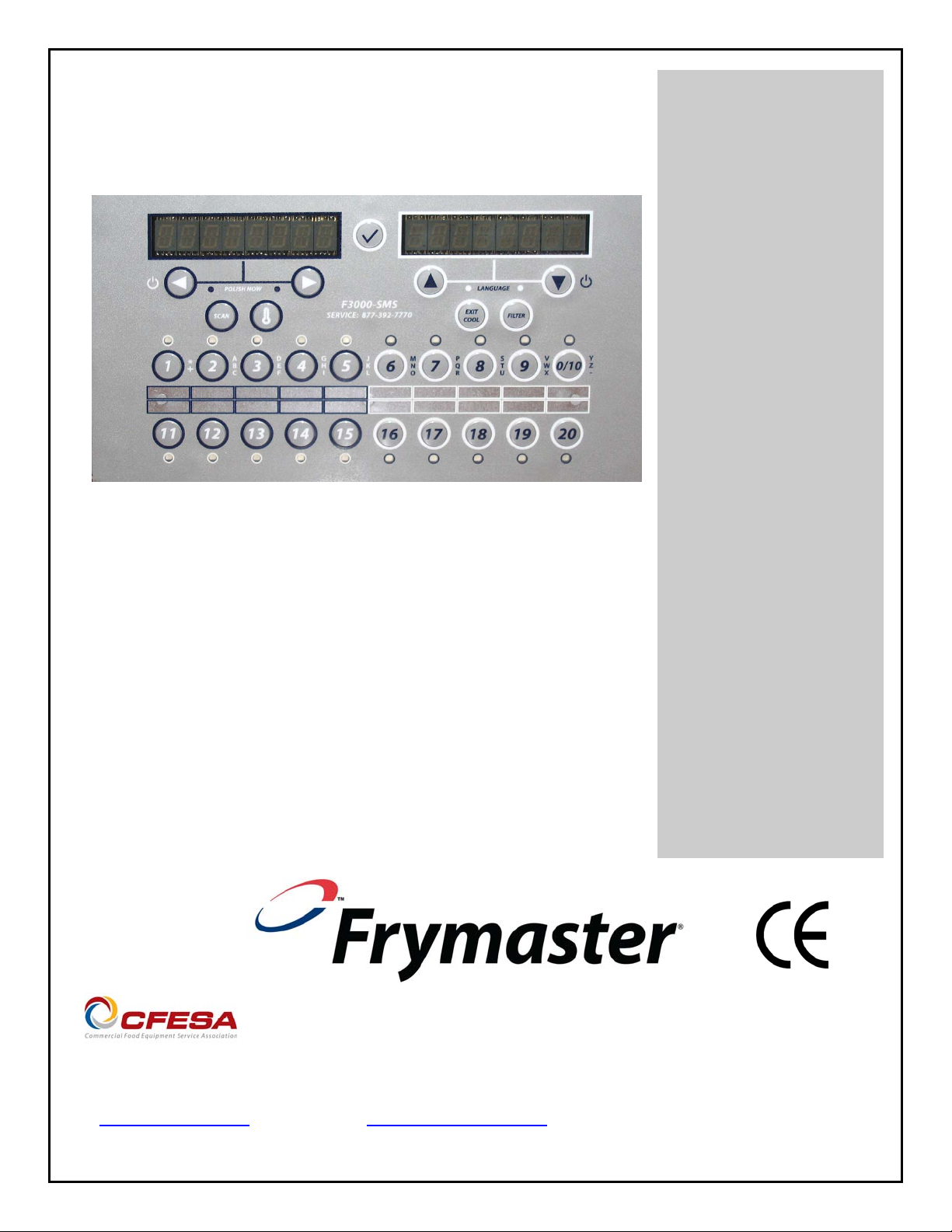
CONTROLLER
YUM F3000
Operation Manual
Frymaster, a member of the Commercial Food Equipment Service Association, recommends using
CFESA Certified Technicians.
www.frymaster.com E-mail: service@frymaster.com
24-Hour Service Hotline 1-800-551-8633
*8196710*
FEB 2013
Page 2
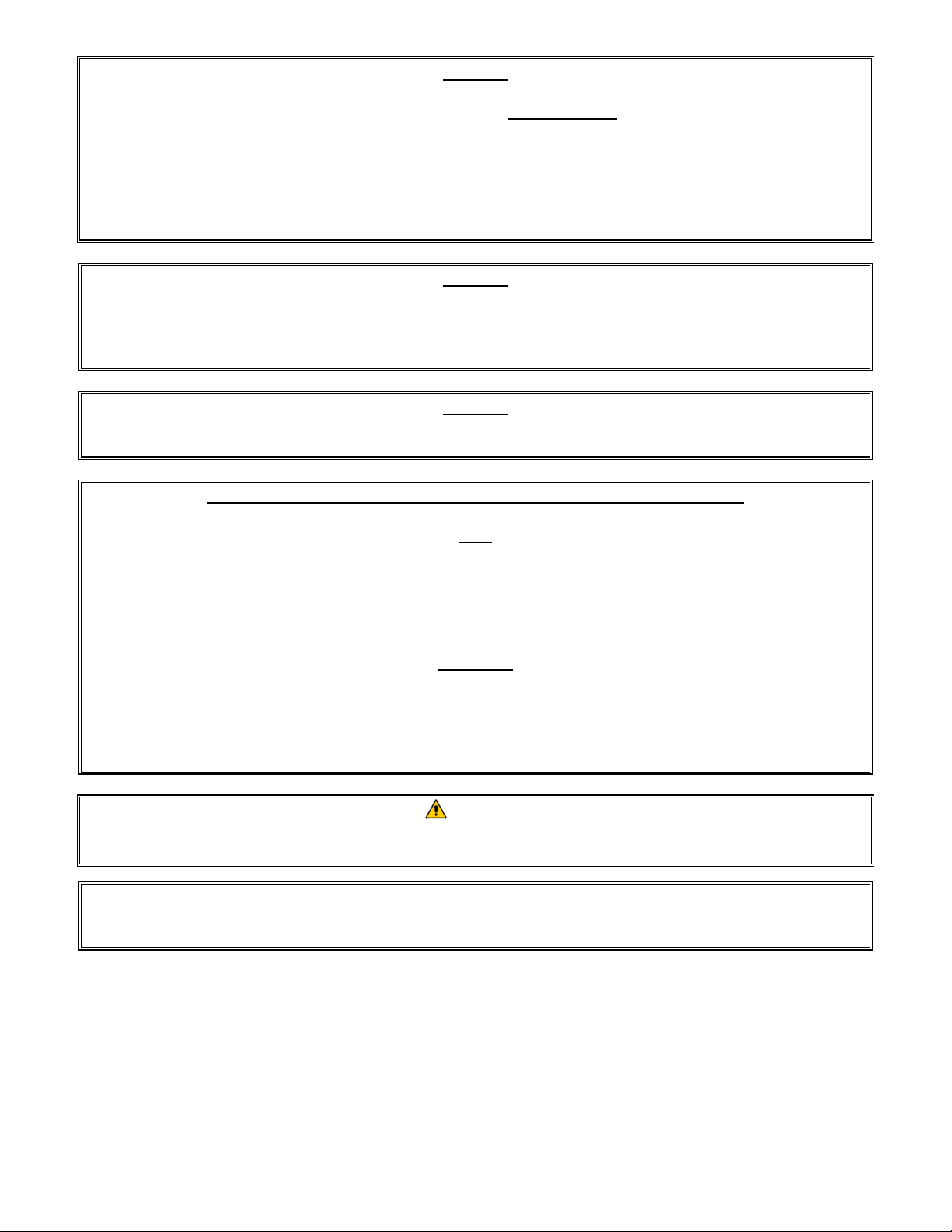
NOTICE
IF, DURING THE WARRANTY PERIOD, THE CUSTOMER USES A PART FOR THIS MANITOWOC
FOOD SERVICE EQUIPMENT OTHER THAN AN UNMODIFIED NEW OR RECYCLED PART
PURCHASED DIRECTLY FROM FRYMASTER DEAN, OR ANY OF ITS AUTHORIZED SER VICERS,
AND/OR THE PART BEING USED IS MODIFIED FROM ITS ORIGINAL CONFIGURATION, THIS
WARRANTY WILL BE VOID. FURTHER, FRYMASTER DEAN AND ITS AFFILIATES WILL NOT BE
LIABLE FOR ANY CLAIMS, DAMAGES OR EXPENSES INCURRED BY THE CUST OMER WHICH
ARISE DIRECTLY OR INDIRECTLY, IN WHOLE OR IN PART, DUE TO THE INSTALLATION OF
ANY MODIFIED PART AND/OR PART RECEIVED FROM AN UNAUTHORIZED SERVICER.
NOTICE
This appliance is intended for professional use only and is to be operated by qualified
personnel only. A Frymaster Authorized Servicer (FAS) or other qualified professional should
perform installation, maintenance, and repairs. Installation, maintenance, or repairs by
unqualified personnel may void the manufacturer’s warranty.
NOTICE
This equipment must be installed in accordance with the appropriate national and local codes of
the country and/or region in which the appliance is installed.
NOTICE TO OWNERS OF UNITS EQUIPPED WITH CONTROLLERS
U.S.
This device complies with Part 15 of the FCC rules. Operation is subject to the following two
conditions: 1) This device may not cause harmful interference, and 2) This device must accept
any interference received, including interference that may cause undesired operation. While
this device is a verified Class A device, it has been shown to meet the Class B limits.
CANADA
This digital apparatus does not exceed the Class A or B limits for radio noise emissions as set
out by the ICES-003 standard of the Canadian Department of Communications.
Cet appareil numerique n’emet pas de bruits radioelectriques depassany les limites de classe A
et B prescrites dans la norme NMB-003 edictee par le Ministre des Communcations du Canada.
DANGER
Prior to movement, testing, maintenance and any repair on your Frymaster fryer, disconnect
ALL electrical power from the fryer.
NOTICE
The instructions in this manual for using a bulk oil system for filling and discarding oil are for a
Frontline or RTI system. These instructions may not be applicable to other bulk oil systems.
Page 3
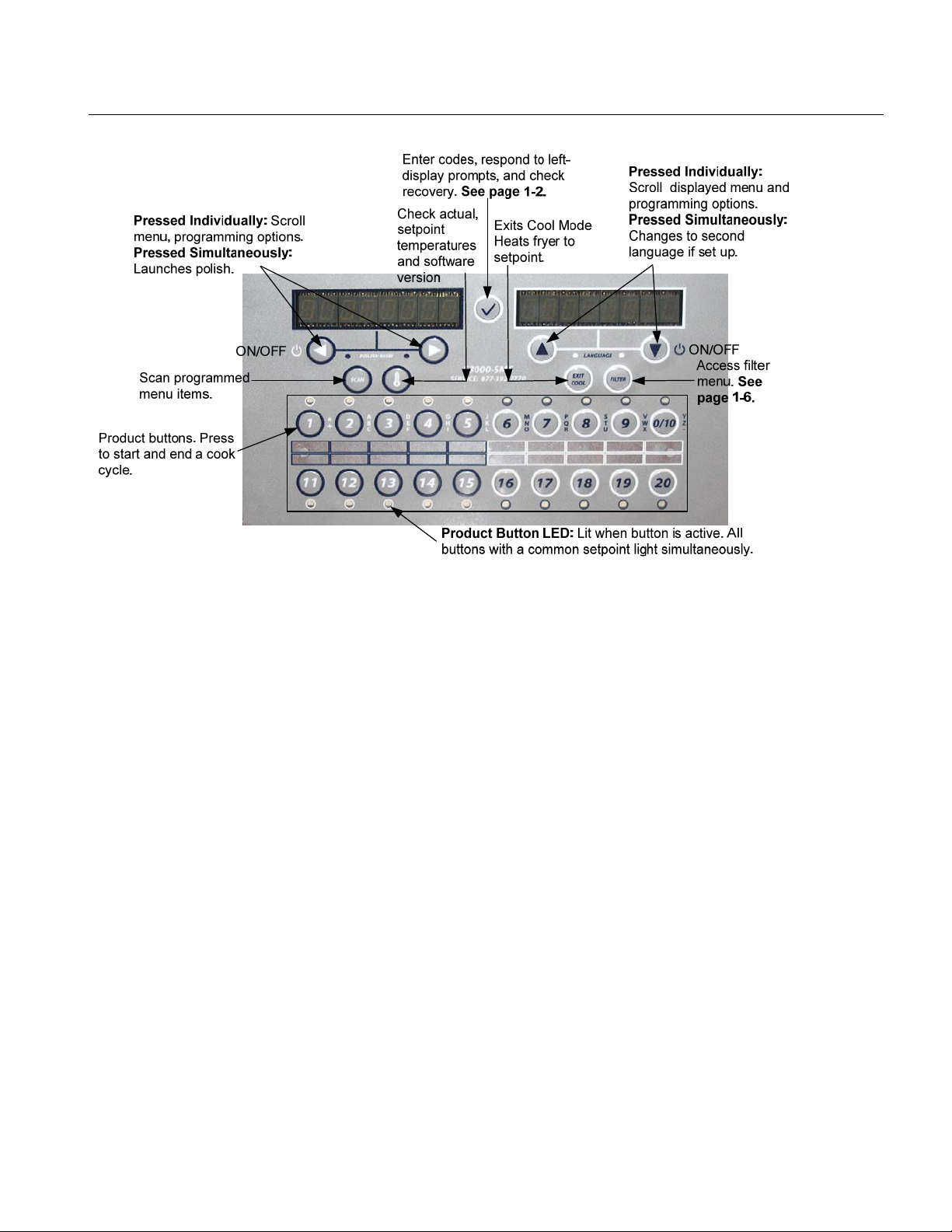
CHAPTER 1: F3000 CONTROLLER INSTRUCTIONS
1.1 Using the F3000
ON/OFF
ON - Press ON/OFF button fryer heats to setpoint or idle temperature and displays: COOL or DROP.
OFF- Press and hold ON/OFF button. Controller displays OFF.
Cooking
Fryer displays COOL or DROP
COOL display: Press product button; fryer heats to setpoint and displays DROP.
DROP display: Press product button and drop product.
DONE display: Press product button to cancel alarm.
CANCEL: Press and hold product button to cancel a cook cycle.
Responding to Polish Prompt
Computer displays Polish Now, alternating with Yes No.
Press Yes (button under Yes display) and the polish cycle launches.
Computer displays Cool after polish cycle.
Computer Button Navigation
Product: Active when adjacent LED is lit. Press to launch cook cycle. Press and hold to cancel a launched cook
cycle. Press at end of cook cycle to halt alarm and end cook.
Scan: Press once, all product buttons are lit; Select Product displayed. Press product button to view product
name. Press Scan again to repeat. Press Scan twice to return to normal operation.
Left/Right Arrows: Navigate options in left display.
Up/Down Arrows: Navigate options in right display. Press the up/down a rrow simultaneously to change to a
second language if one is selected in setup.
Exit Cool: Exits cool mode and sets fryer’s temperature to setpoint.
Thermometer: Fryer ON: Press and release for setpoint/left; vat temp/right.
Thermometer: Fryer OFF: Press to display temperature, time, date, system version, F3000 version and circuit
board versions.
Checkmark: Fryer OFF: Press and hold 3 seconds: Scroll filter usage; Press and hold 10 seconds: Product
setup.
Checkmark: Fryer ON: Check recovery and respond to prompts.
Filter: Press and release: Cooks remaining to filter cycle. Press and hold: Filter options: Filter, Clean,
Dispose, Drain to Pan and Fill Vat from Pan.
1-1
Page 4
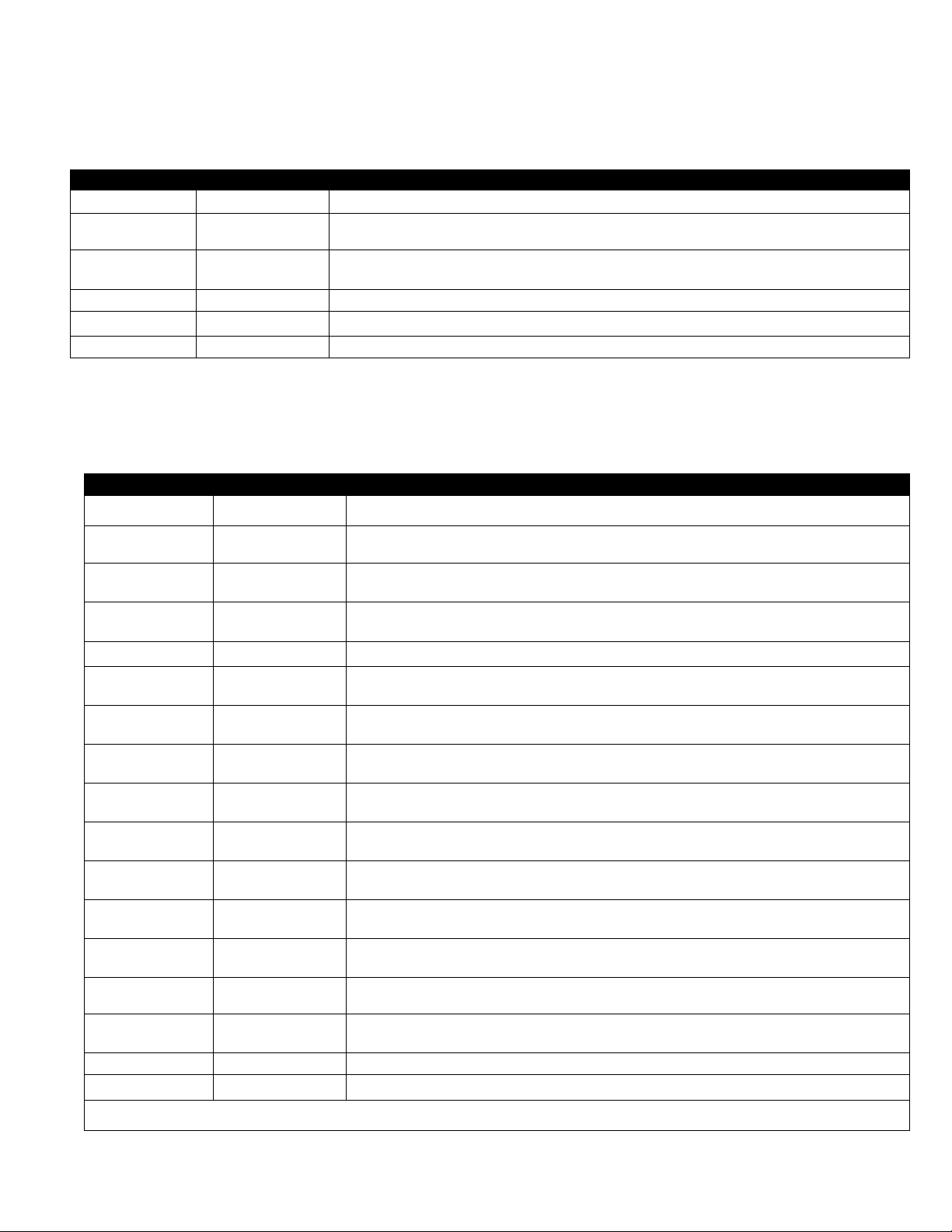
1.2 Navigating controller
Press and hold the checkmark button for 10 seconds produces the setup mode, which first displays Product Setup. Follow the
steps below to navigate the options. Unpopulated fields indicate a blank display.
Left Display Right Display Action
OFF OFF
Product Setup
Product Setup
Press to scroll: Vat Setup, Tech Mode, and Exit. With the desired selection displayed,
Product setup (entering and editing menu items) is described on page 1-11 through 1-14.
Press and hold until Product Setup is displayed.
press .
vat setup
Tech Mode
Exit Exit
Vat Setup is described on page 1-4.
Tech mode is for technicians only.
Press Scan button until the controller displays OFF.
1.3 Viewing Operational Stats
The F3000 collects and stores information on the cook cycles and filter cycles. This data is accessed in the info mode, which is
accessed by pressing the checkmark button. The steps to view the data are detailed below:
Left Display Right Display Action
OFF OFF
Oil stats
Total cooks - last
dispose
Total heads—last
dispose
Last dispose date
TEMP > 300F—TODAY
TEMP > 300f– Since
dispose
TEMP > 300F—1 back
TEMP > 300f—2
baCK
FILTERS—since
dispose
Filters—1 back
Filters—2 back
Press to scroll: Oil Stats, Filter Stats, Review Usage, Last Load. With the desired stats
Number Press . (This is the number of cooks since the last dispose.)
Number Press . (This is the number of heads cooked since the last dispose.)
Number Hrs Press . (This is the number of hours the temperature of the oil rose above 300°F during
Number Hrs Press . (This is the number of hours the oil temperature was above 300°F since oil
Number Hrs Press . (This is the number of hours the oil temperature was above 300°F since the
Number Hrs Press . (This is the number of hours the oil temperature was above 300°F since two oil
Number Press . (This is the number of filters since oil disposal.)
Number Press . (This is the number of filters that have occurred since the previous oil
Number Press . (This is the number of filters that have occurred since two oil disposals ago.)
Press and hold until INFO MODE is displayed. Release and press .
displayed, press .
Press . (This is the date of the last dispose.)
operation today.)
disposal.)
previous oil disposal.)
disposals ago.)
disposal.)
Polishes—since
dispose
Polishes—1 back
Polishes—2 back
Reset oil stats Yes no
Reset oil stats Enter code
Continued on the following page
Number Press . (This is the number of polishes since oil disposal.)
Number Press . (This is the number of polishes that have occurred since the previous oil
Number Press . (This is the number of polishes that have occurred since two oil disposals ago.)
disposal.)
Press to scroll or to reset oil stats.
Enter 3228.
1-2
Page 5
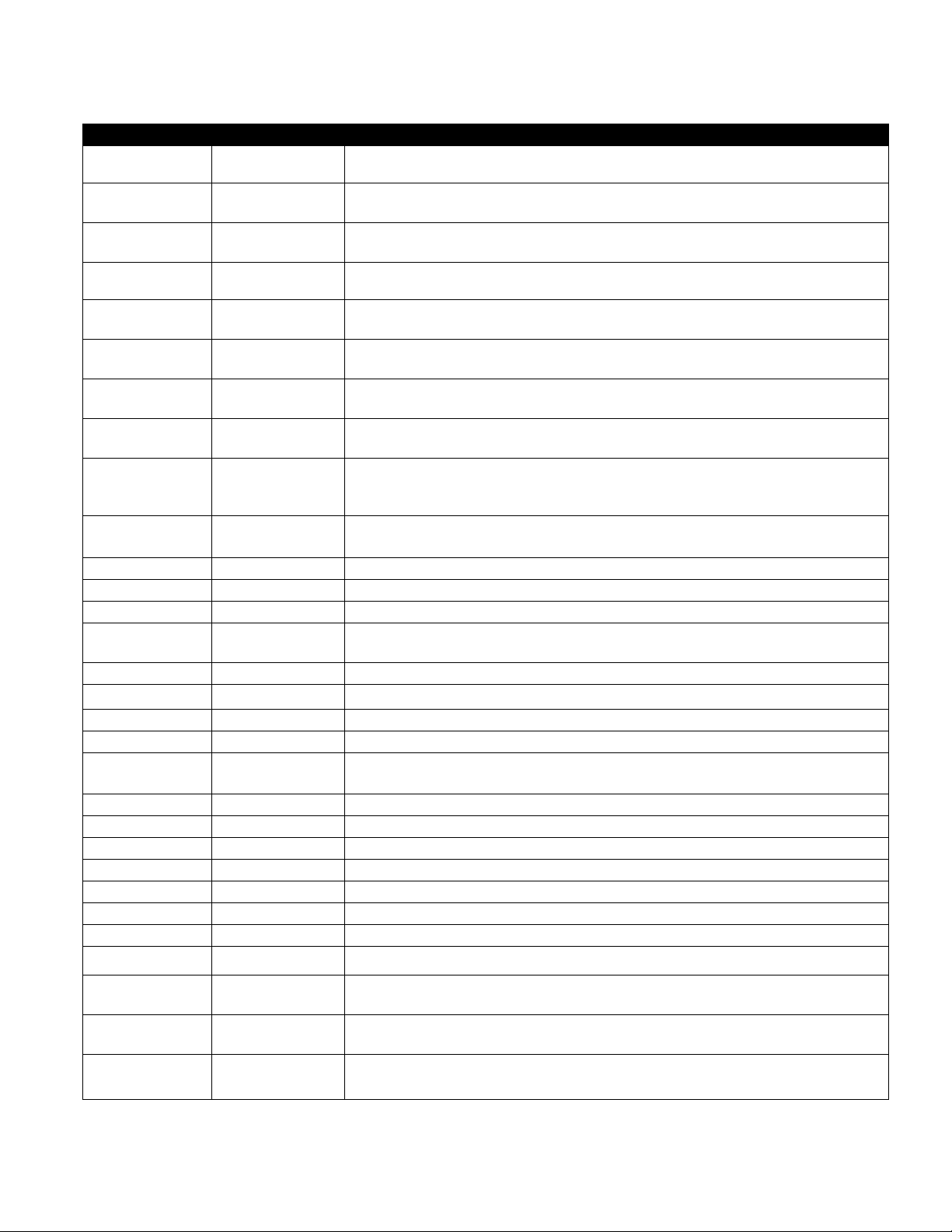
1.3 Viewing Operational Stats cont.
Left Display Right Display Action
complete
None required.
Exit Exit
Filter Stats
MON date
Filtered Number and day
Flt bpsd Number and day
Cooks Number and day
Heads Number and day
FLT AVG Number and day
REVIEW USAGE
USAGE SINCE
DATE TIME
TOTAL COOKS
QUIT COOKS
On HOURS
Reset usage Yes no
Reset usage Enter code
Complete
Exit Exit
Last load
Product Product name
Started
Actual time
Progtime
Max temp
Min temp
Avg temp
Heat on
Ready Yes or no
Exit Exit
Number
Number
Number
Time
Number Minutes
Number Minutes
Number
Number
Number
Number
Press button once to return to menu, or Scan button once to return the controller
to OFF.
Press to scroll: Filter Stats, Review Usage, Last Load. With the desired stats
displayed, press .
Press to scroll seven days of data. With the desired date displayed, press .
Press to scroll number of times the vat was filtered in the seven -day period.
Press .
Press to scroll number of times the filter prompt was bypassed in the sevenday period. Press .
Press to scroll number of cook cycles that occurred in the seven-day period.
Press .
Press to scroll number of heads that were cooked in the seven-day period.
Press .
Press to scroll average number of daily filter cycles that occurred in the sevenday period. Press . Press button once to return to menu, or Scan button once to
return the controller to OFF.
Press to scroll: Filter Stats, Review Usage, Last Load. With the desired stats
displayed, press .
None required.
Press . (This is the date and time of the last usage reset.)
Press . (This is the total number of cooks since the last usage reset.)
Press . (This is the total amount of cooks that were cancelled since the last reset
usage.)
Press . (This is the total amount of hours the fryer was on since the last reset.)
Press to scroll or to reset oil stats usage.
Enter 3228.
None required.
Press to scroll: Filter Stats, Review Usage, Last Load. With the desired stats
displayed, press or press Scan to return the controller to OFF.
Press .
Press . (This is the product last cooked.)
Press . (This is the time the last cook started.)
Press . (This is the actual cook time including flex time.)
Press . (This is the actual programmed cook time.)
Press . (This is the maximum temperature of the oil during the last cook.)
Press . (This is the minimum temperature of the oil during the last cook.)
Press . (This is the average temperature of the oil during the last cook.)
Press . (This is the percentage of the cook time the heat source was on during the
last cook.)
Press . (If the fryer was back to proper temperature before the cook cycle was
started.)
Press to scroll: Filter Stats, Review Usage, Last Load. With the desired stats
displayed, press or press Scan button to return the controller to OFF.
1-3
Page 6

1.4 F3000 Vat Setup
Setup mode allows the controller to be set for language displays, vat sizes, and temperature range displays. Follow the steps
below to enter and navigate Vat Setup.
Vat Set Up
Left Display Right Display Action
OFF OFF
Product Setup
Press and hold until Product Setup is displayed.
Press to scroll to Vat setup and press . Product setup is described on pages 1-11 through
1-14.
Vat setup Enter code
System
Enter 3228.
Press button or press to scroll to Time/Date, Filter, E-Log, Change Password or Edit
Alarm Names. With desired choice displayed, press . If SYSTEM is not chosen skip to the
relevant selection.
Language English
2nd language English
Press to scroll to choice and press .
Press to scroll to choice and press . (This option allows another language to be toggled
easily from the front panel (ex. Spanish as a second language.)).
Locale Non-ce
ENERGY Gas
type KJ3 Full
System volume 9
Tempr format F
Exit Melt Tempr 100F
Press to scroll to choice Non-CE or CE and press .
Press to scroll to choice Gas or Electric and press .
Press to scroll choices. Once the fryer type is chosen, press .
Sets sound level for controller. Enter level, 1-9 (0=Lowest/ 9=Loudest). Press .
Press to scroll choices: F for Fahrenheit; C for Celsius. Press .
Use numbered buttons to change default setting (use 10 for 0). Press . (This is the
temperature for the fryer to exit the melt cycle.) Default is 100F (38C).
Setback tempr 250F
Use numbered buttons to change default setting (use 10 for 0). Press . (This is the
temperature during setback or idle mode.) Default is 250F (121C).
Fresh oil None
waste NONE
RECOVERY ALARM DISABLED
Press to scroll choices JIB, Bulk-RTI, Bulk-F (Frontline) or None. Press .
fryers should be set to NONE.
Press to scroll choices JIB, Bulk-RTI, Bulk-F (Frontline) or None. Press .
fryers should be set to NONE.
Press to scroll choices DISABLED and ENABLED. (This is a recovery alarm that locks
out the fryer if the fryer does not heat properly. The default is disable d) . Pr ess .
Exit Exit
OFF OFF
Time/date
Time entry time
Date format Mm/dd/yy
Enter date date
Exit Exit
Press button.
None required.
Press .
Use numbered buttons to change time (use 10 for 0). Press .
Press to scroll choices. With the date format displayed, press .
Use numbered buttons to change date (use 10 for 0 ). Press .
Press button once and press to scroll to System, Time/Date, Filter, E-Log, Change
Password or Edit Alarm Names. With desired choice displayed, press or press the Scan
button once to return the controller to OFF.
DST SETUP
This is daylight savings time setup. In the United States, daylight savings time begins each year at 2:00 A.M. on
the second Sunday in March, with clocks moving ahead one hour. Daylight savings time ends each year at 2:00
A.M. on the first Sunday in November, with clocks moving back one hour. For the two states and international
locations, which do not use DST, set to disabled.
OFF OFF
Product Setup
Blank
Vat setup Enter code
DST ENABLED
Press and hold until Product Setup is displayed.
Press to scroll to Vat setup and press .
Enter 3228.
Press to scroll choices DISABLED and ENABLED. Press . (This enables or disabled
daylight savings time. Default is enabled.) If disabled is chosen, pressing the button,
displays exit. Press the exit scan button three times to exit.
Continued on the following page
NOTE:. All
NOTE:. All
1-4
Page 7
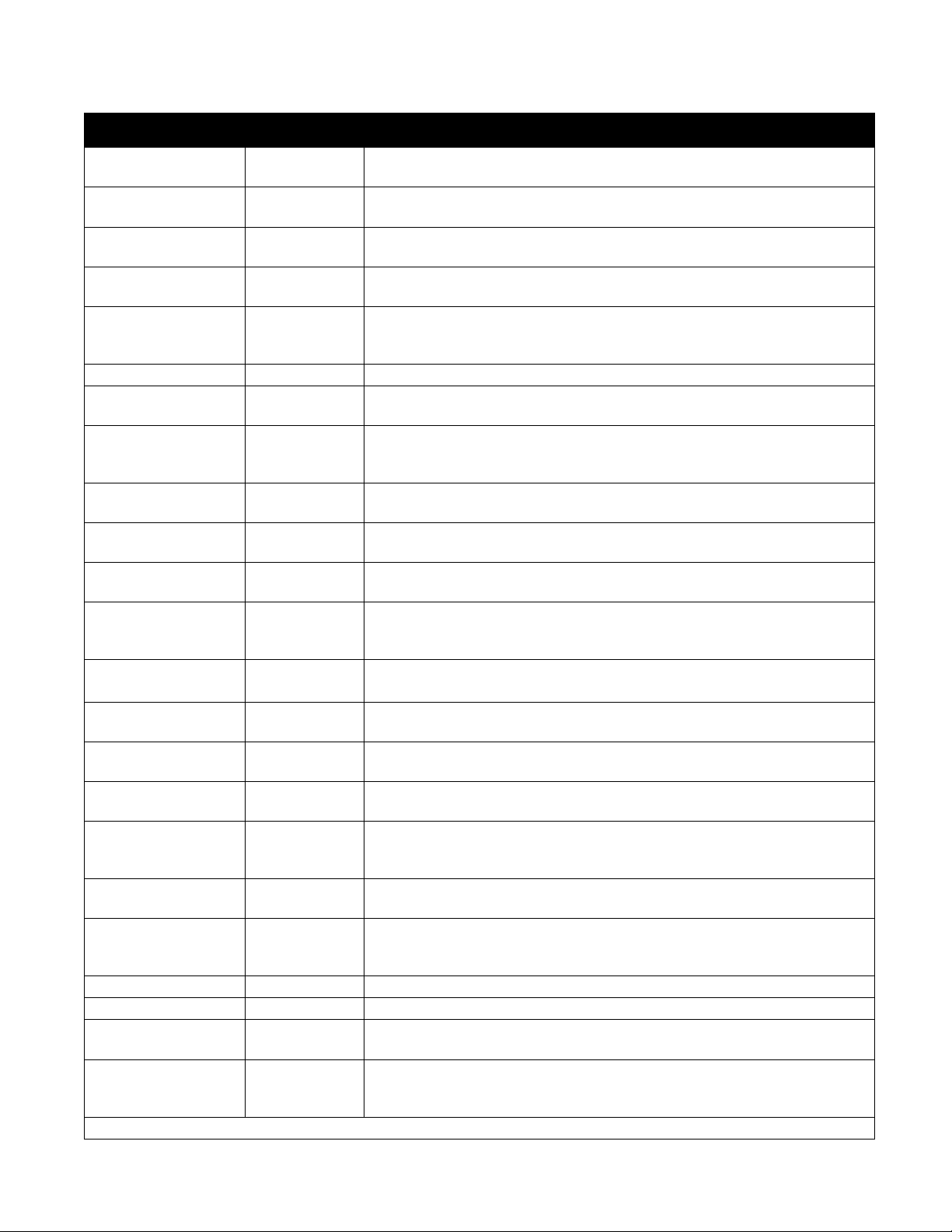
1.4 F3000 Vat Setup cont.
Left Display Right Display Action
DST START MONTH
3
Enter the daylight savings time starting month using the 1-10 keys. (Default is
US government starting month “3”.) Press .
DST START SUNDAY
2
Enter the daylight savings time starting Sunday using the 1-10 keys. (Default is
US government starting Sunday “2”.) Press .
DST END MONTH
11
Enter the daylight savings time ending month using the 1-10 keys. (Default is
US government ending month “11”.) Press .
DST END SUNDAY
1
Enter the daylight savings time ending Sunday using the 1-10 keys. (Default is
US government ending Sunday “1”.) Press .
EXIT Exit
Press button once and press to scroll to System, Time/Date, Filter, E-Log
or Change Password. With desired choice displayed, press or press the
Exit/Scan button three times to return the controller to OFF.
filter
Global filter count
20
Press .
Press . (Changes the total number of cooks that occur before a filter prompt.
The default is 20.)
Eod filter time 21:00
Use numbered buttons to change end of day filter alert time. Press . After
this time, the controller prompts for filter when user presses the power button
to go to the OFF state.
1 polish timer EnableD
Press to scroll to choice and press . (This enables or disables the polish
timer.)
1 polish time 08:00
Use numbered buttons to change time (use 10 for 0). (This is the time the first
polish prompt will occur each day. The default is 8:00 AM.) Press .
1 polish duration
30
Use numbered buttons to change (use 10 for 0). (This is the duration, in
minutes for a polish. The default is 30 minutes.) Press .
1 polish delay time 00:00
Use numbered buttons to change time (use 10 for 0). (This is the amount of
time that an operator can delay the start of a polish.) Press . After the delay
the operator must polish.
1 polish start tempr 300F
Use numbered buttons to change temperature (use 10 for 0). (This is the
temperature required for a polish to begin.) Press .
2 polish timer enabled
Press to scroll to choice and press . (This enables or disables the
second polish timer.)
2 polish time 14:00
Use numbered buttons to change time (use 10 for 0). (This is the time the
second polish prompt will occur each day.) Press .
2 polish duration
30
Use numbered buttons to change (use 10 for 0). (This is the duration, in
minutes for a polish. The default is 30 minutes.) Press .
2 polish delay time 01:00
Use numbered buttons to change time (use 10 for 0). (This is the amount of
time that an operator can delay the start of the second polish. The default is one
hour.) Press . After the delay the operator must polish.
2 polish start tempr 300F
Use numbered buttons to change temperature (use 10 for 0). (This is the
required temperature for the second polish to begin.) Press .
Exit Exit
Press button once and press to scroll to System, Time/Date, Filter, ELog, Change Password or Edit Alarm Names. Wit h desired choice displayed,
press or press the Scan button once to return the controller to OFF.
E-Log
NOW Time/date
A E# Time/date
Press . (This is a log of the ten most recent error codes.)
Press . (Current time and date)
Errors listed A-J. Press to scroll through errors. If no errors exist, pressing
will display No Errors.
Exit Exit
Press button once and press to scroll to System, Time/Date, Filter, ELog, Change Password or Edit Alarm Names. Wit h desired choice displayed,
press or press the Scan button once to return the controller to OFF.
Continued on the following page
1-5
Page 8
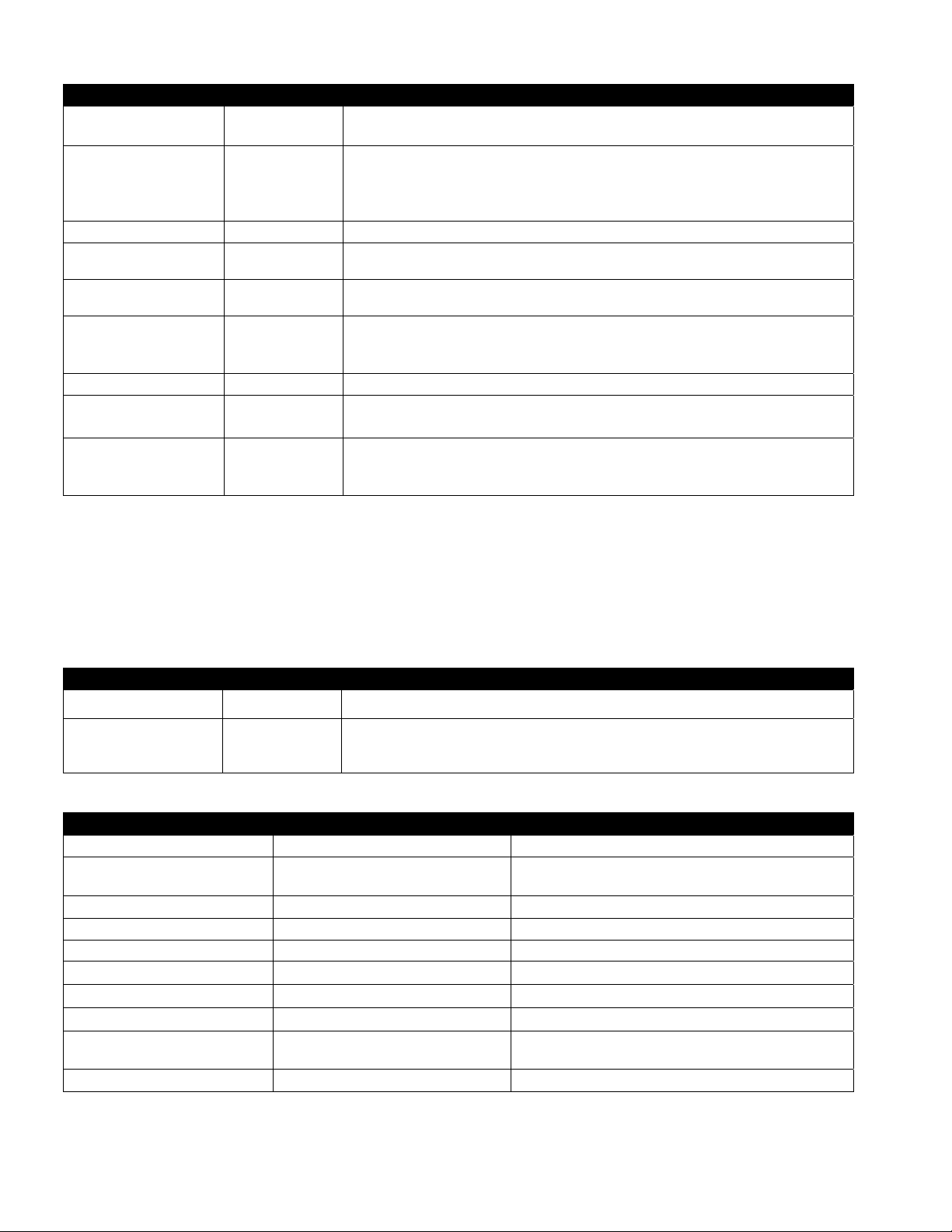
Left Display Right Display Action
C-Log
Blank
Press . (This is a reserved internal data collection feature that only exists in
pressure fryers.)
Exit Exit
Press button once and press to scroll to System, Time/Date, Filter, ELog, C-Log, Change Password or Edit Alarm Names. With desired choice
displayed, press or press the Scan button once to return the controller to
OFF.
Change password
Product setup
Current code
Press .
Use numbered buttons to change code (use 1 0 for 0) . P ress .
(1724)
Vat setup
Current code
Use numbered buttons to change code (use 1 0 for 0) . P ress .
(3228)
Exit Exit
Press button once and press to scroll to System, Time/Date, Filter, ELog, Change Password or Edit Alarm Names. Wit h desired choice displayed,
press or press the Scan button once to return the controller to OFF.
Edit alarm names
Alarm 1 NUM1
Press .
Enter or edit alarm name with letter buttons. Press . Continue scrolling
through names up to alarm 10. (Ex. Shake, Stir, etc.)
Exit Exit
Press button once and press to scroll to System, Time/Date, Filter, ELog, Change Password or Edit Alarm Names. Wit h desired choice displayed,
press or press the Scan button once to return the controller to OFF.
1.5 Navigating Filter Menu
The F3000 has five functions in the Filter Menu: Filter, Clean, Dispose, Fill Vat from Pan and Drain to Pan. They are accessed
by pressing and holding the Filter button until FILTER is displayed. The first matrix below steps through the initial
navigation. Navigation of the functions are covered in separate matrices. The controller must be on and at setpoint to use all
the functions of the filter menu. If the fryer is not at setpoint the controller displays WAIT FOR FILTER.
Entering Filter Mode
Left Display Right Display Action
DROP DROP
Press and hold the filter button until Filter is displayed.
filter
Press to scroll to choices: Filter, Clean, Dispose, Drain to Pan, Fill Vat from
Pan and Exit. With the desired choice displayed press . Follow the
instructions below to navigate the modes.
Filter
Left Display Right Display Action
filter
Filter Now? alternating with
Press .
Press YES.
yes/no
OPEN DRAIN VALVE
Draining
OPEN RETURN VALVE
POLISHING COUNTDOWN TIMER
CLOSE DRAIN VALVE CONFIRM
Filling
CLOSE RETURN VALVE when full
CONFIRM
Open drain valve.
None required.
Open return valve.
None required.
Close drain valve and press CONFIRM.
None required.
Press CONFIRM.
and press confirm
COOL COOL
1-6
Page 9
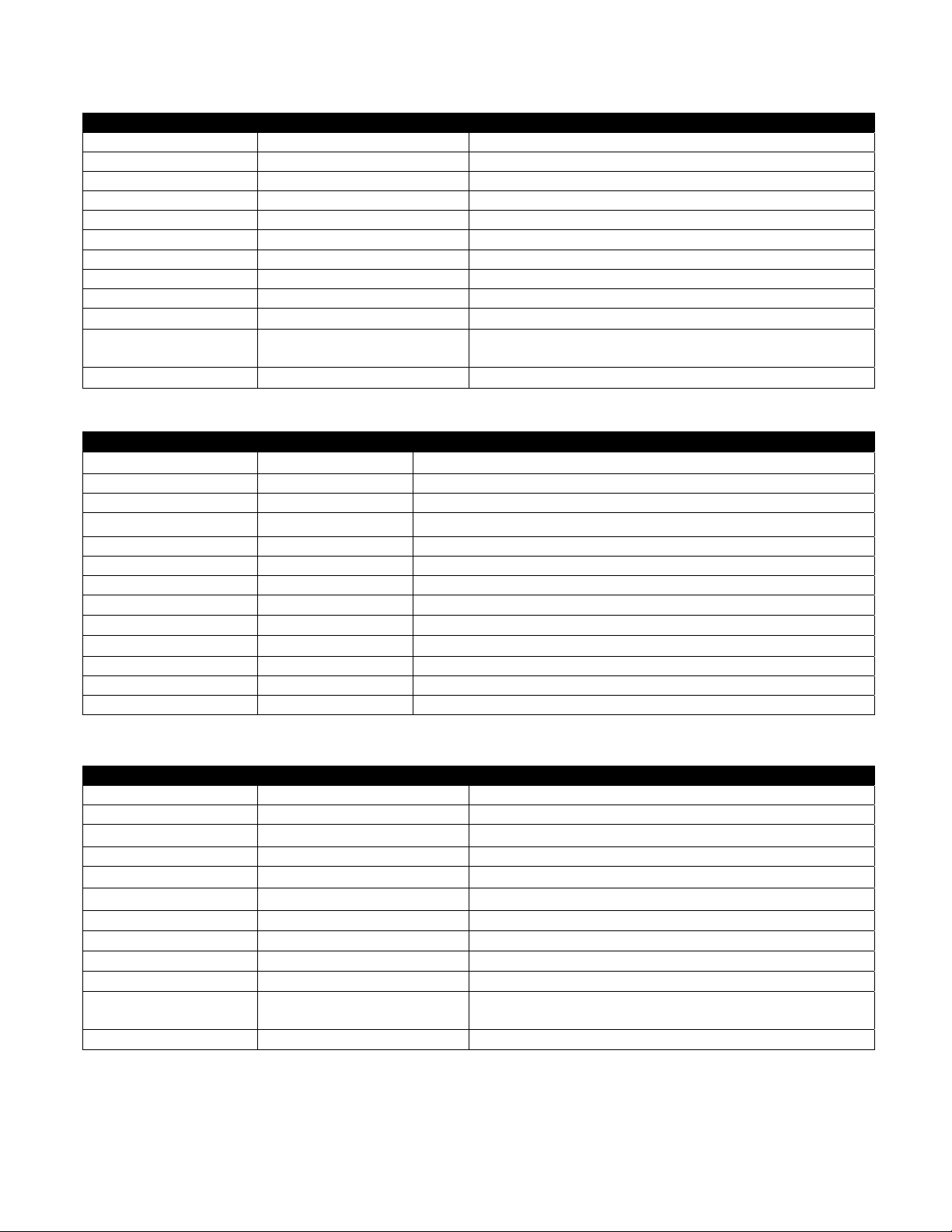
Clean
Left Display Right Display Action
CLEAN
Clean now? Yes NO
Open drain valve
Draining
Scrub vat complete? Yes
OPEN RETURN VALVE
Polishing 5-minute countdown timer
Fill vat? YES
CLOSE DRAIN VALVE CONFIRM
filling
CLOSE RETURN VALVE WHEN
CONFIRM
Press .
Press YES.
Open drain valve
None required.
Press YES.
Open return valve.
None required.
Press YES.
Close drain valve and press CONFIRM.
None required.
Press YES.
FULL AND PRESS CONFIRM
off off
Dispose
Left Display Right Display Action
dispose
Dispose now? Yes NO
REMOVE PAN CONFIRM
Insert disposal unit Confirm
OPEN DRAIN VALVE
DISPOSING
VAT EMPTY? CONFIRM
Clean vat complete? Confirm
CLOSE DRAIN VALVE CONFIRM
REMOVE DISPOSAL UNIT CONFIRM
INSERT PAN CONFIRM
Manually fill vat Confirm
off off
Press .
Press YES.
Remove the filter pan and press CONFIRM.
Insert disposal unit under the drain and press CON FIR M .
Open the drain valve.
None required.
Press CONFIRM once the vat is empty.
Press CONFIRM once the vat is clean.
Close drain valve and press CONFIRM.
Remove disposal unit from the fryer and press CONFIRM.
Insert the filter pan and press CONFIRM.
Fill vat with oil to the bottom fill line and press CONFIRM when full.
Drain to Pan
Left Display Right Display Action
Drain to pan
DRAIN TO PAN? Yes NO
OPEN DRAIN VALVE
draining
VAT EMPTY? CONFIRM
CLOSE DRAIN VALVE CONFIRM
OIL IN DRAIN PAN CONFIRM
FILL VAT FROM DRAIN PAN? YES NO
OPEN RETURN VALVE
FILLING
CLOSE RETURN VALVE WHEN
CONFIRM
Press
Press YES.
Open the drain valve.
None required.
Press CONFIRM.
Close the drain valve and press CONFIRM
Press CONFIRM.
Press YES.
Open the return valve.
None required.
Press CONFIRM.
FULL AND PRESS CONFIRM
OFF OFF
1-7
Page 10
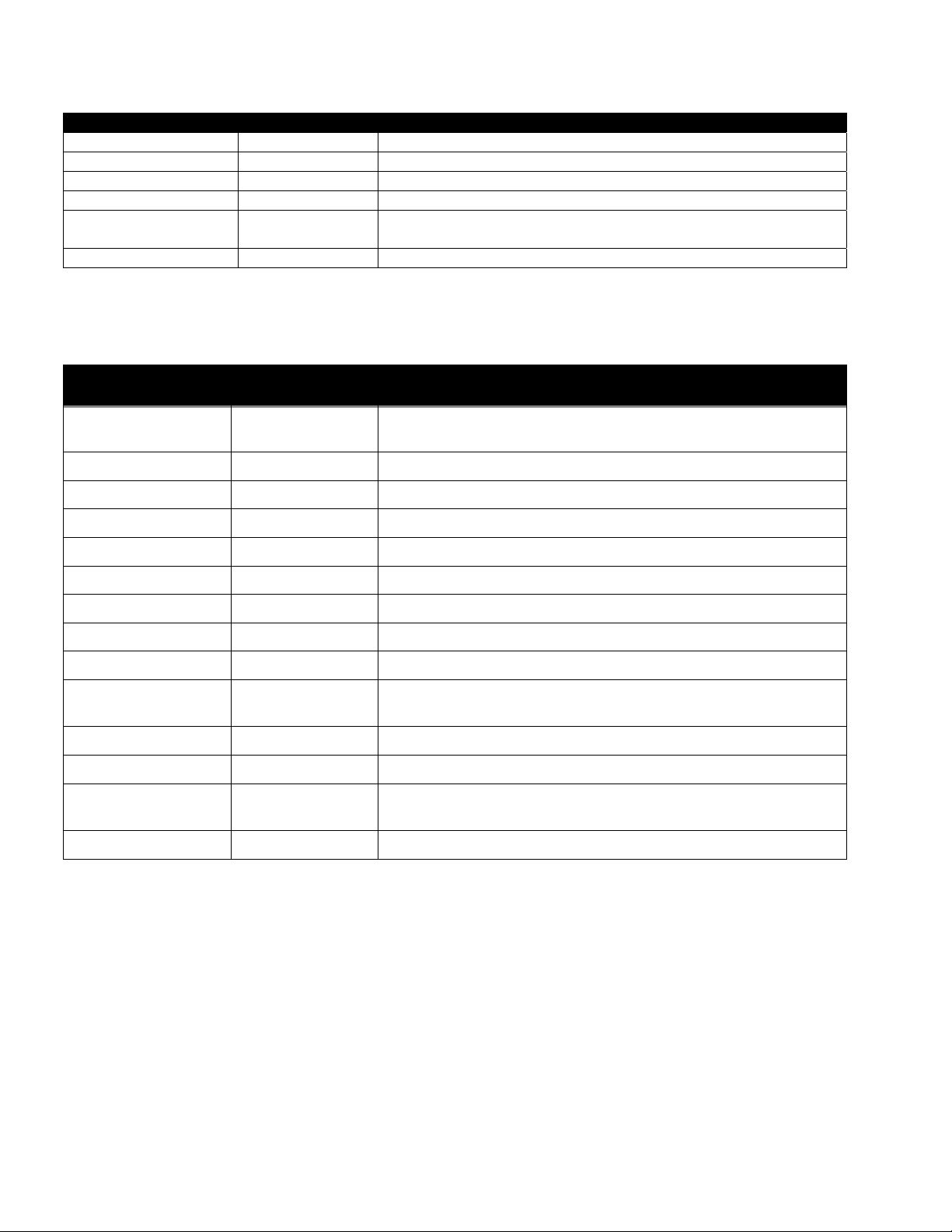
Fill Vat from Pan
Left Display Right Displa y Action
FILL VAT FROM PAN? YES NO
OPEN RETURN VALVE
FILLING
CLOSE RETURN VALVE WHEN
FULL AND PRESS CONFIRM
off off
FILL VAT FROM PAN
CONFIRM
Press
Press YES.
Open the return valve.
None required.
Press CONFIRM.
1.6 Polishing
The F3000 displays a series of prompts when a polish filter cycle is under way. The steps are detailed below.
Left Display Right Display Explanation/Action
Polish Now? Yes NO
Add FILTER POWDER CONFIRM
**
INSERT PAN CONFIRM
**
CHANGE FILTER PAPER CONFIRM
*
*
Add filter powder Confirm
Insert pan confirm
*
*
OPEN DRAIN VALVE
Draining
OPEN RETURN VALVE
POLISHING 15-MINUTE COUNTDOWN
TIMER
Close drain valve CONFIRM
FILLING
CLOSE RETURN valve when
full and press confirm
COOL COOL
CONFIRM
Respond to prompt with button push. Press YES or NO. Yes produces a
filter, detailed below. No delays filter and cooking continues.
Remove filter pan, add filter powder and press CONFIRM.
Insert filter pan and press CONFIRM.
Remove the filter pan and change the filter paper.
Add filter powder and press CONFIRM.
Insert filter pan into fryer.
Open the drain valve.
None required. The oil drains from the frypot to the filter pan.
Open the return valve.
None required. The oil flows from the filter pan to the frypot and back to
the filter pan for 15 minutes.
Close the drain valve and press CONFIRM.
None required. The oil returns from the filter pan to the frypot.
Close the return valve and press CONFIRM.
*NOTE: Occurs on first polish of the day.
**NOTE: Occurs on first polish after lunch and subsequent polishes during the day.
1-8
Page 11
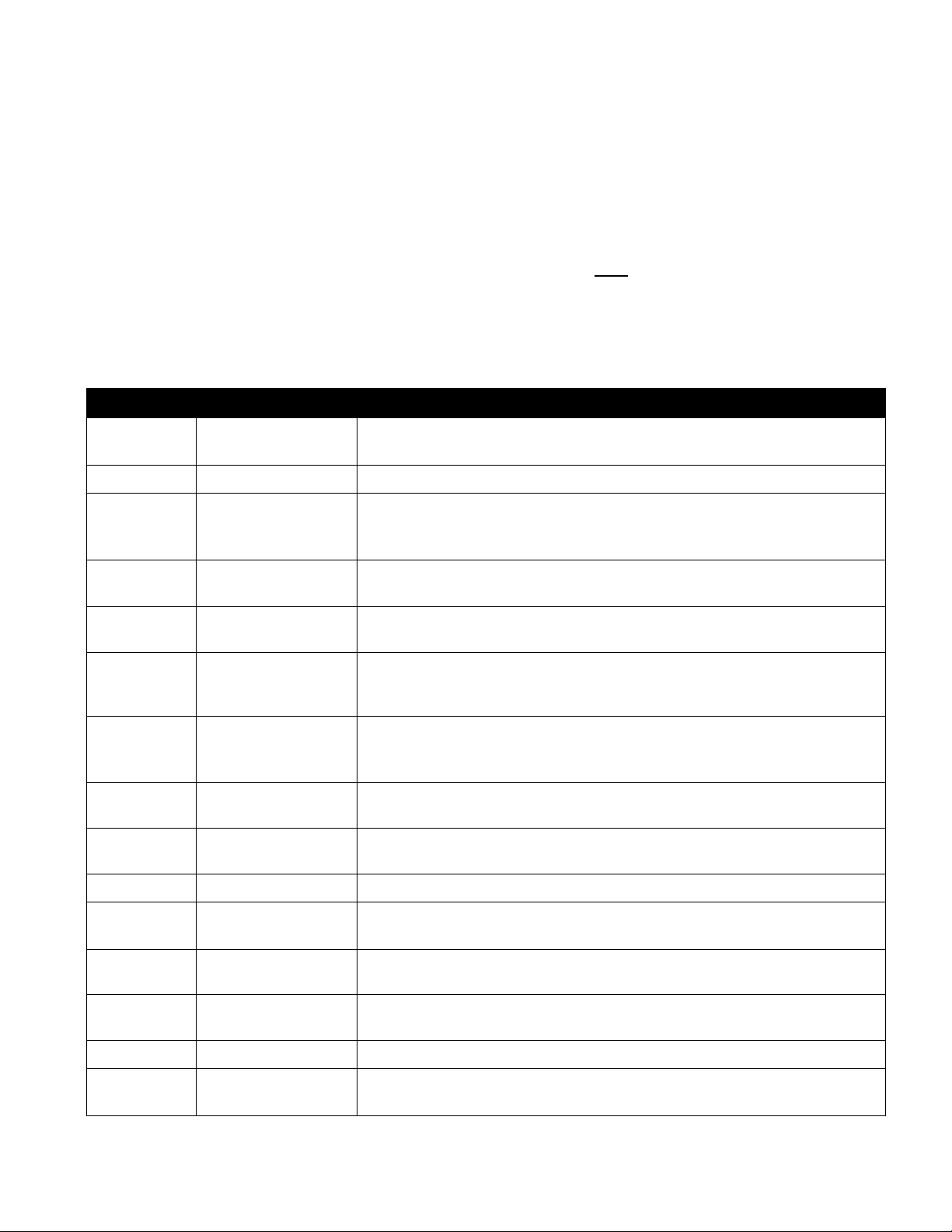
1.7 Prompts Encountered While Programming
The F3000 can be programmed for single-segmented cooking, which is used for most products, and segmented cooking, which
is used for bone-in chicken. When programming for either product, the time prompts encountered are sequentially numbered.
For non-segmented products, enter 0:00 for the second time prompt (2 Time) and the additional programming steps associated
with segmented programming don’t appear.
For segmented products, the process is longer. As many as 10 segments can be introduced during the cook cycle of one
product. The complete cook cycle can be thought of as a timeline, with temperatures changes introduced at time-specific
points on the timeline.
As Time 2, Time 3, Time 4 appear in the programming steps, the time entered is NOT the duration of the specific cycle, but
the point a temperature change occurs on the timeline. For example, a Time 2 change that is to change a temperature in a 13
minute cycle after 2 minutes is entered as 11. The first temperature change will occur with 11 minutes remaining on the time
line. See graphic on page 1-12.
Below is a explanation of the prompts presented in the sequence they occur. Programming is detailed on pages 1-11 thorough
1-14.
Left Display Right Display Explanation/Action
Long name
Name or button number
Short Name Name or button number
COOKING MODE SINGLE SETPOINT
1 Time 0:00 or previously
entered #
1 Tempr Temperature
1 Flex number
1 PRESSURE
OPEN
SOLENOID
2 Time Time
2 Tempr Temperature
Enter the full name of the product
Enter the four character abbreviated name of the product
Segmented: If multiple setpoint or segmented cooking is desired press
MULTIPLE SETPOINT and go to 1.9 and follow the instructions.
Non-Segmented: Leave at default of SINGLE SETPOINT.
In segmented and non-segmented programming, the total cook time is entered here.
This is the setpoint for non-segmented products; the initial setpoint for segmented
products.
Flex is the feature in the controller that allows the fryer to react to large and small
loads with the same cooking curve. It is generally not used with bone-in chicken.
The default value is 5. The range is 0-9.
This option is only present on pressure fryers. During cooks it determines if the
pressure solenoid should be open or closed. For segmented or multi-setpoint
cooking it may be closed and open during different cycles during the cook.
Segmented: Enter time remaining in the cook cycle after the first temperature
change occurs.Non-Segmented: Enter 0:00
Segmented: This is the first temperature change, which occurs at the point entered
at the 2 Time prompt. Non-Segmented: Doesn’t appear
2 Flex On or Off
2 PRESSURE
OPEN
SOLENOID
3 Time Time
3 Tempr Temperature
3 Flex On or OFF
3 PRESSURE
OPEN
SOLENOID
See 1 Flex.
See 1 Pressure Solenoid.
Segmented: Enter time remaining in the cook cycle after the second temperature
change occurs. Non-Segmented: Doesn’t appear.
Segmented: This is the second temperature change, which occurs at the point
entered at the 3 Time prompt. Non-Segmented: Doesn’t appear
See 1 Flex.
See 1 Pressure Solenoid.
1-9
Page 12

1.7 Prompts Encountered While Programming cont.
Left Display Right Display Explanation/Action
4 Time Time
4 Tempr Temperature
4 Flex On or Off
4 PRESSURE
SOLENOID
5 Time Time
1 Alarm Time Time
1 Alarm Name Shake, stir, numbered alarm
1 Alarm Mode Manual or Auto
1 Alarm Tone Short, Medium, Long, double
2 Alarm Time Time
2 Alarm Name Shake, stir, numbered alarm
OPEN
or long short, none
Segmented: Enter time remaining in the cook cycle after the third
temperature change occurs.Non-Segmented: Doesn’t appear.
Segmented: This is the third temperature change, which occurs at the
point entered at the 3 Time prompt. Non-Segmented: Doesn’t appear
See 1 Flex.
See 1 Pressure Solenoid.
Segmented: Enter 0:00 if no more segments are needed.
Non-Segmented: Doesn’t appear.
An audible alarm in the cook cycle, indicating a need to shake or stir the
product.
Navigate choice with arrow buttons under display.
The alarm can be self cancelling (Auto) or manually canceled (Manual),
which requires a button push. Navigate choice with arrow buttons under
display.
The duration of the audible alarm is optional. Navigate choice with
arrow buttons under display.
The second point in the cook cycle an alarm sounds.
Navigate choice with arrow buttons under display.
2 Alarm Mode Manual or Auto
2 Alarm Tone Short, Medium, Long, double
or long short, none
3 Alarm Time Time
3 Alarm Name Shake, stir, numbered alarm
3 Alarm Mode Manual or Auto
3 Alarm Tone Short, Medium, Long, double
or long short, none
After Cooking Set Point or COOL
Filter Lockout Number
Head Count 0
Instant On 0
Exit Exit
Navigate choice with arrow buttons under display.
Navigate choice with arrow buttons under display.
The third point in the cook cycle an alarm sounds.
Navigate choice with arrow buttons under display.
Navigate choice with arrow buttons under display.
Navigate choice with arrow buttons under display.
Setpoint: Fryer remains at setpoint; Cool: Fryer holds at 250°F (121°C).
Number of cook cycles for the product before a filter prompt.
Number of head of chicken or the equivalent number for a non-chicken
product.
This is the time, in seconds, the fryer heats before the controller checks
the temperature.
Press or Scan button to exit programming.
1-10
Page 13

1.8 Programming for Single Setpoint (Non-Segmented) Items
Programming for non-segmented food items is shown below. The right column has the action necessary to continue. Exit from
a programming step at any time by pressing the Scan button until the display returns to its pre-programming status.
Left Display Right Display Action
OFF OFF
Product Setup
Product Setup Enter Code
Select Product
Long Name Product name or button
Short Name Abbreviated Product name or
COOKING MODE SINGLE SETPOINT
1 Time 0:00 or previously entered time
1 TempR Temp
1 Flex
1 PRESSURE
SOLENOID
2 Time 0:00 or previously entered time
1 Alarm TIME 0:00 or previously entered time
number
button number
Number
OPEN
Press and hold until Product Setup is displayed.
Press .
Enter 1724.
Press a desired product button 1-20 that is not currently used. Buttons
already programmed are indicated with an LED.
Enter product name with letter buttons. Advance cursor with .
Press .
Enter abbreviated four character product name with letter buttons. Press
.
Press . If multiple setpoint or segmented cooking is desired press
MULTIPLE SETPOINT and go to 1.9 and follow the instructions.
(Default is SINGLE SETPOINT)
Enter total cook time with numbered buttons. Press .
Enter cooking temperature. Press .
Enter the level of flex, 0-9, for the product. Press .
Press to scroll to OPEN or CLOSED. Enter the state of the
pressure fryer solenoid lid. Default is OPEN. (Option only for pressure
fryers.)
Enter 0:00. Press .
Subtract the time from the starting cook time when the alarm should
sound. (Example: If a cook time is 5:00 and the shake time should be
30 seconds into the cook time enter 4:30 as the alarm time). Enter that
time for shaking, stirring, etc. Press . (Note: If alarm time is set to
0:00 skip to After Cooking below.)
1 alarm name shake
1 ALARM MODE AUTO OR MANUAL
1 alarm tone Short, medium, long double or
long short, none
2 alarm time 0:00
After Cooking Cool or Setpt
Filter Lockout 0
QUANTITY? No
Head Count 0 or previously set number
Instant On 0
Exit Exit
Select Product
Product Setup
OFF OFF
Press to scroll through the alarm names (ex. Shake). Press .
Press to scroll to Auto or Manual alarm mode. Press .
Press to scroll to choice of alarm tones. Press .
Press . Leave at 0:00 for non-segmented cooking.
Press to scroll to Cool or Setpoint mode the fryer should exit to
after cook cycle: cool = 250; Setpoint = cooking temp. Press .
Enter number of cook cycles before a filter prompt and press .
Press to scroll to YES if a quantity per load is required, otherwise
leave to default NO.
Enter number of head or the equivalent value for the product . Press .
This is the time, in seconds, the fryer heats before the controller checks
the temperature. Enter value and press .
Press Scan button to exit or the button for additional programming.
More Programming? Press product button a nd fol l o w inst r uct i ons
above. Exit Programming? Press Scan Button.
Press Scan button to exit or the button for additional programming.
1-11
Page 14

1.9 Multi-Setpoint (Segmented)
1.9.1 Cooking Programming Overview
The F3000 is capable of segmented cooking, a feature which allows a cooking cycle to be broken into a number of
parts, each with its own cooking temperature and time.
An abbreviated version of the programming for a 13-minute cook cycle with four cooking temperatures is
shown below. Steps are compressed for clarity. The cook times represent when on the timeline of the
total cook cycle the segment occurs. In this example, the first temperature change occurs with 11
minutes remaining in the total cook time; 11 is entered at the prompt for the second cook time. Two
minutes into the total cook cycle, the temperature will change;11 minutes will remain. Cook times for the
remaining segments are arrived at by subtracting the segment length from the remaining cook time. The
complete programming steps are shown on pages 14 and 15.
Step 1 sets total cook time and initial setpoint.
Step 2 sets the duration of the first cooking segment, 2 minutes, and the setpoint of the first
temperature change.
Step 3 sets the duration of the second cooking segment, 4 minutes, and the setpoint of the second
temperature change.
Step 4 sets the duration of the third cooking segment, 3 minutes, and the setpoint of the third
temperature change.
The four remaining minutes in the cook time elapse at the final temperature. No entry is required to use
the final minutes
1-12
Page 15

1.9.2 Alarm Programming Overview
Alarms are set to remind operators to shake fry baskets or tend to the product in some other way at points
during the cook cycle. The instructions below detail setting three alarms in a 13-minute cook cycle. To
enter a single alarm, exit the sequence after setting the first alarm.
Three alarms can be programmed for a cook cycle. The K3000 counts down cook times from
the total time to zero. Alarms are entered at the point in the countdown they are desired. The
example below is for alarms at 11:00, 6:00 and 2:00 on the countdown clock; the alarms will
occur two, seven and 11 minutes into the 13-minute cook cycle.
11:00
1:
At the Alarm 1
prompt, enter
11:00. The alarm
will occur with 11
minutes remaining
in the cook cycle;
two minutes have
passed.
2:
At the Alarm 2 prompt,
enter 6:00, The alarm will
occur with 6:00 remaining
in the cook cycle; seven
minutes have passed.
6:00
3:
At the Alarm 3
prompt, enter 2:00.
The alarm will
occur with 2:00
remaining in the
cook cycle; 11
minutes have
passed.
2:00
Cook
cycle
ends
2:00 7:00 11:00
Points in the cook cycle the alarms occur
13:00
1-13
Page 16

1.10 Programming for Multi-Setpoint (Segmented) Items
Left Display Right Display Action
OFF OFF
Product Setup
Product Setup Enter Code
Blank Press .
Press and hold until Product Setup is displayed.
Enter 1724
Select Product
Long Name Product name or button number
Short Name Abbreviated Product name or
COOKING MODE SINGLE SETPOINT
1 Time 0:00 or previously entered time
1 Tempr temperature
1 Flex 0 or previously entered value
1 PRESSURE
SOLENOID
2 Time 0:00 or previously entered time
2 Tempr 0:00 or previously entered
2 Flex 0 or previously entered value
2 PRESSURE
SOLENOID
3 Time O:00 or previously programmed
3 Tempr
3 Flex 0 or previously entered value
3 PRESSURE
SOLENOID
4 Time 00 or previously entered time
4 tempr 0:00 or previously programmed
4 Flex 0 or previously entered value
4 PRESSURE
SOLENOID
5 Time :00 or previously entered time
1 Alarm time :00 or previously entered time
1 Alarm Name SHAKE
1 alarm mode Manual or auto
Blank Press desired product button
button number
OPEN
temperature
OPEN
time
0:00 or previously programmed
temperature
OPEN
temperature
OPEN
Enter product name with letter buttons. Advance cursor with
. With name entered, press
Enter abbreviated four character product name with letter
buttons. Press .
Press . If multiple setpoint or segmented cooking is desired
press Multiple Setpoint (Segmented) and follow the
instructions in the next section. (Default is SINGLE
SETPOINT)
Enter total cook time for segmented item and press .
Enter initial cooking temperature and press .
Enter the flex value, 0-9, for the product and press .
Set to desired position with the buttons. Press the
button to change to CLOSED. (Option only for pressure
fryers.)
Enter time remaining after first temperature change (see page
1-11) and press .
Enter first temperature change and press .
Enter the flex value, 0-9, for the product and press .
See 1 Pressure solenoid.
Enter time remaining after second temperature change and
press .
Enter temperature of the second segment and press .
Enter the flex value, 0-9, for the product and press .
See 1 Pressure solenoid.
Enter time remaining after third temperature change and press
.
Enter temperature of the third segment and press .
Enter the flex value, 0-9, for the product and press .
See 1 Pressure solenoid.
Leave at zero if no more segments are needed and press . If
more segments are needed, 5 is the limit, continue
programming as shown above.
Subtract the time from the starting cook time when the alarm
should sound. (Example: If a cook time is 5:00 and the shake
time should be 30 seconds into the cook time enter 4:30 as the
alarm time). Enter that time for shaking, stirring, etc. Press .
Press to scroll through choices: Shake, Stir, Num1. With
NUM 1 displayed, scroll through number choices with .
Display name and press .
Choose mode with and press .
1-14
Page 17

1.10 Programming for Multi-Setpoint (Segmented) Items cont.
Left Display Right Display Action
1 Alarm Tone Short, medium, long double or
long short, none
2 Alarm time Time
2 Alarm name name
2 alarm mode Manual or auto
2 Alarm Tone Short, medium, long double or
long short, none
3 Alarm time name
3 alarm Mode Manual or auto
3 Alarm Tone Short, medium, long double or
long short, none
After cooking Set Point or cool
Filter Lockout 0
QUANTITY? No
Head count User prompt 00
Instant ON 0
Choose tone with and press .
Subtract the time from the starting cook time when the second
alarm should sound. (Example: If a cook time is 5:00 and the
shake time should be 30 seconds into the cook time enter 4:30
as the alarm time). Enter that time for shaking, stirring, etc.
Press .
Press to scroll through choices and press .
Choose mode with and press .
Choose tone with and press .
Subtract the time from the starting cook time when the third
alarm should sound. (Example: If a cook time is 5:00 and the
shake time should be 30 seconds into the cook time enter 4:30
as the alarm time). Enter that time for shaking, stirring, etc.
Press .
Choose mode with and press .
Choose tone with and press .
Choose fryer status after cook cycle with and press .
Enter number of cook cycles before a filter prompt and press
.
Press to scroll to YES if a quantity per load is required,
otherwise leave to default NO.
Enter chicken head count or equivalent number for nonchicken item and press .
This is the time, in seconds, the fryer heats before the
Controller checks the temperature. Enter value and press .
Exit Exit
Select Product
OFF OFF
Blank
Press .
Press Scan twice. Display goes to OFF.
1-15
Page 18

1.11 F3000 Menu Summary Tree
Filter Menu
Info Mode
Setup and Tech Modes
[With computer OFF, press and hold (check) button 10 seconds, displays Product Setup]
………………………………………………………………………………………………………….. 1.5
[With computer ON, press and hold FILTER button]
Filter
Clean
Dispose
Drain to Pan
Fill Vat From Pan
………………...………………………...………………………………………..……………………….. 1.3
[With computer OFF, press and hold (check) button]
Oil Stats
Filter Stats
Review Usage
Last Load
Product Setup
[Enter 1724 ]
Vat Setup
[Enter 3228 ]
…….………...…………….....………………………………………………………….. 1.4
Select Product
System
..….………...…….....………..……………………………………………….. 1.9 - 1.10
Long Name
Short Name
Cooking Mode
1 Time
1 Tempr
1 Flex
1 Pressure Solenoid
2 Time
1 Alarm Time
1 Alarm Name
1 Alarm Mode
1 Alarm Tone
2 Alarm Time
After Cooking Setpoint
Filter Lockout
Quantity
Head Count
Instant On
….………………...…...…….....………………………………………………………….. 1.4
Language
nd
Language
2
Locale (CE or Non-CE)
Energy
Type (Vat)
System Volume (Level)
Tempr Format (F or C)
Exit Melt Tempr
Setback Tempr
Fresh Oil
Waste
Recovery Alarm
Time/Date………...…..……...…….....………………………………………………………….. 1.4
DST (Daylight Savings Time) Setup..………...….………………………….. 1.4
Filter
…………………....………...…….....………………………………………………………….. 1.4
Global Filter Count
EOD Filter Time
1 Polish Timer
1 Polish Time
1 Polish Duration
1 Polish Delay Time
1 Polish Start Tempr
2 Polish Timer
2 Polish Time
2 Polish Duration
2 Polish Delay Time
2 Polish Start Tempr
Log of last 10 error codes
E-Log
Solenoid Activation Log (only on pressure fryers)
C-Log
Change Password
…...………………....………………………………………………….. 1.4
……….………….………………………….. 1.4
Edit Alarm Names…...………………....………………………………………………….. 1.4
Tech Mode
[Enter 1650 ]
Clear E-Log
Clear Passwords
Lane Count
Hi-Limit Test
…….. 1.4
1-16
Page 19

CHAPTER 1: F3000 CONTROLLER INSTRUCTIONS
1.1 Using the F3000
ON/OFF
ON - Press ON/OFF button fryer heats to setpoint or idle temperature and displays: COOL or DROP.
OFF- Press and hold ON/OFF button. Controller displays OFF.
Cooking
Fryer displays COOL or DROP
COOL display: Press product button; fryer heats to setpoint and displays DROP.
DROP display: Press product button and drop product.
DONE display: Press product button to cancel alarm.
CANCEL: Press and hold product button to cancel a cook cycle.
Responding to Polish Prompt
Computer displays Polish Now, alternating with Yes No.
Press Yes (button under Yes display) and the polish cycle launches.
Computer displays Cool after polish cycle.
Computer Button Navigation
Product: Active when adjacent LED is lit. Press to launch cook cycle. Press and hold to cancel a launched cook
cycle. Press at end of cook cycle to halt alarm and end cook.
Scan: Press once, all product buttons are lit; Select Product displayed. Press product button to view product
name. Press Scan again to repeat. Press Scan twice to return to normal operation.
Left/Right Arrows: Navigate options in left display.
Up/Down Arrows: Navigate options in right display. Press the up/down a rrow simultaneously to change to a
second language if one is selected in setup.
Exit Cool: Exits cool mode and sets fryer’s temperature to setpoint.
Thermometer: Fryer ON: Press and release for setpoint/left; vat temp/right.
Thermometer: Fryer OFF: Press to display temperature, time, date, system version, F3000 version and circuit
board versions.
Checkmark: Fryer OFF: Press and hold 3 seconds: Scroll filter usage; Press and hold 10 seconds: Product
setup.
Checkmark: Fryer ON: Check recovery and respond to prompts.
Filter: Press and release: Cooks remaining to filter cycle. Press and hold: Filter options: Filter, Clean,
Dispose, Drain to Pan and Fill Vat from Pan.
1-1
Page 20

1.2 Navigating controller
Press and hold the checkmark button for 10 seconds produces the setup mode, which first displays Product Setup. Follow the
steps below to navigate the options. Unpopulated fields indicate a blank display.
Left Display Right Display Action
OFF OFF
Product Setup
Product Setup
Press to scroll: Vat Setup, Tech Mode, and Exit. With the desired selection displayed,
Product setup (entering and editing menu items) is described on page 1-11 through 1-14.
Press and hold until Product Setup is displayed.
press .
vat setup
Tech Mode
Exit Exit
Vat Setup is described on page 1-4.
Tech mode is for technicians only.
Press Scan button until the controller displays OFF.
1.3 Viewing Operational Stats
The F3000 collects and stores information on the cook cycles and filter cycles. This data is accessed in the info mode, which is
accessed by pressing the checkmark button. The steps to view the data are detailed below:
Left Display Right Display Action
OFF OFF
Oil stats
Total cooks - last
dispose
Total heads—last
dispose
Last dispose date
TEMP > 300F—TODAY
TEMP > 300f– Since
dispose
TEMP > 300F—1 back
TEMP > 300f—2
baCK
FILTERS—since
dispose
Filters—1 back
Filters—2 back
Press to scroll: Oil Stats, Filter Stats, Review Usage, Last Load. With the desired stats
Number Press . (This is the number of cooks since the last dispose.)
Number Press . (This is the number of heads cooked since the last dispose.)
Number Hrs Press . (This is the number of hours the temperature of the oil rose above 300°F during
Number Hrs Press . (This is the number of hours the oil temperature was above 300°F since oil
Number Hrs Press . (This is the number of hours the oil temperature was above 300°F since the
Number Hrs Press . (This is the number of hours the oil temperature was above 300°F since two oil
Number Press . (This is the number of filters since oil disposal.)
Number Press . (This is the number of filters that have occurred since the previous oil
Number Press . (This is the number of filters that have occurred since two oil disposals ago.)
Press and hold until INFO MODE is displayed. Release and press .
displayed, press .
Press . (This is the date of the last dispose.)
operation today.)
disposal.)
previous oil disposal.)
disposals ago.)
disposal.)
Polishes—since
dispose
Polishes—1 back
Polishes—2 back
Reset oil stats Yes no
Reset oil stats Enter code
Continued on the following page
Number Press . (This is the number of polishes since oil disposal.)
Number Press . (This is the number of polishes that have occurred since the previous oil
Number Press . (This is the number of polishes that have occurred since two oil disposals ago.)
disposal.)
Press to scroll or to reset oil stats.
Enter 3228.
1-2
Page 21

1.3 Viewing Operational Stats cont.
Left Display Right Display Action
complete
None required.
Exit Exit
Filter Stats
MON date
Filtered Number and day
Flt bpsd Number and day
Cooks Number and day
Heads Number and day
FLT AVG Number and day
REVIEW USAGE
USAGE SINCE
DATE TIME
TOTAL COOKS
QUIT COOKS
On HOURS
Reset usage Yes no
Reset usage Enter code
Complete
Exit Exit
Last load
Product Product name
Started
Actual time
Progtime
Max temp
Min temp
Avg temp
Heat on
Ready Yes or no
Exit Exit
Number
Number
Number
Time
Number Minutes
Number Minutes
Number
Number
Number
Number
Press button once to return to menu, or Scan button once to return the controller
to OFF.
Press to scroll: Filter Stats, Review Usage, Last Load. With the desired stats
displayed, press .
Press to scroll seven days of data. With the desired date displayed, press .
Press to scroll number of times the vat was filtered in the seven -day period.
Press .
Press to scroll number of times the filter prompt was bypassed in the sevenday period. Press .
Press to scroll number of cook cycles that occurred in the seven-day period.
Press .
Press to scroll number of heads that were cooked in the seven-day period.
Press .
Press to scroll average number of daily filter cycles that occurred in the sevenday period. Press . Press button once to return to menu, or Scan button once to
return the controller to OFF.
Press to scroll: Filter Stats, Review Usage, Last Load. With the desired stats
displayed, press .
None required.
Press . (This is the date and time of the last usage reset.)
Press . (This is the total number of cooks since the last usage reset.)
Press . (This is the total amount of cooks that were cancelled since the last reset
usage.)
Press . (This is the total amount of hours the fryer was on since the last reset.)
Press to scroll or to reset oil stats usage.
Enter 3228.
None required.
Press to scroll: Filter Stats, Review Usage, Last Load. With the desired stats
displayed, press or press Scan to return the controller to OFF.
Press .
Press . (This is the product last cooked.)
Press . (This is the time the last cook started.)
Press . (This is the actual cook time including flex time.)
Press . (This is the actual programmed cook time.)
Press . (This is the maximum temperature of the oil during the last cook.)
Press . (This is the minimum temperature of the oil during the last cook.)
Press . (This is the average temperature of the oil during the last cook.)
Press . (This is the percentage of the cook time the heat source was on during the
last cook.)
Press . (If the fryer was back to proper temperature before the cook cycle was
started.)
Press to scroll: Filter Stats, Review Usage, Last Load. With the desired stats
displayed, press or press Scan button to return the controller to OFF.
1-3
Page 22

1.4 F3000 Vat Setup
Setup mode allows the controller to be set for language displays, vat sizes, and temperature range displays. Follow the steps
below to enter and navigate Vat Setup.
Vat Set Up
Left Display Right Display Action
OFF OFF
Product Setup
Press and hold until Product Setup is displayed.
Press to scroll to Vat setup and press . Product setup is described on pages 1-11 through
1-14.
Vat setup Enter code
System
Enter 3228.
Press button or press to scroll to Time/Date, Filter, E-Log, Change Password or Edit
Alarm Names. With desired choice displayed, press . If SYSTEM is not chosen skip to the
relevant selection.
Language English
2nd language English
Press to scroll to choice and press .
Press to scroll to choice and press . (This option allows another language to be toggled
easily from the front panel (ex. Spanish as a second language.)).
Locale Non-ce
ENERGY Gas
type KJ3 Full
System volume 9
Tempr format F
Exit Melt Tempr 100F
Press to scroll to choice Non-CE or CE and press .
Press to scroll to choice Gas or Electric and press .
Press to scroll choices. Once the fryer type is chosen, press .
Sets sound level for controller. Enter level, 1-9 (0=Lowest/ 9=Loudest). Press .
Press to scroll choices: F for Fahrenheit; C for Celsius. Press .
Use numbered buttons to change default setting (use 10 for 0). Press . (This is the
temperature for the fryer to exit the melt cycle.) Default is 100F (38C).
Setback tempr 250F
Use numbered buttons to change default setting (use 10 for 0). Press . (This is the
temperature during setback or idle mode.) Default is 250F (121C).
Fresh oil None
waste NONE
RECOVERY ALARM DISABLED
Press to scroll choices JIB, Bulk-RTI, Bulk-F (Frontline) or None. Press .
fryers should be set to NONE.
Press to scroll choices JIB, Bulk-RTI, Bulk-F (Frontline) or None. Press .
fryers should be set to NONE.
Press to scroll choices DISABLED and ENABLED. (This is a recovery alarm that locks
out the fryer if the fryer does not heat properly. The default is disable d) . Pr ess .
Exit Exit
OFF OFF
Time/date
Time entry time
Date format Mm/dd/yy
Enter date date
Exit Exit
Press button.
None required.
Press .
Use numbered buttons to change time (use 10 for 0). Press .
Press to scroll choices. With the date format displayed, press .
Use numbered buttons to change date (use 10 for 0 ). Press .
Press button once and press to scroll to System, Time/Date, Filter, E-Log, Change
Password or Edit Alarm Names. With desired choice displayed, press or press the Scan
button once to return the controller to OFF.
DST SETUP
This is daylight savings time setup. In the United States, daylight savings time begins each year at 2:00 A.M. on
the second Sunday in March, with clocks moving ahead one hour. Daylight savings time ends each year at 2:00
A.M. on the first Sunday in November, with clocks moving back one hour. For the two states and international
locations, which do not use DST, set to disabled.
OFF OFF
Product Setup
Blank
Vat setup Enter code
DST ENABLED
Press and hold until Product Setup is displayed.
Press to scroll to Vat setup and press .
Enter 3228.
Press to scroll choices DISABLED and ENABLED. Press . (This enables or disabled
daylight savings time. Default is enabled.) If disabled is chosen, pressing the button,
displays exit. Press the exit scan button three times to exit.
Continued on the following page
NOTE:. All
NOTE:. All
1-4
Page 23

1.4 F3000 Vat Setup cont.
Left Display Right Display Action
DST START MONTH
3
Enter the daylight savings time starting month using the 1-10 keys. (Default is
US government starting month “3”.) Press .
DST START SUNDAY
2
Enter the daylight savings time starting Sunday using the 1-10 keys. (Default is
US government starting Sunday “2”.) Press .
DST END MONTH
11
Enter the daylight savings time ending month using the 1-10 keys. (Default is
US government ending month “11”.) Press .
DST END SUNDAY
1
Enter the daylight savings time ending Sunday using the 1-10 keys. (Default is
US government ending Sunday “1”.) Press .
EXIT Exit
Press button once and press to scroll to System, Time/Date, Filter, E-Log
or Change Password. With desired choice displayed, press or press the
Exit/Scan button three times to return the controller to OFF.
filter
Global filter count
20
Press .
Press . (Changes the total number of cooks that occur before a filter prompt.
The default is 20.)
Eod filter time 21:00
Use numbered buttons to change end of day filter alert time. Press . After
this time, the controller prompts for filter when user presses the power button
to go to the OFF state.
1 polish timer EnableD
Press to scroll to choice and press . (This enables or disables the polish
timer.)
1 polish time 08:00
Use numbered buttons to change time (use 10 for 0). (This is the time the first
polish prompt will occur each day. The default is 8:00 AM.) Press .
1 polish duration
30
Use numbered buttons to change (use 10 for 0). (This is the duration, in
minutes for a polish. The default is 30 minutes.) Press .
1 polish delay time 00:00
Use numbered buttons to change time (use 10 for 0). (This is the amount of
time that an operator can delay the start of a polish.) Press . After the delay
the operator must polish.
1 polish start tempr 300F
Use numbered buttons to change temperature (use 10 for 0). (This is the
temperature required for a polish to begin.) Press .
2 polish timer enabled
Press to scroll to choice and press . (This enables or disables the
second polish timer.)
2 polish time 14:00
Use numbered buttons to change time (use 10 for 0). (This is the time the
second polish prompt will occur each day.) Press .
2 polish duration
30
Use numbered buttons to change (use 10 for 0). (This is the duration, in
minutes for a polish. The default is 30 minutes.) Press .
2 polish delay time 01:00
Use numbered buttons to change time (use 10 for 0). (This is the amount of
time that an operator can delay the start of the second polish. The default is one
hour.) Press . After the delay the operator must polish.
2 polish start tempr 300F
Use numbered buttons to change temperature (use 10 for 0). (This is the
required temperature for the second polish to begin.) Press .
Exit Exit
Press button once and press to scroll to System, Time/Date, Filter, ELog, Change Password or Edit Alarm Names. Wit h desired choice displayed,
press or press the Scan button once to return the controller to OFF.
E-Log
NOW Time/date
A E# Time/date
Press . (This is a log of the ten most recent error codes.)
Press . (Current time and date)
Errors listed A-J. Press to scroll through errors. If no errors exist, pressing
will display No Errors.
Exit Exit
Press button once and press to scroll to System, Time/Date, Filter, ELog, Change Password or Edit Alarm Names. Wit h desired choice displayed,
press or press the Scan button once to return the controller to OFF.
Continued on the following page
1-5
Page 24

Left Display Right Display Action
C-Log
Blank
Press . (This is a reserved internal data collection feature that only exists in
pressure fryers.)
Exit Exit
Press button once and press to scroll to System, Time/Date, Filter, ELog, C-Log, Change Password or Edit Alarm Names. With desired choice
displayed, press or press the Scan button once to return the controller to
OFF.
Change password
Product setup
Current code
Press .
Use numbered buttons to change code (use 1 0 for 0) . P ress .
(1724)
Vat setup
Current code
Use numbered buttons to change code (use 1 0 for 0) . P ress .
(3228)
Exit Exit
Press button once and press to scroll to System, Time/Date, Filter, ELog, Change Password or Edit Alarm Names. Wit h desired choice displayed,
press or press the Scan button once to return the controller to OFF.
Edit alarm names
Alarm 1 NUM1
Press .
Enter or edit alarm name with letter buttons. Press . Continue scrolling
through names up to alarm 10. (Ex. Shake, Stir, etc.)
Exit Exit
Press button once and press to scroll to System, Time/Date, Filter, ELog, Change Password or Edit Alarm Names. Wit h desired choice displayed,
press or press the Scan button once to return the controller to OFF.
1.5 Navigating Filter Menu
The F3000 has five functions in the Filter Menu: Filter, Clean, Dispose, Fill Vat from Pan and Drain to Pan. They are accessed
by pressing and holding the Filter button until FILTER is displayed. The first matrix below steps through the initial
navigation. Navigation of the functions are covered in separate matrices. The controller must be on and at setpoint to use all
the functions of the filter menu. If the fryer is not at setpoint the controller displays WAIT FOR FILTER.
Entering Filter Mode
Left Display Right Display Action
DROP DROP
Press and hold the filter button until Filter is displayed.
filter
Press to scroll to choices: Filter, Clean, Dispose, Drain to Pan, Fill Vat from
Pan and Exit. With the desired choice displayed press . Follow the
instructions below to navigate the modes.
Filter
Left Display Right Display Action
filter
Filter Now? alternating with
Press .
Press YES.
yes/no
OPEN DRAIN VALVE
Draining
OPEN RETURN VALVE
POLISHING COUNTDOWN TIMER
CLOSE DRAIN VALVE CONFIRM
Filling
CLOSE RETURN VALVE when full
CONFIRM
Open drain valve.
None required.
Open return valve.
None required.
Close drain valve and press CONFIRM.
None required.
Press CONFIRM.
and press confirm
COOL COOL
1-6
Page 25

Clean
Left Display Right Display Action
CLEAN
Clean now? Yes NO
Open drain valve
Draining
Scrub vat complete? Yes
OPEN RETURN VALVE
Polishing 5-minute countdown timer
Fill vat? YES
CLOSE DRAIN VALVE CONFIRM
filling
CLOSE RETURN VALVE WHEN
CONFIRM
Press .
Press YES.
Open drain valve
None required.
Press YES.
Open return valve.
None required.
Press YES.
Close drain valve and press CONFIRM.
None required.
Press YES.
FULL AND PRESS CONFIRM
off off
Dispose
Left Display Right Display Action
dispose
Dispose now? Yes NO
REMOVE PAN CONFIRM
Insert disposal unit Confirm
OPEN DRAIN VALVE
DISPOSING
VAT EMPTY? CONFIRM
Clean vat complete? Confirm
CLOSE DRAIN VALVE CONFIRM
REMOVE DISPOSAL UNIT CONFIRM
INSERT PAN CONFIRM
Manually fill vat Confirm
off off
Press .
Press YES.
Remove the filter pan and press CONFIRM.
Insert disposal unit under the drain and press CON FIR M .
Open the drain valve.
None required.
Press CONFIRM once the vat is empty.
Press CONFIRM once the vat is clean.
Close drain valve and press CONFIRM.
Remove disposal unit from the fryer and press CONFIRM.
Insert the filter pan and press CONFIRM.
Fill vat with oil to the bottom fill line and press CONFIRM when full.
Drain to Pan
Left Display Right Display Action
Drain to pan
DRAIN TO PAN? Yes NO
OPEN DRAIN VALVE
draining
VAT EMPTY? CONFIRM
CLOSE DRAIN VALVE CONFIRM
OIL IN DRAIN PAN CONFIRM
FILL VAT FROM DRAIN PAN? YES NO
OPEN RETURN VALVE
FILLING
CLOSE RETURN VALVE WHEN
CONFIRM
Press
Press YES.
Open the drain valve.
None required.
Press CONFIRM.
Close the drain valve and press CONFIRM
Press CONFIRM.
Press YES.
Open the return valve.
None required.
Press CONFIRM.
FULL AND PRESS CONFIRM
OFF OFF
1-7
Page 26

Fill Vat from Pan
Left Display Right Display Action
FILL VAT FROM PAN? YES NO
OPEN RETURN VALVE
FILLING
CLOSE RETURN VALVE WHEN
FULL AND PRESS CONFIRM
off off
FILL VAT FROM PAN
CONFIRM
Press
Press YES.
Open the return valve.
None required.
Press CONFIRM.
1.6 Polishing
The F3000 displays a series of prompts when a polish filter cycle is under way. The steps are detailed below.
Left Display Right Display Explanation/Action
Polish Now? Yes NO
Add FILTER POWDER CONFIRM
**
INSERT PAN CONFIRM
**
CHANGE FILTER PAPER CONFIRM
*
*
Add filter powder Confirm
Insert pan confirm
*
*
OPEN DRAIN VALVE
Draining
OPEN RETURN VALVE
POLISHING 15-MINUTE COUNTDOWN
TIMER
Close drain valve CONFIRM
FILLING
CLOSE RETURN valve when
full and press confirm
COOL COOL
CONFIRM
Respond to prompt with button push. Press YES or NO. Yes produces a
filter, detailed below. No delays filter and cooking continues.
Remove filter pan, add filter powder and press CONFIRM.
Insert filter pan and press CONFIRM.
Remove the filter pan and change the filter paper.
Add filter powder and press CONFIRM.
Insert filter pan into fryer.
Open the drain valve.
None required. The oil drains from the frypot to the filter pan.
Open the return valve.
None required. The oil flows from the filter pan to the frypot and back to
the filter pan for 15 minutes.
Close the drain valve and press CONFIRM.
None required. The oil returns from the filter pan to the frypot.
Close the return valve and press CONFIRM.
*NOTE: Occurs on first polish of the day.
**NOTE: Occurs on first polish after lunch and subsequent polishes during the day.
1-8
Page 27

1.7 Prompts Encountered While Programming
The F3000 can be programmed for single-segmented cooking, which is used for most products, and segmented cooking, which
is used for bone-in chicken. When programming for either product, the time prompts encountered are sequentially numbered.
For non-segmented products, enter 0:00 for the second time prompt (2 Time) and the additional programming steps associated
with segmented programming don’t appear.
For segmented products, the process is longer. As many as 10 segments can be introduced during the cook cycle of one
product. The complete cook cycle can be thought of as a timeline, with temperatures changes introduced at time-specific
points on the timeline.
As Time 2, Time 3, Time 4 appear in the programming steps, the time entered is NOT the duration of the specific cycle, but
the point a temperature change occurs on the timeline. For example, a Time 2 change that is to change a temperature in a 13
minute cycle after 2 minutes is entered as 11. The first temperature change will occur with 11 minutes remaining on the time
line. See graphic on page 1-12.
Below is a explanation of the prompts presented in the sequence they occur. Programming is detailed on pages 1-11 thorough
1-14.
Left Display Right Display Explanation/Action
Long name
Name or button number
Short Name Name or button number
COOKING MODE SINGLE SETPOINT
1 Time 0:00 or previously
entered #
1 Tempr Temperature
1 Flex number
1 PRESSURE
OPEN
SOLENOID
2 Time Time
2 Tempr Temperature
Enter the full name of the product
Enter the four character abbreviated name of the product
Segmented: If multiple setpoint or segmented cooking is desired press
MULTIPLE SETPOINT and go to 1.9 and follow the instructions.
Non-Segmented: Leave at default of SINGLE SETPOINT.
In segmented and non-segmented programming, the total cook time is entered here.
This is the setpoint for non-segmented products; the initial setpoint for segmented
products.
Flex is the feature in the controller that allows the fryer to react to large and small
loads with the same cooking curve. It is generally not used with bone-in chicken.
The default value is 5. The range is 0-9.
This option is only present on pressure fryers. During cooks it determines if the
pressure solenoid should be open or closed. For segmented or multi-setpoint
cooking it may be closed and open during different cycles during the cook.
Segmented: Enter time remaining in the cook cycle after the first temperature
change occurs.Non-Segmented: Enter 0:00
Segmented: This is the first temperature change, which occurs at the point entered
at the 2 Time prompt. Non-Segmented: Doesn’t appear
2 Flex On or Off
2 PRESSURE
OPEN
SOLENOID
3 Time Time
3 Tempr Temperature
3 Flex On or OFF
3 PRESSURE
OPEN
SOLENOID
See 1 Flex.
See 1 Pressure Solenoid.
Segmented: Enter time remaining in the cook cycle after the second temperature
change occurs. Non-Segmented: Doesn’t appear.
Segmented: This is the second temperature change, which occurs at the point
entered at the 3 Time prompt. Non-Segmented: Doesn’t appear
See 1 Flex.
See 1 Pressure Solenoid.
1-9
Page 28

1.7 Prompts Encountered While Programming cont.
Left Display Right Display Explanation/Action
4 Time Time
4 Tempr Temperature
4 Flex On or Off
4 PRESSURE
SOLENOID
5 Time Time
1 Alarm Time Time
1 Alarm Name Shake, stir, numbered alarm
1 Alarm Mode Manual or Auto
1 Alarm Tone Short, Medium, Long, double
2 Alarm Time Time
2 Alarm Name Shake, stir, numbered alarm
OPEN
or long short, none
Segmented: Enter time remaining in the cook cycle after the third
temperature change occurs.Non-Segmented: Doesn’t appear.
Segmented: This is the third temperature change, which occurs at the
point entered at the 3 Time prompt. Non-Segmented: Doesn’t appear
See 1 Flex.
See 1 Pressure Solenoid.
Segmented: Enter 0:00 if no more segments are needed.
Non-Segmented: Doesn’t appear.
An audible alarm in the cook cycle, indicating a need to shake or stir the
product.
Navigate choice with arrow buttons under display.
The alarm can be self cancelling (Auto) or manually canceled (Manual),
which requires a button push. Navigate choice with arrow buttons under
display.
The duration of the audible alarm is optional. Navigate choice with
arrow buttons under display.
The second point in the cook cycle an alarm sounds.
Navigate choice with arrow buttons under display.
2 Alarm Mode Manual or Auto
2 Alarm Tone Short, Medium, Long, double
or long short, none
3 Alarm Time Time
3 Alarm Name Shake, stir, numbered alarm
3 Alarm Mode Manual or Auto
3 Alarm Tone Short, Medium, Long, double
or long short, none
After Cooking Set Point or COOL
Filter Lockout Number
Head Count 0
Instant On 0
Exit Exit
Navigate choice with arrow buttons under display.
Navigate choice with arrow buttons under display.
The third point in the cook cycle an alarm sounds.
Navigate choice with arrow buttons under display.
Navigate choice with arrow buttons under display.
Navigate choice with arrow buttons under display.
Setpoint: Fryer remains at setpoint; Cool: Fryer holds at 250°F (121°C).
Number of cook cycles for the product before a filter prompt.
Number of head of chicken or the equivalent number for a non-chicken
product.
This is the time, in seconds, the fryer heats before the controller checks
the temperature.
Press or Scan button to exit programming.
1-10
Page 29

1.8 Programming for Single Setpoint (Non-Segmented) Items
Programming for non-segmented food items is shown below. The right column has the action necessary to continue. Exit from
a programming step at any time by pressing the Scan button until the display returns to its pre-programming status.
Left Display Right Display Action
OFF OFF
Product Setup
Product Setup Enter Code
Select Product
Long Name Product name or button
Short Name Abbreviated Product name or
COOKING MODE SINGLE SETPOINT
1 Time 0:00 or previously entered time
1 TempR Temp
1 Flex
1 PRESSURE
SOLENOID
2 Time 0:00 or previously entered time
1 Alarm TIME 0:00 or previously entered time
number
button number
Number
OPEN
Press and hold until Product Setup is displayed.
Press .
Enter 1724.
Press a desired product button 1-20 that is not currently used. Buttons
already programmed are indicated with an LED.
Enter product name with letter buttons. Advance cursor with .
Press .
Enter abbreviated four character product name with letter buttons. Press
.
Press . If multiple setpoint or segmented cooking is desired press
MULTIPLE SETPOINT and go to 1.9 and follow the instructions.
(Default is SINGLE SETPOINT)
Enter total cook time with numbered buttons. Press .
Enter cooking temperature. Press .
Enter the level of flex, 0-9, for the product. Press .
Press to scroll to OPEN or CLOSED. Enter the state of the
pressure fryer solenoid lid. Default is OPEN. (Option only for pressure
fryers.)
Enter 0:00. Press .
Subtract the time from the starting cook time when the alarm should
sound. (Example: If a cook time is 5:00 and the shake time should be
30 seconds into the cook time enter 4:30 as the alarm time). Enter that
time for shaking, stirring, etc. Press . (Note: If alarm time is set to
0:00 skip to After Cooking below.)
1 alarm name shake
1 ALARM MODE AUTO OR MANUAL
1 alarm tone Short, medium, long double or
long short, none
2 alarm time 0:00
After Cooking Cool or Setpt
Filter Lockout 0
QUANTITY? No
Head Count 0 or previously set number
Instant On 0
Exit Exit
Select Product
Product Setup
OFF OFF
Press to scroll through the alarm names (ex. Shake). Press .
Press to scroll to Auto or Manual alarm mode. Press .
Press to scroll to choice of alarm tones. Press .
Press . Leave at 0:00 for non-segmented cooking.
Press to scroll to Cool or Setpoint mode the fryer should exit to
after cook cycle: cool = 250; Setpoint = cooking temp. Press .
Enter number of cook cycles before a filter prompt and press .
Press to scroll to YES if a quantity per load is required, otherwise
leave to default NO.
Enter number of head or the equivalent value for the product . Press .
This is the time, in seconds, the fryer heats before the controller checks
the temperature. Enter value and press .
Press Scan button to exit or the button for additional programming.
More Programming? Press product button a nd fol l o w inst r uct i ons
above. Exit Programming? Press Scan Button.
Press Scan button to exit or the button for additional programming.
1-11
Page 30

1.9 Multi-Setpoint (Segmented)
1.9.1 Cooking Programming Overview
The F3000 is capable of segmented cooking, a feature which allows a cooking cycle to be broken into a number of
parts, each with its own cooking temperature and time.
An abbreviated version of the programming for a 13-minute cook cycle with four cooking temperatures is
shown below. Steps are compressed for clarity. The cook times represent when on the timeline of the
total cook cycle the segment occurs. In this example, the first temperature change occurs with 11
minutes remaining in the total cook time; 11 is entered at the prompt for the second cook time. Two
minutes into the total cook cycle, the temperature will change;11 minutes will remain. Cook times for the
remaining segments are arrived at by subtracting the segment length from the remaining cook time. The
complete programming steps are shown on pages 14 and 15.
Step 1 sets total cook time and initial setpoint.
Step 2 sets the duration of the first cooking segment, 2 minutes, and the setpoint of the first
temperature change.
Step 3 sets the duration of the second cooking segment, 4 minutes, and the setpoint of the second
temperature change.
Step 4 sets the duration of the third cooking segment, 3 minutes, and the setpoint of the third
temperature change.
The four remaining minutes in the cook time elapse at the final temperature. No entry is required to use
the final minutes
1-12
Page 31

1.9.2 Alarm Programming Overview
Alarms are set to remind operators to shake fry baskets or tend to the product in some other way at points
during the cook cycle. The instructions below detail setting three alarms in a 13-minute cook cycle. To
enter a single alarm, exit the sequence after setting the first alarm.
Three alarms can be programmed for a cook cycle. The K3000 counts down cook times from
the total time to zero. Alarms are entered at the point in the countdown they are desired. The
example below is for alarms at 11:00, 6:00 and 2:00 on the countdown clock; the alarms will
occur two, seven and 11 minutes into the 13-minute cook cycle.
11:00
1:
At the Alarm 1
prompt, enter
11:00. The alarm
will occur with 11
minutes remaining
in the cook cycle;
two minutes have
passed.
2:
At the Alarm 2 prompt,
enter 6:00, The alarm will
occur with 6:00 remaining
in the cook cycle; seven
minutes have passed.
6:00
3:
At the Alarm 3
prompt, enter 2:00.
The alarm will
occur with 2:00
remaining in the
cook cycle; 11
minutes have
passed.
2:00
Cook
cycle
ends
2:00 7:00 11:00
Points in the cook cycle the alarms occur
13:00
1-13
Page 32

1.10 Programming for Multi-Setpoint (Segmented) Items
Left Display Right Display Action
OFF OFF
Product Setup
Product Setup Enter Code
Blank Press .
Press and hold until Product Setup is displayed.
Enter 1724
Select Product
Long Name Product name or button number
Short Name Abbreviated Product name or
COOKING MODE SINGLE SETPOINT
1 Time 0:00 or previously entered time
1 Tempr temperature
1 Flex 0 or previously entered value
1 PRESSURE
SOLENOID
2 Time 0:00 or previously entered time
2 Tempr 0:00 or previously entered
2 Flex 0 or previously entered value
2 PRESSURE
SOLENOID
3 Time O:00 or previously programmed
3 Tempr
3 Flex 0 or previously entered value
3 PRESSURE
SOLENOID
4 Time 00 or previously entered time
4 tempr 0:00 or previously programmed
4 Flex 0 or previously entered value
4 PRESSURE
SOLENOID
5 Time :00 or previously entered time
1 Alarm time :00 or previously entered time
1 Alarm Name SHAKE
1 alarm mode Manual or auto
Blank Press desired product button
button number
OPEN
temperature
OPEN
time
0:00 or previously programmed
temperature
OPEN
temperature
OPEN
Enter product name with letter buttons. Advance cursor with
. With name entered, press
Enter abbreviated four character product name with letter
buttons. Press .
Press . If multiple setpoint or segmented cooking is desired
press Multiple Setpoint (Segmented) and follow the
instructions in the next section. (Default is SINGLE
SETPOINT)
Enter total cook time for segmented item and press .
Enter initial cooking temperature and press .
Enter the flex value, 0-9, for the product and press .
Set to desired position with the buttons. Press the
button to change to CLOSED. (Option only for pressure
fryers.)
Enter time remaining after first temperature change (see page
1-11) and press .
Enter first temperature change and press .
Enter the flex value, 0-9, for the product and press .
See 1 Pressure solenoid.
Enter time remaining after second temperature change and
press .
Enter temperature of the second segment and press .
Enter the flex value, 0-9, for the product and press .
See 1 Pressure solenoid.
Enter time remaining after third temperature change and press
.
Enter temperature of the third segment and press .
Enter the flex value, 0-9, for the product and press .
See 1 Pressure solenoid.
Leave at zero if no more segments are needed and press . If
more segments are needed, 5 is the limit, continue
programming as shown above.
Subtract the time from the starting cook time when the alarm
should sound. (Example: If a cook time is 5:00 and the shake
time should be 30 seconds into the cook time enter 4:30 as the
alarm time). Enter that time for shaking, stirring, etc. Press .
Press to scroll through choices: Shake, Stir, Num1. With
NUM 1 displayed, scroll through number choices with .
Display name and press .
Choose mode with and press .
1-14
Page 33

1.10 Programming for Multi-Setpoint (Segmented) Items cont.
Left Display Right Display Action
1 Alarm Tone Short, medium, long double or
long short, none
2 Alarm time Time
2 Alarm name name
2 alarm mode Manual or auto
2 Alarm Tone Short, medium, long double or
long short, none
3 Alarm time name
3 alarm Mode Manual or auto
3 Alarm Tone Short, medium, long double or
long short, none
After cooking Set Point or cool
Filter Lockout 0
QUANTITY? No
Head count User prompt 00
Instant ON 0
Choose tone with and press .
Subtract the time from the starting cook time when the second
alarm should sound. (Example: If a cook time is 5:00 and the
shake time should be 30 seconds into the cook time enter 4:30
as the alarm time). Enter that time for shaking, stirring, etc.
Press .
Press to scroll through choices and press .
Choose mode with and press .
Choose tone with and press .
Subtract the time from the starting cook time when the third
alarm should sound. (Example: If a cook time is 5:00 and the
shake time should be 30 seconds into the cook time enter 4:30
as the alarm time). Enter that time for shaking, stirring, etc.
Press .
Choose mode with and press .
Choose tone with and press .
Choose fryer status after cook cycle with and press .
Enter number of cook cycles before a filter prompt and press
.
Press to scroll to YES if a quantity per load is required,
otherwise leave to default NO.
Enter chicken head count or equivalent number for nonchicken item and press .
This is the time, in seconds, the fryer heats before the
Controller checks the temperature. Enter value and press .
Exit Exit
Select Product
OFF OFF
Blank
Press .
Press Scan twice. Display goes to OFF.
1-15
Page 34

1.11 F3000 Menu Summary Tree
Filter Menu
Info Mode
Setup and Tech Modes
[With computer OFF, press and hold (check) button 10 seconds, displays Product Setup]
………………………………………………………………………………………………………….. 1.5
[With computer ON, press and hold FILTER button]
Filter
Clean
Dispose
Drain to Pan
Fill Vat From Pan
………………...………………………...………………………………………..……………………….. 1.3
[With computer OFF, press and hold (check) button]
Oil Stats
Filter Stats
Review Usage
Last Load
Product Setup
[Enter 1724 ]
Vat Setup
[Enter 3228 ]
…….………...…………….....………………………………………………………….. 1.4
Select Product
System
..….………...…….....………..……………………………………………….. 1.9 - 1.10
Long Name
Short Name
Cooking Mode
1 Time
1 Tempr
1 Flex
1 Pressure Solenoid
2 Time
1 Alarm Time
1 Alarm Name
1 Alarm Mode
1 Alarm Tone
2 Alarm Time
After Cooking Setpoint
Filter Lockout
Quantity
Head Count
Instant On
….………………...…...…….....………………………………………………………….. 1.4
Language
nd
Language
2
Locale (CE or Non-CE)
Energy
Type (Vat)
System Volume (Level)
Tempr Format (F or C)
Exit Melt Tempr
Setback Tempr
Fresh Oil
Waste
Recovery Alarm
Time/Date………...…..……...…….....………………………………………………………….. 1.4
DST (Daylight Savings Time) Setup..………...….………………………….. 1.4
Filter
…………………....………...…….....………………………………………………………….. 1.4
Global Filter Count
EOD Filter Time
1 Polish Timer
1 Polish Time
1 Polish Duration
1 Polish Delay Time
1 Polish Start Tempr
2 Polish Timer
2 Polish Time
2 Polish Duration
2 Polish Delay Time
2 Polish Start Tempr
Log of last 10 error codes
E-Log
Solenoid Activation Log (only on pressure fryers)
C-Log
Change Password
…...………………....………………………………………………….. 1.4
……….………….………………………….. 1.4
Edit Alarm Names…...………………....………………………………………………….. 1.4
Tech Mode
[Enter 1650 ]
Clear E-Log
Clear Passwords
Lane Count
Hi-Limit Test
…….. 1.4
1-16
Page 35

Page 36

Frymaster, L.L.C., 8700 Line Avenue, Shreveport, Louisiana 71106
TEL 1-318-865-1711 FAX (Parts) 1-318-688-2200 (Tech Support Fax) 1-318-219-7135
PRINTED IN THE UNITED STATES
SERVICE HOTLINE
1-800-551-8633
819-6710
FEB 2013
