Page 1
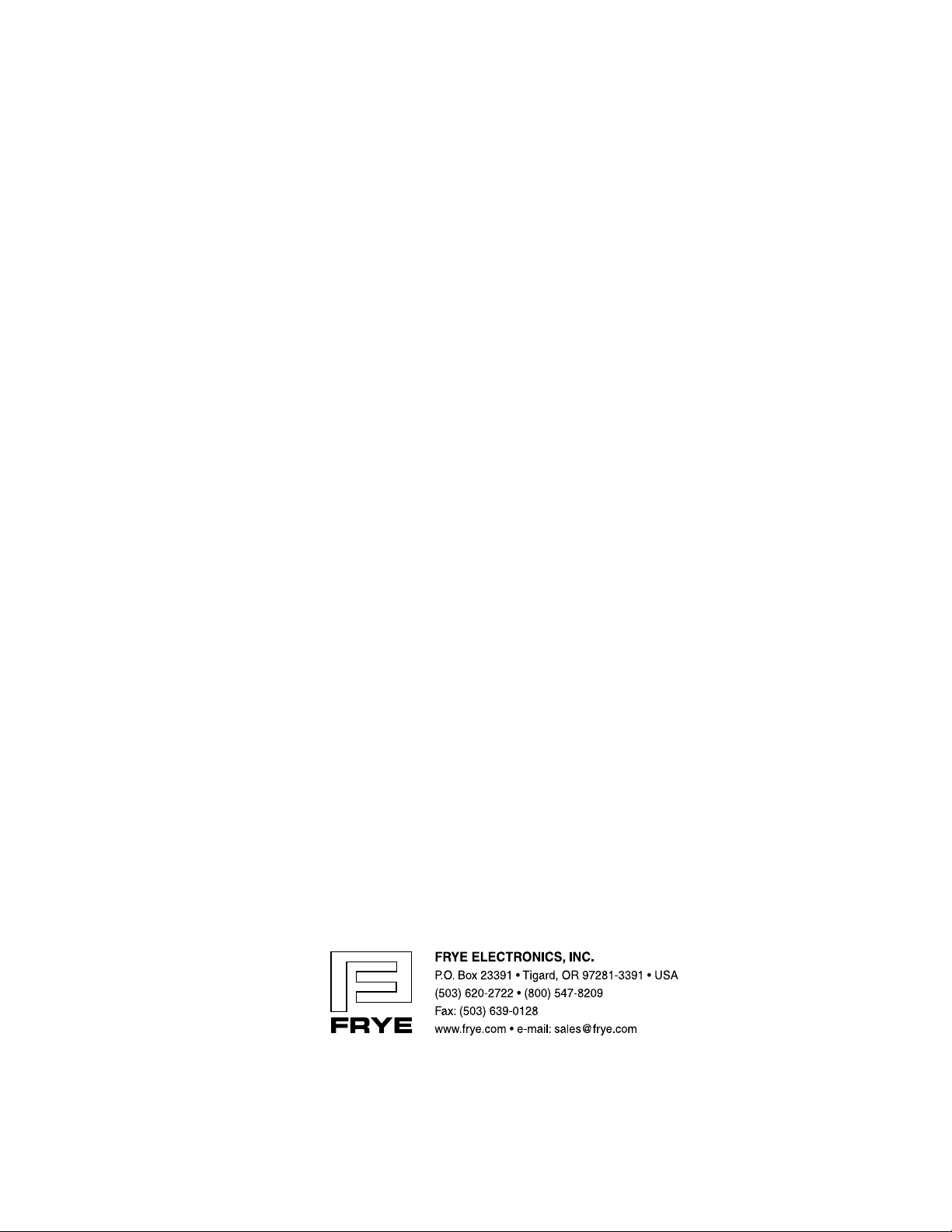
FONIX
Hearing Aid Analyzer
Operator’s Manual
Ver. 4.00
FP35
®
Ver. 4.00: 5/12/08 ©2008 Frye Electronics, Inc.
All rights reserved
Page 2
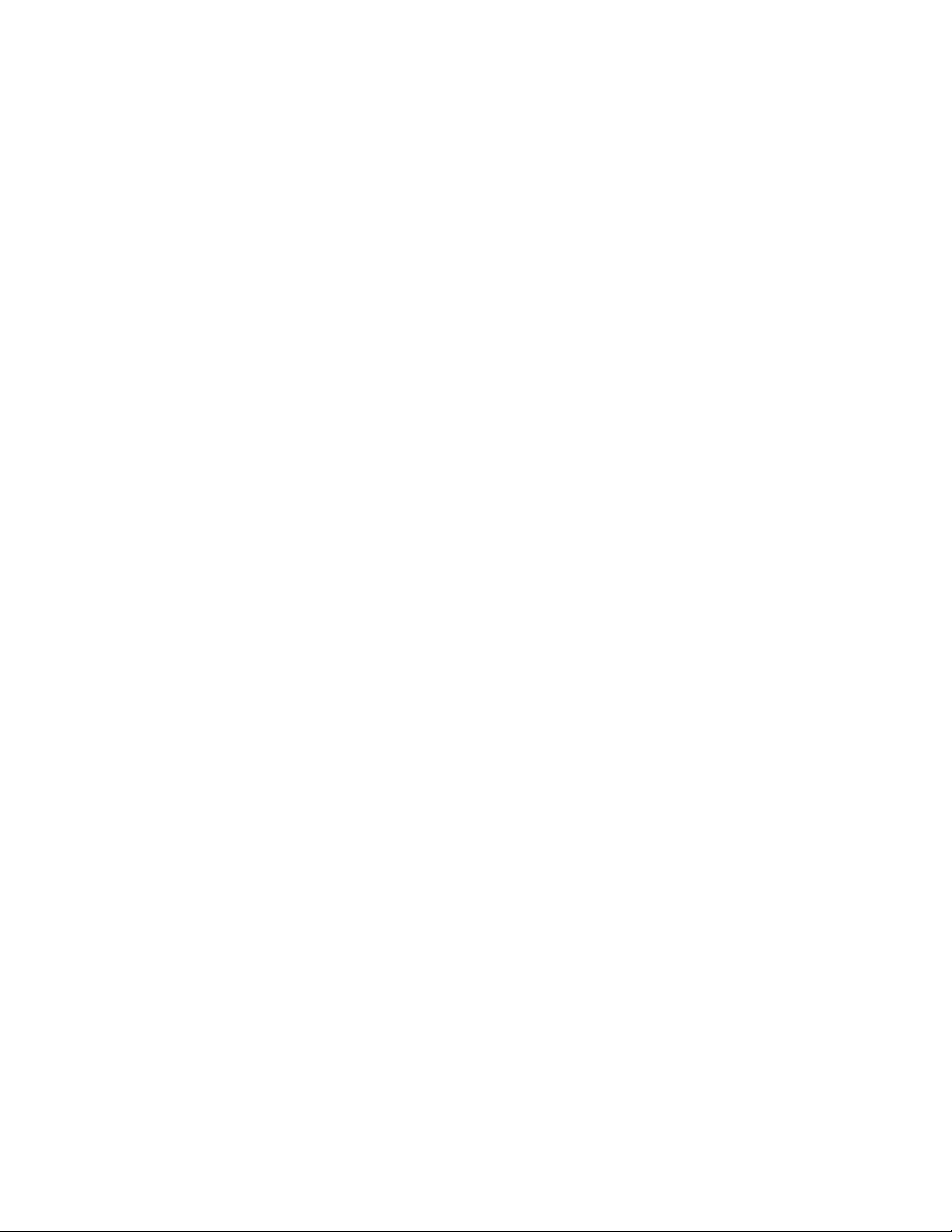
Page 3
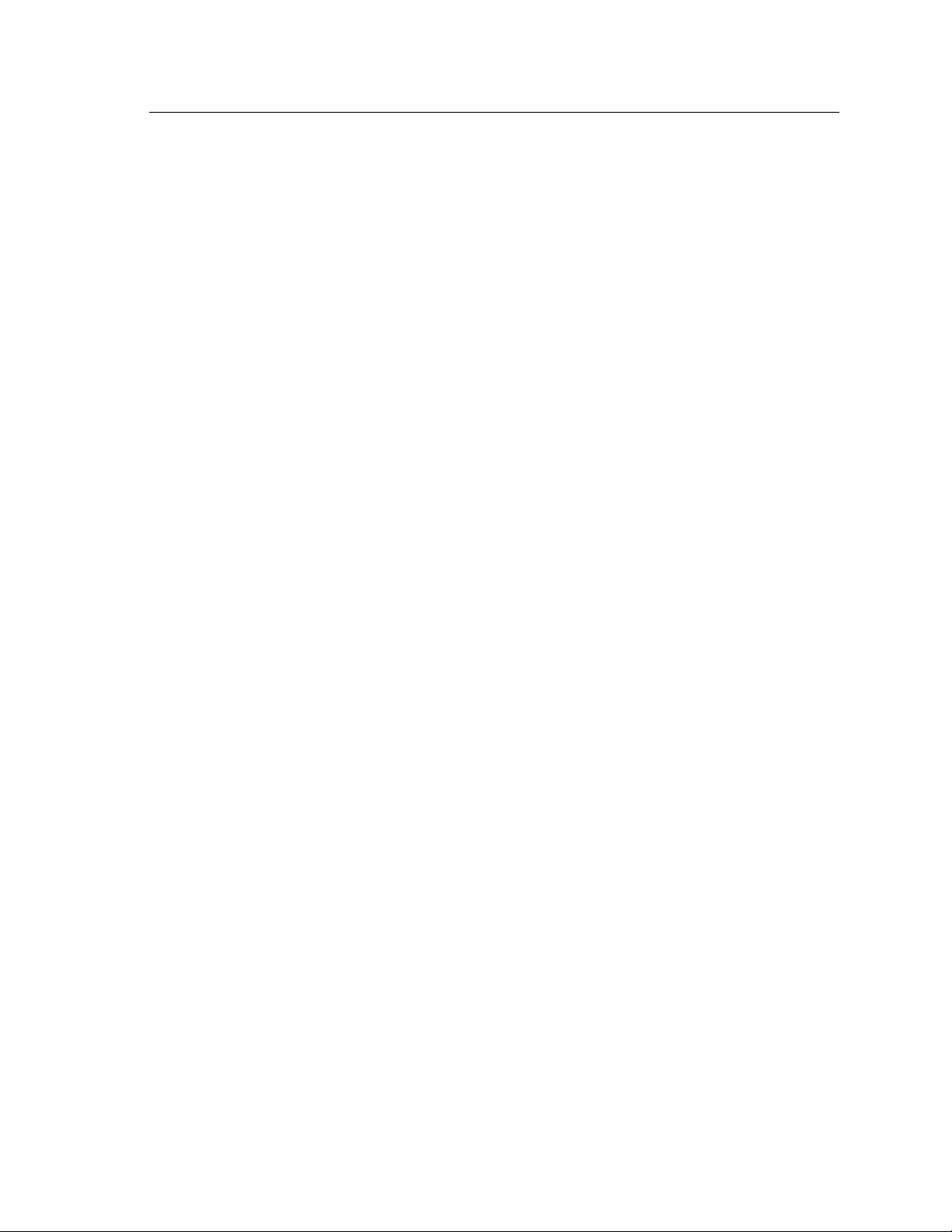
Table of Contents iii
Contents
Chapter 1: An Overview of the FP35
1.1 A Guide to Using this Manual..........................................................................2
1.2 Layout, Controls, & Safety .............................................................................2
1.2 .1 Lamps and LCD .................................................................................2
1.2.2 Front panel layout ...............................................................................3
1.2.3 Rear Panel Layout ...............................................................................4
1.2.4 Sound Chamber Connectors.....................................................................5
1.3 Accessories............................................................................................ 6
1.3.1 Standard Accessories ............................................................................6
1.3.2 Real-Ear Option Accessories.....................................................................7
1.3.3 Optional accessories ............................................................................8
1.4 Optional Features for the FP35 .......................................................................12
1.5 Setup .................................................................................................14
1.6 Safety ................................................................................................14
1.7 Maintenance .........................................................................................16
1.7.1 Servicing the Instrument ........................................................................16
1.7.2 Cleaning the Instrument ........................................................................17
1.7.3 Warranty........................................................................................ 17
Chapter 2: General Operation
2.1 Operation of Keys.................................................................................19
2.1.1 Using the Function Keys .........................................................................19
2.1.2 Using the Local Menus ..........................................................................21
2.1.3 Using the Help Menus...........................................................................23
2.1.4 Using the [EXIT] and [RESET] keys...............................................................23
2.2 Opening Screen ......................................................................................24
2.2.1 Entering the Opening Screen ...................................................................24
2.2.2 Opening Screen Display ........................................................................24
2.2.3 Switching Between Settings .....................................................................25
2.3 The Default Settings Menu ...........................................................................25
2.3.1 Customizing Your Instrument Default Settings ..................................................26
2.3.2 Switching between Easy and Advanced User Levels............................................26
2.3.3 Changing the use of [F1] in the Opening screen ................................................27
2.3.4 Setting the date and time .......................................................................27
2.3.5 Changing the external monitor colors ...........................................................27
2.3.6 Explaining the Settings in the Main Default Settings Menu .....................................28
2.3.7 Explaining the Settings in the Advanced Menu .................................................30
2.3.8 Explaining the Settings in the Resets Default Settings Menu ....................................33
2.4 Aid Types and Delay Times...........................................................................33
2.5 Source Types & Measurements .......................................................................34
2.5.1 Understanding Pure-Tone Signals ...............................................................35
Page 4
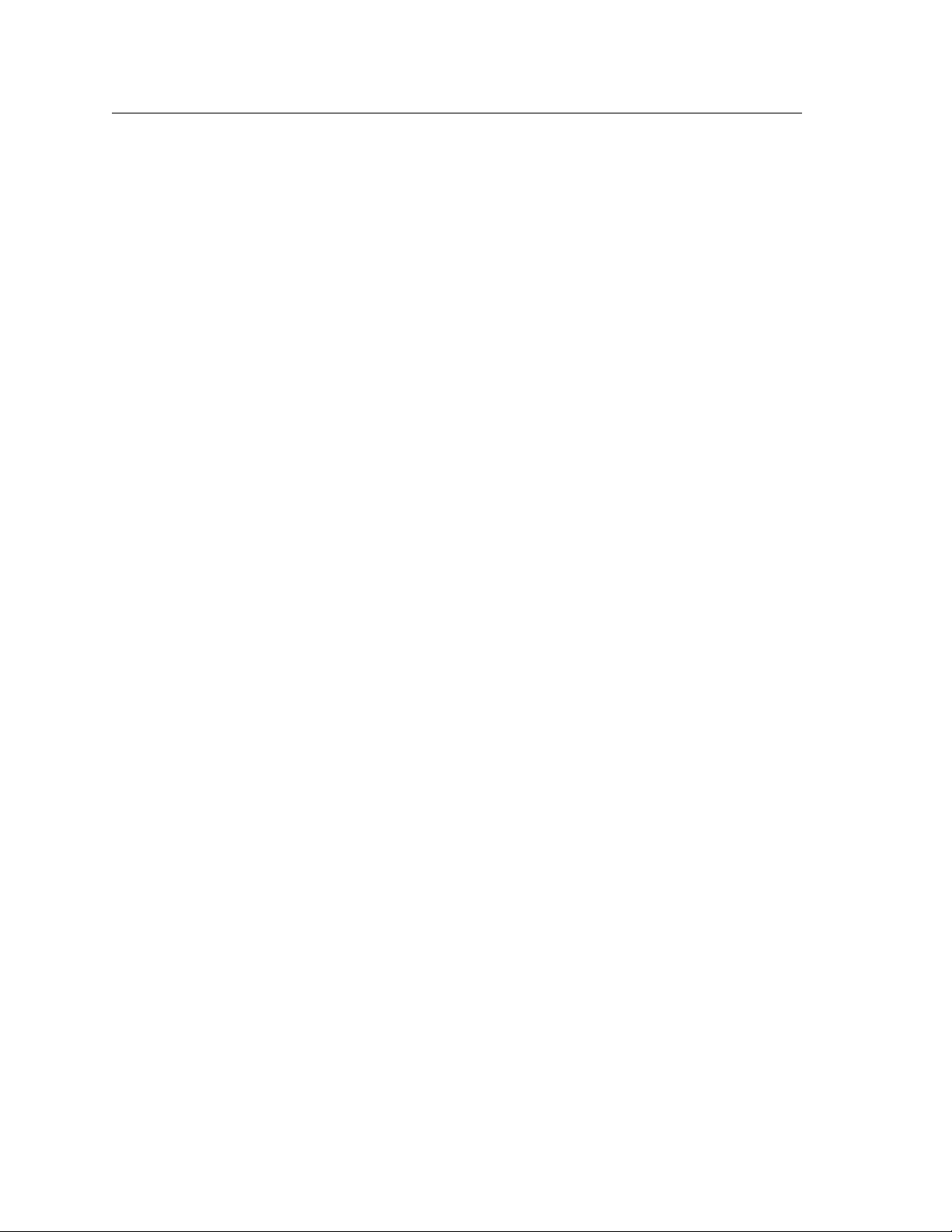
iv FONIX FP35 Hearing Aid Analyzer
2.5.1.1 Delay Settings............................................................................35
2.5.1.2 Harmonic Distortion .....................................................................35
2.5.1.3 Noise Reduction .........................................................................36
2.5.1.4 Warble Rates ............................................................................36
2.5.1.5 Adjusting the Signal Skew................................................................37
2.5.1.6 Three-Frequency Averages ..............................................................38
2.5.2 Understanding Composite Signals ..............................................................38
2.5.2.1 Filter Type ...............................................................................39
2.5.2.2 Intermodulation Distortion . . . . . . . . . . . . . . . . . . . . . . . . . . . . . . . . . . . . . . . . . . . . . . . . . . . . . . . . . . . . . . 40
2.5.2.3 Noise Reduction.........................................................................43
2.5.3 Measuring RMS .................................................................................43
2.5.4 Measuring the RMS of the reference microphone . . . . . . . . . . . . . . . . . . . . . . . . . . . . . . . . . . . . . . . . . . . . . . . 45
2.5.5 Using the Earphone Jack ........................................................................46
2.5.6 Using Impulse Rejection ........................................................................47
2.5.7 Using an External Speaker or Sound Chamber ..................................................47
2.5.8 Measuring Telecoil ..............................................................................48
2.6 Printing ...............................................................................................50
2.6.1 Choosing the Printer............................................................................50
2.6.2 Adding a Label .................................................................................51
2.6.3 Changing the Thermal Paper ...................................................................52
2.6.4 Fixing Paper Jams ...............................................................................53
2.6.5 Minimizing Fading..............................................................................53
2.6.6. Using an External Printer .......................................................................54
2.7 Display & Data ........................................................................................54
2.7.1 Data Display ....................................................................................54
2.7.2 Curve ID Box ....................................................................................55
Chapter 3: Coupler Measurements
3.1 Coupler Multicurve Display ..........................................................................57
3.2 Leveling the Sound Chamber.........................................................................58
3.2.1 Leveling without the Reference Microphone (Standard) ........................................59
3.2.2 Leveling Using the Reference Microphone .....................................................60
3.2.3 Saving the Leveling Information ................................................................61
3.2.4 Changing the Leveling Source ...................................................................61
3.3 Hearing Aid Setup ....................................................................................62
3.3.1 Setting up a BTE ................................................................................62
3.3.2 Setting up an ITE ...............................................................................63
3.3.3 Setting up a Body Aid...........................................................................64
3.4 Frequency Responses ................................................................................64
3.4.1 Running a Test Curve ...........................................................................65
3.4.2 Running a Single Frequency Measurement .....................................................67
3.5 Distortion Measurements . . . . . . . . . . . . . . . . . . . . . . . . . . . . . . . . . . . . . . . . . . . . . . . . . . . . . . . . . . . . . . . . . . . . . . . . . . . . . 68
3.5.1 Measuring Harmonic Distortion.................................................................68
3.5.2 Measuring Intermodulation Distortion ..........................................................69
3.5.3 Performing an IM Distortion Sweep .............................................................71
3.5.4 Changing the Frequencies of an IM Distortion Sweep...........................................72
3.5.5 Turning on/off Impulse Rejection ...............................................................72
3.5.6 Using the Reference Microphone...............................................................73
Page 5
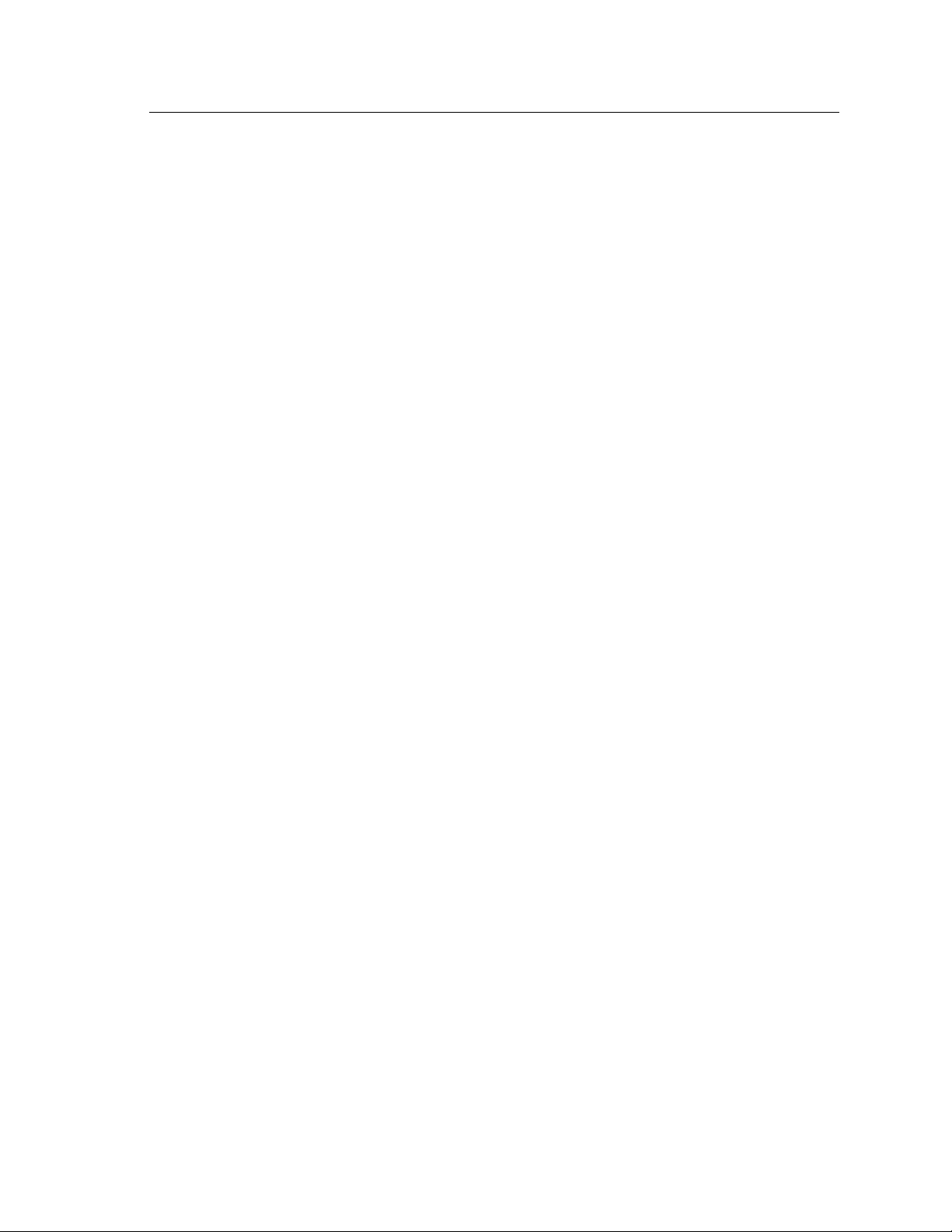
Table of Contents v
3.6 CIC Option ...........................................................................................73
3.7 OES Option ...........................................................................................74
3.8 Advanced Testing.....................................................................................76
3.8.1 Testing Digital Hearing Aids .....................................................................76
3.8.2 Testing Directional Hearing Aids ................................................................77
3.8.3 Testing with the Reference Microphone.........................................................80
3.8.4 Reversing the Microphones . . . . . . . . . . . . . . . . . . . . . . . . . . . . . . . . . . . . . . . . . . . . . . . . . . . . . . . . . . . . . . . . . . . . . 81
3.8.5 Splitting the Microphones.......................................................................82
3.8.6 Changing the Signal Filters ......................................................................83
3.8.7 Running a Three-Frequency Average ...........................................................84
3.8.8 Measuring the Telecoil Response ...............................................................84
3.9 Reference.............................................................................................87
3.9.1 Defining the Function Keys......................................................................87
3.9.2 Explaining the Menu Items ......................................................................88
Chapter 4: Automated Test Sequences .................................................93
4.1 The ANSI Sequence ...................................................................................93
4.1.1 Viewing the ANSI ’96 Display ...................................................................94
4.1.2 Defining the Function Keys .....................................................................95
4.1.3 Leveling ........................................................................................96
4.1.4 Switching between ANSI 96 and ANSI 03 .......................................................96
4.1.5 Setting up for ANSI testing......................................................................96
4.1.6 Running an ANSI Test ...........................................................................98
4.1.7 Testing Digital Hearing Aids.....................................................................98
4.1.8 Understanding Menu Items.....................................................................99
4.2 IEC Testing ...........................................................................................100
4.2.1 Viewing the IEC Display .......................................................................10 0
4.2.2 Defining the Function Keys ....................................................................102
4.2.3 Setting Up the Hearing Aid for Testing .........................................................102
4.2.4 Running an IEC Test............................................................................103
4.2.5 Defining the Menu Items ......................................................................103
4.3 JIS Testing............................................................................................104
4.3.1 Viewing the JIS Display ........................................................................10 4
4.3.2 Defining the Function Keys ....................................................................106
4.3.3 Setting Up the Hearing Aid for Testing .........................................................106
4.3.4 Running the JIS Test ...........................................................................107
4.3.5 Defining the Menu Items .......................................................................107
4.4 ISI Testing ............................................................................................10 8
Chapter 5: Real-Ear Measurements ...................................................111
5.1 Introduction.........................................................................................111
5.1.1 Real-Ear Screens............................................................................... 111
5.1.2 Navigation .....................................................................................111
5.2 Real-Ear Setup ......................................................................................11 2
5.2.1 General Setup .................................................................................112
5.2.2 Internal Speaker Setup ........................................................................11 3
5.2.3 External Speaker Setup........................................................................11 4
5.2.4 Placing the Probe Tube ........................................................................115
Page 6
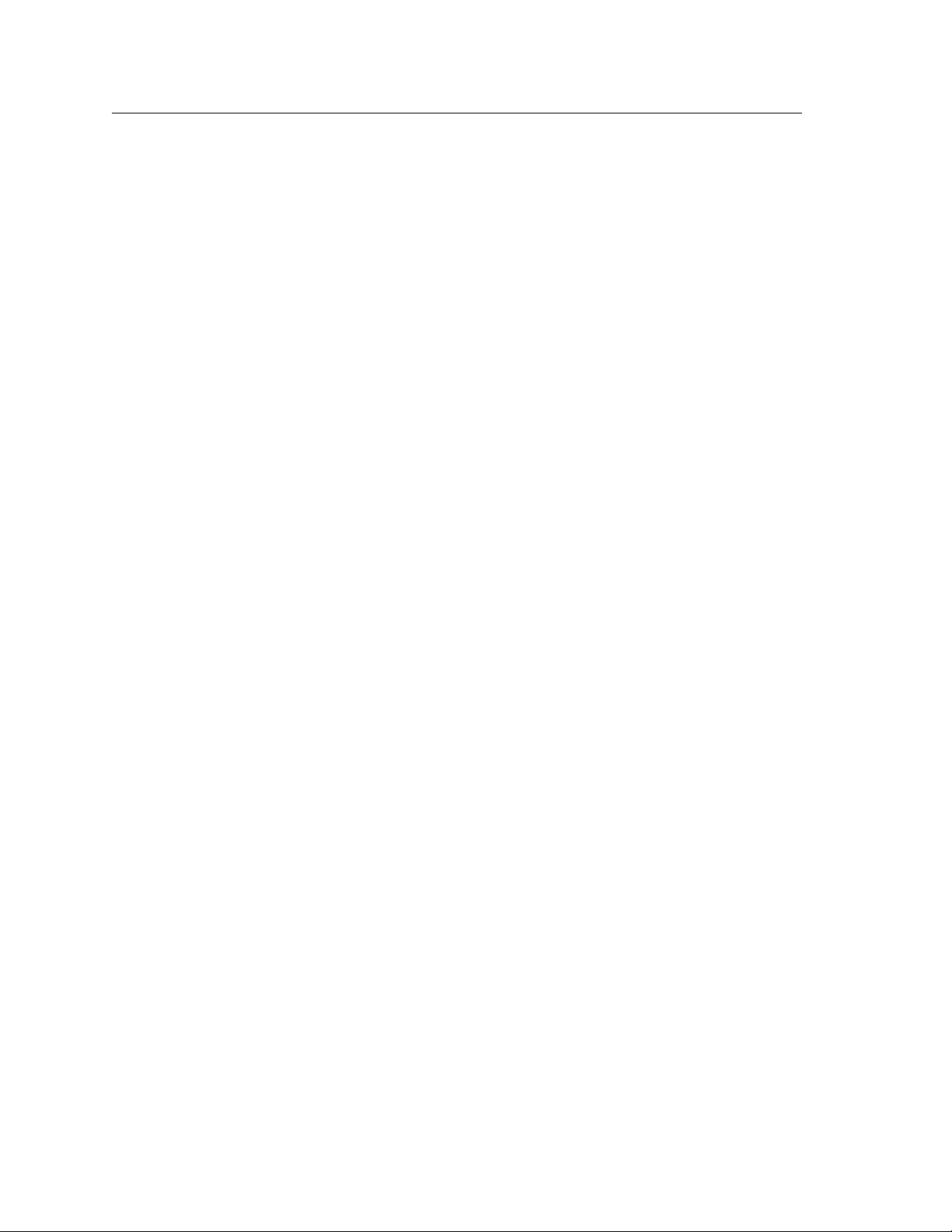
vi FONIX FP35 Hearing Aid Analyzer
5.2.5 Placing the Sound Field Speaker ..............................................................116
5.2.6 Leveling the Sound Field Speaker .............................................................11 6
5.2.7 Testing Digital Aids ............................................................................11 8
5.2.8 Testing Body Aids..............................................................................118
5.3 Audiogram Entry Screen—Creating A Target ........................................................11 9
5.3.1 Entering the Audiogram Screen................................................................119
5.3.2 Audiogram Display ............................................................................119
5.3.3 Entering Audiometric Information & Creating A Target ........................................120
5.3.4 Creating an NAL-NL1 Target....................................................................120
5.3.5 Modifying a Target.............................................................................122
5.3.6 Measuring the Real-Ear to Coupler Difference.................................................122
5.3.6.1 Analyzer Setup for RECD ...............................................................122
5.3.6.2 Client Setup for RECD ..................................................................123
5.3.6.3 Taking the RECD Measurement.........................................................124
5.3.7 Measuring the Real-Ear to Dial Difference .....................................................124
5.3.8 Measuring the Unaided measurement ........................................................127
5.3.9 Starting a New Client ..........................................................................129
5.3.10 Defining the Menu Items .....................................................................129
5.4 Insertion Gain Testing ...............................................................................131
5.4.1 Measuring the Unaided Response.............................................................133
5.4.2 Measuring the Aided Response ...............................................................134
5.4.3 Automatic Testing..............................................................................136
5.4.4 Testing Directional Hearing Aids...............................................................136
5.4.5 Testing Open Fit Hearing Aids .................................................................139
5.5 The Real-Ear SPL Screen ............................................................................140
5.5.1 The SPL Display ...............................................................................141
5.5.2 Running an SPL Test ...........................................................................141
5.5.3 Important Notes on SPL Testing ...............................................................143
5.5.3.1 Speech-Weighting Effects on Pure tones ...............................................143
5.5.3.2 Target Formulas .......................................................................143
5.5.4 Important Notes on DSL Testing ...............................................................144
5.6 Live Speech Testing .................................................................................145
5.6.1 Using Speech as a Test Signal ..................................................................145
5.6.2 Measuring the occlusion effect.................................................................147
5.7 Miscellaneous Real-Ear Measurements..............................................................14 8
5.7.1 Measuring a Single Frequency Response ......................................................14 8
5.7.2 Measuring Harmonic Distortion................................................................148
5.7.3 Measuring Intermodulation Distortion.........................................................150
5.7.3.1 To perform a static IM distortion test ...................................................15 0
5.7.3.2 To perform an IM distortion sweep.....................................................151
5.7.3.3 To change the frequencies used in the sweep..........................................152
5.7.4 Using the Reference Microphone ..............................................................153
5.7.5 Viewing Target Data ............................................................................15 3
5.7.6 Measuring the Telecoil Response...............................................................154
5.8 Reference ...........................................................................................15 6
5.8.1 Viewing the Real-Ear Screens..................................................................15 6
5.8.2 Defining the Menu Items .......................................................................158
Page 7
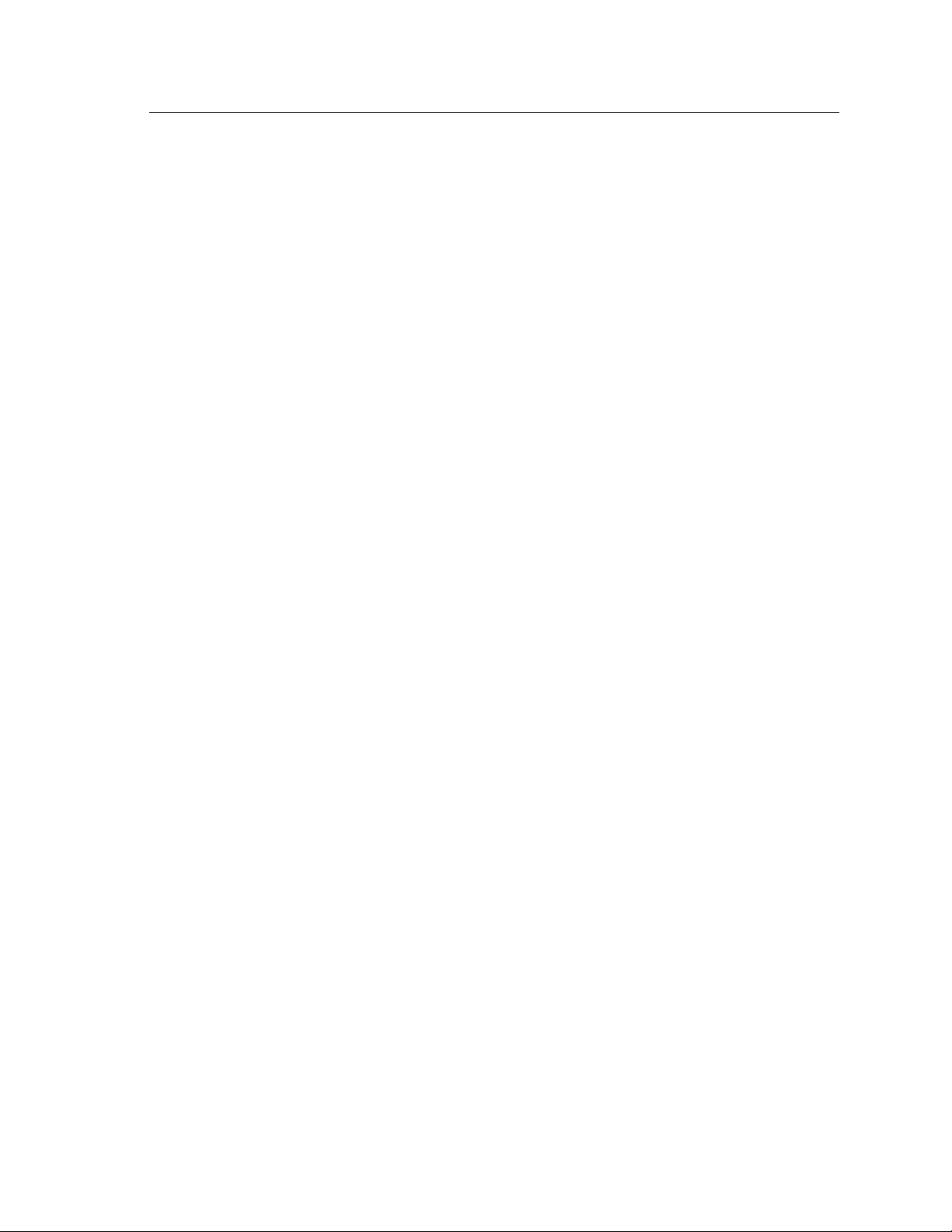
Table of Contents vii
5.9 CROS, and BICROS ..................................................................................16 2
5.9.1 Measuring the Head-Baffle Effect..............................................................162
5.9.2. Measuring the Overcoming of the Head-Baffle Effect ..........................................163
5.9.2.1 CROS ...................................................................................163
5.9.2.2 BI-CROS................................................................................163
5.9.3 Measuring Overall Insertion Gain .............................................................164
5.9.3.1 CROS ...................................................................................164
5.9.3.2 BI-CROS ................................................................................165
5.9.4 Measuring Insertion Loss to the “Good” Ear (CROS) ...........................................165
Chapter 6: 2-CC Targets ...............................................................167
6.1 Target Creation.......................................................................................168
6.2 The Coupler Target and Coupler EarSim Displays ...................................................169
6.2.1 Viewing the Coupler Target Screen ............................................................169
6.2.2 Viewing the Coupler EarSim Screen............................................................171
6.3 Measurements & Adjustments .......................................................................172
6.3.1 Taking Basic Measurements . . . . . . . . . . . . . . . . . . . . . . . . . . . . . . . . . . . . . . . . . . . . . . . . . . . . . . . . . . . . . . . . . . . . 173
6.3.2 Viewing Target Data ............................................................................173
6.3.3 Tying the Target to a Measurement Curve ......................................................174
6.4 Reference ............................................................................................175
Chapter 7: The Audiometer Option ....................................................181
7.1 Introduction .........................................................................................181
7.2 Equipment...........................................................................................181
7.3 Setup ................................................................................................181
7.3.1 Sound Field Speaker...........................................................................181
7.3.2 Insert Earphones ..............................................................................184
7.4 Taking Audiometric Measurements..................................................................184
7.4.1 Measurements in HL...........................................................................184
7.4.2 Measurements in SPL ..........................................................................184
7.4.3 Measurements in Gain.........................................................................185
7.5 Output Limitations ..................................................................................185
Chapter 8: Spectrum Analysis .........................................................187
8.1 Spectrum Analysis Measurements...................................................................187
8.2 Using the Spectrum Analysis Mode..................................................................187
8.3 Technical Details .....................................................................................188
Appendix A: Specifications ...........................................................191
Appendix B: Software Upgrades ......................................................195
Appendix C: Calibration ..............................................................199
Appendix D: Fitting Formula Tables ...................................................205
Appendix E: SPL Conversions .........................................................209
Appendix F: Digital Speech Technical Details ..........................................213
Page 8
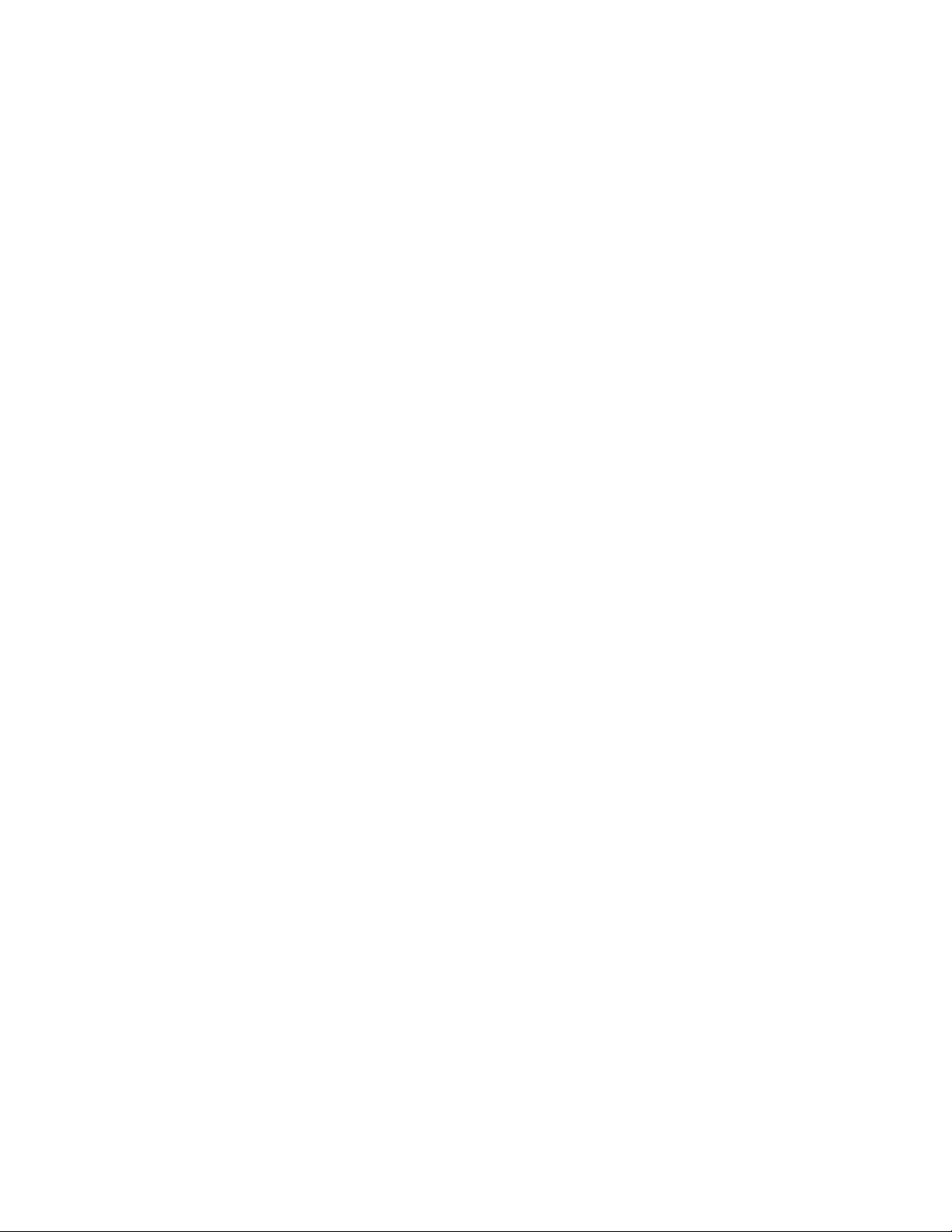
Page 9
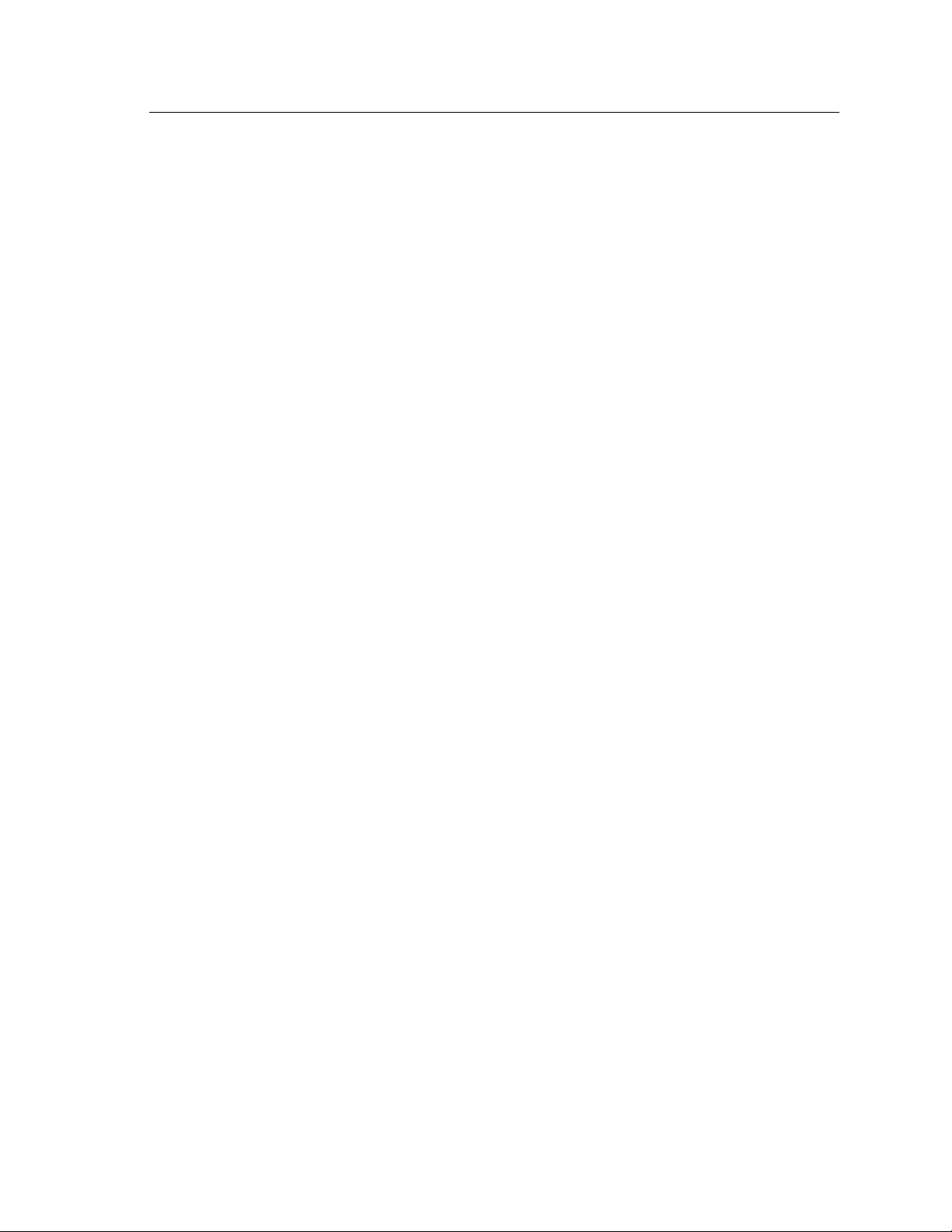
Chapter 1 1
An Overview of the FP35
Welcome to the FONIX FP35 analyzer! The FONIX FP35 provides quick, accurate information about how well a hearing aid works. It uses a graphical display
or numerical table to show how much amplification the aid provides, which frequencies it amplifies, and how much distortion is creates.
The FP35 hearing aid analyzer is a lightweight instrument notable for its ease
of use. It has an intuitive interface to lead novice users through the process
of hearing aid prescription and real-ear testing, but the interface is versatile
enough for experts to use without feeling hindered.
You can reach the menus from any screen. To make finding what you are looking for quick and easy, and to avoid confusion, the pop-up menu screens display only the choices relevant to the application currently in use. The FP35 also
offers pop-up help windows that guide you through the possible steps available
from the current screen.
The FP35 uses a backlit LCD with an adjustable contrast for its main display,
and it has a thermal printer built in so that you can print hard copies of gathered data no matter where you are. The FP35 also has an external monitor
option that allows the simultaneous display of the built-in LCD and an external
monitor. Most computer monitors will work with this feature, although the FP35
display is only in two colors. There is also a parallel port on the back of all
FP35 analyzers, allowing the use of an external printer.
The FP35 features three different pure-tone tests. The normal sweep covers a
detailed range of frequencies; the fast sweep offers a continuous signal, updating as fast as once every three seconds; the short sweep is a quick test (under
two seconds) covering standard audiometric frequencies. You can view the
curves in either gain or sound pressure level.
Indications for use
The FONIX FP35 Hearing Aid Analyzer allows the user to test the characteristics of a hearing aid using coupler and optional real-ear measurements. These
characteristics include: Frequency response, harmonic distortion, equivalent
input noise, and compression. Coupler measurements are performed inside
a sound chamber. Real-ear measurements are performed with a small probe
microphone inside the patient’s ear. This manual provides detailed instructions
on the measurement capabilities and user interface of the FONIX FP35.
Page 10
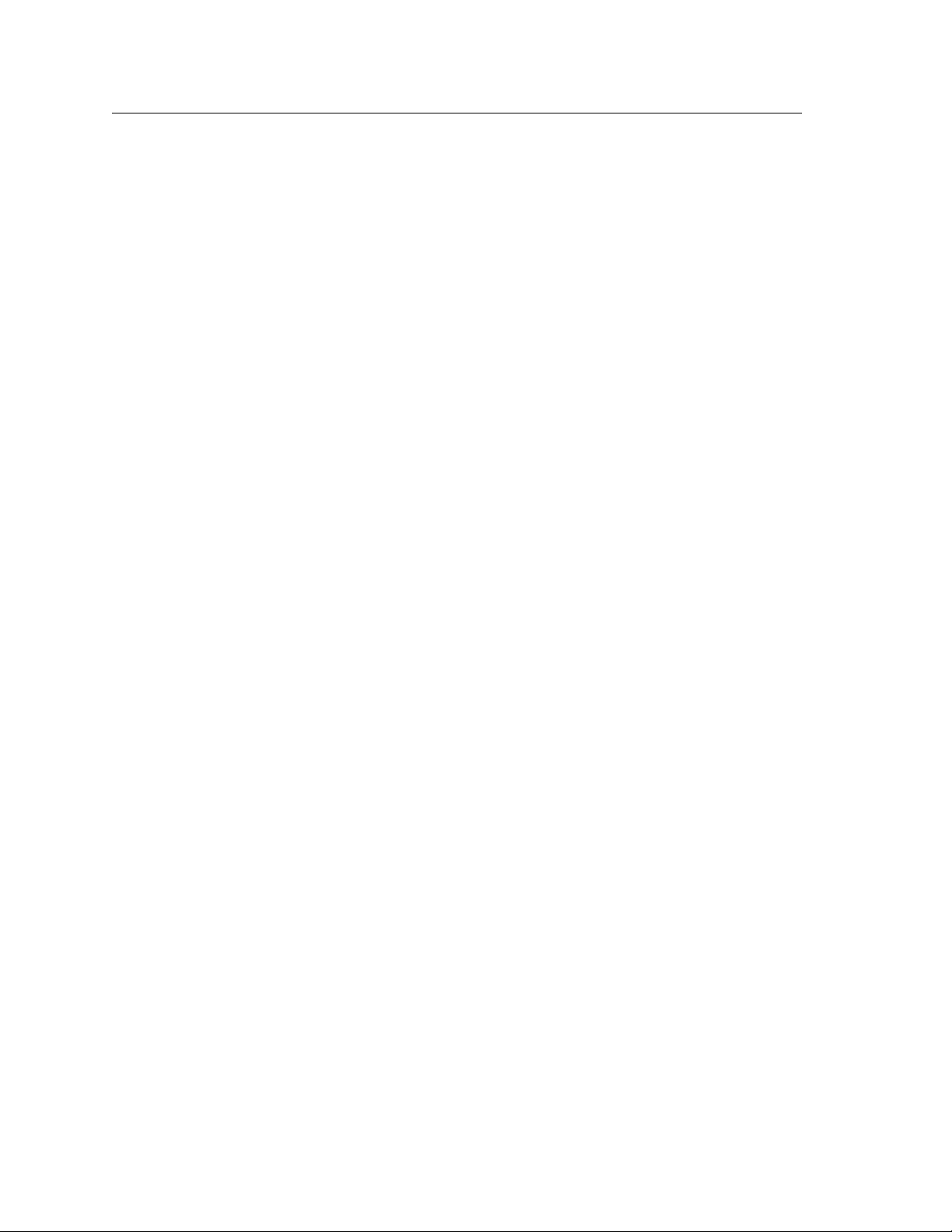
2 FONIX FP35 Hearing Aid Analyzer
1.1 A Guide to Using this Manual
The FP35 is easy to use. You can begin testing right away, and, if you do happen
to get stuck, the pop-up help menus will guide you through what to do next. In
addition, this manual contains detailed instructions and information about all
the different testing capabilities and options that the FP35 gives you.
The FP35 Operator’s Manual follows a logical, sequential order and is meant to
be read in order. If you come across a section that contains information you are
already familiar with, skip to the next section.
Notations are consistent throughout the manual. Key names are contained in
brackets, for instance [START/STOP]. Selections and settings are written in all
capitals without brackets, such as PURETONE. Screen names are capitalized,
such as Coupler screen.
The up-down arrow keys are represented by these symbols: [∧, ∨]. The right-left
arrow keys are represented by these symbols: [<, >].
1.2 Layout, Controls, & Safety
The basic layout of the FP35 analyzer and special information pertaining to
safety regulations are described in this section.
1.2 .1 Lamps and LCD
The FP35 uses a 1/4 VGA LCD screen to display graphs and numerical data.
An optional external monitor connection is also available. The FP35 analyzer
is equipped with a screen saver that will turn off the display automatically if
the FP35 is not used for a period of ten minutes or some other length of time
specified by the user in the Default Settings Menu (see Section 2.3, The Default
Settings Menu). To activate the screen after the screen saver has turned it off,
press any key.
The FP35 has only one LED. It is above the [OPERATE] key (see Figure 1.2.1).
The LED can indicate several different things by its color and by how quickly it
flashes.
• Green (not flashing)—Normal operation
• Green fast flash (every second)—Screen saver mode
•Green slow flash (every three seconds)—Off, but the circuit continues to
receive power
• Red—Error condition; unit should not be used
• Red & Green alternating—Software upload mode
Page 11
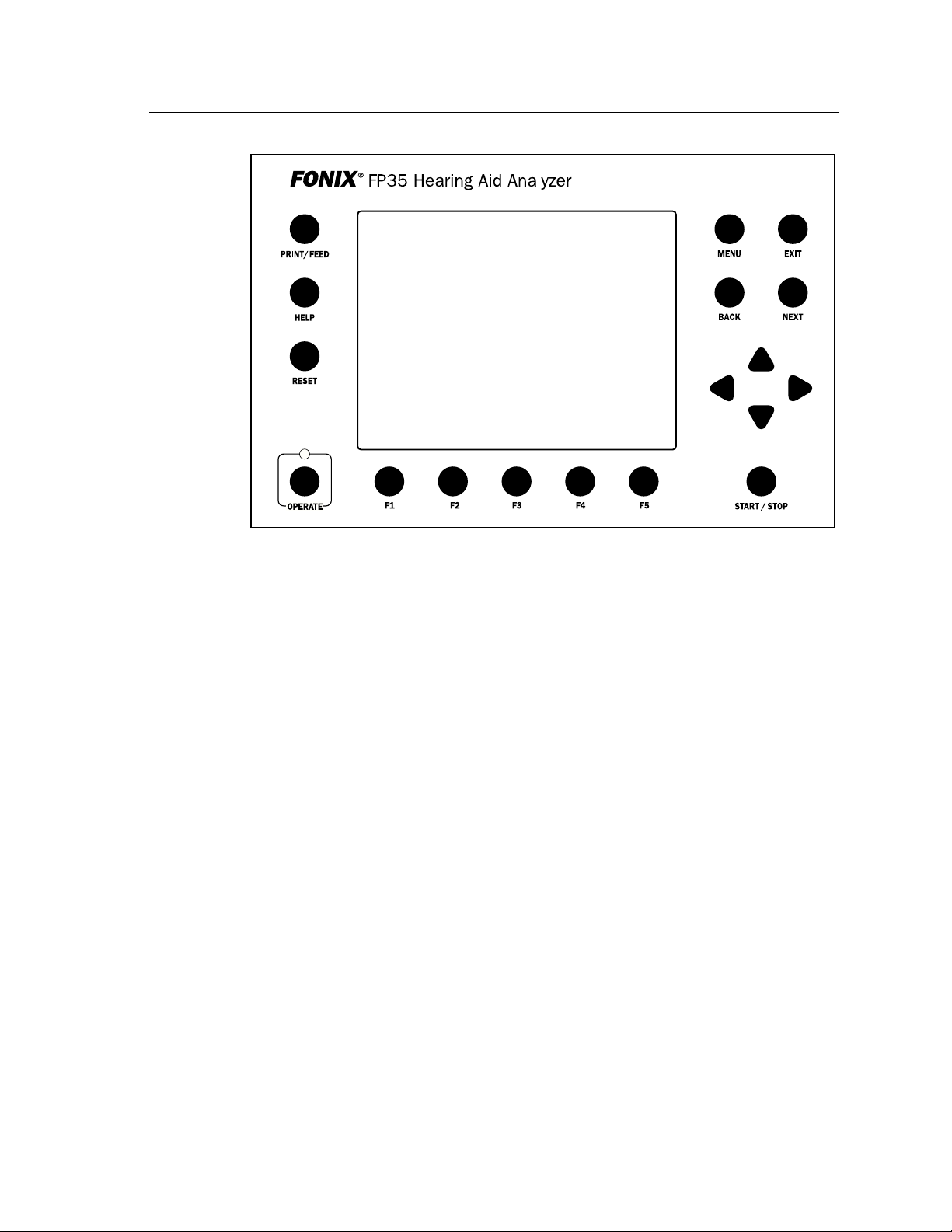
An Overview of the FP35 3
Figure 1.2.1—FP35 front panel
1.2.2 Front panel layout
The front panel of the FP35 analyzer consists of 8 function keys, 4 arrow keys,
and 9 other keys with varying operations. Together, these keys are used to control all the operations of the FP35 analyzer.
Function Keys:
There are five “function keys” located just below the FP35’s front panel, labeled
[F1] through [F5]. The function of these keys change from screen to screen,
according to the need of the screen. There are three basic uses of the function
keys:
•Tonavigatefromscreentoscreen
•Totoggleaselection
•Topop-upupaselectionmenu
For example, in the Opening Screen, pressing [F3] will take you into the Coupler
Multi-Curve screen where you can test an aid in the sound chamber.
Other Keys:
[MENU] Enters and exits the menu relevant to the current screen.
[EXIT] Exits the current screen, returning you to the a measurement
screen or the Opening Screen. Unlike the [RESET] key, pressing [EXIT] does not erase any data.
Page 12
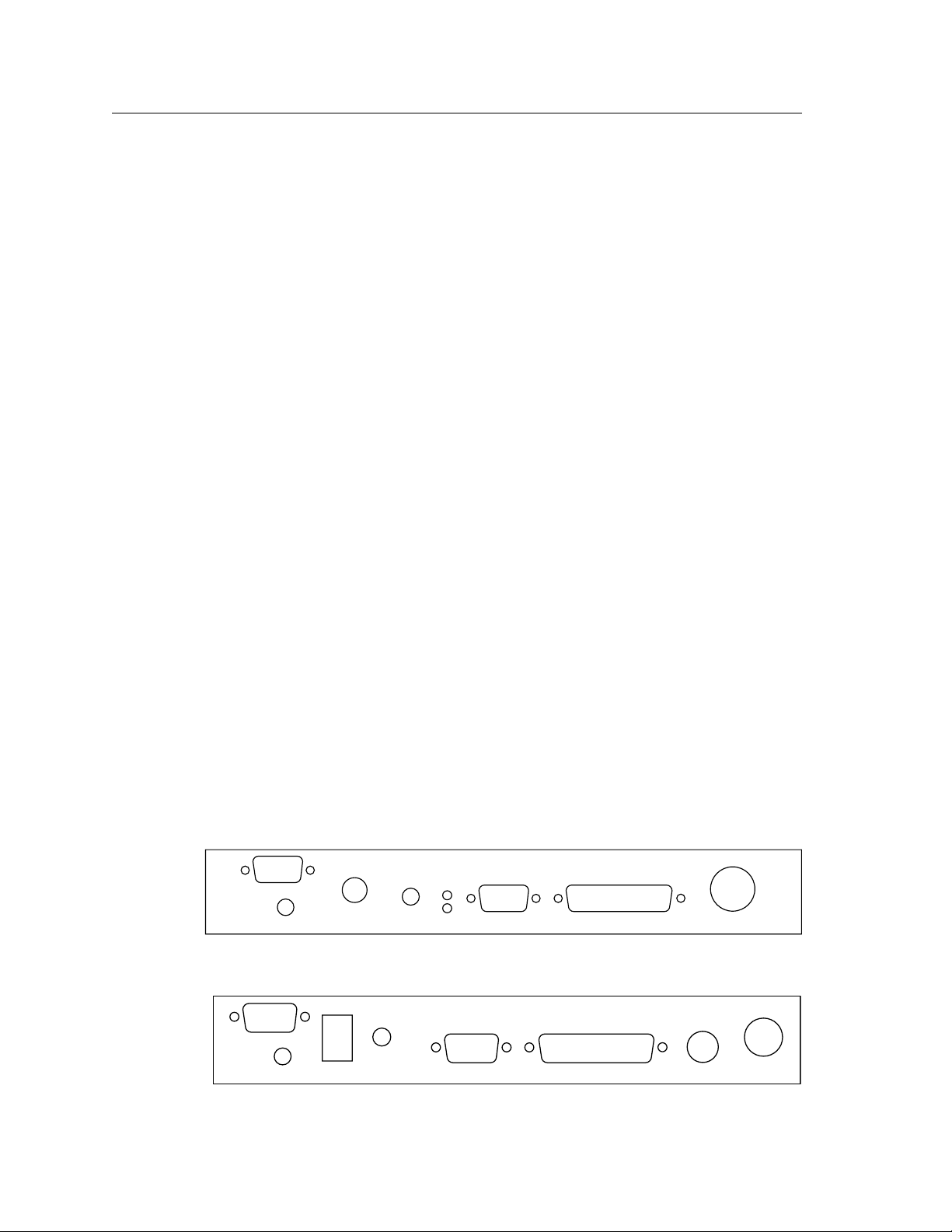
4 FONIX FP35 Hearing Aid Analyzer
VIDEO
EARPHONESPEAKER CONTRAST RS232 PRINTER POWER
VIDEO
EARPHONE SPEAKER
CONTRAST
RS232
PRINTER KEYBOARD POWER
[NEXT] [BACK] Moves back and forth between screens that are in a sequenc-
es. Examples include menus and the real-ear measurement
screens.
[∧, ∨] Moves the cursor up and down in a menu screen and in the
Audiogram Entry screen. Adjusts the level of the source amplitude in a measurement screen.
[< , >] Cycles through available menu choices, adjusts the frequency
selection in a single tone measurement, and adjusts the amplitude levels in an audiogram in the Audiogram Entry screen.
[START/STOP] Starts or stops the current selected function.
[OPERATE] Powers up and down the analyzer. When powered down, the
LCD display is turned off and all data is cleared, but the main
power is not turned off. The green LED will flash once every 3
seconds.
[RESET] Interrupts any current running measurement and returns the
FP35 to the Opening Screen. [RESET] will not clear leveling or
calibration, but it will clear any data you have collected.
[HELP] Pops up a help window containing instructions for the current
[PRINT/FEED] Prints the current screen when you press and release this key.
1.2.3 Rear Panel Layout
The rear panel contains most of the external connections for the FP35 analyzer.
There are two versions of the FP35 rear panel. The new rear panel (Figure
1.2.3A) was added in February 2007. All analyzers manufactured before this
date (that haven’t had a hardware upgrade) will have the older rear panel pictured in Figure 1.2.3B.
Figure 1.2.3A—New FP35 rear panel layout
screen.
Feeds the thermal paper when you press and hold this key.
Figure 1.2.3B—Old FP35 rear panel layout
Page 13
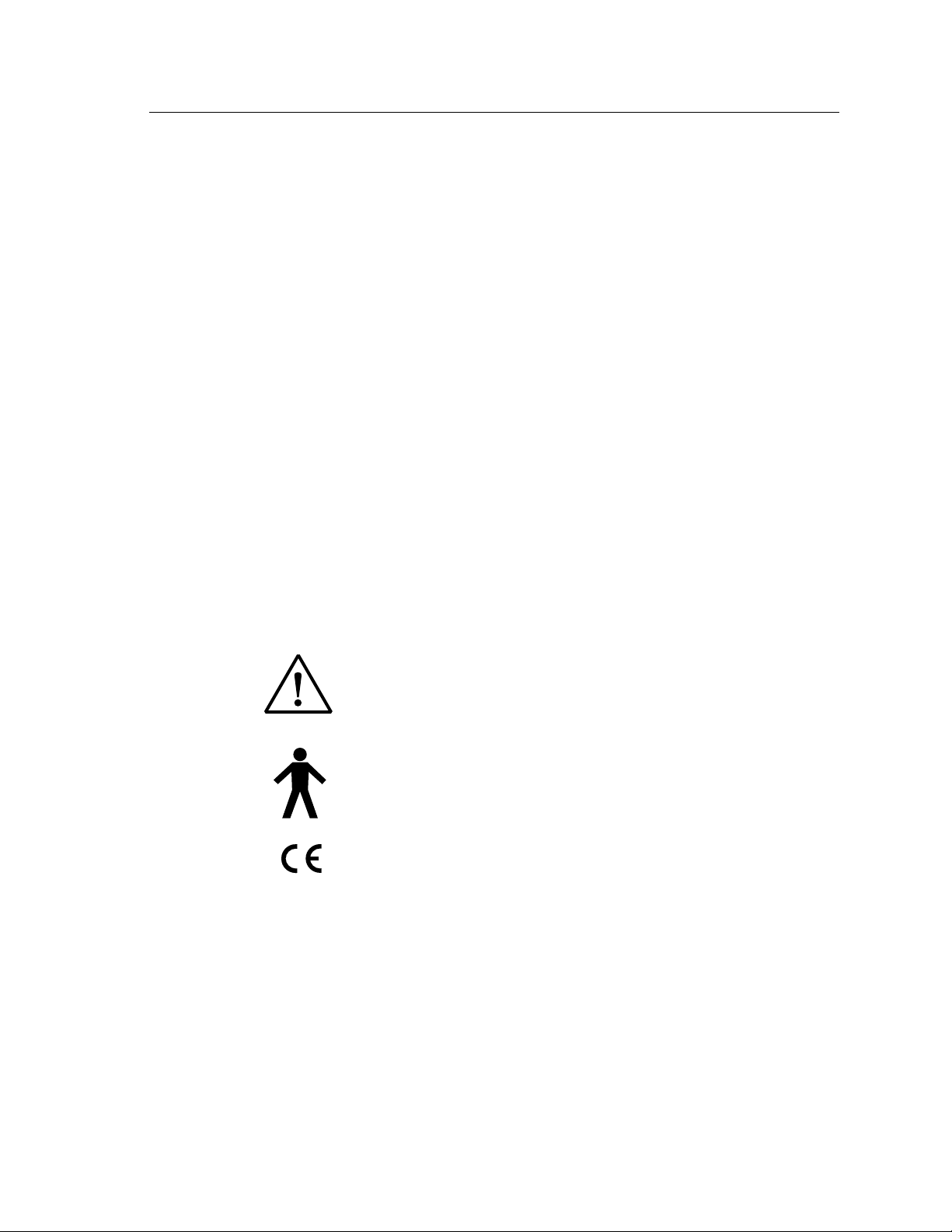
An Overview of the FP35 5
0086
Video Connects to an external monitor (optional).
Earphone Connects an insert earphone to the FP35 in order to perform
RECD or audiometric measurements. It can also be used to
connect a Telewand or telecoil board for telecoil measurements.
Speaker Connects an external sound field speaker or external sound
chamber to the FP35 analyzer. Can also be used to connect an
external telecoil board or Telewand (new rear panel only)
Contrast Changes the contrast of the LCD display.
RS232 Connects to a computer in order to run a computer program or
to upgrade your software.
Printer Connects the FP35 to an external printer.
Keyboard This connector has no function (only found on old rear panel
layout)
Power Connects the FP35 to its power supply. We recommend that
you attach the power supply to the FP35 before plugging it
into the wall.
The following symbols can be found on the back and on the bottom of the FP35:
Meaning of Symbols
Read the accompanying documents. Please read this manual
before operating the FP35. A separate maintenance manual
exists for the FP35. If you wish to obtain a maintenance manual please contact Frye Electronics, Inc., or your Frye representative.
For purposes of safety classification under IEC 60601-1, the
FP35 is class 1 equipment, Type B.
This symbol indicates that Frye Electronics conforms to the
Medical Device Directive 93/42/EEC. If an external printer is used,
it should also have a CE mark for the FP35 to remain compliant.
1.2.4 Sound Chamber Connectors
There are two jacks in the sound chamber. The jack at the bottom of the chamber is for the microphones, and the jack at the top of the chamber is for the
internal speaker.
Page 14
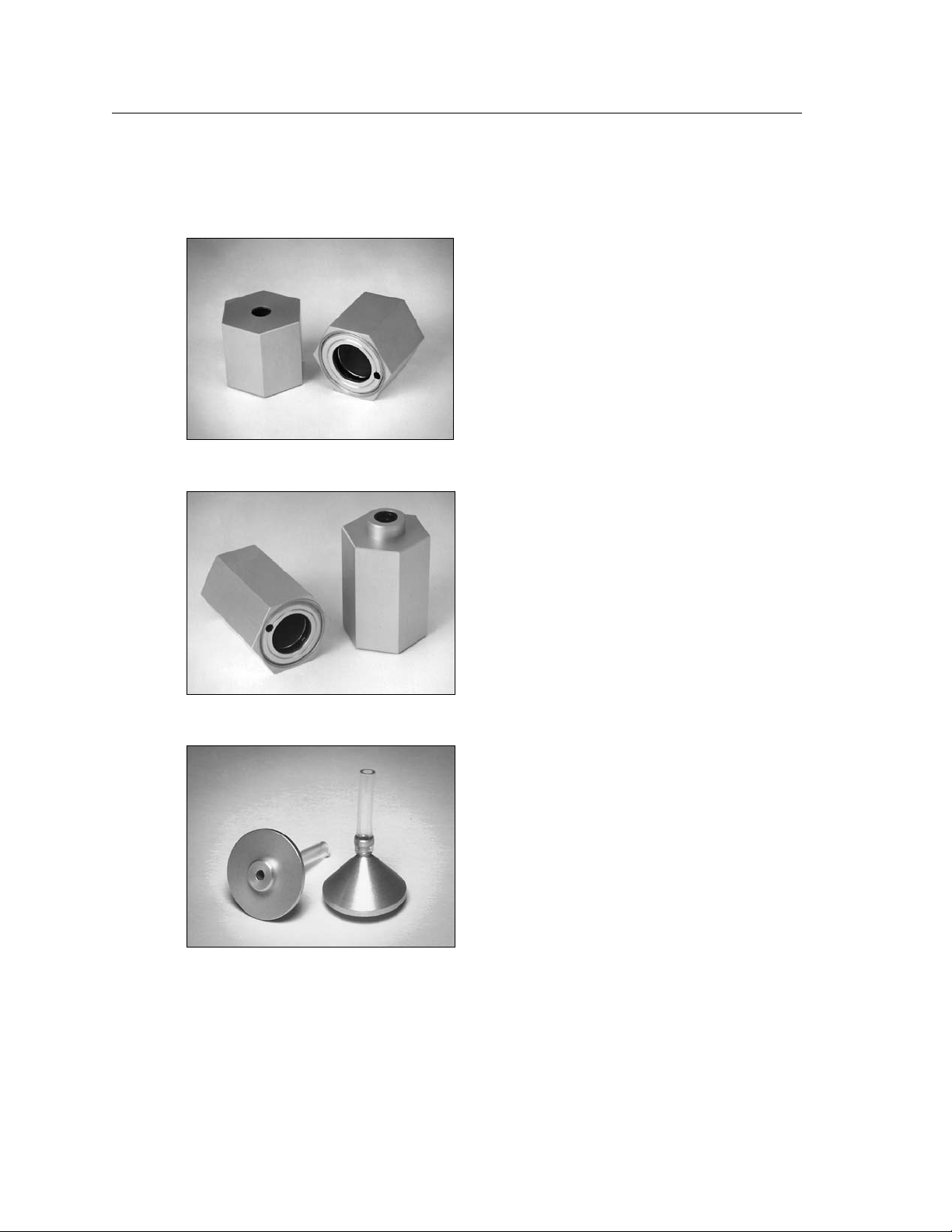
6 FONIX FP35 Hearing Aid Analyzer
1.3 Accessories
1.3.1 Standard Accessories
HA-1 2-cc Coupler
Dimensions per requirements of ANSI
S3.7 for testing in-the-ear hearing aids
HA-2 2-cc Coupler
Dimensions per requirements of ANSI
S3.7 for testing ear level, eyeglass and
body aids
Ear-Level (BTE) Adapter
Snaps into the 1/4 in (6.35 mm) diameter cavity in the HA-2 2-cc coupler.
Equipped with a 0.6 in (15 mm) length of
0.076 in (1.93 mm) ID tubing, the adapter
allows ANSI S3.22 specified connection
of an ear-level aid to the coupler.
Page 15
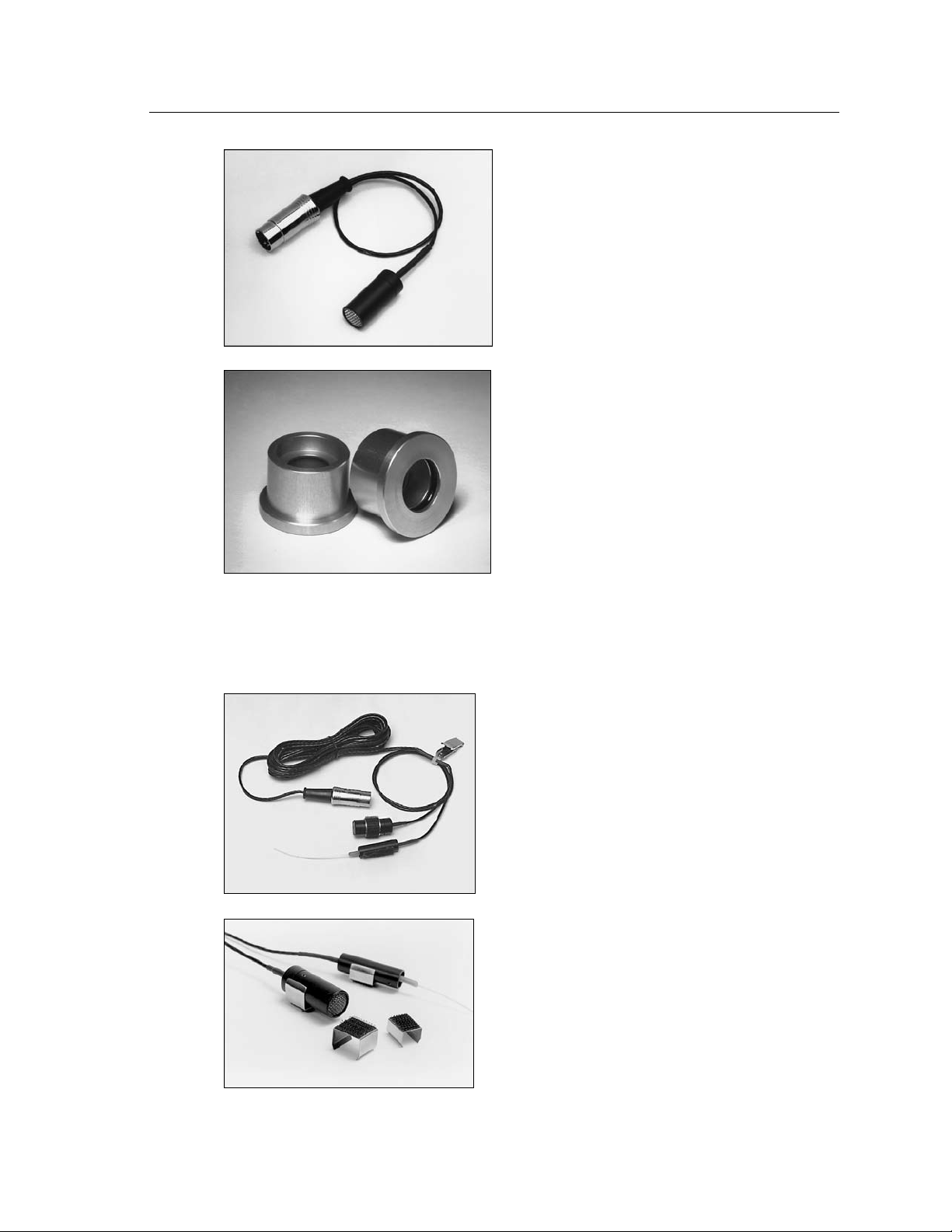
An Overview of the FP35 7
Coupler-only Microphone
Shipped with all units that do not have
the Real-Ear Option. See optional accessories list for a sound chamber-only two
microphone setup.
Microphone Adapter
14 mm to 1-inch diameter microphone
size. Couples the microphone to a calibrator.
Other Standard Accessories
•StandardExternalPowerSupply
•RollofPaper
•Operator’sManual
•Fun-Tak
•RS232Cable
1.3.2 Real-Ear Option Accessories
Probe Microphone
Probe and reference microphone attached
to Y cable (6 ft. / 1.9 m) replaces single
mic when Real-Ear Option is ordered.
Mounting Sleeves
For securing microphones to the earhook.
Page 16
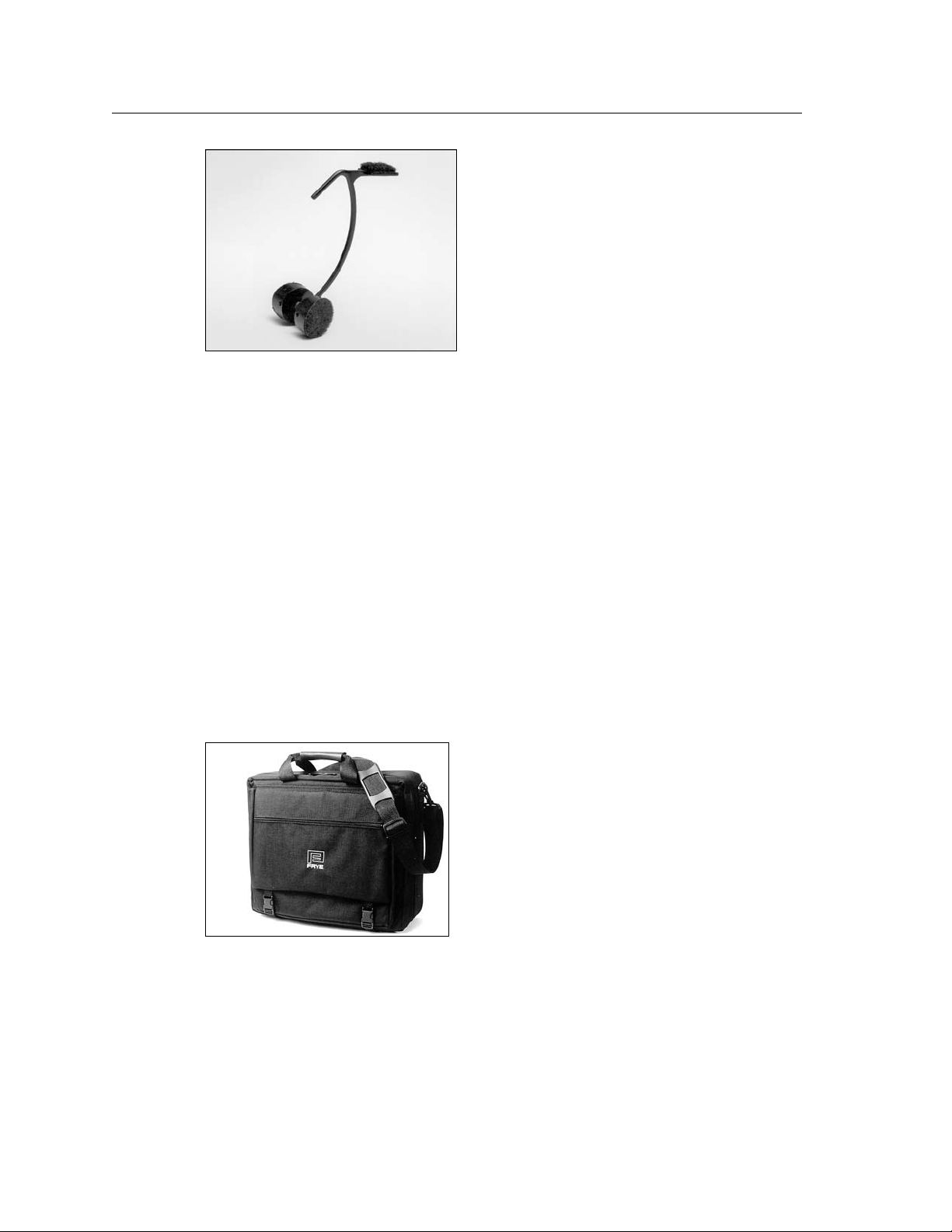
8 FONIX FP35 Hearing Aid Analyzer
Wedge Style Earhook
Standard size. Holds probe and reference microphones during real-ear testing. Improved design eliminates need
for Velcro headband.
Other Real-Ear Option Accessories:
• Probe Calibration Adapter—Provides a means of coupling the probe micro-
phone to a calibrator.
• Calibration Clip—Used to couple the probe and reference microphones
together for calibration purposes.
• Extension Pole—This extra pole (6 1/2” long), lets you use two different
speaker heights when testing in the Real-ear Mode.
•Probe Tubes—set of 25
•Felt Pen—Red, Dry-erase
1.3.3 Optional accessories
Soft Carrying Case
An attractive, sturdy soft carrying case
that fits the FP35 and accessories.
Page 17

An Overview of the FP35 9
External Monitor Option
Used for the external display of the FP35
analyzer. Requires the external monitor
option.
Quest QC-10 Sound Level Calibrator
For calibration of microphone amplifier;
operates at 1000 Hz at a level of 114 dB
SPL.
Swing Arm Speaker
Gives you a wide range of speaker-position angles and heights to work with
when testing in real ear.
Medical Grade External Power Supply
For the FP35 to qualify as a medical
grade unit, all connections must be with
medical grade equipment. This power
supply meets medical grade standards.
Page 18

10 FONIX FP35 Hearing Aid Analyzer
Child Size Wedge Style Earhook
Holds probe and reference microphones
during real-ear testing.
Infant Headband Package
Used for performing real-ear measurements on infants and small children.
Includes infant, child, and adult headbands, six flexible ear hooks, and two
sets of “animal ears.”
Single Insert Earphone (RECD)
Consists of one ER3A earphone with a
phono plug, a 72 inch cable, an assortment of ear tips, a calibration certificate,
and a lapel clip. This package is suitable
for performing an RECD measurement
with the FP35 analyzer. It can also be
used for performing audiometric measurements with the Audiometer option.
Dual Insert Earphones
Pair of insert earphones with special connector for performing audiometric measurements. Can also be used for RECD
measurements.
Page 19

An Overview of the FP35 11
Dual Insert Earphones Y Cable
3.5 mm stereo phone plug to 1/4” phone
jack. Connects dual insert earphone to
FP35. Included with the Dual Insert
Earphone Option.
Two Microphone System
This two microphone setup can be
ordered for sound chamber-only FP35
analyzers in order to enable testing with
a reference microphone.
Earphone Calibration Adapter
Connects the Insert Earphone to the HA2 coupler. Included with the Audiometer
Option.
Open Fit Coupler
Non-standard coupler used for realistic
testing of open fit hearing aids.
Page 20

12 FONIX FP35 Hearing Aid Analyzer
Telewand
Allows the measurement of telecoil per
ANSI S3.22-1996 and ANSI S3.22-2003.
Also allows real-ear telecoil measurements.
Telecoil Board
Allows the measurement of telecoil in
sound chamber measurements.
1.4 Optional Features for the FP35
Real-time Testing: The Composite/Digital Speech Signal Option
In addition to pure-tone test signals, you can purchase the FP35 with the
Composite Option, which provides real-time testing capabilities. Besides
instantly displaying a curve that updates up to five times a second, this test
signal is a more realistic test of compression aids than is a pure-tone sweep. It
is a complex signal, made up of seventy-nine speech-weighted frequencies presented simultaneously, that more closely resembles real-world sounds.
The composite signal can uncover the presence of intermodulation distortion in
a hearing aid. The curve “breaks up” more and more as the amount of intermodulation distortion increases.
External Sound Chamber
Connect the FP35 analyzer to an external
sound chamber for better sound isolation
and positioning. Sound chamber models
6040 and 6050 can be used.
Page 21
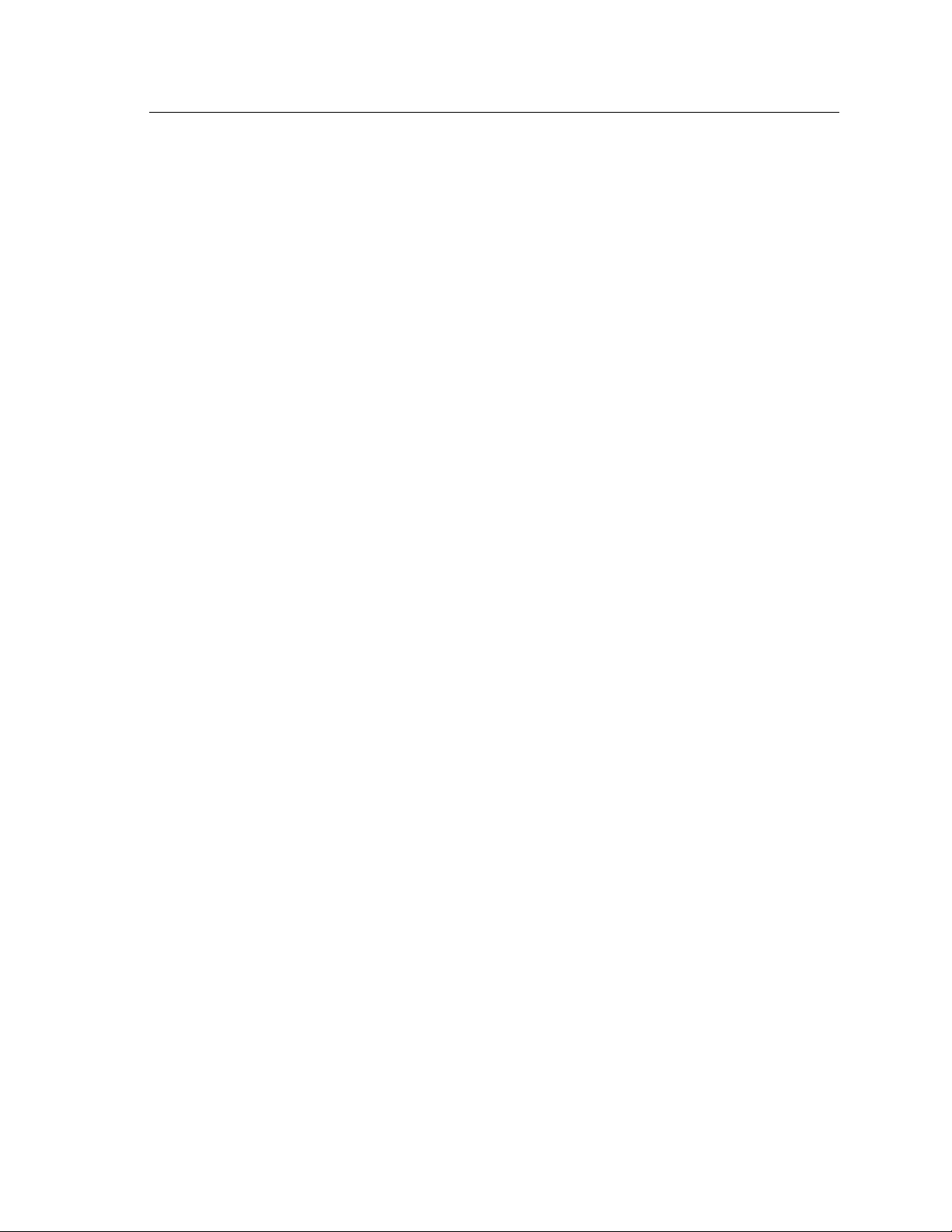
An Overview of the FP35 13
The composite signal is especially important for the measurement of automatic
gain control and signal processing hearing aids.
The digital speech signal is a randomly interrupted composite signal used for
testing high-end digital aids with “noise-reduction” or “speech enhancement”
features. See Appendix F for details.
Real-Ear Option
You can order the FP35 with the Real-Ear Option so that you can do tests on the
hearing aid while it is in the client’s ear. It is then possible to individualize the
fitting of a hearing aid—a necessary step since a coupler measurement can seldom tell the operator exactly what sound is received by the client. Many factors
affect sound on its way to the eardrum. By measuring with a probe microphone,
you will know what is really happening in your client’s ear.
The probe microphone can also be used as a reference microphone while making coupler measurements.
External Monitor Option
This hardware option allows the connection of the FP35 analyzer to an external
monitor. When connected, the FP35 displays on both its internal LCD monitor
and the connected external monitor. Although the display is always only in two
colors, most standard flat screen and VGA computer monitors can be used.
IEC
You can add the IEC (International Electrotechnical Commission) test sequence
to your FP35 analyzer. This automated sequence lets you test the performance
of hearing aids in accordance with the IEC 118-7 standard as amended in 1994.
JIS
An automated test sequence that follows the JIS standard, widely used in Japan.
ANSI
The ANSI 96 and ANSI 03 automated test sequences are available as an option
on your FP35. They provide you with the means to quickly and accurately test a
hearing aid in accordance with the ANSI S3.22 standard.
CIC Option
This option consists of a 0.4 cc CIC coupler and software correction factors. The
CIC correction factors are available in the Coupler Mode by selecting the CIC
coupler in the Coupler Menu.
Audiometer Option
This adds pure-tone air audiometric measurements to your FP35 hearing aid
analyzer. You can either take the measurements with insert earphones or with a
sound field speaker. See Chapter 9 for more details.
Page 22
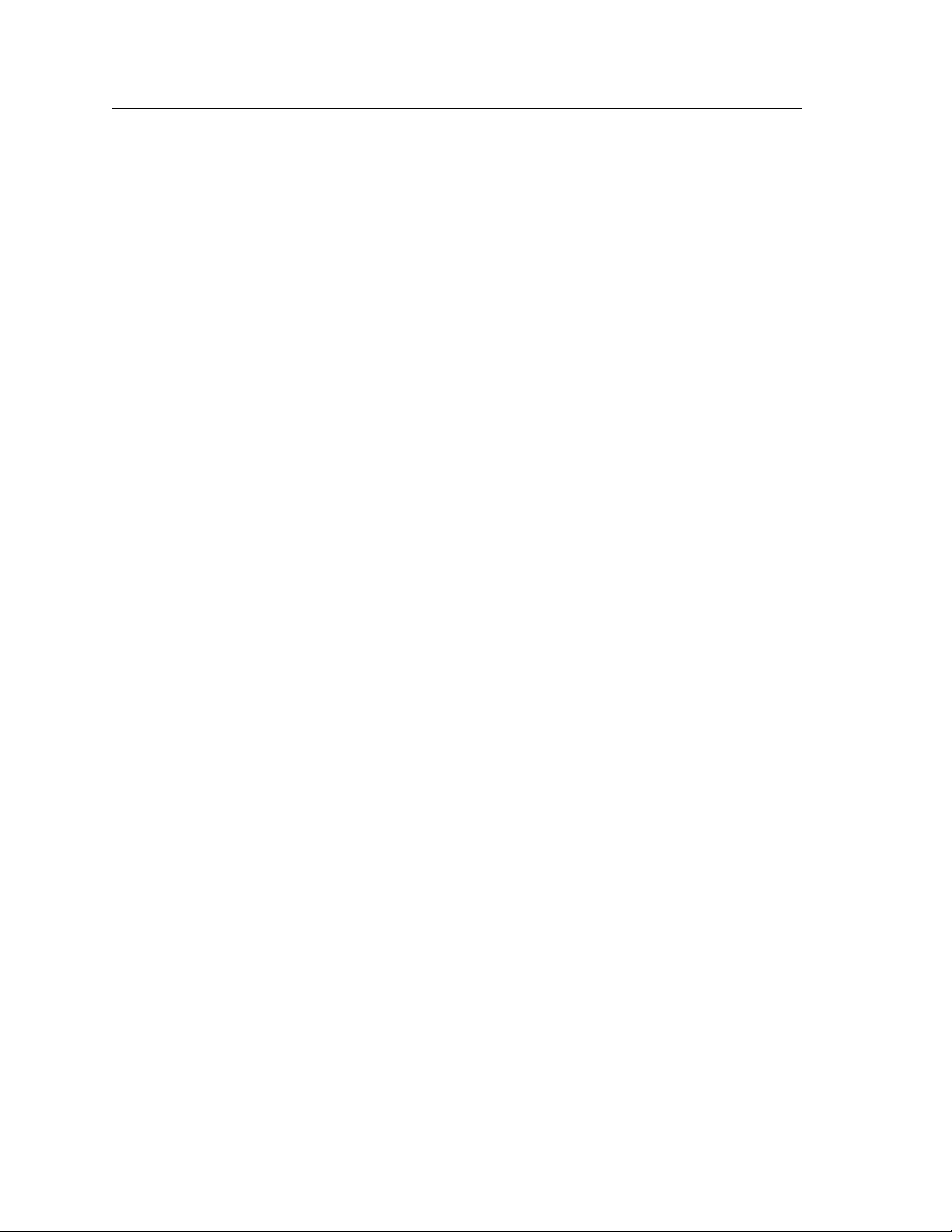
14 FONIX FP35 Hearing Aid Analyzer
Note: The FP35 is fully upgradeable. These options can be added to an existing
unit.
ISI
An automated test sequence conforming to the Indian ISI IS-10775-1984 standard.
1.5 Setup
Unpack and locate all of the accessories. If you ordered the briefcase as
an optional accessory, the FP35 and its accessories will be packed inside.
Otherwise, the instrument and its accessories will be packed in boxes.
Keep the shipping box in case you need to send the unit in to us for repair.
Choose a location for your FP35 that is relatively free of ambient noise. Begin by
plugging in the power supply to the back panel. See Figure 1.2.3 for an illustration of the back panel.
The FP35 will power up as soon as you plug the power cord into the wall. To
power it down again, either unplug it, or push the [OPERATE] key. Unplugging
the FP35 turns it completely off; pushing the [OPERATE] key powers the unit
down, but the circuit continues to receive power.
1.6 Safety
Once you have power to the unit, you are ready to proceed.
Safety Classification for IEC 60601-1
Type of protection against electric shock: Class I
Degree of protection against electric shock: Type B
Protection against harmful ingress of water: Ordinary
Mode of operation: Continuous
The FP35 does not require sterilization or disinfection.
Warning: This equipment is not suitable for use in the presence of flammable
anaesthetic mixture with air or with oxygen or nitrous oxide.
Connection of peripheral equipment to the FP35
Compliance with IEC 60601-1-1 Safety requirements for medical electrical systems must be determined on a case-by-case basis.
All electrical equipment attached to the FP35, such as video monitors, computer
equipment, etc. must, at a minimum, meet one of the following conditions:
a. The equipment complies with IEC 60601-1
Page 23
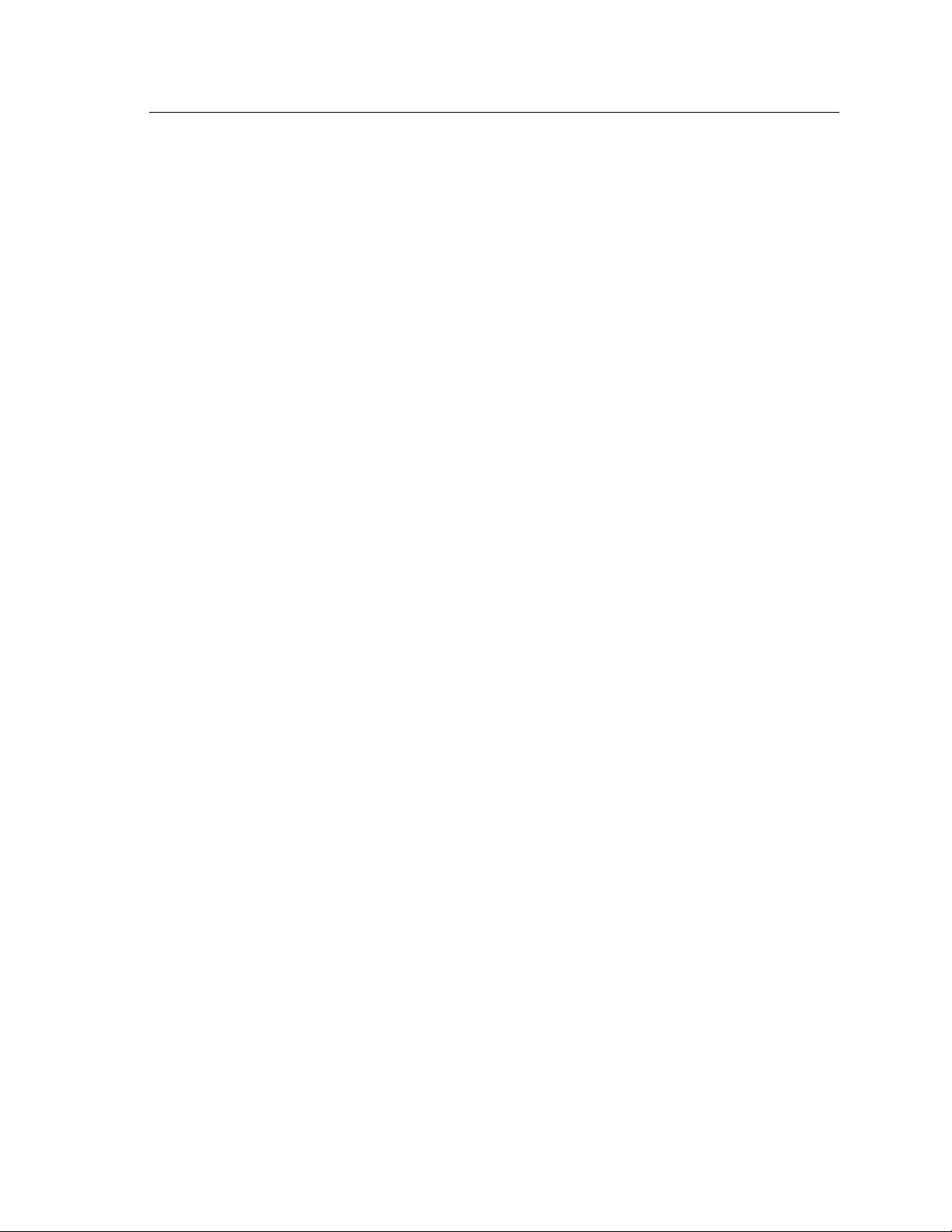
An Overview of the FP35
b. The equipment complies with relevant IEC and ISO safety standards and
is supplied from a medical grade isolation transformer.
c. The equipment complies with relevant IEC and ISO safety standards and
is kept at least 1.5 meters from the patient.
The allowable leakage currents of IEC 60601-1-1 must not be exceeded. IEC
60601-1-1 should be consulted when assembling such a system.
Electromagnetic compatibility
The FP35 complies with IEC 60601-1-2.
The FP35 generates and uses radio frequency energy. In some cases the FP35
could cause interference to radio or television reception. You can determine if
the FP35 is the source of such interference by turning the unit off and on.
If you are experiencing interference caused by the FP35, you may be able to correct it by one or more of the following measures:
1. Relocate or reorient the receiving antenna.
2. Increase the distance between the FP35 and the receiver.
3. Connect the FP35 to a different outlet than the receiver.
15
In some cases radio transmitting devices, such as cellular telephones, may cause
interference to the FP35. In this case try increasing the distance between the
transmitter and the FP35.
Disposal of the FP35 and accessories
The FP35 and some of its accessories contain lead. At the end of its useful life,
please recycle or dispose of the FP35 according to local regulations.
If you are located in the European Union, please report all safety-related concerns to our authorized representative:
Siemens Hearing Instruments Ltd.
Alexandra House
Newton Road
Manor Royal
Crawley
West Sussex RH109TT
ENGLAND
Otherwise, please report all safety related concerns to the Frye factory:
Frye Electronics, Inc.
9826 SW Tigard St.
Tigard, OR 97223
Ph: (503) 620-2722 or (800) 547-8209
Fax: (503) 639-0128
email: support @frye.com
sales@frye.com
Page 24
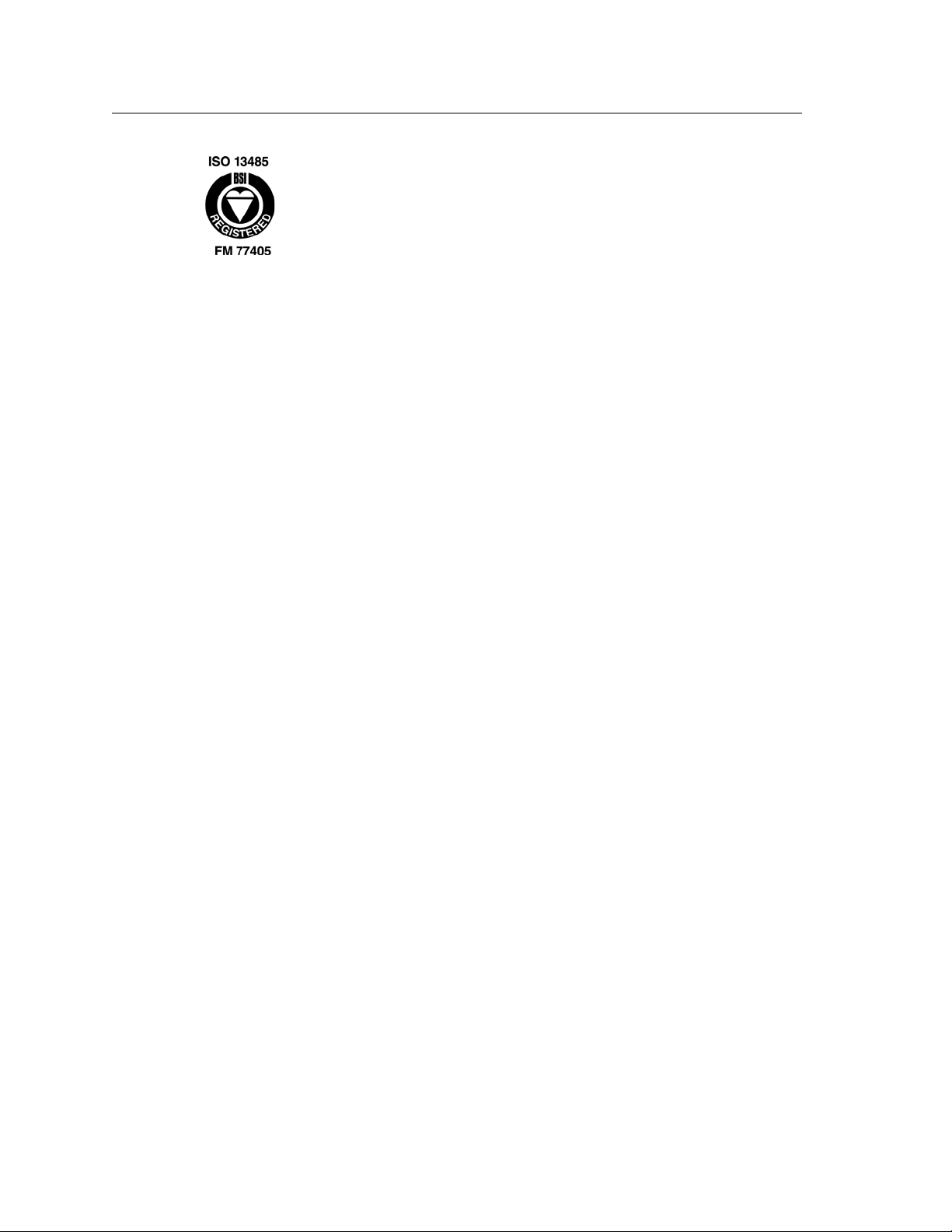
16 FONIX FP35 Hearing Aid Analyzer
Frye Electronics, Inc. is a Registered Firm of British Standards
Institution, and we conform to the ISO 13485 standard.
Safety Classification for IEC 60601-1
Protection against electric shock—Class 1, Type B
Protection against harmful ingress of water—Ordinary
Mode of operation—Continuous
Warning: This equipment is not suitable for use in the presence of a flammable
anaesthetic mixture with air or with oxygen or nitrous oxide.
Warning: Connect only to the power supply packaged with the FP35.
Warning: To comply with IEC 60601-1, all electrical equipment attached to the
FP35 must also comply with these standards. Any video monitors, computer
equipment, etc. must be “medical grade” or used with a medical grade isolation
transformer.
1.7 Maintenance
We recommend checking the calibration of the FP35 analyzer once a year. See
Appendix C for details. Because of the configuration of the FP35, the microphones should not go out of calibration. If you perform the checks described in
Appendix C and find that the microphones are in need of calibration, contact
your local service representative or Frye Electronics because this could be a sign
that further repairs to your system are needed.
When used in a hospital environment, where such test equipment is commonly
available, periodic current-leakage testing should be done on the power supply
while the FP35 is connected. Testing on a yearly basis is sufficient.
1.7.1 Servicing the Instrument
Contact Frye Electronics, Inc., P.O. Box 23391, Tigard, Oregon 97281-3391 for
service. Our toll-free number is 1-800-547-8209. Our regular number is (503)
620-2722, or you may contact your local Frye representative. We are also available on the internet. Our e-mail address is: service@frye.com, and our web site
is www.frye.com.
Units may be returned to Frye Electronics, Inc., 9826 S.W. Tigard St., Tigard,
Oregon 97223. Please contact the company or your local Frye representative
Page 25
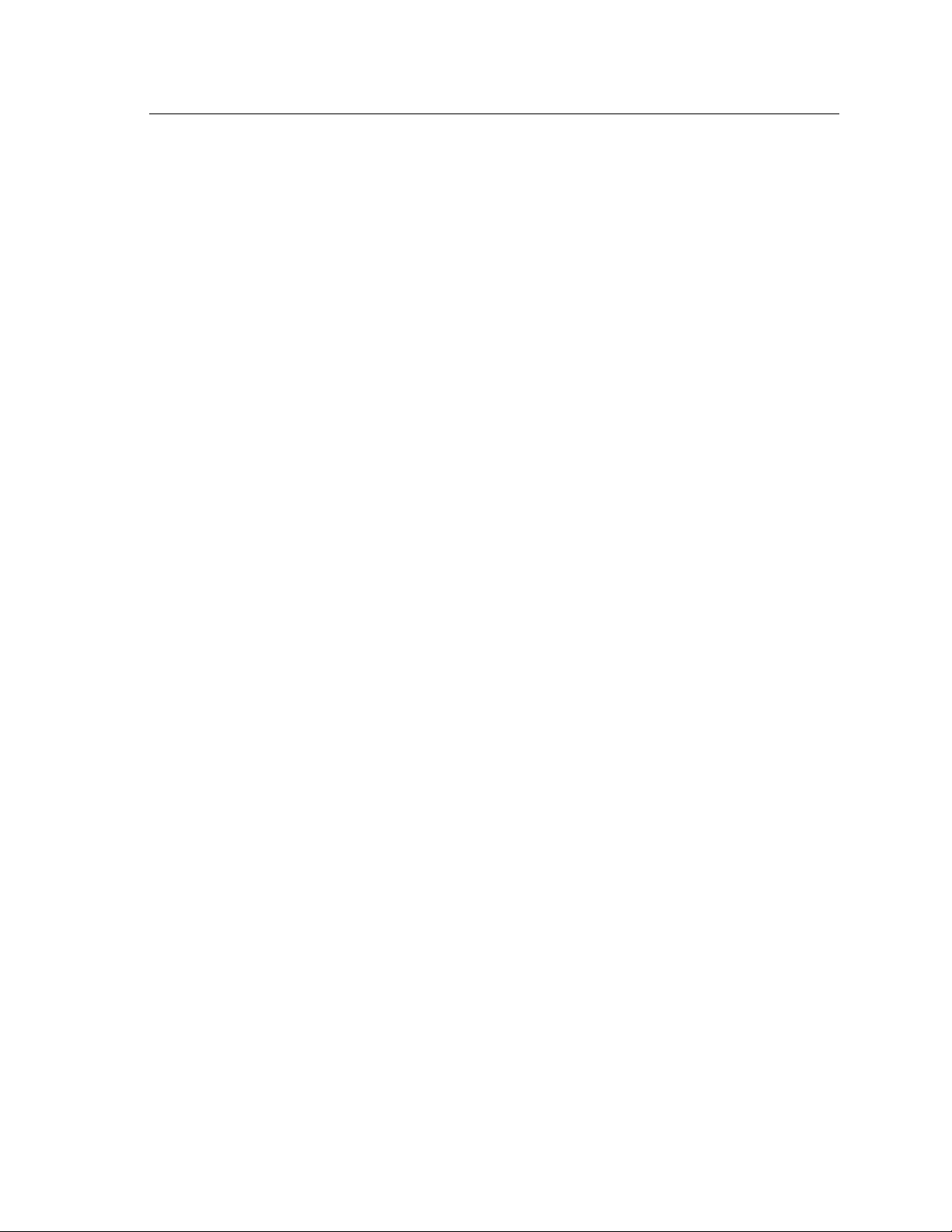
An Overview of the FP35
first, since many problems can be fixed without returning the whole unit. If
something must be returned, a return authorization number (RMA) will be
issued to be attached to all returned materials.
When contacting the factory, please have the serial number of your instrument
on hand. Look for this number on the rear panel of the instrument. It will also
be helpful for you to be able to tell us the software version installed on your
machine. Check the Opening Screen for this information.
1.7.2 Cleaning the Instrument
For your safety, disconnect the FP35 power supply from the mains power while
cleaning.
Wipe the FP35 case with a slightly moist, but not dripping, soft cloth. Use plain
water or water with mild dishwashing detergent. Wipe away any detergent with
a slightly moist cloth, then dry the FP35.
The LCD surface can be easily damaged so wipe lightly and use a soft, waterdampened cloth to clean it. Do not allow liquid to enter the LCD opening.
The microphones should be wiped with a dry cloth. Excess moisture may damage the microphone.
17
The external power supply may be cleaned with a cloth dampened with cleaning alcohol. Clean the outside of the enclosure only.
Warning: Do not immerse the power supply in water or a safety hazard could
arise during use.
Never allow fluid to enter:
• TheLiquidCrystalDisplay(LCD)
• Theelectronicsmodule
• Theelectricalconnectors
• Theexternalpowersupply
Solvents and abrasives will cause permanent damage to the FP35.
1.7.3 Warranty
The FONIX FP35 and its accessories are guaranteed to be free of manufacturing defects which would prevent the products from meeting the specifications
(given in Appendix A of this manual) for a period of one year from the date of
purchase.
Page 26

Page 27
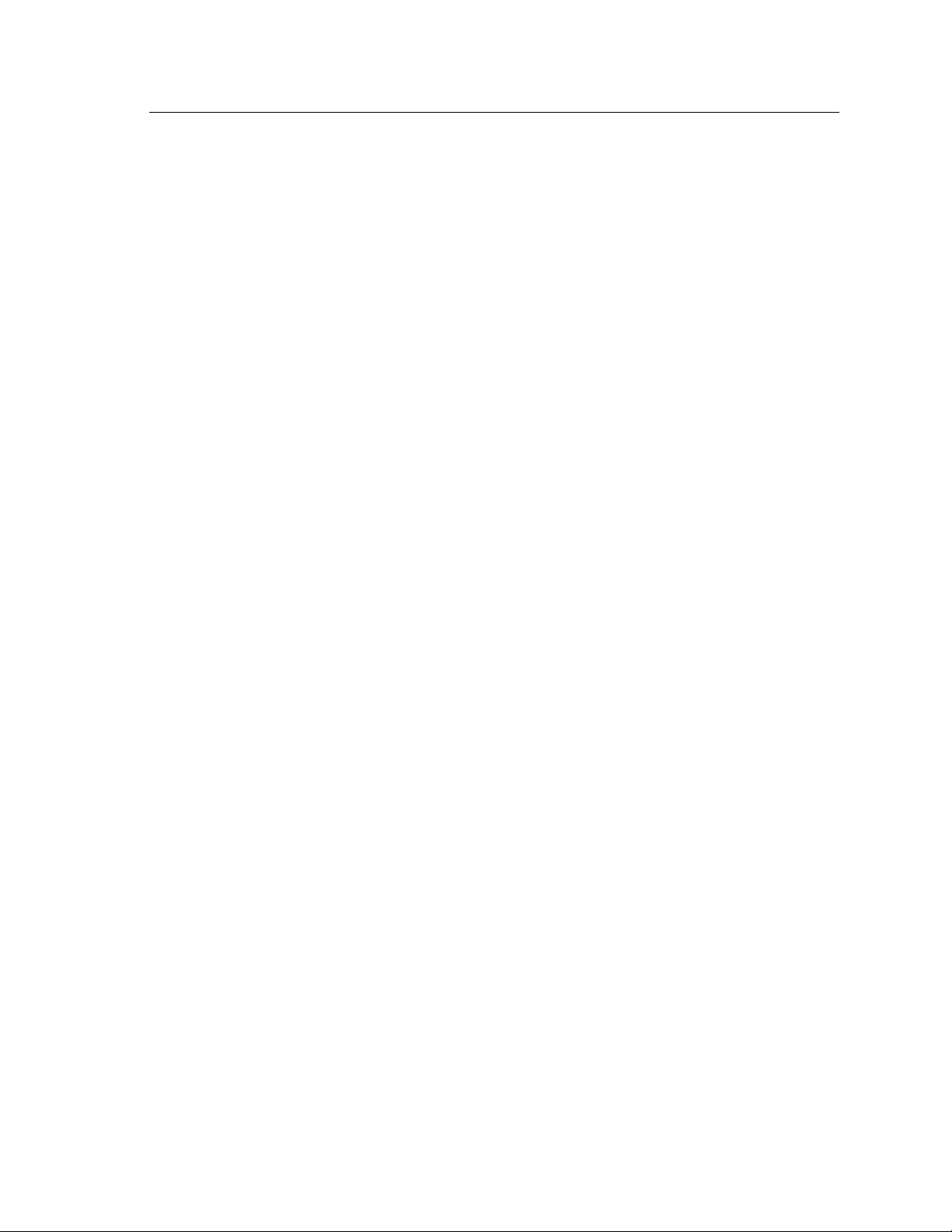
Chapter 2 19
General Operation
This chapter describes the general operation of the FP35 analyzer, including
basic operation of the keys, screen navigation, default settings, source types, and
printing.
2.1 Operation of Keys
The general operation of the various keys on the FP35 analyzer is described in
this section. This includes a description of the function keys, the arrow keys,
and the Menu, Help, Reset, Exit, Level, Feed, Print, Stop, and Start keys.
2.1.1 Using the Function Keys
There are four basic uses of the function keys:
• Tonavigatefromscreentoscreen
• Totoggleaselection
• Topop-upupaselectionmenu
• Toperformanaction
A short description of the function of the key is always displayed above the key
on the bottom of the FP35 display.
Navigation
In the Opening screen, the function keys are used to navigate the various measurement screens. See Figure 2.1.1A for a flowchart of the available screens on
the FP35 analyzer.
[F2] takes you to one of the real-ear screens: Audiogram Entry, Insertion Gain,
Unaided and Aided, or Real-Ear SPL. Once you are in one of these screens, you
can move to one of the other screens by using the [NEXT] and [BACK] keys.
Audiogram Entry is the default screen, but [F2] will always take you back to the
last real-ear screen entered. These screens are only available when the Real-Ear
Option is ordered.
[F3] takes you to one of the coupler multicurve screens: Coupler Multicurve,
Coupler Target, or Coupler EarSim. You can navigate between these screens
using the [NEXT] and [BACK] keys. Coupler Multicurve is the default screen,
but [F3] will always take you back to the last coupler multicruve screen entered.
Coupler Target and Coupler EarSim are only available with the Real-Ear Option.
[F4] and [F5] are used to take you to an automated test sequence screen. The
four available automated test sequences on the FP35 analyzer are: ANSI 96,
ACIC, IEC, JIS, and ISI. Only the automated test sequences that you have
ordered will be available.
Page 28
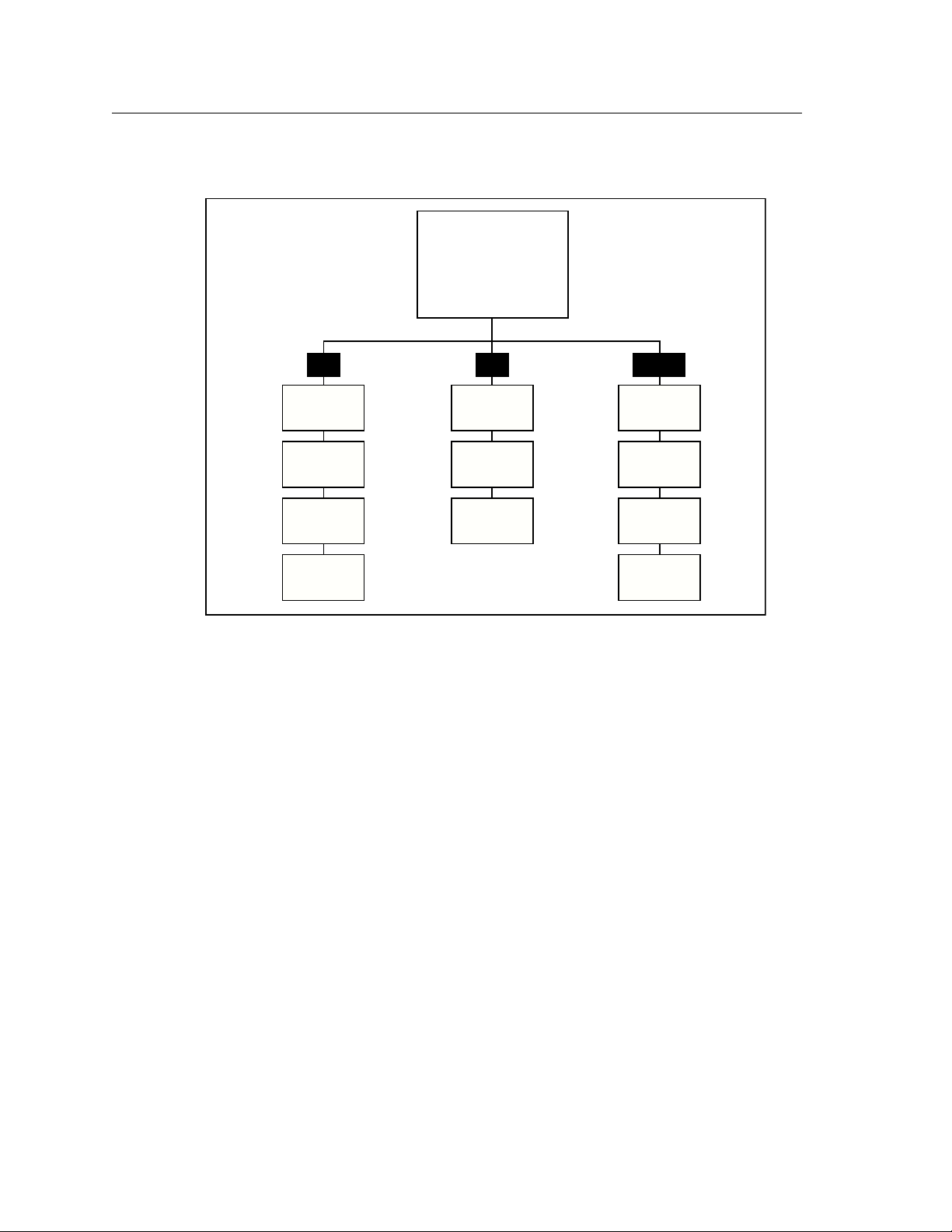
20 FONIX FP35 Hearing Aid Analyzer
Audiogram
Entry
Real-Ear
SPL
Unaided
& Aided
Insertion
Gain
OPENING
SCREEN
Coupler
Multicurve
Coupler
Target
Coupler
EarSim
F2 F3 F4/F5
ANSI
IEC
JIS
ISI
Note: To exit from any screen, press the [EXIT] key.
Figure 2.1.1A—Flowchart of the FP35 screens
Toggle
Pressing a function key in a measurement screen will usually toggle a selection.
For instance, pressing [F2] in the Coupler Multicurve screen will toggle through
the various curves.
Pop-up Menu
In some cases, a particular function key will have several different available
settings. For example, in the Coupler Multicurve screen, [F4] selects the source
type for a frequency measurement. You can either push the function key repeatedly until the desired setting appears, or you can push and hold the key down
for half a second to pop up a function key balloon menu.
A function key balloon menu is a listing of all available selections for that key.
Choose the desired selection with [
push and hold the function key for half a second again. Figure 2.1.1B shows an
example of a Function Key Balloon Menu.
∨, ∧]. When satisfied, press [START/STOP] or
Page 29
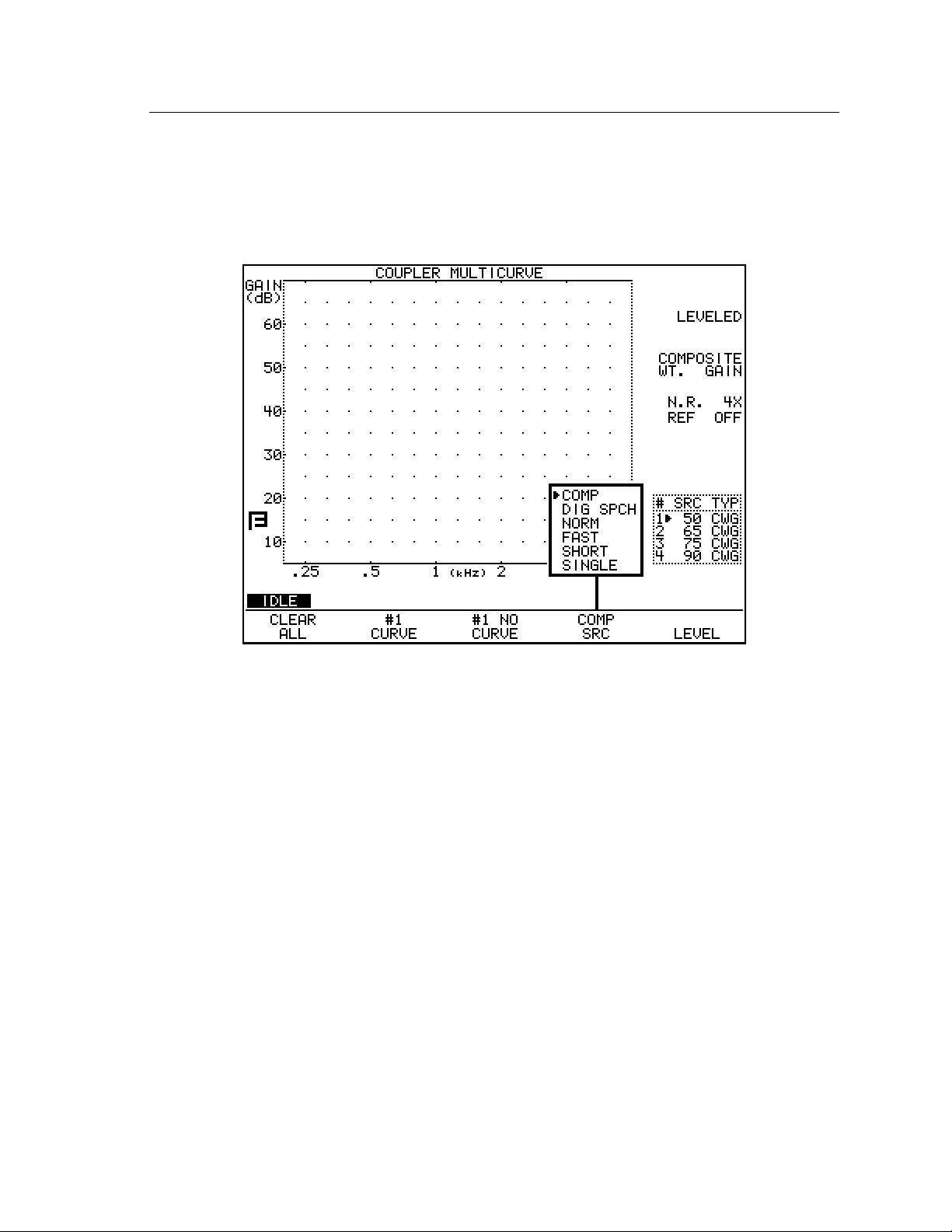
General Operation 21
Action
Sometimes function keys perform an action. For instance, in most measurement
screens, [F5] levels the sound chamber. By looking at the label of the function
key, you should be able to determine the action of the function key.
Figure 2.1.1B—Function key balloon menu
2.1.2 Using the Local Menus
Each screen contains a local menu that is displayed when you press the
[MENU] key.The local menu, overlaid on the current screen, contains only settings that pertain to that screen. See Figure 2.1.3. For example, the local menu
of a real-ear measurement screen will contain a selection for OUTPUT LIMIT.
This setting does not pertain to coupler measurements, so you won’t find that
particular item in the local menu of a coupler screen.
In order for the FP35 to be highly configurable for the advanced user, yet easy to
operate for the beginner user, we divided the local menus into several different
sections. In most cases, these are: the menu, the advanced menu, and the custom menu.
When the [MENU] key is first pressed (in a screen other than the Opening
screen), the basic local menu is displayed. This basic menu contains the selections most important to the displayed screen. Advanced users can open the
advanced and custom menus by using the [NEXT] and [BACK] keys.
Page 30
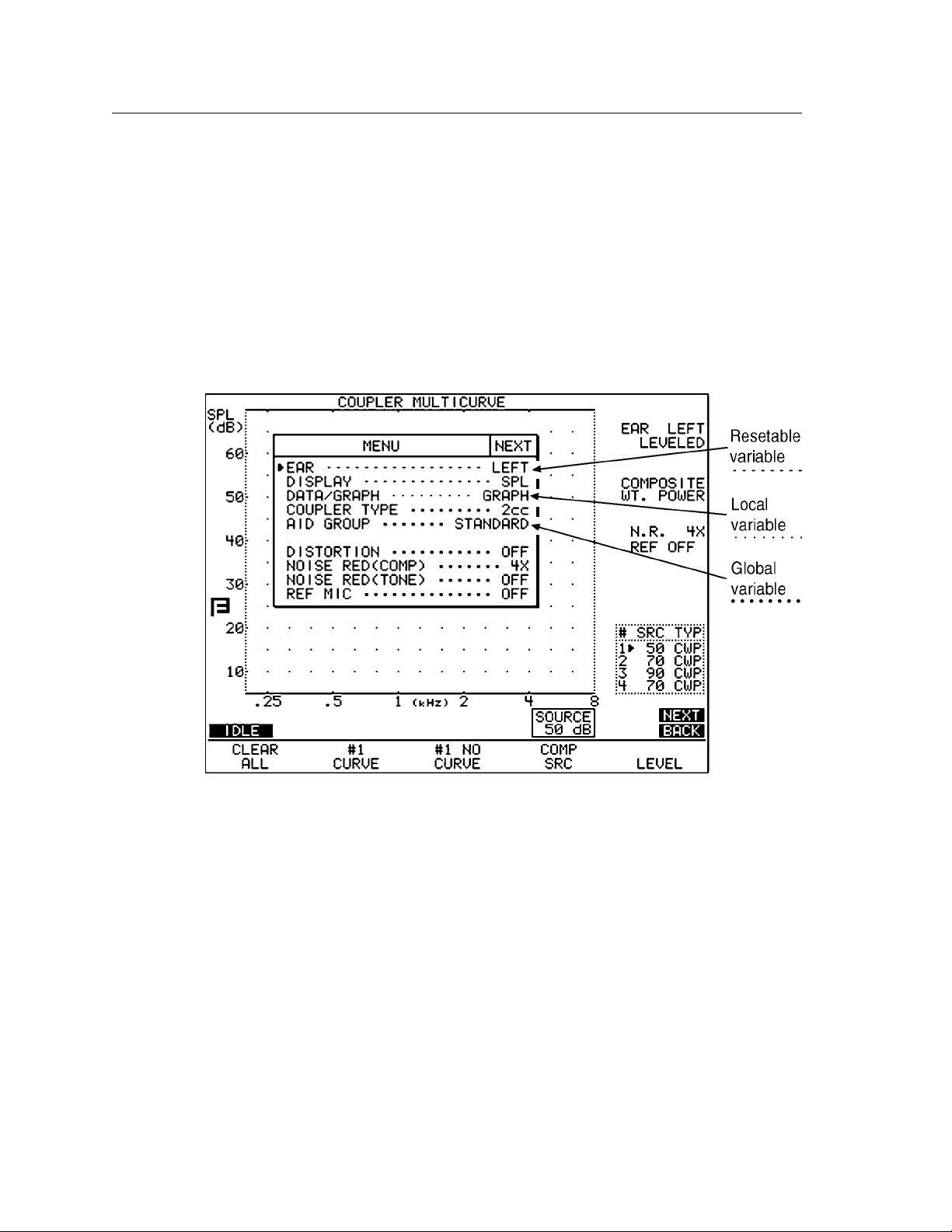
22 FONIX FP35 Hearing Aid Analyzer
There are three different types of menu items: local variables that are only
active within the current screen, global variables that are available in all screens
that use it, and resetable variables that change to a default value when [RESET]
is pressed or the unit is first turned on. Resetable variables can be local or
global. Most global and resetable variables are available in the Default Settings
menu. Local variables are not available in the Default Settings screen.
You can always tell what type a variable is by looking at the dash sequence next
to it in one of the menus. Local variables use a series of small dots. Global variables use a series of large dots. Resetable variables use a series of short dashes.
See Figure 2.1.2.
Figure 2.1.2—Local menu of the Coupler Multicurve screen
Details on the behavior of menu items:
Local variables are not available in the Default Settings menu. When the analyzer is first powered on, local variables are set to a factory defined default setting,
but they are not normally changed back to the default setting when [RESET] is
pressed. (There are some exceptions.)
When you change a resetable variable in the Default Settings menu, it will
impact that variable in all local menus where it is available. However, changing a resetable variable in a local menu will not change its value in the Default
Settings menu. When [RESET] is pressed, the local variable will revert back to
the value defined in the Default Settings menu.
Page 31

General Operation 23
Changing a global variable will change its value in all screens where it is available, including the Default Settings menu.
2.1.3 Using the Help Menus
Each screen of the FP35 analyzer contains a pop-up help feature to aid you if
you ever get stuck. If you find yourself uncertain of your next step, press the
[HELP] key. A pop-up window (Figure 2.1.3) will appear that lists the active
keys and explains what they will do from your current screen.
Figure 2.1.3—Pop-up Help Screen
2.1.4 Using the [EXIT] and [RESET] keys
The [EXIT] and [RESET] keys can be used to exit from any screen, menu, or
window.
The [RESET] key resets the analyzer and returns you to the Opening screen.
Many settings, measurements, and test conditions are erased or returned to their
default conditions with the push of this key. Use [EXIT] instead of [RESET] to
avoid the loss of data.
The [EXIT] key will close a pop-up window or local menu. When all such
windows and menus are closed, the [EXIT] key will exit you from the current
screen, leaving all settings, measurements, and test conditions as is.
Page 32

24 FONIX FP35 Hearing Aid Analyzer
2.2 Opening Screen
The Opening Screen of the FP35 hearing aid analyzer is the starting point and
the returning point for all operations. To switch between coupler measurements, real-ear measurements, and the automated test sequences, you always go
through the Opening Screen. It is also the only screen from which the Default
Settings Menu is accessible.
2.2.1 Entering the Opening Screen
You can reach the Opening Screen by turning the FP35 on (plug it in or press
the [OPERATE] key if it is powered down), by pressing the [RESET] key, or by
repeatedly pressing [EXIT] from any other screen on the analyzer.
2.2.2 Opening Screen Display
The Opening Screen displays the Frye Electronics logo, the factory mailing (not
shipping) address, the factory phone number, the software version currently
being used by the FP35, the instrument’s ID number, the microphone’s ID number, and the option code. See Figure 2.2.2. A thick line above one of the function keys indicates that was the last screen exited.
Figure 2.2.2 –Opening Screen
Page 33

General Operation 25
2.2.3 Switching Between Settings
The FP35 analyzer lets you save up to three different sets of default settings.
You may want to set up your analyzer in different ways for testing analog hearing aids versus digital hearing aids. Or you may have multiple users, each with
his own default settings preferences. See Section 2.3.1 for details on saving
default settings setups.
[F1] in the Opening Screen is normally used for switching between different setups. Push [F1] to switch between SETTING 1, SETTING 2, or SETTING 3. See
Section 2.3.2 for more information on how the [F1] key can be used.
2.3 The Default Settings Menu
The Default Settings menu contains all the choices that you can adjust and
save as defaults. See Figure 2.3. This gives you the ability to program your
FP35 hearing aid analyzer so that when you turn it on, your favorite settings
are already selected. A default setting can always be overwritten by making an
adjustment in a local menu.
Just like the local menus, the Default Settings menu is divided into three parts—
the main menu, an advanced menu, and a resets menu. The main menu contains basic settings that users will most likely want to adjust to fit their needs.
The advanced menu contains settings that advanced users may care to adjust.
The resets menu contains the default amplitudes and delay times for source signals.
Figure 2.3—Default Settings
Page 34

26 FONIX FP35 Hearing Aid Analyzer
2.3.1 Customizing Your Instrument Default Settings
All of the settings available in the Main, Advanced, and Resets Default Settings
menus can be saved to the FP35 analyzer’s power-on default condition. In
recognition that the FP35 might be used by several different users who might
prefer different default settings, three different sets of defaults can be stored to
SETTING 1, SETTING 2, and SETTING 3, respectively.
To store the default settings:
1. Press [MENU] from the Opening screen to open the Default Settings menu.
2. Use [F2] to select the desired user number.
3. Set up the Default Settings menu as you like it. See Sections 2.3.5, 2.3.6, and 2.3.7
for an explanation of the different available settings.
4. Press [F5] to store the menu.
5. Press [START] to complete the action and store the new defaults. Pressing
any other key will cancel the action.
To change the setting number:
Use [F2] in the Default Settings menu to change the setting number. This
switches to the default settings programmed with that setting number. To save
new default settings to this setting number, follow the instructions outlined
above.
To quickly switch between the default setting programs without entering the
Default Settings menu, you can change the setting number in the Opening
screen using the [F1] key.
To reset default settings:
• Press[F1]toreturnallthesettingsintheDefaultSettingsmenutotheir
factory default condition.
• Press[F4]toreturnallthesettingstothedefaultconditionspecifiedfor
the selected setting number.
2.3.2 Switching between Easy and Advanced User Levels
The FP35 analyzer has “Easy” and “Advanced” user levels. When in Easy Mode,
the measurement screens have a cleaner look with less information about the
test conditions. The more advanced menu items have also been eliminated in
Easy Mode.
To switch between user modes:
1. Press [MENU] in the Opening screen to open the Default Settings menu.
2. Press [NEXT] to go to the Advanced Default Settings menu.
3. Use the [∨, ∧] keys to select USER LEVEL
4. Use [<, >] to choose either EASY or ADVANCED.
5. Press [F5] and [START] to save the new setting as default.
6. Press [EXIT] to close the Default Settings menu and return to the Opening screen.
Page 35

General Operation 27
2.3.3 Changing the use of [F1] in the Opening screen
By default, [F1] is used in the Opening screen to switch between default settings, as described in Section 2.3.1. However, if you do not have a need for different sets of default settings, you can use it as a shortcut to any real-ear or coupler screen. Unlike [F2] and [F3], whose functions change depending upon the
last real-ear or coupler multicurve screen you entered, the function of [F1] will
remain constant. This ability is only available if you have the Real-Ear Option.
To change the function of [F1] in the Opening screen:
1. Press [MENU] from the Opening screen to enter the Default Settings menu.
2. Press [NEXT] to enter the Advanced Default Settings menu.
3. Select F1 KEY with [∨, ∧].
4. Use [<, >] to select one of the following: USER SETTING, CP MULTICURVE
(Coupler Multicurve), CP TARGET (Coupler Target), CP EARSIM (Coupler
EarSim), AUDIOGRAM (Audiogram Entry), SPL (Real-Ear SPL), GAIN (RealEar Aided & Unaided), and INS. GAIN (Real-Ear Insertion Gain). The USER
SETTING selection programs [F1] to choose between the different user settings instead programming it to be used as a shortcut key to a particular
screen.
5. Press [EXIT] to return to the Opening screen.
2.3.4 Setting the date and time
The FP35 contains a lithium battery-based clock to keep track of the time and
date.
To change the settings of the clock:
1. Press [MENU] from the Opening screen to enter the Default Settings menu.
2. Press [F3]—CALIBRATE
3. Press [F2]—SET TIME.
4. Use the [<, >] keys to choose the time unit you would like to change. The
XM choice selects between AM, PM, and 24 hour format.
5. Use the [∨, ∧] keys to adjust the setting.
6. Press [EXIT] to leave the Time Setup Screen. Your changes will automatically be stored.
2.3.5 Changing the external monitor colors
When the FP35 analyzer is connected to an external monitor, you can change
the colors it uses. Although most color computer monitors can be used with
the FP35 analyzer, only two colors can actually be displayed on the external
display: the foreground color and the background color. These colors can be
changed in the Main Default Settings screen with the VIDEO FOREGND and
VIDEO BACKGND settings. These settings are only available when the FP35
analyzer has the external monitor option hardware installed.
Page 36

28 FONIX FP35 Hearing Aid Analyzer
The following 15 colors are available in each selection: BLACK, BLUE, GREEN,
CYAN, RED, MAGENTA, YELLOW, GRAY, L BLUE, L GREEN, L CYAN, L RED,
L MAGENTA, L YELLOW, WHITE. You cannot set both the VIDEO FOREGND
and VIDEO BACKGND selections to be the same color except for BLACK and
WHITE.
If BLACK is selected as both the FOREGND and the BACKGND colors, both
selections will change to DEFAULT display mode, which will follow the FP35
LCD display settings. That is, if the LCD display is set to LIGHT, both screens
will show black text on a white background. If the LCD display is set to DARK,
both screens will show white text on black background.
If WHITE is selected as both the FOREGND and the BACKGND colors, both
selections will change to INVERT display mode, which will invert the FP35 LCD
display settings. That is, if the LCD display is set to LIGHT, the external disp
on saving your video selections as default settings. The VIDEO FOREGND and
VIDEO BACKGND are settings in the Main Default Settings screen.
2.3.6 Explaining the Settings in the Main Default Settings Menu
When you first press [MENU] from the Opening screen, you will enter the Main
Default Settings menu, containing the most basic of the possible default settings. Here is an explanation of the purpose of each of these settings:
General:
PRINT LABEL—Status of the printing label. Choose ON or OFF. See Section
2.6.2 for details.
PRINTER—Printer used for printouts. Choose INTERNAL to use the built-in
thermal printer. Choose EXTERNAL to use an attached laser or ink-jet printer.
SCREEN MODE—Background color of the LCD screen. Choose between LIGHT
and DARK.
SCREEN SAVER—Minutes of inactivity before the LCD display will go dark.
Choose from 10, 15, 30, 60, 90, and 120. A choice of OFF will deactivate the
screensaver.
VIDEO FOREGND—Color of the text on an externally connected monitor. This
setting is only available when the external monitor option is installed.
VIDEO BACKGND—Color of the background on an externally connected monitor. This setting is only available when the external monitor option is installed.
BAUDRATE—The speed at which the FP35 communicates with a computer. The
choices are 9600, 19200 38400, and 57600.
Other:
FIT RULE—The fitting rule used for real-ear and target coupler measurements.
Choose from NAL-RP, POGO, BERGER, 1/3 GAIN, 1/2 GAIN, 2/3 GAIN, DSL
LIN, DSL WDRC, NAL-NL1, and DIRECT (direct entry). Available with Real-Ear
Option only.
Page 37

General Operation 29
AGE—The age of the patient. This is used for creating real-ear and coupler targets. Available with Real-Ear Option only.
AID GROUP—Type of hearing aid being tested. Choose STANDARD, AGC, or
ADAPTIVE (for adaptive AGC circuits). This selection sets the various delay
times used in pure-tone tests so that they are appropriate to the aid’s circuitry.
See Section 2.4 for more information on delay times.
AID TYPE—Style of hearing aid being tested, used for creating coupler targets.
Choose from BTE, ITE, ITC, CIC, and NONE. Available with the Real-Ear Option
only.
COMPRESSION—Compression kneepoint, used for creating real-ear and coupler
targets. Select available in 1 dB steps, from MIN, the widest available compression to 69 dB SPL. Available with the Real-Ear Option only.
TARGET REF—Aided curve used to generate the real-ear target. In the real-ear
mode, the target is generated using the settings of one of the three available
aided measurement curves. Select a curve number to always use a particular
curve when generating the target. Choose AUTO to always use the current
selected curve when generating the target.
Coupler:
REF MIC—Status of the reference microphone during coupler measurements.
See Section 3.8.3 for more details.
DISTORTION—Type of distortion measured when performing a pure-tone measurement. Choices are 2ND, 3RD, and TOTAL (2ND and 3RD) or OFF.
NOISE RED (TONE)—The amount of noise reduction used for pure-tone coupler
measurements. See Section 2.5.1.3 for more information.
NOISE RED (COMP)—The amount of noise reduction used for Composite and
Digital Speech coupler measurements. See Section 2.5.2.3 for more information.
COUPLER TYPE—The type of coupler being used in making sound chamber
measurements. Selections of CIC and MZ turn on corresponding software correction factors (see Sections 3.6 and 3.7). A selection of 2CC labels the curve
with the coupler type but doesn’t use any software corrections. A selection of
NONE neither labels nor applies correction factors to the curve. This selection
is only available with the CIC or OES Options are ordered.
TELECOIL—Status of coupler telecoil measurements. OFF disables telecoil measurements in the coupler measurement screen. TMFS EAR enables the use of a
connected Telewand in coupler measurements through the earphone jack. TMFS
SPKR enables the use of the Telewand through the speaker jack (new style rear
panel only). TCOIL EAR enables the use of a connected external telecoil board
and/or Telewand for coupler measurements through the earphone jack. TCOIL
SPKR enables the telecoil measurements through the speaker jack (new style
rear panel only). See Section 2.5.8 for more details.
Page 38

30 FONIX FP35 Hearing Aid Analyzer
Real-Ear (only available with Real-Ear Option)
REF MIC—Status of the reference microphone during real-ear measurements.
NOISE RED (TONE)—The amount of noise reduction used in pure-tone real-ear
measurements. See Section 2.5.1.3.
NOISE RED (COMP)—The amount of noise reduction used in Composite or
Digital Speech real-ear measurements. See Section 2.5.2.3 for more information.
OUTPUT LIMIT— The maximum dB SPL value that the analyzer will allow
when taking real-ear measurements. When this value is exceeded, the measurement will automatically stop and the source will turn off in order to protect the
patient.
ASSESSMENT—The transducer used to take RECD/REDD and audiometric measurements.
TELECOIL—Status of the real-ear telecoil measurements. OFF disables telecoil
measurements in the real-ear measurement screens. TMFS EAR enables the use
of a Telewand connected through the earphone jack. TMFS SPKR enables the
Telewand through the speaker jack (new rear panel only). There is no support
for the external telecoil board in real-ear measurements. See Section 2.5.8 for
more details.
VISIBLE SPEECH—Display used when the FP35 analyzer is in Spectrum
Analysis mode (requires Composite/Digital Speech Option). BARS displays a
set of vertical bars representing the maximum peaks of the measurements that
reach above the lower limits of the speech banana. AVERAGE displays a long
term average of the response using a peak decay method.
2.3.7 Explaining the Settings in the Advanced Menu
The Advanced Default Settings menu contains items that may be useful to some
advanced users. To reach it, press [MENU] from the Opening screen and then
push [NEXT]. The [BACK] key will return you to the Main Default Settings
menu.
General:
F1 KEY—Operation of the F1 quick key in the Opening screen. Choose from
USER SETTING, CP MULTICURVE (Coupler Multicurve), CP TARGET (Coupler
Target), CP EARSIM (Coupler EarSim), AUDIOGRAM (Audiogram Entry), SPL
(Real-Ear SPL), GAIN (Real-Ear Aided & Unaided), and INS. GAIN (Real-Ear
Insertion Gain). Available only with Real-Ear Option. See Section 2.3.2 for
details.
F2 KEY—Operation of the F2 key in the Opening screen. Choose from <none>
(no selection), AUDIOGRAM (Audiogram Entry), SPL (Real-Ear SPL), GAIN
(Real-Ear Aided & Unaided), and INS. GAIN (Real-Ear Insertion Gain). Available
only with Real-Ear Option.
Page 39

General Operation 31
F3 KEY—Operation of the F3 key in the Opening screen. Choose from
MULTICURVE (Coupler Multicurve), TARGET (Coupler Target), and EARSIM
(Coupler EarSim). TARGET and EARSIM are only available with the Real-Ear
Option.
F4 & F5 KEY—Operation of the F4 and F5 keys in the Opening screen. These settings will appear only if you have more than two automated test sequences on
your analyzer. These are the available choices: ANSI 96, IEC, JIS and ACIC (ANSI
96 with CIC correction factors).
USER LEVEL—User level affects screen layout and menu selections. Choose from
EASY and ADVANCED. See Section 2.3.2.
Resets:
AUTO-SCALE—Type of scaling used when taking measurements. Choosing ON
scales the graph to the selected curve. Choosing OFF scales the graph to the highest curve displayed.
REFERENCE STATUS—The status of the RMS measurement of the reference
microphone. A selection of RMS measures the overall RMS of the reference
microphone. A selection of FULL measures the overall RMS and the signal quality
of the reference microphone. A selection of NONE turns off these measurements.
See Section 2.5.4.
AVG FREQS— The frequencies used for averaging in pure-tone measurements.
The last frequency of the three-frequency pair is used as the selection. See Section
2.5.1.5 for a full list of the available frequencies.
EAR—The ear meant for the hearing aid being tested. Choose LEFT, RIGHT, or
NONE. The NONE selection doesn’t label the ear.
FREQ—The default frequency of the single tone measurement.
EQ INPUT NOISE—Type of equivalent input noise (EIS) included in the ANSI test.
NORMAL sets the EIN to use the entire 200-8000 Hz frequency band. A selection
of 5 KHz sets the frequency band to 200-5000 Hz (recommended), and a selection
of OFF skips the EIN entirely
Coupler:
DISPLAY—The type of display used in the Coupler Multicurve and Coupler Target
screens. Choose between GAIN and SPL.
RESET SRC—The default source used in the Coupler Multicurve and Coupler
Target screens.
LEVELING SOURCE—The amplitude used for leveling the sound chamber. This is
useful if you need to level with the chamber door open, and you don’t want to use
the loud default level of 90 dB SPL. Choose between 60 and 100 dB SPL.
LEVELING AUTO CLEAR—Behavior of sound chamber leveling. When set to ON,
currently displayed curves are automatically deleted when leveling the sound
chamber. When set to OFF, currently displayed curves are unaffected by leveling.
Page 40

32 FONIX FP35 Hearing Aid Analyzer
OUTPUT LIMIT—The maximum dB SPL value that the analyzer will allow
when taking coupler measurements. When this value is exceeded, the measurement will automatically stop and the source will turn off.
SPEAKER—Selected source device. Choose INTERNAL to present your signals
through the source connected to the internal speaker jack, EXTERNAL to present your signals through the source connected to the external speaker jack, or
AUTO to use the internal jack for coupler tests and the external jack for real-ear
tests.
OUTPUT JACK— Status of the external source devices in the coupler screens.
SPEAKER enables only the speaker jack. MONO EAR enables only the left channel of the earphone jack. STEREO EAR enables both channels of the earphone
jack. ALL ON enables the speaker jack and both channels of the earphone jacks.
See Section 2.5.5 for details.
Real-Ear (only available with Real-Ear Option):
RESET SRC—The default source used in the real-ear measurement screens.
RESET SMOOTHING—Type of smoothing used for real-ear measurements.
Choose ON or LOG. Smoothing rounds off a curve, removing minor peaks.
DEFAULT UNAIDED—The type of unaided measurement used by default.
Choose from CUSTOM, which requires the unaided response to be measured
for each patient, AVG, which uses the KEMAR unaided response, and AUTO,
which sets the unaided response to custom in the insertion gain screens and
average in the SPL screen.
LEVELING AUTO CLEAR—Behavior of real-ear leveling. When set to ON, currently displayed curves are automatically deleted when leveling the sound field.
When set to OFF, currently displayed curves are unaffected by leveling.
SPEAKER—Selected source device. Choose INTERNAL to present your signals
through the source connected to the internal speaker jack, EXTERNAL to present your signals through the source connected to the external speaker jack, or
AUTO to use the internal jack for coupler tests and the external jack for real-ear
tests.
OUTPUT JACK—Status of the external source devices in the real-ear screens. SPEAKER
enables only the speaker jack. MONO EAR enables only the left channel of the earphone
jack. STEREO EAR enables both channels of the earphone jack. ALL ON enables the
speaker jack and both channels of the earphone jacks. See Section 2.5.5 for details.
AUTO DURATION—Length of time used by the Real-Ear Auto Test. All settings are in
seconds. Available selections are: 0.5, 1.0, 2.0, 5.0, 10.0.
AUTO TEST—Status of the Real-ear Auto Test. See Section 5.4.3 for details.
Page 41

General Operation 33
2.3.8 Explaining the Settings in the Resets Default Settings Menu
The Resets Default Settings lets you set up your own default source levels. To
reach it, press [MENU] from the Opening screen and then push [NEXT] twice.
Coupler:
CRV #1-4 SRC LEVEL: Set the default source level for curves 1-4 in the Coupler
Multicurve, Coupler Target, and Coupler EarSim screens.
STD/AGC/ADAPT PREDELAY/SETTLE: Set the default delays for each aid type
and delay type displayed.
Real-Ear:
CRV #1-4 SRC LEVEL: Set the default source levels for the AIDED 1, 2, 3, and
UNAIDED curves, respectively, in the real-ear measurement screens.
STD/AGC/ADAPT PREDELAY/SETTLE: Set the default delays for each aid type
and delay type displayed.
2.4 Aid Types and Delay Times
The AID GROUP setting automatically changes the delays used in most measurements. These delays give the hearing aid time to adjust to the test signal
before a measurement is taken. Without adequate delays built into the test, measurements can be inaccurate.
When the AID GROUP is set to STANDARD, minimal delays are used with
each test. When the AID GROUP is set to AGC, the delay timings are increased.
The ADAPTIVE setting uses longer delays than the AGC. The AID GROUP setting is available in the local menu of each measurement screen.
When the USER LEVEL setting is set to ADVANCED (see Section 2.3.2), the
user can further finetune the delays used in each test. There are three different
delay settings. They are located in the advanced menu of each screen (the USER
LEVEL setting must be set to ADVANCED).
• ThePR EDELAY time is the amount of time the FP35 analyzer presents
the first tone in a test. The tests that the predelay setting affects are frequency sweeps, FOG measurements in the automated test sequences, reference test gain measurements (automated test sequences), harmonic and
intermodulation distortion measurements, and equivalent input noise
measurements.
• TheSHORT SETTLE time is the amount of time each frequency in a
pure-tone sweep is presented before a measurement is made, and the
additional delay to the “on” time in a digital speech signal. It is also used
in intermodulation distortion sweeps.
Page 42

34 FONIX FP35 Hearing Aid Analyzer
• TheLONG SETTLE time is the amount of time each frequency in an
input/output sweep is presented before a measurement is made. It also
sets the delay between the individual frequencies of three-frequency
averages and distortion measurements.
The default delay times are as follows:
Standard PREDELAY: 100 ms
SHORT SETTLE: 0 ms
LONG SETTLE: 0 ms
AGC PREDELAY: 500 ms
SHORT SETTLE: 50 ms
LONG SETTLE: 100 ms
Adaptive PREDELAY: 3000 ms
SHORT SETTLE: 100 ms
LONG SETTLE: 250 ms
When you are testing an adaptive AGC aid, any test using the three frequency
average defined in AVG FREQS (full-on gain, reference test gain, distortion
measurement) is actually taken four times. In order to give the aid a chance to
settle, the first three measurements are discarded. The fourth measurement is
what appears on the screen as the final measurement.
2.5 Source Types & Measurements
The FP35 analyzer comes standard with the following pure-tone signals:
• NORM—A detailed frequency response curve that gives you information
on the amplification of 43 different frequencies between 200 and 8000 Hz.
• FAST—A continuous pure-tone sweep that updates as quickly as once a
second. It takes measurements at 16 different frequencies between 200
and 8000 Hz.
• SHORT—A single pure-tone sweep of 10 different frequencies. It takes
about a second to complete.
• SINGLE—A single pure-tone frequency, or a continuous three frequency
average selected in the Advanced Menu.
•
LONG—A frequency response curve that measures 64 different frequencies, containing more information (and taking longer) than the
standard NORM sweep.
If you have purchased the Composite Option with your FP35, you will also
have:
• COMP—A continuous real-time, speech-weighted signal made up of 79
different frequencies that update up to 5 times a second. The composite
signal gives you the advantage of seeing how an aid behaves to noise that
more closely simulates speech, and it lets you see immediately how the
aid responds to any change in the amplitude of the signal.
Page 43

General Operation 35
• DIG SPCH—A randomly interrupted composite signal designed to mimic
speech. This signal is for use with hearing aids with a “noise reduction”
or “speech enhancing” feature that lowers the gain of the aid in the presence of a continuous signal (such as the regular composite signal). See
Appendix F for more details.
• LONG—Afrequencyresponsecurvethatmeasures64differentfrequencies, containing more information (and taking longer) than the standard
NORM sweep.
2.5.1 Understanding Pure-Tone Signals
The different adjustments and measurements that you can make with pure-tone
signals are described in this section, including a discussion of the delay settings, harmonic distortion, noise reduction, and warble rates.
2.5.1.1 Delay Settings
You can refine your pure-tone measurements by adjusting their delay times.
These adjustments are provided because some hearing aid circuits take a longer
time than others to adjust to changes in amplitude or frequency. If the measurement is made too quickly, an testing artifact can result. If the measurement takes
too long, the test is longer than necessary.
In determining the length of time needed for a proper measurement, a good rule
is to use twice the published attack time of the hearing aid. If you are unsure
of the attack time, you can experiment with longer times and shorter times and
see if there is any difference in the test results. Linear aids can be tested very
quickly, so a delay of 20 msec is usually fine. Other aids are quite variable. See
Section 2.4 for a description of the available delay settings.
2.5.1.2 Harmonic Distortion
Harmonic distortion occurs when a hearing aid clips the peak of a pure-tone
input signal, resulting in artifacts at harmonics (integer multiples) of that input
signal. For example, if you present a 500 Hz tone to the hearing aid, distortion
artifacts could occur at 1000 Hz and 1500 Hz.
The harmonic distortion measurement is expressed as the percentage of the
power of these distortion artifacts to the power of the input signal. All hearing
aids will have some amount of distortion.
Usually, the strongest artifacts occur at the second and third harmonics of the
frequency. With the FP35 analyzer, you can test the amount of distortion available in the second harmonics, the third harmonics, or both harmonics (considered “total harmonic distortion”).
In general, you should ignore the harmonic distortion measurement when the
amplitude of the response curve measurement at the second harmonic is more
than 12 dB greater than the amplitude at the first harmonic. This is called the
12 dB rule and is part of the ANSI S3.22 standard.
Page 44

36 FONIX FP35 Hearing Aid Analyzer
Historically, the harmonic distortion measurement has been taken only at signal levels below 90 dB SPL. This is because it was assumed that most hearing
aids went into saturation at that loud of a level, resulting in very high harmonic
distortion measurements. For this reason, we introduced a “90 dB harmonic distortion” rule on our analyzers that automatically turned off harmonic distortion
measurements with signals that are 90 dB SPL or higher. On the FP35 analyzer,
this was implemented as the DIST 90 DB RULE setting in the Custom menu of
the Coupler Multicurve and real-ear measurement screens. (The USER LEVEL
must be set to ADVANCED. See Section 2.3.2.) In recent years, however, hearing aids have become more sophisticated and better able to handle loud signals,
making harmonic distortion a more useful measurement at 90 dB SPL. The
DIST 90 dB RULE is still available, but we have turned it OFF by default.
Definitions
• 2NDHarmonic:Energyofthesecondharmonicortwicethepresentedfrequency.
• 3RDHarmonic:Energyofthethirdharmonicorthreetimesthepresented
frequency.
• TOTAL:Combined2NDand3RDharmonicdistortion.
2.5.1.3 Noise Reduction
Noise reduction is used in noisy testing environments. Pure-tone noise reduction takes several measurements at each frequency and averages those measurements together. Larger noise reduction numbers lead to smoother curves but
increase the amount of time it takes to complete a pure-tone sweep.
For example, if you select “4” as the pure-tone noise reduction setting, 172 measurements (43 x 4) will be taken with every normal pure-tone sweep
2.5.1.4 Warble Rates
When you take pure-tone measurements in a sound field environment, it is useful to warble the tones to reduce standing wave effects and create more accurate
measurements. (Warbling is not usually necessary in a sound chamber testing
environment.)
The FP35 analyzer allows you to change the warbling rate of its pure-tone signals. You do this by altering the WARBLE SOURCE selection in the Custom
Menu of the Coupler Multicurve Screen and the Real-Ear Measurement Screens.
The USER LEVEL must be set to ADVANCED. See Section 2.3.2.
Some types of warbling can cause problems when used to test digital hearing
aids. This is because the digital processing delay of the aid conflicts with the
warbling timing. We have altered our SLOW warble signal to account for this
problem. This type of warbling is automatically selected during real-ear measurements when the AID TYPE is set to ADAPTIVE in the local menu of the
measurement screen.
Page 45

General Operation 37
Here is an explanation of the available warble selections:
• FAST is usually used in real-ear measurements. In all screens except the
Audiogram Entry Screen, it warbles at a rate of 33 Hz. In the Audiogram
Entry Screen, it warbles at a rate of 20 Hz, ±5% deviation from central
frequency.
• SLOWisusedfortestingdigitalhearingaidsandforaudiometricmeasurements. It warbles at a rate of 6.25 Hz, ±5% deviation.
• OFFturnsoffallpure-tonewarblinginallmeasurements.
• AUTOmakesthefollowingwarblingselections:
- OFF for all sound chamber measurements and real-ear measurements
made with NORMAL or SHORT pure-tone sweeps.
- FAST for real-ear measurements made with a FAST pure-tone sweep or
SINGLE pure-tone with an AID TYPE of STANDARD or AGC.
- SLOW for real-ear measurements made with a FAST pure-tone sweep or
SINGLE pure-tone with an AID TYPE of ADAPTIVE.
2.5.1.5 Adjusting the Signal Skew
The SIGNAL SKEW selection, available in the Custom Menu of several measurement screens, is the number of samples from when the source signal leaves
the speaker and when it is measured by the microphone. (The USER LEVEL
must be set to ADVANCED. See Section 2.3.2.)
The amount of time it takes for a sound signal to travel from the speaker,
through the hearing aid (or device being measured), and to the ear or coupler,
where it is measured by the FP35’s microphone, varies naturally depending
upon the distance of the FP35 microphone from the speaker, and the amount of
digital processing delay inherent in the hearing aid. This time delay is normally
so small that it does not affect the quality of the hearing aid measurements.
However, some digital hearing aids have a signal processing delay significant
enough to make this amount of time more meaningful.
A warbling pure-tone signal, in particular, is dependent upon the FP35’s ability to synchonize the source signal and the measurement processing. When the
hearing aid adds additional delay through its internal signal processing, it can
throw the FP35’s internal synchonization off. The SIGNAL SKEW menu item
lets you adjust for this delay by specifying the number of samples between the
source emitting the signal and the FP35 processing it. There are 39 uS (microseconds) in each sample for 100 Hz-interval frequency. The SIGNAL SKEW
selection is applied to all source types, but it should only have an effect on
pure-tone measurements.
Page 46

38 FONIX FP35 Hearing Aid Analyzer
2.5.1.6 Three-Frequency Averages
Three-frequency averages are usually performed within an automated test
sequences. When the USER LEVEL is set to ADVANCED (see Section 2.3.2), you
can also perform them from within the Coupler Multicurve, Target Coupler, or
any of the real-ear measurement screens. The three frequencies that are used to
perform the average measurements are chosen in a menu selection and represented by the last frequency of the three-frequency average. Here is a complete
listing of the available averages.
• HFA1000,1600,2500
• SPA1250,2000,3150
• SPA1600,2500,4000
• SPA2000,3150,5000
• SPA800,1250,2000
• IEC500,1000,2000
Choose the three-frequency average that is closest to that recommended by the
manufacturer. When this average is unknown, choose the average that represents the frequency range that the aid amplifies the most. The default frequencies are HFA 1000, 1600, 2500.
2.5.2 Understanding Composite Signals
There are two types of composite signals: Composite and Digital Speech. The
Composite signal is a continuous broadband signal containing 79 different frequencies presented simultaneously. This signal is “speech weighted,” which
means that the lower frequencies have a higher emphasis than the higher frequencies.
The Composite signal is both a faster and a more realistic signal than a puretone sweep because there is no waiting for a progression of tones to complete,
and, like speech, a broad spectrum of frequencies is used simultaneously. The
Composite signal updates several times a second.
Digital Speech is an interrupted version of the Composite signal used for testing high end digital hearing aids. Many high end digital aids (though not all)
use a technology called “speech enhancement” or “noise reduction.” These aids
respond to any continuous signal as if it were noise, and lower the gain at the
offending frequencies. Unfortunately, these aids regard the Composite signal or
pure-tone sweeps as noise, making them difficult to test using traditional methods.
Digital Speech was developed as a way to test these high end hearing aids.
Instead of presenting a continuous signal, it presents an interrupted signal that
the aid regards as speech instead of noise.
Page 47

General Operation 39
2.5.2.1 Filter Type
Filters are the type of speech weighting applied to the test signals as they are
presented to the hearing aid. By default, the FP35 analyzer automatically
chooses the appropriate speech weighting to use with a particular type of signal.
For instance, when you use a pure-tone signal, a flat weighting is used. That is,
every frequency of the pure-tone sweep has the same amplitude. When you use
the composite signal, the Frye ANSI speech weighting is used. That is, the low
frequencies have higher amplitudes than the higher frequencies.
The FP35 allows you to specifically choose the type of speech weighting you
want to use. You do this by altering the FILTER selection in the Advanced Menu
of the Coupler Multicurve Screen and the Real-Ear Measurement Screens. Here
is an explanation of the available filter selections:
• FLAT—No speech weighting used. All frequencies have the same amplitude.
• ANSI—The standard Frye composite signal weighting which starts 3 dB
down at 900 Hz and continues to roll off the high frequencies at a rate of
6 dB per octave.
• ICRA—The speech weighting taken from the CD of sounds developed by
the International Collegium of Rehabilitative Audiology.
• C-LTASS—The child long term average speech spectrum used by the
University of Western Ontario in their DSL fitting method.
• A-LTASS—The adult long term average speech spectrum used by the
University of Western Ontario in their DSL fitting method.
• ANSI-92—The speech weighting specified in the ANSI S3.22-1992 standard. It is very similar to the ANSI weighting except that it contains a
low frequency filter at 200 Hz.
When AUTO is selected, the following filters are automatically applied:
Coupler Multicurve Screen:
• FLATwithpure-tonesignal
• ANSIwithComposite/DigitalSpeechsignal
Real-Ear SPL Screen:
• FLATwithpure-tonesignalabove85dBSPL
• ANSIwithnon-DSLfittingrule(allothersignaltypes)
• A-LTASSwithDSLfittingruleforadults(allothersignaltypes)
• C-LTASS with DSL fitting rule for children (all other signal types)
Real-Ear Unaided & Aided Screen and Insertion Gain Screen:
• FLATwithnon-DSLfittingruleandpure-tonesignal
• ANSIwithnon-DSLfittingruleandComposite/DigitalSpeechsignal
Page 48

40 FONIX FP35 Hearing Aid Analyzer
• FLATwithDSLfittingruleandpure-tonesignalabove85dBSPL
• A-LTASSwithDSLfittingruleforadults(allothersignaltypes)
• C-LTASSwithDSLfittingruleforchildren(allothersignaltypes)
2.5.2.2 Intermodulation Distortion
IM distortion occurs when more than one frequency is present in the source signal and those frequencies combine to create new frequencies not actually present in the source. It is visible as jagged peaks in the frequency response of the
hearing aid when a composite signal source is used.
The IM distortion test was developed as a more precise measurement of the
amount of IM distortion created by the hearing aid than can be obtained by just
eyeing the jagged peaks of the response curve to a composite source. It works
by presenting two different frequencies to the aid at the same time and measuring the response of the aid to those frequencies. IM distortion occurs when the
aid produces components at frequencies other than the two input frequencies.
These additional components usually occur at frequencies that are mathematically related to the input frequencies (multiples of the sum and difference of the
original frequencies and their harmonics).
The two input frequencies are known as the “primary” and the “secondary” frequencies. The primary frequency is controlled either by the user with the [<, >]
keys, or by the analyzer when it is doing a sweep test. The secondary frequency
is always at a fixed distance from the primary frequency. You can select the
fixed distance between the primary and the secondary frequency in a menu of
the measurement screen.
Types of IM distortion tests
You can perform a static IM distortion test or an IM distortion sweep. In the
static IM distortion test, the FP35 analyzer produces a signal consisting of the
primary and secondary frequencies, and shows the resulting response as a composite type display. The measurement is updated in real-time until you turn it
off. You can change the primary frequency by using the [<, >] keys. The secondary frequency will also adjust as you change the primary. In this manner,
you can manually step through the different frequencies and see when the aid
produces IM distortion.
In the IM distortion sweep test, the FP35 analyzer produces a sweep of the two
frequency combination. This is similar to a normal pure-tone frequency sweep,
but two frequencies are used at a time instead of one at a time. The FP35 analyzer measures the IM distortion by looking at frequencies that have a mathematical relationship to the primary frequencies. Any amplitudes at those frequencies is considered IM distortion. The frequencies chosen are selected in the
DISTORTION menu selection. See the next section for details. The results are
displayed as a double wide line with a percentage scaling found on the right
side of the graph.
Page 49

General Operation 41
Harmonic Distortion measurement
If desired, IM distortion tests can be performed with only one frequency instead
of two. This turns the test into a simple harmonic distortion test. The only difference between this type of harmonic distortion test and the standard harmonic
distortion test is that the results are displayed as a line on the graph instead of
bars, and more frequencies can be measured than in the standard harmonic distortion measurement. See Section 2.5.1.2 for more details on harmonic distortion.
Range of available frequencies
The range of frequencies available for the IM distortion sweep is dependent
upon the IM FREQ DIFF and the DIST SWEEP END settings. When the USER
LEVEL is set to EASY, the IM FREQ DIFF setting is available in the Coupler
Multicurve Advanced Menu. When the USER LEVEL is set to ADVANCED, the
IM FREQ DIFF and DIST SWEEP END settings are available in the Coupler
Multicurve Custom menu. See Section 2.3.2 for information on the USER
LEVEL setting.
The FP35 analyzer can produce signals and take measurements at 100 Hz intervals between 200 Hz and 8000 Hz. Both the primary and secondary frequencies
used in the IM distortion measurement must be within this range. Therefore,
the beginning of the range is always IM FREQ DIFF + 200 Hz. The ending of
the range is always 8000 – IM FREQ DIFF, or DIST SWEEP END, whichever is
lower.
Example:
If IM FREQ DIFF is 1000 Hz, the primary frequency will have a range of 1200
Hz to 8000 Hz. The secondary frequency will have a range of 200 Hz to 7000 Hz.
If IM FREQ DIFF is 200 Hz, the primary frequency will have a range of 400 Hz
to 7000 Hz. The secondary frequency will have a range of 200 Hz to 7800 Hz.
If DIST SWEEP END is less than or equal to the first primary frequency, only
the primary frequency will be tested; there will be no IM distortion sweep.
The range for the static IM distortion test is IM FREQ DIFF + 200 Hz through
8000 – IM FREQ DIFF. The DIST SWEEP END setting has no effect on the static
IM measurement.
Frequencies measured for IM distortion
When performing an IM distortion sweep, the FP35 analyzer looks at frequencies with a mathematical relationship to the primary frequencies of the test to
determine IM distortion. You can select which frequencies are examined by
using the DISTORTION selection in the Coupler menu. Use 2ND or 3RD for a
faster test. Use TOTAL for a longer, more complete test.
Page 50

42 FONIX FP35 Hearing Aid Analyzer
Here’s the technical details of the frequencies examined for those of you who
are interested:
2ND: [F1 + F2] + [F1 – F2]_3RD: [(F1*2) + F2] + [(F1*2) – F2] + [(F2*2) – F1]
+ [(F2*2)+F1]_TOTAL: All frequencies excluding F1 and F2.
(F1 and F2 are the primary frequencies of the IM distortion sweep.)
Delays
Just like a pure-tone sweep, you can change the delays in the IM distortion sweep. The
PREDELAY time sets how long the first signal will be presented in a distortion sweep
before the measurement is made. The SHORT SETTLE time determines how long the
source is presented for the remaining sweep frequencies in the distortion sweep. See
Section 2.4 for more information. The USER LEVEL must be set to ADVANCED to
change these settings. See Section 2.3.2.
Distortion measurement noise
When measuring distortion, particularly IM distortion, it is important to understand the contribution of noise in the measurement. The more distortion components that are measured, the more that noise affects the results.
When distortion is being measured, it is usually desired to find out how much
the hearing aid distorts the original signal. However, room noise also distorts
the signal. For example, for total IM distortion, a noise floor 20 dB below the
source will result in a 1% distortion contribution of noise to the test results. For
this reason, it is recommended to perform the IM distortion test 30 dB above the
noise floor of the room. This will drastically reduce the influence of room noise
in the IM distortion test.
Conversely, it is also important to be careful not to measure IM distortion with
too loud of a source level because you could risk creating distortion caused by
overdriving the hearing aid or the hearing aid analyzer.
You can reduce the affect of noise on the IM distortion test results by reducing
the number of frequencies that are measured in the test. Do this by measuring
the 2nd or the 3rd IM distortion instead of the total IM distortion. See Section
4.2.6.3.
Impulse rejection
Impulse rejection can be used to reduce distortion caused by impulses in the
room noise. When noise reduction is used with IM distortion measurements,
several measurements are made to obtain the test results. When impulse rejection is on, the FP35 analyzer looks at the peak response of each measurement.
If the peak of the last measurement plus the impulse rejection amount is more
than the peak of the current measurement, the current measurement will be
rejected and taken again. This can reduce the effect of room noise in the overall
test results. Impulse rejection applies to all measurements, not just intermodulation distortion.
Page 51

General Operation 43
Default Settings
When IM DIST is saved as the COUPLER or REAL-EAR RESET SRC in the
Advanced Default Settings Menu, the IM FREQ DIFF, DISTORTION SWEEP, and
DIST SWEEP END settings in the local menu will also be saved as default settings, even though these settings are not available in any of the Default Settings
Menus.
2.5.2.3 Noise Reduction
Composite noise reduction is a little different than pure-tone noise reduction
(discussed in Section 2.5.1.3), even though both are used for noisy testing environments.
Noise reduction for a composite signal averages together several of the previous
measurements with the current measurement to produce the next curve. When
you start measuring with a composite signal, the noise reduction displayed on
the screen will show the number of curves averaged so far in the measurement.
Thus, when the composite signal is first turned on and only a few measurements
have been taken, the noise reduction will begin as a low number. This number
will increase as more measurements are taken, eventually reaching the target
noise reduction selected in the menu.
Larger noise reduction numbers lead to smoother curves but increase the amount
of time it takes the analyzer to update the composite display.
2.5.3 Measuring RMS
RMS (“root mean square”) is a measurement of the average energy of a response
curve. It comes from a mathematical formula in which the response at each frequency is squared. The RMS is the square-root of the sum of all these squares.
RMS is normally used in all Composite and Digital Speech measurements for
both coupler and real-ear measurements. It is also used in pure-tone measurements greater than 90 dB SPL in coupler mode, or greater than 85 dB SPL in realear mode.
On the FP35 analyzer, the RMS analysis is normally done using an estimated
RMS (ERMS). In ERMS, the FP35 compensates for system response errors that,
while minimal, can amount to several dB SPL in some situations. Compensation
for these errors is done by passing the signal through an FFT (fast Fourier transform), correcting the response, then converting the data back to RMS. This allows
for greater RMS accuracy as long as there is not a lot of noise in the signal.
A problem with ERMS is that, in order for the measurement to be optimal, the
signal measured must be synchronized to the measurement system. When using
a source generated by the FP35, this will be the case. However, if the FP35 is in
Spectrum Mode, or if there is a lot of noise in the signal, part of the measurement
data may not be fully analyzed by the FFT, particularly if there is high frequency
noise that is outside the range of the FFT. Normally, the errors associated with
the ERMS analysis method are less than the errors with the True RMS (TRMS)
method, but in specific cases, TRMS might be slightly more accurate.
Page 52

44 FONIX FP35 Hearing Aid Analyzer
True RMS (TRMS) does not compensate for system response errors. It can be
more accurate for measurements using external signal sources or measurements
in an extremely noisy test environment. It is also a much faster measurement
because it doesn’t use an FFT – using TRMS can speed up the measurement
by nearly 50%. TRMS does contain a frequency response correction at 1 kHz,
regardless of the selected frequency.
TRMS cannot be used with the probe microphone. This is because the probe
microphone of the FP35 analyzer does not have a flat response – to achieve an
accurate measurement, the analyzer must compensate for the response of the
microphone. As such, all RMS measurements made with the probe microphone
are always done as ERMS.
TRMS can also not be used when the input speech filter is enabled.
Measurements made with the Composite and Digital Speech signals are usually
speech weighted. ERMS must be used for those measurements.
Corrected True RMS (CRMS) is True RMS with a correction in the frequency
response at the current selected frequency. CRMS can provide slightly more
accurate measurements when using the FP35 signal source, but potentially can
be less accurate if the dominant signal is not the source signal or there is no
source signal.
The accuracy difference between the different RMS analysis methods is normally +/- 3 dB, and typically less than 2 dB. By allowing the RMS method to be
selected, the user can improve the accuracy for a particular measurement. For
best accuracy, the microphones should be custom calibrated.
The RMS analysis method can be set in the Custom menu of the real-ear measurement screens and the Coupler Multicurve, Coupler Target, and Coupler
EarSim screens. The USER LEVEL must be set to ADVANCED to change these
settings. See Section 2.3.2 for details.
To change the method:
1. Press [MENU] in one of the screens described above to enter a local menu.
2. Press [NEXT] twice to enter the Custom menu.
3. Use [
4. Use [<, >] to choose the selection. The choices are: ERMS, TRMS, NONE,
The RMS analysis choices are described here:
AUTO or ERMS:
∨, ∧] to select RMS ANALYSIS.
AUTO.
• RMSOUTwillbemeasuredasERMSwithCompositeorDigitalSpeech
• ERMSwillbemeasuredwithreal-earpure-tonesatorabove85dBSPL.
• ERMSwillbemeasuredwithcouplerpure-tonesatorabove90dBSPL.
Page 53

General Operation 45
TRMS:
• RMSOUTwillbemeasuredasTRMSwithCompositeorDigitalSpeech.
• ERMSwillbemeasuredwithreal-earpure-tonesatorabove85dBSPL.
• ERMSwillbemeasuredwithcouplerpure-tonesatorabove90dBSPL
when the reference microphone is on.
• TRMSwillbemeasuredwithcouplerpure-tonesatorabove90dBSPL
when the reference microphone is off.
NONE:
• RMSOUTwillnotbemeasuredforCompositeorDigitalSpeech.
• ERMSwillbemeasuredwithreal-earpure-tonesatorabove85dBSPL.
• ERMSwillbemeasuredincouplerpure-tonesatorabove90dBSPL
when the reference microphone is on.
• CRMSwillbemeasuredincouplerpure-tonesatorabove90dBSPL
when the reference microphone is off.
2.5.4 Measuring the RMS of the reference microphone
The Advanced menus of the Coupler Multicurve, Coupler Target, Coupler
EarSim, and real-ear measurement screens contains the REFERENCE STATUS
menu item. This controls the RMS measurement of the reference microphone.
(The USER LEVEL must be set to ADVANCED to change these settings. See
Section 2.3.2 for details.) The following selections are available:
• NONE(default)—TheRMSofthereferencemicrophoneisnotmeasured.
• RMS—TheoverallRMSofthereferencemicrophonewillbedisplayed
when the reference microphone is on.
• FULL—ThereferencesignalqualityaswellastheoverallRMSwillbe
displayed when the reference microphone is on.
When set to RMS or FULL, the REF ON status display in the measurement
screen will be replaced with REF NNdB indicating the overall RMS of the reference microphone. If the microphones are reversed (see Section 3.8.4), it will be
displayed as “REV NNdB.” If the microphones are split (see Section 3.8.5), the
reference RMS information is not displayed.
When set to FILL, the reference signal quality will be displayed immediately
to the left of the “REF nndB” status in a slightly smaller font. It will appear as
“nnREF NN dB.” If the quality value exceeds 99, a double exclamation “!!” will
be shown, indicating that the data is out of range.
The signal quality information is obtained by determining the worst deviation
in dB from a perfect source signal. For instance, if the source measured by the
reference microphone is perfect (looks exactly as it looked when leveled), except
Page 54

46 FONIX FP35 Hearing Aid Analyzer
for a 3 dB error at 500 Hz, the reference quality will be “3.” Only the worst
error is indicated. In order to minimize the effect of noise and other problems
on the reference quality, only the frequencies between 260 Hz and 6000 Hz are
checked for quality.
Most of the chamber quality errors encountered will be the result of probe tube
errors. Doing a custom calibration of the probe microphone with the probe tube
that will be used with the measurement will improve this. It will not make the
response “perfect,” because minor changes in the probe tube placement can
result in minor variances in the readings. It is normal to have one to two dB
errors with the probe tube, even when it’s in the sound chamber. Sound field
errors may even be greater because of noise and reflections.
Note: When RMS ANALYSIS is set to NONE, the reference RMS and quality signal will not be measured. See Section 2.5.3 on the RMS analysis method.
2.5.5 Using the Earphone Jack
The earphone jack on the FP35 analyzer is normally used for RECD measurements and telecoil measurements. However, it might also be used for special
purpose testing, such as a loop-back cable to test electrical (non-acoustic) operation, or a special user-supplied transducer, such as one that might be used to
test a cochlear implant. It is not used as an external speaker jack, which has its
own connector.
By default, the earphone jack on the back of the FP35 is disabled in all screens
except the Audiogram Entry screen when the telecoil is disabled. (See Section
2.5.8 for details on telecoil measurements.) This is to prevent confusion and to
make sure that if an external speaker is being used, it is plugged into the proper
speaker jack instead of the earphone jack.
You can choose to deliver the FP35 analyzer’s signal to:
• Onlythespeaker(thiscanbeinternalorexternal)
• Onlytheleftchanneloftheearphonejack
• Boththeleftandrightchannelsoftheearphonejack
• Bothchannelsoftheearphonejackandthespeakersimultaneously
To select the output device:
1. Set the USER LEVEL to ADVANCED in the Default Settings menu. See Section
2.3.3.
2. Press [MENU] in the measurement screen.
3. Press [NEXT] twice to enter the Custom menu.
4. Select OUTPUT JACK using the [∧ ∨] keys.
Page 55

General Operation 47
5. Choose SPEAKER to enable only the speaker, MONO EAR to enable only the left
channel of the earphone jack, STEREO EAR to enable both channels of the earphone
jack, or ALL ON to enable both earphone jack channels and the speaker.
6. Press [EXIT] to return to the measurement screen.
2.5.6 Using Impulse Rejection
Impulse rejection reduces the amount of noise measured in the testing environment by working together with the noise reduction setting. When the impulse
rejection is set, the FP35 looks for sudden increases in the signal equal to at
least as much as the set impulse rejection and lasting at least half as many
measurements as the set noise reduction. If an impulse is found meeting those
specifications, that measurement is ignored. For example, if the noise reduction setting is 8, and the impulse rejection is 12, the FP35 analyzer will look
for (and reject) impulses of at least 12 dB, lasting for up to 4 measurements.
This is useful for noisy testing environments. The USER LEVEL must be set to
ADVANCED in the Default Settings menu. See Section 2.3.3
2.5.7 Using an External Speaker or Sound Chamber
It is possible to use an external sound chamber for performing coupler measurements, and an external sound field loudspeaker for performing real-ear measurements.
In order to make the FP35 analyzer as portable and as lightweight as possible,
its sound chamber necessarily had to be fairly small. We have compensated for
its size by making every effort to occlude exterior noise from entering the sound
chamber, and by recommending that the coupler be included in the chamber
during the leveling process. However, a large chamber will give better sound
isolation and make it easier to position hearing aids.
If you have the Real-Ear Option, you also might find it handy to use an external
sound field speaker for your measurements. The external speaker can be mounted to a floor stand or to a swing arm. A swing arm is especially nice because
you can move the speaker around the patient when you switch ears, rather than
move your patient around the speaker.
The external sound chamber and the external sound field speaker can both
use the external sound field speaker jack on the back panel of the FP35. If it
is desired to connect the external sound chamber and the external sound field
speaker at the same time, the internal speaker can be disconnected entirely, and
the internal speaker jack can be used to connect the external sound chamber. If
this is done, the external sound chamber will be treated as the “internal” speaker by the FP35 analyzer’s software..
Page 56

48 FONIX FP35 Hearing Aid Analyzer
Figure 2.5.7—External sound field speaker setup
To set up your FP35 software to use an external speaker:
1. Press [MENU] from the Opening screen to enter the Default Settings menu.
2. Press [NEXT] to enter the Advanced Default Settings menu.
3. Select SPEAKER under REAL-EAR and/or COUPLER with [
[<, >] to make the selection. The SPEAKER selection under REAL-EAR
selects whether the INTERNAL or EXTERNAL speaker will be used for realear measurements. The SPEAKER selection under COUPLER selects whether
the INTERNAL or EXTERNAL speaker will be used for coupler measurements. The AUTO selection chooses the internal speaker for sound chamber
measurements and the external speaker for real-ear measurements.
4. Use [F5] to save the settings to permanent memory.
5. Press [EXIT] to return to the Opening screen.
You can also set the speaker selection by using the SPEAKER menu item in the
Advanced or Custom menu of most measurement screens. (Press [MENU] from
the measurement screen and press [NEXT] once or twice until the setting is
shown in the menu.)
2.5.8 Measuring Telecoil
The telecoil function of a hearing aid can be measured by using an external
telecoil board of by using a Telewand. These are both optional accessories that
can be plugged into the earphone jack.
∨, ∧] keys. Use
In February 2007, a new rear panel was introduced on the FP35 analyzer. The
earphone jack connector was changed from 3.5 mm to 1⁄4 in to match the stan-
Page 57

General Operation 49
dard size of an insert earphone. The speaker jack was changed from a non-standard modular plug to a 3.5 mm connector. If you have the new style rear panel,
you can use either the earphone jack or the speaker jack to connect the external telecoil board or the Telewand device. You will need a 3.5 mm to 1/4 inch
adapter to use the earphone jack with the new rear panel.
1. Press [MENU] from the Opening Screen.
2. Use [
∨, ∧] to select TELECOIL under COUPLER.
3. Use [<, >] to choose one of the following settings:
• TMFSEARifyouwanttobeabletousetheTelewandintheearphone
jack in coupler mode.
• TCOILEARifyouwanttobeabletousetheTelewandoranexternal
telecoil board in the earphone jack in coupler mode.
• TMFSSPKRifyouwanttobeabletousetheTelewandinthespeaker
jack in coupler mode (new style rear panel only)
• TCOILSPKRifyouwanttobeabletousetheTelewandoranexternal
telecoil board in the speaker jack in coupler mode (new style rear panel
only)
• OFFifyouwanttodisabletelecoilmeasurementsincouplermode.
4. Use [
∨, ∧] to select TELECOIL under REAL-EAR.
5. Use [<, >] to choose one of the following settings:
• TMFSEARifyouwanttobeabletousetheTelewandintheearphone
jack in real-ear mode.
• TMFSSPKRifyouwanttobeabletousetheTelewandinthespeaker
jack in real-ear mode (new style rear panel only)
• OFFifyouwanttodisabletelecoilmeasurementsincouplermode.
(an external telecoil board cannot be used for real-ear measurements)
6. Press [EXIT] to return to the Opening Screen.
7. Enter the measurement screen you want to use to test telecoil and turn on
the telecoil test in that screen. For ANSI measurements, see Sections 4.1.5
and 4.1.6. For Coupler Multicurve measurements, see Section 3.8.7. For realear measurements, see Section 5.7.6.
Testing Location
It is very important to pick a testing location that is free of magnetic disturbances, especially those caused by fluorescent lights and power lines. To do this:
1. Locate a wide range linear hearing aid with good low frequency response
and a telecoil switch.
2. Set the hearing aid to operate in the telecoil position and turn the gain control up to its full-on position.
Page 58

50 FONIX FP35 Hearing Aid Analyzer
3. Connect the hearing aid to a coupler. Don’t insert the measurement microphone.
4. Walk around your possible testing location and listen for raspy humming
sounds from the hearing aid. This will be the aid responding to magnetic
fields in the room.
5. Pick a location that is as free of such sounds as possible. Rotate the aid in
all directions when looking for a good site.
2.6 Printing
The FP35 analyzer comes equipped with an internal thermal printer so that
the ability to print a hard copy of your results is always available. The thermal
printer prints a clear, easy-to-read image of the display. You can also hook up
an external printer to print your results on normal office paper. You can use
any external printer that supports HP PCL (Hewlett Packard Printer Computer
Language) version 3.0 and above.
The general operation of the FP35 printer is easy:
• Press[PRINT/FEED]toprintanyscreen.
• Press[PRINT/FEED]againtostopprinting.You can do this even if the
screen has blanked out!
• Pressandholddownthe[PRINT/FEED]keytofeedthepaper.
2.6.1 Choosing the Printer
If you are in the middle of a test, and you want to switch between using the
internal and the external printer in the local screen, without changing the
default printer:
1. Press [MENU] from any test screen.
2. Press [NEXT] to enter the Advanced Menu.
3. Select PRINTER with the [
4. Select either INTERNAL or EXTERNAL with the [>] key.
5. Press [EXIT] to return to the test screen.
If you want to change the default printer:
1. Press [MENU] from the Opening screen to open the Default Settings menu.
2. Select PRINTER using the [
3. Choose either INTERNAL or EXTERNAL with the [>] key.
4. Press [F5] to save the current selection as the default.
5. Press [EXIT] to return to the Opening Screen.
∧] key.
∧] key.
Page 59

General Operation 51
2.6.2 Adding a Label
A label with your printout allows you to record useful information about the client and
hearing aid to go along with the test results. See Figure 2.6.2. To view the label set on
your analyzer, press [MENU] from the Opening screen to enter the Default Settings
Menu, and then press [BACK]. This will display the label that will be printed on your
analyzer whenever the labeled is turned on.
If you are in the middle of a test, and you want to add a label for a printout in the local
screen, without changing the default setting:
1. Press [MENU] from any test screen.
2. Press [NEXT] to enter the Advanced Menu.
3. Select PRINT LABEL with the
4. Select YES with the [>] key.
5. Press [EXIT] to return to the test screen. Any printout in the current screen will now
include a label until you turn off the analyzer.
[∧] keys.
Figure 2.6.2—Label with printed results
If you want to include a label on all printouts by default:
1. Press [MENU] from the Opening Screen to open the Default Settings Menu.
2. Select PRINT LABEL using the [
3. Select YES with the [>] key.
4. Press [F5] to save the current menu setup.
5. Press [EXIT] to return to the Opening Screen.
∧] key.
Page 60

52 FONIX FP35 Hearing Aid Analyzer
Note: With the RS232 Option, you can use a computer to store your own label
and graphic logo in the FP35. A program called “Set Label,” available in the
“download” section of our website www.frye.com, will help you change your
analyzer’s label.
The internal printer of the FP35 uses high quality thermal paper. This section
will show you how to change the paper, fix any paper jams, and minimize the
fading of the thermal printout.
2.6.3 Changing the Thermal Paper
To change or refill the printer paper:
1. Remove the printer door by pulling up on the notch at its top.
2. Remove the empty spool or the roll of paper. You are likely to feel some
resistance as you pull it upward. If you are removing a full roll of paper, see
Figure 2.6.3B.
3. Do not pull the paper backward out of the printer. Instead, cut or tear the
end off the spool of paper and pull it through the printer in the direction it
is meant to feed. Taking this step will help avoid unnecessary wear on the
printer.
4. Remove the plastic rod from the empty spool or the roll of paper.
5. Place a new roll of paper on the plastic rod.
6. Cut the paper into a point. This will make it easier to thread into the printer.
7. Thread the paper, shiny-side-down, into the slot at the lower, front of the
printer cavity until it comes out the top.
Note: It is possible to feed the paper below the slot, in which case printing
will not work. After you have threaded the paper, press and hold [PRINT/
FEED] to make sure the paper feeds properly. See Figure 2.6.3A.
8. Set the plastic rod (with the paper roll still on it) into the slots in the printer
cavity, and replace the printer door, so that the paper feeds through the
opening.
Page 61

General Operation 53
Side view of printer showing paper path
paper tape
Figure 2.6.3A—Paper path for FP35
Note: If the roll of paper is full, it can be difficult to grip. Loosen some of the
paper, pinch it into a fold, and use the fold to pull the paper and spool out of
the cavity, as in Figure 2.6.3B
Figure 2.6.3B—Removing a full roll of paper
2.6.4 Fixing Paper Jams
If you do not get a response from pressing the [PRINT/FEED] key, check for a
paper jam. In the event of a paper jam, manually pull paper through the printer
6–12 inches and try again.
2.6.5 Minimizing Fading
Although the paper used in the FONIX FP35 is a good quality thermal paper,
any thermal printing can eventually fade over time. To minimize fading, store
Page 62

54 FONIX FP35 Hearing Aid Analyzer
print-outs away from the light in a cool, dry place. Do not store the strips in
plastic or put cellophane tape on them, and avoid fingerprints. If you want to be
absolutely certain that you will have data for many years, use a regular copier to
duplicate the printed results.
2.6.6. Using an External Printer
You can hook up an external printer to your FP35 analyzer to print your results
on normal office paper. This eliminates the problem of fading associated with
thermal printouts, and often makes it easier to store your results.
You can use any external printer that supports HP PCL (Hewlett Packard Printer
Computer Language) version 3.0 and above. We keep a list of printers that work
with our analyzers on our website: http://www.frye.com/products/analyzers/
printerlist.html.
To connect an external printer to the FP35 analyzer:
1. Unplug the FP35 analyzer and the external printer from any power source.
2. Connect a standard printer cable to the external printer.
3. Connect the other end of the cable to the connector on the back of the FP35
labeled “PRINTER.”
4. Plug the FP35 analyzer and the external printer into their respective power
sources.
5. Follow the directions found in Section 2.6.1 to select the external printer in
the FP35 software. You are now ready to use the external printer.
2.7 Display & Data
This section describes how to view individual response curves in terms of their
numerical data. It also describes the Curve ID box that is present in the real-ear
and coupler measurement screens.
2.7.1 Data Display
It’s often useful to look at the actual numerical data from a response curve.
There are two ways you can use the data display on the FP35—you can convert
a completed curve to a data table, or you can run a test and have the display
update in data format. Either way, the data tables give you detailed numerical
information on the gain or output that the hearing aid provides. Figure 2.7.1
shows a printout of the data format.
Page 63

General Operation 55
Figure 2.7.1—Display of numerical test data
To use the data feature, select it as your DISPLAY in the menu:
1. Press [MENU].
2. Select DATA/GRAPH using the [
3. Set DATA using the [<, >] keys.
4. Press [EXIT].
To see the numerical data of an existing curve, press [F2] to select desired curve.
To gather new information, press [START/STOP], and a new curve will be run,
updating the data table once the measurement is complete. If you are using the
composite or fast sweep signal, the information will continue to be refreshed
with each new measurement until you push [START/STOP] again.
When the LONG signal source is selected and a distortion measurement is
turned on, the data tabulation will not show the last four frequencies of the
sweep. The last frequency displayed is 6500 Hz. The last four sweep frequencies 6700, 7100, 7500, and 8000 Hz will not be displayed.
2.7.2 Curve ID Box
The curve ID box provides you with lots of useful information about the curves.
It has three main columns: # (curve number), SRC (source), and TYP (type).
∨, ∧] keys.
Page 64

56 FONIX FP35 Hearing Aid Analyzer
Figure 2.7.2—Curve ID box
Number: This identifies the number of the relevant curve. The arrow to the
right of these numbers indicates the current selected curve.
Source: This identifies the amplitude of each curve.
Type: The curve type is a little more complicated; each curve is identified by
three letters.
First letter:
I = Intermodulation Distortion
C = Composite
P = Pure-tone
D = Digital Speech
Second letter:
For pure-tone:
N = Normal pure-tone
F = Fast pure-tone
S = Short pure-tone
For composite or digital speech:
W = Weighted composite
F = Flat weighted
S = Spectrum
Third letter:
P = SPL measurement
G = Gain measurement
% = Percent
Note: When you toggle back and forth between Gain and SPL in the menu, all
curves are converted to the new format, except for spectrum measurements made
with the reference microphone turned off.
Lastly, between the SRC and TYP columns, the FP35 uses symbols to describe the
display status of the curves.
≡ Curve is completely on the graph
• Curve is measured but turned off
↓ Curve is partially off the bottom of the graph
↑ Curve is partially off the top of the graph
Curve is on, but is out of view above the graph
Curve is on but is out of view below the graph
Curve is partially off the graph in both directions
Page 65

Chapter 3 57
Coupler Measurements
Coupler measurements are electro-acoustical tests performed using a coupler
acting as an artificial ear inside the sound chamber. This chapter describes how
to perform coupler measurements manually in the Coupler Multicurve screen.
For instructions on how to perform ANSI, IEC, or other automated test sequences, see Chapter 4, Automated Test Sequences.
In the Coupler Multicurve screen, you can perform up to four different coupler
frequency response measurements using a variety of puretone and broadband
signals (the Composite/Digital Speech Option is required for broadband signals.)
Test results can be displayed in terms of either SPL (output) or Gain.
To enter the Coupler Multicurve screen, press [F3] from the Opening screen.
If this opens the Coupler Target or Coupler EarSim screen, use the [NEXT] or
[BACK] keys to go to the Coupler Multicurve screen.
3.1 Coupler Multicurve Display
Figure 3.1—Coupler Screen
Refer to Figure 3.1 for the following explanation of the graphical display:
Page 66

58 FONIX FP35 Hearing Aid Analyzer
1. Type of display. This will be either dB SPL (coupler output) or dB Gain (coupler gain). Select between the two in [MENU].
2. Displays leveling status of the sound chamber. See Section 3.2 for more
information.
3. Displays the signal and weighting types used with the selected curve.
4. N.R. = Noise reduction. Select this in [MENU].
5. Status of reference microphone. Select this in [MENU].
6. RMS/HFA data: If a composite signal is selected, the RMS OUT will be displayed here. Otherwise, the selected HFA or SPA will be displayed. Press
[MENU] to select HFA/SPA frequencies.
7. Curve ID box. See Section 2.7.2 for more information.
8. Source Signal Statistics Box. The information in the box is dependent upon
signal type.
• COMP,DIGSPCH—DisplaystheRMSsourceamplitude.
• NORM,FAST,SHORT,SINGLE—Displaysthesourceamplitude,frequen-
cy, distortion, and output/gain.
3.2 Leveling the Sound Chamber
Leveling is the process by which the response of the sound chamber is measured and computer-corrected so that a “flat” sound field is achieved. Usually
leveling is performed using only the coupler measurement microphone.
However, a reference microphone can also be used that theoretically will make
the leveling (and measurement) process more accurate. The reference microphone is available when the Real-Ear option is included on the FP35 or the
M300 two microphone setup is specifically ordered with a sound chamberonly analyzer. For most clinical situations, leveling with only the measurement
microphone (described in Section 3.2.1) is adequate.
There are three level statuses:
LEVELED—Indicates the leveling process was correct within 2 dB.
UNLEVELED—Indicates the leveling process was incorrect by at least 6 dB, or
that the system has not yet been leveled.
<BLANK>—If the display is blank where the words LEVELED or UNLEVELED
usually appear, the leveling process was correct between 2 dB and 6 dB. You
should attempt to level again. However, if repeated attempts fail to reach a leveled status, you can consider this status “good enough.”
Note: Sections 3.2.1 and 3.2.2 describe how to level the sound chamber in the
Coupler Multicurve screen. These procedures also work in the Coupler Target
and automated test sequence screens.
Page 67

Coupler Measurements 59
Figure 3.2.1—Normal leveling setup
3.2.1 Leveling without the Reference Microphone (Standard)
Leveling the sound chamber using only the measurement microphone is accurate enough for most clinical tests.
1. Enter the Coupler Multicurve screen by pressing [F3] in the Opening screen.
2. Open the sound chamber and place the coupler microphone at the center of
the speaker cone in the sound chamber.
If the microphone cables are not positioned properly, the chamber lid can
pinch, and eventually damage them. Avoid damage by placing the cables
between the arrows at the bottom of the speaker face. The foam on the
chamber lid is thicker and softer in this area, offering more protection.
3. Place the coupler that you will be using inside the chamber next to the coupler microphone. This is necessary because of the small volume of the FP35
internal sound chamber, and measurement results, particularly in the high
frequencies, could be affected by the space the coupler takes up inside the
chamber. See Figure 3.2.1.
4. Close the sound chamber lid.
5. Make sure the environment is as quiet as possible.
6. Press [F5], followed by [START/STOP], to level the sound chamber.
7. Follow the instructions in Section 3.2.3 to save the leveling, if desired.
Note: When testing, make sure the hearing aid microphone is located where
the grill of the measurement microphone was placed during the leveling process (usually at the center of the speaker cone in the sound chamber). This will
increase accuracy through the low frequency range.
Page 68

60 FONIX FP35 Hearing Aid Analyzer
3.2.2 Leveling Using the Reference Microphone
If your analyzer has the M300 two microphone setup, you can level using the probe
microphone as a reference microphone. If you choose to do this type of leveling,
you will need to level every time the hearing aid set up changes significantly
(e.g. you begin to test a different style or model of aid). This method is more
exact than the general purpose leveling described in the previous section and
performed at the factory. It is useful to note that for most practical purposes,
there is little difference between the results of these two methods of leveling.
1. Enter the Coupler Multicurve screen by pressing [F3] in the Opening screen.
2. Look in the middle of the right side of the screen. If it reads REF OFF, you
will need to turn on the reference microphone. To do this, press [MENU]
and use the arrow keys to turn the REF MIC selection ON, and press [EXIT]
to return to the Coupler Multicurve screen.
3. Set up the hearing aid that you are going to test. See Section 3.3 for details.
Make sure the hearing aid is off.
4. Place the hearing aid/microphone assembly in the sound chamber with the
hearing aid microphone at the reference point.
5. Attach a probe tube to the smaller reference (probe) microphone, and secure
the end of the probe tube with a bit of Fun-Tak so that the tip is right next to
the microphone of the hearing aid.
6. Position the microphone cables between the arrows on the speaker face. The
Velcro on the coupler will help secure the assembly in place. See Figure
3.2.2.
7. Close the chamber lid.
8. Make sure the environment is as quiet as possible.
9. Press [F5], followed by [START/STOP], to level the sound chamber.
10. Follow the instructions in Section 3.2.3 to save the leveling, if desired.
Figure 3.2.2—Leveling using the reference microphone
Page 69

Coupler Measurements 61
3.2.3 Saving the Leveling Information
The FP35 can store leveling so that you do not need to re-level the sound chamber every time you turn on the FP35 analyzer.
To store leveling:
1. Press [MENU] from the Opening screen to enter the Default Settings Menu.
2. Press [F3] to enter the Calibration Menu.
3. Use the [∨, ∧] keys to move the cursor to the selection “Store Chamber
Leveling in EEROM”
4. Press [START/STOP]. The FP35 will confirm that you want to store the leveling.
5. Press [START/STOP] again to proceed.
6. Press [EXIT] twice to return to the Opening Screen.
3.2.4 Changing the Leveling Source
By default, sound chamber leveling is performed at 90 dB SPL. (Real-ear leveling is performed at 70 dB SPL.) In special circumstances, you may want to
perform coupler measurements with the aid positioned in front of an upright
speaker. For instance, this is a technique often used to test directional hearing
aids.
A loud leveling source, such as the default 90 dB SPL, is more accurate than
softer leveling sources because there is less noise interference. However, the
loud leveling source also requires the speaker to be close to the microphone.
When you move the microphone away from the speaker, the leveling source will
often have to be lowered. So, when performing coupler measurements with an
upright speaker, it is often useful to turn the leveling source down.
To do this:
1. Press [MENU] from the Coupler Multicurve or Target Coupler screen to
enter the local menu.
2. Press [NEXT] to enter the Advanced menu. (If the USER LEVEL is set to
ADVANCED in the Default Settings menu, you will need to press [NEXT]
again to go to the Custom menu.)
3. Use [
4. Use [<, >] to choose the desired level.
5. Press [EXIT] to return to the measurement screen.
∨, ∧] to select LEVELING SOURCE.
Page 70

62 FONIX FP35 Hearing Aid Analyzer
3.3 Hearing Aid Setup
To set up the analyzer and the hearing aid for testing, you connect the hearing
aid to a coupler. The standard couplers of the FP35 analyzer are the HA-1 and
HA-2 couplers. These couplers contain 2 cc of space, simulating the amount of
place in a person’s ear canal. The procedure for connecting a hearing aid those
couplers are described in this section.
Other available couplers include the MZ-series couplers (used in the OES and
JIS Options) and the CIC coupler.
3.3.1 Setting up a BTE
1. Adjust the tone and gain controls of the aid to the desired positions.
2. Insert the end of the earhook of the hearing aid into the plastic tubing of the
ear level adapter.
3. Insert the measurement microphone into the HA-2 coupler.
4. Snap the ear level adapter only the end of the coupler.
5. Place the hearing aid/coupler assembly into the sound chamber so that the
microphone of the aid is directly over the center of the speaker. The Velcro
on the coupler will help secure the assembly in place. See Figure 3.3.1.
Figure 3.3.1—Setup for a BTE
Page 71

Coupler Measurements 63
3.3.2 Setting up an ITE
Roll the Fun-Tak, provided with
each instrument, into a rod long
enough to go around the transmitting end of the aid (approx. 2 in or
5 cm). Modeling clay can also be
used, but it doesn’t work as well.
Bend the Fun-Tak rod around the
canal end of the aid, making the
resulting “donut” flush with the end
of the aid. (Some users choose to seal
the vent opening at this end with a
small amount of Fun-Tak. This is a
good idea if the vent does not go all
the way through the aid.)
With the measuring microphone
removed from the HA-1 2-cc coupler, align the sound opening of the
aid with the small hole at the end
of the coupler. Look through the
larger hole at the other end of the
coupler to be sure the sound opening of the aid is clear of obstructions and correctly placed.
Seal the outside opening of any
vent of the aid with a small kernel
of Fun-Tak.
Page 72

64 FONIX FP35 Hearing Aid Analyzer
Press down on the Fun-Tak with a
pencil or your finger to create an
acoustic seal between the aid and
coupler.
You may want to double-check the
aid placement through the open
end of the coupler at this point.
Slowly insert the microphone into
the coupler. You may feel an initial
resistance when the mic reaches
the O-ring. Continue to push the
microphone until it stops.
Place the completed assembly over
the center of the speaker in the test
chamber. With ITEs, the position
of the aid can affect the frequency
response. Point the faceplate to the
right or left. Place the mic cable
between the arrows (secure it with
a bit of Fun-Tak if necessary). The
Velcro on the coupler will help
hold the assembly in place. Be consistent with your setup for repeatable results.
3.3.3 Setting up a Body Aid
Place the hearing aid into the sound chamber so that the microphone of the aid
is centered over the speaker. Adjust the tone and gain controls to the desired
positions. Insert the FP35 microphone into the HA-2 coupler and snap the
receiver onto the end of the coupler (you will not need the ear level adapter for
this setup). Place the coupler outside the sound chamber and close the lid if
possible.
Adjust the source level to the desired test drive amplitude.
3.4 Frequency Responses
In the Coupler Multicurve Mode of the FP35, you can perform the following
measurements: response curves, single-frequency measurements, harmonic distortion, and intermodulation distortion.
Set the hearing aid’s gain control to
the desired position, and adjust the
source level to the desired amplitude.
Page 73

Coupler Measurements 65
3.4.1 Running a Test Curve
1. Enter the Coupler Multicurve screen by pressing [F3] from the Opening
screen. If the Coupler Target or Coupler EarSim screen is displayed when
you do this, instead of the Coupler Multicurve screen, use the [NEXT] key.
2. Press [MENU] from the Coupler Multicurve screen to make any necessary
selections. See Section 3.9 for details.
3. Level the sound chamber as described in Section 3.2, if necessary.
4. Set up the aid in the sound chamber as described in Section 3.3.
5. Use [F2] to select a curve number.
Figure 3.4.1A—Pure-tone measurement
6. Use [∨, ∧] to adjust the source level to the desired amplitude.
7. Use [F4] to select the source type. See Section 2.5 for an explanation of the
available source types
8. 8. Press [START/STOP] to initiate the frequency sweep. If you are using the
NORMAL, SHORT, or LONG selections, the test will stop when the sweep is
complete. The COMP, DIG SPCH, and FAST signals are continuous, making
it necessary to press [START/STOP] again when you want the signal to stop.
9. Use [<, >] to scroll back through the last four real-time measurements if
you used the COMP or DIG SPEECH signals.
10. Repeat steps 5-9 to take another measurement.
Page 74

66 FONIX FP35 Hearing Aid Analyzer
Figure 3.4.1A shows a completed normal pure-tone sweep.
Example
Following the instructions above, run 4 Gain curves using amplitudes 50, 60,
70, and 80 dB SPL. Use a signal source of NORM, COMP, or DIG SPCH.
This scenario will provide you with a family of curves. Whenever the curves sit
on top of each other, the gain of the aid is the same for the amplitudes of those
curves. This indicates the aid is running linearly. If the curves provide progressively less gain as the input rises, then the aid has some sort of compression circuit. Figures 3.4.1B and 3.4.1C show two examples of this scenario.
Figure 3.4.1B—This aid has very little compression between 50 dB and 90 dB.
Page 75

Coupler Measurements 67
Figure 3.4.1C—This aid shows a great deal of compression between 50 dB and 90 dB.
3.4.2 Running a Single Frequency Measurement
At times, you may want to find out what the frequency response of the hearing
aid is to a single pure-tone signal.
1. Push [F4] and hold the key down for half a second until the Source
Selection box appears.
2. Use [
3. Press [START] to make the selection and close the selection box.
4. Use [<, >] to select the frequency you want to use as the source signal. Use
5. Press [START] to start the measurement. When finished, press [START]
∧,∨] to choose SINGLE.
[
∧,∨] to select the amplitude.
again to stop the signal.
Page 76

68 FONIX FP35 Hearing Aid Analyzer
Figure 3.4.2—Measuring a single frequency
3.5 Distortion Measurements
There are several different methods to measure distortion in a hearing aid. This
section describes how to measure harmonic distortion and intermodulation distortion.
3.5.1 Measuring Harmonic Distortion
Harmonic distortion is when the hearing aid returns energy at frequencies not
present in the source signal. The FP35 allows you test for this phenomenon very
easily. See Section 2.5.1.2 for more information on harmonic distortion.
1. Press [MENU].
2. Select DISTORTION using the [∨, ∧] keys.
3. Select the distortion type desired by using the [<, >] keys.
4. Press [EXIT].
5. Press [F4] to select NORM.
6. Press [START/STOP] to run normal frequency sweep.
After running a normal sweep, the graph will have bars depicting the percentage
level of harmonic distortion at different frequencies. The scale for the harmonic
distortion measurements is given on the right vertical axis of the graph.
Page 77

Coupler Measurements 69
In the past, FONIX analyzers have not measured harmonic distortion when
the signal level was set to 90 dB SPL or higher. This is called the “90 dB harmonic distortion rule.” Since hearing aids in recent years have become more
sophisticated and able to handle loud signals, we have turned this off this
rule by default. However, if you would like to use it, first set the USER LEVEL
to ADVANCED in the Default. See Section 2.3.2 for details. Then, go into the
Custom Menu (press [MENU], [NEXT], [NEXT]) and turn ON the DIST 90 dB
RULE.
Figure 3.5.1—Measuring harmonic distortion
3.5.2 Measuring Intermodulation Distortion
Intermodulation (IM) distortion occurs when more than one frequency is present in the source signal and those frequencies combine to create new frequencies not actually present in the source.
In the static IM distortion test, the FP35 analyzer produces a signal consisting
of the primary and secondary frequencies, and shows the resulting response as
a composite type display. The measurement is updated in real-time until you
turn it off. See Section 2.5.2.2 for more information on the FP35’s IM distortion
measurement.
1. Press [MENU] from the Coupler Multicurve screen to enter the local menu.
2. Make sure DISTORTION is set to OFF, and make sure the REF MIC is OFF. If
necessary, use the arrow keys to make these selections.
Page 78

70 FONIX FP35 Hearing Aid Analyzer
3. Press [NEXT] to enter the Advanced menu.
4. Select IM FREQ DIFF using [∨, ∧].
5. Use [<, >] to select the fixed distance between the primary and secondary frequencies used in the measurement. You can choose from no distance
(HARM) to 4000 Hz.
6. Press [EXIT] to return to the Coupler Multicurve screen.
7. Press and hold down [F4]. This will pop up a list of the available selections,
including DIST.
8. Use [
∧,∨] to select DIST.
Figure 3.5.2—Measuring intermodulation distortion
9. Press [START/STOP] to make the selection.
10. Set up the aid in the sound chamber for testing as usual. Make sure to close
the lid of the sound chamber.
11. Press [START/STOP] again to start the static IM distortion measurement. See
Figure 3.5.2.
12. Use [<, >] to change the primary frequency of the test. The secondary frequency will also change, remaining a fixed distance (selected in Step 5)
away from the primary frequency.
13. Use [∨, ∧] to change the RMS source of the test signals. Each signal will
have an amplitude 3 dB below the RMS source.
14. Press [START/STOP] to stop the measurement.
Page 79

Coupler Measurements 71
3.5.3 Performing an IM Distortion Sweep
In the IM distortion sweep test, the FP35 analyzer produces a sweep of the two
frequency combination mentioned in the section above. This is similar to a normal pure-tone frequency sweep, but two frequencies are used at a time instead
of one at a time. The FP35 analyzer measures the IM distortion by looking at
frequencies that have a mathematical relationship to the primary frequencies.
Any amplitudes at those frequencies is considered IM distortion. The results are
displayed as a double wide line with a percentage scaling found on the right
side of the graph. See Section 2.5.2.2 for details.
1. Press [MENU] from the Coupler Multicurve screen to enter the local menu.
2. Use [∨, ∧] to select DISTORTION.
3. Use [<, >] to select the harmonics where the IM distortion will be measured. You can select the 2nd distortion, the 3rd distortion, or TOTAL,
which is all frequencies except the primary and secondary frequencies.
4. Make sure the REF MIC is OFF. Use the arrow keys to make this selection, if
necessary.
Figure 3.5.3—IM distortion sweep
5. Press [NEXT] to enter the Advanced menu.
6. Use [∨, ∧] to select IM FREQ DIFF.
7. Use [<, >] to select the fixed distance between the primary and secondary
frequencies used in the measurement. You can choose between no distance
(HARM) to 4000 Hz.
Page 80

72 FONIX FP35 Hearing Aid Analyzer
8. Press [EXIT] to return to the Coupler Multicurve screen.
9. Use [∨, ∧] to select the RMS source of the test. Each frequency will have an
amplitude 3 dB less than the RMS source.
10. Set up the aid for test in the sound chamber as usual. Make sure to close the
lid of the sound chamber.
11. Press [START/STOP] to perform the IM distortion sweep. See Figure 3.5.3
for an example. The percentage scaling for the measurement is located on
the right side of the graph. Notice the thick line below the lower right corner
of the graph. This is an indication that the current selected measurement
uses the right side scaling.
3.5.4 Changing the Frequencies of an IM Distortion Sweep
By default, the IM distortion sweep is performed at the frequencies used in the
NORMAL pure-tone sweep. This can be changed to perform the measurements
at fewer frequencies (for a faster test), and more frequencies (for a more complete test). The USER LEVEL must be set to ADVANCED in the Default Settings
menu. See Section 2.3.2 for more details.
1. Press [MENU] from the Coupler Multicurve screen to enter the Coupler
Multicurve menu.
2. Press [NEXT] twice to enter the Custom Menu.
3. Use [ ∨, ∧] to select DISTORTION SWEEP.
4. Use [<, >] to make one of the following selections:
•NORM:Tomeasureat1/12octavefrequenciesclosestto100Hzintervals
(default test)
• FAST:Tomeasureat1/3octavefrequenciesclosestto100Hzintervals
(fastest test)
• FULL:Tomeasureatevery100Hzinterval(mostcompletetest)
5. Use the arrow keys to select DIST SWEEP END and choose the final frequency in the IM distortion sweep.
6. Press [EXIT] to return to the Coupler Multicurve screen and follow the
directions in Section 3.5.3 to perform the IM distortion sweep.
3.5.5 Turning on/off Impulse Rejection
Impulse rejection can be used to reduce distortion caused by impulses in the
room noise. When noise reduction is used with IM distortion measurements,
several measurements are made to obtain the test results. See Section 2.5.2.2 for
more details. To change the impulse rejection settings, the USER LEVEL must be
set to ADVANCED. See Section 2.3.2 for more details.
1. Press [MENU] in the Coupler Multicurve screen to enter the Coupler
Multicurve menu.
Page 81

Coupler Measurements 73
2. Use [∨, ∧] to select NOISE REDUCTION.
3. Use [<, >] to set the level of noise reduction. This must be at least 2X.
4. Press [NEXT] twice to enter the Custom menu.
5. Use [∨, ∧] to select IMPULSE REJ.
6. Use [<, >] to select the amount of impulse rejection you would like in the
IM distortion test. Lower values will make the FP35 analyzer reject more
measurements. Higher values will make the FP35 analyzer less sensitive.
7. Press [EXIT] to return to the Coupler Multicurve screen to make your IM
measurements. See Section 3.5.2 and 3.5.3.
Note: Impulse rejection applies to all measurements, not just IM distortion.
3.5.6 Using the Reference Microphone
If you are in a noisy testing environment, you might want to use the reference
microphone in order to create more accurate measurements. Remember that any
noise in the testing environment could be amplified by the device and show up
as IM distortion, even though the distortion is coming from the testing environment and not from the aid itself.
When the reference microphone is turned on, you are no longer measuring
absolute distortion, but relative distortion. That is, you are measuring the difference between what the measurement microphone is reading inside the coupler
and what the reference microphone is reading outside of the coupler. If there
is noise in the test environment, you will likely see negative distortion values.
To remind you of the difference, the FP35 analyzer displays RLTV on the graph
scale instead of DIST when the reference microphone is turned on.
3.6 CIC Option
The CIC Option is a way of performing a coupler test of a CIC hearing aid that
more accurately reflects the real-ear performance of that aid than a regular 2-cc
coupler measurement. It is not a way to check the manufacturing specifications
of CIC hearing aids because those specifications are based upon 2-cc coupler
measurements.
The CIC Option consists of a CIC coupler and software correction factors. Both
need to be used in order to correctly perform the measurement.
To measure a CIC hearing aid:
1. Attach the CIC coupler to the CIC aid just as you would attach an HA-1 coupler to the aid, and set the hearing aid up for testing as shown in Section
3.3.2.
2. Press [MENU] from the Coupler Multicurve screen.
3. Highlight COUPLER TYPE with the [∨, ∧] keys.
Page 82

74 FONIX FP35 Hearing Aid Analyzer
4. Select CIC with the [<, >] keys.
5. Press [EXIT].
6. Select the desired source type with [F4].
7. Select the desired source amplitude with the [∨, ∧] keys.
8. Press [START/STOP] to perform the measurement. You should see CPLR CIC
appear on the right column of the screen. If necessary, press [START/STOP]
to end measurement.
Figure 3.6 shows the difference between a CIC hearing aid tested with an HA-1
coupler, and the same aid tested with a CIC coupler and correction factors.
Figure 3.6—CURVE 2 uses CIC coupler + correction factors
CURVE 1 uses 2-cc HA-1 coupler
3.7 OES Option
The Occluded Ear Simulator (OES) Option consists of software corrector factors and three special (MZ) couplers. Together, they allow you to obtain the
same data you would get with a standard ear simulator (IEC 711 or Zwislocki
coupler), providing the hearing aid or mold being tested is not vented. This
should give you a coupler measurement that more accurately reflects a real-ear
response of an occluded ear than a 2-cc coupler.
To use the OES Option:
Page 83

Coupler Measurements 75
1. Attach the MZ coupler to the aid. See Table 3.7 for details on choosing the
correct MZ coupler.
2. Set up the hearing aid for testing as described in Chapter 3.
3. Press [MENU] from the Coupler Multicurve screen.
4. Highlight COUPLER TYPE with the [∨, ∧] keys.
Table 3.7—Which is the Correct MZ Coupler to use?
TYPE OF AID COUPLER COMMENT
ITE, ITC MZ-1
BTE, or EYEGLASS MZ-1
MZ-2
MZ-3
BODY* MZ-2 With snap-on receivers, use the MZ-2 without the
With custom earmold attached.
(NOTE: Vents must be plugged.)
Without custom earmold attached, when a 3 mm
horn earmold is planned, use with the Ear-Level
Hearing Aid Adaptor that normally snaps onto the
HA-2, 2-cc coupler.
Without custom earmold attached, when a conventional (#13 tubing) earmold is planned, attach a
length of #13 tubing that corresponds to the length
of the sound channel of the wearer’s earmold.
Ear-Level Hearing Aid Adapter attached.
5. Select MZ with the [<, >] keys.
6. Press [EXIT].
7. Select the desired source type with [F4].
8. Select the desired source amplitude with the [∨, ∧] keys.
9. Press [START/STOP] to perform the measurement. You should see CPLR MZ
appear on the right column of the screen. If necessary, press [START/STOP]
to end measurement.
See Figure 3.7 for a comparison of a BTE tested with an MZ coupler as opposed
to a 2-cc coupler.
Page 84

76 FONIX FP35 Hearing Aid Analyzer
Figure 3.7—Comparison of the responses with the MZ and HA-2 couplers
3.8 Advanced Testing
This section contains information of interest to the advanced user including
instructions for testing digital and directional aids, and procedures for reversing
and splitting the measurement microphones.
3.8.1 Testing Digital Hearing Aids
The FP35 seamlessly incorporates the testing of digital hearing aids into its normal testing procedures.
If you have the Composite/Digital Speech Option, just follow the steps outlined
in Section 3.4.1, choosing DIG SPCH in Step 7. This digital speech signal source
is an interrupted composite signal designed to imitate the rhythms of speech.
The aid will respond to the signal source as it would respond to actual speech.
See Appendix F for details about the digital speech signal.
If you do not have the Composite Option, put the aid into “test” mode via its
programming software and test normally. Some types of warbling pure-tone signals should not be used with digital hearing aids because the digital processing
delay of most digital aids interferes badly with warbling, creating inaccurate
measurement results. See Section 2.5.1.4 on warbling. Warbling is turned off by
default for coupler measurements.
Page 85

Coupler Measurements 77
Confusion with Terminology
With the new testing technology of hearing aid analyzers combined with the
new technology of hearing aids, it’s easy to get terminology confused. Frye
Electronics has always used “noise reduction” to denote the averaging that
the analyzer makes when analyzing data, as described in Section 2.5.1.3 and
Section 2.5.2.3.
Some high-end hearing aids have a function often referred to as “speech
enhancement” or “noise reduction.” This function listens for continuous signals
and lowers the gain of the hearing aid.
Just keep in mind that these are two separate applications of the phrase “noise
reduction” that mean two different things.
3.8.2 Testing Directional Hearing Aids
At the most basic level, the function of directional hearing aids is to amplify
sounds in front of the client while decreasing sounds behind the client, increasing his ability to listen to speech in a noisy environment. Perfect tests of directionality can only be performed in an anechoic chamber, usually only available
to hearing aid developers and researchers. However, you can use the FP35 analyzer to perform a basic check of directionality in order to verify that the directional microphones are functioning properly.
To check directionality:
1. Take out the sound chamber speaker from its compartment.
2. Take out the extension pole located in the right side of the compartment,
and slide the wide end into the hole located on the bottom right corner of
the analyzer.
3. Install the speaker on the extension pole. See Figure 3.8.2A.
Figure 3.8.2A—Speaker on the extension pole
Page 86

78 FONIX FP35 Hearing Aid Analyzer
4. Enter the Coupler Multicurve screen.
5. Press [MENU] to open the local menu.
6. Use the arrow keys to make sure that DISPLAY is set to GAIN and REF MIC
is set to OFF.
7. Press [NEXT] to enter the Advanced menu.
8. Use the arrow keys to change LEVELING SOURCE to 70 dBSPL.
9. Press [EXIT] to close the local menu and return to the Coupler Multicurve
screen.
10. Hold the measurement microphone about six inches from the speaker, and
press [F5] to level it. See Figure 3.8.2B. See Section 3.2.4 for information on
changing the leveling source.
Figure 3.8.2B—Hold microphone six inches from the speaker
11. Attach the hearing aid to the appropriate coupler, and insert the measurement microphone, as you would for normal coupler testing. See Section 3.3.
12. Use [F1] to select CRV 1.
13. Use [F4] to select the source type for the test. It is recommended to use
COMP or DIG SPCH, if available. Alternately, use the FAST pure-tone
sweep.
14. Use [∨, ∧] to select the desired source level. It is recommended to use 65 dB
SPL.
15. Hold the hearing aid, connected to the coupler and the microphone, six
inches in front of the speaker so that the hearing aid is pointed forward. See
Figure 3.8.2C.
Page 87

Coupler Measurements 79
Figure 3.8.2C—Make the measurement
16. Press [START/STOP] to start the measurement. When it stabilizes, press
[START/STOP] to stop the measurement.
17. Press [F1] to select CRV 2.
18. Repeat Steps 9-10 to select the same source type and level as used for CRV1.
19. Press [START/STOP] to start the measurement. As it is running, slowing
rotate the hearing aid, maintaining the same distance from the sound field
speaker. The response of the aid should gradually diminish as the sound
field enters the directional aid’s “null” spot. When the response is at its minimum level, press [START/STOP] to stop the test.
20. Compare CRV 1 and CRV 2. See Figure 3.8.2D. If the hearing aid’s response
didn’t change when you rotated the aid in Step 15, it is a very good indication that the aid’s directional microphones are not working properly.
Page 88

80 FONIX FP35 Hearing Aid Analyzer
Figure 3.8.2D—Comparison of the directional response of the hearing aid at 0 °(CRV1) and
180 °(CRV2)
3.8.3 Testing with the Reference Microphone
If your FP35 has the M300 microphone, you have two microphones available
for taking measurements. The normal, recommended method for taking coupler
measurements involves the use of just the coupler microphone. The second
microphone, referred to in Coupler Multicurve Mode as the “reference” microphone, is normally set to OFF in the menu settings. (In Real-Ear Mode, this
microphone is referred to as the “probe” microphone.)
However, the FP35 is a true dual microphone system. This means that, if
desired, you can take your coupler measurements using both the coupler microphone and the reference microphone. In this method, the analyzer compares the
response of the aid from inside the coupler with the coupler microphone to the
response of the sound chamber next to the microphone’s receiver with the reference microphone.
This method of using both microphones is technically more exact than the
normal method of using a single microphone. However, we have found that for
most practical purposes, there is little difference between using one or both
microphones. In fact, if you forget that the reference microphone is on, you
might accidentally leave it outside of the test box during measurements, leading to wild results. For this reason, we recommend leaving the reference microphone off, unless you are doing research or have some other clinical reason for
measuring with it.
Page 89

Coupler Measurements 81
Figure 3.8.3—Testing using the reference microphone
If you choose to use the reference microphone, you should use the leveling procedure described in Section 3.2.2.
1. Press [MENU]
2. Select REF MIC using the [∨, ∧] keys.
3. Set REF MIC to ON using [<, >] keys.
4. Press [EXIT] to exit from menu.
5. Set up the aid as described in Section 3.3.
6. Place the tip of the probe microphone as close as possible to the hearing aid
microphone without touching it.
7. Test as usual.
Caution: If you set the reference microphone ON, you must use it to run tests. If
you do not, the instrument will return erroneous results.
3.8.4 Reversing the Microphones
In normal operation, the coupler microphone functions as the “measurement”
microphone. It takes measurements and, if the reference microphone is on, compares these measurements to the reference microphone.
It’s possible that you might encounter a situation where you want to perform
a measurement in the Coupler Multicurve screen, but the coupler microphone
is too large or somehow otherwise unsuitable for the particular function. If you
have the M300 two-microphone setup on your FP35, you can “reverse” the
microphones in Coupler Multicurve screen so that the probe microphone works
as the “measurement” microphone and the coupler microphone works as the
“reference” microphone. The USER LEVEL must be set to ADVANCED in the
Default Settings menu. See Section 2.3.2 for more details.
Page 90

82 FONIX FP35 Hearing Aid Analyzer
To reverse the microphones:
1. Press [MENU] from Coupler Multicurve screen.
2. Press [NEXT] twice to enter the Custom Menu.
3. Highlight MICROPHONES.
4. Use the [<, >] keys to select REVERSE.
5. Press [EXIT] to return to Coupler Multicurve Mode.
Once you have reversed the microphones by following the above procedure, the
coupler multicurve screen will be slightly altered. Instead of a display of REF
ON or REF OFF, the display will read MIC REV if the microphones are reversed
and the reference microphone is off, and REV ON if the microphones are
reversed and the reference microphone is on.
3.8.5 Splitting the Microphones
You can display the simultaneous results of both microphones using the split
microphone feature. This can be useful if you want to see what the reference
microphone is doing separately from the coupler microphone. The USER LEVEL
must be set to ADVANCED in the Default Settings menu. See Section 2.3.2 for
more details.
To split the microphones:
1. From Coupler Multicurve Mode, press [MENU].
2. Highlight REF MIC using the [∨, ∧] keys.
3. Select ON using the [>] key.
4. Press [NEXT] twice to enter the Custom Menu.
5. Highlight MICROPHONES.
6. Select SPLIT using the [>] key.
7. Press [EXIT].
8. Select the desired source type with [F4].
9. Select the desired source amplitude using the [∨, ∧] arrow keys.
10. Press [START/STOP] to perform the measurement. If you’re using the
FAST pure-tone sweep or a composite type signal, press [START/STOP]
again to end the measurement.
You should see two graphs on your analyzer. The graph number selected with
[F2] will contain the measurement from the coupler microphone. The next
graph number will contain the measurement from the reference (probe) microphone. So, if you have CRV 1 selected with [F2], CRV 1 will contain the coupler
microphone measurement and CRV 2 will contain the reference microphone
measurement. If you have selected CRV 4 with [F2], CRV 4 will contain the
coupler microphone measurement and CRV 1 will contain the reference (probe)
microphone measurement.
Page 91

Coupler Measurements 83
Figure 3.8.5—Curve 1 is the measurement microphone. Curve 2 is the reference microphone
3.8.6 Changing the Signal Filters
Filters are the type of speech weighting applied to the test signals as they are
presented to the hearing aid. By default, the FP35 analyzer automatically
chooses the appropriate speech weighting to use with a particular type of signal.
For instance, when you use a pure-tone signal, a flat weighting is used. That is,
every frequency of the pure-tone sweep has the same amplitude. When you use
the composite signal, the Frye ANSI speech weighting is used. That is, the low
frequencies have higher amplitudes than the higher frequencies.
The FP35 analyzer allows you to specifically choose the type of speech weighting you want to use. You do this by altering the FILTER selection in the
Advanced Menu of the Coupler Multicurve and Target Coupler screens and the
Real-Ear Measurement Screens. See Section 2.5.2.1 for a more information.
To change the filter in the Coupler Multicurve or Target Coupler screen:
1. Press [MENU] from the measurement screen to enter the local menu.
2. Press [NEXT] to enter the Advanced menu.
3. Use [∨, ∧] to select FILTER.
4. Use [<, >] to select the desired filter type. See Section 2.5.2.1 for an explanation of the available selections.
5. Press [EXIT] to return to the measurement screen. The filter type you have
chosen will now be in effect.
Page 92

84 FONIX FP35 Hearing Aid Analyzer
3.8.7 Running a Three-Frequency Average
The ANSI and IEC automated test sequences call for running three frequency
average measurements. This can be done in the Coupler Multicurve screen
when the USER LEVEL is set to ADVANCED in the Default Settings menu. See
Section 2.3.2 for details.
To measure the three frequency average:
1. Select a signal type of NORM with [F4] in the Coupler Multicurve screen.
2. Check the bottom left corner of your screen. You should see one of three
messages: SINGLE, AVG, or IDLE. If the message is SINGLE or IDLE, you
will have to put the FP35 in AVG Mode. To do this:
a. Press [MENU].
b. Press [NEXT].
c. Select AVG FREQS using [∨, ∧].
d. Select the highest frequency of the three frequency average using [<, >].
See Section 2.5.1.6 for a complete listing of the available frequencies.
e. Select STATIC TONE using [∨, ∧].
f. Select AVERAGE using [<, >].
g. Press [EXIT] to return to the Coupler Multicurve screen.
3. Look at the display. The FP35 will now be automatically performing the
three-frequency average measurement. Adjust the amplitude using the [∨, ∧]
keys.
If you want to easily turn on and off the three-frequency average, press and
hold down the [F4] key to bring up the function key balloon menu. Use [∨, ∧] to
select SINGLE and press [START/STOP] to complete the selection. Now use the
[START/STOP] key to turn on and off the single pure-tone signal.
3.8.8 Measuring the Telecoil Response
Telecoil measurements can be performed in the Coupler Multicurve screen
using any source type available on the analyzer. During a telecoil measurement,
a magnetic field is used that is supposed to simulate the magnetic field of a
telephone receiver. Two devices can be used to produce this field: an external
telecoil board or the Telewand.
FP35 software setup
Follow these instructions to configure the FP35 for telecoil measurements in the
Coupler Multicurve screen.
1. Follow the instructions found in Section 2.5.8 to set up the FP35 Default
Settings Menu for telecoil measurements.
2. Press F3 from the Opening Screen to enter the Coupler Multicurve screen.
3. Press [MENU] to open the local menu.
Page 93

Coupler Measurements 85
4. Use [∨, ∧] to select TELECOIL and use [<, >] to choose ON.
5. Press [EXIT] to close the local menu. The source box at the bottom of the
measurement graph will now indicate TMFS.
6. Follow the instructions in the Telecoil Board Setup or Telewand Setup sections below, depending upon the device you are using for your telecoil measurements.
Telecoil Board Setup
Follow these instructions for setting up the hearing aid and the FP35 analyzer
for telecoil measurements using an external telecoil board.
1. Plug the telecoil board into the earphone jack or the speaker jack (new style
rear panel only) on the back of the FP35 analyzer.
2. Attach the hearing aid to a coupler in the usual way and set the hearing aid
to telecoil mode.
3. Use [∧] to select the desired mA/M strength for the telecoil test. This can
range from 1 to 100 mA/M.
4. Use [F4] to choose COMP, DIG SPCH, or FAST for the signal type.
5. Press [START/STOP] to begin the measurement. This will show the output
of the telecoil response.
6. Orient the hearing aid at the center of the telecoil board for maximum output. Normally this will be when the hearing aid is positioned vertically. See
Figure 3.8.7A.
7. Press [START/STOP] to stop the measurement, or continue to test, as
desired. Adjust the source type with [F4] and the strength of the signal with
[∨, ∧].
Page 94

86 FONIX FP35 Hearing Aid Analyzer
Figure 3.8.8A—Orienting hearing aid for maximum output
Telewand Setup
Follow these instructions for setting up the hearing aid and the FP35 analyzer
for telecoil measurements using the Telewand.
1. Plug the Telewand into the earphone jack or the speaker jack (new style rear
panel only) on the back of the FP35 analyzer.
2. Attach the hearing aid to a coupler in the usual way and set the hearing aid
to telecoil mode.
3. Make sure the source box below the measurement graph in the Coupler
Multicurve screen is showing TMFS. This is the proper strength setting for
using the Telewand.
4. Use [F4] to choose COMP, DIG SPCH, or FAST for the signal type.
5. Press [START/STOP] to begin the measurement. This will show the output
of the telecoil response.
6. Hold the Telewand next to the hearing aid as if you were holding a telephone receiver to the hearing aid worn on the ear. That is, hold the
Telewand parallel to the body of a BTE or next to the faceplate of an ITE.
7. Position the hearing aid for maximum output. This will normally be when
the hearing aid is oriented vertically. See Figure 3.8.7B.
8. Test as desired. Make sure not to change the strength of the magnetic field
from the TMFS setting.
Page 95

Coupler Measurements 87
Figure 3.8.8B—Using the Telewand
3.9 Reference
This section contains specific information on the function of each of the function keys, and the function of each available menu item.
The menu system in the Coupler Multicurve Mode has been divided into three
different screens: the Primary Menu, the Advanced Menu, and the Custom
Menu. The Primary Menu contains the most basic selections; things you may
want to change frequently. The Advanced Menu contains more advanced features that you will only need to access occasionally. The Custom Menu is for
advanced users only – most people will probably not need to use it.
3.9.1 Defining the Function Keys
The following describes the function of each key in the Coupler Multicurve
screen.
[F1]—Clears curves. Pressing it once deletes the current curve. Pressing it again
will delete all curves.
[F2]—Cycles through the curve designations: 1, 2, 3, and 4.
[F3]—Turns the display of the selected curve ON and OFF. It doesn’t delete the
curves.
[F4]—Selects source type. Choose between NORM, SHORT, FAST, LONG,
COMP, DIG SPCH. The last two are available only if you have the Composite
Option.
[F5]—Levels the sound chamber.
Page 96

88 FONIX FP35 Hearing Aid Analyzer
3.9.2 Explaining the Menu Items
This section describes the menu selections available in the Coupler Multicurve
screen. When the USER LEVEL is set to EASY in the Default Settings menu (see
Section 2.3.2 for details), fewer menu items are available. The items starred (*)
below are only available when the USER LEVEL is set to ADVANCED.
The menu system in the Coupler Multicurve screen has been divided into three
different screens: the Main menu, the Advanced menu, and the Custom menu.
Main Coupler Menu
Press [MENU] from the Coupler Screen to enter the Main Coupler menu. Here
are the selections:
EAR—Chosen ear. Choose between LEFT, RIGHT, and NONE. The NONE selection will not display the ear selection on the screen.
DISPLAY—The type of display used in the Coupler Multicurve and Coupler
Target screens. Choose between GAIN and SPL.
DATA/GRAPH—The type of display. Choose between a graphical display and a
numerical display.
COUPLER TYPE—This setting will only be displayed if you have purchased
either the CIC or the OES options. It turns on the software correction factors
used with special couplers. If you have purchased the CIC Option, a coupler
type of CIC will be possible here. If you have purchased the OES Option, a coupler type of MZ will be possible here. Also available: 2-cc. (Correction factors
are not used with this selection.)
AID GROUP—The type of hearing aid being tested. Select STANDARD, AGC,
or ADAPTIVE (for adaptive AGC circuits). This selection sets the various delay
times used in pure-tone tests so that they are appropriate to the aid’s circuitry.
See Section 2.4 for more information on delay times.
DISTORTION—Type of harmonic distortion measurement during a pure-tone
sweep. See Section 2.5.1.2 for more information.
NOISE RED (COMP)—Amount of noise reduction used for composite curve
measurements. See Section 2.5.2.3 for more information.
NOISE RED (TONE)—Amount of noise reduction used for pure-tone sweeps.
See Section 2.5.1.3 for more information.
REF MIC—Status of reference microphone. See Section 3.8.3 for more information.
Page 97

Coupler Measurements 89
Advanced Menu
For more advanced control of your unit, press [NEXT] to go to the Advanced
Menu.
*AUTO-SCALE—The type of scaling used. ON scales the graph to the selected
curve. OFF scales the graph to the highest curve displayed.
*REFERENCE STATUS—The type of RMS measurement made with the reference microphone. The following selections are available: RMS displays the
overall RMS of the reference microphone, FULL displays the overall RMS and
the signal quality of the reference microphone, and NONE turns off the RMS
display of the reference microphone. See Section 2.5.4 for more information.
*AVG FREQ—The three frequencies used for averaging in pure-tone measurements. Each set is represented on the screen by the highest frequency in the set.
See Section 2.5.1.6 for details.
*STATIC TONE—Status of the static pure-tone measurement. When a pure-tone
source is selected and a sweep isn’t running, measure the response and distortion of a single frequency (SINGLE), the three frequency average chosen in AVG
FREQS (AVG), or no measurement (NONE).
FILTER—The type of speech weighting used on the signal sources. In most
cases, this should be set to AUTO. See Section 2.5.2.1 for more details.
*SMOOTHING—Type of smoothing used. Smoothing rounds off the curve,
removing minor peaks. Usually only used for sound field measurements, this
should be off for normal coupler operation. Choose between OFF and LOG.
IM FREQ DIFF—The frequency difference of the two tones presented together
for the intermodulation distortion measurement. See Section 3.5.2.
*PREDELAY TIME—The delay after the first tone is presented and before the
first measurement is taken in a pure-tone measurement. See Section 2.4 for
more information.
*SHORT SETTLE—The time delay between frequencies in a pure-tone sweep,
and the additional delay in a digital speech signal.
*LONG SETTLE—The time delay between frequencies in an input/output measurement, a three-frequency average measurement, or a harmonic distortion
measurement.
PRINT LABEL—Status of the printing label.
PRINTER— Printer used for printouts. Choose INTERNAL to use the built-in
thermal printer. Choose EXTERNAL to use an attached laser or ink-jet printer.
Page 98

90 FONIX FP35 Hearing Aid Analyzer
Custom Menu
Press [NEXT] from the Advanced Menu to enter the Custom Menu.
*OUTPUT LIMIT—Level of output limiting, which shuts off the source when
the measured signal exceeds the limit set here. Choices are: OFF; 80-140 dB
SPL. This is usually used only for real-ear type measurements.
*WARBLE SOURCE—The warble rate in pure-tone signals. Warble is usually
used in sound field speaker measurements to reduce problems caused by standing waves. This is usually turned off for normal coupler measurements. See
Section 2.5.1.4 for more details.
*SIGNAL SKEW—The number of samples from when the signal source leaves
the speaker to when the FP35 analyzes it. See Section 2.5.1.5 for details.
SPEAKER—Selected speaker output. INTERNAL uses the internal speaker jack,
which is usually connected to the internal sound chamber. EXTERNAL uses the
external speaker jack, which can be connected to an external sound chamber.
AUTO uses the internal jack for sound chamber measurements and the external
jack for real-ear measurements.
*OUTPUT JACK-Select which external source devices are enabled in the coupler screens. SPEAKER enables only the speaker jack. MONO EAR enables only
the left channel of the earphone jack. STEREO EAR enables both channels of
the earphone jack. ALL ON enables the speaker jack and both channels of the
earphone jacks. See Section 2.5.5 for details.
LEVELING SOURCE—The amplitude used for leveling the speaker. This is useful if you need to level with the chamber door open, and you don’t want to use
the loud default level of 90 dB SPL. Choose between 60 and 100 dB SPL.
*IMPULSE REJ—Status of impulse rejection, which rejects noise in the testing
environment. See Section 2.5.6.
*DIST 90 dB RULE—Harmonic distortion measurements are generally made
only when the source of the test signal is below 90 dB SPL. To measure harmonic distortion at 90 dB SPL or higher, turn this rule OFF.
*DISTORTION SWEEP—The frequencies used in the intermodulation distortion
measurement. NORM uses 1/12 octave frequencies to the nearest 100 Hz. FAST
uses 1/3 octave frequencies to the nearest 100 Hz. FULL uses every 100 Hz frequencies available.
*DIST SWEEP END—The last frequency tested when performing an IM distortion sweep. If the selected frequency is less than or equal to the first primary
frequency in the IM distortion sweep, only the primary frequency will be tested;
there will be no IM distortion sweep.
Page 99

Coupler Measurements 91
*MICROPHONES—Special operational selections for your microphones.
Choices are NORMAL, REVERSE, and SPLIT. See Sections 3.8.4 and 3.8.5 for
more details.
*SPECTRUM WINDOW—When performing spectrum analysis of random signals such as speech or room noise, leave this ON. If you would like to perform
a spectrum analysis of a “phase synchronous” signal such as might be found in
one of our other instruments, turn this OFF. See Chapter 9 for more details.
*OUTPUT—Select which external source devices are enabled in the Coupler
Multicurve screen. The AUTO and SPEAKER selections enable only the speaker
jack. EARPHONE enables only the earphone jack. BOTH enables both the speaker and the earphone jacks. See Section 2.5.5 for details.
* only available when the USER LEVEL is set to ADVANCED in the Default
Settings menu. See Section 2.3.2 for details.
Page 100

