Frsky X9 Lite, X9 Lite S User Manual
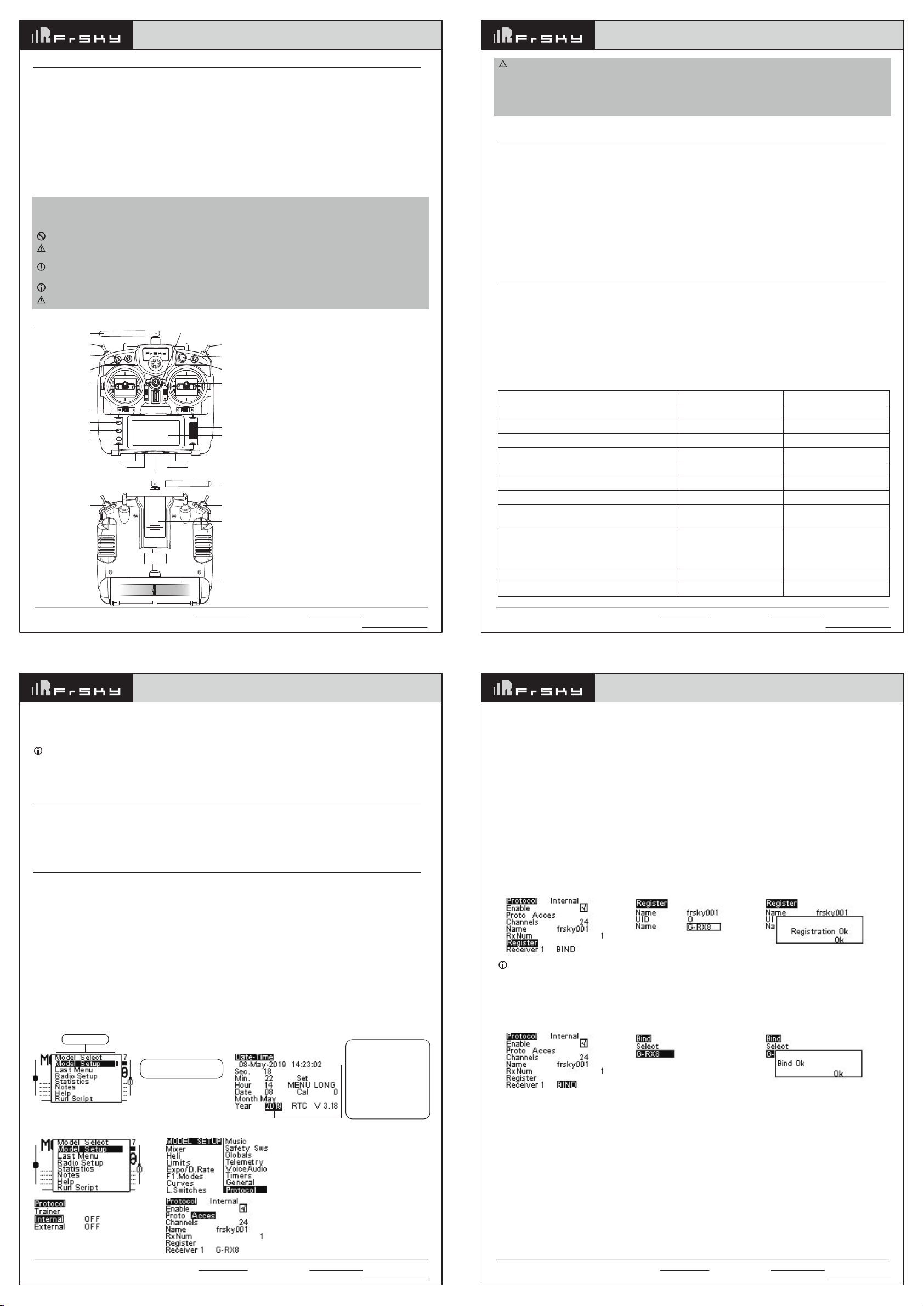
FrSky 2.4GHz ACCESS Taranis X9 Lite/Taranis X9 Lite S Manual
FrSky 2.4GHz ACCESS Taranis X9 Lite/Taranis X9 Lite S Manual
Introduction
Taranis X9 Lite/X9 Lite S inherits its classic form factor from the FrSky Taranis X9D series remote control, with the
addition of a program scroll button adding convenience when navigating the menu further improving the user
experience. Some additions the S version has are dual momentary buttons on the top shoulders and hall sensor
gimbals. The changes are not only on the exterior, this upgraded version features Accurate SWR indicator along
with the addition of our PARA Wireless Trainer Function, making it compatible with the FrSky Free Link App and
AirLink S, while the wired training port is still retained. Balance charging for 2S Li-ion battery is now possible via the
USB with an included USB cable.
The Taranis X9 Lite/X9 Lite S also uses the latest ACCESS communication protocol, along with ErskyTX/OpenTX
open-source operating system, which boasts 24 channels with a faster baud rate and lower latency because of its
high-speed module digital interface. ACCESS features like wireless firmware updates and wireless configurations
are completely supported, providing a more reliable more secure link between the transmitter and model. Even
more practical features will be unlocked gradually, making the X9 Lite/X9 Lite S a fully functioning remote control
with a ton of extra features.
Due to unforeseen changes in production, the information contained in this manual is subject to change without notice. Pay spec ial
attention to safety where indicated by the following marks:
Meanings of Special Markings
DANGER - procedures which may lead to dangerous conditions and cause death/serious injury if not carried out properly.
WARNING - Procedures which may lead to a dangerous condition or cause serious injury and even death to the user if not carried
out properly or procedures where the probability of superficial injury or physical damage is high.
CAUTION - Procedures where the possibility of serious injury to the user is small, but there is a danger of injury or physical damage,
if not carried out properly.
NOTE – Steps, Tips or information
WARNING - Always keep electrical components away from children.
Layout
Antenna
SD SE
SA
SB
Power
Digital Trim
MENU
PAGE
Exit
Micro USB Port
Micro SD Card Port
B+ B-
Hook
Earphone PortDSC Port (Training port)
Smart Port
SC
S1
Stick
Scroll Button
LCD Display
Antenna
SFSG
Module Bay
Battery Cover
Switch
SA: 3 positions; Short lever
SB: 3 positions; Long lever
SC: 3 positions; Short lever
SD: 2 positions; Short lever
SE: 2 positions; Momentary; Short lever
S1: Knob Switch
SF & SG: Tact switch; Momentary
1. Micro SD card is not provided with
shipment.
2. USB port is for upgrading, reading /
writing Micro SD card and internal
memory of radio contents.
3. Smart Port is for firmware upgrade
for all FrSky S.Port devices.
Warnings for Battery
Do not remove the battery from the Taranis X9 Lite/Taranis X9 Lite S transmitter while the voltage warning is
blinking as this could cause internal settings and memories to be destroyed.
Do not use the transmitter if a “Backup Error” warning occurs.
Specifications
● Dimension: 184*170*101mm (L*W*H)
● Weight: Taranis X9 Lite 505g (without battery)
Taranis X9 Lite S 525g (without battery)
● Operating system: ErskyTX/OpenTX
● Number of channels: 24 channels
● Internal RF Module: ISRM-N/ISRM-S-X9
● Operating voltage range: 6.0~8.4V
● Operating current: 160mA@7.4V
● Operating Temperature: -10℃~60℃ (14℉~140℉)
● Backlight LCD resolution: 128*64
● Model memories: 60 models (expandable by Micro SD card)
● Smart Port, Micro SD card slot, Micro USB Port and DSC Port
Features
●
Ergonomic and compact design
● Installed with ACCESS protocol
● Supports spectrum analyzer function
● High-speed module digital interface
● G7 Noble potentiometer gimbal
G7-H92 hall gimbal
(Taranis X9 Lite S)
● Supports wired training function
● Haptic vibration alerts and voice speech outputs
● Easily accessible battery compartment (*Batteries not included,adaptive with replaceable 18650 button top Li-ion
batteries for X9 Lite/flat-top Li-ion batteries for X9 Lite S)
Comparison List
Operating System
Communication Protocol
High-speed module digital interface
Wired Training System
Haptic Vibration Alerts
Voice Speech Outputs
Outdoor Legible Backlit LCD
Battery Charging System
(via micro USB Port) - 2S Li-battery
New PARA wireless training system
• High-speed training system with a lower latency
• Compatible with FrSky Free Link App and AirLink
S via mobile devices
Accurate SWR indicator
Additional 2 momentary buttons
(Taranis X9 Lite)
Taranis X9 Lite
ErskyTX/OpenTX
ACCESS/ACCST D16
√
√
√
√
√
×
×
×
Taranis X9 Lite S
ErskyTX/OpenTX
ACCESS/ACCST D16
√
√
√
√
√
√
√
√×
√
FrSky Electronic Co., Ltd. www.frsky-rc.com Contact us: frsky@frsky-rc.com
Add: F-4,Building C, Zhongxiu Technology Park, No.3 Yuanxi Road, Wuxi, 214125, Jiangsu, China Technical Support: sales4tech@gmail.com
About USB 2S Li-battery balance charging :
The Green Power indicator LED state:
Led on: charging Led off: charge end Led flash: charge fault
Note:
1. Charge the battery with the USB adapter (Voltage:5V+0.2V Current:>2.0A) when you use the USB charging function.
2. The lower the initial charging voltage, the better the charging effect is when the voltage difference between the two
cells exceed 50 mV
Navigate the Menu
To navigate the menus,
● Scroll Button
● MENU Button
● PAGE Button
● EXIT Button
Taranis X9 Lite/Taranis X9 Lite S
has the following elements:
Taranis X9 Lite/Taranis X9 Lite S supports ErskyTX / OpenTX system
About ErskyTX:
Scroll Button
To navigate menus or widgets, roll the button to left or right as navigation.
MENU Button
To go to the main menu, press the button, and hold for one second.
PAGE Button
To go to switch the page, press the button.
EXIT Button
To exit current page or operation widgets.
Where am I in the menu tree
System item
To go to the other item, Scroll
Button roll to the left or right.
Model Setup for Taranis X9 Lite Internal RF Module
FrSky Electronic Co., Ltd. www.frsky-rc.com Contact us: frsky@frsky-rc.com
Add: F-4,Building C, Zhongxiu Technology Park, No.3 Yuanxi Road, Wuxi, 214125, Jiangsu, China Technical Support: sales4tech@gmail.com
To change the data in other
items, firstly roll Scroll Button
to the left or right until the
cursor stays at the needed
item.
Secondly, press Scroll button
and roll the button to the left
or right.
Finally, you need to press the
MENU button and hold for one
second, and the time will be set.
FrSky Electronic Co., Ltd. www.frsky-rc.com Contact us: frsky@frsky-rc.com
Add: F-4,Building C, Zhongxiu Technology Park, No.3 Yuanxi Road, Wuxi, 214125, Jiangsu, China Technical Support: sales4tech@gmail.com
FrSky 2.4GHz ACCESS Taranis X9 Lite/Taranis X9 Lite S Manual FrSky 2.4GHz ACCESS Taranis X9 Lite/Taranis X9 Lite S Manual
Enter the MODEL SETUP menu.
Step 1: Set the Mode for Taranis X9 Lite/Taranis X9 Lite S Internal RF.
Press Scroll button or MENU button and hold one second, go to the main menu, select [Model Setup], go to
[Protocol], select the [Internal] [Enable], and select [Proto] [Acces].
Step 2: Set the Channel Range
The Internal RF module of Taranis X9 Lite/Taranis X9 Lite S supports up to 24 channels. The channel range is
configurable, and needs to be confirmed before use.
Step 3: Set the Receiver Number
When you create a new model, the system will assign you a receiver number automatically, but this can be easily
changed. The range of the receiver number is 00-63, with the default number being 01 (use 00 is not recommended). Once the receiver is set to desired number and is bound to the Taranis X9 Lite/Taranis X9 Lite S, the bind
procedure will not need to be repeated unless the receiver number is changed. In this case, either set the receiver
number to the previous one or repeat the bind procedure.
Step 4: Registration
Select [Register], press F/S button, and power it on, The display will show the RX xx and press the Menu button or
the Scroll button to complete process. then power down the receiver.
Note:
If two or three receivers are used at the same time, the UID should be set to different values.
Step 5: Automatic binding (Smart Match )
Move the cursor to Receiver 1 [BIND], and select it, power your receiver,The display will show the RX xx and press
the Menu button or the Scroll button to complete process. the system will confirm “Bind ok”. (You do not need to
press the “F/S” button in ACCESS Protocol to bind. Refer to the receivers manual for details.)
Step 6: Set Failsafe mode
There are 4 failsafe modes: No pulse, Hold, Custom and receiver.
No Pulse: on loss of signal the receiver produces no pulses on any channel.
Hold: the receiver continues to output the last positions before signal was lost.
Custom: pre-set to required positions on lost signal.
Receiver: set the failsafe on the receiver (see receiver instructions) in ACCESS Protocol.
Step 7: Range
Range refers to Taranis X9 Lite/Taranis X9 Lite S range check mode. A pre-flight range check should be done
before each flying session. Move the cursor to [Range Check] and press the Scroll Button. In range check mode,
the effective distance will be decreased to 1/30. Press the EXIT to exit.
About OpenTX:
Scroll Button
To navigate menus or widgets, roll the button to left or right as navigation.
FrSky Electronic Co., Ltd. www.frsky-rc.com Contact us: frsky@frsky-rc.com
Add: F-4,Building C, Zhongxiu Technology Park, No.3 Yuanxi Road, Wuxi, 214125, Jiangsu, China Technical Support: sales4tech@gmail.com
TM
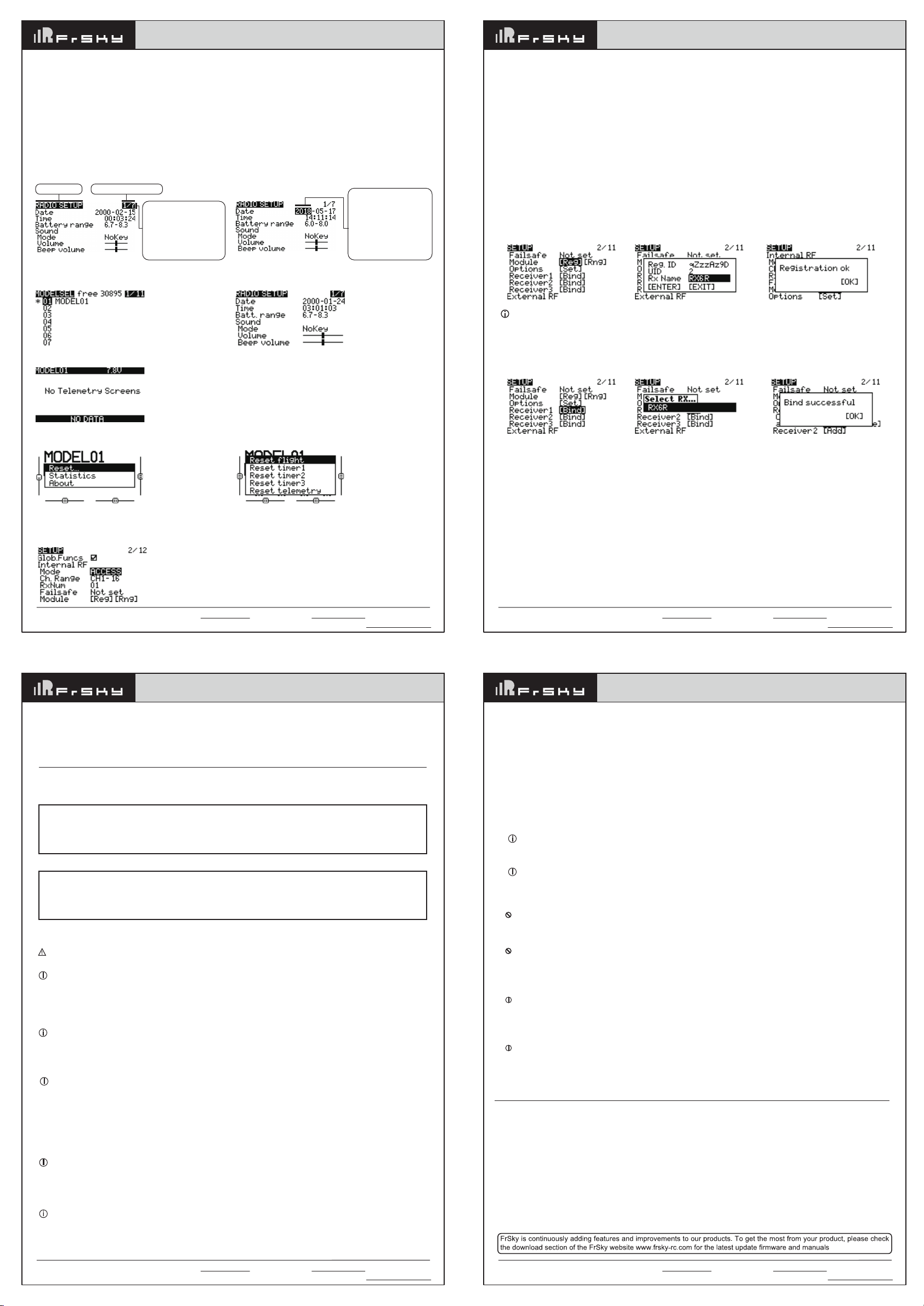
FrSky 2.4GHz ACCESS Taranis X9 Lite/Taranis X9 Lite S Manual
FrSky 2.4GHz ACCESS Taranis X9 Lite/Taranis X9 Lite S Manual
MENU Button
To go to the [Model] menu,press the button.
To go to the [RADIO SETUP] menu, press the button, and hold for one second.
PAGE Button
To go to switch the page,press the button.
To go to the [Telemetry] menu, press the button, and hold for one second.
EXIT Button
To exit current page or operation widgets.
Where am I in the menu tree
System item Currently selected page
To go to the next page, move
the cursor to the item, then
Scroll
Button roll to the left
or right.
The cursor will firstly stay at
the item which indicates the
current page.
Overview of the menu tree
Press the MENU button.and hold for one second.Press the MENU button.
To change the data in other
items, firstly roll Scroll Button
to the left or right until the
cursor stays at the needed
item.
Secondly, press Scroll Button
and roll the button to the left
or right.
Enter the MODEL SETUP menu.
Step 1: Set the Mode for Taranis X9 Lite/Taranis X9 Lite S Internal RF.
Go to the MODEL SETUP menu, and select the Internal RF, select [mode] [ACCESS].
Step 2: Set the Channel Range
The Internal RF module of Taranis X9 Lite/Taranis X9 Lite S supports up to 24 channels. The channel range is
configurable,and needs to be confirmed before use.
Step 3: Set the Receiver Number
When you create a new model, the system will assign you a receiver number automatically, but this can be easily
changed. The range of the receiver number is 00-63, with the default number being 01 (use 00 is not recommended).
Once the receiver is set to desired number and is bound to the Taranis X9 Lite/Taranis X9 Lite S, the bind procedure
will not need to be repeated unless the receiver number is changed. In this case, either set the receiver number to
the previous one or repeat the bind procedure.
Step 4: Registration
In ACCESS, select the Module [Reg] into Registration status. Then Press the F/S button and power on your
receiver, and select the “RX Name XX” and [ENTER] to complete the Registration process then power down the
receiver.
Note:
If two or three receivers are used at the same time, the UID should be set to different values.
Step 5: Automatic binding (Smart Match )
Move the cursor to Receiver1[Bind],and select it , power your receiver, select the RX, and complete the process, the
system will confirm "Bind successful". (You do not need to press the "F/S" button in ACCESS to Bind. Refer to the
receivers manual for details)
TM
Press the PAGE button.and hold for one second.
Quick select options
Long press the Scroll Button there will generate a pop-up where the user can reset timer, reset telemetry values,
reset all above, jump to the tele setup page.
Model Setup for Taranis X9 Lite/Taranis X9 Lite S Internal RF Module
FrSky Electronic Co., Ltd. www.frsky-rc.com Contact us: frsky@frsky-rc.com
Add: F-4,Building C, Zhongxiu Technology Park, No.3 Yuanxi Road, Wuxi, 214125, Jiangsu, China Technical Support: sales4tech@gmail.com
FrSky 2.4GHz ACCESS Taranis X9 Lite/Taranis X9 Lite S Manual
Step 7: Range
Range refers to Taranis X9 Lite/Taranis X9 Lite S range check mode. A pre-flight range check should be done
before each flying session. Move the cursor to [Rng] and press the Scroll Button. In range check mode, the
effective distance will be decreased to 1/30. Press the Scroll Button or EXIT to exit.
Model Setup for Taranis X9 Lite/Taranis X9 Lite S External RF Module
The external RF module can be powered on or off by software. The setup process is the same as that for the internal
RF.
FCC
This equipment has been tested and found to comply with the limits for a Class B digital device, pursuant
to part 15 of the FCC Rules
Step 6: Set Failsafe mode
There are 4 failsafe modes: No pulse, Hold, Custom and receiver.
No Pulse: on loss of signal the receiver produces no pulses on any channel. To use this type, select it in the menu
and wait 9 seconds for the failsafe to take effect.
Hold: the receiver continues to output the last positions before signal was lost. To use this type, select it in the menu
and wait 9 seconds for the failsafe to take effect.
Custom: pre-set to required positions on lost signal. Move the cursor to “Set” and press the Scroll Button, and you
can see FAILSAFE SETTING screen below.
Move the cursor to the channel you want to set failsafe on, and press the Scroll Button.
When moving the corresponding sticks or switches, you will see the channel bar moving. Move the channel bar to
the place you want for failsafe and long press the Scroll Button to finish the setting. Wait 9 seconds before failsafe
takes effect.
Receiver: set the failsafe on the receiver (see receiver instructions) in ACCESS, select it in the menu and wait 9
seconds for the failsafe to take effect.
FrSky Electronic Co., Ltd. www.frsky-rc.com Contact us: frsky@frsky-rc.com
Add: F-4,Building C, Zhongxiu Technology Park, No.3 Yuanxi Road, Wuxi, 214125, Jiangsu, China Technical Support: sales4tech@gmail.com
FrSky 2.4GHz ACCESS Taranis X9 Lite/Taranis X9 Lite S Manual
4. Turn on your receiver power.
5. Test all controls. If a servo operates abnormally, don’t attempt to fly until you determine the cause of the
problem.
6. Start your engine.
7. Complete a full range check.
8. After flying, bring the throttle stick to idle position, engage any kill switches or otherwise disarm your motor/
engine.
If you do not turn on your system on and off in this order, you may damage your servos or control surfaces,
flood your engine, or in the case of electric-powered or gasoline-powered models, the engine may unexpectedly turn on and cause a severe injury.
Make sure your transmitter can’t tip it over. If it is knocked over, the throttle stick may be accidentally
moved, causing the engine to speed up. Also, damage to your transmitter may occur.
CE
The product may be used freely in these countries: Germany, UK, Italy, Spain, Belgium, Netherlands,
Portugal, Greece, Ireland, Denmark, Luxembourg, Austria, Finland, Sweden, Norway, France and Iceland.
FLYING SAFETY
Warning:
To ensure the safety of yourself and others, please observe the following precautions.
Have regular maintenance performed.
EEPROM memory (which does not require periodic replacement) and of a battery, it still should have regular
check-ups for wear and tear. We recommend sending your system to your FrSky Service Center annually during
your non-flying-season for a complete check-up and service.
Although your X9 Lite protects the model memories with non-volatile
Battery
Using a fully charged battery (DC 6.0~8.4V). A low battery will soon die, causing loss of control and a crash.
When you begin your flying session, reset your transmitter’s built-in timer, and during the session pay attention
to the duration of usage. Also, if your model used a separate receiver battery, make sure it is fully charged before
each flying session.
Stop flying long before your batteries become over discharged. Do not rely on your radio’s low battery
warning systems, intended only as a precaution, to tell you when to recharge. Always check your
transmitter and receiver batteries prior to each flight.
Where to Fly
We recommend that you fly at a recognized model airplane flying field. You can find model clubs and fields by
asking your nearest hobby dealer.
Always pay particular attention to the flying field’s rules, as well as the presence and location of spectators,
the wind direction, and any obstacles on the field. Be very careful flying in areas near power lines, tall buildings,
or communication facilities as there may be radio interference in their vicinity.
At the flying field
To prevent possible damage to your radio gear, turn the power switches on and off in the proper sequence:
1. Pull throttle stick to idle position, or otherwise disarm your motor/engine.
2. Turn on the transmitter power and allow your transmitter to reach its home screen.
3. Confirm the proper model memory has been selected.
FrSky Electronic Co., Ltd. www.frsky-rc.com Contact us: frsky@frsky-rc.com
Add: F-4,Building C, Zhongxiu Technology Park, No.3 Yuanxi Road, Wuxi, 214125, Jiangsu, China Technical Support: sales4tech@gmail.com
In order to maintain complete control of your aircraft it is important that it remains visible at all times. Flying
behind large objects such as buildings, grain bins, etc. must be avoided. Doing so may interrupt the radio
frequency link to the model, resulting in loss of control.
Do not grasp the transmitter's antenna during flight. Doing so may degrade the quality of the radio frequency
transmission and could result in loss of control.
As with all radio frequency transmissions, the strongest area of signal transmission is from the sides of the
transmitter's antenna. As such, the antenna should not be pointed directly at the model. If your flying style
creates this situation, easily move the antenna to correct this situation.
Before taxiing, be sure to extend the transmitter antenna to its full length.
A collapsed antenna will reduce your flying range and cause a loss of control. It is a good idea to avoid pointing
the transmitter antenna directly at the model, since the signal is weakest in that direction.
Don’t fly in the rain! Water or moisture may enter the transmitter through the antenna or stick openings and
cause erratic operation or loss of control. If you must fly in wet weather during a contest, be sure to cover your
transmitter with a plastic bag or waterproof barrier. Never fly if lightning is expected.
Updates
FrSky is continuously adding features and improvements to our radio systems. Updating (via USB Port or the Micro
SD card) is easy and free. To get the most from your new transmitter, please check the download section of the
FrSky website for the latest update firmware and guide for adjusting your sticks. (www.frsky-rc.com)
FrSky Electronic Co., Ltd. www.frsky-rc.com Contact us: frsky@frsky-rc.com
Add: F-4,Building C, Zhongxiu Technology Park, No.3 Yuanxi Road, Wuxi, 214125, Jiangsu, China Technical Support: sales4tech@gmail.com
