Page 1

`
Users Guide
PROFILER TECH LTD 2018
v1.0
Page 2
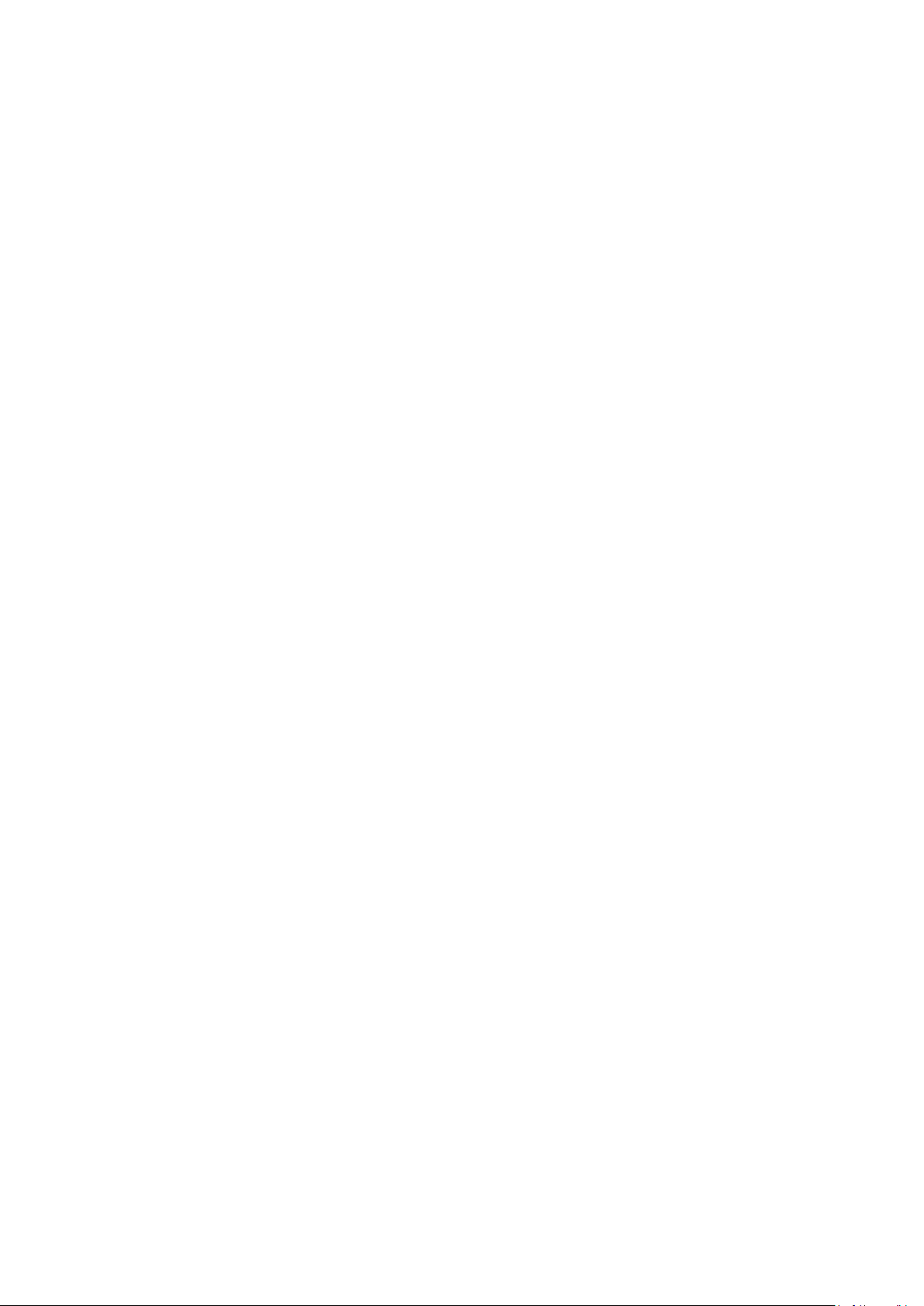
COPYRIGHT © 2018 by Profiler Tech Ltd.
All rights reserved. No part of this document may be reproduced, stored in a retrieval system, or transmitted, in any
form or by any means, electronic, mechanical, photocopying, recording, or otherwise, without the prior written
permission of Profiler Tech Ltd.
For information, contact:
Profiler Tech Ltd
435 Tuam Street
Christchurch 8011
New Zealand
E-mail: support@profilertech.com
Disclaimer
Information in this document is subject to change without notice. This document is distributed as is, without
warranty of any kind, either expressed or implied, respecting the contents of this document, including but not
limited to implied warranties for the document’s quality, performance, merchantability, or fitness for any particular
purpose. Neither Profiler Tech Ltd nor its employees, dealers, or distributors shall be liable to the user of this
document or any other person or entity with respect to any liability, loss, or damage caused or alleged to be caused
directly or indirectly by this document.
Trademark Notice
Frontier™ is a trademark of Profiler Tech Ltd.
Bluetooth® is a registered trademark of the Bluetooth SIG (Special Interest Group), Inc.
3M™ and Dual Lock™ are trademarks of the 3M Corporation.
ICP® is a registered trademark of PCB Piezotronics, Inc.
Emerson CSI™ is a trademark of Emerson Process Management.
Other trademarks and registered trademarks belong to their respective owners.
Printed in New Zealand.
Page 3
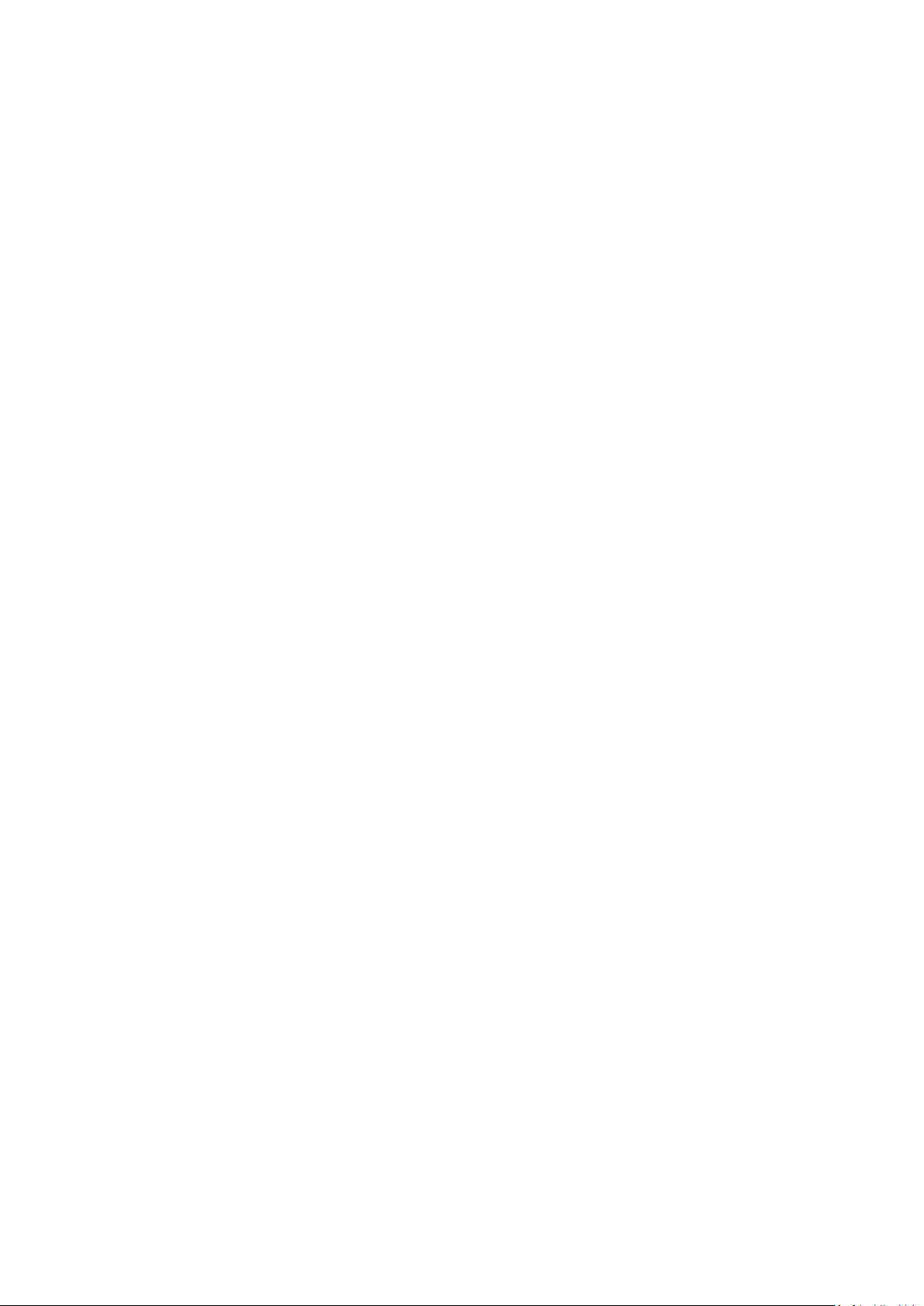
Contents
Introduction ...................................................................................................................................................................... 4
What does it do? ........................................................................................................................................................... 4
How does it work? ........................................................................................................................................................ 4
Why do I want it? .......................................................................................................................................................... 4
What’s in the Kit ................................................................................................................................................................ 5
Overview ....................................................................................................................................................................... 5
The Sender .................................................................................................................................................................... 5
The Receiver .................................................................................................................................................................. 6
Charger Cables .............................................................................................................................................................. 8
Pigtail Cable ................................................................................................................................................................... 8
Mounting Tape .............................................................................................................................................................. 8
How to use it ..................................................................................................................................................................... 9
1. Charge the Sender & Receiver .............................................................................................................................. 9
2. Attach the Sender to your accelerometer ............................................................................................................ 9
3. Mount the Receiver on your PDC ....................................................................................................................... 10
4. Turn the Frontier units on ................................................................................................................................... 11
5. Collect vibration data .......................................................................................................................................... 11
6. Connecting Bluetooth® Listening Headphones................................................................................................... 11
7. Using the Audio Filter.......................................................................................................................................... 12
8. Turn the Frontier units off .................................................................................................................................. 12
Appendix A: Troubleshooting ......................................................................................................................................... 13
Appendix B: Using the Sender & Receiver lights and buttons ........................................................................................ 14
Sender Lights and Buttons .......................................................................................................................................... 14
Receiver Lights and Buttons ........................................................................................................................................ 14
Appendix C: Updating the Firmware ............................................................................................................................... 16
Page 4
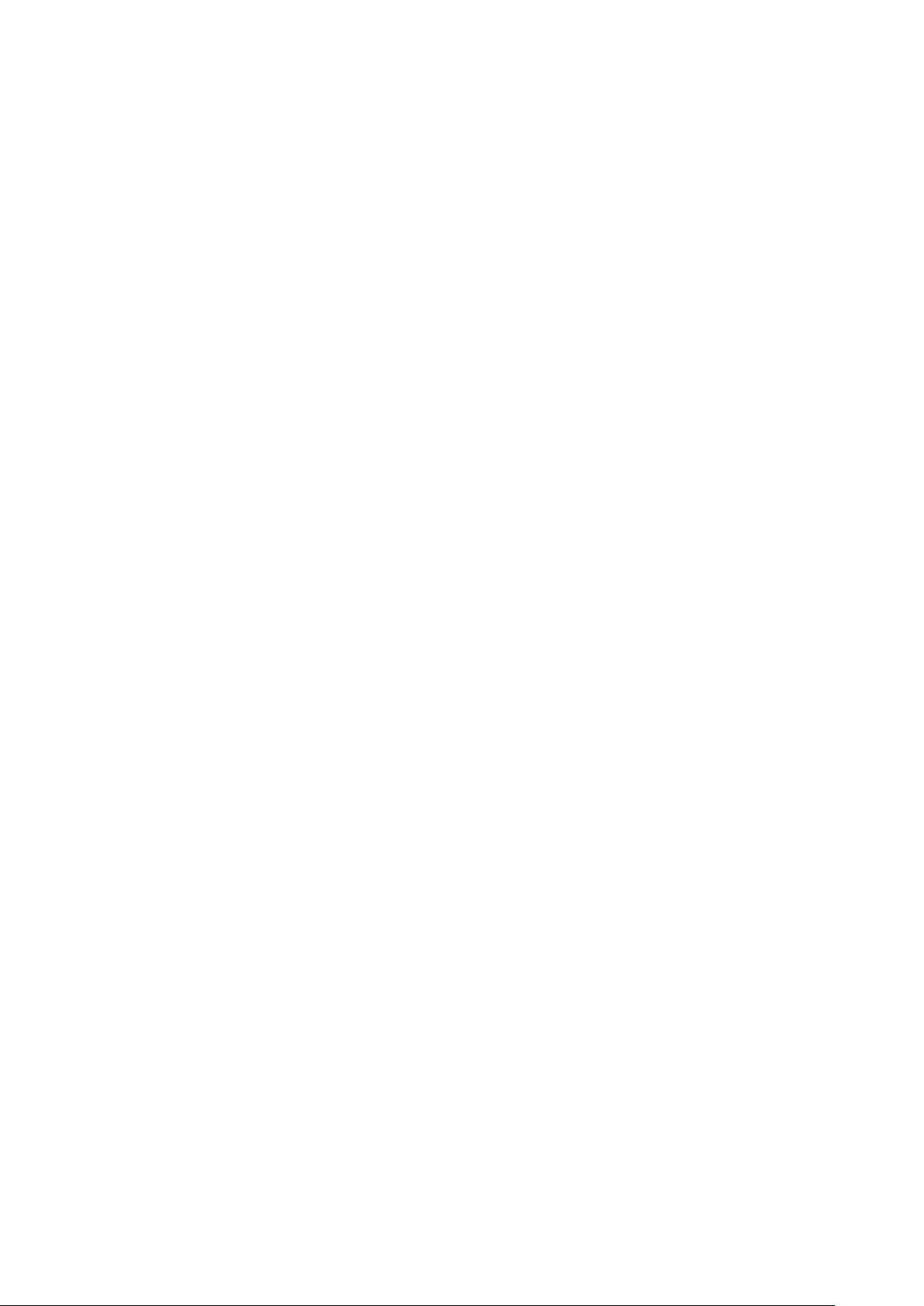
Introduction
What does it do?
Frontier is an accessory product for any Portable Data Collector (PDC) that offers “cordless data collection with any
sensor and any instrument”.
It does for portable data collection what the cordless telephone did for your home phone by removing the cable
connecting your PDC to your accelerometer and replacing it with a wireless connection while keeping everything else
unchanged.
How does it work?
Frontier is a 2-piece product consisting of a Sender and a Receiver, which are small battery-powered devices used in
a pair:
• The Sender screws directly onto any standard 2-pin ICP/IEPE accelerometer in place of a conventional cable. It
powers the accelerometer and captures its output analog signal, and then continuously streams this over a Wi-Fi
connection to….
• … the Receiver, which feeds the signal into the ordinary analog input connector of any conventional PDC instead
of a conventional accelerometer cable. The Receiver can also connect wirelessly to Bluetooth® listening
headphones to allow you to listen to the vibration signal when collecting data.
Why do I want it?
Removing the cable tethering your PDC to the accelerometer improves:
• Safety: No risk of tripping over the cable of getting tangled in a machine
• Convenience: You no longer have to stand right next to the machine while collecting data, plus you can now
take recordings in places where you can’t when you have to use a cable
• Reliability: No wiring or connections to break or fail, and no cables getting covered in grease, oil & dirt
• Faster: Since you no longer have to constantly worry about cable management, collecting data with Frontier
is now simpler and quicker than using a tethered cable.
• Audio Support: Support for Bluetooth® listening headphones allows you to listen to the vibration signal as
you are recording it, without the need for more wires or extra listening amplifiers
Best of all you don’t have to do anything differently – the wireless connection provided by Frontier is invisible to
your PDC and you can continue to collect your data just like you always have without changing any settings or
configuration of your PDC or software. Frontier works with accelerometers of any sensitivity and so can be used
completely interchangeably with a conventional cable.
Page 5
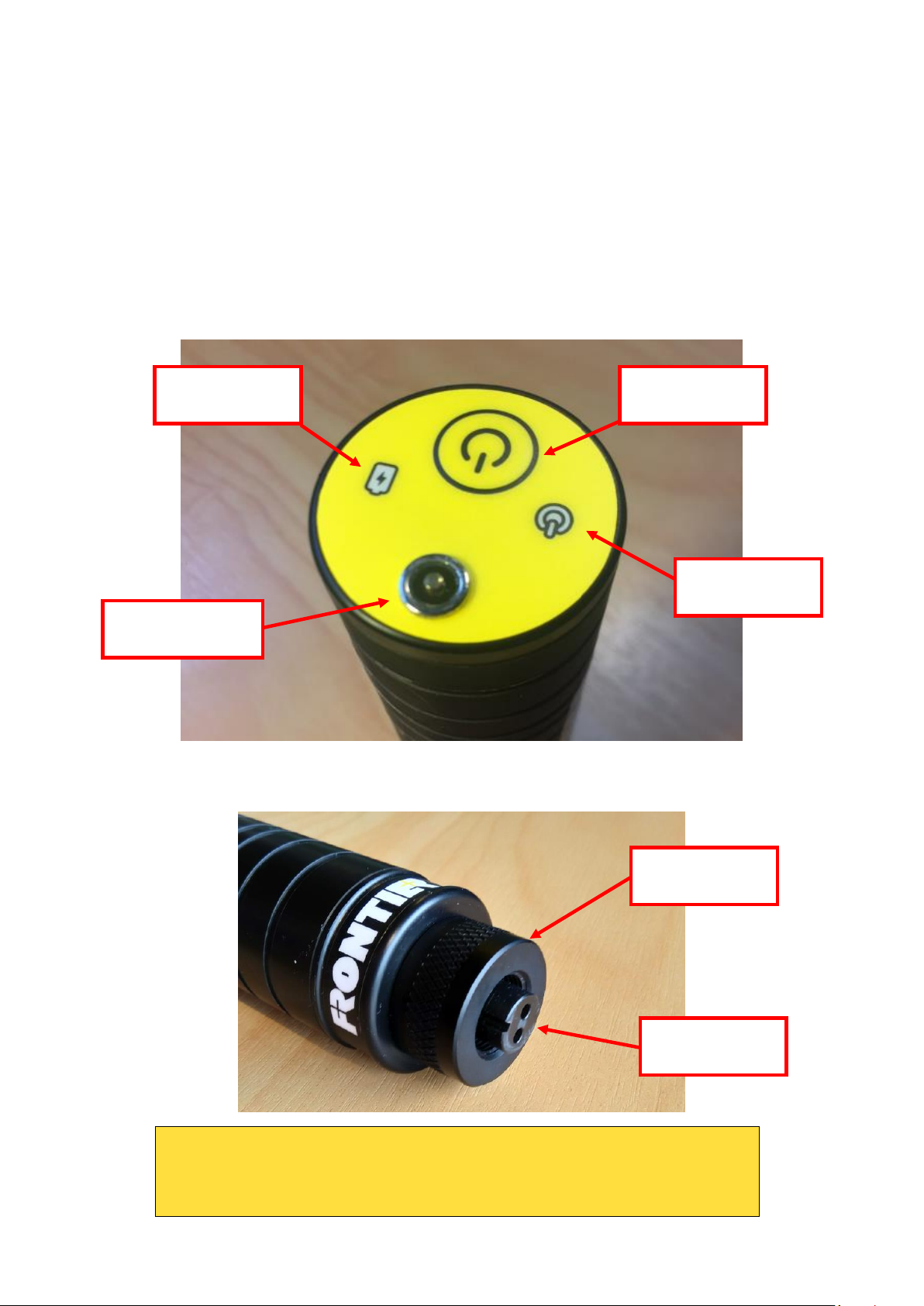
What’s in the Kit
Overview
Your Frontier includes:
• The Sender, which screws on to any standard 2-pin ICP/IEPE accelerometer of any sensitivity
• The Receiver, which is attached to the back of your portable data collector and is connected to it by a short
Pigtail Cable.
• 2 x Magnetic USB Charging Cables, allowing you to charge both Sender & Receiver at the same time
The Sender
The Sender has a cylindrical case with a keypad on the top:
The base of the Sender connects to any 2-pin ICP®/IEPE type accelerometer and is held in place by its screw-on
locking ring:
!! IMPORTANT NOTE !!
Do NOT attempt to unscrew the cylindrical casing from the base!
This cylindrical casing does not unscrew and attempting to do this will severely
damage the internal electronics.
Magnetic Charging
Connector
Red Charging
Light
Power Button
Green Power
Light
Locking Ring
Accelerometer
Connector
Page 6

The Sender has 2 x indicator lights:
Indicator Light
Function
Green Power light
Indicates when the Sender is powered on and streaming data.
Also used to indicate when the battery level is getting low.
Red Charging light
Indicates when the Sender is charging
The Sender has only a single keypad button.
Button
Function
Power button
Used to turn the Sender on and off.
The Receiver
The Receiver has a small rectangular case that is mounted on your PDC and connected to its analog input via a short
“pigtail” cable, as shown below.
Page 7

On the top edge of the Receiver is the keypad including status lights and connectors:
The Receiver has 4 x indicator lights:
Indicator Light
Function
Green Power light
Indicates when the Receiver is powered on and streaming data.
Also used to indicate when signal strength is poor, or when the battery level
is getting low.
Red Charging light
Indicates when the Sender is charging
Blue Bluetooth light
Indicates when the Bluetooth link is powered on and streaming audio to your
headphones.
Amber Audio HighPass Filter light
Indicates when the 2kHz High Pass audio filter is switched on and filtering out
low-frequency vibration from the audio that is streaming to your headphones
The Receiver has two keypad buttons:
Button
Function
Power button
Used to turn the Receiver on and off.
Bluetooth/Audio
Filter
Used to turn both the Bluetooth audio connection and the 2kHz High Pass
audio filter on or off.
Red Charging
Light
Power Button
Blue Bluetooth
On/Off Light
Amber Audio Filter
On/Off Light
Green Power
Light
Magnetic Charge
Connector
Analog Output
Connector to PDC
Bluetooth/Audio
Filter Button
Page 8

Charger Cables
Both the Sender and Receiver are charged using the same magnetically-connected USB charger cables as supplied in
your Frontier kit:
Pigtail Cable
The Receiver is connected to the analog input on your PDC via the short “pigtail” cable supplied in your kit. A BNC-to-
BNC pigtail cable is supplied in the kit but other cable variants to suit different PDC input connectors are available on
request, such as the Emerson CSI compatible connector shown below.
Mounting Tape
The Receiver is mounted on your PDC (typically on the rear of the case) using a section of the self-adhesive 3M™
Dual Lock™ reclosable fastening material that is included in your kit.
Connects to USB
Power Source
Connects to
Sender or Receiver
Connects to
Receiver Output
Connects to PDC
Analog Input
Page 9

How to use it
1. Charge the Sender & Receiver
The Sender and Receiver are both charged using the same magnetically-connected USB charger cables supplied in
your Frontier kit. To charge them:
1. Attach the USB end of the cable to a power source such as a USB port on your computer or an AC wall
adaptor.
2. Attach the other end to your Sender/Receiver by snapping it onto the magnetic connector.
3. The Battery Level Indicator light will show solid red, indicating that the unit is charging.
4. Once fully charged, the red Battery Indicator light will go off and your unit is ready for use.
Your kit includes 2 charging cables, so you can charge both Sender and Receiver at the same time. It will typically
take ~2-4 hours to fully recharge your Sender and Receiver (depending on charging current), and once fully charged
they can typically operate continuously for 8-10 hours.
NOTE: Charging
• For safety reasons, the Sender & Receiver should not be used while charging
• There is no need to disconnect the Receiver from your PDC or the Sender from the accelerometer while
charging.
• Using a USB AC wall adaptor rather than a USB port on your PC/laptop will usually result in shorter
charging times due to their higher output current. The Sender & Receiver can accept an input charging
current of up to 1.8A.
2. Attach the Sender to your accelerometer
To connect the Sender to your accelerometer, insert it’s black 2-pin ICP/IEPE® connector into the accelerometer and
firmly tighten the locking ring to secure it.
!! IMPORTANT NOTE !!
Twist only the locking ring when attaching the Sender!
When mounting the accelerometer, take care to only screw the Locking Ring. Twisting
the Sender Body while the connector is held stationary by the accelerometer may cause
damage to the connector.
Locking Ring
Sender Body
Page 10

3. Mount the Receiver on your PDC
The Receiver is semi-permanently attached to your PDC using a small section of the self-adhesive 3M™ Dual Lock™
reclosable fastening material supplied in your Frontier kit. It is typically mounted on the centre rear of the PDC (as
shown below) so that it is close to the analog input connectors and so the keypad on the top edge is easily visible
and accessible when in use, but you can mount it anywhere you find practical and convenient.
To mount your Receiver:
1. Identify a mounting location on your PDC so the Receiver is not obtrusive, close enough to your PDC’s analog
input connectors, and where you will be able to see and easily access the buttons and indicator lights on the
Receiver keypad.
2. Pull the supplied section of Dual Lock™ apart, and attach one side of it to the centre rear of the Receiver
casing (the side without the Frontier logo) by peeling off the backing tape and pressing the adhesive side
firmly for a few moments.
3. Attach the other side of the Dual Lock™ on the corresponding point on your PDC case and then use it to
mount the Receiver on your PDC
4. Connect the output BNC connector on the Receiver to the analog input connector on your PDC using the
supplied pigtail cable.
Page 11

4. Turn the Frontier units on
Once your Sender and Receiver are mounted:
1. Power on the Receiver by pressing and releasing its Power Button
2. Power on the Sender in the same way
3. The green Power lights on both will slowly flash while they are pairing, which typically takes 2-3 seconds.
4. Once they have paired, green Power light will change to solidly on, indicating they are paired and data is now
being continuously streamed to the analog input of your PDC.
If you have problems getting the units to function, please refer to Appendix A: Troubleshooting.
5. Collect vibration data
You can now collect data just as you normally would if using a conventional accelerometer cable. Frontier will
function just like a standard cabled accelerometer, and so there is no need to change any of your existing sensor or
recording setup in your PDC or desktop analysis software prior to using it.
NOTE: Drive Current
When using a conventional cabled accelerometer, the analog input connector on your PDC will be
supplying 18-30V of ICP®/IEPE drive current (sometimes also referred to as ‘bias voltage’) which is
required to power the accelerometer via the cable. When using Frontier, the Sender battery is powering
the accelerometer and so the drive current supplied by the PDC to the Receiver is no longer required.
However, there is no need to change the drive current setting in your PDC as the Receiver will function
the same regardless of whether it is being supplied by the PDC or not.
When in use, the indicator lights on the Sender & Receiver will inform you about their current state, as described in
Appendix B: Using the Sender & Receiver lights and buttons.
6. Connecting Bluetooth® Listening Headphones
The Receiver can be paired with Bluetooth® listening headphones to allow to you listen to the vibration signal as it is
being recorded, although the headphones must support the Bluetooth Advanced Audio Distribution Profile (A2DP).
!! IMPORTANT NOTE !!
Always ensure the volume level of your headphones is at a safe level!
Accidental exposure to high volume sound can damage your hearing. For this reason, ensure you
are not wearing your headphones when you pair them with the Receiver, and always ensure the
volume is at a low level before putting them on.
To pair your headphones with your Receiver:
1. Ensure your headphones are in “pairing” mode
2. Power on the Receiver, or if it is already powered on, press and release the Audio Filter button.
3. The blue Bluetooth light will flash as the Receiver searches for the headphones
4. Once the Receiver has paired with the headphones the blue light will change to solidly on, and any vibration
signal coming from the Sender will now be audible.
To turn Bluetooth® off later, either:
1. Press and hold the Bluetooth/Audio Filter button for 3 seconds until the blue Bluetooth® light goes off, and
then release, or
2. Alternatively, simply power off your Bluetooth® headphones. After about 30 seconds the Receiver will detect
they are no longer available and turn Bluetooth® off for you.
If you have problems getting the Receiver to pair with your headphones, please refer to
Page 12

7. Using the Audio Filter
The Receiver also provides an optional 2kHz High Pass audio filter for use when using Bluetooth® headphones.
Turning this filter on will remove all the lower frequency sound associated with typical machine operation, allowing
you to more clearly hear the remaining higher frequency sounds that more typically associated with bearing wear
and damage. Press and release the Audio Filter button to turn the filter on or off, with the Audio Filter light
indicating if it is currently on or not.
NOTE: How the Audio Filter affects the signal
• The 2kHz High Pass Audio filter affects only the audio being streamed to headphones: it has no effect on
the signal being sent to the PDC, which is always the raw vibration signal received from the
accelerometer.
8. Turn the Frontier units off
When you have finished collecting data, power off the Receiver off by pressing and releasing its power button. There
is no need to power the Sender off separately, as it will automatically power off when the Receiver is powered off.
When shutting down, the green Power lights on both Sender and Receiver will flash rapidly for ~5-10 seconds and
then all lights will go out, indicating the units are now powered off completely.
Page 13

Appendix A: Troubleshooting
If…
Check that…
Sender/receiver will
not power on
• Ensure the unit is charged: a full charge from completely flat will take 2-4 hours
• You are pressing and then immediately releasing the power button when
turning the units on. Do not hold the power buttons down for more than a
second before releasing them
No vibration signal is
received by the PDC
• Both Sender & Receiver are charged and powered on
• Sender and Receiver have established their wireless connection, indicated by
each of their green Power lights showing a solid green light
• The Sender is securely attached to the accelerometer and the locking ring is
done up firmly
• The Receiver is securely connected to the BNC input on your PDC
• Your PDC is configured to expect input on the correct input channel connector
e.g. ensure it is not expecting input on Channel 2 when the Receiver is
connected to Channel 1 etc
Vibration signal
received by PDC is
intermittent
• Ensure that both Sender and Receiver are firmly connected to the accelerometer
and PDC input, respectively
• Best wireless performance is achieved when there is line-of-sight between
Sender & Receiver
• Try to ensure that the distance between Sender & Receiver is 5m or less.
• Ensure that the connectors and pigtail cable connecting the Receiver to your
PDC are not damaged or faulty
Sender + Receiver will
not pair
• Ensure both are adequately charged
• Ensure that another Sender or Receiver pair is not currently in the processing of
powering up nearby. Although you can use multiple Sender/Receiver pairs in the
same vicinity without them interfering with each other, care needs to be taken
to ensure that they are paired correctly before starting use.
Page 14

Appendix B: Using the Sender & Receiver lights and buttons
Sender Lights and Buttons
The Sender has 2 x indicator lights:
When the…
Is …
It means that…
Green Power light
Off
The Sender is powered off
Flashing slowly
The Sender is looking for a Receiver to pair with
On continuously
The Sender is paired with a Receiver and is streaming data
Flashing quickly
The sender is shutting down
On, then 3 short
flashes, then on again
The Sender battery level is getting low
Red Charging light (while
connected to charger)
On
The battery is currently being recharged
Off
The battery level is fully charged
The Sender has only a single keypad button.
Button
Function
Power
Press and release this button to turn the Sender on and off, as indicated by the green
Power light.
With the Sender off, press and hold this button for 5 seconds to have the Sender wake
up and check for a firmware update (see Appendix C: Updating the Firmware)
Receiver Lights and Buttons
The Receiver has 4 x indicator lights:
When the …
Is …
It means that…
Green Power light
Off
The Receiver is powered off
Flashing slowly
The Receiver is looking for a Sender to pair with
On continuously
The Receiver is paired with a Sender and is receiving data
Flashing quickly
(After the Power button has been pressed) The Receiver is
shutting down
(While recording data) The Receiver does not have a steady
wireless connection with the Sender and data is not
currently streaming continuously. Ensure you have a clear
line of sight between Sender and Receiver and try again.
On, then 3 short
flashes, then on again
The Sender battery level is getting low
Red Charging light (while
connected to charger)
On
The battery is currently being recharged
Off
The battery level is fully charged
Blue Bluetooth light
Off
Bluetooth is turned off
Flashing slowly
The Receiver is searching for Bluetooth headphones to pair
with
On
The Receiver is paired with Bluetooth headphones and is
currently streaming audio data
Amber Audio Filter light
Off
The 2kHz High Pass Audio filter is currently turned OFF
On
The 2kHz High Pass Audio filter is currently turned ON
Green, Blue & Amber
lights
Rapidly Flashing
The Receiver is performing a firmware update. See
Appendix C: Updating the Firmware
Page 15

The Receiver has 2 x keypad buttons:
Button
Function
Power
Press and release this button to turn the Receiver on and off, as indicated by the
green Power light.
With the Receiver off, press and hold this button for 5 seconds to have the Receiver
wake up and check for a firmware update (see Appendix C: Updating the Firmware)
Audio Filter
Press and hold this button for 3 seconds to turn Bluetooth on or off
Once Bluetooth is turned on and the Receiver is paired with your headphones (see
Connecting Bluetooth® Listening Headphones), press and release this button to
toggle the 2kHz High Pass audio filter on and off, which is indicated by the amber
Audio Filter light.
Page 16

Appendix C: Updating the Firmware
Profiler Tech will periodically release new firmware for Frontier in order to improve functionality or to resolve issues.
New firmware releases will be announced on the Profiler Tech website, and are freely available to all users who can
use them to update their Frontier units in the field via the internet.
Frontier Senders & Receivers are capable of automatically finding, downloading and install these new firmware
versions themselves without any intervention from the user, but they do require the presence of an internetconnected Wi-Fi network with the following credentials:
Wi-Fi SSID (network name): frontier-ota
Password: frontier2018
You can provide the required Wi-Fi network in one of 3 ways:
• The easiest way is to create an Wi-Fi Hotspot on your cellular phone with the credentials described above,
and Frontier will then use your cellular data connection to access the internet.
• Alternatively, you can use your laptop to achieve the same thing by:
1. Connecting your laptop to your internet-connected network via an Ethernet cable.
[You cannot use Wi-Fi for your connection to the internet as your Wi-Fi will be required to create the
hotspot]
2. Using your laptops Wi-Fi capability and Windows Wireless Hotspot functionality to create a Wi-Fi
hotspot with the credentials above.
• A final option is to directly configure your existing internet-connected Wi-Fi router to create the required
network.
Once the required Wi-Fi network is in place the firmware update process can be performed, starting with the
Receiver as follows:
1. With the Receiver powered off, press and hold the Power button for 5 seconds until the green Power light
comes on, and then release the button.
2. Your Receiver will connect to the Wi-Fi hotspot/network you created (above) to download and install the
new firmware. While this is happening, the Power, Bluetooth and Audio Filter lights will all flash rapidly to
indicate that a firmware update is in progress.
3. Once the update is completed (which typically takes about 30 seconds depending on your internet
connection), the indicator lights will stop flashing and the Receiver will return to showing a blinking green
Power light, indicating it is ready for use again and is waiting to find a Sender to pair with.
Whenever the Receiver is updated the Sender should always also be updated to ensure they are compatible, as
follows:
1. With the Sender powered off, press and hold the Power button for about 5 seconds until the green Power
light comes on, and then release the button.
2. As for the Receiver above, the Sender will connect to the internet and download and install the new
firmware. The Sender only has a single Power light, which will flash rapidly while the update is in progress.
3. Once the update is completed the Sender will return to showing a blinking green Power light, indicating it is
ready for use again and is waiting to find a Receiver to pair with.
