
Operating
Instructions
Virtual Welding 2.0
EN-US
Operating instructions
42,0426,0089,EA 015-24012023


Table of contents
Safety Instructions 6
Explanation of Safety Instructions 6
General 6
Environmental conditions 7
Obligations of the operating company 7
Obligations of personnel 7
Mains connection 7
Danger from mains current 8
EMC device classifications 8
Particular hazard areas 9
Safety measures at the setup location and during transport 10
Safety measures in normal operation 10
Maintenance and repair 10
Safety symbols 10
Data backup 11
Copyright 11
Disposal 11
General information 13
General 15
Device concept 15
Intended use 16
Warning notices on the device 16
Software and product updates 17
Scope of supply and optional function packages 18
Scope of supply 18
Function packages 19
EN-US
Operating controls, connections and mechanical components 21
Touch screen and sensor 23
Touch screen and sensor 23
Operating controls and connections 24
Connections on the StandUp Terminal 24
MobileCase operating controls and connections 25
Position of the ventilation openings 27
Ventilation openings on the StandUp Terminal 27
Ventilation openings on the MobileCase 27
Installation 29
Before installation and initial operation 31
Safety 31
Setup regulations 31
Installing the Standup Terminal 33
Safety 33
Screw the mounting bracket to the StandUp Terminal. 33
Assemble and screw in the StandUp Terminal 35
Waiting time until the power connection is established 38
Installing the MobileCase 39
Safety 39
Setting up the MobileCase, mounting the tool table 39
Waiting time until the power connection is established 40
Fitting/connecting the system components 41
Installing and connecting the tool table and other system components 41
Powering on, initial steps 44
Plug in the mains cable and turn on the device 44
Initial steps 44
Commissioning 45
3

Training concept and procedure for commissioning 47
Training concept 47
Commissioning procedure 47
First step of commissioning: Create a curriculum 48
General 48
Configuring the USB thumb drive 48
Creating a knowledge check 49
Saving content to the USB thumb drive 51
Importing content 52
Merging content into a curriculum 57
Second step of commissioning: create a course 64
Using a course 64
Creating a course 64
Third step of commissioning: assign courses 67
Assigning courses to the Virtual Welding system 67
Assigning courses to multiple terminals 68
Fourth step of commissioning: enable course mode, prepare the system for users 69
Activating course mode 69
Preparing the system for the users 69
Deleting content 69
Ghost 71
Explanation and configuration options 73
Explanation 73
Creating a variable Ghost 73
Available modes on the Virtual Welding system 77
Course mode 79
Explanation 79
Activating course mode 79
Profile 80
Ranking list description, exporting course data 82
Open mode 84
Explanation 84
Activating open mode 84
Showroom mode 85
Explanation 85
Activating showroom mode 85
Calibration 87
Room calibration 89
Function 89
Performing room calibration 89
System calibration 91
Function 91
Performing system calibration 91
Changing the camera setting 93
Function 93
Changing the camera settings 93
Component calibration 95
Function 95
Performing component calibration 95
Other settings 97
License management 99
Function 99
Opening license management 99
Installing a license 99
Changing the robot manufacturer 100
Description 100
4

Quiz 101
Function 101
Activating/deactivating a quiz, importing/exporting a quiz 101
Exporting a quiz 101
Creating a Quiz 102
Importing a quiz 104
Setup Menu 107
Permissions and accessing the Setup menu 109
Different permissions 109
Accessing the Setup menu 109
Network menu item 110
Description 110
Creating cluster networking 110
Other settings menu item 113
Displaying the license list 113
Creating a backup (exporting data) 114
Management code 116
Language settings 117
Importing data (only available to administrators) 119
Displaying / changing country profiles (only available for administrators) 121
Restoring factory settings (only available for administrators) 122
Performing sensor registration (only available for administrators) 123
Technical settings menu item 127
Setting the date and time (only available for administrators) 127
Displaying the NSB number 127
Test image (only available for administrators) 128
Defining the model 129
Activating the memory check (only available for administrators) 129
Performing the touch screen test (only available for administrators) 130
Setting the volume (only available for administrators) 131
EN-US
Troubleshooting, maintenance, and disposal 133
Troubleshooting 135
General 135
Safety 135
Troubleshooting 136
Maintenance and disposal 139
General 139
Safety 139
Maintenance at every start-up 139
Disposal 139
Update 141
Installing the Update 143
Preparation for the update 143
Performing the update 153
Technical data 157
Technical data 159
Special voltage 159
StandUp Terminal, MobileCase 159
Standards 159
5

Safety Instructions
Explanation of
Safety Instructions
DANGER!
Indicates an immediate danger.
Death or serious injury may result if appropriate precautions are not taken.
▶
WARNING!
Indicates a possibly dangerous situation.
Death or serious injury may result if appropriate precautions are not taken.
▶
CAUTION!
Indicates a situation where damage or injury could occur.
Minor injury or damage to property may result if appropriate precautions are
▶
not taken.
NOTE!
Indicates the possibility of flawed results and damage to the equipment.
General The device has been manufactured in line with the state of the art and according
to recognized safety standards. If work is carried out improperly or the device is
used incorrectly or misused, however, it can cause:
Serious or fatal injury to the operator or third parties
-
Damage to the device and other material assets belonging to the operating
-
company
Inefficient operation of the device
-
All persons involved in the commissioning, operation, maintenance, and servicing
of the device must
Be suitably qualified
-
Have fully read, understood, and precisely followed these Operating Instruc-
-
tions
The Operating Instructions must always be kept to hand wherever the device is
being used. In addition to the Operating Instructions, all applicable local rules
and regulations regarding accident prevention and environmental protection
must also be followed.
All safety and danger notices on the device:
Must be kept in a legible state
-
Must not be damaged/marked
-
Must not be removed
-
Must not be covered, pasted, or painted over
-
For the location of the safety and danger notices on the device, refer to the section headed "General" in the Operating Instructions for the device.
Before switching on the device, remove any faults that could compromise safety.
Your personal safety is at stake!
6

Environmental
conditions
Operation or storage of the device outside the stipulated area will be deemed as
not in accordance with the intended purpose. The manufacturer accepts no liability for any damage resulting from improper use.
Installation and operation may only take place within closed and dry rooms.
Temperature range of ambient air:
During operation: - 10 °C to + 35 °C (14 °F to 95 °F)
-
During transport and storage: - 25 °C to + 55 °C (- 13 °F to 131 °F)
-
Relative humidity:
up to 50% at 35 °C (95 °F)
-
up to 90% at 20 °C (68 °F)
-
Ambient air: free of dust, acids, corrosive gases or substances, etc.
Altitude above sea level: up to 2000 m (6500 ft.)
EN-US
Obligations of
the operating
company
Obligations of
personnel
The operating company undertakes to
Read and understand the Operating Instructions
-
Only hand over the device keys to personnel who are familiar with the
-
product
The operating company must only allow persons to work with the device if they
Are familiar with the basic occupational safety and accident prevention regu-
-
lations and are trained in handling the device
Have read and understood these Operating Instructions and have confirmed
-
this with their signature
Are trained according to the requirements for the work and training results.
-
The safety-conscious work of the personnel must be checked regularly.
All persons who are instructed to work with the device must do the following before beginning work:
Follow the basic regulations for occupational safety and accident prevention
-
Have read and understood these Operating Instructions.
-
Before leaving the workplace, ensure that no personal injury or property damage
can occur in their absence.
Mains connection
The mains voltage and grid frequency must match the specifications on the rating plate.
The Virtual Welding system must only be connected to a properly installed, secured, and grounded mains socket.
If the device is supplied without a country-specific cable, use the mains plug and
cable in accordance with local standards.
An electric shock can be fatal. Only trained personnel may install and connect
the mains plug.
Route the mains cable so that there is no risk of injury (risk of tripping, etc.) and
damage to the mains cable.
7

Danger from
mains current
An electric shock can be fatal.
Do not touch voltage-carrying parts inside or outside the device.
All cables and leads must be secured, undamaged, insulated, and adequately dimensioned. Replace loose connections and scorched, damaged, or inadequately
dimensioned cables and leads immediately.
Do not wrap cables or leads around your body or parts of the body.
Have the mains and device supply lead regularly inspected by an electrician to
ensure that the ground conductor is functioning properly.
Only operate the device on a grid with a ground conductor and a socket with a
ground conductor contact.
Operating the device on a grid without a ground conductor and on a socket
without a ground conductor contact is considered gross negligence. The manufacturer accepts no liability for any damage resulting from improper use.
Switch off unused devices.
EMC device classifications
When working at elevated heights, wear a safety harness to prevent falls.
Before working on the device, switch off the device and remove the mains plug.
Secure the device to prevent the mains plug from being connected and switched
on again by applying a clearly legible and understandable warning sign.
After opening the device:
Discharge all electrically charged components
-
Ensure that all components are disconnected from the power supply
-
If work is needed on voltage-carrying parts, bring in a second person who will
switch off the main switch at the correct time.
Repair work (e.g., opening the device) must only be carried out by qualified personnel trained for this purpose. If a defect occurs, unplug the device immediately
and have the repair carried out by trained and qualified personnel.
Repairs must only be carried out in a de-energized state
-
Only use original spare parts
-
Only unplug the device when it is switched off
-
The Virtual Welding system is an emission class A device
Devices in emission class A
Are only designed for use in industrial areas
-
Can cause wiring-related or radiated interference in other areas.
-
In certain cases, even though a device complies with the standard limit values for
emissions, it may affect the application area for which it was designed (e.g., when
there is sensitive equipment at the same location, or if the site where the device
is installed is close to either radio or television receivers).
8

If this is the case, then the operating company is obliged to take appropriate action to rectify the situation.
Check and evaluate possible problems and the interference immunity of equipment in the vicinity according to national and international regulations. For example, from:
Safety devices
-
Mains power lines, signal lines, and data transfer lines
-
IT and telecommunications equipment
-
Devices for measuring and calibrating
-
Supporting measures to avoid EMC problems:
Mains power supply
a)
Use only the supplied power cables
-
If electromagnetic interference occurs despite a mains connection that
-
complies with regulations, take additional measures (e.g., use a suitable
mains filter).
No modifications to the device
b)
Modifications made to the device without prior agreement with the man-
-
ufacturer may result in loss of type approval
If the device is suspected of interfering with the reception of television or ra-
c)
dio signals or the operation of another device:
Confirm the device by switching it on and off as a source of interference
-
If this identifies the device as a source of interference, remedy the fault
-
using the anti-interference measures listed below
Anti-interference measures
d)
Shield other devices in the vicinity
-
Place the device far away from the affected receiver
-
Turn the device away from the affected receiver
-
Adjust the antenna of the affected receiver
-
Connect the device to another AC socket so that the device and the af-
-
fected receiver use different circuits.
Only connect the device to a grounded socket. Removing the grounding
-
may increase high-frequency emissions and cause an electric shock resulting in death. Do not use AC adapter plugs or extension cables
If the above measures do not provide a sustainable solution, contact the
-
manufacturer or a trained radio and television technician
EN-US
Particular hazard areas
Special regulations apply in areas at risk of fire or explosion
–follow the appropriate national and international regulations.
Always keep ventilation openings clear. For more information on the position of
the ventilation openings, see section Position of the ventilation openings from
page 27.
The ambient temperature must not exceed 35 °C (95 °F).
The device must not be transported using a crane.
Risk of personal injury due to toppling of the StandUp Terminal if set up incorrectly. Only set up the StandUp Terminal on a flat, stable surface and screw it to
the wall and floor using the supplied brackets with the help of trained personnel.
For more information on installing the StandUp Terminal, see section Installing
the Standup Terminal from page 33.
9

Safety measures
at the setup location and during
transport
Take care to ensure that the applicable national and regional guidelines and accident prevention regulations are observed when transporting the device. especially guidelines concerning hazards during transport and shipment.
Only carry out the transport in the original packaging. The original packaging is
available from the manufacturer.
Do not lift or transport any active devices. Switch off devices before transport or
lifting.
Carry out internal instructions and checks to ensure that the vicinity of the workplace is always clean and organized.
After transport and before installation and commissioning, it is essential to visually inspect the device for damage. Have a trained service technician repair any
damage before installation and commissioning.
Safety measures
in normal operation
Maintenance and
repair
Only operate the device when all safety devices are fully functional. If the safety
devices are not fully functional, there is a danger of:
Serious or fatal injury to the operator or third parties
-
Damage to the device and other material assets belonging to the operating
-
company
Inefficient operation of the device
-
Safety devices that are not fully functional must be repaired before the device is
switched on.
Never bypass or disable safety devices.
Before switching on the device, ensure that no one can be put in danger.
The device must be examined at least once a week for externally detectable damage and functionality of the safety devices.
It is impossible to guarantee that bought-in parts are designed and manufactured to meet the demands made of them, or that they satisfy safety requirements.
Use only original spare and wearing parts (also applies to standard parts).
-
Do not carry out any modifications, alterations, etc. to the device without the
-
manufacturer's consent.
Components that are not in perfect condition must be replaced immediately.
-
When ordering, please give the exact designation and part number as shown
-
in the spare parts list, as well as the serial number of your device.
The housing screws provide the ground conductor connection for earthing the
housing parts.
Only use original housing screws in the correct number and tightened to the specified torque.
Safety symbols Devices with the CE label satisfy the essential requirements of the low-voltage
and electromagnetic compatibility directive (e.g., relevant product standards of
the EN 60974 series).
10

Fronius International GmbH declares that the device complies with Directive
2014/53/EU. The full text of the EU Declaration of Conformity is available on the
following website: http://www.fronius.com
Devices marked with the CSA test mark satisfy the requirements of the relevant
standards for Canada and the USA.
Data backup The user is responsible for backing up any changes made to the factory settings.
The manufacturer accepts no liability for any deleted personal settings.
Copyright Copyright of these Operating Instructions remains with the manufacturer.
Text and illustrations were accurate at the time of printing. Fronius reserves the
right to make changes. The contents of the Operating Instructions shall not
provide the basis for any claims whatsoever on the part of the purchaser. If you
have any suggestions for improvement, or can point out any mistakes that you
have found in the Operating Instructions, we will be most grateful for your comments.
EN-US
Disposal To comply with European directives and national law, waste electrical and elec-
tronic equipment must be collected separately and sent for environmentallyfriendly recycling. Used devices must be returned to a distributor or an approved
collection and recycling facility in your area. Proper disposal of used devices promotes the sustainable recycling of material resources. Ignoring this may have potentially adverse effects on the environment and your health.
Packaging materials
Materials collected separately. Check the regulations in your area. Reduce the
volume of cardboard.
11

12

General information
13

14

General
EN-US
Device concept
Virtual Welding is used for the realistic
learning of welding skills. Virtual Welding offers the following benefits:
Very low cost of training. No con-
-
sumables are required (wire electrodes, welding gas, etc.)
The trainees are not exposed to
-
the dangers of welding (heat, welding fumes, welding spatter, noise,
etc.)
The learning progress of the train-
-
ees is documented and can be
compared
The learning content can be adap-
-
ted to suit individual needs
With the help of the various weld-
-
ing torches and workpieces, many
different tasks can be simulated
etc.
-
The Virtual Welding system is available
as a StandUp Terminal for stationary
use and as a MobileCase for mobile
use.
StandUp Terminal
MobileCase
15

Intended use The device is to be used exclusively for its intended purpose.
The device is intended for welding simulation only with the software and hardware supplied by the manufacturer.
Utilization for any other purpose, or in any other manner shall be deemed improper.
The manufacturer shall not be liable for any resulting damage.
Intended use also means:
Carefully reading and adhering to all instructions in these Operating Instruc-
-
tions
Carefully reading and understanding all warnings on the device
-
Carrying out all the specified inspection and maintenance work
-
Establishing the mains connection according to the specifications on the rat-
-
ing plate
Installation in closed and dry rooms
-
Never:
Convert the device yourself
-
Handle the device incorrectly
-
Operate the device with programs other than the manufacturer's software
-
Operate, service, or repair the device without observing the Operating In-
-
structions
Warning notices
on the device
The device is designed for operation in closed and dry rooms. The manufacturer
shall not be liable for any damage resulting from use in other environments.
The manufacturer shall also not be liable for faulty or incorrect training success.
Warning notices and safety symbols can be found on the StandUp Terminal and
MobileCase. These warning notices and safety symbols must not be removed or
painted over. They warn against incorrect operation, as this may result in serious
injury and property damage.
16

EN-US
Software and
product updates
Incorrect operation and incorrectly performed work can cause serious injury and
property damage. Installation, repair, and maintenance work may only be carried
out by trained personnel. The following documents must be read in full and understood:
These Operating Instructions
-
All system component Operating Instructions, especially the safety rules
-
Dispose of old devices in accordance with safety rules and not in normal domestic waste.
Because of software updates, certain functions may be available for your device
but not described in these Operating Instructions or vice versa. In addition, individual figures may also differ slightly from the operating controls of your device.
However, these operating controls function in exactly the same way.
17

Scope of supply and optional function packages
Scope of supply In addition to StandUp Terminal or the MobileCase, the following system com-
ponents are included in the scope of supply:
Work table
Workpiece holder Single-V butt weld workpiece, layer 1 (square
Single-V butt weld workpiece, layer 2 and 3
(square butt weld)
butt weld)
Fillet weld workpiece
18

EN-US
Function packages
Pipe workpiece
2 NFC keys
In addition to the supplied StandUp Terminal, but not shown:
3D glasses
-
4 keys
-
4 M8 x 80 mm screws with washers, for screwing together the upper and
-
lower parts
Mounting bracket including 4 M8x16 mm screws and washers
-
This document
-
Mains cable (for connecting to a socket)
-
Cable for 3D glasses
-
Network cable
-
In addition to the supplied MobileCase, but not shown:
3D glasses
-
2 keys
-
This document
-
Mains cable (for connecting to a socket)
-
Cable for 3D glasses
-
Network cable
-
The function packages are not included in the scope of supply of the Virtual
Welding system. At least one of the following function packages must be ordered
with the Virtual Welding system.
MIG/MAG function package TIG function package
Robotics function package
19

MMA function package
20

Operating controls, connections
and mechanical components
21

22

Touch screen and sensor
(2)
(1)
(2)
Touch screen
and sensor
EN-US
Touch screen and sensor on the StandUp Terminal
The touch screen (1) allows for intuitive touch operation.
The sensor (2), in conjunction with the supplied NFC keys, performs the following
functions:
Touch the sensor with NFC key once =
-
Access terminal management to create curricula, for example - also see section First step of commissioning: Create a curriculum from page 48
Touch the sensor with NFC key twice =
-
Access the Setup menu - for more information see section Permissions and
accessing the Setup menu from page 109
Sensor on MobileCase
23

Operating controls and connections
(1) (2) (3) (4)
Connections on
the StandUp Terminal
(1) Connection for the workpiece
holder
For connecting the sensor cable
from the workpiece holder
(2) Connection for Robotics-Clip
or filler material
For connecting the sensor cable
from the Robotics-Clip;
For connecting the sensor cable
from the filler material (TIG)
(3) Connection 1 for welding torch
For connecting the sensor cable
from the welding torch;
For connecting the sensor cable
from the electrode holder
(4) Connection 2 for welding
torches
For connecting the control
cable from the welding torch;
For connecting the control
cable from the electrode holder
Front of StandUp Terminal
24

(5) (6) (7) (8) (9)
(10)
(11)
(12)
(5) LAN connection
(5) (6)(4)(3)(1)
(8) (7)(9)(10)
(2)
For connecting a LAN network
cable
(6) External display connection
For connecting an external
monitor or projector (after connecting the monitor/projector,
restart the Virtual Welding system)
(7) USB port
For connecting the 3D glasses
data cable
(8) 3D glasses supply
(9) 3D glasses connection (display
port)
(10) Power switch
(11) Fuse
2 x 3.15 A slow-blow
EN-US
MobileCase operating controls
and connections
(12) Mains connection
Back of StandUp Terminal
The operating controls and connections shown below are located on the righthand panel of the MobileCase.
(1) 3D glasses connection (display
port)
(2) 3D glasses supply
(3) Sensor
See section Touch screen and
sensor on page 23
(4) USB port
For connecting the 3D glasses
data cable
(5) External display connection
For connecting an external
monitor or projector (after connecting the monitor/projector,
restart the Virtual Welding system)
25

(6) LAN connection
(10)
(11)
(12)
For connecting a LAN network cable
(7) Connection 1 for welding torch
For connecting the control cable from the welding torch
For connecting the control cable from the electrode holder
(8) Connection 2 for welding torch
For connecting the sensor cable from the welding torch
For connecting the sensor cable from the electrode holder
(9) Connection for Robotics-Clip or filler material
For connecting the sensor cable from the Robotics-Clip
For connecting the sensor cable from the filler material (TIG)
(10) Connection for the workpiece holder
For connecting the sensor cable from the workpiece holder
(11) Power switch
(12) Fuse
2 x 3.15 A slow-blow
(13) Grid connection
Back of MobileCase
26

Position of the ventilation openings
(1)
(1)
(1)
(1)
(1)
(1)
(1)(1)
EN-US
Ventilation
openings on the
StandUp Terminal
(1) Ventilation openings at the
front of the device
(2) Ventilation openings at the rear
of the device
Ventilation
openings on the
MobileCase
(1) Ventilation openings at the
front of the device
27

(2)
(2)
(2)
(2) Ventilation openings at the rear
of the device
28

Installation
29

30

Before installation and initial operation
EN-US
Safety
Setup regulations
WARNING!
Danger from incorrect operation and work that is not carried out properly.
This can result in severe personal injury and damage to property.
All the work and functions described in this document must only be carried
▶
out by trained and qualified personnel according to valid national and international standards.
Read and understand this document.
▶
Read and understand all the Operating Instructions for the system compon-
▶
ents, especially the safety rules.
WARNING!
Danger from StandUp Terminal falling or toppling over.
This can result in severe personal injury and damage to property.
Screw the StandUp Terminal firmly to the surface and to a wall.
▶
The screws for fastening to the surface / wall are not included in the scope of
▶
supply of the device. The installer is responsible for selecting the correct
screws.
For more information on installing the StandUp Terminal , see section In-
▶
stalling the Standup Terminal from page 33.
WARNING!
Danger from prohibited environmental conditions.
This can result in severe personal injury and damage to property.
For all Virtual Welding systems, it is essential to observe the following in-
▶
formation.
Before setup, ensure that the following conditions are met:
Closed, dry room
-
Solid, flat surface capable of bearing loads
-
Device is freely accessible
-
Device is free of transport damage and is in good condition
-
Do not place the device near vital equipment such as:
Emergency exits
-
Fire extinguishers
-
First aid kits
-
Do not place the device near heat sources, such as:
Radiators
-
AC systems
-
Sun decks
-
Strong sunlight
-
31

Protect the device from severe environmental impact, such as:
Dust and dirt build-up
-
Rain and moisture
-
Strong magnetism or radio waves
-
Cold
-
Ensure that the permissible environmental conditions are maintained at all times.
For more information on the permissible environmental conditions, see section
Environmental conditions on page 7.
Special regulations apply in areas at risk of fire or explosion – follow the appropriate national and international regulations.
NOTE!
Risk of frequency interference.
This can result in malfunctions.
Keep metallic objects away from the device.
▶
Only set up additional Virtual Welding devices with a minimum distance of 4
▶
m (157.48 inches).
32

Installing the Standup Terminal
(1)(1)(1) (1)
EN-US
Safety
Screw the
mounting bracket to the StandUp Terminal.
WARNING!
Danger from electrical current.
This may result in serious injuries or death.
Before starting work, switch off the device and disconnect it from the mains.
▶
Secure the device to prevent it from being switched back on again.
▶
WARNING!
Danger from incorrect installation.
This can result in severe personal injury and damage to property.
Observe the information in section Setup regulations from page 31.
▶
Top of StandUp Terminal
Screw the supplied mounting brackets onto the top of the StandUp Terminal
1
(1) as shown below, but do not tighten yet
With 4 M8x16 mm screws and washers
-
Do not tighten the 4 screws until the StandUp Terminal is at its final
-
setup location and the mounting brackets have been pushed up to the
wall
33

(2)(3)(3)(3) (3) (2)
Top of StandUp Terminal, side view
(2) = mounting bracket
(3) = screws with washers
34

Assemble and
(2)
(1)
(4)
(2)
(3) (3)(3) (3)
(4)
screw in the
StandUp Terminal
Place the bottom part in its final
1
setup location
To do so, make sure that the
-
mounting brackets (2) extend
to the wall
Place the top part on the bottom
2
part
Screw the two parts together using
3
the 4 M8 x 80 mm Allen screws (1)
supplied
Screw the StandUp Terminal onto
4
the mounting brackets (2) on the
wall
Wall mounting material is not
-
included in the scope of supply. The installer is responsible
for selecting the proper
mounting materials.
Tighten the 4 M8x16 mm screws
5
(3) on the mounting brackets
Screw the StandUp Terminal
6
through the holes (4) to the floor
The mounting material for fix-
-
ing to the floor is not included
in the scope of supply. The installer is responsible for selecting the proper mounting
materials.
EN-US
35

(5)(6) (6)(5)
(5)
(6)
(7)
(6)
(7)
(5)
Loosen the screws (5) while holding one of the brackets (6)
(9)
(8)
7
Guide the brackets (6) down until the screws (5) can be screwed through the
8
holes (7)
Fasten the screws (5)
9
Standard mounting of tool table:
Push the tool table (8) fully into
10
the opening (9)
36
Overhead mounting of tool table:

NOTE!
(10)(11)
(12) (10)
(11)
For better visibility, the mounting brackets for wall mounting have been removed in the following images. However, the StandUp Terminal must always be
screwed to the mounting brackets on the wall.
For information on the mounting brackets, see section Screw the mounting
▶
bracket to the StandUp Terminal. from page 33.
EN-US
Top of StandUp Terminal
Lock the tool table in the brackets (10) and (11) as shown below
5
Top of StandUp Terminal with tool table mounted
(10) = bracket
(11) = bracket
(12) = tool table
37

CAUTION!
Danger from falling tool table.
Personal injury and damage to property may result.
Always make sure the tool table is locked in the brackets (10) and (11) as
▶
shown above.
Waiting time until the power
connection is established
CAUTION!
Risk of poor acclimatization of components by connecting the device to the grid
too early
This can result in damage to the device.
Do not connect the device to the grid and switch it on until 4 hours after the
▶
setup has been completed.
38

Installing the MobileCase
EN-US
Safety
Setting up the
MobileCase,
mounting the
tool table
WARNING!
Danger from electrical current.
This may result in serious injuries or death.
Before starting work, switch off the device and disconnect it from the mains.
▶
Secure the device to prevent it from being switched back on again.
▶
WARNING!
Danger from incorrect installation.
This can result in severe personal injury and damage to property.
Observe the information in section Setup regulations from page 31.
▶
Remove the MobileCase and the tool table from the transport case
1
Place the MobileCase in the desired position
2
39

(2)(1)
Push the tool table (2) fully into the opening (1)
3
Refer to the Installation Instructions of the relevant assembly kit for the
4
overhead mounting of the tool table
CAUTION!
Risk of poor acclimatization of components by connecting the device to the
mains too early.
This can result in damage to the device
Do not connect the device to the mains and switch it on until 4 hours after
▶
the setup has been completed.
Waiting time until the power
connection is established
CAUTION!
Risk of poor acclimatization of components by connecting the device to the grid
too early
This can result in damage to the device.
Do not connect the device to the grid and switch it on until 4 hours after the
▶
setup has been completed.
40

Fitting/connecting the system components
(2)
(2)
(1)
(2) (2)
(2) (2)
Installing and
connecting the
tool table and
other system
components
EN-US
NOTE!
The position of the workpiece holder (1) shown corresponds to the standard
mounting position. The workpiece holder (1) can be mounted in other positions
on the tool table. These are shown at the end of the section.
Place the workpiece holder (1) on the tool table
1
To do so, make sure that the workpiece holder is locked in the guides (2)
-
Connect the workpiece holder sensor cable to the Virtual Welding system
2
41

1
2
Insert the desired workpiece into the workpiece holder as shown above
3
Connect the 3D glasses to the Virtual Welding system
4
Connect the welding torch / electrode holder to the Virtual Welding system
5
For more information on the connections
on the StandUp Terminal, see section Connections on the StandUp Terminal
-
from page 24
on the MobileCase see section MobileCase operating controls and connec-
-
tions from page 25
Alternative mounting positions of the workpiece holder:
42

(4)
(3)
(5)
EN-US
Alternative mounting positions of workpiece holder 1:
Insert the projection (3) into the recess (4) on the tool table
1
Alternative mounting positions of workpiece holder 2:
Insert the projection (5) into the recess (4) on the tool table
1
CAUTION!
Risk of falling workpiece holder.
Personal injury and damage to property may result.
The two alternative mounting positions must not be used for overhead in-
▶
stallation.
For overhead installation, only use the standard mounting position.
▶
43

Powering on, initial steps
(1)
(2)
Plug in the mains
cable and turn
on the device
WARNING!
Danger from electrical current.
This may result in serious injuries or death.
Only use the supplied mains cable to connect to the mains.
▶
Only connect the mains cable to a properly grounded socket.
▶
CAUTION!
Risk of poor acclimatization of components by connecting the device to the
mains too early.
This can result in damage to the device
Do not connect the device to the mains and switch it on until 4 hours after
▶
the setup has been completed.
Plug the mains cable into the con-
1
nection (1)
Plug the mains cable into a socket
2
Switch the power switch (2) to the -
3
I- position
Initial steps
44
Confirm the license agreement displayed
1
Sett the time and date
2
Follow the instructions on the touch screen
-
Perform sensor registration
3
Follow the instructions on the touch screen
-
Create at least one NFC key for administrators
-
Define the design / camera position:
4
Follow the instructions on the touch screen
-
Perform room calibration:
5
See section Room calibration from page 89
-
Performing system calibration:
6
See section Performing system calibration from page 91
-
The Virtual Welding system is now fully functional.

Commissioning
45

46

Training concept and procedure for commissioning
Training concept
Commissioning
procedure
The curriculum is used as the basis for all learning content for Virtual Weld-
-
ing
A curriculum is divided into individual chapters
-
The chapters contain all relevant content for the trainees. This content in-
-
cludes:
Theory: explanation of welding processes, introductions, etc.
-
Knowledge check: tests to test the knowledge gained, etc.
-
Training: practical welding tasks, etc.
-
WPS (Welding Procedure Specification): welding specifications
-
Individual courses for the desired group of trainees can be compiled from
-
the curriculum
If there are multiple Virtual Welding systems in a network, the courses can
-
be assigned to different Virtual Welding systems, for example:
Course A is assigned to the systems used for basic training
-
Course B is assigned to the systems used for advanced training
-
Create a curriculum and chapters
1.
This step is only necessary if Fronius licenses were purchased with the
-
Virtual Welding system
If Fronius licenses have been purchased with the system, ready-made
-
curricula are pre-installed on the system
Create individual courses from the curriculum
2.
Assign the courses to the desired Virtual Welding systems (only necessary if
3.
multiple Wirtual Welding systems are used)
Enable course mode (must be done separately for each Virtual Welding sys-
4.
tem) and prepare Virtual Welding systems for users
EN-US
The above steps are described in detail in the following sections.
The following sections describe the MIG/MAG welding process. The process is
the same for the other welding processes.
47

First step of commissioning: Create a curriculum
(1)
(2)
General
Configuring the
USB thumb drive
A curriculum only needs to be created if Fronius licenses were purchased
-
with the Wirtual Welding system.
If you purchased Fronius licenses with the system, this section can be
-
skipped and the course preparation is the first step of commissioning. To do
so, see section Creating a course from page 64
If you purchased Fronius licenses with the system, you can still create
-
your own curriculum. However, this is not necessary.
Connect a USB thumb drive to the USB port of the Virtual Welding system
1
With the NFC key, touch the sensor on the Virtual Welding system to open
2
terminal management
For the position of the sensor, see section Touch screen and sensor on
-
page 23
48
Select button (1)
3
Select tab (2)
4

(3)
Select button (3) to configure the USB thumb drive
5
EN-US
Creating a knowledge check
The knowledge check is part of course mode and is used to check whether
-
the learned theory content has been understood.
It is recommended to only include questions that are answered by the theor-
-
etical content provided in the knowledge check.
Disconnect the USB thumb drive from the Virtual Welding system and plug it
1
into a PC
Open the USB thumb drive on the PC
2
Open the „QuizEditor.exe“ file
3
49

(1)
(2)
(1)
(3)
(4)
(5)
(6)
(7)
Select button (1)
4
Fill in the text fields (2) - (6) for the first question of the knowledge check
5
Select button (7) to add another question
6
Repeat these steps as many times as desired
-
NOTE!
It is recommended that the knowledge check be given a practical and unique
file name when saving, since this file name can be transferred to the Virtual
Welding system during a later import (this means that the name of the knowledge check does not have to be re-entered on the Virtual Welding system).
50

(8)
EN-US
Saving content
to the USB
thumb drive
Select button (8) and save the knowledge check in the „know-
7
ledgecheck“ folder on the USB thumb drive
Saving is only possible if all fields in the QuizEditor are filled in
-
If desired, a quiz can also be created. To do so, see section Quiz from page 101.
NOTE!
It is recommended that the learning content and WPS are given a practical and
unique file name, as this file name can be transferred to the Virtual Welding system during a later import (this means that the name of the learning content and
WPS does not have to be re-entered on the Virtual Welding system).
51

Copy all desired learning content to the "theory" folder
(1)
(2)
(3)
1
Use PDF only
-
Copy customer-specific WPS into the "wps" folder
2
WPS from Fronius are already installed on the system
-
The knowledge check created in the previous step is already in the "know-
-
ledgecheck" folder
The "quiz" folder already contains a Quiz, if it has been created
-
Importing content
Connect the USB thumb drive to the USB port of the Virtual Welding system
1
With the NFC key, touch the sensor on the Virtual Welding system to open
2
terminal management
For the position of the sensor, see section Touch screen and sensor on
-
page 23
52
To import theory content:
Select button (1)
3
Select tab (2)
4
Select button (3)
5

(5)
(4)
To import theory content:
(6)
(7)
(8)
Select the desired file, for example (4)
6
Select button (5)
7
EN-US
To import theory content:
Make sure the correct welding process is selected (6)
8
Select checkbox (7) to accept the original file name
9
Select button (8) to import the file
10
53

(9)
(10)
(11)
To import the knowledge check:
(13)
(12)
Select button (9)
11
Select tab (10)
12
Select button (11)
13
54
To import the knowledge check:
Select the desired file, for example (12)
14
Select button (13)
15

(14)
(15)
(16)
To import the knowledge check:
(17)
(18)
(19)
Make sure that the correct welding process is selected (14)
16
Select checkbox (15) to accept the original file name
17
Select button (16) to import the file
18
EN-US
To import WPS:
Select button (17)
19
Select tab (18)
20
21
Select button (19)
55

(21)
(20)
To import WPS:
(22)
(23)
(24)
Select the desired file, for example (20)
22
Select button (21)
23
56
To import WPS:
Make sure the correct welding process is selected (22)
24
Select checkbox (23) to accept the original file name
25
Select button (24) to import the file
26
Insert the USB thumb drive into the system
27
For example, the USB thumb drive can be used to store curricula on it
-
(backup copy)

Merging content
(1)
(2)
(3)
into a curriculum
In the following section, the previously imported content is merged into a
-
curriculum.
The curriculum can be divided into individual chapters as desired
-
It is recommended that these chapters have a progressive structure. For
-
example, a chapter with easy welding tasks and corresponding additional
contents, a chapter with medium-difficulty welding tasks and corresponding additional contents, etc.
Individual courses for users can be created from the curriculum. To do so,
-
see section Creating a course from page 64.
EN-US
Select button (1)
1
Select button (2)
2
To create the first chapter for the new curriculum:
Select button (3)
3
57

(5)
(4)
Select which content types are to be inserted in the chapter (4)
(11)
4
Depending on requirements, you can select individual content types or
-
all content types
Select button (5)
5
In the next steps, the individual contents are inserted in the chapter
-
To insert training into the first chapter:
(Only possible if this content type was selected when creating the chapter)
58
Use the arrow keys to make the desired settings
6
Select button (11)
7

(14)
(13)
(12)
(13)
Enable/disable the required tasks using the buttons (12)
(15)
8
If a task is enabled, it can be disabled again during the course creation
-
If a task is disabled, the task in that curriculum will not be enabled later
-
Use the arrow keys (13) to select, how large the acceptable deviation from
9
the specification (Ghost) may be (for more information on the Ghost , see
section Ghost from page 71)
The acceptable deviation can be set within a range of 60% - 90%
-
60% = execution of the task may differ by a maximum of 30% from
-
the Ghost to be evaluated positively
90% = task must be executed exactly as specified by Ghost to be
-
positively evaluated
The acceptable deviations can be edited again during course creation
-
Select button (14)
10
EN-US
Give this training a name
11
Select button (15)
12
To insert WPS into the first chapter:
(Only possible if this content type was selected when the chapter was created)
59

(16)
(17)
Make sure the correct welding process is selected
(6)
(7)
13
If necessary, select the button (16) to change the welding process
-
Select button (17) to insert the desired WPS into the chapter
14
To insert theory content into the first chapter:
(Only possible if this content type was selected when the chapter was created)
60
Make sure the correct welding process is selected
15
If necessary, select the button (6) to change the welding process
-
Select button (7) to insert the desired theory content into the chapter
16
Each chapter can contain only one piece of theory content
-
To insert the knowledge check into the first chapter:
(Only possible if this content type was selected when creating the chapter)

(6)
(7)
Make sure the correct welding process is selected
(10)
(8)
(8)
(9)
(9)
17
If necessary, select the button (6) to change the welding process
-
Select button (7) to insert the desired knowledge check into the chapter
18
Each chapter can contain only one knowledge check
-
EN-US
Select what percentage of knowledge check questions need to be answered
19
correctly in order to positively complete the knowledge check (8)
A value of 80% or more is recommended
-
The settings can be adjusted again during the course creation
-
Set much time should be available to answer a question (9)
20
About 30 seconds per question is recommended
-
Select button (10)
21
To give the chapter a name:
61

(18)
Give this chapter a name
(19)(20)
22
Select button (18)
23
To complete the curriculum creation:
62
Select button (19) to complete the curriculum creation
24
A new chapter can be added to the curriculum at this point (optional). In
-
this case, select the button (20) and repeat the previous steps

(21)
Give the curriculum a name
(22)
25
Select button (21)
26
EN-US
The new curriculum is displayed in the overview (22)
-
63

Second step of commissioning: create a course
(1)
(2)
(4)
(3)
Using a course
Creating a
course
Individual courses for the desired group of trainees can be compiled from
-
the curriculum.
If there are multiple Virtual Welding systems in a network, the courses can
-
be assigned to different Virtual Welding systems, for example:
Course A is assigned to the systems used for basic training
-
Course B is assigned to the systems used for advanced training
-
With the NFC key, touch the sensor on the Virtual Welding system to open
1
terminal management
For the position of the sensor, see section Touch screen and sensor on
-
page 23
Select button (1)
2
Make sure the correct welding process is selected
3
If necessary, select the button (2) to change the welding process
-
Select tab (3)
4
Select button (4)
5
64

(6)
(7) (8)
(9)
Make sure the correct welding process is selected
(10)
(11)
(12)
6
If necessary, select the button (6) to change the welding process
-
Select a curriculum to use as the basis for the course. For example (9)
7
Fronius curricula are displayed under the tab (7)
-
Self-created curricula are shown under the tab (8)
-
EN-US
Select the content you want to add to the course (10)
8
-
Select button (12)
9
You can use the settings button (11) to
Disable tasks in the curriculum
-
Set the acceptable deviations of the tasks
-
Set the acceptable deviations and time limits during the knowledge
-
check
65

(13)
Give the course a name
10
Select button (13)
11
The new course appears in the course overview
-
After creating all the desired courses, it is recommended that you back up your
data. For more information, see section Creating a backup (exporting data) from
page 114.
66

Third step of commissioning: assign courses
(1)
(2) (3)
(4)
(5)
EN-US
Assigning
courses to the
Virtual Welding
system
With the NFC key, touch the sensor on the Virtual Welding system to open
1
terminal management
For the position of the sensor, see section Touch screen and sensor on
-
page 23
Select button (1)
2
Available terminals are displayed (2)
-
If there is only one terminal in the network, the MAC-ID is displayed as
-
the terminal name
Select button (3)
3
Make sure the correct welding process is selected
4
5
If necessary, select the button (4) to change the welding process
-
Select the course to be available on the previously selected terminal
For example (5)
-
67

(6)
Select button (6)
6
The course has been assigned to the terminal
-
Assigning
courses to multiple terminals
If multiple Virtual Welding systems are in use, it is possible to combine them
-
into groups (Cluster networking)
See section Creating cluster networking from page 110 for the description
-
of creating groups
Assigning courses to groups works as described in the previous section
-
68

Fourth step of commissioning: enable course
(3)
(1)
(2)
(4)
mode, prepare the system for users
Activating
course mode
With the NFC key, touch the sensor on the Virtual Welding system to open
1
terminal management
For the position of the sensor, see section Touch screen and sensor on
-
page 23
EN-US
Select button (1)
2
Select tab (2)
3
Select button (3) to activate course mode
4
Select button (4) to save the entries
5
The system is now ready
-
Refer to the following section for the necessary settings to allow users to
-
begin the exercises
Preparing the
system for the
users
Deleting content To delete content such as courses or ghosts, use the "trash can" button. Enter
Create profile
1
Either each user creates their own profile, or
-
The trainer creates the profiles for all users
-
Log users on to the system (performed by the user themselves)
2
From now on, the practical exercises can be started (read through theory
-
the following number combination at the code prompt: 12111977.
content, complete knowledge checks, complete welding tasks)
69

70

Ghost
71

72

Explanation and configuration options
(1)
(1)
(2)
(3)
EN-US
Explanation
The Ghost is a virtual welding torch that is displayed in the welding tasks
-
The Ghost shows the ideal movement when welding
-
A Ghost is stored for all welding tasks as standard (standard Ghost)
-
The Ghost button (1) allows you to create a variable Ghost
-
A variable Ghost can be created in addition to the standard Ghost and adap-
-
ted to your own requirements
A variable Ghost can be created for all welding processes
-
Creating a variable Ghost
Select button (1)
1
Make sure the correct welding process is selected
2
If necessary, select the button (2) to change the welding process
-
Select button (3)
3
73

(4)
Use the arrow keys to make the desired settings
(5)
4
Select button (4)
5
Select button (5)
6
74

(6)
Assign a name for the variable Ghost
7
Select button (6)
8
Follow the additional instructions on the touch screen
9
NOTE!
In Virtual Welding Robotics, the ghost creation distinguishes between Polygon
and Cycles:
Polygon: Allows for recording of a completely free path movement (lettering,
▶
etc.)
Cycles: Equivalent to conventional welding
▶
EN-US
75

76

Available modes on the Virtual
Welding system
77

78

Course mode
(3)
(1)
(2)
(4)
Explanation In course mode, you can easily adapt or configure courses with varying levels of
difficulty. The courses and the underlying curricula are easy to access. The results are comparable with the help of ranking lists, which allows for a precise response to the needs of the trainee welder.
The course mode is used for training:
Different courses can be assigned to individual terminals
-
The results of the individual users can be compared in ranking lists
-
For more information, see section Ranking list description, exporting
-
course data from page 82.
For more information on creating users, see section Profile from page
-
80
In course mode, the following functions are available:
Training (practical welding tasks)
-
Theory (learning content)
-
Knowledge check (review of knowledge learned)
-
Ranking list - for more information, see Ranking list description, exporting
-
course data from page 82
Profile - for more information, see Profile from page 80
-
EN-US
Activating
course mode
With the NFC key, touch the sensor on the Virtual Welding system to open
1
terminal management
For the position of the sensor, see section Touch screen and sensor on
-
page 23
Select button (1)
2
Select tab (2)
3
Select button (3) to activate course mode
4
Select button (4) to save the entries
5
The system is now ready
-
Refer to the following section for the necessary settings to allow users to
-
begin the exercises
79

Profile To be able to use course mode properly, a profile must be created for each user.
(1)
(2)
Therefore, it is recommended to create a profile for each user.
A profile allows you to perform the following actions:
Saving of data for each individual user (trainees)
-
Follow-up of the last welding results of each individual user
-
An overview of the current ranking list placements for each user
-
To create a profile:
Select button (1)
1
Enter name and password
2
Select button (2)
3
80

(3)
Select button (3)
(5)
(4)
4
Enter required data
5
EN-US
Read and understand the text next to the checkbox (4) and select the check-
6
box (4)
Select button (5)
7
Confirm the displayed message
8
81

(6)
Once the settings have been completed, the profile of the respective user can be
called up using the button (6)
Ranking list description, exporting course
data
Each course has its own ranking list
-
The ranking list enables comparison of the individual welding results with the
-
welding results of the other participants (all available Virtual Welding systems in the network and their users are visible in the ranking list)
For a user to be listed in the ranking list, a profile must be created for each
-
user and the user must be logged in to complete the tasks
See Profile from page 80
-
Ranking lists can be exported with the respective courses
-
The export data are only used for viewing/further processing on a PC and
-
cannot be imported again
No course content is exported, only course data (students, score, etc.)
-
To export a course:
Connect a USB thumb drive to the USB port of the Virtual Welding system
1
With the NFC key, touch the sensor on the Virtual Welding system to open
2
terminal management
For the position of the sensor, see section Touch screen and sensor on
-
page 23
82

(4)
(1)
(2)
(3)
Select button (1)
(5)
3
Select tab (2)
4
Make sure the correct welding process is selected
5
If necessary, select the button (3) to change the welding process
-
Select button (4) next to the desired course
6
EN-US
Select button (5)
7
Course data are stored on the USB thumb drive
-
83

Open mode
(3)
(1)
(2)
(4)
Explanation
Activating open
mode
Open mode is used to demonstrate the Virtual Welding system
-
All available welding parameters and exercises can be freely selected without
-
a teaching concept
Points earned will not be saved
-
In open mode, the following functions are available:
Free training (practical welding tasks)
-
Quiz - for more information, see section Quiz from page 101
-
With the NFC key, touch the sensor on the Virtual Welding system to open
1
terminal management
For the position of the sensor, see section Touch screen and sensor on
-
page 23
84
Select button (1)
2
Select tab (2)
3
Select button (3) to activate open mode
4
Select button (4) to save the entries
5

Showroom mode
(3)
(1)
(2)
(4)
EN-US
Explanation
Activating showroom mode
Showroom mode has the smallest range of functions of all the modes, mak-
-
ing it ideal for operation without an operator, such as in entrance halls
In showroom mode, only open training can be selected
-
With the NFC key, touch the sensor on the Virtual Welding system to open
1
terminal management
For the position of the sensor, see section Touch screen and sensor on
-
page 23
Select button (1)
2
Select tab (2)
3
Select button (3) to activate showroom mode
4
Select button (4) to save the entries
5
85

86

Calibration
87

88

Room calibration
(1) (1)
EN-US
Function
Performing room
calibration
Room calibration calibrates the tracking of the 3D glasses (optical calibra-
-
tion)
Room calibration ensures that the 3D glasses function properly
-
Room calibration must always be carried out when starting for the first time
-
and when the Virtual Welding system is changed to a different location
NOTE!
Risk from optical sources of interference.
These can affect the quality of the calibration.
During calibration, shield the unit as much as possible from sunlight, head-
▶
lights, etc.
Make sure that the cameras (1) of
1
the 3D glasses are clean and not
covered (by hair, caps, hands, etc.)
Front view of 3D glasses
With the NFC key, touch the sensor on the Virtual Welding system to open
2
terminal management
-
For the position of the sensor, see section Touch screen and sensor on
page 23
89

(2)
(3)
(4)
Select button (2)
3
Select tab (3)
4
Select button (4)
5
Follow the instructions on the touch screen / glasses
6
90

System calibration
(1)
(3)
(2)
EN-US
Function
Performing system calibration
The system calibration is the calibration of the magnetic sensors in the indi-
-
vidual system components (workpiece, welding torch, etc.)
During system calibration, the positions of the individual components are
-
compared with each other
System calibration must always be carried out when starting for the first
-
time and when the Virtual Welding system is changed to a different location
With the NFC key, touch the sensor on the Virtual Welding system to open
1
terminal management
For the position of the sensor, see section Touch screen and sensor on
-
page 23
Select button (1)
2
Select tab (2)
3
Select button (3)
4
91

Select the welding process for which system components are to be calibrated
5
Follow the instructions on the touch screen
6
92
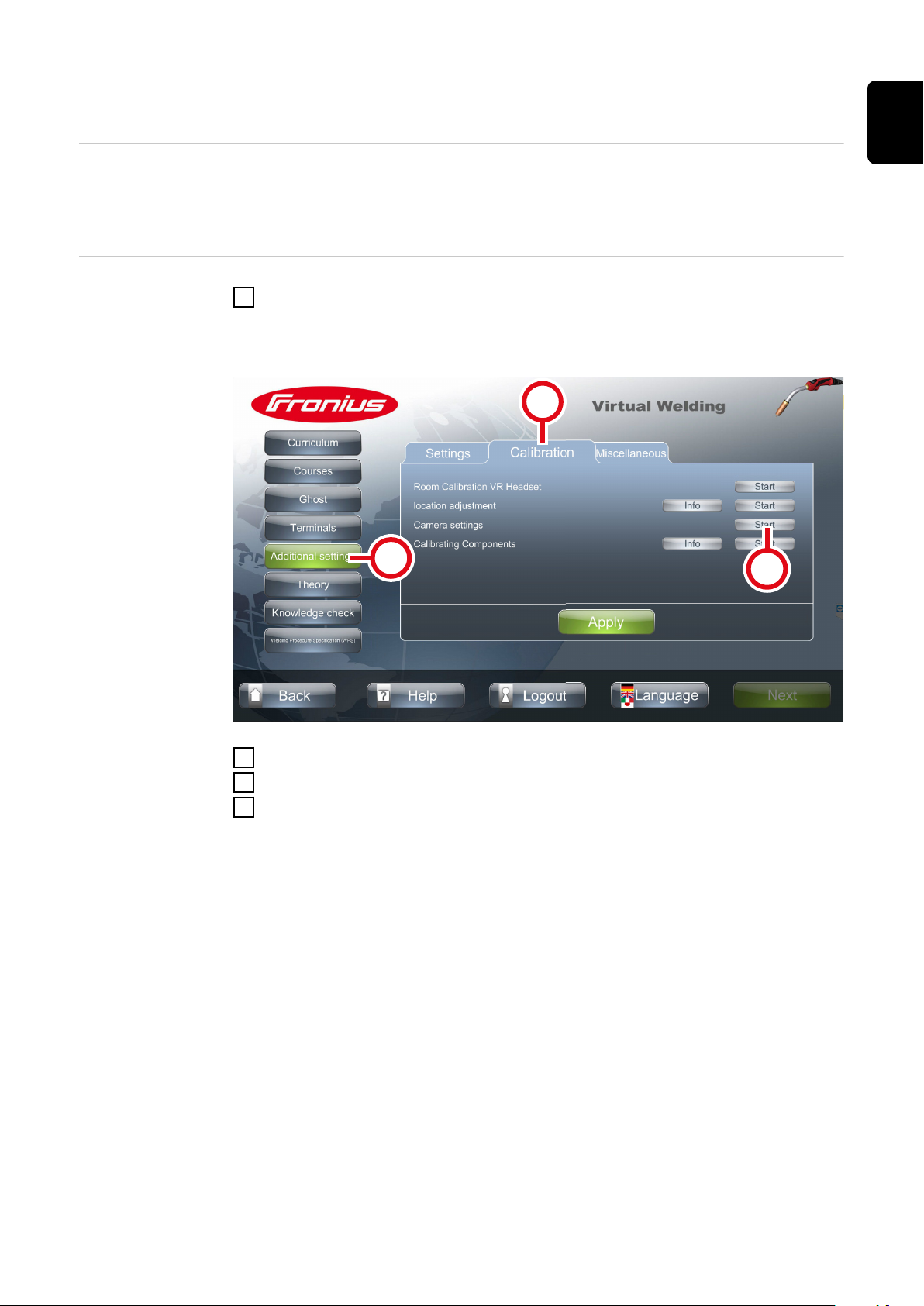
Changing the camera setting
(1)
(2)
(3)
EN-US
Function
Changing the
camera settings
The camera setting is used to adjust the Zoom- factor
-
Depending on your preference, this setting can be used to move the dis-
-
played image closer or farther away
With the NFC key, touch the sensor on the Virtual Welding system to open
1
terminal management
For the position of the sensor, see section Touch screen and sensor on
-
page 23
Select button (1)
2
Select tab (2)
3
Select button (3)
4
93

Select the desired welding process
5
Follow the on-screen instructions
6
94

Component calibration
(1)
(2)
(3)
EN-US
Function
Performing component calibration
Component calibration compares the data of the system calibration (= calib-
-
ration of magnetic sensors) and the room calibration (= calibration of the
cameras of the 3D glasses)
Component calibration is started automatically before each training session
-
if required
With the NFC key, touch the sensor on the Virtual Welding system to open
1
terminal management
For the position of the sensor, see section Touch screen and sensor on
-
page 23
Select button (1)
2
Select tab (2)
3
Select button (3)
4
95

Select the welding process for which system components are to be calibrated
5
Follow the instructions on the touch screen
6
96

Other settings
97

98

License management
(1)
(2)
(3)
Function System-relevant information is displayed in license management, such as:
Hardware-Dongle serial number
-
Installed licenses
-
etc.
-
Additional Virtual Welding licenses can also be installed in license management,
for example to enable additional welding processes.
EN-US
Opening license
management
With the NFC key, touch the sensor on the Virtual Welding system to open
1
terminal management
For the position of the sensor, see section Touch screen and sensor on
-
page 23
Installing a license
Select button (1)
2
Select tab (2)
3
Select button (3)
4
License information is displayed
-
Once a new license has been purchased, it will be sent to the customer by the
specialist dealer.
Save the new license to a USB thumb drive
1
Connect the USB thumb drive to the USB port of the Virtual Welding system
2
Open license management (see previous section)
3
Confirm the displayed message
4
This will install and activate the new license
-
99

Changing the robot manufacturer
(1)
(2)
(3)
Description The robot manufacturer can be set with a corresponding license. This shows the
arm of the robot manufacturer during robotic welding.
With the NFC key, touch the sensor on the Virtual Welding system to open
1
terminal management
For the position of the sensor, see section Touch screen and sensor on
-
page 23
Select button (1)
2
Select tab (2)
3
Select button (3)
4
100
Select the desired robot manufacturer
5
