
Fronius prints on elemental chlorine free paper (ECF) sourced from certified sustainable forests (FSC).
/ Perfect Charging / Perfect Welding / Solar Energy
TransTig 800 Job
TransTig 2200 Job
TransTig 2500 / 3000 Job
TransTig 4000 / 5000 Job
MagicWave 1700 / 2200 Job
MagicWave 2500 / 3000 Job
MagicWave 4000 / 5000 Job
Operating instructions
EN
TIG power source
42,0426,0025,EN 023-30062021


Contents
Safety rules 8
Explanation of safety notices 8
General 8
Proper use 8
Environmental conditions 9
Obligations of the operator 9
Obligations of personnel 9
Mains connection 9
Protecting yourself and others 10
Noise emission values 10
Danger from toxic gases and vapours 11
Danger from flying sparks 11
Risks from mains current and welding current 12
Meandering welding currents 13
EMC Device Classifications 13
EMC measures 13
EMF measures 14
Specific hazards 14
Requirement for the shielding gas 15
Danger from shielding gas cylinders 15
Danger from escaping shielding gas 16
Safety measures at the installation location and during transport 16
Safety measures in normal operation 16
Commissioning, maintenance and repair 17
Safety inspection 17
Disposal 18
Safety symbols 18
Data protection 18
Copyright 18
EN
General information 19
General 21
Device concept 21
Functional principle 22
Application areas 22
Warning notices on the device 23
System components 24
General 24
Overview 24
Control elements and connections 25
Description of the control panels 27
General 27
Safety 27
Overview 28
MagicWave control panel 29
MagicWave control panel 29
TransTig control panel 34
TransTig control panel 34
Key combinations - special functions 39
General 39
Keylock 39
Displaying the software version, operating time and coolant flow 39
Connections, switches and mechanical components 41
MagicWave1700 / 2200 Job 41
MagicWave2500 / 3000 Job 42
MagicWave4000 / 5000 Job 43
TransTig800 / 2200 Job 44
TransTig2500 / 3000 Job 45
3

TransTig4000 / 5000 Job 46
Installation and commissioning 47
Minimum equipment needed for welding task 49
General 49
TIG AC welding 49
TIG DC welding 49
Automated TIG welding 49
MMA welding 49
Before installation and commissioning 50
Safety 50
Utilisation for intended purpose 50
Setup regulations 50
Mains connection 50
Generator-powered operation (MW 1700 / 2200, TT 800 / 2200) 51
Connecting up the mains cable on US power sources 52
General 52
Stipulated mains cables and strain-relief devices 52
Safety 52
Connecting the mains cable 52
Replacing the strain-relief device 54
Start-up 55
Safety 55
Remarks on the cooling unit 55
General 55
Connecting the gas cylinder 55
Establishing a ground (earth) connection to the workpiece 56
Connecting the welding torch 56
Welding 57
TIG modes 59
Safety 59
Symbols and their explanations 59
2-step mode 60
Spot welding 60
4-step mode 61
Special 4-step mode: variant 1 61
Special 4-step mode: variant 2 62
Special 4-step mode: variant 3 62
Special 4-step mode: variant 4 63
Special 4-step mode: variant 5 63
Special 4-step mode: variant 6 64
Cap shaping and cap overloading 65
Cap-shaping 65
Cap overloading 65
TIG welding 66
Safety 66
Welding parameters 66
Preparation 68
TIG welding 68
Igniting the arc 70
General 70
Igniting the arc using high frequency(HF ignition) 70
Touchdown ignition 71
End of welding 72
Special functions and options 73
Arc break watchdog function 73
Ignition time-out function 73
TIG pulsing 73
Tacking function 74
TIG cold-wire welding 75
4

MMA welding 77
Safety 77
Preparation 77
MMA welding 77
Hotstart function 78
Anti-stick function 79
Job mode 80
General 80
Abbreviations 80
Saving a job 80
Retrieving a job 81
Retrieving jobs on the JobMaster TIG 82
Copying/overwriting a job 82
Deleting a job 83
Setup settings 85
Job correction 87
General 87
Opening the Job correction menu 87
Changing welding parameters 87
Exiting the Job correction menu 87
Welding parameters that can be corrected in the Job correction menu 87
The Setup menu 93
General 93
Overview 93
Shielding gas setup menu 94
General 94
Opening the Protective gas shield set-up menu 94
Changing welding parameters 94
Exiting the set-up menu 94
Welding parameters in the Protective gas shield set-up menu 94
TIG setup menu 96
Opening the TIG set-up menu 96
Changing welding parameters 96
Exiting the set-up menu 96
Welding parameters in the TIG set-up menu 96
TIG setup menu: level 2 100
Opening the TIG set-up menu: level 2 100
Changing welding parameters 100
Exiting the TIG set-up menu: level 2 100
Welding parameters in the TIG setup menu - level 2 100
AC/polarity reversal set-up menu 105
General 105
Opening the AC/polarity reversal set-up menu 105
Changing welding parameters 105
Exiting the set-up menu 105
Welding parameters in the AC/polarity reversal set-up menu 105
AC/polarity reversal set-up menu - level 2 107
General 107
Opening the AC/polarity reversal set-up menu - level 2 107
Changing welding parameters 107
Exiting from the AC/polarity reversal set-up menu - level 2 107
Welding parameters in the AC/polarity reversal set-up menu - level 2 107
DC set-up menu 109
General 109
Opening the DC set-up menu 109
Changing welding parameters 109
Exiting the set-up menu 109
Welding parameters in the DC set-up menu 109
DC set-up menu - level 2 110
General 110
EN
5

Opening the DC set-up menu - level 2 110
Changing welding parameters 110
Exiting from the DC set-up menu - level 2 110
Welding parameters in the DC set-up menu - level 2 110
Rod electrode setup menu 111
Opening the rod electrode set-up menu 111
Changing welding parameters 111
Exiting the set-up menu 111
Welding parameters in the rod electrode set-up menu 111
Rod electrode setup menu: level 2 113
Opening the rod electrode set-up menu level 2 113
Changing welding parameters 113
Exiting the rod electrode set-up menu - level 2 113
Welding parameters in the rod electrode setup menu - level 2 113
Measuring welding circuit resistance r 117
General 117
Measuring the welding circuit resistance r 117
Displaying welding circuit inductivity L 118
General information on welding circuit inductivity L 118
Displaying welding circuit inductivity L 118
Troubleshooting and maintenance 119
Troubleshooting 121
General 121
Safety 121
Displayed service codes 121
Power source - troubleshooting 125
Care, maintenance and disposal 127
General 127
Safety 127
At every start-up 127
Every 2 months 127
Every 6 months 128
Disposal 128
Appendix 129
Average consumption values during welding 131
Average wire electrode consumption during MIG/MAG welding 131
Average shielding gas consumption during MIG/MAG welding 131
Average shielding gas consumption during TIG welding 131
Technical data 132
Special voltages 132
Overview with critical raw materials, year of production of the device 132
MagicWave 1700 Job 132
MagicWave 2200 Job 133
MagicWave 2500 Job 134
MagicWave 3000 Job 135
MagicWave 2500 Job MV 136
MagicWave 3000 Job MV 137
MagicWave 4000 Job 138
MagicWave 5000 Job 139
MagicWave 4000 Job MV 140
MagicWave 5000 Job MV 141
TransTig 800 Job 142
TransTig 2200 Job 143
TransTig 2500 Job 144
TransTig 3000 Job 145
TransTig 2500 Job MV 146
TransTig 3000 Job MV 148
TransTig 4000 Job 149
TransTig 5000 Job 150
6

TransTig 4000 Job MV 151
TransTig 5000 Job MV 152
Explanation of footnotes 152
Terms and abbreviations used 154
General 154
Terms and abbreviations A - C 154
Terms and abbreviations D - E 154
Terms and abbreviations F 155
Terms and abbreviations G - H 155
Terms and abbreviations I - P 156
Terms and abbreviations R - 2nd 157
EN
7

Safety rules
Explanation of
safety notices
DANGER!
Indicates immediate danger.
If not avoided, death or serious injury will result.
▶
WARNING!
Indicates a potentially hazardous situation.
If not avoided, death or serious injury may result.
▶
CAUTION!
Indicates a situation where damage or injury could occur.
If not avoided, minor injury and/or damage to property may result.
▶
NOTE!
Indicates a risk of flawed results and possible damage to the equipment.
General The device is manufactured using state-of-the-art technology and according to recog-
nised safety standards. If used incorrectly or misused, however, it can cause:
- injury or death to the operator or a third party,
- damage to the device and other material assets belonging to the operating company,
- inefficient operation of the device.
All persons involved in commissioning, operating, maintaining and servicing the device
must:
- be suitably qualified,
- have sufficient knowledge of welding and
- read and follow these operating instructions carefully.
The operating instructions must always be at hand wherever the device is being used. In
addition to the operating instructions, attention must also be paid to any generally applicable and local regulations regarding accident prevention and environmental protection.
All safety and danger notices on the device
- must be in a legible state,
- must not be damaged,
- must not be removed,
- must not be covered, pasted or painted over.
For the location of the safety and danger notices on the device, refer to the section
headed "General" in the operating instructions for the device.
Before switching on the device, rectify any faults that could compromise safety.
This is for your personal safety!
Proper use The device is to be used exclusively for its intended purpose.
8

The device is intended solely for the welding processes specified on the rating plate.
Any use above and beyond this purpose is deemed improper. The manufacturer shall not
be held liable for any damage arising from such usage.
Proper use includes:
- carefully reading and following all the instructions given in the operating instructions
- studying and obeying all safety and danger notices carefully
- performing all stipulated inspection and maintenance work.
Never use the device for the following purposes:
- Thawing out pipes
- Charging batteries
- Starting engines
The device is designed for use in industry and the workshop. The manufacturer accepts
no responsibility for any damage caused through use in a domestic setting.
The manufacturer likewise accepts no liability for inadequate or incorrect results.
EN
Environmental
conditions
Obligations of the
operator
Operation or storage of the device outside the stipulated area will be deemed as not in
accordance with the intended purpose. The manufacturer shall not be held liable for any
damage arising from such usage.
Ambient temperature range:
- during operation: -10 °C to + 40 °C (14 °F to 104 °F)
- during transport and storage: -20 °C to +55 °C (-4 °F to 131 °F)
Relative humidity:
- up to 50% at 40 °C (104 °F)
- up to 90% at 20 °C (68 °F)
The surrounding air must be free from dust, acids, corrosive gases or substances, etc.
Can be used at altitudes of up to 2000 m (6561 ft. 8.16 in.)
The operator must only allow persons to work with the device who:
- are familiar with the fundamental instructions regarding safety at work and accident
prevention and have been instructed in how to use the device
- have read and understood these operating instructions, especially the section
"safety rules", and have confirmed as much with their signatures
- are trained to produce the required results.
Checks must be carried out at regular intervals to ensure that operators are working in a
safety-conscious manner.
Obligations of
personnel
Mains connection Devices with a higher rating may affect the energy quality of the mains due to their cur-
Before using the device, all persons instructed to do so undertake:
- to observe the basic instructions regarding safety at work and accident prevention
- to read these operating instructions, especially the "Safety rules" section and sign to
confirm that they have understood them and will follow them.
Before leaving the workplace, ensure that people or property cannot come to any harm
in your absence.
rent consumption.
9

This may affect a number device types in terms of:
- Connection restrictions
-
Criteria with regard to the maximum permissible mains impedance
-
Criteria with regard to the minimum short-circuit power requirement
*)
at the interface with the public grid
*)
*)
see "Technical data"
In this case, the plant operator or the person using the device should check whether the
device may be connected, where appropriate by discussing the matter with the power
supply company.
IMPORTANT! Ensure that the mains connection is earthed properly
Protecting yourself and others
Anyone working with the device exposes themselves to numerous risks, e.g.
- flying sparks and hot pieces of metal
- Arc radiation, which can damage eyes and skin
- Hazardous electromagnetic fields, which can endanger the lives of those using cardiac pacemakers
- Risk of electrocution from mains current and welding current
- Greater noise pollution
- Harmful welding fumes and gases
Suitable protective clothing must be worn when working with the device. The protective
clothing must have the following properties:
- Flame-resistant
- Insulating and dry
- Covers the whole body, is undamaged and in good condition
- Safety helmet
- Trousers with no turn-ups
Protective clothing refers to a variety of different items. Operators should:
- Protect eyes and face from UV rays, heat and sparks using a protective visor and
regulation filter
- Wear regulation protective goggles with side protection behind the protective visor
- Wear stout footwear that provides insulation even in wet conditions
- Protect the hands with suitable gloves (electrically insulated and providing protection
against heat)
- Wear ear protection to reduce the harmful effects of noise and to prevent injury
Noise emission
values
10
Keep all persons, especially children, out of the working area while any devices are in
operation or welding is in progress. If, however, there are people in the vicinity:
- Make them aware of all the dangers (risk of dazzling by the arc, injury from flying
sparks, harmful welding fumes, noise, possible risks from mains current and welding
current, etc.)
- Provide suitable protective equipment
- Alternatively, erect suitable safety screens/curtains.
The device generates a maximum sound power level of <80 dB(A) (ref. 1pW) when idling
and in the cooling phase following operation at the maximum permissible operating point
under maximum rated load conditions according to EN 60974-1.
It is not possible to provide a workplace-related emission value during welding (or cutting) as this is influenced by both the process and the environment. All manner of different welding parameters come into play, including the welding process (MIG/MAG, TIG
welding), the type of power selected (DC or AC), the power range, the type of weld
metal, the resonance characteristics of the workpiece, the workplace environment, etc.

Danger from
toxic gases and
vapours
The fumes produced during welding contain harmful gases and vapours.
Welding fumes contain substances that cause cancer, as stated in Monograph 118 of the
International Agency for Research on Cancer.
Use at-source extraction and a room extraction system.
If necessary, use a welding torch with an integrated extraction device.
Keep your face away from welding fumes and gases.
Fumes and hazardous gases
- must not be breathed in
- must be extracted from the working area using appropriate methods.
Ensure an adequate supply of fresh air. Ensure that there is a ventilation rate of at least
20 m³ per hour at all times.
Otherwise, a welding helmet with an air supply must be worn.
If there is any doubt about whether the extraction capacity is sufficient, the measured
toxic emission values should be compared with the permissible limit values.
The following components are responsible, amongst other things, for the degree of toxicity of welding fumes:
- Metals used for the workpiece
- Electrodes
- Coatings
- Cleaners, degreasers, etc.
- Welding process used
EN
Danger from flying sparks
The relevant material safety data sheets and manufacturer's specifications for the listed
components should therefore be studied carefully.
Recommendations for trade fair scenarios, risk management measures and for identifying working conditions can be found on the European Welding Association website under
Health & Safety (https://european-welding.org).
Flammable vapours (e.g. solvent fumes) should be kept away from the arc's radiation
area.
Close the shielding gas cylinder valve or main gas supply if no welding is taking place.
Flying sparks may cause fires or explosions.
Never weld close to flammable materials.
Flammable materials must be at least 11 metres (36 ft. 1.07 in.) away from the arc, or
alternatively covered with an approved cover.
A suitable, tested fire extinguisher must be available and ready for use.
Sparks and pieces of hot metal may also get into adjacent areas through small gaps or
openings. Take appropriate precautions to prevent any danger of injury or fire.
Welding must not be performed in areas that are subject to fire or explosion or near
sealed tanks, vessels or pipes unless these have been prepared in accordance with the
relevant national and international standards.
Do not carry out welding on containers that are being or have been used to store gases,
propellants, mineral oils or similar products. Residues pose an explosive hazard.
11

Risks from mains
current and welding current
An electric shock is potentially life threatening and can be fatal.
Do not touch live parts either inside or outside the device.
During MIG/MAG welding and TIG welding, the welding wire, the wirespool, the feed
rollers and all pieces of metal that are in contact with the welding wire are live.
Always set the wirefeeder up on a sufficiently insulated surface or use a suitable, insulated wirefeeder holder.
Make sure that you and others are protected with an adequately insulated, dry base or
cover for the earth or ground potential. This base or cover must extend over the entire
area between the body and the earth or ground potential.
All cables and leads must be secured, undamaged, insulated and adequately dimensioned. Replace loose connections and scorched, damaged, or inadequately dimensioned cables and leads immediately.
Use the handle to ensure the power connections are tight before every use.
In the case of power cables with a bayonet connector, rotate the power cable around the
longitudinal axis by at least 180° and pretension.
Do not wrap cables or leads around the body or parts of the body.
The electrode (rod electrode, tungsten electrode, welding wire, etc.) must
- never be immersed in liquid for cooling
- Never touch the electrode when the power source is switched on.
Double the open circuit voltage of a power source can occur between the welding electrodes of two power sources. Touching the potentials of both electrodes at the same time
may be fatal under certain circumstances.
Arrange for the mains cable to be checked regularly by a qualified electrician to ensure
the ground conductor is functioning properly.
Protection class I devices require a mains supply with ground conductor and a connector
system with ground conductor contact for proper operation.
Operation of the device on a mains supply without ground conductor and on a socket
without ground conductor contact is only permitted if all national regulations for protective
separation are observed.
Otherwise, this is considered gross negligence. The manufacturer shall not be held liable
for any damage arising from such usage.
If necessary, provide adequate earthing for the workpiece.
Switch off unused devices.
Wear a safety harness if working at height.
Before working on the device, switch it off and pull out the mains plug.
Attach a clearly legible and easy-to-understand warning sign to the device to prevent
anyone from plugging the mains plug back in and switching it on again.
12
After opening the device:
- Discharge all live components
- Ensure that all components in the device are de-energised.
If work on live parts is required, appoint a second person to switch off the main switch at
the right moment.

Meandering welding currents
If the following instructions are ignored, meandering welding currents can develop with
the following consequences:
- Fire hazard
- Overheating of parts connected to the workpiece
- Irreparable damage to ground conductors
- Damage to device and other electrical equipment
Ensure that the workpiece is held securely by the workpiece clamp.
Attach the workpiece clamp as close as possible to the area that is to be welded.
Position the device with sufficient insulation against electrically conductive environments,
e.g. Insulation against conductive floor or insulation to conductive racks.
If distribution boards, twin-head mounts, etc., are being used, note the following: The
electrode of the welding torch / electrode holder that is not used is also live. Make sure
that the welding torch / electrode holder that is not used is kept sufficiently insulated.
In the case of automated MIG/MAG applications, ensure that only an insulated wire electrode is routed from the welding wire drum, large wirefeeder spool or wirespool to the
wirefeeder.
EN
EMC Device Classifications
EMC measures In certain cases, even though a device complies with the standard limit values for emis-
Devices in emission class A:
- Are only designed for use in industrial settings
- Can cause line-bound and radiated interference in other areas
Devices in emission class B:
- Satisfy the emissions criteria for residential and industrial areas. This is also true for
residential areas in which the energy is supplied from the public low-voltage mains.
EMC device classification as per the rating plate or technical data.
sions, it may affect the application area for which it was designed (e.g. when there is
sensitive equipment at the same location, or if the site where the device is installed is
close to either radio or television receivers).
If this is the case, then the operator is obliged to take appropriate action to rectify the
situation.
Check and evaluate the immunity to interference of nearby devices according to national
and international regulations. Examples of equipment that may be susceptible to interference from the device include:
- Safety devices
- Power, signal and data transfer lines
- IT and telecommunications devices
- Measuring and calibrating devices
Supporting measures for avoidance of EMC problems:
1. Mains supply
- If electromagnetic interference arises despite correct mains connection, addi-
tional measures are necessary (e.g. use a suitable line filter).
2. Welding power leads
- must be kept as short as possible
- must run close together (to avoid EMF problems)
- must be kept well apart from other leads
3. Equipotential bonding
4. Earthing of the workpiece
- If necessary, establish an earth connection using suitable capacitors.
13

5. Shielding, if necessary
- Shield off other nearby devices
- Shield off entire welding installation
EMF measures Electromagnetic fields may pose as yet unknown risks to health:
- effects on the health of others in the vicinity, e.g. wearers of pacemakers and hearing aids
- wearers of pacemakers must seek advice from their doctor before approaching the
device or any welding that is in progress
- for safety reasons, keep distances between the welding cables and the welder's
head/torso as large as possible
- do not carry welding cables and hosepacks over the shoulders or wind them around
any part of the body
Specific hazards Keep hands, hair, clothing and tools away from moving parts. For example:
- Fans
- Cogs
- Rollers
- Shafts
- Wirespools and welding wires
Do not reach into the rotating cogs of the wire drive or into rotating drive components.
Covers and side panels may only be opened/removed while maintenance or repair work
is being carried out.
During operation
- Ensure that all covers are closed and all side panels are fitted properly.
- Keep all covers and side panels closed.
The welding wire emerging from the welding torch poses a high risk of injury (piercing of
the hand, injuries to the face and eyes, etc.).
Therefore always keep the welding torch away from the body (devices with wire-feed
unit) and wear suitable protective goggles.
Never touch the workpiece during or after welding - risk of burns.
Slag can jump off cooling workpieces. The specified protective equipment must therefore
also be worn when reworking workpieces, and steps must be taken to ensure that other
people are also adequately protected.
Welding torches and other parts with a high operating temperature must be allowed to
cool down before handling.
Special provisions apply in areas at risk of fire or explosion - observe relevant
national and international regulations.
14
Power sources for work in areas with increased electric risk (e.g. near boilers) must carry
the "Safety" sign. However, the power source must not be located in such areas.
Risk of scalding from escaping coolant. Switch off cooling unit before disconnecting
coolant flow or return lines.
Observe the information on the coolant safety data sheet when handling coolant. The
coolant safety data sheet may be obtained from your service centre or downloaded from
the manufacturer's website.
Use only suitable load-carrying equipment supplied by the manufacturer when transporting devices by crane.

- Hook chains and/or ropes onto all suspension points provided on the load-carrying
equipment.
- Chains and ropes must be at the smallest angle possible to the vertical.
- Remove gas cylinder and wire-feed unit (MIG/MAG and TIG devices).
If the wire-feed unit is attached to a crane holder during welding, always use a suitable,
insulated wirefeeder hoisting attachment (MIG/MAG and TIG devices).
If the device has a carrying strap or handle, this is intended solely for carrying by hand.
The carrying strap is not to be used if transporting with a crane, counterbalanced lift truck
or other mechanical hoist.
All lifting accessories (straps, handles, chains, etc.) used in connection with the device or
its components must be tested regularly (e.g. for mechanical damage, corrosion or
changes caused by other environmental factors).
The testing interval and scope of testing must comply with applicable national standards
and directives as a minimum.
Odourless and colourless shielding gas may escape unnoticed if an adapter is used for
the shielding gas connection. Prior to assembly, seal the device-side thread of the
adapter for the shielding gas connection using suitable Teflon tape.
EN
Requirement for
the shielding gas
Danger from
shielding gas cylinders
Especially with ring lines, contaminated shielding gas can cause damage to equipment
and reduce welding quality.
Meet the following requirements regarding shielding gas quality:
- Solid particle size < 40 µm
- Pressure condensation point < -20 °C
- Max. oil content < 25 mg/m³
Use filters if necessary.
Shielding gas cylinders contain gas under pressure and can explode if damaged. As the
shielding gas cylinders are part of the welding equipment, they must be handled with the
greatest of care.
Protect shielding gas cylinders containing compressed gas from excessive heat, mechanical impact, slag, naked flames, sparks and arcs.
Mount the shielding gas cylinders vertically and secure according to instructions to prevent them falling over.
Keep the shielding gas cylinders well away from any welding or other electrical circuits.
Never hang a welding torch on a shielding gas cylinder.
Never touch a shielding gas cylinder with an electrode.
Risk of explosion - never attempt to weld a pressurised shielding gas cylinder.
Only use shielding gas cylinders suitable for the application in hand, along with the correct and appropriate accessories (regulator, hoses and fittings). Only use shielding gas
cylinders and accessories that are in good condition.
Turn your face to one side when opening the valve of a shielding gas cylinder.
Close the shielding gas cylinder valve if no welding is taking place.
If the shielding gas cylinder is not connected, leave the valve cap in place on the cylinder.
15

The manufacturer's instructions must be observed as well as applicable national and
international regulations for shielding gas cylinders and accessories.
Danger from
escaping shielding gas
Safety measures
at the installation
location and during transport
Risk of suffocation from the uncontrolled escape of shielding gas
Shielding gas is colourless and odourless and, in the event of a leak, can displace the
oxygen in the ambient air.
- Ensure an adequate supply of fresh air with a ventilation rate of at least 20 m³/hour.
- Observe safety and maintenance instructions on the shielding gas cylinder or the
main gas supply.
- Close the shielding gas cylinder valve or main gas supply if no welding is taking
place.
- Check the shielding gas cylinder or main gas supply for uncontrolled gas leakage
before every start-up.
A device toppling over could easily kill someone. Place the device on a solid, level surface such that it remains stable
- The maximum permissible tilt angle is 10°.
Special regulations apply in rooms at risk of fire or explosion
- Observe relevant national and international regulations.
Use internal directives and checks to ensure that the workplace environment is always
clean and clearly laid out.
Only set up and operate the device in accordance with the degree of protection shown
on the rating plate.
Safety measures
in normal operation
When setting up the device, ensure there is an all-round clearance of 0.5 m (1 ft. 7.69
in.) to ensure that cooling air can flow in and out freely.
When transporting the device, observe the relevant national and local guidelines and
accident prevention regulations. This applies especially to guidelines regarding the risks
arising during transport.
Do not lift or transport operational devices. Switch off devices before transport or lifting.
Before transporting the device, allow coolant to drain completely and detach the following components:
- Wirefeeder
- Wirespool
- Shielding gas cylinder
After transporting the device, the device must be visually inspected for damage before
commissioning. Any damage must be repaired by trained service technicians before
commissioning the device.
Only operate the device when all safety devices are fully functional. If the safety devices
are not fully functional, there is a risk of
- injury or death to the operator or a third party
- damage to the device and other material assets belonging to the operator
- inefficient operation of the device
16
Any safety devices that are not functioning properly must be repaired before switching on
the device.
Never bypass or disable safety devices.

Before switching on the device, ensure that no one is likely to be endangered.
Check the device at least once a week for obvious damage and proper functioning of
safety devices.
Always fasten the shielding gas cylinder securely and remove it beforehand if the device
is to be transported by crane.
Only the manufacturer's original coolant is suitable for use with our devices due to its
properties (electrical conductibility, anti-freeze agent, material compatibility, flammability,
etc.).
Only use suitable original coolant from the manufacturer.
Do not mix the manufacturer's original coolant with other coolants.
Only connect the manufacturer's system components to the cooling circuit.
The manufacturer accepts no liability for damage resulting from use of other system
components or a different coolant. In addition, all warranty claims will be forfeited.
Cooling Liquid FCL 10/20 does not ignite. The ethanol-based coolant can ignite under
certain conditions. Transport the coolant only in its original, sealed containers and keep
well away from any sources of ignition.
Used coolant must be disposed of properly in accordance with the relevant national and
international regulations. The coolant safety data sheet may be obtained from your service centre or downloaded from the manufacturer's website.
EN
Check the coolant level before starting to weld, while the system is still cool.
Commissioning,
maintenance and
repair
Safety inspection The manufacturer recommends that a safety inspection of the device is performed at
It is impossible to guarantee that bought-in parts are designed and manufactured to meet
the demands made of them, or that they satisfy safety requirements.
- Use only original spare and wearing parts (also applies to standard parts).
- Do not carry out any modifications, alterations, etc. to the device without the manufacturer's consent.
- Components that are not in perfect condition must be replaced immediately.
- When ordering, please give the exact designation and part number as shown in the
spare parts list, as well as the serial number of your device.
The housing screws provide the ground conductor connection for earthing the housing
parts.
Only use original housing screws in the correct number and tightened to the specified
torque.
least once every 12 months.
The manufacturer recommends that the power source be calibrated during the same 12month period.
A safety inspection should be carried out by a qualified electrician
- after any changes are made
- after any additional parts are installed, or after any conversions
- after repair, care and maintenance has been carried out
- at least every twelve months.
For safety inspections, follow the appropriate national and international standards and
directives.
17

Further details on safety inspection and calibration can be obtained from your service
centre. They will provide you on request with any documents you may require.
Disposal Do not dispose of this device with normal domestic waste! To comply with the European
Directive on Waste Electrical and Electronic Equipment and its implementation as
national law, electrical equipment that has reached the end of its life must be collected
separately and returned to an approved recycling facility. Any device that you no longer
require must either be returned to your dealer or given to one of the approved collection
and recycling facilities in your area. Ignoring this European Directive may have potentially adverse affects on the environment and your health!
Safety symbols Devices with the CE mark satisfy the essential requirements of the low-voltage and elec-
tromagnetic compatibility directives (e.g. relevant product standards of the EN 60 974
series).
Fronius International GmbH hereby declares that the device is compliant with Directive
2014/53/EU. The full text on the EU Declaration of Conformity can be found at the following address: http://www.fronius.com
Devices marked with the CSA test mark satisfy the requirements of the relevant standards for Canada and the USA.
Data protection The user is responsible for the safekeeping of any changes made to the factory settings.
The manufacturer accepts no liability for any deleted personal settings.
Copyright Copyright of these operating instructions remains with the manufacturer.
The text and illustrations are all technically correct at the time of printing. We reserve the
right to make changes. The contents of the operating instructions shall not provide the
basis for any claims whatsoever on the part of the purchaser. If you have any suggestions for improvement, or can point out any mistakes that you have found in the instructions, we will be most grateful for your comments.
18

General information
19

20

General
EN
Device concept
TransTig 2200 Job, MagicWave 1700 Job and
MagicWave 2200 Job with cooling unit
The MagicWave (MW)1700 / 2200 /
2500 / 3000 / 4000 / 5000 and TransTig
(TT) 800 / 2200 / 2500 / 3000 / 4000 /
5000 TIG power sources are completely
digitised, microprocessor controlled
inverter power sources.
Their modular design and potential for
system add-ons ensure a high degree of
flexibility. The devices can be adapted to
any situation.
The straightforward operating concept
means that essential functions can be
seen at a glance and adjusted as
required.
Job mode allows frequently used welding
data to be stored and retrieved easily.
A standardised LocalNet interface makes
it easy to connect digital system add-ons
(e.g. JobMaster TIG welding torches,
robot welding torches, remote control
units, etc.).
MagicWave 3000 Job with cooling unit and
MagicWave 2500 Job
Automatic cap-shaping for AC welding
with MagicWave power sources takes the
diameter of the tungsten electrode into
account to help produce optimum results.
The power sources are generator-compatible. They are exceptionally sturdy in
day-to-day operation thanks to the protected control elements and their powdercoated housings.
21

TransTig 5000 Job and MagicWave 5000 Job,
both with cooling unit and trolley
The TIG pulsed arc function, with its wide
frequency range, is available on both the
MagicWave and TransTig.
To optimise the ignition sequence in TIG
AC welding, the MagicWave takes into
account not only the diameter of the electrode, but also its current temperature,
calculated with reference to the preceding
welding time and welding off-time.
RPI (Reverse Polarity Ignition) ensures an
excellent ignition response during TIG DC
welding.
Functional principle
The central control and regulation unit of the power sources is coupled with a digital signal processor. The central control and regulation unit and signal processor control the
entire welding process.
During the welding process, the actual data is measured continuously and the device
responds immediately to any changes. Control algorithms ensure that the desired target
state is maintained.
This results in:
- a precise welding process,
- exact reproducibility of all results
- excellent weld properties.
Application areas The devices are used in workshops and industry for manual and automated TIG applica-
tions with unalloyed and low-alloy steel and high-alloy chrome-nickel steels.
The MagicWave power sources perform exceptionally well when it comes to welding aluminium, aluminium alloys and magnesium due to the variable AC frequency.
22

Warning notices
on the device
US power sources come with extra warning notices affixed to the device. The warning
notices must NOT be removed or painted over.
EN
US version of power source with additional warning notices, e.g. MagicWave 2200
23

System components
FRONIUS
A
V
(6)
(1)
(2)
(8)
(9)
(3)
(4)
(11)
(10)
(7)
(5)
General The TransTig and MagicWave power sources can be used with a wide variety of system
add-ons and options.
Overview
System add-ons and options
Item Description
(1) TIG robot welding torch
Cold wire feeders with wire drive
(2) Power sources
(3) Cooling units
(4) Trolley with gas cylinder holder
(5) Pedal remote control unit
(6) Cold wire-feed unit
(7) TIG welding torch Standard / Up/Down
(8) JobMaster TIG welding torch
(9) Remote control units and robot accessories
(10) Grounding (earthing) cable
(11) Electrode cable
24
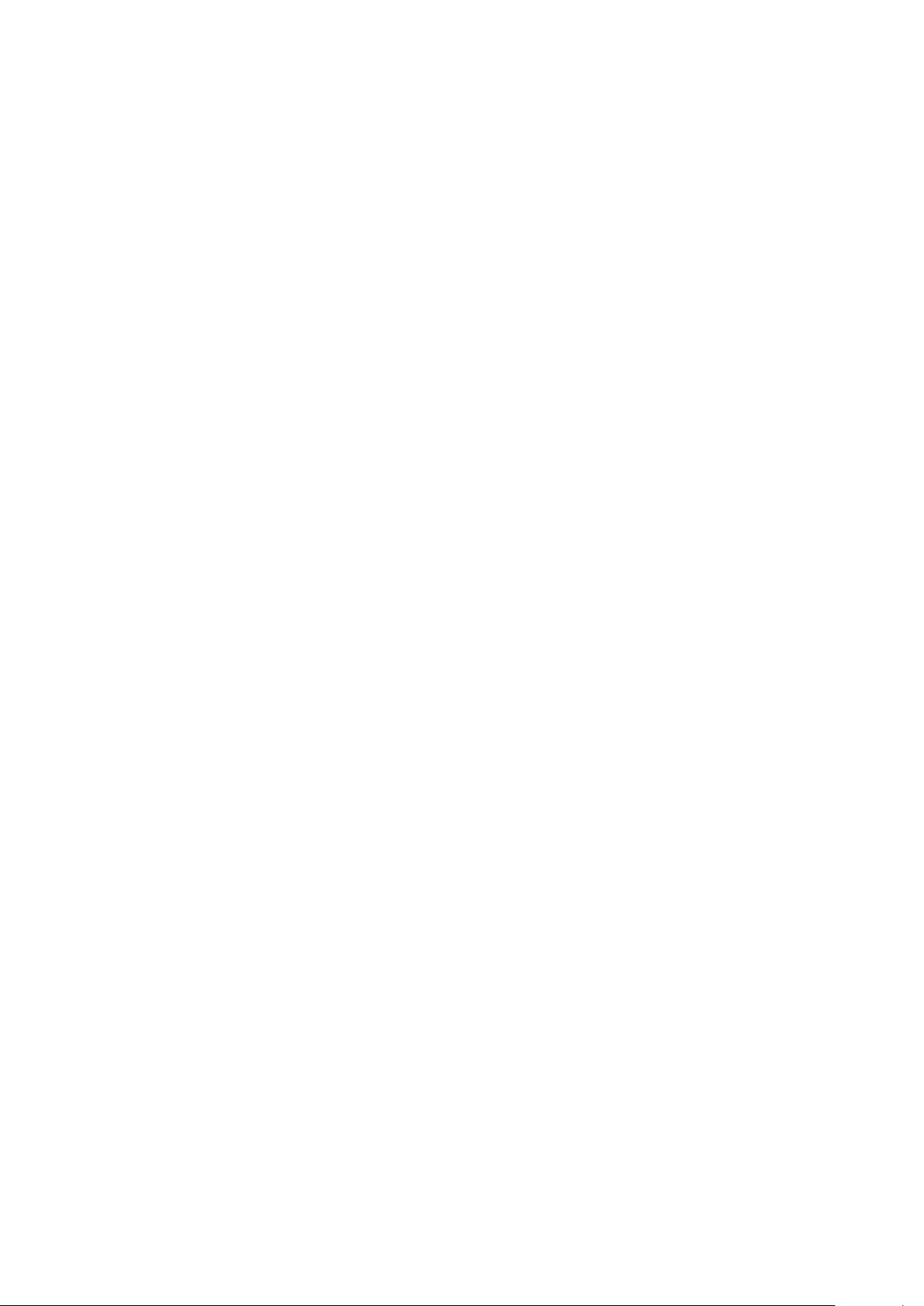
Control elements and connections
25

26

Description of the control panels
General The key feature of the control panel is the logical way in which the control elements are
arranged. All the main welding parameters needed for day-to-day working can easily be:
- selected using the buttons
- altered with the adjusting dial
- shown during welding on the digital display.
NOTE!
Due to software updates, you may find that your device has certain functions that
are not described in these operating instructions or vice versa.
Individual illustrations may also differ slightly from the actual controls on your device, but
these controls function in exactly the same way.
EN
Safety
WARNING!
Danger from incorrect operation.
Possible serious injury and damage to property.
Do not use the functions described here until you have read and completely under-
▶
stood these Operating Instructions.
Do not use the functions described here until you have fully read and understood all
▶
of the Operating Instructions for the system components, in particular the safety
rules!
27

Overview
(1)
(3)
(2)
(4)
(6)
(5)
"Description of the control panels" is composed of the following sections:
- MagicWave control panel
- TransTig control panel
- Key combinations - special functions
MagicWave control panels: TransTig control panels:
(1) MW 1700 / 2200 (4) TT 800 / 2200
(2) MW 2500 / 3000 (5) TT 2500 / 3000
(3) MW 4000 / 5000 (6) TT 4000 / 5000
28

MagicWave control panel
(3)
(12)
(6)
(9)
(1)
(11) (10)
(4)
(14) (13)
(2) (5)
(8)
(7)
(15)
(16)
MagicWave control panel
EN
No. Function
(1) Special indicators
Pulse indicator
lights up when the F-P setup parameter has been set to a pulse frequency
Spot welding indicator
lights up when the SPt setup parameter has been set to a spot welding
time
Tacking indicator
lights up when the tAC setup parameter has been set to a period of
time
Electrode overload indicator
Keylock indicator
Inch indicator (only for MagicWave 2500 / 3000 / 4000 / 5000)
HF (high frequency) ignition indicator
Cold wirefeeder indicator
lights up if the tungsten electrode is overloaded
See section on TIG welding in Chapter "Welding mode" for more
information on the electrode overload indicator.
lights up when the keylock is activated
lights up, when the setup parameter SEt is set to US
lights up when the HFt setup parameter has been set to an interval for
the high frequency pulses
lights up when a cold wirefeeder is connected
29

No. Function
(2) Left digital display
(3) HOLD indicator
at the end of each welding operation, the actual values for the welding current
and voltage are stored and the Hold indicator lights up.
The Hold indicator refers to the last value reached by the main current I1. As
soon as any other welding parameter is selected, the Hold indicator goes off.
The Hold values will continue to be available, however, if welding parameter I
is selected again.
The Hold indicator is cleared when:
- a new welding operation is started
- the welding current I1 is set
- the mode is changed
- the welding process is changed
IMPORTANT! Hold values are not output if
- the main current phase was never reached,
or
- a pedal remote control was used.
(4) Right digital display
1
(5) Welding voltage indicator
lights up when parameter I
is selected. During welding the current actual value for the welding voltage is
shown on the right-hand digital display.
Before welding, the following appears on the right digital display:
- 0.0 if a TIG welding mode is selected
- 50 V if an MMA welding mode is selected (after a delay of 3 seconds; 50 V
is approximately the average value for the pulsed open circuit voltage)
(6) Unit indicators
m/min indicator
lights up when welding parameter Fd.1 or setup parameter Fd.2 has
been selected
Job No indicator
lights up in Job mode
kHz indicator
lights up when the F-P setup parameter is selected if the value entered
for the pulse frequency >/= 1000 Hz
Hz indicator
lights up when:
- the F-P setup parameter is selected if the value entered for the
pulse frequency < 1000 Hz
- setup parameter ACF has been selected
1
30
A indicator
% indicator
lights up when the IS, I2 and IE welding parameters and the dcY, I-G
and HCU setup parameters have been selected

No. Function
s indicator
lights up when the tup and t
setup parameters have been selected:
- GPr
- G-L
- G-H
- SPt
mm indicator
lights up when the Fdb setup parameter has been selected
(7) Process button
for selecting the welding process depending on the mode that has been chosen
2-step mode/4-step mode:
automatic cap-shaping;
only available in conjunction with TIG AC welding process
TIG AC welding process
TIG DC- welding process
Job mode:
The welding process stored for the current job is displayed.
- tAC
- t-S
- t-E
- dt1
welding parameters plus the following
down
- dt2
- Hti
- Ito
- Arc
- Ct
- HFt
EN
Manual metal arc welding mode:
MMA AC welding process
MMA DC- welding process
MMA DC+ welding process
When a welding process is selected, the LED on the relevant symbol lights up.
(8) Mode button
for selecting the mode
2-step mode
4-step mode
Job mode
MMA welding
When a mode is selected, the LED on the relevant symbol lights up.
(9) Right parameter selection button
for selecting welding parameters within the welding parameters overview (11)
When a welding parameter is selected, the LED on the relevant parameter
symbol lights up.
(10) Gas-test button
to set the required shielding gas flow rate on the pressure regulator
After pressing this button, shielding gas flows for 30 seconds. Press the button
again to stop the gas flow prematurely.
31

No. Function
(11) Welding parameters overview
The welding parameters overview contains the most important welding parameters to be used when welding. The sequence of welding parameters follows
a clothesline structure. Use the left and right welding parameter selection buttons to navigate within the welding parameters overview.
Welding parameters overview
The welding parameters overview contains the following welding parameters:
Starting current Is
for TIG welding
The starting current IS is saved separately for the "TIG AC welding"
and "TIG DC- welding" modes.
UpSlope t
up
when TIG welding, the period over which the current is increased from
the starting current IS to the specified main current I
The UpSlope tup is saved separately for 2-step and 4-step modes.
Main current I1 (welding current)
- for TIG welding
- for MMA welding
Reduced current I
2
for TIG 4-step mode and TIG special 4-step mode
DownSlope t
down
when TIG welding, the period over which the current is decreased from
the specified main current I1 to the final current I
1
E
32
The DownSlope t
Final current I
for TIG welding
Balance
used to set the fusing power/cleaning action for TIG AC welding
is saved separately for 2-step and 4-step modes.
down
E

No. Function
Wire speed (only for MagicWave 4000 / 5000)
for setting the Fd.1 welding parameter if the cold wirefeeder option is
available
Job N
o
In Job mode for retrieving welding parameter records stored under job
numbers.
Electrode diameter
used in TIG welding to enter the diameter of the tungsten electrode
(12) Adjusting dial
for altering welding parameters. If the indicator on the adjusting dial lights up,
then the selected welding parameter can be altered.
(13) Welding current indicator
for indicating the welding current for the welding parameters
- Starting current I
- Welding current I
- Reduced current I
- Final current I
S
1
2
E
Before welding commences, the left-hand digital display shows the set value.
For IS, I2 and IE, the right-hand digital display also shows the respective per-
centage of the welding current I1.
EN
After welding begins, the welding parameter I1 is automatically selected. The
left-hand digital display shows the actual welding current value.
In the welding parameters overview (11), LEDs for the various parameters (IS,
tup, etc.) light up to show the relevant position in the welding process.
(14) Store button
used to store jobs and access the Setup menu
(15) Left parameter selection button
for selecting welding parameters within the welding parameters overview (11)
When a welding parameter is selected, the LED on the relevant parameter
symbol lights up.
(16) Overtemperature indicator
lights up if the power source overheats (e.g. because the duty cycle has been
exceeded). See the "Troubleshooting" section for more information.
(17)
Keylock switch (option for MW 2500 / 3000 / 4000 / 5000)
When the key is in the horizontal position, all parameters and functions are disabled with the exception of the currently selected parameter or function.
(17)
Keylock switch position
IMPORTANT! The functions available on the control panel of system components are restricted in the same way as those on the control panel of the power
source.
33

TransTig control panel
(3)
(11)
(6)
(8)
(1)
(10) (9)
(4)
(13) (12)
(2) (5)
(7)
(14)
(15)
TransTig control
panel
No. Function
(1) Special indicators
Pulse indicator
lights up when the F-P setup parameter has been set to a pulse frequency
Spot welding indicator
lights up when the SPt setup parameter has been set to a spot welding
time
Tacking indicator
lights up when the tAC setup parameter has been set to a period of time
Electrode overload indicator
Keylock indicator
Inch indicator (only for TransTig 2500 / 3000 / 4000 / 5000)
HF (high frequency) ignition indicator
lights up if the tungsten electrode is overloaded
See section on TIG welding in Chapter "Welding mode" for more information on the electrode overload indicator.
lights up when the keylock is activated
lights up, when the setup parameter SEt is set to US
lights up when the HFt setup parameter has been set to an interval for
the high frequency pulses
34
Cold wirefeeder indicator
lights up when a cold wirefeeder is connected
(2) Left digital display

No. Function
(3) HOLD indicator
at the end of each welding operation, the actual values for the welding current
and voltage are stored and the Hold indicator lights up.
The Hold indicator refers to the last value reached by the main current I1. As
soon as any other welding parameter is selected, the Hold indicator goes off.
The Hold values will continue to be available, however, if welding parameter I1 is
selected again.
The Hold indicator is cleared when:
- a new welding operation is started
- the welding current I1 is set
- the mode is changed
- the welding process is changed
IMPORTANT! Hold values are not output if
- the main current phase was never reached,
or
- a pedal remote control was used.
(4) Right digital display
(5) Welding voltage indicator
lights up when parameter I
1
is selected. During welding the current actual value for the welding voltage is
shown on the right-hand digital display.
EN
Before welding, the following appears on the right digital display:
- 0.0 if a TIG welding mode is selected
- 50 V if an MMA welding mode is selected (after a delay of 3 seconds; 50 V
is approximately the average value for the pulsed open circuit voltage)
(6) Unit indicators
m/min indicator
lights up when welding parameter Fd.1 or setup parameter Fd.2 has
been selected
Job No indicator
lights up in Job mode
kHz indicator
lights up when the F-P setup parameter is selected if the value entered
for the pulse frequency >/= 1000 Hz
Hz indicator
lights up when:
- the F-P setup parameter is selected if the value entered for the
pulse frequency < 1000 Hz
- setup parameter ACF has been selected
A indicator
% indicator
lights up when the IS, I2 and IE welding parameters and the dcY, I-G and
HCU setup parameters have been selected
35

No. Function
s indicator
lights up when the tup and t
setup parameters have been selected:
welding parameters plus the following
down
- GPr
- G-L
- G-H
- SPt
- tAC
- t-S
- t-E
- dt1
mm indicator
lights up when the Fdb setup parameter has been selected
(7) Mode button
for selecting the mode
2-step mode
4-step mode
Job mode
MMA welding
When a mode is selected, the LED on the relevant symbol lights up.
(8) Right parameter selection button
for selecting welding parameters within the welding parameters overview (10)
When a welding parameter is selected, the LED on the relevant parameter symbol lights up.
(9) Gas-test button
to set the required shielding gas flow rate on the pressure regulator
After pressing this button, shielding gas flows for 30 seconds. Press the button
again to stop the gas flow prematurely.
- dt2
- Hti
- Ct
- HFt
- Ito
- Arc
(10) Welding parameters overview
The welding parameters overview contains the most important welding parameters to be used when welding. The sequence of welding parameters follows a
clothesline structure. Use the left and right welding parameter selection buttons
to navigate within the welding parameters overview.
Welding parameters overview
The welding parameters overview contains the following welding parameters:
36

No. Function
Starting current I
s
for TIG welding
The starting current IS is saved separately for the "TIG AC welding" and
"TIG DC- welding" modes.
UpSlope t
up
when TIG welding, the period over which the current is increased from
the starting current IS to the specified main current I
The UpSlope tup is saved separately for 2-step and 4-step modes.
Main current I1 (welding current)
- for TIG welding
- for MMA welding
Reduced current I
2
for TIG 4-step mode and TIG special 4-step mode
DownSlope t
down
when TIG welding, the period over which the current is decreased from
the specified main current I1 to the final current I
EN
1
E
The DownSlope t
Final current I
is saved separately for 2-step and 4-step modes.
down
E
for TIG welding
Wire speed (only for MagicWave 4000 / 5000)
for setting the Fd.1 welding parameter if the cold wirefeeder option is
available
Job N
o
In Job mode for retrieving welding parameter records stored under job
numbers.
Electrode diameter
used in TIG welding to enter the diameter of the tungsten electrode
(11) Adjusting dial
for altering welding parameters. If the indicator on the adjusting dial lights up,
then the selected welding parameter can be altered.
37

No. Function
(12) Welding current indicator
for indicating the welding current for the welding parameters
- Starting current I
- Welding current I
- Reduced current I
- Final current I
S
1
2
E
Before welding commences, the left-hand digital display shows the set value. For
IS, I2 and IE, the right-hand digital display also shows the respective percentage
of the welding current I1.
After welding begins, the welding parameter I1 is automatically selected. The lefthand digital display shows the actual welding current value.
In the welding parameters overview (10), LEDs for the various parameters (IS,
tup, etc.) light up to show the relevant position in the welding process.
(13) Store button
used to store jobs and access the Setup menu
(14) Left parameter selection button
for selecting welding parameters within the welding parameters overview (10)
When a welding parameter is selected, the LED on the relevant parameter symbol lights up.
(15) Overtemperature indicator
lights up if the power source overheats (e.g. because the duty cycle has been
exceeded). See the "Troubleshooting" section for more information.
(16)
Keylock switch (option for TT 2500 / 3000 / 4000 / 5000)
When the key is in the horizontal position, all parameters and functions are disabled with the exception of the currently selected parameter or function.
(16)
Keylock switch position
IMPORTANT! The functions available on the control panel of system components are restricted in the same way as those on the control panel of the power
source.
38

Key combinations - special functions
General The following functions can be called up by pressing buttons simultaneously or
repeatedly on the MagicWave and TransTig control panels.
EN
Keylock
To activate the keylock:
while pressing and holding the Store button, press the right parameter selection button
The lockout message "CLo|SEd" briefly appears on the display.
On the control panel, the special keylock indicator lights up
If you now press any of the buttons, the lockout message "CLo|
SEd" will appear on the digital display. The adjusting dial can only
be used to change the welding parameter that had been selected
when the keylock was activated.
NOTE The keylock remains enabled even if the power source is
switched off and then on again.
To deactivate the keylock:
while pressing and holding the Store button, press the right parameter selection button
The unlocking message "‑OP|En‑“ appears briefly on the digital
displays.
The special keylock indicator goes off.
Displaying the
software version,
operating time
and coolant flow
Display software version:
while pressing and holding the Store button, press the left parameter selection button.
The software version appears on the digital displays.
Display operating time:
press the left parameter selection button again
The operating time records the actual arc burning time since starting for the first time.
For example: "654 | 32.1" = 65,432.1 hours = 65,432 hours | 6
mins
IMPORTANT! The operating time display is not suitable as a
basis for calculating hiring fees, guarantee, etc.
Display coolant flow (only in conjunction with a cooling unit with
the flow sensor option):
press the left parameter selection button again
The current coolant flow of the cooling unit is shown in l/min (CFL
= Coolant Flow)
If the coolant flow is less than 0.7 l/min, the power source
switches off after the end of the time specified in welding parameter C-t and the error message "no | H2O" is shown.
39

To exit, press the Store button.
40

Connections, switches and mechanical compon-
(1)
(2)
(3)
(4)
(5)
(6)
(7)
(8)
ents
MagicWave
1700 / 2200 Job
MagicWave 1700 / 2200 Job - front
No.Function
EN
MagicWave 1700 / 2200 Job - rear
(1) Welding torch connection
for connecting:
- the TIG welding torch
- the electrode cable for manual metal arc welding
(2) LocalNet connection
standardised connection socket for system add-ons (e.g. remote control, JobMaster TIG welding torch, etc.)
(3) Handle (only for MagicWave 2200)
carrying strap for MagicWave 1700
(4) Torch control connection
- for connecting the control plug of a conventional welding torch
- input for the collision protection signal when a robot interface or field bus
coupler is connected
(5) Grounding (earthing) cable connection
for connecting the grounding (earthing) cable
(6) Shielding gas connection
(7) Mains switch
for switching the power source on and off
(8) Mains cable with strain relief device
41

MagicWave
(1)
(2)
(3)
(4)
(5)
(6)
(7)
(8)
2500 / 3000 Job
MagicWave 2500 / 3000 Job - front
No.Function
(1) Grounding (earthing) cable connection
for connecting the grounding (earthing) cable
(2) LocalNet connection
standardised connection socket for system add-ons (e.g. remote control, JobMaster TIG welding torch, etc.)
(3) Handle
(4) Torch control connection
- for connecting the control plug of a conventional welding torch
- input for the collision protection signal when a robot interface or field bus
coupler is connected
(5) Welding torch connection
for connecting:
- the TIG welding torch
- the electrode cable for manual metal arc welding
(6) Shielding gas connection
(7) Mains cable with strain relief device
MagicWave 2500 / 3000 Job - rear
(8) Mains switch
for switching the power source on and off
42

MagicWave
(6) (5) (4) (3) (2)
(1)
(7)
(7)
(8)
(9)
4000 / 5000 Job
EN
MagicWave 4000 / 5000 Job - front
No.Function
(1) Mains switch
for switching the power source on and off
(2) Welding torch connection
for connecting the TIG welding torch
(3) Electrode holder connection
for connecting the electrode cable for manual metal arc welding
(4) Torch control connection
- for connecting the control plug of a conventional welding torch
- input for the collision protection signal when a robot interface or field bus
coupler is connected
(5) LocalNet connection
standardised connection socket for system add-ons (e.g. remote control, JobMaster TIG welding torch, etc.)
(6) Grounding (earthing) cable connection
for connecting the grounding (earthing) cable
(7) Blanking cover
reserved for LocalNet connection
MagicWave 4000 / 5000 Job - rear
(8) Mains cable with strain relief device
(9) Shielding gas connection
43

TransTig
(1)
(2)
(3)
(4)
(5)
(6)
(7)
(8)
800 / 2200 Job
TransTig 800 / 2200 Job - front
No.Function
(1) (+) current socket with bayonet latch
for connecting
- the grounding (earthing) cable when TIG welding
- the electrode cable or grounding (earthing) cable during MMA welding
(depending on the type of electrode)
(2) LocalNet connection
standardised connection socket for system add-ons (e.g. remote control, JobMaster TIG welding torch, etc.)
(3) Handle (only for TransTig 2200)
carrying strap for TransTig 800
(4) Torch control connection
- for connecting the control plug of a conventional welding torch
- input for the collision protection signal when a robot interface or field bus
coupler is connected
(5) (-) current socket with bayonet latch
for connecting
- the TIG welding torch
- the electrode cable or grounding (earthing) cable during MMA welding
(depending on electrode type)
TransTig 800 / 2200 Job - rear
(6) Shielding gas connection
(7) Mains switch
for switching the power source on and off
(8) Mains cable with strain relief device
44

TransTig
(1)
(2)
(3)
(4)
(5)
(6)
(7)
(8)
2500 / 3000 Job
EN
TransTig 2500 / 3000 Job - front
No.Function
(1) (+) current socket with bayonet latch
for connecting
- the grounding (earthing) cable when TIG welding
- the electrode cable or grounding (earthing) cable during MMA welding
(depending on electrode type)
(2) LocalNet connection
standardised connection socket for system add-ons (e.g. remote control, JobMaster TIG welding torch, etc.)
(3) Handle
(4) Torch control connection
- for connecting the control plug of a conventional welding torch
- input for the collision protection signal when a robot interface or field bus
coupler is connected
(5) (-) current socket with bayonet latch
for connecting
- the TIG welding torch
- the electrode cable or grounding (earthing) cable during MMA welding
(depending on the type of electrode)
TransTig 2500 / 3000 Job - rear
(6) Shielding gas connection
(7) Mains cable with strain relief device
(8) Mains switch
for switching the power source on and off
45

TransTig
(1)
(4)
(3)
(2)
(7)
(6)
(5)
(8)
(6)
4000 / 5000 Job
TransTig 4000 / 5000 Job - front
No.Function
(1) (+) current socket with bayonet latch
for connecting
- the grounding (earthing) cable when TIG welding
- the electrode cable or grounding (earthing) cable during MMA welding
(depending on the type of electrode)
(2) LocalNet connection
standardised connection socket for system add-ons (e.g. remote control, JobMaster TIG welding torch, etc.)
(3) Torch control connection
- for connecting the control plug of a conventional welding torch
- input for the collision protection signal when a robot interface or field bus
coupler is connected
(4) (-) current socket with bayonet latch
for connecting
- the TIG welding torch
- the electrode cable or grounding (earthing) cable during MMA welding
(depending on the type of electrode)
(5) Mains switch
for switching the power source on and off
OFF = - O ON = - I -
TransTig 4000 / 5000 Job - rear
46
(6) Blanking cover
reserved for LocalNet connection
(7) Mains cable with strain relief device
(8) Shielding gas connection

Installation and commissioning
47

48

Minimum equipment needed for welding task
General Depending on which welding process you intend to use, a certain minimum equipment
level will be needed in order to work with the power source.
The welding processes and the minimum equipment levels required for the welding task
are then described.
TIG AC welding - MagicWave power source
- Grounding (earthing) cable
- TIG welding torch with rocker switch
- Gas connection (shielding gas supply), with pressure regulator
- Filler metals (as required by the application)
TIG DC welding - Power source
- Grounding cable
- TIG welding torch
- Shielding gas supply with pressure regulator
- Filler metals (as required by the application)
EN
Automated TIG
welding
MMA welding - Power source
- Power source
- Robot interface or field bus connection
- Grounding (earthing) cable
- TIG machine welding torch or TIG robot welding torch
(a cooling unit is also required with water-cooled machine or robot welding torches)
- Gas connection (shielding gas supply)
- Cold wire-feed unit and filler metals (as required by the application)
- Grounding (earthing) cable
- Electrode holder
- Rod electrodes (as required by the application)
49

Before installation and commissioning
Safety
Utilisation for
intended purpose
WARNING!
Danger due to incorrect operation and incorrectly performed work.
This can result in severe personal injury and damage to property.
All the work and functions described in this document must only be carried out and
▶
used by trained and qualified personnel.
Fully read and understand this document.
▶
Fully read and understand all the Operating Instructions for the system components,
▶
especially the safety rules.
The power source is intended exclusively for TIG and MMA welding.
Utilisation for any other purpose, or in any other manner, shall be deemed to be not in
accordance with the intended purpose.
The manufacturer shall not be liable for any damage resulting from such improper use.
Proper use also includes:
- following all the information in the operating instructions
- carrying out all the specified inspection and servicing work
Setup regulations The device is tested to IP 23 protection, meaning:
- Protection against penetration by solid foreign bodies with diameters > 12.5 mm
(0.49 in.)
- Protection against spraywater at any angle up to 60° to the vertical
The device can be set up and operated outdoors in accordance with degree of protection
IP 23.
Avoid direct wetting (e.g. from rain).
WARNING!
Toppling or falling devices can cause life-threatening injuries.
Place devices on a solid, level surface so that they remain stable.
▶
The venting duct is a very important safety device. When choosing the installation location, ensure that the cooling air can enter and exit unhindered through the air ducts on
the front and back of the device. Electroconductive metallic dust (e.g. from grinding work)
must not be allowed to get sucked into the device.
Mains connection The devices are designed for the mains voltage specified on the rating plate. If your ver-
sion of the appliance does not come with mains cables and plugs ready-fitted, these
must be fitted in accordance with national regulations and standards. For details of fuse
protection of the mains lead, please see the technical data.
50
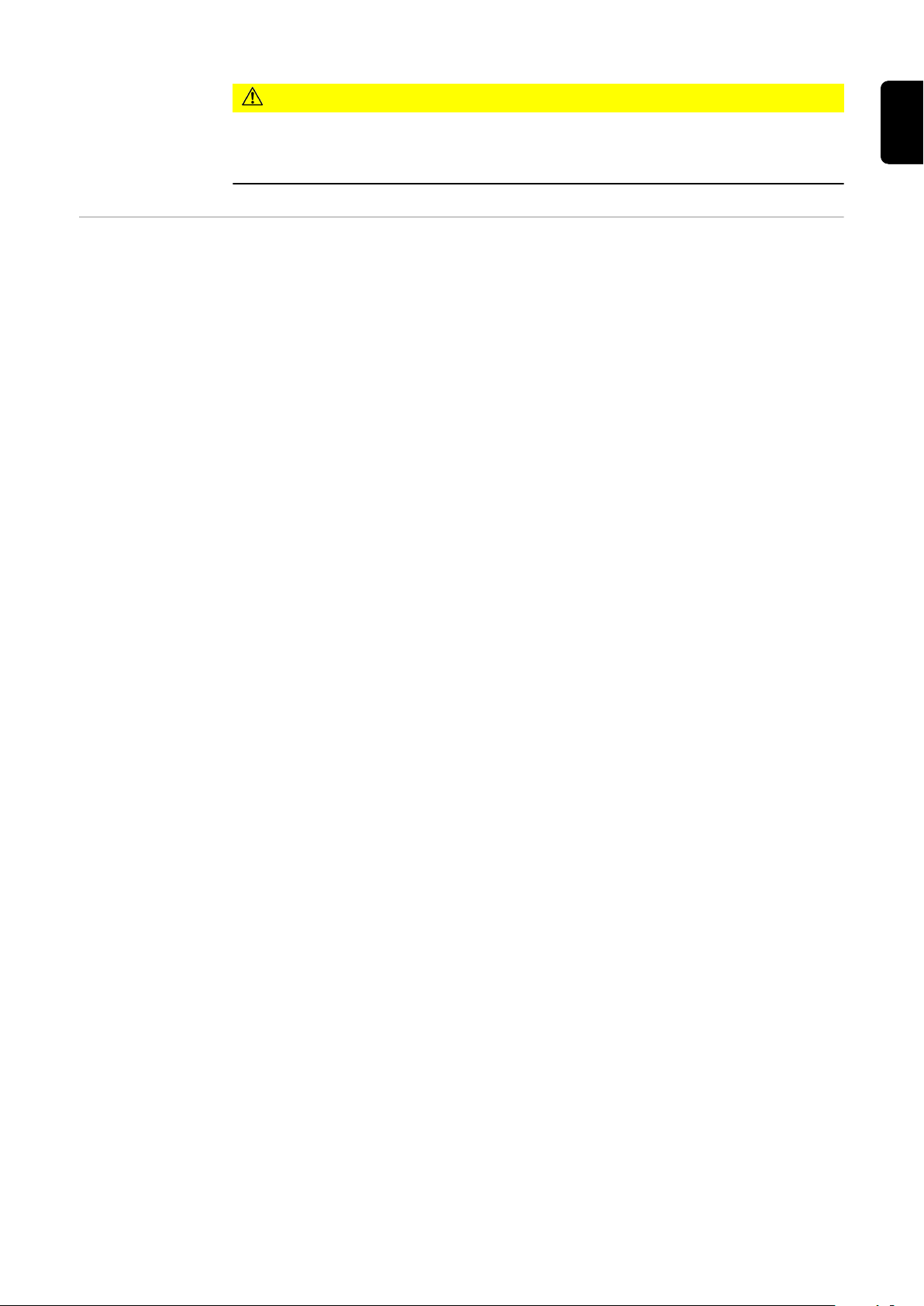
CAUTION!
Generatorpowered operation (MW 1700 /
2200, TT 800 /
2200)
An inadequately dimensioned electrical installation can cause serious damage.
The mains lead and its fuse must be dimensioned to suit the local power supply. The
▶
technical data shown on the rating plate applies.
The MW 1700 / 2200 and TT 800 / 2200 power sources are generator-compatible,
provided that the maximum apparent power delivered by the generator is at least 10 kVA.
IMPORTANT! The voltage delivered by the generator must never exceed the upper or
lower limits of the mains voltage tolerance range. Details of the mains voltage tolerance
can be found in the "Technical data" section.
EN
51

Connecting up the mains cable on US power
sources
General The US power sources are supplied without a mains cable. A mains cable appropriate
for the connection voltage must be fitted prior to commissioning.
A strain-relief device for a cable cross-section AWG 10 is installed on the power source.
Strain-relief devices for larger cable cross-sections must be designed accordingly.
Stipulated mains
cables and strainrelief devices
Safety
Power source Mains voltage Cable cross-sec-
tion
TT 4000/5000 MV Job, MW 4000/5000
MV Job
AWG ... American Wire Gauge
WARNING!
Danger due to work that has been carried out incorrectly.
This can result in serious injury and damage to property.
The work described below must only be carried out by trained and qualified person-
▶
nel.
Observe national standards and directives.
▶
CAUTION!
Danger due to improperly prepared mains cable.
This can cause short circuits and damage.
Fit ferrules to all phase conductors and the ground conductor of the stripped mains
▶
cable.
3 x 380 - 460 V
3 x 200 - 240 V
AWG 10
AWG 6
Connecting the
mains cable
52
Remove the left side panel of the power source
1
Strip about 100 mm (4 in.) of insulation from the end of the mains cable
2
NOTE!
The ground conductor (green, or green with yellow stripes) should be approx.
10 - 15 mm (0.4 - 0.6 in.) longer than the phase conductors.

Fit ferrules to phase conductors and the ground conductor of the mains cable; crimp
P
E
W
1
V1
U1
5
7
8
6
3
ferrules with pliers
CAUTION!
Risk of short circuits!
If ferrules are not used, there is a risk of short circuits between the phase conductors
or between phase conductors and the ground conductor.
Fit ferrules to all phase conductors and the ground conductor of the stripped
▶
mains cable.
Undo the screws (2 x) and clamping
4
nut (size 30) on the strain-relief device
EN
Insert the mains cable into the strain-
5
relief device
NOTE!
Push the mains cable in far enough to
make it possible to connect the ground
conductor and the phase conductors to
the block terminal properly.
Tighten the clamping nut (size 30 mm)
6
Tighten the screws (2 x)
7
Connect the mains cable to the block
8
terminal correctly:
- Ground conductor (green, or
green with yellow stripes) to the
PE connection
- Phase conductors to connections
L1 - L3
Re-fit the left side panel of the power
9
source
53

Replacing the
2
3
2
4
4
6
7
7
strain-relief
device
Remove the left side panel of the
1
power source
Remove the screws (2 x) from the
2
existing strain-relief device
Pull the existing strain-relief device
3
forwards to detach it
Remove the screws for the adapter
4
plate, and remove the adapter plate
Insert the hexagon nut (size 50 mm)
5
into the holding plate
NOTE!
To ensure a reliable earth connection to
the housing of the power source, the
points on the hexagon nut must be
facing the holding plate.
Screw the front of the large strain-
6
relief device into the hexagon nut (size
50 mm). The hexagon nut (size 50
mm) now bites into the holding plate.
Slot the large strain-relief device into
7
the housing and fasten it with 2
screws
Connect the mains cable
8
Re-fit the left side panel of the power
9
source
54

Start-up
EN
Safety
Remarks on the
cooling unit
WARNING!
An electric shock can be fatal.
If the device is plugged into the mains during installation, there is a high risk of very serious injury and damage.
Only carry out work on the device if the mains switch is in the "O" position.
▶
Only carry out work on the charger when it has been disconnected from the mains
▶
supply.
WARNING!
Danger of electrical current due to electrically conductive dust in the device.
This can result in severe personal injury and damage to property.
Only operate the device if an air filter is fitted. The air filter is a very important safety
▶
device for achieving IP 23 protection.
We recommend using a cooling unit for the following applications and situations:
- JobMaster TIG welding torch
- Robot welding
- Hosepacks over 5 m long
- TIG AC welding
- In general, where welding is performed in higher power ranges
The cooling unit is powered from the power source. The cooling unit is ready for operation when the mains switch of the power source is in the "I" position.
More information on the cooling unit can be found in the operating instructions for the
cooling unit.
General This section describes how to commission the power source:
- for the main TIG welding application
- with reference to a standard configuration for a TIG welding system
The standard configuration consists of the following system components:
- Power source
- TIG manual welding torch
- Pressure regulator
- Gas cylinder
Connecting the
gas cylinder
If gas cylinders topple over, there is a risk of very serious injury and damage.
▶
▶
▶
WARNING!
Place gas cylinders on a solid, level surface in such a way that they remain stable
Secure gas cylinders to prevent them from toppling over: fix the safety strap at the
same height as the top part of the cylinder
Never fix the safety strap around the neck of the cylinder
Follow the gas cylinder manufacturer's safety instructions.
55

Secure the gas cylinder
1
Take the protective cap off the gas cylinder
2
Briefly open the gas cylinder valve to remove any dust or dirt
3
Check the seal on the pressure regulator
4
Screw the pressure regulator onto the gas cylinder and tighten it
5
When using a TIG welding torch with an integral gas connector:
Use the gas hose to connect the pressure regulator to the shielding gas connection
6
on the rear of the power source
Tighten the union nut on the gas hose
7
When using a TIG welding torch with no integral gas connector:
Connect the TIG welding torch gas hose to the pressure regulator
8
Establishing a
ground (earth)
connection to the
workpiece
Connecting the
welding torch
Move the mains switch to the O position
1
Plug the grounding (earthing) cable in and latch it
2
- for MagicWave: in the grounding (earthing) cable connection
- for TransTig: in the (+) current socket
Use the other end of the grounding (earthing) cable to establish a connection to the
3
workpiece
CAUTION!
Risk of damage from high frequencies.
Do not use the JobMaster TIG welding torch with a LocalNet distributor.
▶
Move the mains switch to the "O" position
1
Plug in the TIG welding torch welding power-lead and latch it by turning it clockwise:
2
- for MagicWave: in the welding torch connection
- for TransTig: in the (-) current socket
Plug the welding torch control plug into the torch control connection and latch it
3
or
connect the control line of the JobMaster TIG welding torch to the LocalNet connection
56
NOTE!
Do not use pure tungsten electrodes (colour-coded green) on TransTig power
sources.
Set up the welding torch in accordance with the welding torch Operating Instructions
4
Only when using a water-cooled torch and cooling unit:
5
Plug in the welding torch water connections to the water flow (black) and return (red)
connections on the cooling unit.

Welding
57

58

TIG modes
EN
Safety
Symbols and
their explanations
WARNING!
Danger from incorrect operation.
Possible serious injury and damage to property.
Do not use the functions described here until you have read and completely under-
▶
stood these Operating Instructions.
Do not use the functions described here until you have fully read and understood all
▶
of the Operating Instructions for the system components, in particular the safety
rules!
See the "The Setup menu" section for information on the settings, setting range and units
of measurement of the available welding parameters.
Pull back and hold the torch trigger / Release the torch trigger / Briefly pull back the torch trigger (< 0.5 s)
Push forward and hold the torch trigger / Release the torch trigger
GPr
Gas pre-flow time
I
S
Starting-current phase: the temperature
is raised gently at low welding current,
so that the filler metal can be positioned
correctly
t
S
Starting current time
t
up
Upslope phase: the starting current is
continuously increased until it reaches
the main current (welding current) I
I
1
Main current phase (welding-current
phase): uniform thermal input into the
base material, whose temperature is
raised by the advancing heat
1
SPt
Spot welding time
I
E
Final current phase: to prevent any local
overheating of the base material due to
heat build-up towards the end of welding. This eliminates any risk of weld
seam drop-through.
t
E
Final current time
t
down
Downslope phase: the welding current is
continuously lowered until it reaches the
end-crater current.
I
2
Reduced current phase: intermediate
lowering of the welding current in order
to prevent any local overheating of the
base material
59

G-H
I
t
I
1
G-L / G-H
GPr t
up
t
down
I
S
GPr t
E
I
E
t
S
G-L
G-H
Gas post-flow time at maximum welding
current
2-step mode - Welding: Pull back and hold the torch trigger
- End of welding: Release the torch trigger
NOTE!
To work in 2-step mode after it has been selected, the SPt setup parameter must
be set to "OFF" and the spot welding indicator on the control panel must not light
up.
G-L
Gas post-flow time at minimum welding
current
2-step mode
... Manual application ... Automatic application
Spot welding If a value has been set for the SPt set-up parameter, 2-step mode will have the spot
welding mode function. The special spot welding indicator on the control panel will light
up.
- Welding: briefly pull back the torch trigger
The welding time corresponds to the value set for the SPt set-up parameter.
- to end the welding process prematurely: pull the torch trigger back again
When using a pedal remote control, the spot welding time starts when the pedal remote
control is operated. The power cannot be controlled using the pedal remote control.
60

I
t
I
1
GPr
t
up
t
down
SPt
G-L
G-H
I
S
t
E
I
E
t
S
Spot welding
I
t
I
1
GPr
I
S
t
up
t
down
I
E
I
2
G-L
G-H
I
1
*)
4-step mode - Start of welding with starting current IS: Pull back and hold the torch trigger
- Welding with main current I1: Release the torch trigger
- Lowering to final current IE: Pull back and hold the torch trigger
- End of welding: Release the torch trigger
NOTE!
EN
For 4-step mode, the special 4‑step (SFS) setup parameter must be set to "OFF".
4-step mode
*) Intermediate lowering
Intermediate lowering during the main current phase reduces the welding current to the
specified reduced current I2.
- To activate intermediate lowering, push forward and hold the torch trigger
- To revert to the main current, release the torch trigger
Special 4-step
mode:
variant 1
Variant 1 of special 4-step mode is activated, when the special 4-step (SFS) set-up parameter‑is set to "1".
Briefly pull back the torch trigger to start intermediate lowering to the specified reduced
current I2. Briefly pull back the torch trigger a second time, to restore the main current I1.
61

I
t
I
1
GPr
I
S
t
down
I
E
G-L
G-H
I
1
I
2
t
up
Special 4-step mode: Variant 1
I
t
I
1
GPr
I
S
t
down
I
E
G-L
G-H
I
1
I
2
t
up
Special 4-step
mode:
variant 2
Variant 2 of the special 4-step mode is activated when the special 4-step SFS set-up
parameter ‑is set to "2“.
Intermediate lowering takes place in variant 2 on the basis of the selected slope values downslope t
and upslope tup:
down
- Push forward and hold the torch trigger: the welding current continuously drops at
the set downslope value until it reaches the specified reduced current I2. It remains
at the reduced current value I2 until the torch trigger is released.
- When the torch trigger is released: the welding current rises at the specified upslope
value until it reaches the main current value I1.
Special 4-step mode: Variant 2
Special 4-step
mode:
variant 3
Variant 3 of special 4-step mode is activated when the special 4-step mode (SFS) set-up
parameter ‑is set to "3".
In variant 3, push forward and hold the torch trigger to start intermediate lowering.
Release the torch trigger to resume the main current I1.
When the torch trigger is pulled back, welding ends immediately without downslope and
final current.
62

I
t
I
1
GPr
I
S
G-L / G-H
I
1
I
2
t
up
Special 4-step mode: Variant 3
I
t
I
1
GPr
I
S
t
down
I
E
G-L
G-H
I
1
I
2
t
up
t
E
t
S
EN
Special 4-step
mode:
variant 4
Variant 4 of the special 4-step mode is activated when the SFS set-up parameter is set to
"4".
- Welding start-up and welding: briefly pull back and release the torch trigger - the
welding current will rise at the specified upslope value from the starting current I
S
until it reaches the main current value I1.
- Push forward and hold the torch trigger for intermediate lowering
- Release the torch trigger to resume the main current I
1
- End of welding: briefly pull back and release the torch trigger
Special 4-step mode: variant 4
Special 4-step
mode:
Variant 5 of the special 4-step mode is activated when the SFS set-up parameter is set to
"5".
variant 5
Variant 5 allows the welding current to be increased and reduced without an up/down
welding torch.
- The longer the torch trigger is held in the forward position during welding, the more
the welding current increases (up to the maximum).
- The welding current remains constant when the torch trigger is released.
- The longer the torch trigger is pushed forward again, the more the welding current
decreases.
63

GPr t
down
G-L
G-H
t
up
I
t
I
1
I
S
I
E
I1 >
I1 <
Special 4-step mode: variant 5
< 0,5 s
< 0,5 s
< 0,5 s< 0,5 s
GPr t
down
G-L
G-H
t
up
I
t
I
1
I
S
I
E
I
1
I
1
I
2
> 0,5 s
Special 4-step
mode:
variant 6
Variant 6 of the special 4-step mode is activated when the SFS set-up parameter is set to
"6".
- Welding start-up with starting current IS and upslope: Pull back and hold the torch
trigger
- Intermediate lowering to I2 and changing from I2 back to the main current I1: briefly
press (< 0.5 s) and release the torch trigger
- End the welding process: press the torch trigger for longer (> 0.5 s) and release.
The process is automatically ended after the downslope phase and the final current
phase.
If the torch trigger is pressed briefly (< 0.5 s) and released during either the downslope
phase or the final current phase, then an upslope will take effect until it reaches the main
current and the welding process will continue.
64
Special 4-step mode: variant 6

Cap shaping and cap overloading
(2)(1)
EN
Cap-shaping
(1) Before ignition
(2) After ignition
NOTE!
On MagicWave power sources, an
automatic cap-shaping function is
available for the TIG AC welding process:
- When the TIG AC welding process
is selected, activate automatic
cap-shaping
- The ideal cap for the specified diameter of the tungsten electrode is
formed during welding start-up.
A separate cap-shaping operation
on a test workpiece is not necessary.
- The automatic cap-shaping function is then reset and deactivated.
The automatic cap-shaping function has to be activated separately
for each tungsten electrode.
The automatic cap-shaping function is not necessary if a sufficiently large cap has
already formed at the tip of the tungsten electrode.
Cap overloading If the cap is overloaded, there is a risk of an excessively large cap forming on the tung-
sten electrode. This will negatively affect the ignition properties.
If the cap is overloaded, the "Electrode overload" indicator will light up on the
control panel.
Possible causes of cap overloading:
- tungsten electrode diameter is too small
- main current value I1 set too high
- the balance has been set too far towards "+"
Remedy:
- use a tungsten electrode with a larger diameter
- reduce the main current and/or set the balance further towards "-"
NOTE!
The "Electrode overload" indicator is fine-tuned to work with the following tungsten electrodes:
TIG AC welding: pure tungsten electrodes
TIG DC welding: ceriated electrodes
For all other electrodes, the "Electrode overload" indicator must be treated as a reference value.
65

TIG welding
Safety
Welding parameters
WARNING!
Danger from incorrect operation.
Possible serious injury and damage to property.
Do not use the functions described here until you have read and completely under-
▶
stood these Operating Instructions.
Do not use the functions described here until you have fully read and understood all
▶
of the Operating Instructions for the system components, in particular the safety
rules!
WARNING!
An electric shock can be fatal.
If the power source is connected to the mains electricity supply during installation, there
is a high risk of very serious injury and damage.
Before carrying out any work on the device make sure that the power source mains
▶
switch is in the "O" position
Before carrying out any work on the device make sure that the power source is
▶
unplugged from the mains
Unit %
Starting current I
S
Setting range 0 - 200% of main current I
Factory setting 35 AC, 50 DC
The starting current IS is saved separately for the "TIG AC welding" and "TIG
DC welding" modes.
Unit s
Setting range 0.0 - 9.9
Factory setting 0.5
The UpSlope tup is saved separately for 2-step and 4-step modes.
UpSlope t
up
1
66

Main current I
1
Unit A
Setting range MW 1700 Job...... 3 - 170 TT 800 Job ..... 0.5 - 80.0
MW 2200 Job...... 3 - 220 TT 2200 Job ... 3 - 220
MW 2500 Job...... 3 - 250 TT 2500 Job ... 3 - 250
MW 3000 Job...... 3 - 300 TT 3000 Job ... 3 - 300
MW 4000 Job...... 3 - 400 TT 4000 Job ... 3 - 400
MW 5000 Job...... 3 - 500 TT 5000 Job ... 3 - 500
Factory setting -
IMPORTANT! On welding torches with the Up/Down function, the entire setting range
can be selected while the device is idling. During welding, the main current can be corrected in steps of +/-20 A.
Reduced current I2 (4-step mode)
Unit % (of main current I1)
Setting range 0 - 100
Factory setting 50
DownSlope t
down
EN
Unit s
Setting range 0.01 - 9.9
Factory setting 1.0
The DownSlope t
Unit % (of main current I1)
Final current I
is saved separately for 2-step and 4-step modes.
down
E
Setting range 0 - 100
Factory setting 30
Balance (only on MagicWave for TIG AC welding process)
Unit 1
Setting range -5 to +5
Factory setting 0
-5: highest fusing power, lowest cleaning action
+5: highest cleaning action, lowest fusing power
Wire speed (only on MW 4000/5000 and TT 4000/5000)
when cold wirefeeder option is available
Unit m/min ipm
Setting range OFF / 0.1 - max. OFF / 3.9 - max.
Factory setting OFF
67
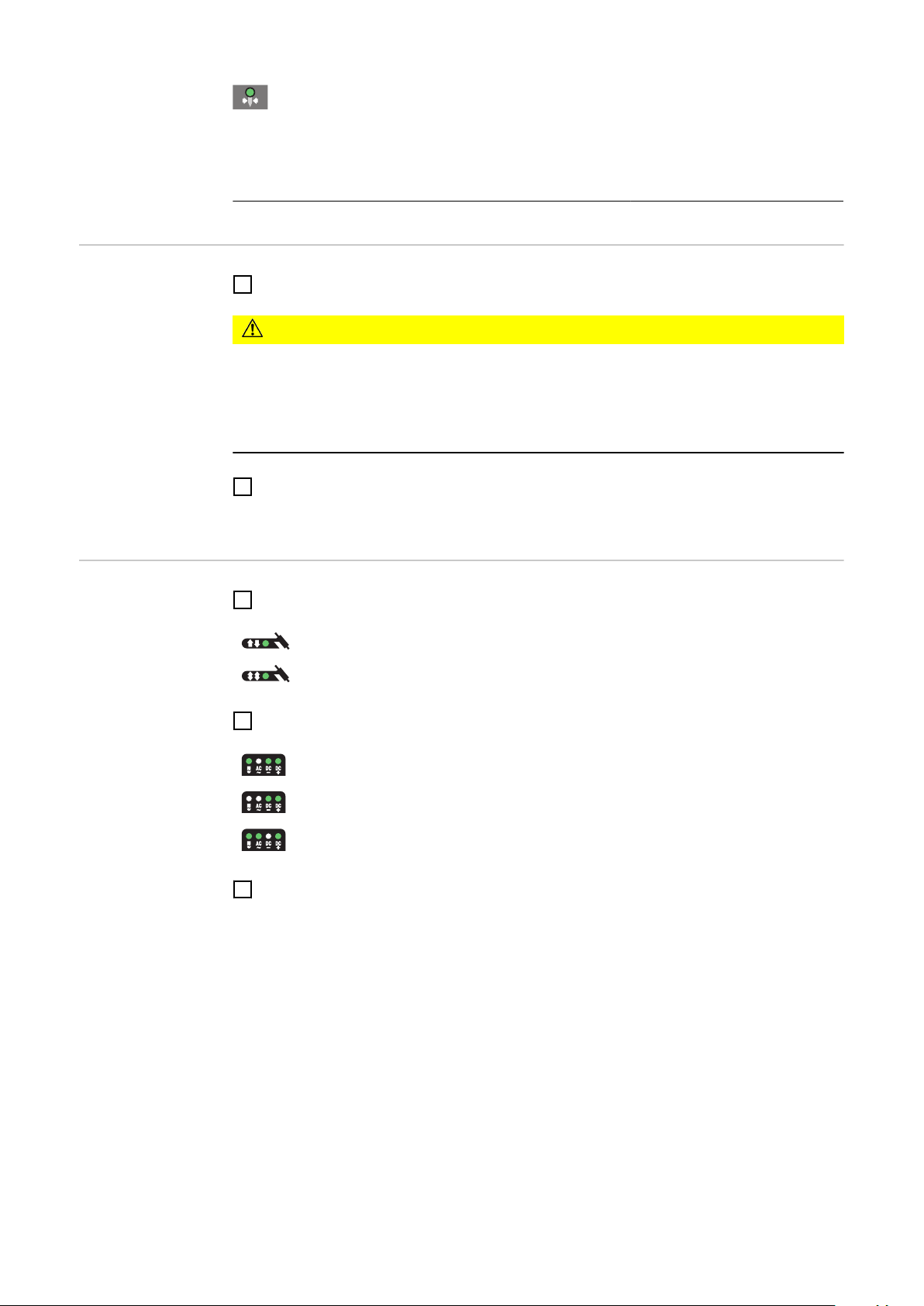
Electrode diameter
Unit mm in.
Setting range OFF - max. OFF - max.
Factory setting 2.4 0.095
Preparation
TIG welding
Plug in the mains plug
1
CAUTION!
Risk of injury and damage from electric shock.
As soon as the mains switch is in the "I" position, the tungsten electrode of the welding
torch is live.
Ensure that the tungsten electrode does not touch any persons or electrically con-
▶
ductive or earthed parts (e.g. housing, etc.).
Move the mains switch to the "I" position
2
All the indicators on the control panel light up briefly.
Press the Mode button to select the required TIG mode:
1
2-step mode
4-step mode
Only with MagicWave: Press the Mode button to select the required TIG mode:
2
AC welding process
AC welding process with automatic cap-shaping function
DC welding process
Use the left or right parameter selection button to select the relevant welding para-
3
meters in the welding parameters overview
68

Use the adjusting dial to set the selected welding parameter to the required value
4
NOTE!
The wire speed parameter is available even though it is not shown on the
welding parameters overview for the MW 1700/2200/2500/3000 and TT
2200/2500/3000 power sources.
Setting the wire speed parameter on MW 1700/2200/2500/3000 and on
TT 2200/2500/3000
a) Press the left parameter selection button until all the LEDs in the welding para-
meters overview go out
The m/min indicator on the units indicator lights up
b) Use the adjusting dial to set the wire speed parameter to the required value
The value for the wire speed is displayed on the right-hand digital display.
All welding parameter set values that have been set using the adjusting dial remain
stored until the next time they are changed. This applies even if the power source
was switched off and on again in the interim.
Open the gas cylinder valve
5
Set the shielding gas flow rate:
6
Press the Gas-test button
The test gas flow lasts for a maximum of 30 seconds. Press the button again to stop
the gas flow prematurely.
- Turn the adjusting screw on the underside of the pressure regulator until the
manometer indicates the desired shielding gas flow rate
For long hosepacks and if condensation forms when the device is left unused in a
7
cold environment:
pre-purge shielding gas - set the GPU setup parameter to a time value
Start welding (ignite the arc)
8
EN
69

Igniting the arc
General To ensure the best ignition sequence in the TIG AC welding process, the MagicWave
power sources take account of:
- the diameter of the tungsten electrode
- the current temperature of the tungsten electrode with reference to the preceding
welding and weld-off times
To ensure the ideal ignition sequence in TIG DC welding, MagicWave power sources are
equipped with RPI (Reverse Polarity Ignition).
At the start of welding, the polarity is briefly reversed. Electrons emerge from the workpiece and strike the tungsten electrode. This results in the tungsten electrode heating up
rapidly - an essential prerequisite for optimum ignition properties.
For more information about the RPI function, please refer to the "Set-up menu DC: level
2" section in the set-up parameters chapter.
Igniting the arc
using high frequency
(HF ignition)
CAUTION!
Risk of injury due to shock caused by electric shock
Although Fronius devices comply with all relevant standards, high-frequency ignition can
transmit a harmless but noticeable electric shock under certain circumstances.
Use prescribed protective clothing, especially gloves!
▶
Only use suitable, completely intact and undamaged TIG hosepacks!
▶
Do not work in damp or wet environments!
▶
Take special care when working on scaffolding, work platforms, in forced positions
▶
(out-of-position welding), in tight, difficult to access or exposed areas!
HF ignition is activated when a time value has been set for the HFt setup parameter.
The HF ignition indicator lights up on the control panel.
Compared with touchdown ignition, HF ignition eliminates the risk of contamination of the
tungsten electrode and the workpiece.
Procedure for HF ignition:
Place the gas nozzle down on the igni-
1
tion location so that there is a gap of
approx. 2 to 3 mm (5/64 to 1/8 in.)
between the tungsten electrode and
the workpiece
70

Increase the tilt angle of the torch and
2
actuate the torch trigger according to
the mode you have selected
The arc ignites without the electrode
touching down on the workpiece.
Tilt the torch back into the normal pos-
3
ition
Carry out welding
4
EN
Touchdown ignition
If the HFt setup parameter is set to OFF, HF ignition is deactivated. The welding arc is
ignited by touching the workpiece with the tungsten electrode.
Procedure for igniting the arc using touchdown ignition:
Place the gas nozzle down on the igni-
1
tion location so that there is a gap of
approx. 2 to 3 mm (5/64 to 1/8 in.)
between the tungsten electrode and
the workpiece
71

Actuate the torch trigger
2
Shielding gas flows.
Gradually tilt the welding torch up until
3
the tungsten electrode touches the
workpiece
Raise the welding torch and move it
4
into its normal position
The arc ignites.
Carry out welding
5
End of welding
Depending on the set mode, finish welding by releasing the torch trigger
1
Wait for the set gas post-flow and hold welding torch in position over the end of the
2
weld seam
72

Special functions and options
EN
Arc break watchdog function
Ignition time-out
function
If the arc breaks and the current does not start to flow again within the time specified in
the set-up menu, the power source cuts out automatically. The service code "no | Arc"
appears on the control panel.
To start the welding process again, press any key on the control panel or the torch trigger.
The settings for the arc break watchdog set-up parameter (Arc) are described in the "TIG
set-up menu - level 2" section.
The power source has an ignition time-out function.
Once the torch trigger is pressed, gas pre-flow begins immediately. Ignition then begins.
If an arc does not appear within the time specified in the set-up menu, the power source
cuts out automatically. The service code "no | IGn" appears on the control panel.
"E55" is displayed on the JobMaster TIG welding torch.
To try again, press any key on the control panel or press the torch trigger.
The settings for the ignition time-out parameter (ito) are described in the "TIG set-up
menu: level 2" section.
TIG pulsing The welding current set at the start of welding is not always ideal for the welding process
as a whole:
- if the amperage is too low, the base material will not melt sufficiently,
- if overheating occurs, the liquid weld pool may drip.
The TIG pulsing function (TIG welding with pulsing welding current) offers a remedy:
a low ground current I-G rises steeply to the significantly higher pulse current I1 and,
depending on the set dcY (duty cycle) time, drops back to the ground current I-G.
In TIG pulsing, small sections of the welding location melt quickly and then solidify again
quickly.
In manual applications using TIG pulsing, the welding wire is applied in the maximum
current phase (only possible in the low frequency range: 0.25 - 5 Hz). Higher pulse frequencies are mainly used in automatic mode to stabilise the arc.
TIG pulsing is used for out-of-position welding of steel pipes or when welding thin sheets.
73

Mode of operation of TIG pulsing when TIG DC welding is selected:
1/F-P
I
1
I-G
I
t
t
up
t
down
I
S
I
E
dcY
tAC
I
1
I
t
t
up
t
down
I
S
I
E
TIG pulsing - welding current curve
Legend:
I
S
I
E
t
up
t
Down
Starting current F-P Pulse frequency *)
Final current dcY Duty cycle
Upslope I-G Ground current
Downslope I
1
Main current
*) (1/F-P = time interval between two pulses)
Tacking function The tacking function is available for the TIG DC welding process.
When a time period is specified for the tAC (tacking) setup parameter, the tacking function is assigned to 2-step mode and 4-step mode. The operating sequence of the modes
remains unchanged.
During this period, a pulsed welding current is present that makes the weld pool run
together better when two parts are being tacked.
Mode of operation of tacking function when the TIG DC welding process is selected:
Tacking function - welding current curve
74

Legend:
tAC Duration of pulsed welding current for the tacking process
I
S
I
E
t
up
t
Down
I
1
NOTE!
The following points apply to the pulsed welding current:
▶
▶
The pulsed welding current begins
- after the end of the starting-current phase I
- With the UpSlope phase t
Depending on what tAC time has been set, the pulsed welding current may continue up
to and including the final current phase IE (tAC setup parameter set to "ON").
Starting current
Final current
UpSlope
DownSlope
Main current
The power source automatically regulates the pulsing parameters as a function of
the specified main current I1.
There is no need to set any pulsing parameters.
S
up
EN
TIG cold-wire
welding
After the tAC time has elapsed, welding continues at a constant welding current, and any
pulsing parameters that may have been set continue to be available.
NOTE!
To set a specified tacking time, the tAC setup parameter can be combined with the
SPt setup parameter (spot welding time).
TIG cold-wire welding is only possible in conjunction with a cold wire- feed unit.
Mode of operation of TIG cold-wire welding at a set pulse frequency when DC welding is
selected:
a) Current waveshape
b) Wire feed speed curve
75

1/F-P
I
1
I-G
dt2
I
v
D
a)
b)
t
dt1
t
up
t
down
I
S
I
E
Fd.2
Fd.1
t
dcY
Legend:
I
S
I
E
t
up
t
Down
Starting current dcY Duty cycle
Final current I-G Ground current
Upslope I
1
Downslope F-P
Main current
Pulse frequency
1)
Fd.1 Wire feed speed 1 Fd.2 Wire feed speed 2
dt1 Delay in the start of wirefeeding
from the beginning of main current phase I
1)
(1/F-P = time interval between 2 pulses)
1
dt2 Delay in the end of wirefeeding
from the end of main current
phase I
1
76

MMA welding
EN
Safety
Preparation
WARNING!
Danger from incorrect operation.
Possible serious injury and damage to property.
Do not use the functions described here until you have read and completely under-
▶
stood these Operating Instructions.
Do not use the functions described here until you have fully read and understood all
▶
of the Operating Instructions for the system components, in particular the safety
rules!
WARNING!
An electric shock can be fatal.
If the power source is connected to the mains electricity supply during installation, there
is a high risk of very serious injury and damage.
Before carrying out any work on the device make sure that the power source mains
▶
switch is in the "O" position
Before carrying out any work on the device make sure that the power source is
▶
unplugged from the mains
Switch off cooling units (set setup parameter C-C to OFF)
1
Move the mains switch to the "O" position
2
Disconnect the mains plug
3
Remove the TIG welding torch
4
Plug the grounding cable in and latch it into place:
5
- for MagicWave: in the grounding cable connection
- for TransTig: in the (+) current socket
Use the other end of the grounding cable to establish a connection to the workpiece
6
Plug in the electrode cable and twist it clockwise to latch it into place:
7
- for MagicWave: in the welding torch connection
- for TransTig: in the (-) current socket
Plug in the mains plug
8
MMA welding
CAUTION!
Risk of injury and damage from electric shock.
As soon as the mains switch is in the "I" position, the rod electrode in the electrode
holder is live.
Make sure that the rod electrode does not touch any persons or electrically conduct-
▶
ive or earthed parts (e.g. the housing, etc.).
Move the mains switch to the "I" position
9
All the indicators on the control panel light up briefly.
Press the Mode button to select:
1
77

NOTE!
If the MMA welding mode is selected, the welding voltage will only be available
after a 3-second delay.
Only for MagicWave: press the process button to select the required welding pro-
2
cess:
Manual metal arc welding mode
NOTE!
The TransTig power source has no switchover facility between the MMA DC- and
MMA DC+ welding processes.
Procedure with TransTig power source for switching from MMA DC- welding to MMA DC
+ welding:
a) Move the mains switch to the "O" position
b) Disconnect the mains plug
c) Reconnect the electrode holder and the grounding cable to the opposite current
sockets (i.e. swap them over)
d) Plug in the mains plug
Risk of injury and damage from electric shock.
As soon as the mains switch is in the "I" position, the rod electrode in the electrode
holder is live.
▶
MMA AC welding process
MMA DC- welding process
MMA DC+ welding process
CAUTION!
Make sure that the rod electrode does not touch any persons or electrically conductive or earthed parts (e.g. the housing, etc.)
e) Move the mains switch to the "I" position
All the indicators on the control panel will briefly light up
Select the desired welding current with the adjusting dial
3
The welding current value is displayed on the left-hand digital display.
NOTE!
All welding parameter set values that have been set using the adjusting dial
remain stored until the next time they are changed.
This applies even if the power source was switched off and on again in the interim.
Start welding
4
Hotstart function To obtain optimum welding results, it will sometimes be necessary to adjust the hotstart
function.
78

Benefits
I (A)
t (s)
0,5 1 1,5
Hti
I
1
HCU
100
150
- Improved ignition, even when using electrodes with poor ignition properties
- Better fusion of the base material in the start-up phase, meaning fewer cold-shut
defects
- Largely prevents slag inclusions
See the "Set-up menu: level 2" section for details on setting the available welding parameters.
Legend
Hti Hot-current time, 0-2 s, factory
setting: 0.5 s
HCU HotStart current, 0-200%,
factory setting 150%
EN
I
1
Main current = set welding current
Function:
during the specified hot-current time (Hti),
the welding current I1 is increased to the
HotStart current HCU.
To activate the hotstart function, the Hot-
Example of hotstart function
Start current HCU must be > 100.
Settings examples:
HCU = 100
The HotStart current corresponds to the set welding current I1.
The hotstart function is not activated.
HCU = 170
The HotStart current is 70% higher than the set welding current I1.
The hotstart function is activated.
HCU = 200
The HotStart current is twice the set welding current I1.
The hotstart function is activated, the HotStart current is at its maximum.
HCU = 2 x I
1
Anti-stick function
As the arc becomes shorter, the welding voltage may drop so far that the rod electrode
will tend to stick. This may also cause the rod electrode to burn out.
Electrode burn-out is prevented by activating the anti-stick function. If the rod electrode
begins to stick, the power source immediately switches the welding current off. After the
rod electrode has been detached from the workpiece, the welding process can be continued without any problems.
The anti-stick function can be activated and deactivated in the "Set-up menu - level 2"
section.
79

Job mode
General Job mode enhances the quality of welding engineering fabrication, both in manual and
automated welding.
Up to 100 common jobs (operating points) can be reproduced in Job mode, avoiding the
need to document welding parameters by hand.
Another advantage is that the power source is immediately ready for welding with the
desired parameters. You can also arrange jobs in the order required by the production
sequence. "Grouping" of jobs is also supported (e.g. by different components).
The result is to minimise downtimes while ensuring 100% reproducible quality.
Abbreviations The following messages may be displayed while working with jobs:
- - - ..... No job in this program location (job retrieval)
nPG ....No job in this program location (when saving a job)
PrG .... There is a job in this program location
Pro ..... Briefly displayed while job is being copied
dEL .... Briefly displayed while job is being deleted
Saving a job
NOTE!
Jobs are not created in the Job mode process.
Jobs can be created in the TIG AC welding, TIG DC welding and manual metal arc welding processes.
The device comes with no jobs pre-programmed. To create a job, proceed as follows:
Set the desired welding parameters that you want to store as a "Job".
1
NOTE!
All the settings that are active at that instant will be stored.
Exception: Power source specific settings in set-up menu - level 2
Briefly press the Store button to switch to the Job menu.
2
The first vacant program location for the job is shown.
80
Select the desired program location with the adjusting dial, or leave the suggested
3
program location unchanged.

Press and hold the Store button
4
NOTE!
If the selected program location already has a job stored in it, the existing job
will be overwritten by the new one.
This action cannot be undone.
The left-hand digital display reads “Pro” - the job is stored in the program location
you have just selected.
"PrG" appears on the left-hand digital display to indicate that the job is now saved.
Release the Store button
5
Briefly press the Store button to exit from the job menu.
6
The power source switches to the setting selected before the job was stored.
EN
Retrieving a job
NOTE!
Before retrieving a job, make sure that the welding system has been installed and
set up for the job.
1
Using the Mode button, select Job mode.
The display shows the last job that was used.
Use the adjusting dial to select the desired job.
2
- To view the settings for this job, use the left and right parameter selection buttons. The settings cannot be modified.
- The mode and welding process (MagicWave) of the stored job are displayed.
- When you retrieve a job directly from the power source, you can also select
vacant program locations (symbolised by "- - -").
Start welding
3
Welding takes place with the welding parameters stored in the job. During welding
you can switch to another job without stopping (e.g. in robot operation).
When you change to another welding process, Job mode ends.
81

Retrieving jobs
+
-
(1)
(1) (1) (1)
Job (1)
Job (2)
Job (3)
Job (4)
nPG (5)
Job (6)
Job (7)
Job (8)
nPG (9)
nPG (10)
Job (11)
Job (12)
Job (13)
(a) (b) (c)
on the JobMaster
TIG
In Job mode, TIG jobs can also be selected using the JobMaster TIG welding torch.
Only program locations that have already been programmed can be selected using the
JobMaster TIG welding torch. Thus related jobs can be grouped when they are saved by
leaving a vacant program location after every job group.
When retrieving jobs using the JobMaster TIG welding torch, the Mode button (1) allows
you to switch between the jobs in a group.
Copying/overwriting a job
Example of job retrieval with the JobMaster TIG welding torch
Legend:
a) ... Group 1 b) ... Group 2 c) ... Group 3
To switch to another group of jobs using the JobMaster TIG welding torch:
- Press the parameter settings button (1) for longer than 2 s
- This switches to the next group up (or down)
NOTE!
It is not possible to change group while welding is in progress.
In Job mode you can copy a job that has already been saved to one program location to
any other program location. To copy a job, proceed as follows:
1
Using the Mode button, select Job mode.
The display shows the last job that was used.
Use the adjusting dial to select the desired job.
2
82

Briefly press the Store button to change to the job menu.
3
The first vacant program location for the job to be copied is suggested
Select the desired program location with the adjusting dial, or leave the suggested
4
program location unchanged.
Press and hold the Store button
5
NOTE!
If the selected program location already has a job stored in it, the existing job
will be overwritten by the new one.
This action cannot be undone.
The left-hand digital display reads "Pro" - the job is copied to the program location
you have just selected.
EN
"PrG" appears on the left-hand digital display to indicate that the job has been
copied.
Release the Store button
6
Briefly press the Store button to exit from the Job menu
7
The power source switches to the setting selected before the job was copied.
Deleting a job Stored jobs can also be deleted again. To delete a job, proceed as follows:
Briefly press the Store button to switch to the Job menu.
1
The first vacant program location is shown.
Using the adjusting dial, select the job to be deleted (the "DEL" symbol lights up on
2
the Gas test button).
83

Press and hold the Gas test "DEL" button.
3
The left-hand digital display reads "dEL" - the job is deleted.
"nPG" appears on the left-hand digital display to indicate that the job has been
deleted.
Release the Gas test button
4
Briefly press the Store button to exit from the job menu.
5
The power source switches to the setting selected before the job was deleted
84
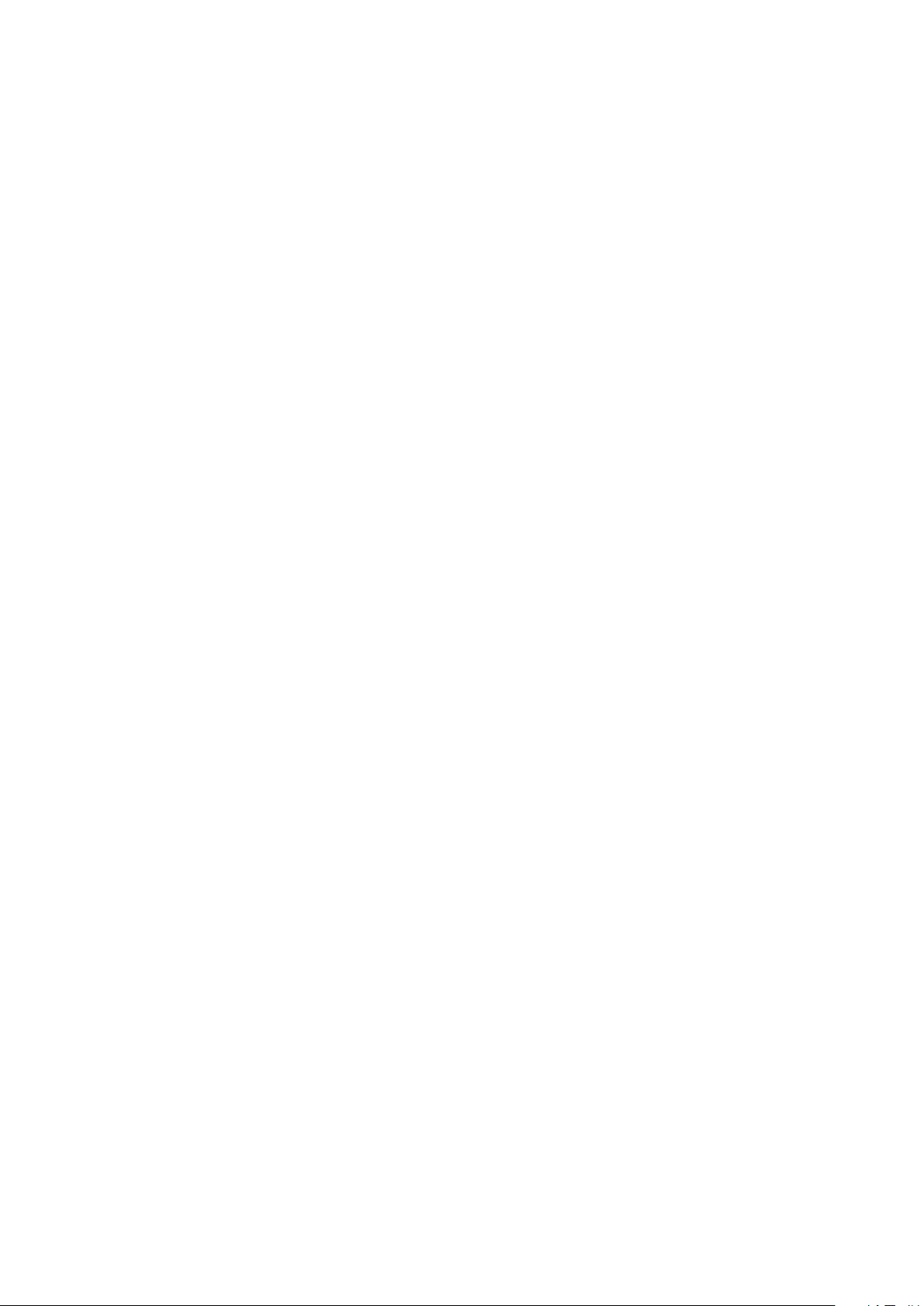
Setup settings
85

86

Job correction
General In the Job correction menu, setup parameters can be adapted to the specific require-
ments of individual jobs.
EN
Opening the Job
correction menu
Changing welding parameters
Using the Mode button, select "Job mode".
1
Press and hold the Store button
2
Press the Mode button
3
The power source is now in the Job correction menu. The first welding
parameter, "Job", is shown. The "Job" parameter is used to select the
job for which the welding parameters are to be adjusted.
Turn the adjusting dial to select the job whose welding parameters you
1
want to change
Use the left or right parameter selection button to select the welding
2
parameter that you want to correct
Use the adjusting dial to change the welding parameter value
3
IMPORTANT! Any welding parameters that you change will be stored
immediately and accepted as the valid parameters for the welding process.
Exiting the Job
correction menu
Welding parameters that can be
corrected in the
Job correction
menu
Press the Store button
1
NOTE!
Certain welding parameters apply specifically to the Job correction menu and
relate, for example, to altering settings that were made on the control panel the
first time the job was stored.
There is an explanation of each of these welding parameters in the following list,
together with information about the setting ranges.
You can alter the following welding parameters for any stored job:
Eld
Electrode Diameter
Unit mm in.
Setting range OFF - max. OFF - max.
Factory setting 2,4 0.095
87

I-S
I (current)-Starting - Starting current I
S
Unit % (of main current I1)
Setting range 0 - 200
Factory setting 35
UPS
UpSlope tup - time for the transition from the starting current Is to the main current I
Unit s
Setting range 0,0 - 9,9
Factory setting 0,5
I-1
I (current)-1 - main current I
Unit A
1
1
Setting range MW 1700 Job......3 - 170
MW 2200 Job......3 - 220
MW 2500 Job......3 - 250
MW 3000 Job......3 - 300
MW 4000 Job......3 - 400
MW 5000 Job......3 - 500
Factory setting -
I-2
I (current)-2 - reduced current I2 (only active in 4-step mode)
Unit % (of main current I1)
Setting range 0 - 100
Factory setting 50
dSL
DownSlope t
- time for the transition from main current I1 to final current I
down
Unit s
Setting range 0,0 - 9,9
Factory setting 1,0
I-E
I (current)-End - Final current I
E
TT 800 Job.....0.5 - 80.0
TT 2200 Job...3 - 220
TT 2500 Job...3 - 250
TT 3000 Job...3 - 300
TT 4000 Job...3 - 400
TT 5000 Job...3 - 500
E
88
Unit % (of main current I1)
Setting range 0 - 100
Factory setting 30
JSL
Job Slope - For changing to another job during welding. "JSL" is the time that it takes
for the welding current to adjust seamlessly from the present job to the next.
Unit s
Setting range OFF / 0.1 - 9.9
Factory setting OFF
IMPORTANT! You can set the job slope "JSL" separately for each job that is stored.

NOTE!
Switching over from one job to the next without interrupting welding is only possible with a JobMaster TIG welding torch, robot interface or field bus.
GPr
Gas pre-flow time
Unit s
Setting range 0 - 9,9
Factory setting 0,4
G-L
Gas-Low - gas post-flow time at minimum welding current
(minimum gas post-flow time)
Unit s
Setting range 0 - 25
Factory setting 5
G-H
Gas-High - Increase in the gas post-flow time at maximum welding current
Unit s
Setting range 0 - 40/Aut
Factory setting Aut
EN
For further information on the G-H parameter, see the TIG set-up menu.
tAC
Tacking function: Duration of the pulsed welding current at the start of tacking
Unit s
Setting range OFF / 0.1 - 9.9 / ON
Factory setting OFF
For further information on the tAC parameter, see the TIG set-up menu.
F-P
Frequency-pulsing - Pulse frequency
Unit Hz / kHz
Setting range OFF / 0.20 Hz - 2.00 kHz
Factory setting OFF
For further information on the F-P parameter, see the TIG set-up menu.
dcY
Duty cycle - The ratio of pulse duration to base current duration when a pulse frequency has been set
Unit %
Setting range 10 - 90
Factory setting 50
89

I-G
I (current)-Ground - Ground current
Unit % (of main current I1)
Setting range 0 - 100
Factory setting 50
tri
trigger - Mode selection
Unit -
Setting range 2t / 4t
2t = 2-step mode
4t = 4-step mode
SPt
Spot welding time
Unit s
Setting range OFF / 0.01 - 9.9
Factory setting OFF
For further information on the SPt parameter, see the TIG set-up menu.
t-S
time-Starting - Starting current duration
Unit s
Setting range OFF / 0.01 - 9.9
Factory setting OFF
For further information on the t-S parameter, see the TIG set-up menu.
t-E
time-End - Final current duration
Unit s
Setting range OFF / 0.01 - 9.9
Factory setting OFF
For further information on the t-E parameter, see the TIG set-up menu.
POL
Polarity - Polarity of the welding current
Unit -
Setting range AC / nEG / POS
AC = AC welding
nEG = DC- welding
POS = DC+ welding
ACF
AC frequency
90
Unit Hz
Setting range Syn / 40 - 250
Factory setting 60
For further information on the ACF parameter, see the
AC / polarity reversal set-up menu.

Io
AC current offset
Unit %
Setting range -70 to +70
Factory setting 0
For further information on the Io parameter, see the
AC / polarity reversal set-up menu.
bAL
Balance - Relationship between fusing power and cleaning action
Unit 1
Setting range -5 to +5
Factory setting 0
EN
-5
+5
I-c
I (current) correction - I1-correction range for job retrieval
Unit %
Setting range OFF / 1 - 100
Factory setting OFF
IMPORTANT!The I1 correction range only applies to job retrieval.
In the jobs, all the settings are permanently saved, i.e. cannot be changed. However, the
welding parameter "I-c" permits subsequent correction of the main current I1.
Example
The set-up parameter "I-c" has been set to 30%:
- The welding current I1 can then be decreased or increased by up to 30%.
IMPORTANT! Every subsequent correction of the main current I1 is reset (i.e. cancelled)
when the power source is switched off.
Fd.1
Feeder 1 - wire feed speed 1 (cold wire-feed unit option)
= highest fusing power, lowest cleaning action
= highest cleaning action, lowest fusing power
Unit m/min ipm.
Setting range OFF / 0.1 - max. OFF / 3.94 - max.
Factory setting OFF OFF
Fd.2
Feeder 2 - wire feed speed 2 (cold wire-feed unit option)
Unit m/min ipm.
Setting range OFF / 0.1 - max. OFF / 3.94 - max.
Factory setting OFF OFF
For further information on the Fd.2 parameter, see the TIG set-up menu.
91

dYn
dynamic - arc force dynamic correction
Unit -
Setting range 0 - 100
Factory setting 20
For further information on the dYn parameter, see the rod electrode set-up menu.
HCU
Hot-Start current
Unit %
Setting range 0 - 200
Factory setting 150
dt1
delay time 1 - time by which the start of wirefeeding is delayed after the beginning of
main current phase I1 (cold wire-feed unit option)
Unit s
Setting range OFF / 0.1 - 9.9
Factory setting OFF
dt2
delay time 2 - Delay in the end of wirefeeding from the end of main current phase I
1
(cold wire-feed unit option)
Unit s
Setting range OFF / 0.1 - 9.9
Factory setting OFF
Fdi
Feeder inching - Feeder inching speed (cold wire-feed unit option)
Unit m/min ipm.
Setting range 1,0 - max. 39.37 - max.
Factory setting 5 197
Fdb
Feeder backward - wire withdrawal (cold wire-feed unit option)
Unit mm in.
Setting range OFF / 1 - 50 OFF / 0.04 - 1.97
Factory setting OFF OFF
For further information on the Fdb parameter, see the TIG set-up menu.
92

The Setup menu
General The set-up menu provides easy access to the knowledge base in the power source and
to additional functions. The set-up menu can be used to make simple adjustments of the
welding parameters to suit the various job settings.
- The Set-up menu contains all the set-up parameters that have an immediate effect
on the welding process.
- Set-up menu - level 2 contains all the set-up parameters needed for making the preliminary settings on the welding machine.
The welding parameters are arranged in logical groups. Each of these groups is called
up by pressing a different combination of buttons.
Overview "The Set-up menu" is composed of the following sections:
- Protective gas shield set-up menu
- TIG set-up menu
- TIG set-up menu: level 2
- AC/polarity reversal set-up menu
- AC/polarity reversal set-up menu - level 2
- Rod electrode set-up menu
- Rod electrode set-up menu level 2
- Displaying welding circuit resistance r
- Displaying welding circuit inductivity L
EN
93

Shielding gas setup menu
General The Protective gas shield set-up menu provides easy access to the protective gas shield
settings.
Opening the Protective gas shield
set-up menu
Changing welding parameters
Exiting the set-up
menu
Welding parameters in the Protective gas shield
set-up menu
Press and hold the Store button
1
Press the Gas test button
2
The power source is now in the Protective gas shield set-up menu. The
last welding parameter selected is displayed.
Use the left or right parameter selection button to select the welding
1
parameter that you want to change
Use the adjusting dial to change the welding parameter value
2
Press the Mode button
1
"Minimum" and "maximum" are used for setting ranges that differ according to power
source, wire-feed unit, welding program, etc.
GPr
Gas pre-flow time
Unit s
Setting range 0,0 - 9,9
Factory setting 0,4
G-L
Gas-Low - gas post-flow time at minimum welding current
(minimum gas post-flow time)
Unit s
Setting range 0 - 25
Factory setting 5
G-H
Gas-High - Increase in the gas post-flow time at maximum welding current
Unit s
Setting range 0 - 40/Aut
Factory setting Aut
94

The value set for G-H only applies if the maximum welding current actually has been
I
min
I
max
I
t
G-H
G-L
(1)
(2)
set. The actual value is derived from the present welding current. For a medium welding current, for example, the actual value will be half of the value set for G-H.
IMPORTANT! The values set for the G-L and G-H set-up parameters are added
together. For example, if both welding parameters are at maximum (25 s / 40 s), the
gas post-flow will last:
- 25 s at minimum welding current
- 65 s at maximum welding current
- 37.5 s if the welding current is exactly half the maximum, etc.
If Aut is set, the gas post-flow time G-H is calculated automatically. This takes the
selected process (AC or DC welding) into account.
EN
Legend:
(1).... Gas post-flow time at any given
moment
(2).... Welding current at any given
moment
G-H.... Post-flow lmax
G-L .... Post-flow lmin
Gas post-flow time as a function of the welding current
GAS
Gasflow - set value for protective gas shield flow ("digital gas control" option)
Unit l/min cfh
Setting range OFF / 5.0 - max. OFF / 10.71 - max.
Factory setting 15 32.14
IMPORTANT! Please refer to "Digital Gas Control" instructions for more detailed
explanations of "GAS" parameters.
GPU
Gas purger - protective gas shield purging
Unit min
Setting range OFF / 0.1 - 10.0
Factory setting OFF
Purging of the protective gas shield begins as soon as a value is set for GPU.
For safety reasons, purging of the protective gas shield cannot be restarted until a new
GPU value is entered.
IMPORTANT! Purging of the protective gas shield is necessary if condensation forms
when the device is left unused in a cold environment for a prolonged period. Long
hosepacks are most affected.
95

TIG setup menu
Opening the TIG
set-up menu
Changing welding parameters
Exiting the set-up
menu
Press the Mode button to select 2-step mode or 4-step mode
1
Press and hold the Store button
2
Press the Mode button
3
The power source is now in the TIG set-up menu. The last welding parameter selected is displayed.
Use the left or right parameter selection button to select the welding
1
parameter that you want to change
Use the adjusting dial to change the welding parameter value
2
Press the Mode button
1
Welding parameters in the TIG setup menu
"Minimum" and "maximum" are used for setting ranges that differ according to power
source, wire-feed unit, welding program, etc.
SPt
Spot welding time
Unit s
Setting range OFF / 0.05 - 25.0
Factory setting OFF
If a value has been set for the SPt set-up parameter, 2‑step mode will have the function of the spot welding mode.
The special spot welding indicator on the control panel remains lit as long as a
value has been specified for the spot welding time.
96
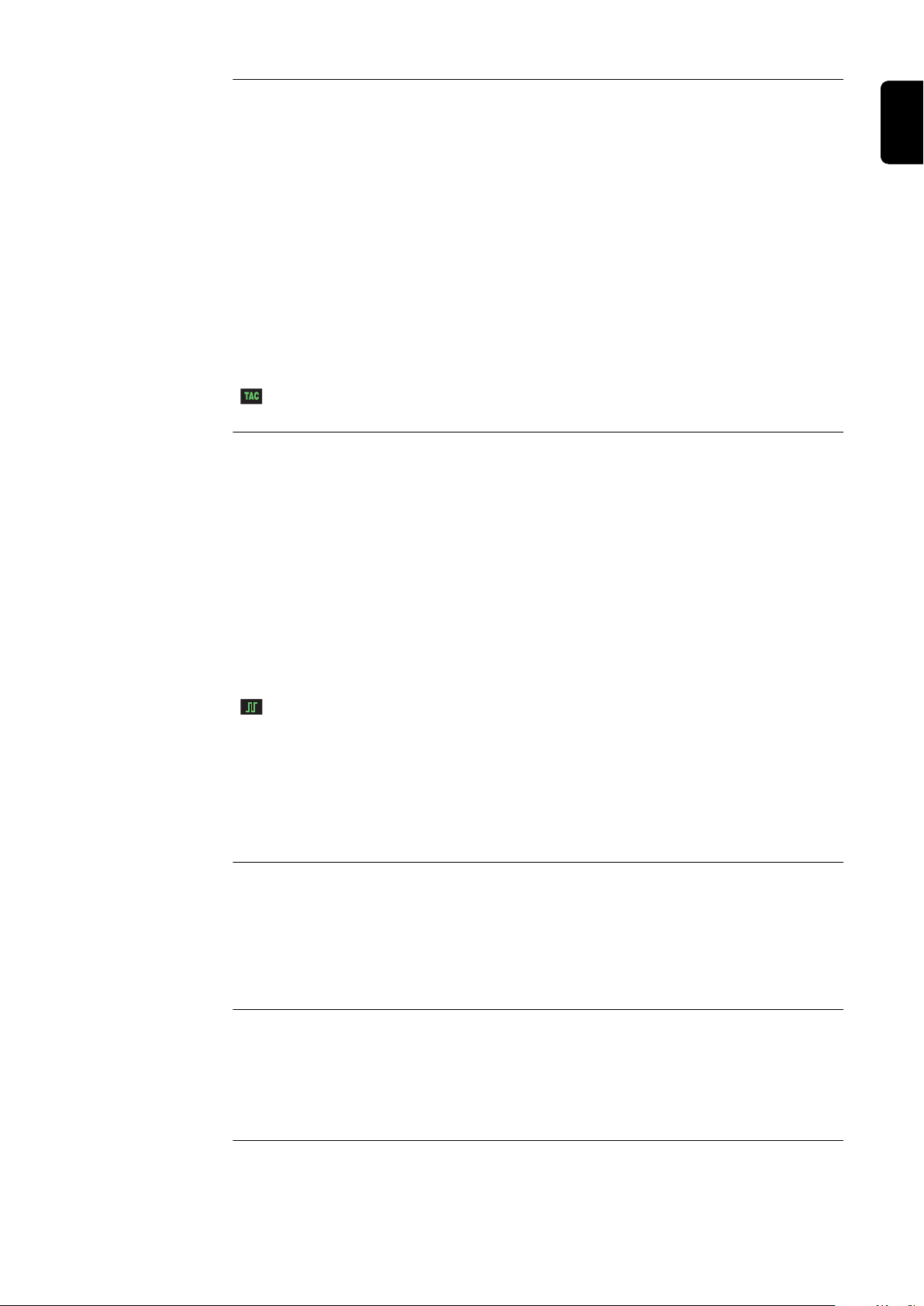
tAC
Tacking function when TIG DC welding is selected: Duration of the pulsed welding current at the start of tacking
Unit s
Setting range OFF / 0.1 - 9.9 / ON
Factory setting OFF
ON The pulsed welding current remains in effect until the end of
the tacking operation
0.1 - 9.9 s The set time begins with the upslope phase. After the end of
the pre-set time period, welding continues with a constant
welding current; any pulsing parameters that have been set
are available.
OFF The tacking function is deactivated
The special tacking indicator on the control panel remains lit as long as a value has
been specified for the tacking time.
F-P
Frequency-pulsing - Pulse frequency
Unit Hz / kHz
Setting range OFF / 0.20 Hz - 2.00 kHz
EN
Factory setting OFF
The selected pulse frequency is also used for the reduced current I2.
IMPORTANT! If F-P is set to "OFF":
- the set-up parameters dcY, I-G and Fd.2 cannot be selected
- the wire feed speed set on the control panel is used for constant wirefeed at a
constant welding current.
The special pulsing indicator on the control panel remains lit as long as a value has
been specified for the pulse frequency.
Selecting the pulse frequency F-P:
0.2 Hz to 5 Hz Thermal pulsing (out-of-position welding, automated welding)
1 kHz to 2 kHz Arc-stabilising pulsing (stabilising the arc at a low welding cur-
rent)
dcY
Duty cycle - The ratio of pulse duration to base current duration when a pulse frequency has been set
Unit %
Setting range 10 - 90
Factory setting 50
I-G
I (current)-Ground - Ground current
Unit % (of main current I1)
Setting range 0 - 100
Factory setting 50
97

I
t
I
1
GPr
I
S
t
up
t
down
I
E
t
S
t
E
t-S
time-Starting - Starting current duration
Unit s
Setting range OFF / 0.01 - 9.9
Factory setting OFF
The starting current time t-S specifies the duration of the starting-current phase Is .
IMPORTANT! The t-S set-up parameter only applies to 2-step mode. In 4-step mode,
the duration of the starting-current phase Is is controlled using the torch trigger
t-E
time-End - Final current duration
Unit s
Setting range OFF / 0.01 - 9.9
Factory setting OFF
The final current time t-E specifies the duration of the final current phase IE .
IMPORTANT! The setup parameter t-E only applies to 2-step mode. In 4-step mode,
the duration of the final current phase IE is controlled with the torch trigger (see: "TIG
operating modes").
2-step mode: Starting and final current time
Legend:
GPr Gas pre-flow time
I
S
t
S
t
up
Starting current
Starting curr time
UpSlope
I
1
t
down
I
E
t
E
Main current
Downslope
Final current
Final current time
98

Fd.2
Feeder 2 - wirefeed speed 2 (only where an optional cold wire-feed unit is connected)
Unit m/min ipm.
Setting range OFF / 0.1 - max. OFF / 3.94 - max.
Factory setting OFF OFF
If a different value is set for each of the set-up parameters Fd.2 and F-P, the wirefeed
speed alternates between the values set for Fd.1 and Fd.2 according to the pulse frequency F-P of the welding current.
dt1
delay time 1 - time by which the start of wirefeeding is delayed after the beginning of
main current phase I1 (only where an optional cold wire-feed unit is connected)
Unit s
Setting range OFF / 0.1 - 9.9
Factory setting OFF
dt2
delay time 2 - time by which the start of wirefeeding is delayed after the beginning of
main current phase I1 (only where an optional cold wire-feed unit is connected)
Unit s
Setting range OFF / 0.1 - 9.9
EN
Factory setting OFF
Fdb
Feeder backward - wire withdrawal (cold wire-feed unit option)
Unit mm in.
Setting range OFF / 1 - 50 OFF / 0.04 - 1.97
Factory setting OFF OFF
IMPORTANT!Wire withdrawal prevents the welding wire from burning at the end.
Before the welding current is switched off, the wire is withdrawn to the set value. A prerequisite for this function is that the arc has ignited.
FAC
Factory - for resetting the welding machine
Press and hold the Store button for 2 s to reset the machine to the factory settings.
When the digital display shows "PrG", the welding system has been reset.
IMPORTANT! When the welding system is reset, all the personal settings in the set-up
menu are lost. Jobs are not deleted when the welding machine is reset - these are preserved. Welding parameter settings in set-up menu - level 2 are not deleted.
2nd
set-up menu - level 2: second level of the set-up menu
99

TIG setup menu: level 2
Opening the TIG
set-up menu:
level 2
Changing welding parameters
Exiting the TIG
set-up menu:
level 2
Opening the TIG set-up menu
1
Select "2nd" welding parameter
2
Press and hold the Store button
3
Press the Mode button
4
The power source is now in the TIG set-up menu - level 2. The last welding parameter selected is displayed.
Use the left or right parameter selection button to select the welding
1
parameter that you want to change
Use the adjusting dial to change the welding parameter value
2
Press the Store button
1
The power source is now in the TIG set-up menu
Welding parameters in the TIG
setup menu level 2
To exit from the TIG set-up menu, press the Store button again
2
"Minimum" and "maximum" are used for setting ranges that differ according to power
source, wirefeeder, welding program, etc.
SFS
Special 4-step mode
Unit -
Setting range OFF / 1 - 6
Factory setting OFF
1 ... Variant 1
2 ... Variant 2
3 ... Variant 3
4 ... Variant 4
5 ... Variant 5
6 ... Variant 6
100
