
SETTING UP THE LOCAL FTP SERVER
Training document EN

Setting up the local FTP server
2/12
.............................................................................................................................................................................

Setting up the local FTP server
3/12
© Fronius International GmbH
Version 1 09/2015 TO
Solar Energy / TechSupport International
Fronius reserves all rights, in particular rights of reproduction, distribution and translation.
No part of this work may be reproduced in any way without the written consent of Fronius. It must not be saved, edited, reproduced or
distributed using any electrical or electronic system.
You are hereby reminded that the information divulged during the training course or published in this manual, despite exercising the
greatest of care in its preparation, is subject to change and that neither the author nor Fronius can accept any legal liability.
Gender-specific wording refers equally to female and male form.
.............................................................................................................................................................................

Setting up the local FTP server
4/12
WELCOME
This guide describes how you install and configure an FTP server on your computer using the program
"FileZilla Server version 0.9.31 beta". "FileZilla Server" is an Open Source program, which you can download
free from the internet (see http://filezilla-project.org). The steps for configuring the FTP server are specifically
described for FileZilla Server. Other FTP server software for use on a local computer or on an internet server
is configured similarly.
Additionally, this guide describes how you configure and test the FTP Push function of the Fronius
Datamanager. The second part of this guide describes how you configure the Fronius Datamanager and is
valid for every FTP server.
We welcome you to the training “Setting up the local FTP server“.
This document is for your reference and will help you should you have any questions later.
The aims of this training are as follows:
/ Configuring a local FTP server for the receipt of the PV plant data via the FTP Push function of the
Fronius Datamanager
/
We wish you an enjoyable and successful training!
Expert Team / TSI
Master Trainer International
Thomas Obermüller
For further information, please contact:
TechSupport International, pv-support@fronius.com, +43 7242 241 5670
.............................................................................................................................................................................

Setting up the local FTP server
5/12
TABLE OF CONTENTS
1 Requirements ..................................................................................................................................6
2 Installing and configuring FileZilla Server ...................................................................................6
2.1 Installing FileZilla Server ...................................................................................................................6
2.2 Configuring FileZilla Server ..............................................................................................................8
3 Configuring and testing FTP Push of the Fronius Datamanager ........................................... 12
.............................................................................................................................................................................

Setting up the local FTP server
6/12
1 REQUIREMENTS
In order that you are able to load the data of your PV plant using the FTP Push function of the Fronius
Datamanager to a local FTP server, the following requirements must be met:
/ You have good knowledge of Ethernet networks.
/ You have a PV plant to which a Fronius Datamanager is connected.
/ The Fronius Datamanager must be connected to an Ethernet network and be in operation.
/ You have access to the Webinterface of the Fronius Datamanager.
/ The Fronius Datamanager FTP Push function is not active.
/ You have writing access to the hard disk of your computer.
2 INSTALLING AND CONFIGURING FILEZILLA SERVER
2.1 Installing FileZilla Server
During the installation of an FTP server in the network you must meet safety precautions in order to protect
the FTP server from unauthorized access by third parties. If you have questions regarding the security of
your network, please contact your network administrator.
This guide is valid for the FileZilla Server version 0.9.31 beta. For later versions of the FileZilla Server the
descriptions are probably similar and therefore recognizable. If you have questions regarding the installation
and configuration of the FTP server, please contact your network administrator.
1. Download the current FileZilla version from the internet at http://filezilla-project.org
2. Start the "FileZilla Server" installation program.
☑ The "FileZilla Server" setup assistant starts.
3. Select [I Agree] to accept the licence agreement.
.............................................................................................................................................................................

Setting up the local FTP server
7/12
4. Select standard installation and select [Next >].
5. Select the directory to which the FileZilla Server program is to be installed and select [Next >]
6. Select the start mode "Install as service, started with Windows (default)" from FileZilla and enter the Port
"14147". This value is preset as standard.
.............................................................................................................................................................................

Setting up the local FTP server
8/12
7. Select the start mode "Start if user logs on, apply to all users (default)" of the interface from the server and
select [install]. This value is preset as standard.
☑ The FileZilla Server installation starts.
8. Once the installation is complete, select [Close].
☑ FileZilla Server is installed.
2.2 Configuring FileZilla Server
1. Start "FileZilla Server".
☑ The "Connect to Server" window opens.
.............................................................................................................................................................................

Setting up the local FTP server
9/12
2. Enter the following into the "Connect to Server" window:
Field
Settings
"Server Address"
127.0.0.1
"Port"
14147
"Administration password"
Define the FTP server administrator password.
3. Select [OK].
☑ The main window of FileZilla Server opens.
Configuring a user account
4. Select "Edit > Users" in the main menu.
☑ The "Users" window opens
.............................................................................................................................................................................
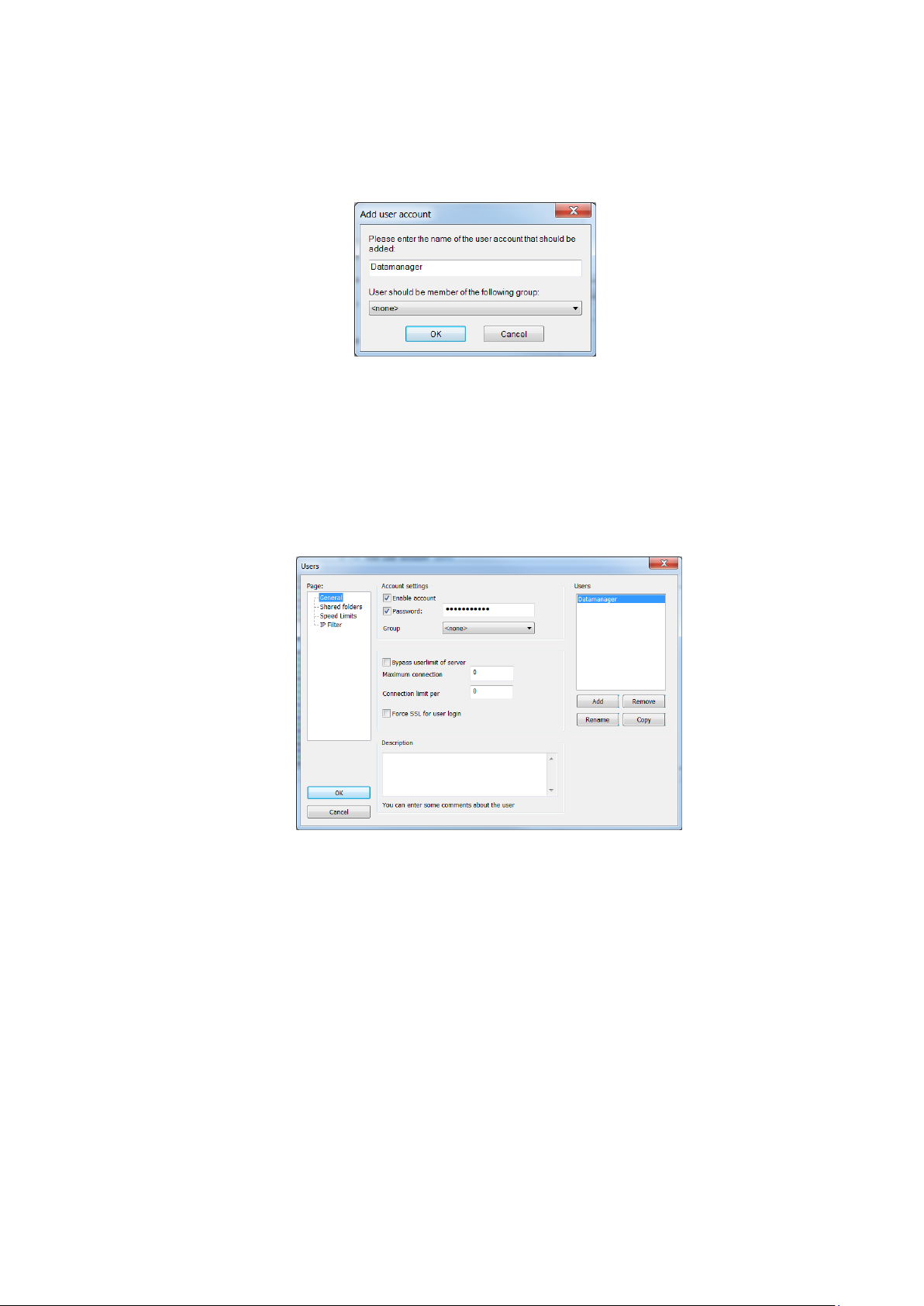
Setting up the local FTP server
10/12
5. In the "Pages" area, select "General".
6. In the "Users" area, select [Add].
☑ The "Add user account" opens.
7. Enter the name "Datamanager" for the user account.
8. Select [OK].
9. In the "users" window under the area "Account settings" select the "Enable account" checkbox.
10. In the "Password" entry field, define a password with which the Fronius Datamanager will be logged into the
FTP server.
.............................................................................................................................................................................

Setting up the local FTP server
11/12
Configuring general storage for the FTP server
Area
Field
Settings
“Files”
“Read”
☑
“Write”
☑
“Delete”
☐
“Append”
☑
“Directories”
“Create”
☑
“Delete”
☑
“List”
☑
“+Subdirs”
☑
11. In the "Pages" area select the "Shared folders" sub-area.
12. In the "Shared folders" sub-area, select [Add].
☑ The "Folder search" window opens.
13. Select folder, under which the FTP server shall store the received data from the Fronius Datamanager.
14. In the "Directories" field, mark the selected folder and select "Set as home dir".
15. In the "Shared folders" area assign write-access and read-access for the folder you have just selected:
16. Select [OK].
☑ The FTP server is configured and active. You can now configure and test the FTP Push function of the Fronius
Datamanager.
.............................................................................................................................................................................

Setting up the local FTP server
12/12
3 CONFIGURING AND TESTING FTP PUSH OF THE FRONIUS
DATAMANAGER
1. Enter the Webinterface of the Fronius Datamanager
2. Select “Settings > PUSH SERVICE“ and „Add“ a new Service
3. Select the Data format which you want to receive
(detailed information about the different formats http://www.fronius.com/cps/rde/xbcr/SID-1E234010-
D630495/fronius_international/42_0410_2152_402156_snapshot.pdf)
4. Enter the IP address and the Port of the computer on which the FileZilla Server is installed into the "Server:Port"
field (e.g. 10.12.13.75:21).
5. Select “Login” and enter in the “User” field “Datamanager” and in the “Password” field your
password.
.............................................................................................................................................................................
