Page 1

/ Perfect Charging / Perfect Welding / Solar Energy
Fronius Primo:
Explanation of symbols and choice
of location
Notes regarding installation and
connection
Operating Instructions
EN
Grid-connected inverter
42,0426,0204,EN 001-01042015
Page 2

0
Page 3

Contents
Explanation of symbols .............................................................................................................................. 3
Explanation of safety symbols .............................................................................................................. 3
Explanation of symbols and choice of location ..................................................................................... 3
Explanation of symbols - installation position ....................................................................................... 5
Choice of location ...................................................................................................................................... 7
Proper use ............................................................................................................................................ 7
General comments regarding choice of location...................................................................................7
Installation notes ........................................................................................................................................ 9
Selecting wall plugs and screws ........................................................................................................... 9
Recommended screws ......................................................................................................................... 9
Mounting the wall bracket ..................................................................................................................... 9
Installing the inverter on a mast ............................................................................................................ 9
Notes regarding grid connection ................................................................................................................ 10
Monitoring the Grid ............................................................................................................................... 10
AC terminals ......................................................................................................................................... 10
Type of AC cable .................................................................................................................................. 10
Connecting aluminum cables................................................................................................................ 11
Grid connection of inverter or dummy device ....................................................................................... 11
Maximum fuse rating on alternating current side .................................................................................. 13
Notes regarding DC connection................................................................................................................. 14
General comments regarding solar modules ........................................................................................14
DC terminals ......................................................................................................................................... 14
Connecting aluminum cables................................................................................................................ 15
Notes regarding dummy devices .......................................................................................................... 15
Inverter DC connection ......................................................................................................................... 16
Inverter with multiple MPP trackers ...................................................................................................... 17
Notes regarding the laying of data communication cables ........................................................................ 19
Laying data communication cables....................................................................................................... 19
Notes regarding attaching the inverter to the wall bracket......................................................................... 20
Attaching the inverter to the wall bracket .............................................................................................. 20
Notes regarding software updates ............................................................................................................. 21
Notes regarding software updates ........................................................................................................ 21
USB Stick as a Data Logger and for Updating Inverter Software .............................................................. 22
USB stick as a data logger.................................................................................................................... 22
Data on the USB stick........................................................................................................................... 22
Data volume and storage capacity........................................................................................................ 23
Buffer memory ...................................................................................................................................... 23
Suitable USB flash drives ..................................................................................................................... 24
USB stick for updating the inverter software......................................................................................... 24
Remove USB stick ................................................................................................................................ 25
Notes regarding maintenance.................................................................................................................... 26
Maintenance ......................................................................................................................................... 26
Cleaning................................................................................................................................................ 26
EN
1
Page 4
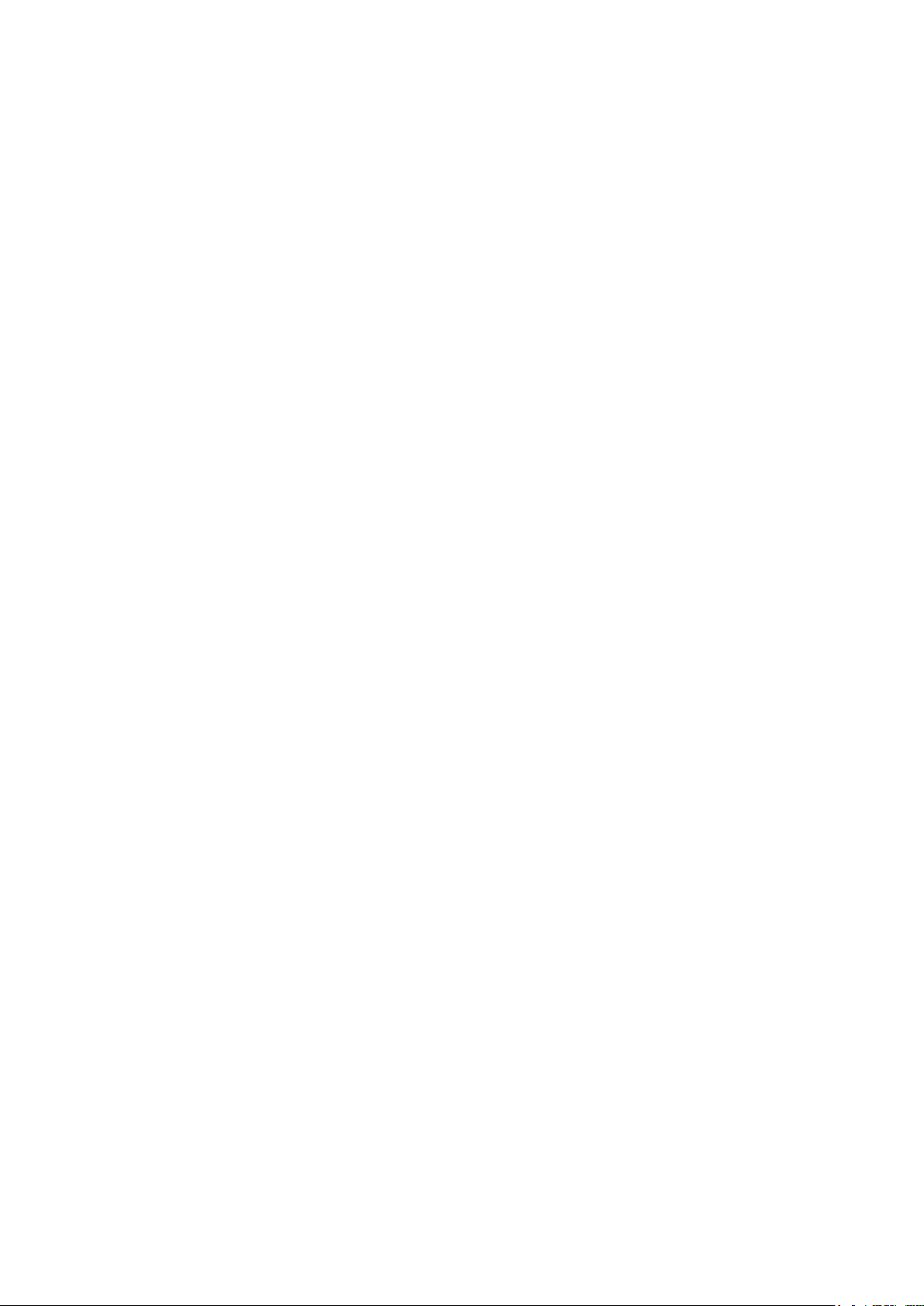
2
Page 5
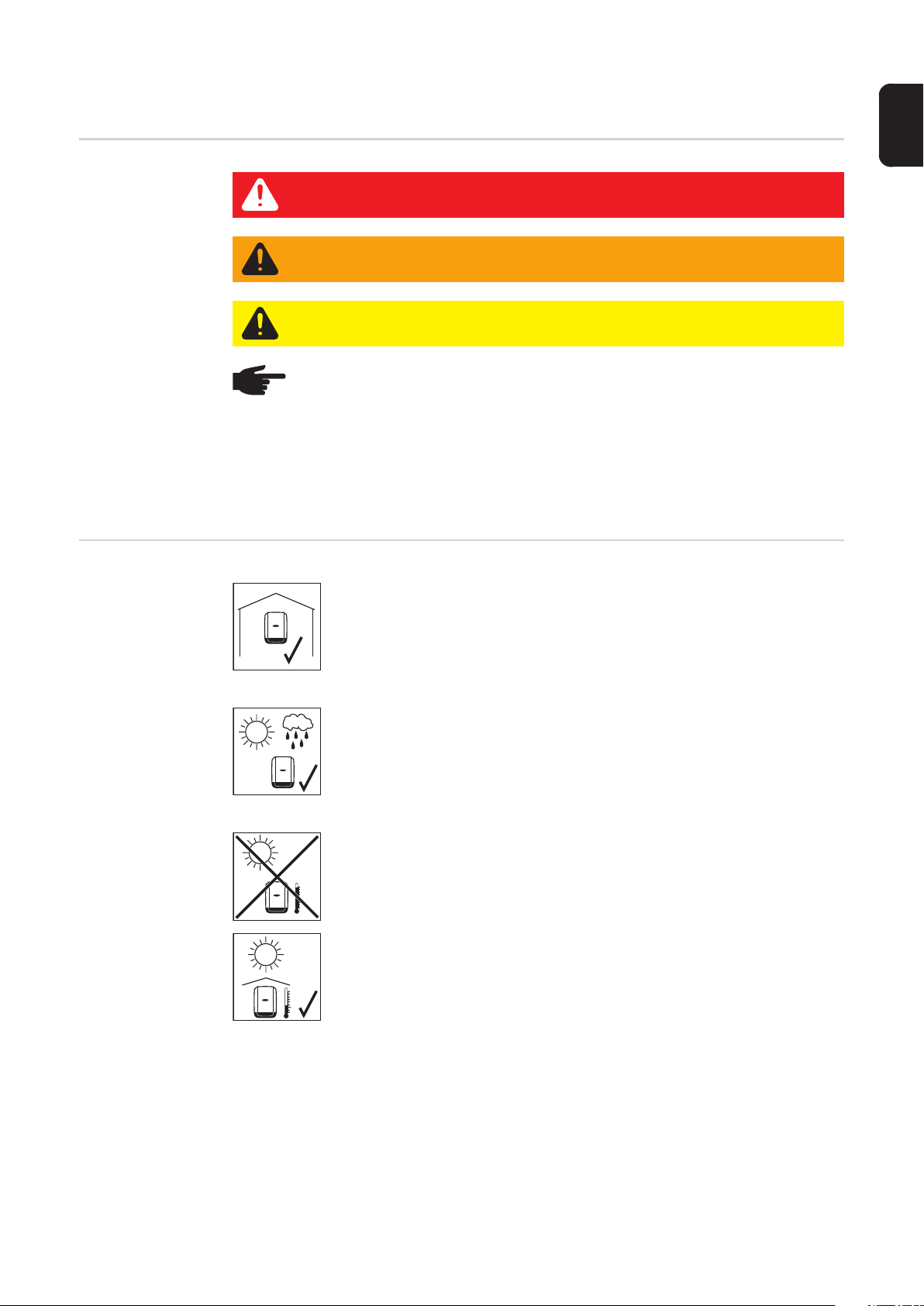
Explanation of symbols
EN
Explanation of
safety symbols
Explanation of
symbols and
choice of location
DANGER! Indicates immediate and real danger. If it is not avoided, death or se-
rious injury will result.
WARNING! Indicates a potentially dangerous situation. Death or serious injury
may result if appropriate precautions are not taken.
CAUTION! Indicates a situation where damage or injury could occur. If it is not
avoided, minor injury and/or damage to property may result.
NOTE! Indicates a risk of flawed results and possible damage to the equipment.
IMPORTANT! Indicates tips for correct operation and other particularly useful information.
It does not indicate a potentially damaging or dangerous situation.
If you see any of the symbols depicted in the "Safety rules" chapter, special care is required.
The inverter is suitable for installation indoors.
IP 65
The inverter is suitable for installation outdoors.
Its IP 65 degree of protection means that the inverter is resistant to water
jets from any direction and can also be used in damp environments.
In order to minimise the heating up of the inverter, do not expose it to direct insolation. The inverter should ideally be mounted in a protected position, e.g. in the vicinity of the solar modules or beneath the eaves.
3
Page 6
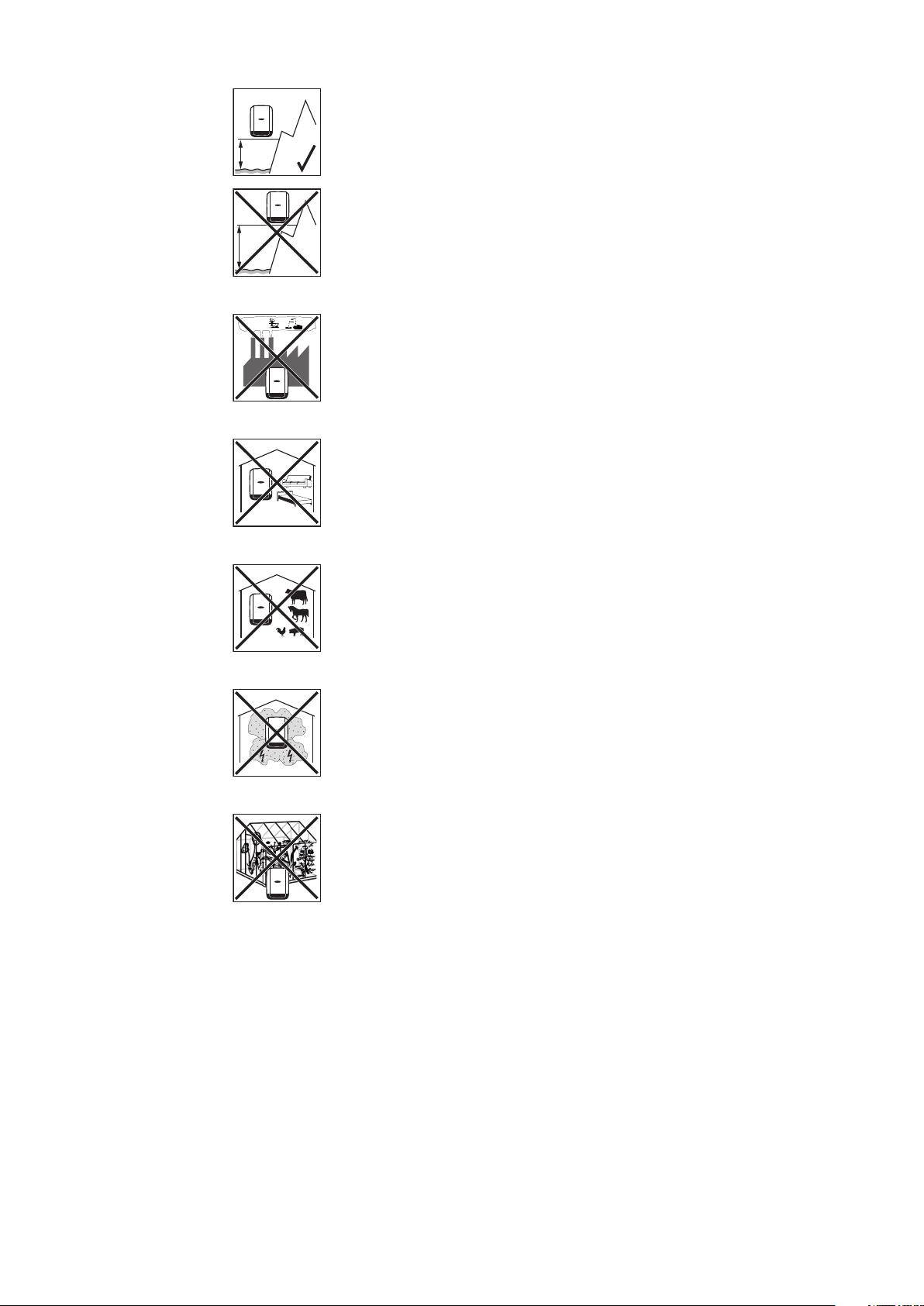
max.
4000 m
> 4000 m
Can be used at altitudes of up to 4000 m
IMPORTANT! The inverter must not be installed or used at altitudes
above 4000 m.
NH
3
Do not install the inverter:
- in areas where ammonia, corrosive vapours, acids or salts are present
(e.g. fertiliser stores, ventilation openings from cattle sheds, chemical plants, tanneries, etc.)
As the inverter generates low levels of noise at certain times, it should
not be installed close to living areas.
Do not install the inverter:
- in places where there is an increased risk of damage from farm animals (horses, cattle, sheep, pigs, etc.)
- in stables or adjoining areas
- in storage areas for hay, straw, chaff, animal feed, fertilisers, etc.
Do not install the inverter:
- in places and environments subject to heavy build-up of dust
- in places and environments in which a heavy build-up of dust containing conductive particles (e.g. iron chips) is likely
Do not install the inverter:
- in greenhouses
- in storage or processing areas for fruit, vegetables or winegrowing
products
- in places used to prepare grain, green fodder or animal feeds
4
Page 7

Explanation of
symbols - installation position
EN
The inverter is designed to be installed vertically on a vertical wall or pillar.
The inverter is suitable for horizontal installation.
The inverter is suitable for installation on a sloping surface.
Do not install the inverter on a sloping surface with its connection sockets
facing upwards.
Do not install the inverter at an angle on a vertical wall or pillar.
Do not install the inverter horizontally on a vertical wall or pillar.
Do not install the inverter on a vertical wall or pillar with its connection
sockets facing upwards.
Do not install the inverter such that it overhangs with its connection sockets facing upwards.
5
Page 8

Do not install the inverter such that it overhangs with its connection sockets facing downwards.
Do not install the inverter on the ceiling.
6
Page 9

Choice of location
Proper use The inverter is designed to be connected and used exclusively in conjunction with un-
grounded solar modules. The solar modules may either be grounded on the positive or
negative pole.
The solar inverter is intended exclusively to convert direct current from solar modules into
alternating current and to feed this into the public grid.
Utilisation not in accordance with the intended purpose comprises:
- any use above and beyond this purpose
- making any modifications to the inverter that have not been expressly approved by
Fronius
- the installation of components that are not distributed or expressly approved by Fronius.
Fronius shall not be liable for any damage resulting from such action.
No warranty claims will be entertained.
Proper use also includes
- carefully reading and obeying all the instructions and all the safety and danger notices
in the operating instructions
- performing all stipulated inspection and maintenance work
- installation as specified in the operating instructions
EN
General comments regarding
choice of location
When designing the photovoltaic system, ensure that all of its components are operated
within their permitted operating ranges at all times.
Observe all the measures recommended by the solar module manufacturer to ensure the
lasting maintenance of the properties of the solar module.
Obey the regulations of the power supply company regarding energy fed into the grid.
The following criteria should be taken into account when choosing a location for the inverter:
Install only on a solid surface
Max. ambient temperatures:
150 mm
200 mm
100 mm
-40 °C / +55 °C
Relative humidity:
0 - 100 %
The airflow within the inverter is
from the left and right to the top
(cold air taken in from the left and
right, hot air dissipated out of the
top).
-40 °C - +55 °C
0 - 100 %
7
Page 10

If the inverter is installed in a switch cabinet or a similar sealed area, then forced-air ventilation must be provided to ensure adequate heat dissipation.
If the inverter is to be installed on the outer wall of a cattle shed, maintain a minimum allround clearance of 2 m between the inverter and all ventilation and other openings in the
building.
The installation location must not be exposed to ammonia, corrosive vapours, salts or acids.
8
Page 11
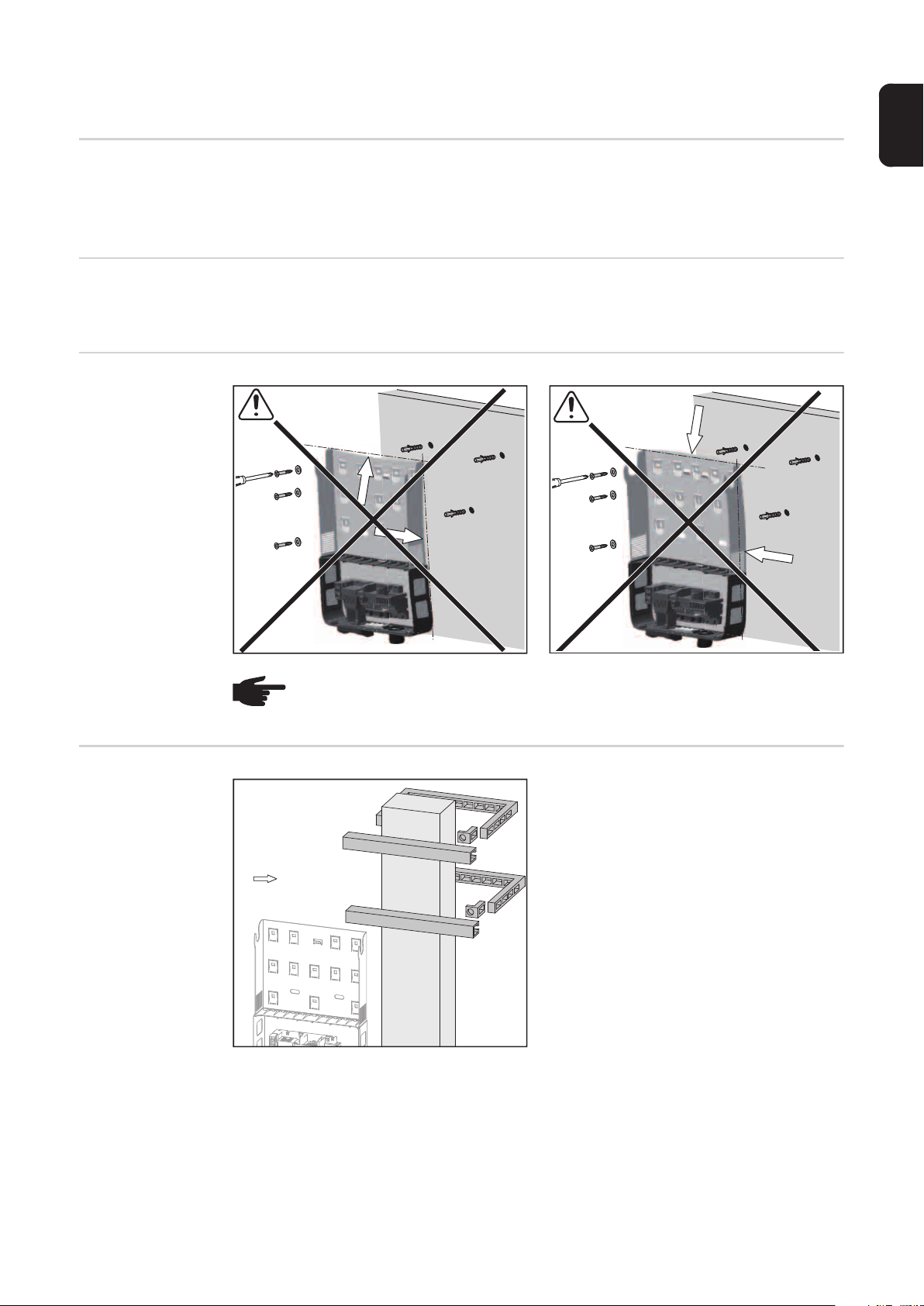
Installation notes
EN
Selecting wall
plugs and screws
Recommended
screws
Mounting the wall
bracket
IMPORTANT! Different fixings may be required to fit the wall bracket depending on the
type of underlying surface. Fixings are therefore not included in the scope of supply of the
inverter. The installer is responsible for selecting the right type of fixing.
To install the inverter, the manufacturer recommends the use of steel or aluminium screws
with a diameter of 6 - 8 mm.
Installing the inverter on a mast
NOTE! When mounting the wall bracket, ensure that the wall bracket is not
warped or deformed.
Fronius Primo
?
Installation Help
Example of a mast fixing kit
When mounting the inverter on a mast or a
vertical carrier, Fronius recommends the
use of a standard mast fixing kit.
This kit enables the inverter to be mounted
on round or rectangular masts with various
cross-sections.
9
Page 12

Notes regarding grid connection
Monitoring the
Grid
AC terminals
IMPORTANT! The resistance in the leads to the AC-side connection terminals must be as
low as possible for optimal functioning of grid monitoring.
min. 2,5 mm² - max. 16 mm²
min. 1,5 Nm - max. 1,8 Nm
In the case of an AC cable with a cross-section of 16 mm², ferrules can be either not used
or only used to a limited extent depending on the type of ferrule and crimping.
PE Ground conductor / grounding
L1 Phase conductor
N Neutral conductor
Max. cross-section of each conductor cable:
16 mm²
Min. cross-section of each conductor cable:
in accordance with the fuse rating on the
AC side, but at least 2.5 mm²
The AC cables can be connected to the AC
terminals without ferrules.
Type of AC cable The following types of AC cable can be connected to the AC terminals of the inverter:
Cu / Al Cu
max. Class 4
- copper or aluminium: round, single wire
- Copper: round, finely stranded up to conductor category 4
10
Page 13

Connecting aluminum cables
The AC-side terminals are designed for connecting single-wire, round, aluminum cables.
The following points must be taken into account when connecting aluminum cables due to
the non-conducting oxide layer of aluminum:
- Reduced rated currents for aluminum cables
- The connection requirements listed below
NOTE! Take into account local specifications when configuring cable cross sections.
Connection Requirements:
Carefully clean off the oxide layer of the stripped end of the cable, e.g., using a knife.
1
IMPORTANTDo not use brushes, files or sandpaper. Aluminum particles may get stuck
and can transfer to other cables.
After removing the oxide layer of the cable end, rub in a neutral grease, e.g., acid- and
2
alkali-free Vaseline.
Then immediately connect it to the terminal.
3
Repeat the steps above whenever the cable is disconnected and then reconnected.
EN
Grid connection
of inverter or
dummy device
NOTE! To ensure a proper ground connection, all three PE grounding terminals
must be tightened to the specified torque when the inverter is installed.
NOTE! Form loops with the AC cables when connecting them to the AC terminals!
When securing the AC cables using a metric screw joint, ensure that the loops do
not protrude beyond the connection area. Under certain circumstances it may otherwise no longer be possible to close the inverter.
NOTE!
- Ensure that the grid neutral conductor is grounded. In the case of IT networks
(insulated networks with no grounding) this may not be the case; it will then
not be possible to use the inverter.
- In order to use the inverter, the neutral conductor must be connected.
A neutral conductor that is too small may adversely affect the grid power
feed operation of the inverter. The neutral conductor must therefore be the
same size as the other live conductors.
IMPORTANT! The PE ground conductor of the AC cable must be laid in such a way that it
is the last to be disconnected in the event that the strain-relief device should fail.
This can be ensured, for example, by making it somewhat longer and by laying it in a loop.
11
Page 14

P
E
P
E
P
E
If AC cables are laid over the shaft of the DC main switch or across the connection block
of the DC main switch, they may be damaged when the inverter is swung in, or they may
even prevent the inverter from being swung in.
IMPORTANT! Do not lay AC cables over the shaft of the DC main switch or across the connection block of the DC main switch!
If overlength AC or DC cables are to be laid
in loops in the connection area, attach the
cables with cable ties to the eyelets provided on the top and bottom of the connection blocks.
e.g.: AC cable
12
Page 15

Maximum fuse
rating on alternating current side
AC ~
max. 63 A
Inverter Phases Max. output Max. fuse rating
Fronius Primo 3.0-1 1 3000 W 1 x C 63 A
Fronius Primo 3.5-1 1 3500 W 1 x C 63 A
Fronius Primo 3.6-1 1 3600 W 1 x C 63 A
Fronius Primo 4.0-1 1 4000 W 1 x C 63 A
Fronius Primo 4.6-1 1 4600 W 1 x C 63 A
Fronius Primo 5.0-1 AUS 1 5000 W 1 x C 63 A
Fronius Primo 5.0-1 1 5000 W 1 x C 63 A
Fronius Primo 6.0-1 1 6000 W 1 x C 63 A
Fronius Primo 8.2-1 1 8200 W 1 x C 63 A
EN
NOTE! Local regulations, the energy supply company or other factors may re-
quire a residual current protective device (RCD) in the grid line. For this situation,
a type A residual current protective device is generally adequate. In particular
cases, and depending on local factors, however, the type A residual current protection device may trip at the wrong time.
For this reason, Fronius recommends that a residual current protection device
suitable for frequency converters be used.
13
Page 16

Notes regarding DC connection
General comments regarding
solar modules
DC terminals
To enable suitable solar modules to be chosen and to use the inverter as efficiently as possible, it is important to bear the following points in mind:
- If insolation is constant and the temperature is falling, the open circuit voltage of the
solar modules will increase.
- The temperature coefficients on the solar modules data sheet must be observed
- More exact values for dimensioning the solar modules can be provided by suitable calculation programs, like the Fronius Solar.configurator (which can be downloaded from
www.fronius.com).
NOTE! Before connecting up the solar modules, check that the voltage for the solar modules specified by the manufacturer corresponds to the actual measured
voltage.
The solar module manufacturer's safety instructions and regulations regarding
solar module grounding must be observed.
Max. cross-section of each DC cable:
min. 2,5 mm² - max. 26 mm²
min. 1,5 Nm - max. 1,8 Nm
16 mm²
Min. cross-section of each DC cable:
2.5 mm²
The DC cables can be connected to the DC
terminals without ferrules.
MPPT1
MPPT2
DC= (+)
DC= (-)
D1
D1
NOTE! To ensure effective strain
relief of the solar module strings,
only use cables with identical
cross-sections.
D2
D3
D1
D1
In the case of a DC cable with a cross-section of 16 mm², ferrules can be either not used
or only used to a limited extent depending on the type of ferrule and crimping.
14
Page 17
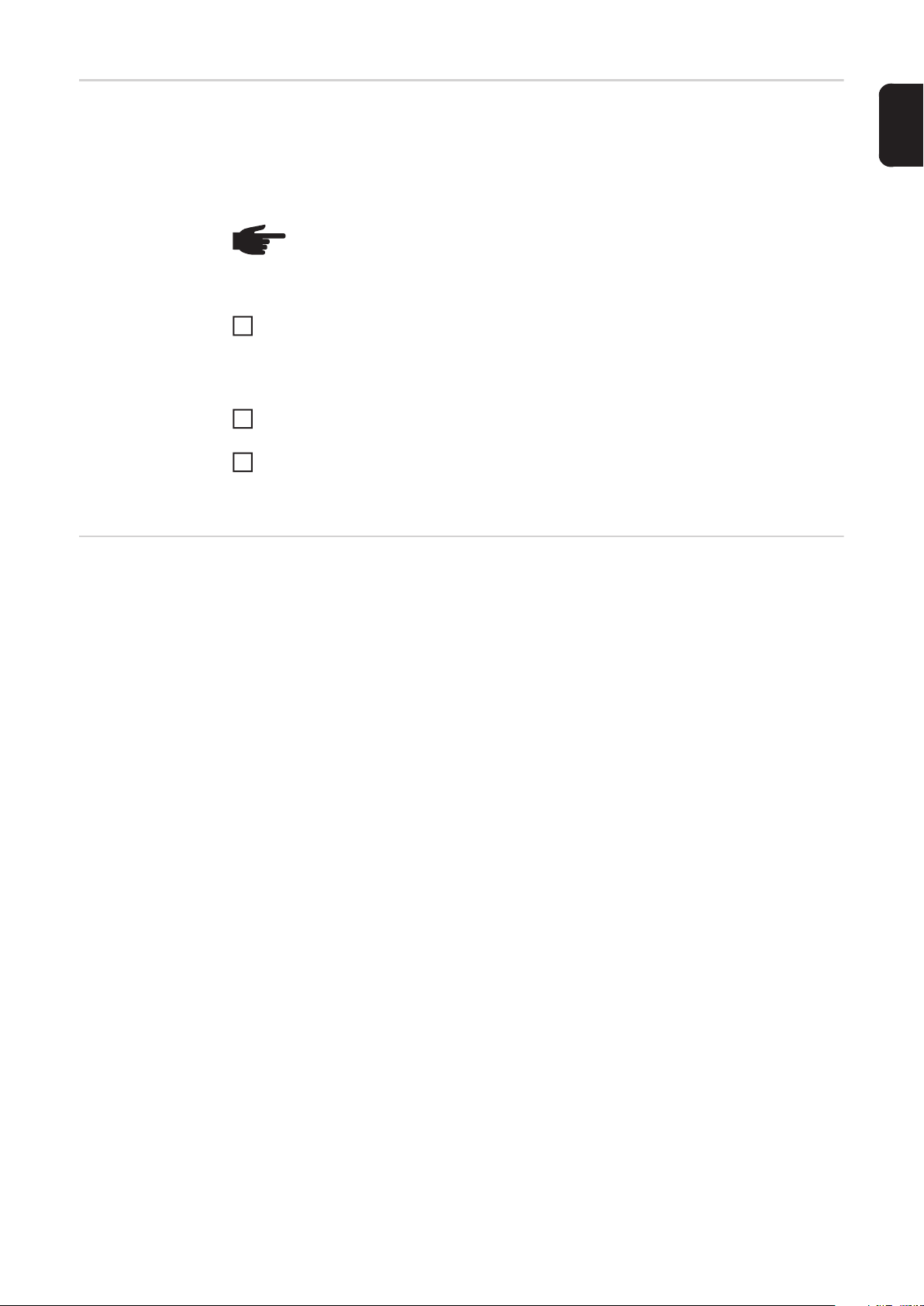
Connecting aluminum cables
The DC-side terminals are designed for connecting single-wire, round aluminum cables.
The following points must be taken into account when connecting aluminum cables due to
the non-conducting oxide layer of aluminum:
- Reduced rated currents for aluminum cables
- The connection requirements listed below
NOTE! Take into account local specifications when configuring cable cross sections.
Connection Requirements:
Carefully clean off the oxide layer of the stripped end of the cable, e.g., using a knife.
1
IMPORTANT Do not use brushes, files or sandpaper. Aluminum particles may get stuck
and can transfer to other cables.
After removing the oxide layer of the cable end, rub in a neutral grease, e.g., acid- and
2
alkali-free Vaseline.
Then immediately connect it to the terminal.
3
Repeat the steps above whenever the cable is disconnected and then reconnected.
EN
Notes regarding
dummy devices
A dummy device is not suitable for connecting operationally to a photovoltaic system, and
must only ever be used for demonstration purposes. Dummy devices are indicated as such
on their rating plate.
IMPORTANT! Never connect DC cables to the DC connection sockets on a dummy device.
The connection of de-energised cables or sections of cable for demonstration purposes is
permissible.
15
Page 18
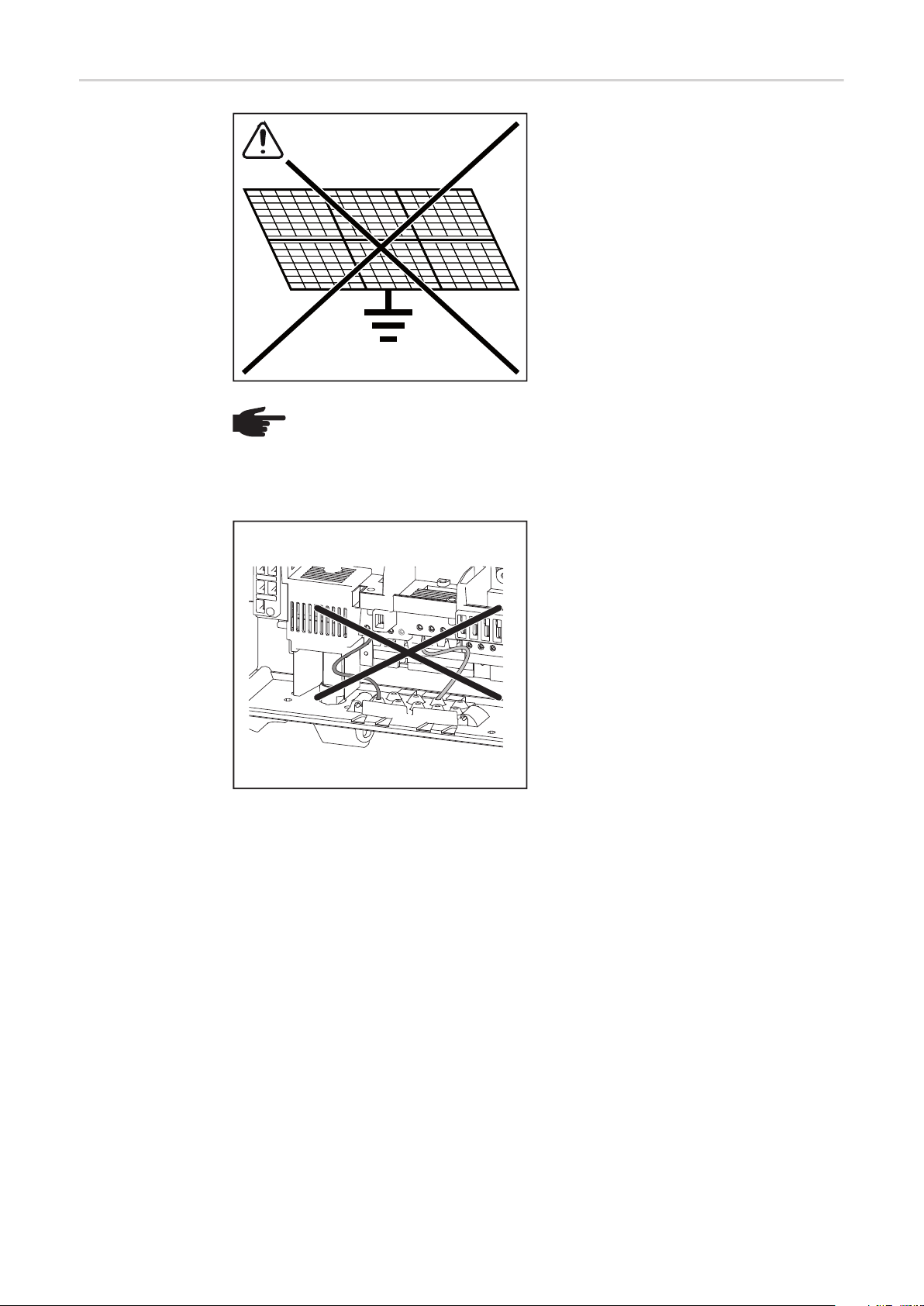
Inverter DC connection
The inverter is designed to be connected
and used exclusively in conjunction with
ungrounded solar modules.
The solar modules may either be grounded
on the positive or negative pole.
NOTE! Only break out as many target break points as the number of cables that
are provided (e.g. if there are two DC cables, then break out two recesses).
IMPORTANT! Check the polarity and voltage of the solar module strings.
The difference between the individual solar module strings must not exceed 10 V.
If DC cables are laid over the shaft of the
DC main switch or across the connection
block of the DC main switch, they may be
damaged when the inverter is swung in, or
they may even prevent the inverter from
being swung in.
IMPORTANT! Do not lay DC cables over
the shaft of the DC main switch or across
the connection block of the DC main switch!
16
Page 19

Inverter with multiple MPP trackers
In the case of inverters with multiple MPP trackers, there are two independent DC inputs
(MPP trackers) available. These can be connected to an unequal number of solar modules.
There are two terminals for DC+ available per MPP tracker. In total there are four terminals
for DC-.
Connecting two to four strings in multiple MPP tracker mode:
EN
PV 1
PV 2
Divide the strings between the two MPP tracker inputs (DC+1/DC+2). The DC- terminals can be used however you wish, as
they are internally connected.
When starting for the first time, set MPP
TRACKER 2 to "ON" (this will also later be
DC+2
DC-2
DC-1
DC+1
Connecting two solar module fields to an inverter with
multiple MPP trackers
max. 18 A
per MPPT
DC+1 DC+2
12
12
DC-
12
34
possible from the Basic menu).
Single MPP tracker mode on an inverter with multiple MPP trackers:
PV 1
PV 2
max. 36 A to
a single
DC terminal
DC+1
DC+2
1
1
22
DC-
1234
If the strings are connected using a string
collection box and only one bus is used for
connection to the inverter, the connection
DC+1 (pin 2) and DC+2 (pin 1) must be
jumpered.
The cable cross-section of the DC connection lead and the jumpering must be the same. Jumpering of the DC terminal is not
necessary, as these terminals are jumpe-
DC-1
DC+1
red internally.
*
*
D1
D1
=
When starting for the first time, set MPP
TRACKER 2 to "OFF" (this will also later be
possible from the Basic menu).
Connecting multiple interconnected solar module
fields to an inverter with multiple MPP trackers using
one lead
If the inverter with multiple MPP trackers is
operated in single MPP tracker mode, the
currents from the DC leads connected are
divided evenly across both inputs.
17
Page 20

Single MPP tracker mode with only one string on an inverter with multiple MPP
trackers:
If only one string is used for connection to
WHEN ONLY ONE STRING IS USED
the inverter, the connection DC+1 (pin 2)
and DC+2 (pin 1) must be jumpered.
PV 1
DC-1
DC+1
max. 36 A to
a single
DC terminal
DC+1
DC+2
1
1
22
DC-
1234
The cable cross-section of the DC connection lead and the jumpering must be the same. Jumpering of the DC terminal is not
necessary, as these terminals are jumpered internally.
When starting for the first time, set MPP
*
TRACKER 2 to "OFF" (this will also later be
possible from the Basic menu).
*
D1
D1
=
If the inverter with multiple MPP trackers is
operated in single MPP tracker mode, the
Connecting only one string to an inverter with multiple
MPP trackers
currents from the DC leads connected are
divided evenly across both inputs.
18
Page 21
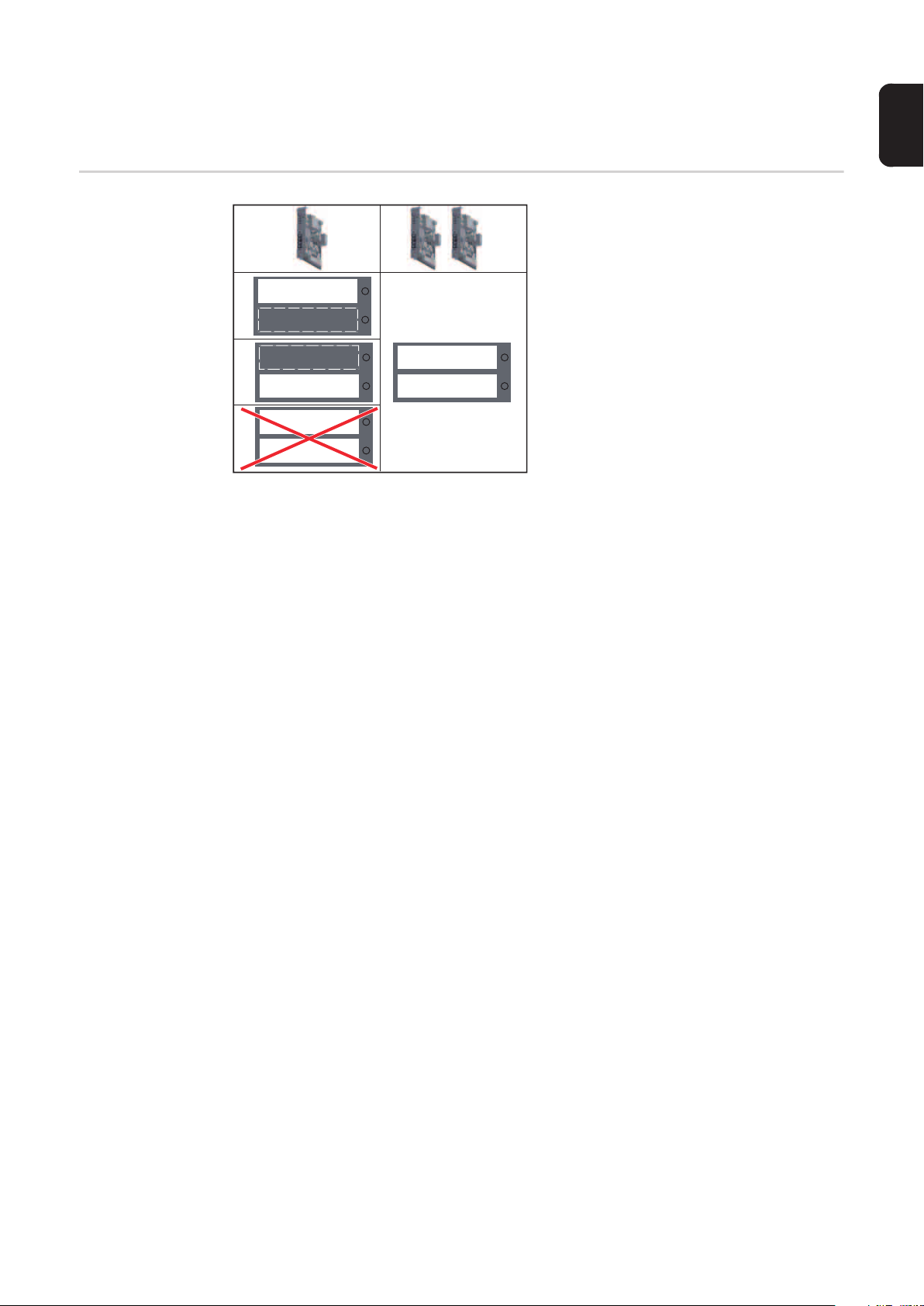
Notes regarding the laying of data communication
cables
Laying data communication cables
EN
IMPORTANT! Operating the inverter with
an option card and two broken-out option
card divisions is not permitted.
To cater for this eventuality, a relevant
blanking cover (42,0405,2020) is available
from Fronius as an option.
IMPORTANT! Note the following if data communication cables are being introduced into
the inverter:
- depending on the number and cross-section of the data communication cables that
are being introduced, take the relevant blanking plugs out of the sealing insert and insert the data communication cable.
- insert without fail the relevant blanking plugs into the free openings on the sealing insert.
19
Page 22

Notes regarding attaching the inverter to the wall
bracket
Attaching the inverter to the wall
bracket
The side sections of the housing lid are designed to function as holding and carrying handles.
NOTE! For safety reasons, the inverter is fitted with a latch that prevents the inverter from being swung into the wall bracket unless the DC main switch is
switched off.
- Never attach the inverter to the wall bracket or swing it in unless the DC main
switch is switched off,
- Never use force to attach the inverter or swing it in.
The fastening screws in the data communication area of the inverter are used for securing
the inverter to the wall bracket. Correctly tightened fastening screws are a prerequisite if
proper contact is to be established between inverter and wall bracket.
CAUTION! If the fastening screws are not tightened correctly, then the inverter is
at risk of being damaged.
Fastening screws that are not correctly tightened can result in arcs occurring
when the inverter is in operation, which in turn can cause fires. Always use the
specified torque when tightening the fastening screws.
20
Page 23

Notes regarding software updates
EN
Notes regarding
software updates
If the inverter is supplied with a USB stick,
the inverter software must be updated as
soon as the inverter has been commissioned:
+
1
2
2
USB
Plug the USB stick into the data com-
1
munication area of the inverter
Open the Setup menu
2
Select the "USB" menu item
3
3
4
4
5
Select "Software Update"
4
Update the software
5
21
Page 24

USB Stick as a Data Logger and for Updating Inverter Software
USB stick as a
data logger
Data on the USB
stick
A USB stick connected to the USB A socket can act as a data logger for an inverter.
Logging data saved to the USB stick can at any time
- be imported into the Fronius Solar.access software via the included FLD file,
- be viewed directly in third-party applications (e.g., Microsoft® Excel) via the included
CSV file.
Older Excel versions (up to Excel 2007) have a row limit of 65536.
If the USB stick is being used as a data logger, three files will be created automatically:
- FRONIUS.sys system file:
This file stores information from the inverter that is irrelevant to the customer. The file
must not be deleted separately. Only delete all of the files (sys, fld, csv) at one time.
- DALO.fld log file:
A log file for reading the data in the Fronius Solar.access software.
Further details on the Fronius Solar.access software can be found in the "DATCOM
Details" operating instructions at http://www.fronius.com
- DATA.csv log file:
A log file for reading the data in a spreadsheet program (e.g.: Microsoft® Excel)
(1) USB root directory
USB_Drive (1)
GALVO / SYMO / PRIMO / ECO
(2)
01 (3)
FRONIUS.sys
DALO.fld
DATA.csv
02
FRONIUS.sys
DALO.fld
DATA.csv
Data structure on the USB stick
Structure of the CSV file:
(1) (2) (3) (4) (5) (6) (7)
(2) Fronius inverters (Fronius Galvo,
Fronius Symo, Fronius Primo or
Fronius Eco)
(3) Inverter number - can be set in the
Setup menu under DATCOM
If there are several inverters with the same
inverter number, the three files will be saved in the same folder. A digit is added to
the file name as a suffix (e.g.: DALO_02.fld)
22
Page 25

(8) (9)
(1) ID
(2) Inverter no.
(3) Inverter type (DATCOM code)
(4) Logging interval in seconds
(5) Energy in watts per second, relative to the logging interval
(6) Inductive reactive power
(7) Capacitive reactive power
(8) Average values during the logging interval (AC voltage, AC current, DC voltage,
DC current)
(9) Additional information
EN
Data volume and
storage capacity
A USB stick with a storage capacity of 1 GB can record logging data for roughly seven
years at a logging interval of five minutes.
CSV file
CSV files can only store 65,535 lines (data records) (up to Microsoft® Excel 2007; there is
no restriction from this version onwards).
At a five-minute logging interval, the 65,535 lines will be written within approximately seven
months (CSV data size of approx. 8 MB).
In order to avoid data loss, the CSV file should be backed up to a PC and deleted from the
USB stick within this seven-month period. If the logging interval is set to a longer period,
this time frame will be increased accordingly.
FLD file
The FLD file should not be larger than 16 MB. This will provide enough storage capacity
for approximately six years at a logging interval of five minutes.
If the file exceeds the 16 MB limit, it should be backed up to a PC and all of the data on the
USB stick should be deleted.
After backing up and removing the data, the USB stick can be reconnected immediately to
resume recording the logging data without any further steps being required.
NOTE! Using a full USB stick can lead to data loss or data being overwritten.
When using USB sticks, always ensure that there is sufficient storage capacity on
the stick.
Buffer memory If the USB stick is unplugged (e.g. for data backup purposes), the logging data is written to
a buffer memory in the inverter.
As soon as the USB stick is plugged in again, the data is copied automatically from the buffer memory to the stick.
The buffer memory can store a maximum of six logging points. Data is only logged while
the inverter is running (output greater than 0 W). The logging interval is permanently set at
30 minutes. Data can be recorded on the buffer memory for a three-hour time period as a
result.
23
Page 26

When the buffer memory is full, the oldest data in the memory will be overwritten by the
next batch of data.
IMPORTANT! The buffer memory requires a permanent power supply.
If there is a power failure while the inverter is in operation, all the data in the buffer memory
will be lost. To avoid losing data during the night, the automatic night switch-off facility must
be deactivated (switch the 'Night Mode' setup parameter to ON - see the section 'Setting
and displaying the menu items', 'Viewing and adjusting parameters in the DATCOM menu
item').
Suitable USB
flash drives
Due to the variety of USB flash drives available on the market, it cannot be guaranteed that
every USB flash drive will be detected by the inverter.
Fronius recommends that only certified USB flash drives suitable for building sites are used
(look out for the USB-IF logo).
The inverter supports USB flash drives with the following file systems:
- FAT12
- FAT16
- FAT32
Fronius recommends that the USB flash drives employed should only be used for recording logging data or updating the inverter software. The USB flash drives should not contain
any other data.
USB symbol on the inverter display, e.g. in display mode 'NOW':
If the inverter detects a USB flash drive,
the USB symbol will appear in the top right
corner of the display.
When inserting a USB flash drive, check
whether the USB symbol is displayed (it
may also flash).
USB stick for updating the inverter software
NOW
AC Output Power
NOTE! Please note for outdoor applications that conventional USB flash drives
are often only guaranteed to work within a restricted temperature range. For outdoor applications ensure that the USB flash drive also functions, for example, at
low temperatures.
With the help of the USB stick, end customers can also update the inverter software via the
USB item on the SETUP menu: the update file is first saved to the USB stick, from where
it is then transferred to the inverter. The update file must be saved in the root directory on
the USB stick.
24
Page 27
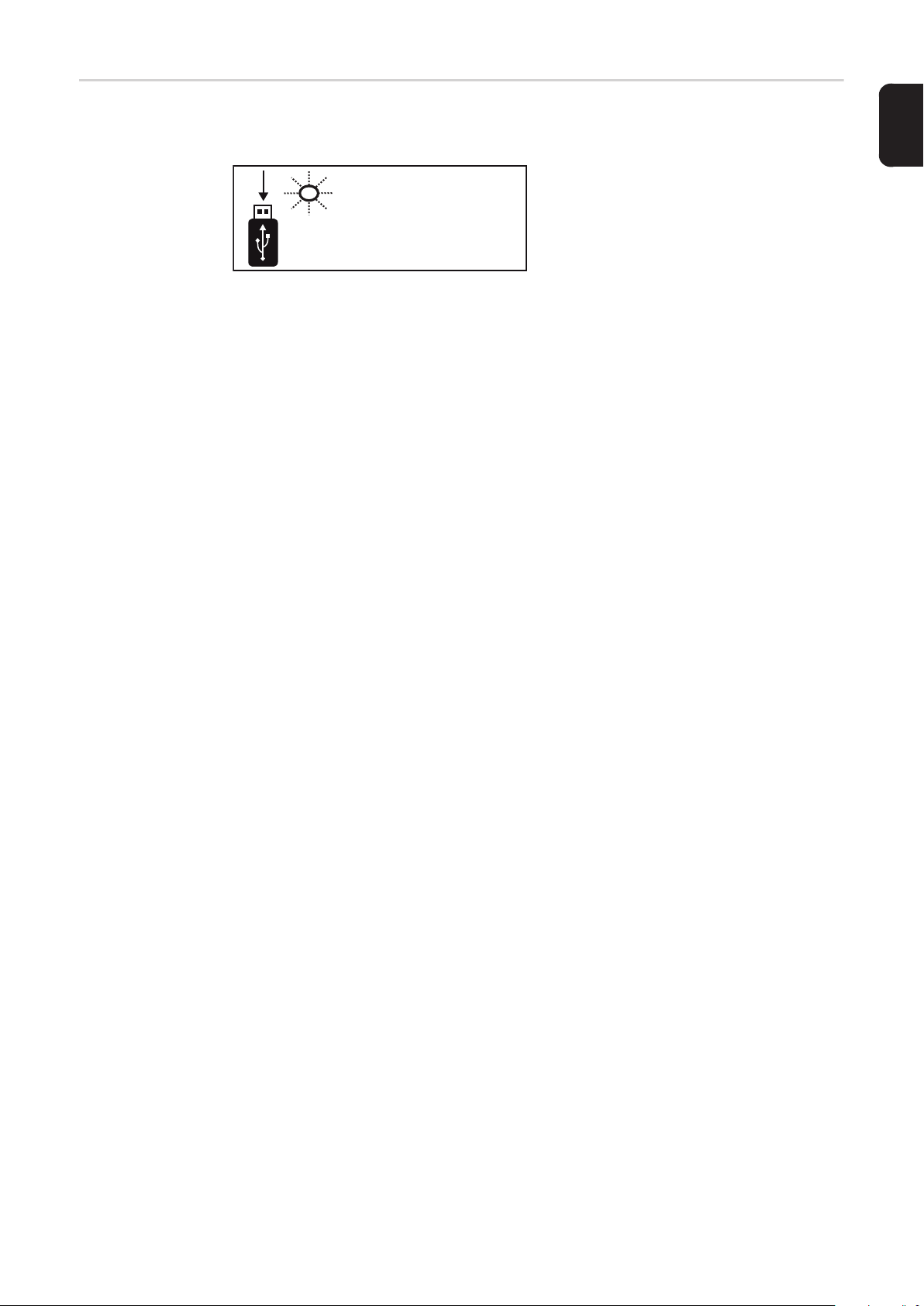
Remove USB
stick
Security note concerning the removal of a USB stick:
IMPORTANT! To avoid any loss of data, a
X
Do not disconnect
USB-Stick
while LED is flashing!
USB stick may only be removed if the following conditions are met:
- only remove a USB stick via the
'Safely remove USB / HW' item on the
SETUP menu
- the 'Data transmission' LED has
stopped flashing or comes on steady.
EN
25
Page 28

Notes regarding maintenance
Maintenance
Cleaning Clean the inverter and the display as required with a damp cloth.
Do not use cleaning agents, abrasives or solvents to clean the inverter.
NOTE! When installed outdoors in a horizontal position:
once a year, check that all screw joints are tight!
26
Page 29

EN
27
Page 30

Fronius Worldwide - www.fronius.com/addresses
Fronius International GmbH
4600 Wels, Froniusplatz 1, Austria
E-Mail: pv-sales@fronius.com
http://www.fronius.com
Under http://www.fronius.com/addresses you will find all addresses of our sales branches and partner firms!
Fronius USA LLC Solar Electronics Division
6797 Fronius Drive, Portage, IN 46368
E-Mail: pv-us@fronius.com
http://www.fronius-usa.com
