
Operating
Instructions
Fronius Smart Meter 63A-1
Operating Instructions
EN
42,0426,0294,EN 009-28042023


Contents
Safety rules 4
Explanation of safety notices 4
General 4
Environmental conditions 5
Qualified personnel 5
Copyright 5
Data protection 5
General 6
Device description 6
Symbols on the device 6
Positioning 6
Installation 8
Checklist for installation 8
Mounting 8
Protective circuit 8
Cabling 9
Connecting the data communication cable to the inverter 9
Terminating resistors - Explanation of symbols 11
Terminating resistors 11
Multi-meter system - Explanation of symbols 12
Modbus participants - Fronius SnapINverter 13
Multi-meter system - Fronius SnapINverter 14
Modbus participants - Fronius GEN24 15
Multi-meter system - Fronius GEN24 inverter 16
Menu structure 17
Setting the address of the Fronius Smart Meter 17
Reading the Fronius Smart Meter operating parameters 18
EN
Start-up 21
Fronius SnapINverter 23
General 23
Connecting to the Fronius Datamanager 23
Configuring the Fronius Smart Meter as the primary meter 23
Configuring the Fronius Smart Meter as a secondary meter 24
Fronius GEN24 inverter 25
General 25
Installation using the web browser 25
Configuring the Fronius Smart Meter as the primary meter 26
Configuring the Fronius Smart Meter as a secondary meter 26
Technical data 28
Technical data 28
Fronius manufacturer's warranty 30
3

Safety rules
Explanation of
safety notices
DANGER!
Indicates immediate danger.
If not avoided, death or serious injury will result.
▶
WARNING!
Indicates a potentially hazardous situation.
If not avoided, death or serious injury may result.
▶
CAUTION!
Indicates a situation where damage or injury could occur.
If not avoided, minor injury and/or damage to property may result.
▶
NOTE!
Indicates a risk of flawed results and possible damage to the equipment.
General The device has been manufactured in line with the state of the art and according
to recognized safety standards. If used incorrectly or misused, however, it can
cause:
Injury or death to the operator or a third party
-
Damage to the device and other material assets belonging to the operating
-
company.
All personnel involved in commissioning, maintenance, and servicing of the
device must:
Be suitably qualified
-
Have knowledge of and experience in dealing with electrical installations and
-
Have fully read and precisely followed these Operating Instructions
-
The Operating Instructions must always be at hand wherever the device is being
used. In addition to the Operating Instructions, attention must also be paid to
any generally applicable and local regulations regarding accident prevention and
environmental protection.
All safety and danger notices on the device:
Must be kept in a legible state
-
Must not be damaged
-
Must not be removed
-
Must not be covered, pasted or painted over
-
The terminals can reach high temperatures.
Only operate the device when all protection devices are fully functional. If the
protection devices are not fully functional, there is a danger of:
Injury or death to the operator or a third party
-
Damage to the device and other material assets belonging to the operating
-
company
4

Any safety devices that are not fully functional must be repaired by an authorised specialist before the device is switched on.
Never bypass or disable protection devices.
For the location of the safety and danger notices on the device, refer to the section headed "General remarks" in the Operating Instructions for the device.
Any equipment malfunctions which might impair safety must be remedied before
the device is turned on.
This is for your personal safety!
EN
Environmental
conditions
Qualified personnel
Operation or storage of the device outside the stipulated area will be deemed as
not in accordance with the intended purpose. The manufacturer accepts no liability for any damage resulting from improper use.
The servicing information contained in these operating instructions is intended
only for the use of qualified service engineers. An electric shock can be fatal. Do
not carry out any actions other than those described in the documentation. This
also applies to qualified personnel.
All cables and leads must be secured, undamaged, insulated and adequately dimensioned. Loose connections, scorched, damaged or inadequately dimensioned
cables and leads must be immediately repaired by authorised personnel.
Maintenance and repair work must only be carried out by an authorised specialist.
It is impossible to guarantee that bought-in parts are designed and manufactured to meet the demands made on them, or that they satisfy safety requirements. Use only original spare parts (also applies to standard parts).
Do not carry out any alterations, installations, or modifications to the device
without first obtaining the manufacturer's permission.
Components that are not in perfect condition must be changed immediately.
Copyright Copyright of these operating instructions remains with the manufacturer.
The text and illustrations are all technically correct at the time of printing. We
reserve the right to make changes. The contents of the operating instructions
shall not provide the basis for any claims whatsoever on the part of the purchaser. If you have any suggestions for improvement, or can point out any mistakes that you have found in the instructions, we will be most grateful for your
comments.
Data protection The user is responsible for the safekeeping of any changes made to the factory
settings. The manufacturer accepts no liability for any deleted personal settings.
5

General
Device description
Symbols on the
device
The Fronius Smart Meter is a bidirectional electricity meter which optimises selfconsumption and records the household's load curve. In conjunction with the
Fronius inverter, Fronius Datamanager and Fronius data interface, the Fronius
Smart Meter provides a clear overview of a user's own power consumption.
The meter measures the power flow to the loads or to the grid and forwards the
information via the Modbus RTU/RS485 communication to the Fronius inverter.
CAUTION!
Observe and follow safety instructions!
Failure to observe the safety instructions will result in damage to personnel and
equipment.
Switch off the power supply before establishing a mains connection.
▶
Observe the safety instructions.
▶
Technical data, markings and safety symbols are located on the Fronius Smart
Meter. These must not be removed nor painted over. The notices and symbols
warn of incorrect operation that could result in serious injury and damage to
property.
Symbols on the rating plate:
CE mark
The devices conform to all the requisite and relevant standards and
guidelines that form part of the relevant EU directive, and are therefore
permitted to display the CE mark.
Regulatory Compliance Mark (RCM)
Complies with all applicable regulatory requirements in Australia and
New Zealand regarding safety and electromagnetic compatibility, as
well as specific requirements for radio equipment.
WEEE mark
In accordance with European Directive 2012/19/EU on waste electrical
and electronic equipment and its implementation in national law, used
electrical devices must be collected separately and recycled in an environmentally responsible manner. Ensure that you return your used
device to your dealer or obtain information regarding a local, authorised
collection and disposal system. Failure to comply with this EU Directive
may result in a negative impact on the environment and your health!
Positioning The Fronius Smart Meter can be installed at two possible locations in the system:
at the feed-in point and at the consumption point.
6

Placement at the feed-in point
Fronius Smart Meter located at the feed-in point.
Placement at the consumption point
Fronius Smart Meter located at the consumption load.
EN
7

Installation
Checklist for installation
For installation information, see the following chapters:
Switch off the power supply before establishing a mains connection.
1
Mount the Fronius Smart Meter (see Mounting on page 8).
2
Connect automatic circuit breakers or automatic circuit breakers and discon-
3
nectors (see Protective circuit on page 8).
Connect the mains cable to the Fronius Smart Meter (see Cabling on page
4
9).
Connect the output terminals of the Fronius Smart Meter to the Fronius in-
5
verter (see Connecting the data communication cable to the inverter on
page 9).
If necessary, set terminating resistors (see Terminating resistors on page
6
11).
Tug on each wire and plug to make sure that they are securely connected to
7
the terminal blocks.
Switch on the power supply to the Fronius Smart Meter.
8
Check the firmware version of the Fronius inverter. To ensure compatibility
9
between the inverter and the Fronius Smart Meter, the software must always
be kept up to date. The update can be started via the inverter web page or
using Solar.web.
If several Fronius Smart Meters are installed in the system, set the address
10
(see "Setting the address" under Setting the address of the Fronius Smart
Meter on page 17).
Configure and commission the meter (see Start-up on page 21).
11
Mounting The Fronius Smart Meter can be mounted on a 35 mm DIN rail. The housing
comprises 2 modules according to DIN 43880
Protective circuit
The Fronius Smart Meter is a hard-wired device and requires a disconnecting
device (circuit breaker, switch or disconnector) and overcurrent protection (automatic circuit breaker).
The Fronius Smart Meter consumes just 10-30 mA, so that the nominal capacity
of all switches, disconnectors, fuses and/or automatic circuit breakers is determined by the wire gauge, mains voltage and required breaking capacity.
Switches, disconnectors and circuit breakers must be within sight and loc-
-
ated as close as possible to the Fronius Smart Meter; they must also be easy
to use.
Use automatic circuit breakers that are rated for max. 63 A.
-
To monitor more than one mains voltage, use connected automatic circuit
-
breakers.
The automatic circuit breakers must protect the mains terminal, which is
-
marked L1. In rare cases where the neutral conductor has overcurrent protection, the overcurrent protection device must interrupt both neutral and
non-earthed cables concurrently.
The circuit protection/disconnecting device must satisfy the requirements of
-
IEC 60947-1 and IEC 60947-3, as well as all national and local regulations
for electrical systems.
8

Cabling
WARNING!
Danger from mains voltage.
An electric shock can be fatal.
Switch off the power supply before connecting the mains voltage inputs to
▶
the Fronius Smart Meter.
IMPORTANT!
Do not install more than one cable per screw terminal. If necessary, use terminal
blocks.
Current path connection cross-section:
Wire (rigid): min. 1 mm² / max. 16 mm²
-
Wire (flexible): min. 1 mm² / max. 10 mm²
-
Recommended torque: 1.2 Nm / max. 1.4 Nm
-
Data communication and neutral conductor connection cross-section:
Wire (rigid): min. 0.05 mm² / max. 4 mm²
-
Wire (flexible): min. 0.05 mm² / max. 2.5 mm²
-
Recommended torque: 0.5 Nm / max. 0.8 Nm
-
Connect each voltage cable to the terminal strip as shown in the graphic below.
EN
Connecting the
data communication cable to
the inverter
Fronius SnapINverter:
Connect the data communication connections of the Fronius Smart Meter to the
Fronius system monitoring in the inverter. Several Smart Meters can be installed
in the system, see chapter Multi-meter system - Fronius SnapINverter on page
14.
9

Connect 35 to -.
1
Connect 34 to D-.
2
Connect 33 to D+.
3
Fronius GEN24 inverter:
Connect the data communication connections of the Fronius Smart Meter to the
Modbus interface of the Fronius GEN24 inverter. Several Smart Meters can be
installed in the system, see chapter Multi-meter system - Fronius GEN24 invert-
er on page 16.
Connect 35 to GND.
1
Connect 34 to M1-.
2
Connect 33 to M1+.
3
10
IMPORTANT!
More information on successful commissioning.
Note the following information about connecting the data communication cable
to the inverter.
Use cables of type CAT5 or higher.
▶
Use a mutual twisted cable pair for data lines that belong together (D+, D-
▶
and M1+, M1-).
If the output cables are close to the mains cabling, use wires or cables that
▶
are designed for 300 V to 600 V (never less than the operating voltage).
Use double-insulated or sheathed output cables when they are close to bare
▶
conductors.
Use shielded twisted pair cables to avoid faults.
▶
The outputs of the Fronius Smart Meter are electrically isolated from haz-
▶
ardous voltages.

Terminating resistors - Explanation of symbols
Inverter in the system
e. g. Fronius Symo
Meter - Fronius Smart Meter
Terminating resistor R 120 Ohm is included in the scope of supply.
Modbus RTU slave
e. g. Fronius Ohmpilot, Fronius Solar Battery, etc.
Terminating resistor
R 120 Ohm
EN
Terminating resistors
Due to interference, it is recommended that terminating resistors are used as illustrated below to ensure proper functioning.
11

* The terminating resistor on Fronius Smart Meters is installed between 33 and
34. The terminating resistor R 120 Ohm is included with the Fronius Smart
Meter.
Multi-meter system - Explanation of symbols
12
Grid
supplies the loads in the system if insufficient power is being generated by the PV modules or supplied by the battery.
Inverter in the system
e. g. Fronius Primo, Fronius Symo, etc.
Utility meter
Measures the measurement data relevant for billing amounts of
energy (in particular kilowatt hours of energy sourced from the
grid and energy fed into the grid). Based on the relevant billing
data, the electricity retailer will invoice the energy sourced from
the grid and the purchaser of the surplus energy will reimburse
the energy fed into the grid.
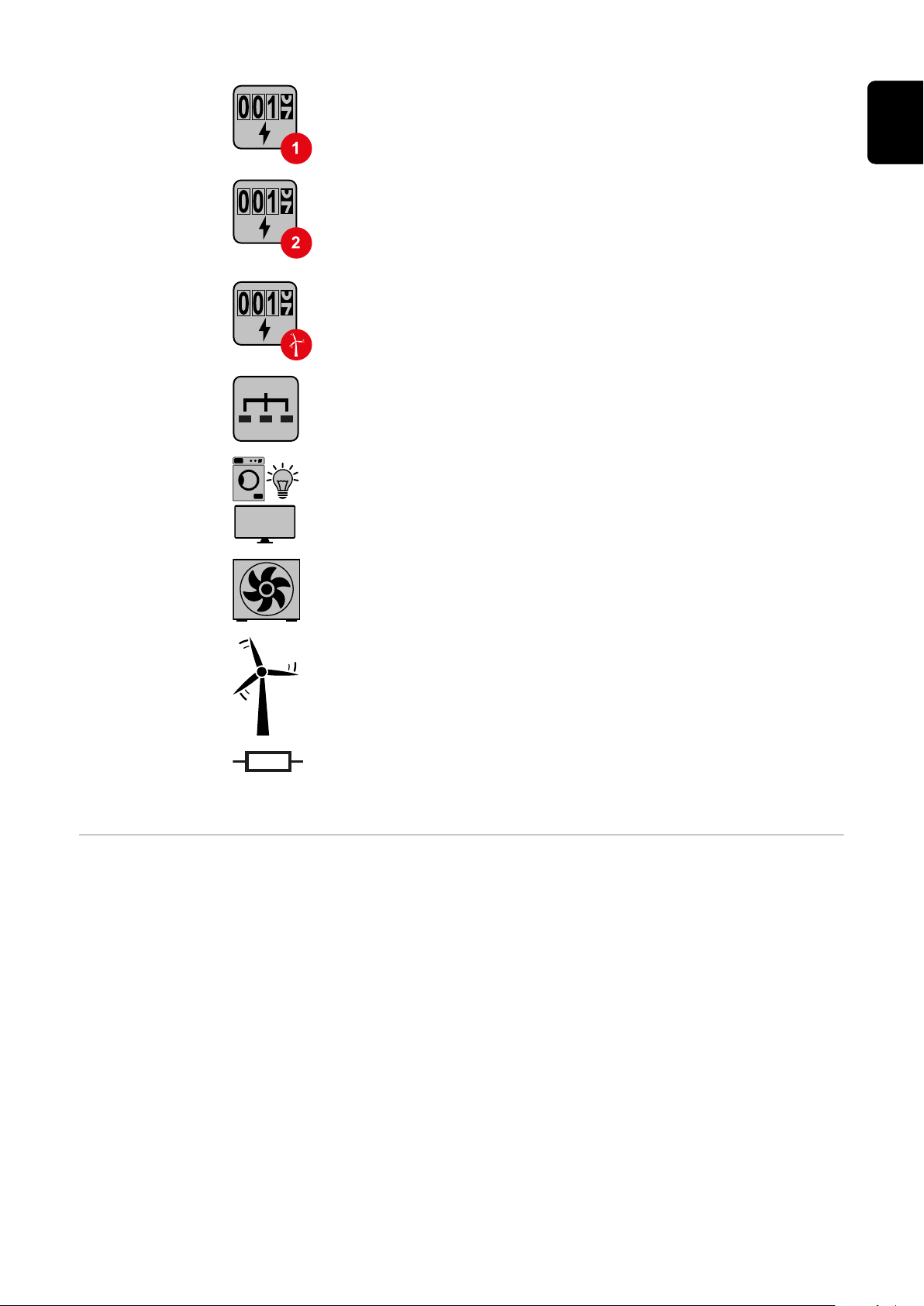
Primary meter
Records the system's load curve and provides measurement data
for energy profiling in Fronius Solar.web. The primary meter also
controls the dynamic feed-in control.
Secondary meter
Records the load curve of individual loads (e.g. washing machine,
lamps, TV, heat pump, etc.) in the consumption branch and
provides measurement data for energy profiling in Fronius Solar.web.
Producer meter
Records the load curve of individual producers (e.g. wind power
plant) in the consumption branch and provides measurement data
for energy profiling in Fronius Solar.web.
Modbus RTU slave
e. g. Fronius Ohmpilot, Fronius Solar Battery, etc.
Loads in the system
e. g. washing machine, lamps, TV, etc.
EN
Modbus participants - Fronius
SnapINverter
Additional loads in the system
e. g. heat pump
Additional producers in the system
e. g. wind power plant
Terminating resistor
R 120 Ohm
A maximum of 4 Modbus participants can be connected to the Modbus terminal.
IMPORTANT!
Only one primary meter, one battery and one Ohmpilot can be connected per inverter. Due to the high data transfer of the battery, the battery occupies 2 participants.
13

Example:
Multi-meter system - Fronius
SnapINverter
Input Battery
Fronius
Ohmpilot
Quantity
Primary meter
Quantity
Secondary meter
1 0
1 1
Modbus
1 2
1 3
If several Fronius Smart Meters are installed, a separate address must be set for
each one (see Setting the address of the Fronius Smart Meter on page 17). The
primary meter is always assigned address 1. All the other meters are numbered
consecutively with the address range from 2 to 14. Different Fronius Smart
Meter power categories can be used in combination.
IMPORTANT!
Use max. 3 secondary meters in the system. To avoid interference, it is recommended to install the terminating resistors according to chapter Terminating
resistors on page 11.
14
Location of the primary meter in the consumption branch. *Terminating resistor R 120 Ohm

Location of the primary meter at the feed-in point. *Terminating resistor R 120 Ohm
The following must be observed in a multi-meter system:
Only assign each Modbus address once.
-
Terminating resistors must be positioned individually for each channel.
-
EN
Modbus participants - Fronius
GEN24
The inputs M0 and M1 can be selected for this purpose. A maximum of 4 Modbus
participants can be connected to the Modbus terminal on inputs M0 and M1.
IMPORTANT!
Only one primary meter, one battery and one Ohmpilot can be connected per inverter. Due to the high data transfer of the battery, the battery occupies 2 participants.
Example 1:
Input Battery
Fronius
Ohmpilot
Quantity
Primary meter
Quantity
Secondary meter
0 4
0 2
Modbus 0 (M0)
0 1
1 3
Modbus 1 (M1)
15

Example 2:
Multi-meter system - Fronius
GEN24 inverter
Input Battery
Fronius
Ohmpilot
Quantity
Primary meter
Quantity
Secondary meter
1 3
Modbus 0 (M0)
0 4
0 2
Modbus 1 (M1)
0 1
If several Fronius Smart Meters are installed, a separate address must be set for
each one (see Setting the address of the Fronius Smart Meter on page 17). The
primary meter is always assigned address 1. All the other meters are numbered
consecutively with the address range from 2 to 14. Different Fronius Smart
Meter power categories can be used in combination.
IMPORTANT!
Use max. 7 secondary meters in the system. To avoid interference, it is recommended to install the terminating resistors according to chapter Terminating
resistors on page 11.
Location of the primary meter in the consumption branch. *Terminating resistor R 120 Ohm
16

Location of the primary meter at the feed-in point. *Terminating resistor R 120 Ohm
The following must be observed in a multi-meter system:
Connect the primary meter and the battery to different channels (recom-
-
mended).
The remaining Modbus participants must be distributed equally.
-
Only assign each Modbus address once.
-
Terminating resistors must be positioned individually for each channel.
-
EN
Menu structure A graphic view of the menu structure can be found in the User Information that
is supplied as standard.
Setting the ad-
Symbol Name Event Function
dress of the
Fronius Smart
Prog
1 x
Increases the set value
Meter
Prog
2 seconds
Proceeds to the next menu item
Press "Prog" for 2 seconds to call
1
up code entry.
Enter the password "2633". In-
2
crease the value with "Prog".
17

Press "Prog" for 2 seconds to
khVAF
3
change to the menu item "Ad" (address).
Set the relevant address.
4
Permissible values: 1 - 14
-
IMPORTANT!
Skip all other settings and leave them
unchanged.
Reading the
Fronius Smart
Meter operating
parameters
Symbol Name Event Function
Prog
Prog
The following illustrations are symbolic representations. The values displayed
vary for each individual unit.
Display Description
1 x
2 seconds
Continue to the next screen
Reset value / switch to basic settings
Total active energy consumed
Total active energy produced
Press for 2 seconds to reset
the value
Total reactive energy
18

Display Description
khVAF
k W
F
F
Partial reactive energy
Current
Press for 2 seconds to reset
the value
Voltage
Effective power
EN
Reactive power
Apparent power
Frequency
Power factor
19

Display Description
X X X X X
Operating hours
Press for 2 seconds to reset
the value
Display Description
Internal operating data
Press to return to the "Total
active energy consumed" display.
Press for 2 seconds to go to the
basic settings
Protocol communication
Address RS485
Speed RS485
Parity bit
Version
20

Start-up
21

22

Fronius SnapINverter
General IMPORTANT! Settings under the "Meter" menu item are only to be made by
trained and qualified personnel!
The service password must be entered in order to access the "Meter" menu item.
Three-phase or single-phase Fronius Smart Meters can be used. In both cases,
the selection is made under the "Fronius Smart Meter" item. The Fronius
Datamanager automatically identifies the meter type.
A primary meter and several secondary meters can be selected. The primary
meter needs to be configured first before a secondary meter can be selected.
EN
Connecting to
the Fronius
Datamanager
Configuring the
Fronius Smart
Meter as the
primary meter
Access point:
Select the "Setup" menu on the inverter display and enable the "Wi-Fi Ac-
1
cess Point".
Establish the connection to the inverter in the network settings (the inverter
2
is displayed with the name "Fronius_240.XXXXXX").
Password: Enter 12345678 and confirm.
3
In the browser address bar, enter and confirm the IP address http://
4
192.168.250.181 and confirm.
The Fronius Datamanager start page is displayed.
LAN:
Connect the Fronius Datamanager and computer to a LAN cable.
1
Place the Fronius Datamanager IP switch in the 'A' position.
2
In the browser address bar, enter and confirm the IP address http://
3
169.254.0.180 and confirm.
Go to the Fronius Datamanager website.
1
Open the web browser.
-
In the address bar of the browser, enter the IP address (IP address for
-
WLAN: 192.168.250.181, IP address for LAN: 169.254.0.180) or the host
and domain name of the Fronius Datamanager and confirm.
The Fronius Datamanager website will be displayed.
-
Click the "Settings" button.
2
Log in to the login area with the "service" user and the service password.
3
Call up the "Meter" menu area.
4
Select the primary meter from the drop-down list.
5
Click the "Settings" button.
6
In the pop-up window, set the position of the meter (feed-in point or con-
7
sumption point). For more information on the position of the Fronius Smart
Meter, see Positioning on page 6.
Click the "Ok" button when the OK status is displayed. If the Timeout status
8
is displayed, try again.
23

9
Click the button to save the settings.
The Fronius Smart Meter is configured as a primary meter.
The "Current general view" menu area displays the power of the PV modules,
self-consumption, the energy fed into the grid and the battery charge (if available).
Configuring the
Fronius Smart
Meter as a secondary meter
Go to the Fronius Datamanager website.
1
Open the web browser.
-
In the address bar of the browser, enter the IP address (IP address for
-
WLAN: 192.168.250.181, IP address for LAN: 169.254.0.180) or the host
and domain name of the Fronius Datamanager and confirm.
The Fronius Datamanager website will be displayed.
-
Click the "Settings" button.
2
Log in to the login area with the "service" user and the service password.
3
Call up the "Meter" menu area.
4
Select the secondary meter from the drop-down list.
5
Click the "Add" button.
6
Enter the name of the secondary meter in the "Name" input field.
7
Enter the previously assigned address in the "Modbus address" input field.
8
Add meter description.
9
10
Click the button to save the settings.
The Fronius Smart Meter is configured as a secondary meter.
24

Fronius GEN24 inverter
open access point
1
FRONIUS_PILOTxxx
Secured
Password:
12345678
2
192.168.250.181
169.254.0.180
21
open access point
General IMPORTANT! Settings under the "Device configuration" menu item are only to be
made by trained and qualified personnel!
The technician password must be entered in order to access the "Device configuration" menu item.
Three-phase or single-phase Fronius Smart Meters can be used. In both cases,
the selection is made under the "Components" menu area. The meter type is determined automatically.
A primary meter and several secondary meters can be selected. The primary
meter needs to be configured first before a secondary meter can be selected.
EN
Installation using the web
browser
WLAN:
1
Open the access point by touching the sensor once → Communication LED:
flashes blue.
Establish the connection to the inverter in the network settings (the inverter
2
is displayed with the name "FRONIUS_PILOT" and the serial number of the
device).
Password: enter 12345678 and confirm.
3
IMPORTANT!
To enter the password on a Windows 10 operating system, the link "Connect
using a security key instead" must first be activated to establish a connection
with the password: 12345678.
In the browser address bar, enter and confirm the IP address
4
192.168.250.181. The installation wizard is opened.
Follow the installation wizard in the individual sections and complete the in-
5
stallation.
Add system components in Solar.web and start up the PV system.
6
The network wizard and the product setup can be carried out independently of
each other. A network connection is required for the Solar.web installation wizard.
Ethernet:
25

Establish a connection to the inverter (LAN1) with a network cable (CAT5
1
STP or higher).
2
Open the access point by touching the sensor once → Communication LED:
flashes blue.
In the browser address bar, enter and confirm IP address 169.254.0.180. The
3
installation wizard is opened.
Follow the installation wizard in the individual sections and complete the in-
4
stallation.
Add system components in Solar.web and start up the PV system.
5
The network wizard and the product setup can be carried out independently of
each other. A network connection is required for the Solar.web installation wizard.
Configuring the
Fronius Smart
Meter as the
primary meter
Configuring the
Fronius Smart
Meter as a secondary meter
Access the inverter website.
1
Open the web browser.
-
In the address bar of the browser, enter the IP address (IP address for
-
WLAN: 192.168.250.181, IP address for LAN: 169.254.0.180) or the host
and domain name of the inverter and confirm.
The inverter website is displayed.
-
Click the "Device configuration" button.
2
Log in to the login area with the "Technician" user and the technician pass-
3
word.
Access the "Components" menu area.
4
Click the "Add component" button.
5
In the "Position" drop-down list, set the position of the meter (feed-in point
6
or consumption point). For more information on the position of the Fronius
Smart Meter, see Positioning on page 6.
Click the "Add" button.
7
Click the "Save" button to save the settings.
8
The Fronius Smart Meter is configured as a primary meter.
Access the inverter website.
1
Open the web browser.
-
In the address bar of the browser, enter the IP address (IP address for
-
WLAN: 192.168.250.181, IP address for LAN: 169.254.0.180) or the host
and domain name of the inverter and confirm.
The inverter website is displayed.
-
Click the "Device configuration" button.
2
Log in to the login area with the "Technician" user and the technician pass-
3
word.
Access the "Components" menu area.
4
Click the "Add component" button.
5
In the "Position" drop-down list, select the meter type (producer/load
6
meter).
Enter the previously assigned address in the "Modbus address" input field.
7
Enter the name of the meter in the "Name" input field.
8
In the "Category" drop-down list, select the category (producer or load).
9
Click the "Add" button.
10
26

Click the "Save" button to save the settings.
11
The Fronius Smart Meter is configured as a secondary meter.
EN
27

Technical data
Technical data Modbus transmission speed: 9600 baud
Parity bit: None
Software version: Datamanager 3.7.2 / Energypackage 1.3.3
Input
Nominal voltage (1-phase)
Operating range
Self-consumption - voltage path (max.
voltage)
Nominal frequency
Tolerance
Nominal current, lb 10 A
Maximum current, Imax 63 A
Starting current 40 mA
Short-time overload (EN/IEC
62053-21, EN/IEC 62053-23)
Self-consumption - current path (max.
current)
Power factor
Operating range (EN/IEC 62053-21,
EN/IEC 62053-23)
Current distortion factor In acc. with EN 62053-21
Output
230 V
±10%
4 VA (1.9 W) for 264 V
50 - 60 Hz
47 to 61 Hz
30 lmax / 0.5 s
1.5 W
cosφ 0.5 ind to 0.8 cap
Pulse output
Optical relay with NO contact SPST-NO, floating
Contact load 110 V DC/AC - 50 mA
Pulse value (programmable) 1 imp/Wh - 10 Wh - 100 Wh - 1 kWh
Pulse duration (programmable) 50 - 100 - 150 - 200 - 300 - 400 -
500 ms
RS485 communication
Electrically isolated from measuring input
Standard RS485 - 3 conductors
Transmission Serial, asynchronous
Protocol Compatible with Modbus RTU
Addresses 1 to 255
Number of bits 8
Stop bit 1
Parity bit None - odd - even
Baud rate 2400 - 4800 - 9600 - 19200 bit/s
Response time ≤ 200 ms
28

Insulation (EN/IEC 62052-11, 62053-21)
Installation category III
Pollution level 2
Insulation voltage 300 V
Electromagnetic compatibility
Emission test In acc. with EN/IEC 62052-11, EN
50470
Immunity test In acc. with EN/IEC 62052-11, EN
50470
Operating conditions
Reference temperature 23°C (±2°C)
Operating range -25 to 55°C
Temperature limit for storage and
transport
Tropical model
Max. power loss (for thermal dimensioning of the switch cabinet)
Mechanical environment
Electromechanical environment
-40 to 70°C
≤ 4 W
M1
E2
EN
Housing
Housing 2 modules according to DIN 43880
Sealable front and terminal cover
Connection Screw connection
Mounting Can be snapped onto 35 mm DIN rail
Housing material Polycarbonate, self-extinguishing
Degree of protection (EN 60529) IP51 front, IP20 connections
Weight 250 grams
Screw terminals
Measuring input
Wire (rigid) Min. 1 mm² / max. 16 mm²
Wire (flexible) Min. 1 mm² / max. 10 mm²
Recommended torque 1.2 Nm / max. 1.4 Nm
Output
Wire (rigid) Min. 0.05 mm² / max. 4 mm²
Wire (flexible) Min. 0.05 mm² / max. 2.5 mm²
Recommended torque 0.5 Nm / max. 0.8 Nm
29

Fronius manufacturer's warranty
Detailed, country-specific warranty terms are available on the internet:
www.fronius.com/solar/warranty
To obtain the full warranty period for your newly installed Fronius inverter or
storage system, please register at: www.solarweb.com.
30

EN
31

-
-
