Page 1
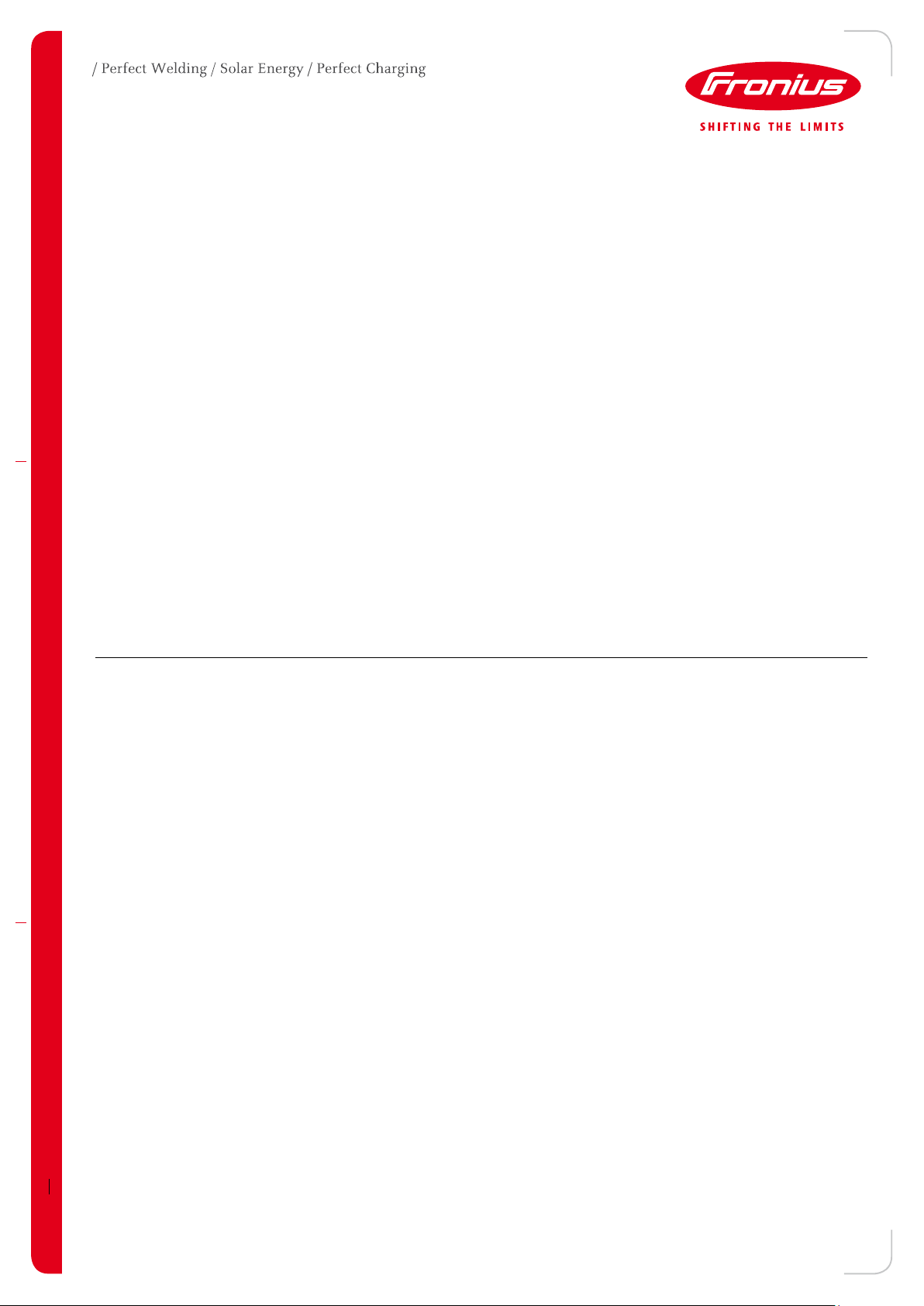
QUICK GUIDE: FRONIUS INVERTERS WITH
AUTO-START GENERATORS
AN OVERVIEW ON HOW TO SET FRONIUS INVERTERS TO SWITCH TO
STANDBY WHEN A GENERATOR STARTS
Quick Guide
© Fronius Australia Pty Ltd., FG
Version 5.0/2020
Fronius reserves all rights, in particular rights of reproduction, distribution and translation.
No part of this work may be reproduced in any way without the written consent of Fronius. It must not be saved, edited,
reproduced or distributed using any electrical or electronic system.
You are hereby reminded that the information published in this document, despite exercising the greatest of care in its
preparation, is subject to change and that neither the author nor Fronius can accept any legal liability
Gender-specific wording refers equally to female and male form
(c) Fronius Australia Pty. Ltd, 06/2019 1/5
Page 2

GENERAL
Important note: If this site requires Export Limitation, you will require another approach for Auto-Start
Generators. Please contact Fronius Tech Support.
To switch a Fronius inverter to standby when a generator automatically starts up during a power outage, the
Fronius inverter requires a voltage-free dry contact input signal from the generator auto-start. The 2-wire cable
from the generator/ change over switch AUX contact will be connected to the terminal block on the Fronius
Datamanager 2.0.
Connect one of the cables to one of the +’s and the other to pin 2.
The IO control will then need to be set on the PV inverter homepage to put the inverter into Standby when the
generator starts. To get to the PV inverter homepage:
1) On the inverter go to Setup -> Wifi Access Point -> Activate
2) On a phone, tablet or laptop go to wifi settings and connect to the Fronius wifi access point with the password
shown on the screen of the inverter.
3) Open a web browser and type in the IP address: 192.168.250.181
(c) Fronius Australia Pty. Ltd, 06/2019 2/5
Page 3

This will load the PV inverter homepage (web interface) as shown to the below image. Select Settings from the menu
at the right-hand side.
A service password needs to be created under the Passwords section to be able to set the required IO control.
Click on ✔ at the right-hand side to save the password.
If you have already created a service password, please skip this step.
(c) Fronius Australia Pty. Ltd, 06/2019 3/5
Page 4

In the Settings menu select IO Mapping to set the assignments for each IO pin. It may be required to select
Switch User and login with the username: service and the password created previously to access the IO Control
Section.
There should now be further options to select from below the IO diagram. Select IO Control. This should by default
assign IO Control 1-8 similar to below. Only Pin 2 is required so ensure that Pin 2 is assigned to one of the IO
Control options. Click on ✔ in the top right corner to save this setting.
(c) Fronius Australia Pty. Ltd, 06/2019 4/5
Page 5

In the Settings menu select DNO Editor, it may be required to login in again with the service username and password.
Under IO Control set the mapping to the same as the below image for IO1 (IO control 1). Click on ✔ for the IO mapping
section to save these settings. You can delete the default 60% and 30% active power settings by clicking on the delete
button at the end of the row. For the 0% active power setting, make sure that I1 to I4 are on White (pin open) by clicking
on the respective square. Click on ✔ to save.
Important: Make sure there is an unused third spare row similar to the picture otherwise the settings
will not save correctly.
Lastly, change the Controlling Priorities as per the above image to have IO control as 1, Dynamic Power Response
as 2, Controlling via Modbus as 3. Click on ✔ for this section to save these settings.
Explanation:
When the AUX contact pin is closed (generator OFF), a 12Vdc signal will travel from pins + and 2 and the inverter
will produce 100% of their rating. If the contact goes open (generator ON) , the signal will be disconnected and
inverter will reduce its output power to 0%. When a Fronius inverter is at 0% power command, it enters into
Standby mode which activates the internal disconnection relay.
END OF DOCUMENT
(c) Fronius Australia Pty. Ltd, 06/2019 5/5
