Page 1

Einbauanleitung
D
Widerstands-Schweißzange
Installation instructions
GB
Resistance welding gun
Instructions d’installation
F
Pince de pointage par
résistance
DeviceNet DeltaSpot
Istruzioni di montaggio
I
Pinza di saldatura a
resistenza
Instrucciones de montaje
E
Pinzas de soldadura de
resistencia
Instruções de instalação
P
Pinça de soldagem com
resistência
Návod pro vestavbu
CS
Odporové svařovací kleště
42,0410,1550 012008
Page 2

Page 3

Allgemeines
Sicherheit
Allgemein
Interface-Karte
WARNUNG! Fehlerhaft durchgeführte Arbeiten können schwerwiegende Sach-
und Personenschäden verursachen. Diese Montage darf nur von geschultem
Fachpersonal durchgeführt werden! Beachten Sie die Sicherheitsvorschriften in
der Bedienungsanleitung DeltaSpot und des Begleitschreibens der Firma Beckhoff.
Der Einbau der DeviceNet Interface-Karte ist für eine Datenübertragung vom Roboter zur
Zangensteuerung notwendig. Bei DeviceNet werden alle Teilnehmer parallel im Bussystem
angeschlossen. Um Reflexionen zu vermeiden, wird ein Abschlusswiderstand an jedem
Busende benötigt
Der Abschlusswiderstand kann auf der
Interface-Karte mittels Schiebeschalter (1)
ein- oder ausgeschaltet werden.
Erforderliche
Werkzeuge
(1)
DeviceNet Interface-Karte mit Abschlusswiderstand
- Kreuz-Schraubendreher mittel (Größe PH2)
1
Page 4

DeviceNet Interface-Karte einbauen und installieren
DeviceNet
Interface-Karte
einbauen
(1)
Abdeckung entfernen
(3)
(4)
DeviceNet Interface-Karte einbauen
1. Netzstecker des Industrie-PCs ausstecken
2. Deckel des Industrie-PCs entfernen
3. 2 Schrauben (1) lösen
4. Abdeckung (2) entfernen
(1)(2)
5. Schraube (3) der Blindabdeckung
lösen und Blindabdeckung entfernen
6. DeviceNet Interface-Karte in einen
beliebigen freien PCI-Steckplatz (4)
einstecken
7. Den Endwiderstand der DeviceNetKarte je nach Gebrauch aktivieren oder
deaktivieren
8. DeviceNet Interface-Karte mittels
Schraube (3) befestigen
9. Abdeckung (2) mittels Schrauben (1)
befestigen
10. Deckel des Industrie-PCs montieren
11. Netzstecker einstecken
12. Industrie-PC hochfahren und als
Administrator anmelden (Benutzername: administrator, Standard-Kennwort:
blizzard)
DeviceNet
Interface-Karte
installieren
1. Windows Explorer öffnen (Rechte Maustaste auf „Start“ klicken - „Explorer“ öffnen)
2. „C:\\Blizzard.tsm“ doppelklicken
Es öffnet sich der System Manager der Software TwinCat
2
Page 5

DeviceNet
Interface-Karte
installieren
(Fortsetzung)
3. „I/O Devices“ durch einen Klick auf das „+“-Symbol (1) öffnen
4. DeviceNet Interface-Karte (2) durch Klicken auswählen
5. DeviceNet Interface-Karte aktivieren (rechte Maustaste und „Disable“ abwählen)
6. Reiter „FC 520x Slave“ (3) öffnen
7. „Search“ (4) klicken
(3)
(1)
(2)
Es öffnet sich ein Fenster mit den gefundenen Interface-Karten
7. Die gefundenen Interface-Karte durch einen Klick auf „OK“ (5) bestätigen
(4)
(5)
3
Page 6

DeviceNet Interface-Karte installieren
(Fortsetzung)
8. Mac-Id (6) und Baudrate (7) einstellen.
Die Werte für die Mac-Id und die Baudrate werden vom Roboter- oder Steuercomputer
vorgegeben. Bei Unklarheiten wenden Sie sich an der Steuerungs- oder Roboterprogrammierer.
(6)
(7)
9. TwinCat (8) in „Run“-Modus setzen (auf das Symbol klicken)
(8)
Es öffnet sich ein Dialog mit einer Abfrage
10. Abfrage mit „Yes“ bestätigen
Es öffnen sich zwei weitere Dialoge
11. Beide Dialoge mit „OK“ beantworten
4
Page 7

DeviceNet Interface-Karte installieren
(Fortsetzung)
12. Einstellungen durch einen Klick auf den Speicherbutton (9) speichern
(9)
Der Installations-Vorgang ist abgeschlossen, der System Manager der Software
TwinCat kann geschlossen werden.
13. Den Industrie PC ausschalten und beim nächsten Starten mit dem Standard-Login
anmelden
5
Page 8

DeviceNet-Verbindung testen
Benötigte Komponenten
DeviceNetVerbindung
herstellen
- Laptop mit USB-Schnittstelle
- HMS DeviceNet Master Simulator (Fronius-Empfehlung)
- RS 232 Kabel
- DeviceNet Kabel mit 24 V
- + 24 V Versorgung
- Installierte DeviceNet Interface-Karte im Industrie PC
- Installierte Software „HMS DeviceNet Master Simulator“ am Laptop
1. RS 232 Kabel am HMS DeviceNet Master Simulator anschließen (1)
2. RS 232 Kabel am DeviceNet Kabel anschließen (2)
(1)
(2)
Kabel anschließen
3. HMS DeviceNet Simulator am USB-Anschluss des Laptops anschließen
DeviceNet Simulator anschließen
6
Page 9

Verbindung
herstellen
(Fortsetzung)
4. DeviceNet Kabel an DeltaControl anschließenDeviceNet-
DeviceNet Kabel anschließen
Mac-Id und
Baudrate ermitteln
1. Industrie-PC hochfahren und als Administrator anmelden (Benutzername: administrator, Standard-Kennwort: blizzard)
2. Windows Explorer öffnen (Rechte Maustaste auf „Start“ klicken - „Explorer“ öffnen)
3. „C:\\Blizzard.tsm“ doppelklicken
Es öffnet sich der System Manager der Software TwinCat
4. „I/O Devices“ durch einen Klick auf das „+“-Symbol (3) öffnen
5. DeviceNet Interface-Karte (4) durch Klicken auswählen
6. Reiter „FC 520x Slave“ (5) öffnen
7. Mac-Id (6) und Baudrate (7) notieren
(5)
(3)
(6)
(7)
(4)
Der System Manager der Software TwinCat kann wieder geschlossen werden.
7
Page 10

DeviceNetVerbindung
prüfen
1. Software „HMS DeviceNet Master Simulator“ vom Laptop starten
2. „USB“ bei „DeviceNet Dongle Schnittstelle“ (1) einstellen
3. Vorher notierte Baudrate bei „Baudrate des DeviceNet Dongles“ (2) eintragen
4. Vorher notierte Mac-Id bei „Aktuelle Slave Adresse“ (3) eintragen
(1)
(2)
(3)
5. Schlüsselschalter am DeltaControl auf „Manual“ (4) stellen
(4)
Schlüsselschalter auf „Manual“ stellen
6. Verbindung starten (im HMS DeviceNet Master Simulator unter „Kommunikation“ „Start“ klicken)
8
Page 11

DeviceNetVerbindung
prüfen
(Fortsetzung)
7. Ein Bit im HMS DeviceNet Master Simulator von „0“ auf „1“ setzen (5)
(5)
Ist das Interface OK, wird im Xplorer - Diagnose Arbeitsblatt „start homing automatic“
auf „1“ gesetzt (6)
Die DeviceNet-Verbindung ist einsatzbereit.
(6)
9
Page 12

10
Page 13

General remarks
Safety
General
Interface card
WARNING! Work performed incorrectly can cause serious injury to people and
damage to property. This installation must only be carried out by trained and
qualified personnel. Observe the safety rules in the DeltaSpot operating instructions and the accompanying literature from Beckhoff.
The installation of the DeviceNet interface card is required for data transfer from the robot
to the gun controller. With DeviceNet all participants are connected into the bus system in
parallel. To avoid reflections, a terminating resistor is required at each end of the bus.
The terminating resistor can be switched
on or off on the interface card using the
sliding switch (1).
(1)
DeviceNet interface card with terminating resistor
Tools required - Medium Phillips screwdriver (PH2)
1
Page 14

Inserting and installing the DeviceNet interface card
DeviceNet
Inserting the
interface card
(1)
Removing the cover
(3)
(4)
Installing the DeviceNet interface card
1. Remove the industrial PC mains plug
2. Remove the cover of the industrial PC
3. Undo two screws (1)
4. Remove cover (2)
(1)(2)
5. Undo the blanking cover screws (3)
and remove blanking cover
6. Insert the DeviceNet interface card into
any free PCI slot (4)
7. Activate or deactivate the terminal
resistance of the DeviceNet card
depending on use
8. Fasten the DeviceNet interface card
using screw (3)
9. Fasten the cover (2) using screws (1)
10. Put the cover of the industrial PC back
on
11. Plug in the mains plug
12. Boot up the industrial PC and log on
as administrator (username: administrator, standard password: blizzard)
DeviceNet
Installing the
interface card
1. Open Windows Explorer (right click on „Start“, „Explorer“)
2. Double click on „C:\\Blizzard.tsm“
The TwinCat System Manager will open
2
Page 15

DeviceNet
Installing the
interface card
(continued)
3. Open „I/O devices“ by clicking on the „+“ symbol (1)
4. Select DeviceNet interface card (2) by clicking
5. Activate DeviceNet interface card (right click and uncheck „Disable“)
6. Click on „FC 520x Slave“ tab (3)
7. Click on „Search“ (4)
(3)
(1)
(2)
A window will open with the found interface card
7. Confirm the interface card by clicking on „OK“ (5)
(4)
(5)
3
Page 16

Installing the
DeviceNet interface card
(continued)
8. Set the Mac-Id (6) and baud rate (7).
The values for the Mac-Id and the baud rate are given by the robot or control computer. If anything is unclear consult the robot or control computer programmer(s).
(6)
(7)
9. Set TwinCat (8) to „Run“ mode (click on the symbol)
(8)
A dialog box will open with a prompt
10. Click on „Yes“
Two more dialog boxes will open
11. Confirm both with „OK“
4
Page 17

Installing the
DeviceNet interface card
(continued)
12. Save settings by clicking on the Save button (9)
(9)
The installation process is complete, the TwinCat System Manager can be closed.
13. Switch off the industrial PC and login using your standard login on the next startup
5
Page 18

Testing the DeviceNet connection
Components
required
Establishing
DeviceNet connection
- Laptop with USB interface
- HMS DeviceNet Master Simulator (Fronius recommendation)
- RS 232 cable
- DeviceNet cable (24 V)
- + 24 V power supply
- Industrial PC with DeviceNet interface card installed
- „HMS DeviceNet Master Simulator“ software installed on laptop
1. Connect RS 232 cable to HMS DeviceNet Master Simulator (1)
2. Connect RS 232 cable to DeviceNet cable (2)
(1)
(2)
Connecting the cables
3. Connect the HMS DeviceNet Master Simulator to the USB port of the laptop
Connecting the HMS DeviceNet Master Simulator
6
Page 19

DeviceNet connection
(continued)
4. Connect the DeviceNet cable to DeltaControlEstablishing
Connecting the DeviceNet cable
Establishing MacId and baud rate
1. Boot up the industrial PC and log on as administrator (username: administrator,
standard password: blizzard)
2. Open Windows Explorer (right click on „Start“, „Explorer“)
3. Double click on „C:\\Blizzard.tsm“
The TwinCat System Manager will open
4. Open „I/O devices“ by clicking on the „+“ symbol (3)
5. Select the DeviceNet interface card (4) by clicking
6. Click on the „FC 520x Slave“ tab (5)
7. Note the Mac-Id (6) and baud rate (7)
(5)
(3)
(6)
(7)
(4)
The TwinCat System Manager can now be closed again.
7
Page 20

Testing the
DeviceNet connection
1. Start the „HMS DeviceNet Master Simulator“on the laptop
2. Select „USB“ on „DeviceNet Dongle Schnittstelle“ (DeviceNet dongle interface) (1)
3. Enter the baud rate that you noted before in „Baudrate des DeviceNet Dongles“
(DeviceNet dongle baud rate) (2)
4. Enter previously noted Mac-Id in „Aktuelle Slave Adresse“ (current slave address) (3)
(1)
(2)
(3)
5. Set keylock switch on DeltaControl to „Manual“ (4)
(4)
Setting the keylock switch to „Manual“
6. Open connection (click on „Kommunikation“, „Start“ (communication, start) in the
HMS DeviceNet Master Simulator)
8
Page 21

Testing the
DeviceNet connection
(continued)
7. Set a bit from 0 to 1 in the HMS DeviceNet Master Simulator (5)
(5)
If the interface is working, the „start homing automatic“ diagnostic worksheet in
Xplorer is set to 1 (6)
The DeviceNet connection is ready.
(6)
9
Page 22

10
Page 23

Généralités
Sécurité
Généralités
Carte interface
AVERTISSEMENT ! Les erreurs en cours d’opération peuvent entraîner des
dommages corporels et matériels graves. Ce montage doit être effectué exclusivement par du personnel qualifié et formé ! Respectez les consignes de sécurité
des Instructions de service DeltaSpot et de la lettre d’accompagnement de la
société Beckhoff.
L’installation de la carte interface DeviceNet est indispensable pour la transmission des
données du robot à la commande de la pince. Avec Devicenet, tous les participants sont
raccordés en parallèle au système de bus. Afin d’éviter toute réflexion, une résistance
terminale est nécessaire à chaque extrémité de bus.
La résistance terminale peut être activée
ou désactivée sur la carte d’interface au
moyen d’un commutateur coulissant (1).
(1)
Carte interface DeviceNet avec résistance terminale
Outils requis - Tournevis cruciforme moyen (taille PH2)
1
Page 24

Monter et installer la carte interface DeviceNet
DeviceNet
Monter la carte
interface
(1)
Retirer le cache
(3)
(4)
Installer la carte interface DeviceNet
1. Débrancher la fiche secteur du PC
industriel
2. Retirer le capot du PC industriel
3. Desserrer les 2 vis (1)
4. Retirer le cache (2)
(1)(2)
5. Dévisser la vis (3) de l’obturateur et
retirer ce dernier
6. Brancher la carte interface DeviceNet
sur un quelconque emplacement PCI
libre (4)
7. Activer ou désactiver la résistance
finale de la carte DeviceNet en fonction
des besoins
8. Fixer la carte interface DeviceNet à
l’aide la vis (3)
9. Fixer le cache (2) avec les vis (1)
10. Remonter le capot du PC industriel
11. Brancher la fiche secteur
12. Démarrer le PC industriel et
s’enregistrer en tant qu’administrateur
(Nom utilisateur : administrator, Mot
de passe standard : blizzard)
DeviceNet
Installer la carte
interface
1. Ouvrir Windows Explorer (touche droite de la souris, cliquer sur « Démarrer » - ouvrir
« Explorer »)
2. Double-cliquer sur « C:\\Blizzard.tsm »
Le System Manager du logiciel TwinCat s’ouvre alors
2
Page 25

DeviceNet
Installer la carte
interface
(suite)
3. Ouvrir « I/O Devices » en cliquant sur le symbole « + » (1)
4. Sélectionner la carte interface DeviceNet (2) en cliquant
5. Activer la carte interface DeviceNet (touche droite de la souris et désélectionner «
Disable » (Désélectionner))
6. Ouvrir le cavalier « FC 520x Slave » (3)
7. Cliquer sur « Rechercher » (4)
(3)
(1)
(2)
Une fenêtre s’ouvre, indiquant les cartes interfaces trouvées
7. Confirmer la carte interface trouvée en cliquant sur « OK » (5)
(4)
(5)
3
Page 26

Installer la carte
interface DeviceNet
(suite)
8. Paramétrer l’id-Mac (6) et le taux de bauds (7).
La valeurs pour l’id-Mac et le taux de bauds sont prescrits par l’ordinateur du robot ou
l’ordinateur de commande. En cas d’incertitudes, contacter le programmeur de
commande ou de robot.
(6)
(7)
9. Mettre TwinCat (8) en mode « Run » (Activer) (cliquer sur le symbole)
(8)
Une fenêtre de dialogue s’ouvre
10. Répondre à la question par « Oui »
Deux autres fenêtres de requête s’ouvrent alors
11. Répondre aux deux requêtes par « OK »
4
Page 27

Installer la carte
interface DeviceNet
(suite)
12. Enregistrer les paramétrages effectués en cliquant sur le bouton d’enregistrement (9)
(9)
La procédure d’installation est terminée, vous pouvez fermer le System Manager du
logiciel TwinCat.
13. Déconnecter le PC industriel et s’enregistrer avec le code d’identification standard
lors du démarrage suivant
5
Page 28

Tester la connexion DeviceNet
Composants
nécessaires
Établir la connexion DeviceNet
- Ordinateur portable avec interface USB
- HMS DeviceNet Master Simulator (recommandation Fronius)
- Câble RS 232
- Câble DeviceNet 24 V
- Alimentation + 24 V
- Carte interface DeviceNet installée sur le PC industriel
- Logiciel « HMS DeviceNet Master Simulator » installé sur l’ordinateur portable
1. Raccorder le câble RS 232 au HMS DeviceNet Master Simulator (1)
2. Raccorder le câble RS 232 au câble DeviceNet (2)
(1)
(2)
Connecter les câbles
3. Raccorder le HMS DeviceNet Master Simulator à la prise USB de l’ordinateur portable
Raccorder le HMS DeviceNet Master Simulator
6
Page 29

xion DeviceNet
(suite)
4. Raccorder le câble DeviceNet au DeltaControlÉtablir la conne-
Raccorder le câble DeviceNet
Déterminer l’idMac et le taux de
bauds
1. Démarrer le PC industriel et s’enregistrer en tant qu’administrateur (Nom utilisateur :
administrator, Mot de passe standard : blizzard)
2. Ouvrir Windows Explorer (touche droite de la souris, cliquer sur « Start » (Démarrer) ouvrir « Explorer »)
3. Double-cliquer sur « C:\\Blizzard.tsm »
Le System Manager du logiciel TwinCat s’ouvre alors
4. Ouvrir « I/O Devices » en cliquant sur le symbole « + » (3)
5. Sélectionner la carte interface DeviceNet (4) en cliquant
6. Ouvrir le cavalier « FC 520x Slave » (5)
7. Noter l’id-Mac (6) et le taux de bauds (7)
(5)
(3)
(6)
(7)
(4)
Le System Manager du logiciel TwinCat peut dès lors être refermé.
7
Page 30

Vérifier la connexion DeviceNet
1. Lancer le logiciel « HMS DeviceNet Master Simulator » de l’ordinateur portable
2. Paramétrer « USB » sur « DeviceNet Dongle Schnittstelle » (1) (Interface dongle
DeviceNet)
3. Saisir le taux de bauds noté auparavant dans « Baudrate des DeviceNet Dongles »
(2) (Taux de bauds du dongle DeviceNet)
4. Saisir l’id-Mac noté auparavant dans « Aktuelle Slave Adresse » (3) (Adresse Slave
actuelle)
(1)
(2)
(3)
5. Placer le commutateur à clé du DeltaControl sur « Manual » (4) (Manuel)
(4)
Placer le commutateur à clé sur « Manual » (Manuel)
6. Démarrer la connexion (dans HMS DeviceNet Master Simulator sous « Kommunikation » (Communication) - cliquer sur « Démarrer »)
8
Page 31

Vérifier la connexion DeviceNet
(suite)
7. Dans HMS DeviceNet Master Simulator déplacer la coche de « 0 » sur « 1 » (5)
(5)
Si l’interface est en ordre, « start homing automatic » est placé sur « 1 » (6) dans la
fiche de travail Xplorer - Diagnostic
(6)
La connexion DeviceNet est prête à fonctionner.
9
Page 32

10
Page 33

Generalità
Sicurezza
In generale
Scheda di interfaccia
AVVISO! Un’esecuzione errata degli interventi può comportare gravi lesioni
personali e danni materiali. Il montaggio deve essere eseguito esclusivamente da
personale specializzato e appositamente addestrato. Attenersi alle norme di
sicurezza riportate nelle istruzioni per l’uso di DeltaSpot e nella lettera di accompagnamento della ditta Beckhoff.
L’installazione della scheda di interfaccia DeviceNet è necessaria per la trasmissione dei
dati dal robot al comando della pinza. Con il sistema DeviceNet tutti gli utenti vengono
collegati in parallelo al sistema bus. Per evitare eventuali riflessioni è necessaria una
resistenza terminale su ogni estremità del bus.
La resistenza terminale può essere attivata
o disattivata sulla scheda di interfaccia
mediante un interruttore a scorrimento (1).
(1)
Scheda di interfaccia DeviceNet dotata di resistenza terminale
Utensili necessari - Cacciavite a croce medio (PH2)
1
Page 34
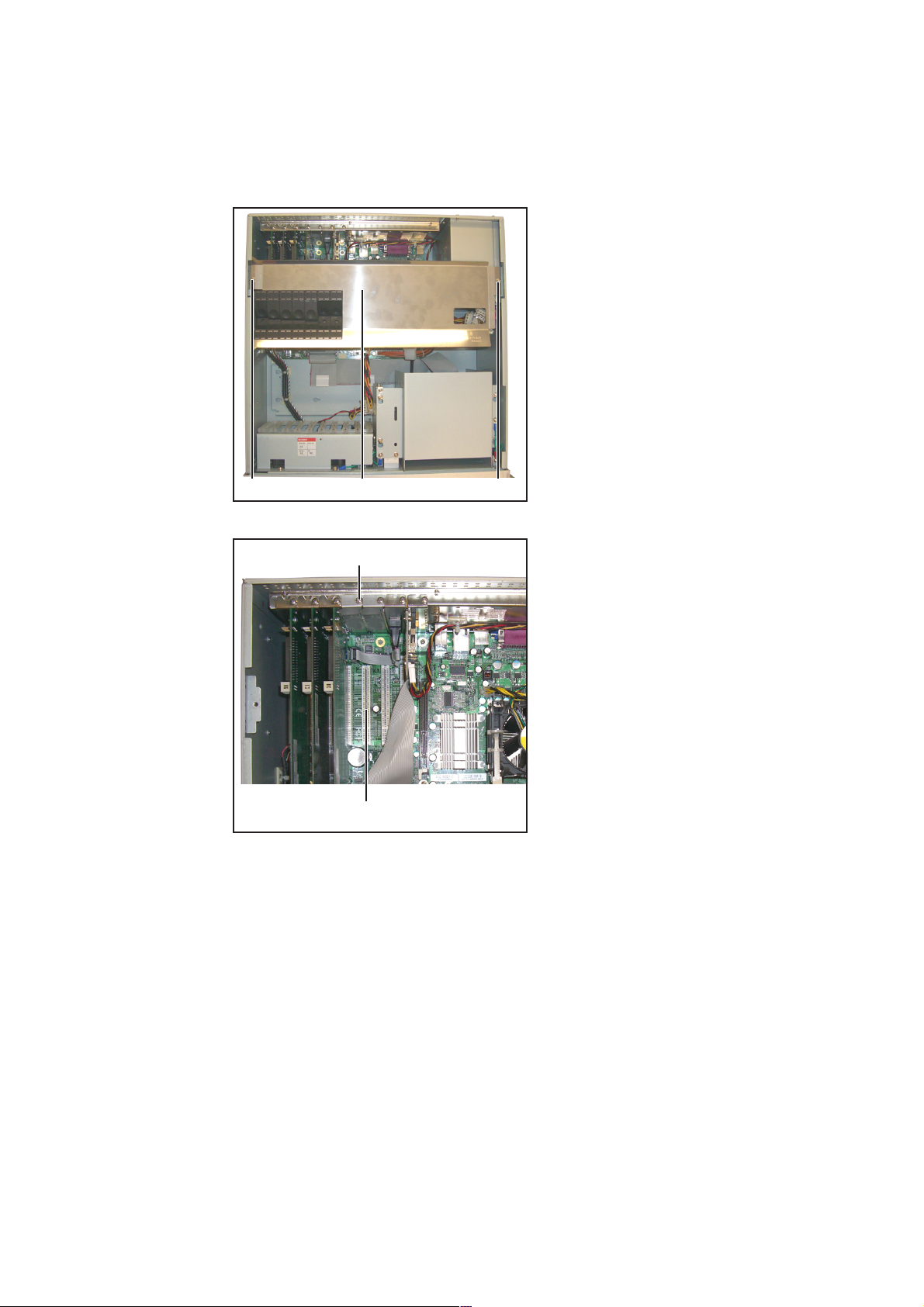
Montaggio e installazione della scheda di interfaccia DeviceNet
Montaggio
della scheda di
interfaccia DeviceNet
(1)
Rimozione della copertura
(3)
(4)
Montaggio della scheda di interfaccia DeviceNet
(1)(2)
1. Staccare la spina di rete del PC.
2. Rimuovere il coperchio del PC.
3. Allentare le due viti (1).
4. Rimuovere la copertura (2).
5. Allentare la vite (3) della copertura
cieca e rimuovere la copertura.
6. Inserire la scheda di interfaccia DeviceNet in un qualsiasi slot PCI (4)
libero.
7. Attivare o disattivare la resistenza
terminale della scheda DeviceNet in
base all’uso.
8. Fissare la scheda di interfaccia
DeviceNet con la vite (3).
9. Fissare la copertura (2) con le viti (1).
10. Rimontare il coperchio del PC.
11. Inserire la spina di rete.
12. Avviare il PC e accedere come Amministratore (nome utente: administrator,
password predefinita: blizzard).
Installazione
della scheda di
interfaccia DeviceNet
1. Aprire Esplora risorse (fare clic con il pulsante destro del mouse su „Start“ e aprire
„Esplora risorse“).
2. Fare doppio clic su „C:\\Blizzard.tsm“.
Si apre il Gestore di sistema del software TwinCat.
2
Page 35

Installazione
della scheda di
interfaccia DeviceNet
(continuazione)
3. Aprire „I/O Devices“ (Periferiche I/O) facendo clic sul simbolo „+“ (1).
4. Selezionare la scheda di interfaccia DeviceNet (2) facendovi clic sopra.
5. Attivare la scheda di interfaccia DeviceNet (facendo clic con il pulsante destro del
mouse e deselezionando l’opzione „Disable“ (Disabilita)).
6. Aprire la scheda „FC 520x Slave“ (Slave FC 520x) (3).
7. Fare clic sul pulsante „Search“ (Cerca) (4).
(3)
(1)
(2)
Si apre una finestra con le schede di interfaccia trovate.
7. Confermare la scheda di interfaccia trovata facendo clic su „OK“ (5).
(4)
(5)
3
Page 36

Installazione
della scheda di
interfaccia DeviceNet
(continuazione)
8. Impostare ID Mac (6) e velocità in baud (7).
I valori di ID Mac e velocità in baud sono specificati dal computer del robot o di
comando. Contattare il programmatore del comando o del robot in caso di dubbi.
(6)
(7)
9. Impostare TwinCat (8) in modalità di esecuzione (fare clic sul simbolo).
(8)
Si apre una finestra di dialogo con un messaggio di richiesta.
10. Confermare il messaggio di richiesta con „Yes“ (Sì).
Si aprono altre due finestre di dialogo.
11. Rispondere a entrambe con „OK“.
4
Page 37

Installazione
della scheda di
interfaccia DeviceNet
(continuazione)
12. Salvare le impostazioni facendo clic sull’apposito pulsante (9).
(9)
La procedura di installazione è completata. È possibile chiudere il Gestore di sistema
del software TwinCat.
13. Spegnere il PC e al successivo avvio accedere con l’account di accesso predefinito.
5
Page 38

Prova della connessione DeviceNet
Componenti
necessari
Esecuzione della
connessione
DeviceNet
- Computer portatile dotato di interfaccia USB
- HMS DeviceNet Master Simulator (consigliato da Fronius)
- Cavo RS 232
- Cavo DeviceNet 24 V
- Alimentazione + 24 V
- Scheda di interfaccia DeviceNet installata nel PC
- Software „HMS DeviceNet Master Simulator“ installato nel computer portatile
1. Collegare il cavo RS 232 al HMS DeviceNet Master Simulator (1).
2. Collegare il cavo RS 232 al cavo DeviceNet (2).
(1)
(2)
Collegamento dei cavi
3. Collegare il HMS DeviceNet Master Simulator all’attacco USB del computer portatile.
Collegamento del HMS DeviceNet Master
Simulator
6
Page 39

connessione
DeviceNet
(continuazione)
4. Collegare il cavo DeviceNet al DeltaControl.Esecuzione della
Collegamento del cavo DeviceNet
Rilevamento di
ID Mac e velocità
in baud
1. Avviare il PC e accedere come Amministratore (nome utente: administrator, password
predefinita: blizzard).
2. Aprire Esplora risorse (fare clic con il pulsante destro del mouse su „Start“ e aprire
„Esplora risorse“).
3. Fare doppio clic su „C:\\Blizzard.tsm“.
Si apre il Gestore di sistema del software TwinCat.
4. Aprire „I/O Devices“ (Periferiche I/O) facendo clic sul simbolo „+“ (3).
5. Selezionare la scheda di interfaccia DeviceNet (4) facendovi clic sopra.
6. Aprire la scheda „FC 520x Slave“ (Slave FC 520x) (5).
7. Annotare ID Mac (6) e velocità in baud (7).
(5)
(3)
(6)
(7)
(4)
È possibile chiudere nuovamente il Gestore di sistema del software TwinCat.
7
Page 40

Verifica della
connessione
DeviceNet
1. Avviare il software „HMS DeviceNet Master Simulator“ dal computer portatile.
2. Impostare „USB“ per „DeviceNet Dongle Schnittstelle“ (Interfaccia adattatore DeviceNet) (1).
3. In „Baudrate des DeviceNet Dongles“ (Velocità in baud dell’adattatore DeviceNet) (2)
immettere la velocità in baud annotata in precedenza.
4. In „Aktuelle Slave Adresse“ (Indirizzo slave corrente) (3) immettere l’ID Mac annotato
in precedenza.
(1)
(2)
(3)
5. Ruotare l’interruttore a chiave nella posizione „Manual“ (Manuale) (4).
(4)
Impostazione dell’interruttore a chiave su „Manual“ (Manuale)
6. Avviare la connessione (in HMS DeviceNet Master Simulator, menu „Kommunikation“
(Comunicazione), fare clic su „Start“ (Avvia)).
8
Page 41

Verifica della
connessione
DeviceNet
(continuazione)
7. In HMS DeviceNet Master Simulator impostare su bit da „0“ a „1“ (5).
(5)
Se l’interfaccia funziona, nella scheda Diagnosi di Xplorer „start homing automatic“
(Avvia homing automatico) viene impostato su „1“ (6).
La connessione DeviceNet è pronta per l’uso.
(6)
9
Page 42

10
Page 43

Generalidades
Seguridad
Generalidades
Tarjeta de interfaz
¡ADVERTENCIA! Los trabajos realizados de forma incorrecta pueden causar
graves daños materiales y personales. ¡Este montaje sólo debe ser efectuado
por personal técnico formado! Deben tenerse en cuenta las indicaciones de
seguridad del manual de instrucciones DeltaSpot y de la carta acompañante de
Beckhoff.
El montaje de la tarjeta de interfaz DeviceNet es necesario para una transmisión de datos
del robot al control de pinzas. En DeviceNet se conectan todos los participantes en
paralelo en el sistema de bus. Para evitar reflexiones, se requiere una resistencia final en
cada extremo de bus.
La resistencia final se puede conectar o
desconectar en la tarjeta de interfaz por
medio del interruptor deslizante (1).
Herramientas
necesarias
(1)
Tarjeta de interfaz DeviceNet con resistencia final
- Destornillador para tornillos de cabeza en cruz mediano (tamaño PH2)
1
Page 44

Montar e instalar la tarjeta de interfaz DeviceNet
DeviceNet
Montar la tarjeta
de interfaz
(1)
Retirar la cubierta
(3)
(4)
Montar la tarjeta de interfaz DeviceNet
1. Desenchufar la clavija para la red del
PC industrial
2. Retirar la tapa del PC industrial
3. Soltar los 2 tornillos (1)
4. Retirar la cubierta (2)
(1)(2)
5. Soltar el tornillo (3) de la cubierta
ciega y retirar la cubierta ciega
6. Enchufar la tarjeta de interfaz DeviceNet en cualquier puesto enchufable del
PCI libre (4)
7. Activar o desactivar la resistencia final
de la tarjeta DeviceNet en función del
uso
8. Fijar la tarjeta de interfaz DeviceNet
mediante el tornillo (3)
9. Fijar la cubierta (2) mediante los
tornillos (1)
10. Montar la tapa del PC industrial
11. Enchufar la clavija para la red
12. Iniciar el PC industrial y conectarse
como administrador (nombre de
usuario: administrator, contraseña
estándar: blizzard)
DeviceNet
Instalar la tarjeta
de interfaz
1. Abrir el Explorador de Windows (hacer clic con el botón derecho del ratón en „Inicio“
„Explorador“)
2. Hacer doble clic sobre „C:\\Blizzard.tsm“
Se abre el System Manager del software TwinCat.
2
Page 45

DeviceNet
Instalar la tarjeta
de interfaz
(continuación)
3. Abrir „I/O Devices“ (Dispositivos E/S) con un clic sobre el símbolo „+“ (1)
4. Seleccionar la tarjeta de interfaz DeviceNet (2) con un clic
5. Activar la tarjeta de interfaz DeviceNet (botón derecho del ratón y deseleccionar
„Disable“ (Desactivar)
6. Abrir la pestaña „FC 520x Slave“ (FC 520x Esclavo) (3)
7. Hacer clic en „Search“ (Búsqueda) (4)
(3)
(1)
(2)
Se abre una ventana con las tarjetas de interfaz encontradas.
7. Confirmar la tarjeta de interfaz encontrada con un clic en „OK“ (Aceptar) (5)
(4)
(5)
3
Page 46

Instalar la tarjeta
de interfaz
DeviceNet
(continuación)
8. Ajustar la Mac-Id (6) y la tasa de baudios (7)
Los valores para la Mac-Id y la tasa de baudios son predeterminados por el ordenador
del robot o del control. En caso de cualquier duda debe ponerse en contacto con el
programador de control o robot.
(6)
(7)
9. Poner TwinCat (8) en el modo „Run“ (Ejecutar) (hacer clic en el símbolo)
(8)
Se abre un diálogo con una consulta.
10. Confirmar la consulta con „Yes“ (Sí)
Se abren otros dos diálogos.
11. Responder ambos diálogos con „OK“ (Aceptar)
4
Page 47

Instalar la tarjeta
de interfaz
DeviceNet
(continuación)
12. Guardar los ajustes con un clic sobre el botón de guardar (9)
(9)
El proceso de instalación ha finalizado y se puede cerrar el System Manager del
software TwinCat.
13. Apagar el PC industrial y conectarse con el código de acceso estándar con motivo
del próximo inicio
5
Page 48

Comprobar la conexión DeviceNet
Componentes
requeridos
Establecer la
conexión DeviceNet
- Ordenador portátil con interfaz USB
- HMS DeviceNet Master Simulator (recomendación de Fronius)
- Cable RS 232
- Cable DeviceNet con 24 V
- Alimentación + 24 V
- Tarjeta de interfaz DeviceNet instalada en el PC industrial
- Software „HMS DeviceNet Master Simulator“ instalado en el ordenador portátil
1. Conectar el cable RS 232 al HMS DeviceNet Master Simulator (1)
2. Conectar el cable RS 232 al cable DeviceNet (2)
(1)
(2)
Conectar el cable
3. Conectar el HMS DeviceNet Master Simulator a la conexión USB del ordenador
portátil
Conectar el HMS DeviceNet Master Simulator
6
Page 49

conexión DeviceNet
(continuación)
4. Conectar el cable DeviceNet a DeltaControlEstablecer la
Conectar el cable DeviceNet
Determinar la
Mac-Id y la tasa
de baudios
1. Iniciar el PC industrial y conectarse como administrador (nombre de usuario: administrator, contraseña estándar: blizzard)
2. Abrir el Explorador de Windows (hacer clic con el botón derecho del ratón en „Inicio“
„Explorador“)
3. Hacer doble clic sobre „C:\\Blizzard.tsm“
Se abre el System Manager del software TwinCat.
4. Abrir „I/O Devices“ (Dispositivos E/S) con un clic sobre el símbolo „+“ (3)
5. Seleccionar la tarjeta de interfaz DeviceNet (4) con un clic
6. Abrir la pestaña „FC 520x Slave“ (FC 520x Esclavo) (5)
7. Apuntar la Mac-Id (6) y la tasa de baudios (7)
(5)
(3)
(6)
(7)
(4)
Se puede volver a cerrar el System Manager del software TwinCat.
7
Page 50

Comprobar la
conexión DeviceNet
1. Iniciar el software „HMS DeviceNet Master Simulator“ desde el ordenador portátil
2. Ajustar „USB“ en „DeviceNet Dongle Schnittstelle“ (Puerto de la mochila DeviceNet) (1)
3. Registrar la tasa de baudios previamente apuntada en „Baudrate des DeviceNet
Dongle“ (Tasa de baudios de la mochila DeviceNet) (2)
4. Registrar la Mac-Id previamente apuntada en „Aktuelle Slave Adresse“ (Dirección
actual del esclavo) (3)
(1)
(2)
(3)
5. Poner el interruptor con llave de DeltaControl en la posición „Manual“ (Manual) (4)
(4)
Poner el interruptor con llave en la posición
„Manual“ (Manual)
6. Iniciar la conexión (en el HMS DeviceNet Master Simulator, hacer clic en „Comunicación“ - „Inicio“)
8
Page 51

Comprobar la
conexión DeviceNet
(continuación)
7. Poner un bit en el HMS DeviceNet Master Simulator de „0“ a „1“ (5)
(5)
Si la interfaz está en orden, en el Xplorer - Hoja de trabajo de diagnóstico se pone
„start homing automatic“ (inicio de retorno a la posición inicial automático) a „1“ (6).
La conexión DeviceNet está lista para el uso.
(6)
9
Page 52

10
Page 53

Geral
Segurança
Geral
Cartão de interface
ALERTA! Trabalhos executados com falhas podem causar graves danos pes-
soais e materiais. Esta montagem pode ser executada apenas por especialistas
treinados! Observe as prescrições de segurança no manual de instruções MI
DeltaSpot e o aviso da empresa Beckhoff.
A instalação do cartão de interface DeviceNet é necessária para uma transmissão de
dados por robô para o comando das pinças. No DeviceNet, todos os assistentes paralelos são conectados no sistema de transmissores. Para evitar reflexões, é necessária
uma resistência de terminação em cada extremidade do transmissor
A resistência de terminação pode ser
conectada ou desconectada no cartão de
interface por meio do interruptor corrediço
(1).
Ferramentas
necessárias
(1)
Cartão de interface DeviceNet com resistência de
terminação
- Por meio da chave de fenda Phillips (tamanho PH2)
1
Page 54

Instalar e montar cartão de interface DeviceNet
DeviceNet
Instalar cartão de
interface
(1)
Remover cobertura
(3)
(4)
Instalar cartão de interface DeviceNet
1. Retirar plugues de rede do PC industrial
2. Remover a tampa do PC industrial
3. Soltar 2 parafusos (1)
4. Retirar cobertura (2)
(1)(2)
5. Soltar parafuso (3) da cobertura cega
e retirá-la
6. Inserir o cartão de interface DeviceNet
em um local qualquer de encaixe livre
do PCI (4)
7. Ativar e desativar a resistência de
terminação do cartão DeviceNet
conforme o uso
8. Fixar o cartão de interface DeviceNet
por meio de parafusos (3)
9. Fixar a cobertura (2) por meio de
parafusos (1)
10. Montar a tampa do PC industrial
11. Encaixar o plugue da rede elétrica
12. Acrescentar o PC industrial e registrar
como administrador (nome de usuário:
administrador, senha padrão: blizzard)
DeviceNet
Instalar o cartão
de interface
1. Abrir o Windows Explorer (clicar na tecla direita do mouse em „Start“ (iniciar) - abrir
„Explorer“)
2. Clicar duas vezes em „C:\\Blizzard.tsm“
É aberto o gerenciador do sistema do software TwinCat
2
Page 55

DeviceNet
Instalar o cartão
de interface
(continuação)
3. Abrir „I/O Devices“ (dispositivos E/S) ao clicar no símbolo „+“ (1)
4. Selecionar o cartão de interface DeviceNet (2) ao clicar
5. Ativar o cartão de interface DeviceNet (com a tecla direita do mouse e anular com
„Disable“ (desabilitar))
6. Abrir o roteador „FC 520x Slave“ (3)
7. Clicar em „Search“ (procurar) (4)
(3)
(1)
(2)
É aberta uma janela com o cartão de interface encontrado
7. Confirmar o cartão de interface encontrado clicando em „OK“ (5)
(4)
(5)
3
Page 56

Instalar o cartão
de interface
DeviceNet
(continuação)
8. Configurar a Mac-Id (6) e a freqüência de transmissão (7).
Os valores para a Mac-Id e a freqüência de transmissão são simulados a partir do
robô ou do computador de comando. Na falta de clareza, recorra ao programador de
comando ou do robô.
(6)
(7)
9. Posicionar TwinCat (8) no modo „Run“ (executar) (clicar no símbolo)
(8)
É aberta uma caixa de diálogo com uma pergunta
10. Confirmar a pergunta com „Yes“ (sim)
São abertas duas outras caixas de diálogo
11. Responder ambas as caixas de diálogo com „OK“
4
Page 57

Instalar o cartão
de interface
DeviceNet
(continuação)
12. Salvar as configurações clicando no botão Salvar (9)
(9)
O processo de instalação é concluído, e o gerenciador do sistema do software
TwinCat pode ser fechado.
13. Desligar o PC industrial e registrá-lo ao iniciar novamente com o login padrão
5
Page 58

Testar conexão DeviceNet
Componentes
necessários
Estabelecer
conexão DeviceNet
- Laptop com interface USB
- HMS DeviceNet Master Simulator (recomendação da Fronius)
- Cabo RS 232
- Cabo DeviceNet com 24 V
- Alimentação de + 24 V
- Cartão de interface DeviceNet instalado no PC industrial
- Software „HMS DeviceNet Master Simulator“ instalado no laptop
1. Conectar o cabo RS 232 no HMS DeviceNet Master Simulator (1)
2. Conectar o cabo RS 232 no cabo DeviceNet (2)
(1)
(2)
Conectar cabo
3. Conectar o HMS DeviceNet Master Simulator na conexão USB do laptop
Conectar o HMS DeviceNet Master Simulator
6
Page 59

conexão DeviceNet
(continuação)
4. Conectar o cabo DeviceNet no DeltaControlEstabelecer
Conectar o cabo DeviceNet
Determinar a
Mac-Id e a freqüência de
transmissão
1. Acrescentar o PC industrial e registrar como administrador (nome de usuário: administrador, senha padrão: blizzard)
2. Abrir o Windows Explorer (clicar na tecla direita do mouse em „Start“ (iniciar) - abrir
„Explorer“)
3. Clicar duas vezes em „C:\\Blizzard.tsm“
É aberto o gerenciador do sistema do software TwinCat
4. Abrir „I/O Devices“ (dispositivos E/S) ao clicar no símbolo „+“ (3)
5. Selecionar o cartão de interface DeviceNet (4) ao clicar
6. Abrir o roteador „FC 520x Slave“ (5)
7. Anotar a Mac-Id (6) e a freqüência de transmissão (7)
(5)
(3)
(6)
(7)
(4)
O gerenciador do sistema do software TwinCat pode ser fechado novamente.
7
Page 60

Verificar a conexão DeviceNet
1. Iniciar o software „HMS DeviceNet Master Simulator“ do laptop
2. Configurar „USB“ em „DeviceNet Dongle Schnittstelle“ (interface DeviceNet Dongle)(1)
3. Antes, registrar a freqüência de transmissão registrada em „Baudrate des DeviceNet
Dongles“ (freqüência de transmissão do DeviceNet Dongle) (2)
4. Antes, registrar a Mac-Id anotada em „Aktuelle Slave Adresse“ (endereço Slave atual)
(3)
(1)
(2)
(3)
5. Colocar o atuador chave no DeltaControl em „Manual“ (4)
Colocar o atuador chave em „Manual“
6. Iniciar a conexão (no HMS DeviceNet Master Simulator em
„Kommunikation“(comunicação) - clicar em „Start“ (iniciar))
(4)
8
Page 61

Verificar a conexão DeviceNet
(continuação)
7. Colocar no HMS DeviceNet Master Simulator um bit de „0“ em „1“ (5)
(5)
Estando a interface OK, é colocado em „1“, na folha de trabalho de diagnóstico
Xplorer, „start homing automatic“ (iniciar homing automático)(6)
(6)
A conexão DeviceNet está pronta para aplicação.
9
Page 62

10
Page 63

Všeobecné informace
Bezpečnost
Všeobecné
informace
Karta rozhraní
VAROVÁNÍ! Chybně provedená práce může zapříčinit závažné zranění a
materiální škody. Tuto montáž mohou provádět pouze osoby odborně vyškolené
společností Fronius! Dodržujte bezpečnostní pokyny návodu k obsluze zařízení
DeltaSpot a průvodního dopisu společnosti Beckhoff.
Použití karty rozhraní DeviceNet je nutné pro datový přenos mezi robotem a řízením
kleští. Ke sběrnici DeviceNet jsou všichni účastníci připojeni paralelně. Pro vyloučení
odrazů je na každém konci sběrnice nutný koncový odpor.
Koncový odpor lze na kartě rozhraní
zapnout a vypnout pomocí posuvného
spínače (1).
Požadované
nástroje
(1)
Karta rozhraní DeviceNet s koncovým odporem
- Křížový šroubovák střední (velikost PH2)
1
Page 64

Vložení a instalace karty rozhraní DeviceNet
DeviceNet
Vložení karty
rozhraní
(1)
Sejmutí krytu
(3)
(4)
Vložení karty rozhraní DeviceNet
1. Vytáhněte síťovou zástrčku průmyslového PC.
2. Sejměte kryt průmyslového PC.
3. Uvolněte dva šrouby (1).
4. Sejměte kryt (2).
(1)(2)
5. Uvolněte šroub (3) záslepky a sejměte záslepku.
6. Kartu rozhraní DeviceNet zasuňte do
libovolného volného slotu PCI (4).
7. Podle potřeby aktivujte nebo deaktivujte koncový odpor karty DeviceNet.
8. Kartu rozhraní DeviceNet upevněte
pomocí šroubu (3).
9. Kryt (2) upevněte pomocí šroubů (1).
10. Namontujte kryt průmyslového PC.
11. Zasuňte zástrčku přístroje do
napájecí sítě.
12. Spusťte průmyslové PC a přihlašte se
jako administrátor (uživatelské jméno:
administrator, standardní heslo:
blizzard).
DeviceNet
Instalace karty
rozhraní
1. Otevřete Průzkumník Windows (pravým tlačítkem myši klepněte na „Start“ - poté
vyberte položku „Prozkoumat“).
2. Dvakrát klepněte na „C:\\Blizzard.tsm“.
Otevře se systémový řídící program softwaru TwinCat.
2
Page 65

DeviceNet
Instalace karty
rozhraní
(pokračování)
3. Klepnutím na symbol „+“ (1) otevřete „I/O Devices“ (Zařízení I/O).
4. Klepnutím vyberte kartu rozhraní DeviceNet (2).
5. Aktivujte kartu rozhraní DeviceNet (pravým tlačítkem myši zrušte zaškrtnutí políčka
„Disable“ (Deaktivovat).
6. Otevřete kartu „FC 520x Slave“ (3).
7. Klepněte na „Search“ (Hledat) (4).
(3)
(1)
(2)
Otevře se okno s nalezenými kartami rozhraní.
7. Nalezenou kartu rozhraní potvrďte jedním klepnutím na „OK“ (5).
(4)
(5)
3
Page 66

Instalace karty
rozhraní DeviceNet
(pokračování)
8. Nastavte Mac-Id (6) a přenosovou rychlost (7).
Hodnoty Mac-Id a přenosové rychlosti se řídí robotem a řídícím počítačem. V
případě nejasností se obraťte na programátory řízení nebo robota.
(6)
(7)
9. Přepněte TwinCat (8) do režimu spuštění (klepněte na symbol).
(8)
Otevře se dialogové okno s dotazem.
10. Dotaz potvrďte pomocí tlačítka „Yes“ (Ano).
Otevřou se dvě další dialogová okna.
11. Obě potvrďte pomocí „OK“.
4
Page 67

Instalace karty
rozhraní DeviceNet
(pokračování)
12. Nastavení uložte klepnutím na tlačítko pro uložení (9).
(9)
Instalace je dokončena, systémový řídící program softwaru TwinCat může být
uzavřen.
13. Vypněte průmyslové PC a při příštím spuštění se přihlašte standardním přihlašovacím jménem.
5
Page 68

Test připojení DeviceNet
Požadované
součásti
Vytvoření připojení DeviceNet
- Laptop s rozhraním USB
- HMS DeviceNet Master Simulator (doporučení společnosti Fronius)
- Kabel RS 232
- Kabel DeviceNet s 24 V
- Napájení +24 V
- Nainstalovaná karta rozhraní DeviceNet na průmyslovém PC
- Nainstalovaný software „HMS DeviceNet Master Simulator“ na laptopu
1. Připojte kabel RS 232 k HMS DeviceNet Master Simulator (1).
2. Připojte kabel RS 232 ke kabelu DeviceNet (2).
(1)
(2)
Připojení kabelu
3. HMS DeviceNet Master Simulator připojte k přípojce USB laptopu.
Připojení simulátoru HMS DeviceNet Master
Simulator
6
Page 69

jení DeviceNet
(pokračování)
4. Připojte kabel DeviceNet k zařízení DeltaControl.Vytvoření připo-
Připojení kabelu DeviceNet
Zjištění hodnoty
Mac-Id a přenosové rychlosti
1. Spusťte průmyslové PC a přihlašte se jako administrátor (uživatelské jméno: administrator, standardní heslo: blizzard).
2. Otevřete Průzkumník Windows (pravým tlačítkem myši klepněte na „Start“ - poté
vyberte položku „Prozkoumat“).
3. Dvakrát klepněte na „C:\\Blizzard.tsm“.
Otevře se systémový řídící program softwaru TwinCat.
4. Klepnutím na symbol „+“ (3) otevřete „I/O Devices“ (Zařízení I/O).
5. Klepnutím vyberte kartu rozhraní DeviceNet (4).
6. Otevřete kartu „FC 520x Slave“ (5).
7. Poznamenejte si hodnotu Mac-Id (6) a přenosové rychlosti (7).
(5)
(3)
(6)
(7)
(4)
Systémový řídící program softwaru TwinCat může být uzavřen.
7
Page 70

Zkouška připojení DeviceNet
1. Na laptopu spusťte software „HMS DeviceNet Master Simulator“.
2. V poli „DeviceNet Dongle Schnittstelle“ (Rozhraní DeviceNet Dongle) (1) vyberte
„USB“.
3. Do pole „Baudrate des DeviceNet Dongles“ (Přenosová rychlost DeviceNet Dongle)“
(2) zadejte předem poznamenanou hodnotu přenosové rychlosti.
4. Do pole „Aktuelle Slave Adresse“ (Aktuální adresa Slave) (3) zaneste předem
poznamenanou hodnotu Mac-Id.
(1)
(2)
(3)
5. Klíčový vypínač DeltaControl přepněte na hodnotu „Manual“ (Ručně) (4).
(4)
Přepnutí klíčového vypínače na hodnotu „Manual“ (Ručně)
6. Spusťte připojení (v nabídce HMS DeviceNet Master Simulator „Kommunikation“
(Komunikace) klepněte na položku „Start“).
8
Page 71

Zkouška připojení DeviceNet
(pokračování)
7. V nabídce HMS DeviceNet Master Simulator přepište jeden bit z „0“ na „1“ (5).
(5)
V případě, že je rozhraní v pořádku, dojde na diagnostickém pracovním listu Průzkumníku ke změně hodnoty „start homing automatic“ na „1“ (6).
Připojení DeviceNet je připraveno k použití.
(6)
9
Page 72

FRONIUS INTERNATIONAL GMBH
Buxbaumstraße 2, A-4600 Wels, Austria
Tel: +43 (0)7242 241-0, Fax: +43 (0)7242 241-3940
E-Mail: sales@fronius.com
www.fronius.com
Under http://www.fronius.com/addresses you will find all addresses
www.fronius.com/addresses
of our Sales & service partners and Locations.
ud_fr_st_so_00082 012008
