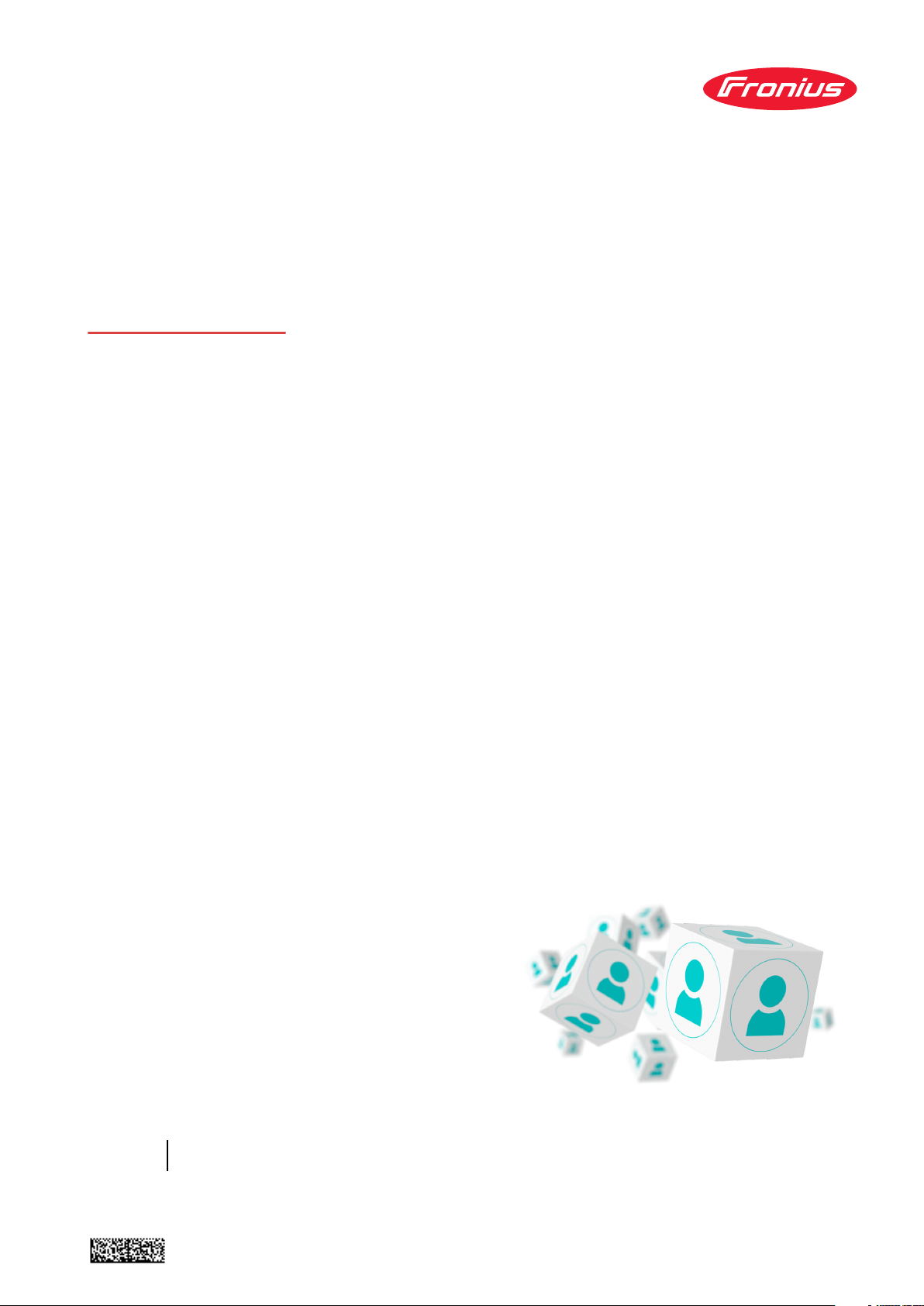
Installation
instructions
CENTRUM
Fronius Central User Management
EN-US
Installation instructions
42,0426,0338,EA 003-08062022

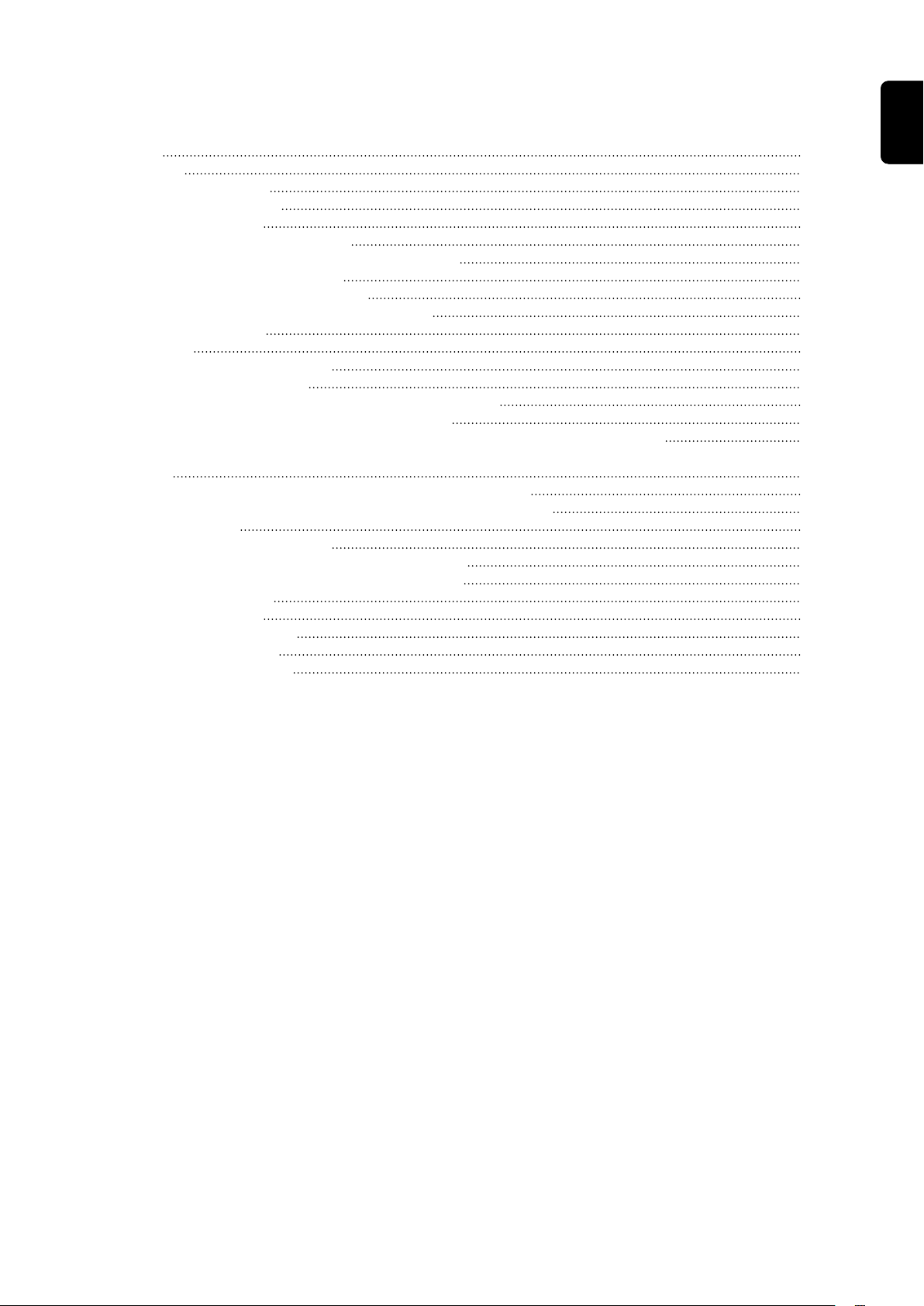
Table of contents
General 4
General 4
License Agreement 4
Safety Requirements 4
System requirements 5
System requirements – server 5
System requirements – firewall and network 6
Recommended web browsers 7
Installing and activating CENTRUM 8
Installing and starting the Docker engine 8
Starting the server 8
Initial Steps 10
Logging in for the first time 10
Adding an administrator 10
Connecting welding systems to the CENTRUM server 12
Before connecting to the CENTRUM server 12
Connecting welding systems to the CENTRUM server via SmartManager 12
Connecting welding systems to the CENTRUM server via the control panel of the power
source
Connecting WeldCube Premium to the CENTRUM server 16
Connecting WeldCube Premium to the CENTRUM server 16
Creating a Backup 18
Overview of backup options 18
Creating a backup while the server is stopped 18
Creating a backup while the server is running 18
Loading the backup 19
Installing the Update 20
Performing the update 20
Using Specific Versions 21
Using specific versions 21
15
EN-US
3
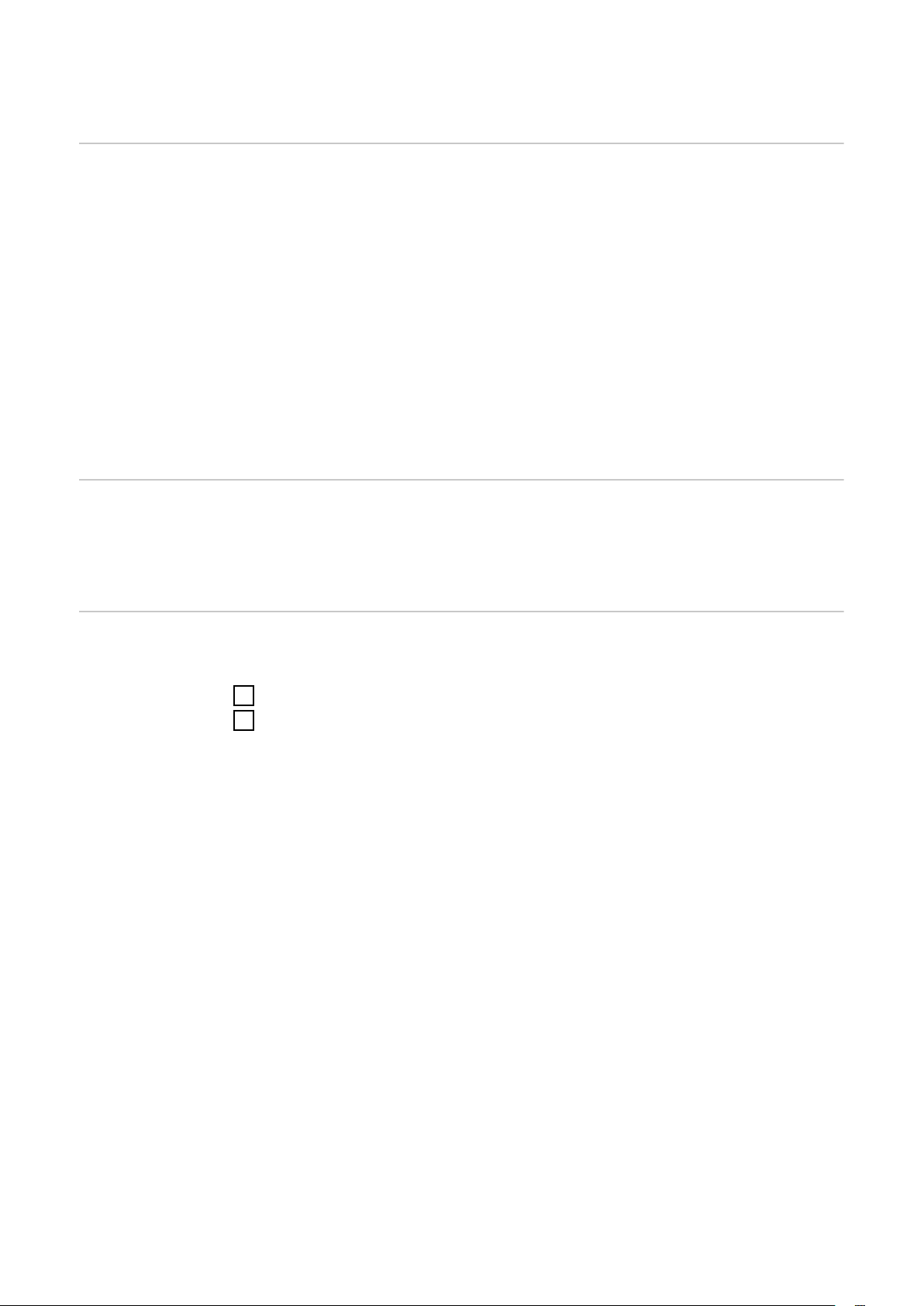
General
General CENTRUM = Fronius Central User Management
CENTRUM is a server-based application that centrally manages the user settings
of several connected welding systems in a database.
The hardware or VM configuration required for this depends on the number of
devices to be managed.
The user is responsible for the operation of the hardware or VM, and for the configuration, licensing, and maintenance of the recommended operating system.
It is not intended for CENTRUM to be installed and operated on a single desktop
computer or system PC, for example in a production hall.
To ensure smooth operation, the setup of the server (hardware or VM), the design
of the network infrastructure, and administration should only be performed by
the user's IT department.
License Agreement
Safety Requirements
The license agreement must always be observed.
The license agreement can be found at:
https://www.fronius.com/en/welding-technology/terms-conditions-centrum
The confidentiality and integrity of the data must be ensured at all times. To do
this, proceed as follows:
Protect the host system and the data backups against unauthorized access
1
Use HTTPS
2
4
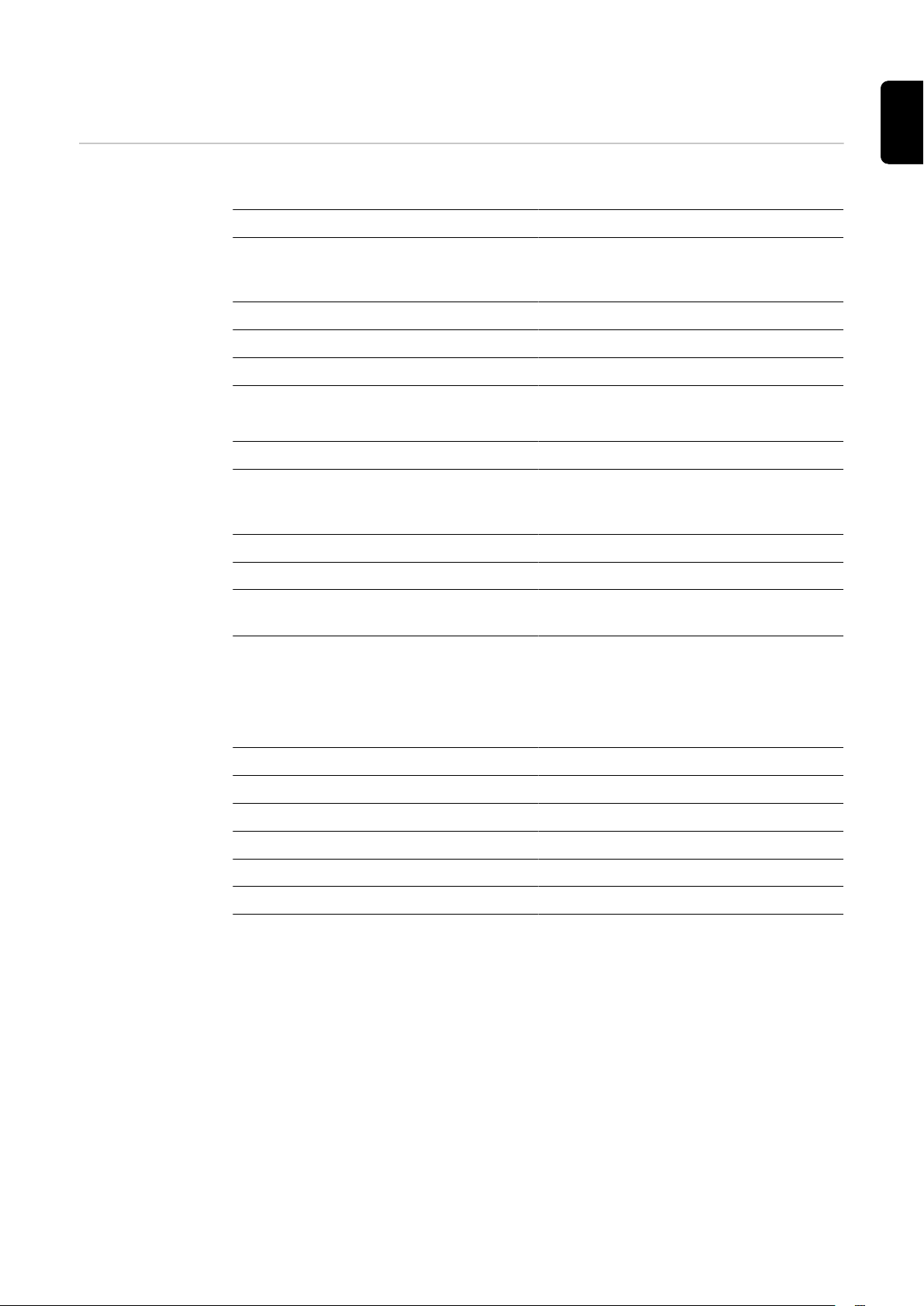
System requirements
EN-US
System requirements – server
Physical hardware:
Processor (CPU) Quad Core 1.2 GHz
Memory (RAM) At least 4 GB (depending on the oper-
ating system and the connected welding systems)
Graphics Integrated graphics unit
Network Gigabit Ethernet
Storage At least 50 GB SSD
Virtual Machine (VM)
Processor (CPU) 4 cores
Memory (RAM) At least 4 GB (depending on the oper-
ating system and the connected welding systems)
Graphics Standard graphics card
Network Gigabit Ethernet
Storage At least 100 GB SCSI (see table be-
low)
Storage:
The required memory size depends on the number of connected welding systems
and the number of users. The table shows the respective recommended memory
size for standard installations.
Welding systems used / users Memory size
5 / 10 50 GB
50 / 50 55 GB
100 / 100 60 GB
300 / 300 80 GB
500 / 500 100 GB
5
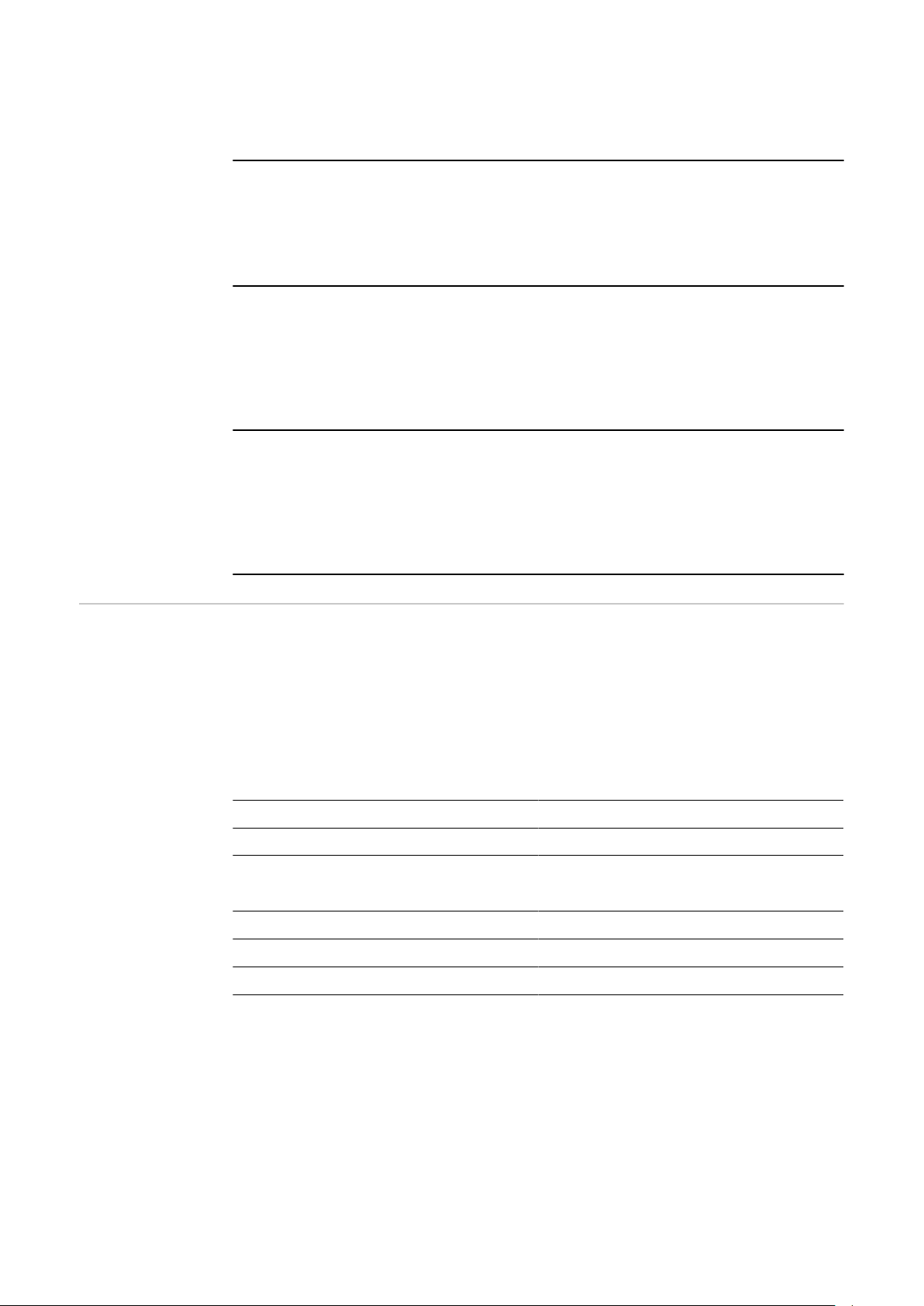
Supported operating systems:
Central User Management is distributed as a Docker image. The Docker image
can be used with one of the following operating systems.
Linux servers
Distributions like: Debian, Ubuntu, Alpine Linux, Container Linux, RancherOS,
Atomic Host, Boot2Docker, Ubuntu Core
In addition to the distributions listed above, other Linux distributions can be
used if they meet the Docker requirements.
Microsoft Windows Server 2019
With Docker environment enabled to run the Docker container.
For more information, see:
https://docs.microsoft.com/en-us/virtualization/windowscontainers/quickstart/set-up-environment?tabs=Windows-Server
Microsoft Windows Server 2022
With Docker environment enabled to run the Docker container.
For more information, see:
https://docs.microsoft.com/en-us/virtualization/windowscontainers/quickstart/set-up-environment?tabs=Windows-Server
System requirements – firewall
and network
The following Ports and services are used by the respective welding systems for:
the connection to Central User Management
-
the configuration and management of the welding systems
-
Ensure proper firewall and network configuration for incoming and outgoing data
traffic.
Connection from the welding systems to CENTRUM:
Target server TCP
Central User Management 4711
Connection from the user PC to CENTRUM:
Service TCP
HTTP 80
HTTPS (recommended) 443
6
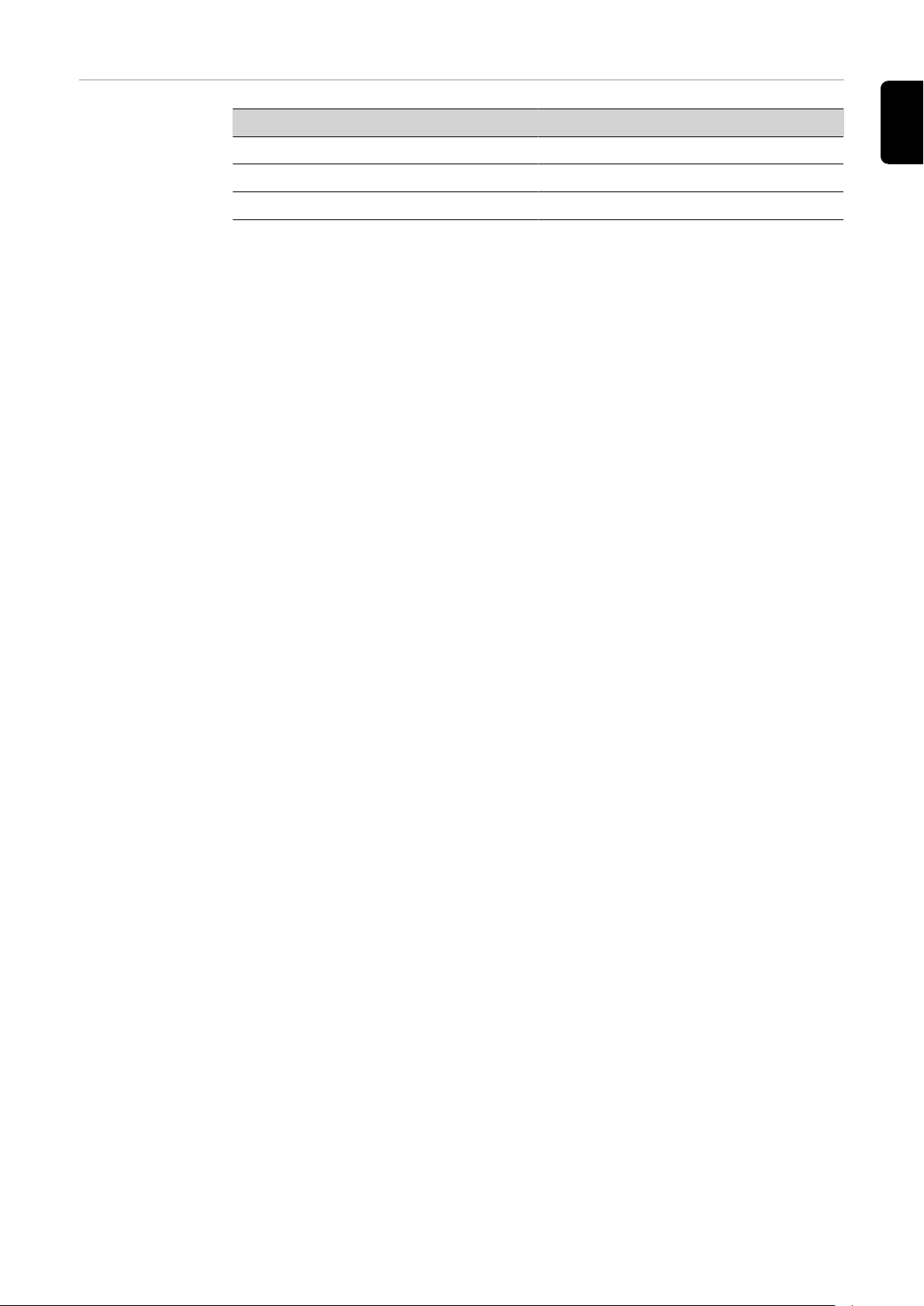
Recommended
web browsers
Web browser Version
Google Chrome 80.0.3987.149
Mozilla Firefox 74.0
Microsoft Edge 101.0.1210.53
IMPORTANT! For functional and security reasons, use the latest versions of the
recommended browsers.
EN-US
7

Installing and activating CENTRUM
Installing and
starting the
Docker engine
Starting the
server
Download and install the Docker engine
1
Link to the Docker engine Installation Instructions:
https://docs.docker.com/engine/install/
The following instructions are recommended for installing the Docker engine
on a Windows server:
https://docs.microsoft.com/en-us/virtualization/windowscontainers/quickstart/set-up-environment?tabs=Windows-Server
To start the Central User Management server, you must first create a container
for Central User Management.
The container uses a defined Docker volume. The Docker volume is required in
order to save the database independently of the container and thus enable server updates to be carried out without any loss of data.
The container uses a HTTPS connection in order to ensure the highest possible
level of security during communication between the server and user.
In order to use HTTPS, copy the PFX or P12 certificate into the container as described below:
Run all of the following commands in the Shell of the operating system.
Run the following command to log into the Registry of Central User Manage-
1
ment:
docker login registry.pw.fronius.com --username 9432fea2-51d0-4450a255-702bbe79d2be --password 6f7bda41-b0a2-48f3-b6a2-bbbb8ce754f4
Run the following command in order to create the container:
2
docker create --name centrum -p <https-port>:443 -p 4711:4711 -v
centrum-data:/<Container-Data-Folder-Path> -e ASPNETCORE
_URLS="https://+;http://+" -e ASPNETCORE_HTTPS_PORT=
<https-port> -e ASPNETCORE_Kestrel__Certificates__Default__
Password=<Certificate-Password> -e ASPNETCORE_Kestrel__
Certificates__Default__Path=<Certificate-Path-In-Container> -restart=always registry.pw.fronius.com/centrum
Explanation of the command:
<https-port>
The Port via which the Website of Central User Management can be accessed always select Port 443, as this Port is stored on the welding systems and cannot
be changed from there
-p 4711:4711
Port mapping that is required for connecting to the welding systems
-v centrum-data:<Container-Data-Folder-Path>
The Docker volume where the data are stored.
8
