Page 1

Operating
Instructions
RI FB Inside/i
RI MOD/i CC-M40 Ethernet/IP-2P
DE
EN-US
Bedienungsanleitung
Operating instructions
42,0410,1916 036-13092022
Page 2

Page 3

Inhaltsverzeichnis
Allgemeines 4
Sicherheit 4
Anschlüsse und Anzeigen am RJ 45 Modul 4
Anschlüsse und Anzeigen am M12 Modul 5
Eigenschaften der Datenübertragung 6
Konfigurationsparameter 7
Roboter-Interface konfigurieren 8
Funktion DIP Schalter 8
Konfiguration der Prozessdaten-Breite 8
Knotenadresse einstellen mit DIP-Schalter(Beispiel) 8
IP-Adresse einstellen 10
Die Webseite der Stromquelle 10
SmartManager der Stromquelle aufrufen und anmelden 10
Ein- und Ausgangssignale 12
Datentypen 12
Verfügbarkeit der Eingangssignale 12
Eingangssignale (vom Roboter zur Stromquelle) 12
Wertebereich Working mode 17
Wertebereich Processline selection 17
Wertebereich TWIN mode 18
Wertebereich Documentation mode 18
Wertebereich Process controlled correction 18
Verfügbarkeit der Ausgangssignale 19
Ausgangssignale (von der Stromquelle zum Roboter) 19
Zuordnung Sensorstatus 1-4 22
Wertebereich Safety status 22
Wertebereich Process Bit 23
Ein- und Ausgangssignale Retrofit Image 24
Eingangssignale 24
Wertebereich Betriebsarten 25
Ausgangssignale 25
DE
3
Page 4

Allgemeines
(12)(11)(10)
(14)(13)
(9)
(1)
(2)
(3)
(4)
(5)
(6)
(7)
(8)
Sicherheit
Anschlüsse und
Anzeigen am RJ
45 Modul
WARNUNG!
Fehlbedienung und fehlerhaft durchgeführte Arbeiten können schwerwiegende
Personen- und Sachschäden verursachen.
Alle in diesem Dokument beschriebenen Arbeiten und Funktionen dürfen nur
von geschultem Fachpersonal ausgeführt werden, wenn folgende Dokumente
vollständig gelesen und verstanden wurden:
dieses Dokument
▶
die Bedienungsanleitung des Roboterinterface “RI FB Inside/i“
▶
sämtliche Dokumente der Systemkomponenten, insbesondere Sicherheits-
▶
vorschriften
(1) TX+
(2) TX-
(3) RX+
(4),
(5)
Normalerweise nicht verwendet; um die Signalvollständigkeit sicherzustellen, sind diese Pins miteinander verbunden und enden
über einen Filterkreis am
Schutzleiter (PE).
(6) RX-
(7),
(8)
(9) LED Verbindung/Aktivität Anschluss 2
(10) LED MS (Modulstatus)
(11) RJ 45 Ethernet Anschluss 2
(12) RJ 45 Ethernet Anschluss 1
(13) LED Verbindung/Aktivität Anschluss 1
(14) LED NS (Netzwerkstatus)
LED NS (Netzwerkstatus)
Status Bedeutung
Aus keine Versorgungsspannung oder keine IP-Adresse
Normalerweise nicht verwendet; um die Signalvollständigkeit sicherzustellen, sind diese Pins miteinander verbunden und enden
über einen Filterkreis am
Schutzleiter (PE).
Leuchtet grün Online, eine oder mehrere Verbindungen hergestellt
(CIP Kategorie 1 oder 3)
4
Page 5

LED NS (Netzwerkstatus)
(8)
(6)
(7)
(9) (11)
(10)
2
1
5
3
4
Blinkt grün Online, keine Verbindungen hergestellt
Leuchtet rot doppelte IP-Adresse, schwerer Fehler
Blinkt rot Zeitüberlauf bei einer oder mehreren Verbindungen
(CIP Kategorie 1 oder 3)
LED MS (Modulstatus)
Status Bedeutung
Aus keine Versorgungsspannung
Leuchtet grün gesteuert von einem Scanner im Zustand Run. Und
wenn CIP-Synchronisierung aktiviert ist, wird die Zeit
mit einer Grandmaster-Uhr synchronisiert
Blinkt grün nicht konfiguriert, Scanner im Leerlauf. Oder, wenn
CIP-Synchronisierung aktiviert ist, wird die Zeit mit der
Grandmaster-Uhr synchronisiert
Leuchtet rot Hauptfehler - Ausnahmezustand, schwerer Fehler, ...
Blinkt rot behebbarer Fehler - das Modul ist konfiguriert, jedoch
unterscheiden sich die gespeicherten Parameter von
den verwendeten Parametern (Konfiguration ProzessImage, IP-Adresse)
DE
Anschlüsse und
Anzeigen am
M12 Modul
LED Verbindung/Aktivität
Status Bedeutung
Aus Keine Verbindung, keine Aktivität
Leuchtet grün Verbindung hergestellt (100 Mbit/s)
Flackert grün Aktivität (100 Mbit/s)
Leuchtet gelb Verbindung hergestellt (10 Mbit/s)
Flackert gelb Aktivität (10 Mbit/s)
(1) TXD+
(2) RXD+
(3) TXD-
(4) RXD-
(5) Schutzleiter
(6) LED MS (Modulstatus)
5
Page 6

(7) LED Verbindung/Aktivität M12 Anschluss 2
(8) M12 Anschluss 2
(9) LED NS (Netzwerkstatus)
(10) LED Verbindung/Aktivität M12 Anschluss 1
(11) M12 Anschluss 1
LED NS (Netzwerkstatus)
Status Bedeutung
Aus keine Versorgungsspannung oder keine IP-Adresse
Leuchtet grün Online, eine oder mehrere Verbindungen hergestellt
(CIP Kategorie 1 oder 3)
Blinkt grün Online, keine Verbindungen hergestellt
Leuchtet rot doppelte IP-Adresse, schwerer Fehler
Blinkt rot Zeitüberlauf bei einer oder mehreren Verbindungen
(CIP Kategorie 1 oder 3)
LED MS (Modulstatus)
Status Bedeutung
Aus keine Versorgungsspannung
Leuchtet grün gesteuert von einem Scanner im Zustand Run. Und
wenn CIP-Synchronisierung aktiviert ist, wird die Zeit
mit einer Grandmaster-Uhr synchronisiert
Blinkt grün nicht konfiguriert, Scanner im Leerlauf. Oder, wenn
CIP-Synchronisierung aktiviert ist, wird die Zeit mit der
Grandmaster-Uhr synchronisiert
Leuchtet rot Hauptfehler - Ausnahmezustand, schwerer Fehler, ...
Blinkt rot behebbarer Fehler - das Modul ist konfiguriert, jedoch
unterscheiden sich die gespeicherten Parameter von
den verwendeten Parametern (Konfiguration ProzessImage, IP-Adresse)
LED Verbindung/Aktivität
Status Bedeutung
Aus Keine Verbindung, keine Aktivität
Leuchtet grün Verbindung hergestellt (100 Mbit/s)
Flackert grün Aktivität (100 Mbit/s)
Leuchtet gelb Verbindung hergestellt (10 Mbit/s)
Eigenschaften
der Datenübertragung
6
Flackert gelb Aktivität (10 Mbit/s)
Übertragungstechnik
Ethernet
Page 7

Medium
Bei der Auswahl der Kabel und Stecker ist die ODVA Empfehlung für die Planung und Installation vonEtherNet/IP Systemen zu beachten.
Seitens Hersteller wurden die EMV-Tests mit dem Kabel IE-C5ES8VG0030M40M40-F durchgeführt.
Übertragungs-Geschwindigkeit
10 Mbit/s or 100 Mbit/s
Busanschluss
RJ-45 Ethernet / M12
DE
Konfigurationsparameter
Bei einigen Roboter-Steuerungen kann es erforderlich sein die hier beschriebenen Konfigurationsparameter anzugeben, damit das Busmodul mit dem Roboter
kommunizieren kann.
Parameter Wert Beschreibung
Vendor ID 0534
Device Type 000C
Product Code 0301
hex
hex
hex
(1332
(12
dez
(769
) Fronius International GmbH
dez
) Communication adapter
) Fronius FB Inside Ethernet/IP-2-Port
dez
Product Name Fronius-FB-Inside-EtherNetIP(TM)
Image Type Instance
Type
Instance
Name
Instance
Description
Instance
Number
Size
[Byte
]
Standard
Image
Con-
Produ-
cing In-
stance
suming
Instance
Input Da-
ta Stan-
dard
Output
Data
Standard
Data from power
source to robot
Data from robot
to power source
100 40
150 40
Economy
Image
Produ-
cing In-
stance
Con-
suming
Instance
Retrofit Image Produ-
cing In-
stance
Con-
suming
Instance
Input Da-
ta Stan-
dard
Output
Data
Standard
Input Da-
ta Stan-
dard
Output
Data
Standard
Data from power
source to robot
Data from robot
to power source
Data from power
source to robot
Data from robot
to power source
101 16
151 16
102 37
152 37
7
Page 8

Roboter-Interface konfigurieren
(1)
(2)(3)
ON
OFF
Funktion
DIP Schalter
Konfiguration
der Prozessdaten-Breite
Der DIP‑Schalter (1) am Roboter-Interface RI FB Inside/i dient zur Einstellung
der Prozessdaten-Breite
-
der Knotenadresse / IP-Adresse
-
Werksseitig sind alle Positionen des
DIP‑Schalters in der Stellung OFF (3).
Das entspricht dem binären Wert 0.
Die Stellung ON (2) entspricht dem
binären Wert 1.
DIP-Schalter
8 7 6 5 4 3 2 1 Konfiguration
OFF OFF - - - - - -
Standard Image
320 Bit
Knotenadresse
einstellen mit
DIP-Schalter
(Beispiel)
OFF ON - - - - - -
ON OFF - - - - - -
Umfang abhängig von Busmodul
Economy Image
128 Bit
Retro Fit
ON ON - - - - - - Nicht verwendet
Über die Prozessdaten-Breite wird der Umfang der übertragenen Datenmenge
definiert.
Welche Datenmenge übertragen werden kann ist abhängig von
der Roboter-Steuerung
-
der Anzahl der Stromquellen
-
der Art der Stromquellen
-
„Intelligent Revolution“
-
„Digital Revolution“ (Retro Fit)
-
DIP-Schalter
8 7 6 5 4 3 2 1 Knotenadresse
- - OFF OFF OFF OFF OFF ON 1
- - OFF OFF OFF OFF ON OFF 2
- - OFF OFF OFF OFF ON ON 3
- - ON ON ON ON ON OFF 62
- - ON ON ON ON ON ON 63
8
Page 9

Die Knotenadresse wird mit den Positionen 1 bis 6 des DIP-Schalters eingestellt.
Die Einstellung erfolgt im Binärformat. Das ergibt einen Einstellbereich von 1 bis
63 im Dezimalformat
HINWEIS!
Nach jeder Änderung der DIP-Schalter Einstellungen ist ein Neustart des Interface durchzuführen damit die Änderungen wirksam werden.
(Neustart = Unterbrechen und Wiederherstellen der Spannungsversorgung
oder Ausführen der entsprechenden Funktion auf der Webseite der Stromquelle)
DE
9
Page 10

IP-Adresse ein-
3
2
1
4
xx.x.xxx.x
1.9.0-16501.9508
stellen
Bei Auslieferung ist über den DIP-Schalter die Knotenadresse 0 eingestellt.
Das entspricht folgenden IP-Einstellungen:
IP-Adresse: 0.0.0.0
-
Subnet-Mask: 0.0.0.0
-
Default-Gateway: 0.0.0.0
-
Die IP-Adresse kann auf 2 Arten eingestellt werden:
mit dem DIP-Schalter im Bereich 192.168.0.xx
-
(xx = DIP-Schalterstellung = 1 bis 63)
wenn der DIP-Schalter auf 0 steht über folgende Konfigurationstools:
-
über die Webseite der Stromquelle
-
HINWEIS!
Wird die IP-Adresse mit dem DIP-Schalter wieder größer 0 gesetzt, ist nach
dem nächsten Neustart des Roboter-Interface die entsprechende IP-Adresse
im Bereich 1 bis 63 eingestellt.
Eine zuvor von einem Konfigurations-Tool eingestellte Knotenadresse wird überschrieben.
HINWEIS!
Wurden bereits Einstellungen vorgenommen gibt es 2 Arten um alle NetzwerkEinstellungen auf Auslieferungszustand zurückzusetzen:
Alle DIP-Schalter wieder auf 0 setzen oder
▶
mit dem Button Restore factory settings auf der Webseite der Stromquelle
▶
Die Webseite der
Stromquelle
SmartManager
der Stromquelle
aufrufen und anmelden
Die Stromquelle verfügt über eine eigene Webseite, den SmartManager.
Sobald die Stromquelle in einem Netzwerk integriert ist, kann der SmartManager
über die IP-Adresse der Stromquelle aufgerufen werden.
Abhängig von Anlagenkonfiguration und Software-Erweiterungen enthält der
SmartManager folgende Einträge:
Übersicht
-
Update
-
Screenshot
-
Sichern & Wiederherstellen
-
Funktionspakete
-
Job-Daten
-
Kennlinienübersicht
-
RI FB INSIDE/i
-
10
Page 11

Voreinstellungen / System / Information ==> IP-Adresse der Stromquelle no-
1
tieren
IP-Adresse im Suchfeld des Browsers eingeben
2
Benutzername und Kennwort eingeben
3
Werkseinstellung:
Benutzername = admin
Kennwort = admin
Angezeigten Hinweis bestätigen
4
Der SmartManager der Stromquelle wird angezeigt.
DE
11
Page 12

Ein- und Ausgangssignale
Datentypen Folgende Datentypen werden verwendet:
UINT16 (Unsigned Integer)
-
Ganzzahl im Bereich von 0 bis 65535
SINT16 (Signed Integer)
-
Ganzzahl im Bereich von -32768 bis 32767
Umrechnungsbeispiele:
für positiven Wert (SINT16)
-
z.B. gewünschter Drahtvorschub x Faktor
12.3 m/min x 100 = 1230
für negativen Wert (SINT16)
-
z.B. gewünschte Lichtbogen-Korrektur x Faktor
-6.4 x 10 = -64
= FFC0
dez
= 04CE
dez
hex
hex
Verfügbarkeit
der Eingangssignale
Eingangssignale
(vom Roboter
zur Stromquelle)
Die nachfolgend angeführten Eingangssignale sind ab Firmware V2.3.0 bei allen
Inside/i-Systemen verfügbar.
12
Page 13

Adresse
relativ absolut
Prozess-
Image
DE
WORD
0
BYTE
BIT
0 0 Welding Start steigend
1 1 Robot ready High
2 2 Working mode Bit 0 High
3 3 Working mode Bit 1 High
0
4 4 Working mode Bit 2 High
5 5 Working mode Bit 3 High
6 6 Working mode Bit 4 High
7 7 —
0 8 Gas on steigend
1 9 Wire forward steigend
2 10 Wire backward steigend
3 11 Error quit steigend
4 12 Touch sensing High
1
5 13 Torch blow out steigend
6 14 Processline selection Bit 0 High Siehe Tabelle
7 15 Processline selection Bit 1 High
BIT
Signal
Aktivität /
Datentyp
Bereich
Siehe Tabelle
Wertebereich
Working mode
Wertebereich
selection auf Sei-
auf Seite 17
Processline
te 17
Faktor
Standard
ü ü
Economy
0 16 Welding Simulation High
1 17 Synchro pulse on High
2 18 —
3 19 —
2
4 20 —
5 21 —
6 22 Wire brake on High
1
7 23 Torchbody Xchange High
ü ü
0 24 —
1 25 Teach mode High
2 26 —
3 27 —
3
4 28 —
5 29 Wire sense start steigend
6 30 Wire sense break steigend
7 31 —
13
Page 14

Adresse
relativ absolut
Prozess-
Image
WORD
2
BYTE
BIT
0 32 TWIN mode Bit 0 High Siehe Tabelle
1 33 TWIN mode Bit 1 High
2 34 —
3 35 —
4
4 36 —
5 37 Documentation mode High
6 38 —
7 39 —
0 40 —
1 41 —
2 42 —
3 43 —
5
4 44 —
BIT
Signal
Aktivität /
Datentyp
Bereich
Wertebereich
TWIN mode auf
Siehe Tabelle
Wertebereich Do-
cumentation mo-
de auf Seite 18
Seite 18
Faktor
Standard
ü ü
Economy
5 45 —
6 46 —
7 47
Disable process controlled
correction
High
14
Page 15

Adresse
relativ absolut
Prozess-
Image
DE
WORD
3
BYTE
BIT
0 48 —
1 49 —
2 50 —
3 51 —
6
4 52 —
5 53 —
6 54 —
7 55 —
0 56
1 57
2 58
3 59
7
4 60
BIT
Signal
ExtInput1 => OPT_Output
1
ExtInput2 => OPT_Output
2
ExtInput3 => OPT_Output
3
ExtInput4 => OPT_Output
4
ExtInput5 => OPT_Output
5
Aktivität /
Datentyp
High
High
High
High
High
Bereich
Faktor
Standard
ü ü
Economy
5 61
6 62
7 63
8 0-7 64-71
4
9 0-7 72-79
10,
5
0-7 80-95
11
ExtInput6 => OPT_Output
6
ExtInput7 => OPT_Output
7
ExtInput8 => OPT_Output
8
Welding characteristic- /
Job number
Beim Schweißverfahren
MIG/MAG Puls-Synergic,
MIG/MAG Standard-Synergic,
MIG/MAG Standard-Manuell,
MIG/MAG PMC,
MIG/MAG LSC,
CMT,
ConstantWire:
Wire feed speed command
value
Beim Job-Betrieb:
Power correction
High
High
High
UINT16 0 bis 1000 1
-327,68 bis
SINT16
SINT16
327,67
[m/min]
-20,00 bis
20,00
[%]
100
100
ü ü
ü ü
15
Page 16

Adresse
relativ absolut
Prozess-
Image
WORD
6
BYTE
12,
0-7 96-111
13
BIT
BIT
Signal
Beim Schweißverfahren
MIG/MAG Puls-Synergic,
MIG/MAG Standard-Synergic,
MIG/MAG PMC,
MIG/MAG LSC,
CMT:
Arclength correction
Beim Schweißverfahren
MIG/MAG Standard-Manuell:
Welding voltage
Beim Job-Betrieb:
Arclength correction
Beim Schweißverfahren
ConstantWire:
Hotwire current
Aktivität /
Datentyp
SINT16
UINT16
SINT16
UINT16
Bereich
-10,0 bis
10,0
[Schritte]
0,0 bis
6553,5
[V]
-10,0 bis
10,0
[Schritte]
0,0 bis
6553,5
[A]
10
10
10
10
Faktor
Standard
ü ü
Economy
14,
7
8
9
10
0-7 112-127
15
16 0-7 128-135
17 0-7 136-143
18 0-7 144-151
19 0-7 152-159
20 0-7 160-167
21 0-7 168-175
Beim Schweißverfahren
MIG/MAG Puls-Synergic,
MIG/MAG Standard-Synergic,
MIG/MAG PMC,
MIG/MAG LSC,
CMT:
Pulse-/dynamic correction
Beim Schweißverfahren
MIG/MAG Standard-Manuell:
Dynamic
Wire retract correction UINT16
Welding speed UINT16
Process controlled correction
SINT16
UINT16
-10,0 bis
10,0
[Schritte]
0,0 bis
10,0
[Schritte]
0,0 bis
10,0
[Schritte]
0,0 bis
1000,0
[cm/min]
Siehe Tabelle
Wertebereich
Process control-
led correction auf
Seite 18
10
10
10
10
ü ü
ü
ü
ü
16
Page 17
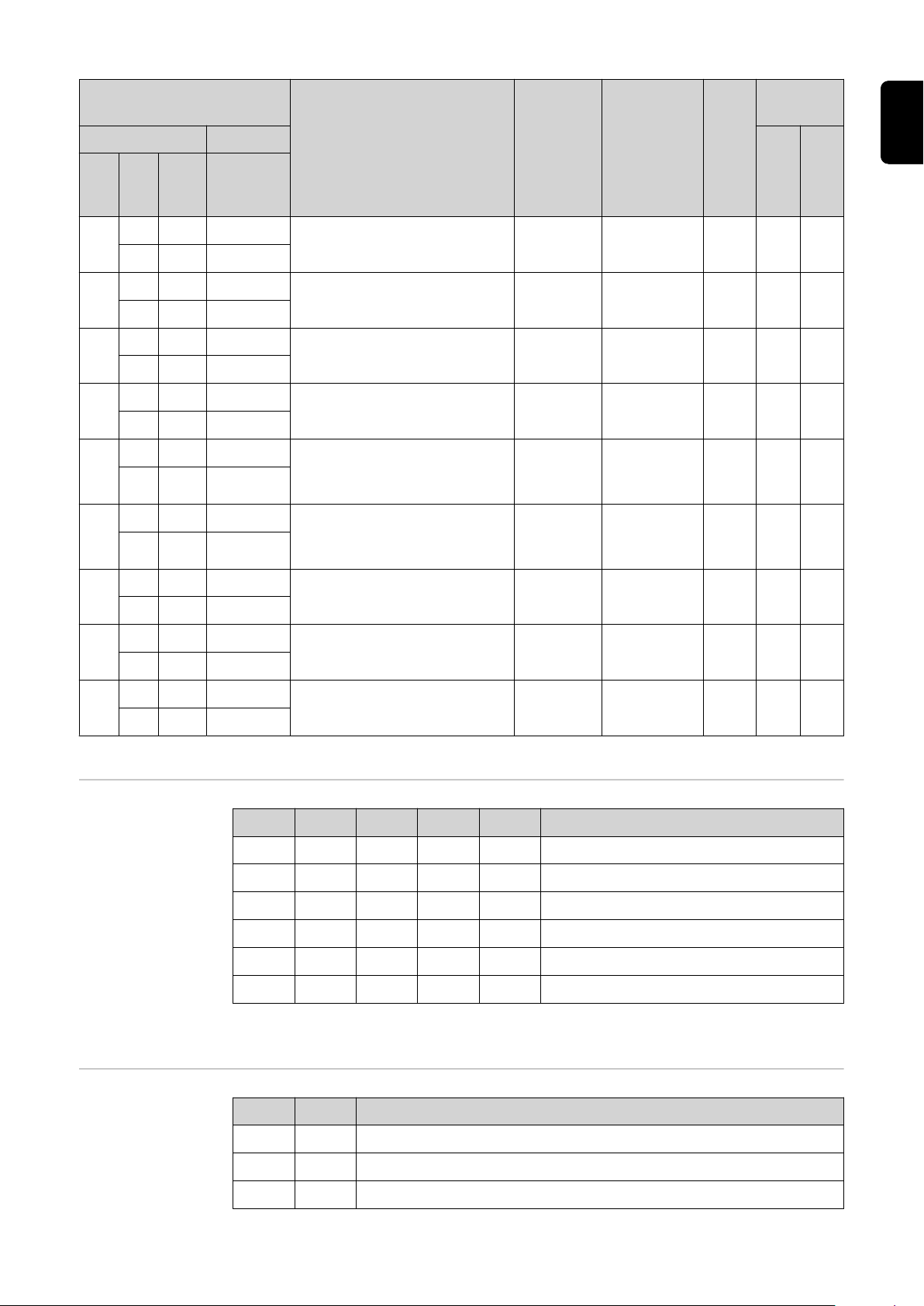
Adresse
relativ absolut
Prozess-
Image
DE
WORD
BYTE
BIT
22 0-7 176-183
11
23 0-7 184-191
24 0-7 192-199
12
25 0-7 200-207
26 0-7 208-215
13
27 0-7 216-223
28 0-7 224-231
14
29 0-7 232-239
30 0-7 240-247
15
31 0-7 248-255
32 0-7 256-263
16
33 0-7 264-271
34 0-7 272-279
17
35 0-7 280-287
36 0-7 288-295
18
37 0-7 296-303
BIT
Signal
Aktivität /
Datentyp
Bereich
—
—
—
—
Wire forward / backward
length
UINT16
OFF / 1 bis
65535
[mm]
OFF / 0,5
Wire sense edge detection UINT16
bis 20,0
[mm]
—
—
1
10
Faktor
Standard
Economy
ü
ü
ü
ü
ü
ü
ü
ü
38 0-7 304-311
19
39 0-7 312-319
Wertebereich
Working mode
Wertebereich
Processline
selection
Seam number UINT16
0 bis
65535
1
Bit 4 Bit 3 Bit 2 Bit 1 Bit 0 Beschreibung
0 0 0 0 0 Parameteranwahl intern
0 0 0 0 1 Kennlinien Betrieb Sonder 2-Takt
0 0 0 1 0 Job-Betrieb
0 1 0 0 0 Kennlinien Betrieb 2-Takt
0 1 0 0 1 MIG/MAG Standard-Manuell 2-Takt
1 0 0 0 1 Kühlmittel-Pumpe stoppen
Wertebereich Betriebsart
Bit 1 Bit 0 Beschreibung
0 0 Prozesslinie 1 (default)
0 1 Prozesslinie 2
ü
1 0 Prozesslinie 3
17
Page 18

Bit 1 Bit 0 Beschreibung
1 1 Reserviert
Wertebereich Prozesslinien-Auswahl
Wertebereich
TWIN mode
Wertebereich
Documentation
mode
Wertebereich
Process controlled correction
Bit 1 Bit 0 Beschreibung
0 0 TWIN Single mode
0 1 TWIN Lead mode
1 0 TWIN Trail mode
1 1 Reserve
Wertebereich TWIN-Betriebsart
Bit 0 Beschreibung
0 Nahtnummer von Stromquelle (intern)
1 Nahtnummer von Roboter (Word 19)
Wertebereich Dokumentationsmodus
Prozess Signal
Aktivität /
Arc length stabili-
PMC
Wertebereich prozessabhängige Korrektur
zer SINT16
Wertebereich
Datentyp
Einstellbereich
-327,8 bis +327,7
0,0 bis +5,0 Volt 10
Einheit
Faktor
18
Page 19

Verfügbarkeit
der Ausgangssignale
Ausgangssignale
(von der Stromquelle zum Roboter)
Adresse
relativ absolut
Die nachfolgend angeführten Ausgangssignale sind ab Firmware V2.3.0 bei allen
Inside/i-Systemen verfügbar.
Prozess-
Image
DE
WORD
0
BYTE
BIT
0 0 Heartbeat Powersource High/Low 1 Hz
1 1 Power source ready High
2 2 Warning High
3 3 Process active High
0
4 4 Current flow High
5 5 Arc stable- / touch signal High
6 6 Main current signal High
7 7 Touch signal High
0 8 Collisionbox active Low
1 9 Robot Motion Release High
2 10 Wire stick workpiece High
3 11 —
1
4 12 Short circuit contact tip High
5 13
BIT
Signal
Parameter selection internally
Aktivität /
Datentyp
High
Bereich
0 = Kollisi-
on oder
Kabel-
bruch
Standard
Faktor
ü ü
Economy
6 14
7 15 Torch body gripped High
Characteristic number
valid
High
19
Page 20

Adresse
relativ absolut
Prozess-
Image
WORD
1
BYTE
BIT
0 16
1 17 Correction out of range High
2 18 —
3 19 Limitsignal High
2
4 20 —
5 21 —
6 22 Main supply status Low
7 23 —
0 24 Sensor status 1 High
1 25 Sensor status 2 High
2 26 Sensor status 3 High
3 27 Sensor status 4 High
3
4 28 —
5 29 —
6 30 —
BIT
Signal
Command value out of
range
Aktivität /
Datentyp
High
Bereich
Siehe Tabelle Zu-
ordnung Sensorsta-
tus 1-4 auf Seite
22
Faktor
Standard
ü ü
Economy
7 31 —
0 32 —
1 33 —
2 34 —
3 35 Safety status Bit 0 High Siehe Tabelle Wer-
4
4 36 Safety status Bit 1 High
5 37 —
6 38 Notification High
2
7 39 System not ready High
0 40 —
1 41 —
2 42 —
3 43 —
5
4 44 —
5 45 —
6 46 —
tebereich Safety
status auf Seite 22
ü ü
20
7 47 —
Page 21

Adresse
relativ absolut
Prozess-
Image
DE
WORD
3
BYTE
BIT
0 48 Process Bit 0 High
1 49 Process Bit 1 High
2 50 Process Bit 2 High
3 51 Process Bit 3 High
6
4 52 Process Bit 4 High
5 53 —
6 54 Touch signal gas nozzle High
7 55
0 56
1 57
2 58
3 59
7
4 60
BIT
Signal
TWIN synchronization
active
ExtOutput1 <= OPT_Input1
ExtOutput2 <= OPT_Input2
ExtOutput3 <= OPT_Input3
ExtOutput4 <= OPT_Input4
ExtOutput5 <= OPT_Input5
Aktivität /
Datentyp
High
High
High
High
High
High
Bereich
Siehe Tabelle Wer-
tebereich Process
Bit auf Seite 23
Faktor
Standard
ü ü
Economy
5 61
6 62
7 63
8 0-7 64-71
4
9 0-7 72-79
10 0-7 80-87
5
11 0-7 88-95
12 0-7 96-103
6
13 0-7 104-111
14 0-7 112-119
7
15 0-7 120-127
16 0-7 128-135
8
17 0-7 136-143
18 0-7 144-151
9
19 0-7 152-159
ExtOutput6 <= OPT_Input6
ExtOutput7 <= OPT_Input7
ExtOutput8 <= OPT_Input8
Welding voltage UINT16
Welding current UINT16
Wire feed speed SINT16
Actual real value for
seam tracking
Error number UINT16
Warning number UINT16
High
High
High
UINT16
0,0 bis
655,35 [V]
0,0 bis
6553,5 [A]
-327,68
bis 327,67
[m/min]
0 bis
6,5535
0 bis
65535
0 bis
65535
100
10
100
10000
1
1
ü ü
ü ü
ü ü
ü ü
ü
ü
21
Page 22

Adresse
relativ absolut
Prozess-
Image
WORD
BYTE
BIT
20 0-7 160-167
10
21 0-7 168-175
22 0-7 176-183
11
23 0-7 184-191
24 0-7 192-199
12
25 0-7 200-207
26 0-7 208-215
13
27 0-7 216-223
28 0-7 224-231
14
29 0-7 232-239
30 0-7 240-247
15
31 0-7 248-255
32 0-7 256-263
16
33 0-7 264-271
BIT
Signal
Motor current M1 SINT16
Motor current M2 SINT16
Motor current M3 SINT16
—
—
—
Wire position SINT16
Aktivität /
Datentyp
Bereich
-327,68
bis 327,67
[A]
-327,68
bis 327,67
[A]
-327,68
bis 327,67
[A]
-327,68
bis 327,67
[mm]
100
100
100
100
Faktor
Standard
Economy
ü
ü
ü
ü
ü
ü
ü
34 0-7 272-279
17
35 0-7 280-287
36 0-7 288-295
18
37 0-7 296-303
38 0-7 304-311
19
39 0-7 312-319
Zuordnung Sensorstatus 1-4
Wertebereich
Safety status
—
—
—
Signal Beschreibung
Sensor status 1 OPT/i WF R Drahtende (4,100,869)
Sensor status 2 OPT/i WF R Drahtfass (4,100,879)
Sensor status 3 OPT/i WF R Ringsensor (4,100,878)
Sensor status 4 Drahtpufferset CMT TPS/i (4,001,763)
Bit 1 Bit 0 Beschreibung
0 0 Reserve
ü
ü
ü
22
0 1 Halt
1 0 Stopp
Page 23

Bit 1 Bit 0 Beschreibung
Wertebereich
Process Bit
1 1 Nicht eingebaut / aktiv
Bit 4 Bit 3 Bit 2 Bit 1 Bit 0 Beschreibung
0 0 0 0 0 kein Prozess oder Parameteranwahl
intern
0 0 0 0 1 MIG/MAG Puls-Synerigc
0 0 0 1 0 MIG/MAG Standard-Synergic
0 0 0 1 1 MIG/MAG PMC
0 0 1 0 0 MIG/MAG LSC
0 0 1 0 1 MIG/MAG Standard-Manuell
0 0 1 1 0 Elektrode
0 0 1 1 1 WIG
0 1 0 0 0 CMT
0 1 0 0 1 ConstantWire
DE
23
Page 24

Ein- und Ausgangssignale Retrofit Image
Eingangssignale Die nachfolgend angeführten Ssignale sind ab Firmware V1.6.0 bei allen Inside/i-
Systemen verfügbar.
Akti-
Lfd.Nr Signalbezeichnung Bereich
E01 Schweißen ein High
E02 Roboter bereit High
vität
E03 Betriebsarten Bit 0 Siehe Tabelle
E04 Betriebsarten Bit 1 High
E05 Betriebsarten Bit 2 High
E06 —
E07 —
E08 —
E09 Gas Test High
E10 Drahtvorlauf High
E11 Drahtrücklauf High
E12 Error quit High
E13 Positionssuchen High
E14 Brenner ausblasen High
E15 —
E16 —
E17 - E24 Job-Nummer 0 bis 99
E25 - E31 Programmnummer 1 bis 127
E32 Schweißsimulation High
Wertebereich
Betriebsarten
auf Seite 25
High
nur in Betriebsart Job-Betrieb (E17 - E32):
E17 - E31 Job-Nummer 0 bis 999
E32 Schweißsimulation High
E33 - E40 Leistungs-Sollwert - Low Byte
E41 - E48 Leistungs-Sollwert - High Byte
Lichtbogen-Längenkorrektur, Soll-
E49 - E56
E57 - E64
E65 - E72 Puls- oder Dynamikkorrektur
E73 - E80 —
wert
Low Byte
Lichtbogen-Längenkorrektur, Sollwert
High Byte
0 bis 65535
(0 bis 100 %)
0 bis 65535
(-30 bis +30 %)
0 bis 255
(-5 bis +5 %)
24
Page 25

Akti-
Lfd.Nr Signalbezeichnung Bereich
E81 - E88 —
E89 - E96 —
vität
DE
E97 E104
E105 -
E112
E113 Synchro Puls on High
E114 —
E115 —
E116 —
E117 Leistungs-Vollbereich (0 bis 30 m) High
E118 —
E119 —
E120 —
E121 -
E128
E129 -
E296
Schweißgeschwindigkeit - Low Byte
Schweißgeschwindigkeit - High Byte
—
—
0 bis 65535
(0 bis 6553,5 cm/
min)
Wertebereich
Betriebsarten
Ausgangssignale Die nachfolgend angeführten Ssignale sind ab Firmware V1.6.0 bei allen Inside/i-
Bit 2 Bit 1 Bit 0 Beschreibung
0 0 0 MIG/MAG Synergic Schweißen
0 0 1 MIG/MAG Synergic Schweißen
0 1 0 Job-Betrieb
0 1 1 Parameteranwahl intern
Systemen verfügbar.
Lfd.Nr Signalbezeichnung Bereich
A01 Lichtbogen stabil High
A02 Limitsignal High
A03 Prozess aktiv High
A04 Hauptstrom-Signal High
A05 Brenner-Kollisionsschutz High
Akti-
vität
A06 Stromquelle bereit High
A07 Kommunikation bereit High
A08 Life Cycle Toggle Bit (250ms) High
25
Page 26

Akti-
Lfd.Nr Signalbezeichnung Bereich
A09 - A16 —
A17 - A24 —
A25 —
A26 —
A27 —
A28 Draht vorhanden
A29 Überschreitung Kurzschlusszeit High
A30 —
A31 —
A32 Leistung außerhalb Bereich High
vität
A33 - A40
A41 - A48
A49 - A56 Schweißstrom-Istwert - Low Byte
A57 - A64 Schweißstrom-Istwert - High Byte
A65 - A72 Motorstrom
A73 - A80 —
A81 - A88 —
A89 - A96 —
A97 A104
A105 -
A112
A113 -
A120
A121 -
A128
Schweißspannungs-Istwert - Low
Byte
Schweißspannungs-Istwert - High
Byte
Drahtgeschwindigkeit - Low Byte
Drahtgeschwindigkeit - High Byte
—
—
0 bis 65535
(0 bis 100 V)
0 bis 65535
(0 bis 1000 A)
0 bis 255
(0 bis 5 A)
0 bis vDmax
26
A129 -
A296
—
Page 27

Table of contents
General 28
Safety 28
Connections and Indicators on RJ 45 module 28
Connections and Indicators on M12 module 29
Data Transfer Properties 30
Configuration Parameters 31
Configuration of robot interface 32
Dip switch function 32
Configuration of the process data width 32
Set node address with dip switch(example) 32
Setting the IP Address 34
The Website of the Power Source 34
Opening and Logging into the SmartManager for the Power Source 34
Input and output signals 36
Data types 36
Availability of Input Signals 36
Input Signals (From Robot to Power Source) 36
Value Range for Working Mode 42
Value range Process line selection 42
Value Range for TWIN Mode 43
Value Range for Documentation Mode 43
Value range for Process controlled correction 43
Availability of Output Signals 44
Output Signals (from Power Source to Robot) 44
Assignment of Sensor Statuses 1–4 47
Value range Safety status 47
Value Range for Process Bit 48
Retrofit Image Input and Output Signals 49
Input Signals 49
Value range for operating modes 50
Output Signals 50
EN-US
27
Page 28

General
(12)(11)(10)
(14)(13)
(9)
(1)
(2)
(3)
(4)
(5)
(6)
(7)
(8)
Safety
Connections and
Indicators on RJ
45 module
WARNING!
Incorrect operation and faulty work can cause serious personal injury and material damage.
All work and functions described in this document must be performed only by
trained specialist personnel who have read and understood the following documents in full:
this document
▶
the Operating Instructions of the robot interface “RI FB Inside/i”
▶
all documents relating to system components, especially the safety rules
▶
(1) TX+
(2) TX-
(3) RX+
(4),
(5)
Not normally used; to ensure
signal completeness, these
pins must be interconnected
and, after passing through a
filter circuit, must terminate
at the ground conductor
(PE).
(6) RX-
(7),
(8)
(9) Connection/activity at connection 2 LED
(10) MS LED (module status)
(11) RJ-45 Ethernet connection 2
(12) RJ-45 Ethernet connection 1
(13) Connection/activity at connection 1 LED
(14) NS LED (network status)
NS LED (Network Status)
Status Meaning
Off No supply voltage or no IP address
Not normally used; to ensure
signal completeness, these
pins must be interconnected
and, after passing through a
filter circuit, must terminate
at the ground conductor
(PE).
28
Lights up green Online, one or more connections established
(CIP category 1 or 3)
Flashes green Online, no connections established
Page 29

NS LED (Network Status)
(8)
(6)
(7)
(9) (11)
(10)
2
1
5
3
4
Lights up red Double IP address, serious error
Flashes red Overrun of time for one or more connections
(CIP category 1 or 3)
MS LED (Module Status)
Status Meaning
Off No supply voltage
Lights up green Controlled by a Scanner in Run state and, if CIP Sync is
enabled, time is synchronized to a Grandmaster clock
Flashes green Not configured, Scanner in Idle state, or, if CIP Sync is
enabled, time is synchronized Grandmaster clock
Lights up red Major error - exception state, serious fault, etc.
Flashes red Correctable error - the module is configured, but there
is a difference between the parameters stored and the
parameters used (configuration process image, IP address)
Connection/Activity LED
EN-US
Connections and
Indicators on
M12 module
Status Meaning
Off No connection, no activity
Lights up green Connection established (100 Mbit/s)
Flickers green Activity (100 Mbit/s)
Lights up yellow Connection established (10 Mbit/s)
Flickers yellow Activity (10 Mbit/s)
(1) TXD+
(2) RXD+
(3) TXD-
(4) RXD-
(5) Shield
(6) MS LED (module status)
(7) Connection/activity at M12 connection 2 LED
(8) M12 connection 2
(9) NS LED (network status)
29
Page 30

(10) Connection/activity at M12 connection 1 LED
(11) M12 connection 1
NS LED (Network Status)
Status Meaning
Off No supply voltage or no IP address
Lights up green Online, one or more connections established
(CIP category 1 or 3)
Flashes green Online, no connections established
Lights up red Double IP address, serious error
Flashes red Overrun of time for one or more connections
(CIP category 1 or 3)
MS LED (Module Status)
Status Meaning
Off No supply voltage
Lights up green Controlled by a Scanner in Run state and, if CIP Sync is
enabled, time is synchronized to a Grandmaster clock
Data Transfer
Properties
Flashes green Not configured, Scanner in Idle state, or, if CIP Sync is
enabled, time is synchronized Grandmaster clock
Lights up red Major error - exception state, serious fault, etc.
Flashes red Correctable error - the module is configured, but there
is a difference between the parameters stored and the
parameters used (configuration process image, IP address)
Connection/Activity LED
Status Meaning
Off No connection, no activity
Lights up green Connection established (100 Mbit/s)
Flickers green Activity (100 Mbit/s)
Lights up yellow Connection established (10 Mbit/s)
Flickers yellow Activity (10 Mbit/s)
Transfer technology
Ethernet
30
Medium
When selecting the cables and plugs, the ODVA recommendation for the planning and installation of EtherNet/IP systems must be observed.
The EMC tests were carried out by the manufacturer with the cable IEC5ES8VG0030M40M40-F.
Transmission speed
10 Mbit/s or 100 Mbit/s
Page 31

Bus connection
RJ-45 Ethernet / M12
Configuration
Parameters
In some robot control systems, it may be necessary to state the configuration parameters described here so that the bus module can communicate with the robot.
Parameter Value Description
Vendor ID 0534
Device Type 000C
Product Code 0301
hex
hex
hex
(1332
(12
dez
(769
) Fronius International GmbH
dez
) Communication adapter
) Fronius FB Inside Ethernet/IP-2-Port
dez
Product Name Fronius-FB-Inside-EtherNetIP(TM)
Image Type Instance
Type
Instance
Name
Instance
Description
Instance
Number
Size
[Byte
]
Standard
Image
Con-
Produ-
cing In-
stance
suming
Instance
Input Da-
ta Stan-
dard
Output
Data
Standard
Data from power
source to robot
Data from robot
to power source
100 40
150 40
EN-US
Economy
Image
Produ-
cing In-
stance
Con-
suming
Instance
Retrofit Image Produ-
cing In-
stance
Con-
suming
Instance
Input Da-
ta Stan-
dard
Output
Data
Standard
Input Da-
ta Stan-
dard
Output
Data
Standard
Data from power
source to robot
Data from robot
to power source
Data from power
source to robot
Data from robot
to power source
101 16
151 16
102 37
152 37
31
Page 32

Configuration of robot interface
(1)
(2)(3)
ON
OFF
Dip switch function
Configuration of
the process data
width
The dip switch (1) on the robot interface RI FB Inside/i is used to configure
the process data width
-
the node address/IP address
-
At the factory all positions of the dip
switch are set to OFF (3).
This corresponds to the binary value 0.
The position (2) corresponds to the binary value 1.
Dip switch
8 7 6 5 4 3 2 1 Configuration
OFF OFF - - - - - -
Standard image
320 Bit
Set node address with dip
switch
(example)
OFF ON - - - - - -
ON OFF - - - - - -
Scope dependent on bus module
Economy image
128 Bit
Retro Fit
ON ON - - - - - - Not used
The process data width defines the scope of the transferred data volume.
The kind of data volume that can be transferred depends on
the robot controls
-
the number of power sources
-
the type of power sources
-
"Intelligent Revolution"
-
"Digital Revolution" (Retro Fit)
-
Dip switch
8 7 6 5 4 3 2 1 Node address
- - OFF OFF OFF OFF OFF ON 1
- - OFF OFF OFF OFF ON OFF 2
- - OFF OFF OFF OFF ON ON 3
- - ON ON ON ON ON OFF 62
- - ON ON ON ON ON ON 63
32
Page 33

The node address is set with positions 1 to 6 of the dip switch.
The configuration is carried out in binary format. This results in a configuration
range of 1 to 63 in decimal format
NOTE!
After every change of the configurations of the dip switch settings, the interface needs to be restarted so that the changes will take effect.
(Restart = interrupting and restoring the power supply
or executing the relevant function on the website of the power source)
EN-US
33
Page 34

Setting the IP
3
2
1
4
xx.x.xxx.x
1.9.0-16501.9508
Address
Upon delivery the node address is set to 0 using the dip switch.
This corresponds to the following IP settings:
IP address: 0.0.0.0
-
Subnet mask: 0.0.0.0
-
Default gateway: 0.0.0.0
-
The IP address can be configured in two ways:
Using the DIP switch within the range defined by 192.168.0.xx
-
(xx = DIP switch setting = 1 to 63)
If the dip switch is set to 0, using the following configuration tools:
-
Using the website of the power source
-
NOTE!
If the IP address is again set to higher than 0 with the dip switch, the relevant IP
address will be configured to the range of 1 to 63 after restarting the robot interface.
A node address previously configured by a configuration tool is overwritten.
NOTE!
If configurations have already been made, the network configurations can be
restored to factory settings in two ways:
set all dip switches back to 0
▶
with the button Restore factory settings on the website of the power source
▶
The Website of
the Power
Source
Opening and
Logging into the
SmartManager
for the Power
Source
The power source has its own website, the SmartManager.
As soon as the power source has been integrated into a network, the SmartManager can be opened via the IP address of the power source.
Depending on the system configuration and software upgrades, the SmartManager may contain the following entries:
Overview
-
Update
-
Screenshot
-
Save and restore
-
Function packages
-
Job data
-
Overview of characteristics
-
RI FB INSIDE/i
-
Presettings/System/Information ==> note down IP address of power source
1
34
Page 35

Enter the IP address into the search field of the browser
2
Enter username and password
3
Factory setting:
Username = admin
Password = admin
Confirm displayed message
4
The SmartManager of the power source is displayed.
EN-US
35
Page 36

Input and output signals
Data types The following data types are used:
UINT16 (Unsigned Integer)
-
Whole number in the range from 0 to 65535
SINT16 (Signed Integer)
-
Whole number in the range from -32768 to 32767
Conversion examples:
for a positive value (SINT16)
-
e.g. desired wire speed x factor
12.3 m/min x 100 = 1230
for a negative value (SINT16)
-
e.g. arc correction x factor
-6.4 x 10 = -64
= FFC0
dec
= 04CE
dec
hex
hex
Availability of
Input Signals
Input Signals
(From Robot to
Power Source)
The input signals listed below are available from firmware V2.3.0 for all Inside/i
systems.
36
Page 37

Address
relative absolute
Process
image
WORD
0
BYTE
BIT
0 0 Welding Start
1 1 Robot ready High
2 2 Working mode Bit 0 High
3 3 Working mode Bit 1 High
0
4 4 Working mode Bit 2 High
5 5 Working mode Bit 3 High
6 6 Working mode Bit 4 High
7 7 —
0 8 Gas on
1 9 Wire forward
2 10 Wire backward
3 11 Error quit
1
BIT
Signal
Activity /
data type
Increa-
sing
Increa-
sing
Increa-
sing
Increa-
sing
Increa-
sing
Range
See table Value
Working Mode on
Range for
page 42
Factor
Standard
ü ü
Economy
EN-US
4 12 Touch sensing High
5 13 Torch blow out
6 14 Process line selection Bit 0 High See table Value
7 15 Process line selection Bit 1 High
Increa-
sing
range Process li-
ne selection on
page 42
37
Page 38

Address
relative absolute
Process
image
WORD
1
BYTE
BIT
0 16 Welding Simulation High
1 17 Synchro pulse on High
2 18 —
3 19 —
2
4 20 —
5 21 —
6 22 Wire brake on High
7 23 Torchbody Xchange High
0 24 —
1 25 Teach mode High
2 26 —
3 27 —
4 28 —
3
5 29 Wire sense start
6 30 Wire sense break
BIT
Signal
Activity /
data type
Increa-
sing
Increa-
sing
Range
Factor
Standard
ü ü
Economy
7 31 —
38
Page 39

Address
relative absolute
Process
image
WORD
2
BYTE
BIT
0 32 TWIN mode Bit 0 High See table Value
1 33 TWIN mode Bit 1 High
2 34 —
3 35 —
4
4 36 —
5 37 Documentation mode High
6 38 —
7 39 —
0 40 —
1 41 —
2 42 —
3 43 —
5
4 44 —
BIT
Signal
Activity /
data type
Range
Range for TWIN
Mode on page
See table Value
Range for Documentation Mode
on page 43
43
Factor
Standard
ü ü
Economy
EN-US
5 45 —
6 46 —
7 47
Disable process controlled
correction
High
39
Page 40

Address
relative absolute
Process
image
WORD
3
BYTE
BIT
0 48 —
1 49 —
2 50 —
3 51 —
6
4 52 —
5 53 —
6 54 —
7 55 —
0 56
1 57
2 58
3 59
7
4 60
BIT
Signal
ExtInput1 => OPT_Output
1
ExtInput2 => OPT_Output
2
ExtInput3 => OPT_Output
3
ExtInput4 => OPT_Output
4
ExtInput5 => OPT_Output
5
Activity /
data type
High
High
High
High
High
Range
Factor
Standard
ü ü
Economy
5 61
6 62
7 63
8 0-7 64-71
4
9 0-7 72-79
10,
5
0-7 80-95
11
ExtInput6 => OPT_Output
6
ExtInput7 => OPT_Output
7
ExtInput8 => OPT_Output
8
Welding characteristic- /
Job number
With the welding process
MIG/MAG pulse synergic,
MIG/MAG standard synergic,
MIG/MAG standard manual,
MIG/MAG PMC,
MIG/MAG LSC,
CMT,
ConstantWire:
Wire feed speed command
value
With the Job mode:
Power correction
High
High
High
UINT16 0 to 1000 1
-327.68 to
SINT16
SINT16
327.67
[m/min]
-20.00 to
20.00
[%]
100
100
ü ü
ü ü
40
Page 41

Address
relative absolute
Process
image
WORD
6
BYTE
12,
0-7 96-111
13
BIT
BIT
Signal
With the welding process
MIG/MAG pulse synergic,
MIG/MAG standard synergic,
MIG/MAG PMC,
MIG/MAG LSC,
CMT:
Arclength correction
With the welding process
MIG/MAG standard manual:
Welding voltage
With the Job mode:
Arclength correction
With the welding process
ConstantWire:
Hotwire current
Activity /
data type
SINT16
UINT16
SINT16
UINT16
Range
-10.0 to
10.0
[Steps]
0.0 to
6553.5 [V]
-10.0 to
10.0
[Steps]
0.0 to
6553.5 [A]
10
10
10
10
Factor
Standard
ü ü
Economy
EN-US
14,
7
8
9
10
0-7 112-127
15
16 0-7 128-135
17 0-7 136-143
18 0-7 144-151
19 0-7 152-159
20 0-7 160-167
21 0-7 168-175
With the welding process
MIG/MAG pulse synergic,
MIG/MAG standard synergic,
MIG/MAG PMC,
MIG/MAG LSC,
CMT:
Pulse-/dynamic correction
With the welding process
MIG/MAG standard manual:
Dynamic
Wire retract correction UINT16
Welding speed UINT16
Process controlled correction
SINT16
UINT16
-10.0 to
10.0
[Steps]
0.0 to 10.0
[Steps]
0.0 to 10.0
[Steps]
0.0 to
1000.0
[cm/min]
See table Value
range for Pro-
cess controlled
correction on pa-
ge 43
10
10
10
10
ü ü
ü
ü
ü
22 0-7 176-183
11
23 0-7 184-191
—
ü
41
Page 42

Address
relative absolute
Process
image
WORD
BYTE
BIT
24 0-7 192-199
12
25 0-7 200-207
26 0-7 208-215
13
27 0-7 216-223
28 0-7 224-231
14
29 0-7 232-239
30 0-7 240-247
15
31 0-7 248-255
32 0-7 256-263
16
33 0-7 264-271
34 0-7 272-279
17
35 0-7 280-287
36 0-7 288-295
18
37 0-7 296-303
38 0-7 304-311
19
39 0-7 312-319
BIT
Signal
Activity /
data type
Range
—
—
—
Wire forward / backward
length
UINT16
OFF / 1 to
65535
[mm]
OFF / 0.5
Wire sense edge detection UINT16
to 20.0
10
[mm]
—
—
Seam number UINT16 0 to 65535 1
Factor
Standard
Economy
ü
ü
ü
1
ü
ü
ü
ü
ü
Value Range for
Working Mode
Value range Process line selection
Bit 4 Bit 3 Bit 2 Bit 1 Bit 0 Description
0 0 0 0 0 Internal parameter selection
0 0 0 0 1 Special 2-step mode characteristics
0 0 0 1 0 Job mode
0 1 0 0 0 2-step mode characteristics
0 1 0 0 1 2-step MIG/MAG standard manual
1 0 0 0 1 Stop coolant pump
Value range for operating mode
Bit 1 Bit 0 Description
0 0 Process line 1 (default)
0 1 Process line 2
1 0 Process line 3
1 1 Reserved
Value range for process line selection
42
Page 43

Value Range for
TWIN Mode
Bit 1 Bit 0 Description
0 0 TWIN Single mode
0 1 TWIN Lead mode
1 0 TWIN Trail mode
1 1 Reserved
Value range for TWIN mode
EN-US
Value Range for
Documentation
Mode
Value range for
Process controlled correction
Bit 0 Description
0 Seam number of power source (internal)
1 Seam number of robot (Word 19)
Value range for documentation mode
Process Signal
Activity /
Data type
Arc length stabili-
PMC
Value range for process-dependent correction
zer SINT16
Value range
configuration
range
Unit
-327.8 to +327.7
0.0 to +5.0 Volts 10
Factor
43
Page 44

Availability of
Output Signals
Output Signals
(from Power
Source to Robot)
Address
relative absolute
The output signals listed below are available from firmware V2.3.0 for all Inside/i
systems.
Process
image
WORD
0
BYTE
BIT
0 0 Heartbeat Powersource High/Low 1 Hz
1 1 Power source ready High
2 2 Warning High
3 3 Process active High
0
4 4 Current flow High
5 5 Arc stable- / touch signal High
6 6 Main current signal High
7 7 Touch signal High
0 8 Collisionbox active Low
1 9 Robot Motion Release High
2 10 Wire stick workpiece High
3 11 —
1
4 12 Short circuit contact tip High
5 13
BIT
Signal
Parameter selection internally
Activity /
data type
High
Range
0 = collisi-
on or ca-
ble break
Standard
Factor
ü ü
Economy
44
6 14
7 15 Torch body gripped High
Characteristic number
valid
High
Page 45

Address
relative absolute
Process
image
WORD
1
BYTE
BIT
0 16
1 17 Correction out of range High
2 18 —
3 19 Limitsignal High
2
4 20 —
5 21 —
6 22 Main supply status Low
7 23 —
0 24 Sensor status 1 High
1 25 Sensor status 2 High
2 26 Sensor status 3 High
3 27 Sensor status 4 High
3
4 28 —
5 29 —
6 30 —
BIT
Signal
Command value out of
range
Activity /
data type
High
Range
See table Assign-
ment of Sensor Sta-
tuses 1–4 on page
47
Factor
Standard
ü ü
Economy
EN-US
7 31 —
0 32 —
1 33 —
2 34 —
3 35 Safety status Bit 0 High See table Value ran-
4
4 36 Safety status Bit 1 High
5 37 —
6 38 Notification High
2
7 39 System not ready High
0 40 —
1 41 —
2 42 —
3 43 —
5
4 44 —
5 45 —
6 46 —
ge Safety status on
page 47
ü ü
7 47 —
45
Page 46

Address
relative absolute
Process
image
WORD
3
BYTE
BIT
0 48 Process Bit 0 High
1 49 Process Bit 1 High
2 50 Process Bit 2 High
3 51 Process Bit 3 High
6
4 52 Process Bit 4 High
5 53 —
6 54 Touch signal gas nozzle High
7 55
0 56
1 57
2 58
3 59
7
4 60
BIT
Signal
TWIN synchronization
active
ExtOutput1 <= OPT_Input1
ExtOutput2 <= OPT_Input2
ExtOutput3 <= OPT_Input3
ExtOutput4 <= OPT_Input4
ExtOutput5 <= OPT_Input5
Activity /
data type
High
High
High
High
High
High
Range
See table Value
Range for Process
Bit on page 48
Factor
Standard
ü ü
Economy
5 61
6 62
7 63
8 0-7 64-71
4
9 0-7 72-79
10 0-7 80-87
5
11 0-7 88-95
12 0-7 96-103
6
13 0-7 104-111
14 0-7 112-119
7
15 0-7 120-127
16 0-7 128-135
8
17 0-7 136-143
18 0-7 144-151
9
19 0-7 152-159
ExtOutput6 <= OPT_Input6
ExtOutput7 <= OPT_Input7
ExtOutput8 <= OPT_Input8
Welding voltage UINT16
Welding current UINT16
Wire feed speed SINT16
Actual real value for
seam tracking
Error number UINT16
Warning number UINT16
High
High
High
UINT16
0.0 to
655.35 [V]
0.0 to
6553.5 [A]
-327.68 to
327.67 [m/
min]
0 to
6.5535
0 to
65535
0 to
65535
100
10
100
10000
1
1
ü ü
ü ü
ü ü
ü ü
ü
ü
46
Page 47

Address
relative absolute
Process
image
WORD
BYTE
BIT
20 0-7 160-167
10
21 0-7 168-175
22 0-7 176-183
11
23 0-7 184-191
24 0-7 192-199
12
25 0-7 200-207
26 0-7 208-215
13
27 0-7 216-223
28 0-7 224-231
14
29 0-7 232-239
30 0-7 240-247
15
31 0-7 248-255
32 0-7 256-263
16
33 0-7 264-271
34 0-7 272-279
17
35 0-7 280-287
BIT
Signal
Motor current M1 SINT16
Motor current M2 SINT16
Motor current M3 SINT16
—
—
—
Wire position SINT16
—
Activity /
data type
Range
-327.68 to
327.67 [A]
-327.68 to
327.67 [A]
-327.68 to
327.67 [A]
-327.68 to
327.67
[mm]
100
100
100
100
Factor
Standard
Economy
ü
ü
ü
ü
ü
ü
ü
ü
EN-US
36 0-7 288-295
18
37 0-7 296-303
38 0-7 304-311
19
39 0-7 312-319
Assignment of
Sensor Statuses
1–4
Value range
Safety status
—
—
Signal Description
Sensor status 1 OPT/i WF R wire end (4,100,869)
Sensor status 2 OPT/i WF R wire drum (4,100,879)
Sensor status 3 OPT/i WF R ring sensor (4,100,878)
Sensor status 4 Wire buffer set CMT TPS/i (4,001,763)
Bit 1 Bit 0 Description
0 0 Reserve
ü
ü
0 1 Hold
1 0 Stop
1 1 Not installed / active
47
Page 48

Value Range for
Process Bit
Bit 4 Bit 3 Bit 2 Bit 1 Bit 0 Description
0 0 0 0 0 No internal parameter selection or
process
0 0 0 0 1 MIG/MAG pulse synergic
0 0 0 1 0 MIG/MAG standard synergic
0 0 0 1 1 MIG/MAG PMC
0 0 1 0 0 MIG/MAG LSC
0 0 1 0 1 MIG/MAG standard manual
0 0 1 1 0 Electrode
0 0 1 1 1 TIG
0 1 0 0 0 CMT
0 1 0 0 1 ConstantWire
48
Page 49

Retrofit Image Input and Output Signals
Input Signals The signals listed below are available from firmware V1.6.0 for all Inside/i sys-
tems.
Serial no. Signal designation Range Action
E01 Welding on High
E02 Robot ready High
E03 Operating mode bit 0 See table Value
E04 Operating mode bit 1 High
E05 Operating mode bit 2 High
E06 —
E07 —
E08 —
E09 Gas test High
E10 Wire forward High
E11 Wire backward High
E12 Error quit High
E13 Position search High
E14 Purge welding torch High
E15 —
range for opera-
ting modes on
page 50
High
EN-US
E16 —
E17 - E24 Job number 0 to 99
E25 - E31 Program number 1 to 127
E32 Welding simulation High
Only in Job mode (E17 - E32):
E17 - E31 Job number 0 to 999
E32 Welding simulation High
E33 - E40 Output set value - Low byte
E41 - E48 Output set value - High byte
E49 - E56
E57–E64
E65 - E72 Pulse or dynamic correction
E73–E80 —
Arc length correction, set value
Low byte
Arc length correction, set value
High byte
0 to 65535
(0 to 100%)
0 to 65535
(-30 to +30%)
0 to 255
(-5 to +5%)
E81 - E88 —
E89 - E96 —
49
Page 50

Serial no. Signal designation Range Action
E97 E104
E105 -
E112
E113 SynchroPulse on High
E114 —
E115 —
E116 —
E117 Output full range (0 to 30 m) High
E118 —
E119 —
E120 —
E121 -
E128
E129 -
E296
Welding speed - Low byte
Welding speed - High byte
—
—
0 to 65535
(0 to 6553.5 cm/
min)
Value range for
operating modes
Output Signals The signals listed below are available from firmware V1.6.0 for all Inside/i sys-
Bit 2 Bit 1 Bit 0 Description
0 0 0 MIG/MAG Synergic welding
0 0 1 MIG/MAG Synergic welding
0 1 0 Job mode
0 1 1 Internal parameter selection
tems.
Seq. no Signal designation Range Action
A01 Arc stable High
A02 Limit signal High
A03 Process active High
A04 Main current signal High
A05 Welding torch collision protection High
A06 Power source ready High
50
A07 Communication ready High
A08 Life Cycle Toggle Bit (250ms) High
A09 - A16 —
A17 - A24 —
A25 —
Page 51

Seq. no Signal designation Range Action
A26 —
A27 —
A28 Wire present
A29 Short circuit time exceeded High
A30 —
A31 —
A32 Power out of range High
A33 - A40
A41 - A48
A49 - A56
A57 - A64
A65 - A72 Motor current
A73 - A80 —
A81 - A88 —
A89 - A96 —
A97 A104
A105 -
A112
Welding voltage actual value - Low
byte
Welding voltage actual value - High
byte
Welding current actual value - Low
byte
Welding current actual value - High
byte
Wire speed - Low byte
Wire speed - High byte
0 to 65535
(0 to 100 V)
0 to 65535
(0 to 1000 A)
0 to 255
(0 to 5 A)
0 to vDmax
EN-US
A113 -
A120
A121 -
A128
A129 -
A296
—
—
—
51
Page 52

