Fritz!Box 7360 User Manual
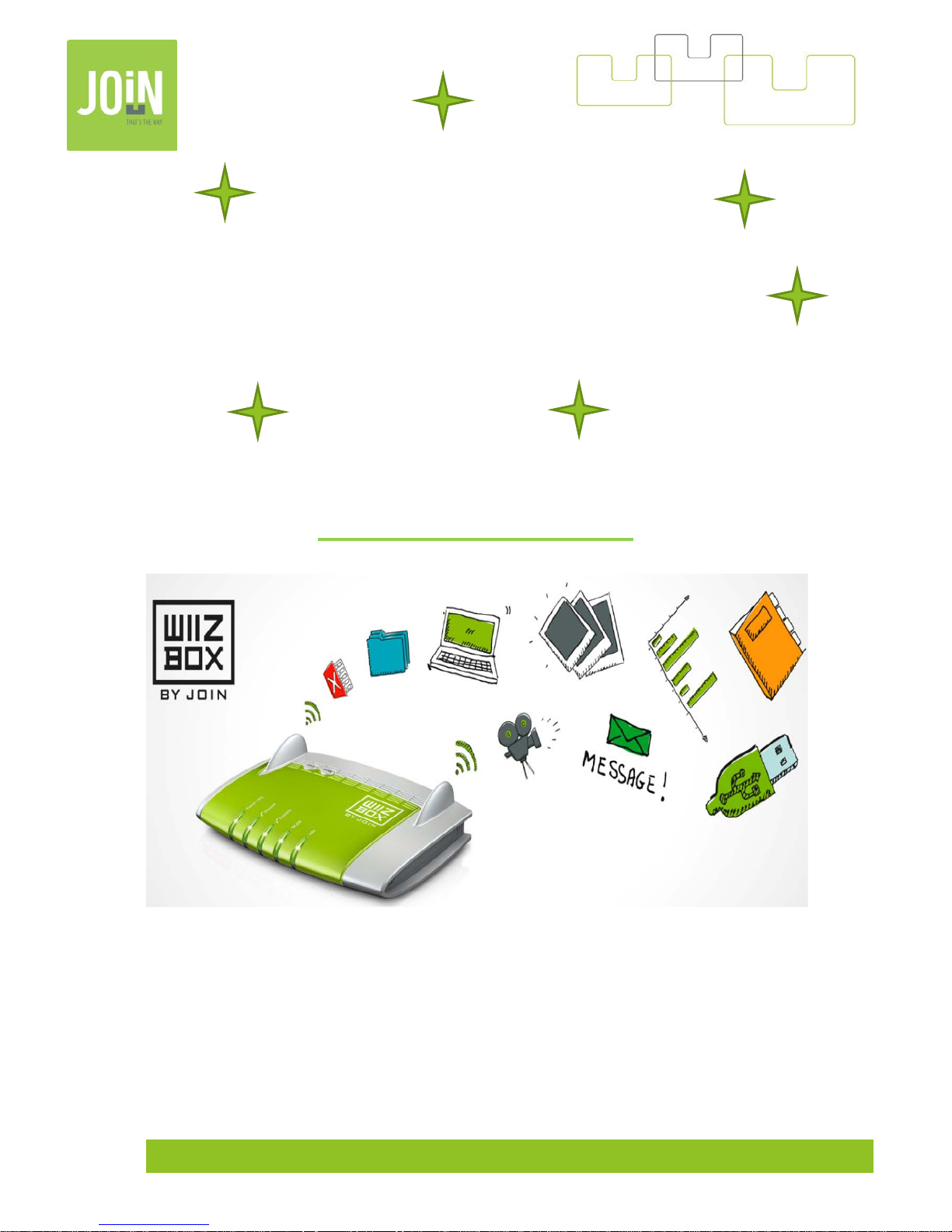
Join Expérience VDSL V4-6.52 1
User Guide for FritzBox
By
JOIN
Edition : Join VDSL
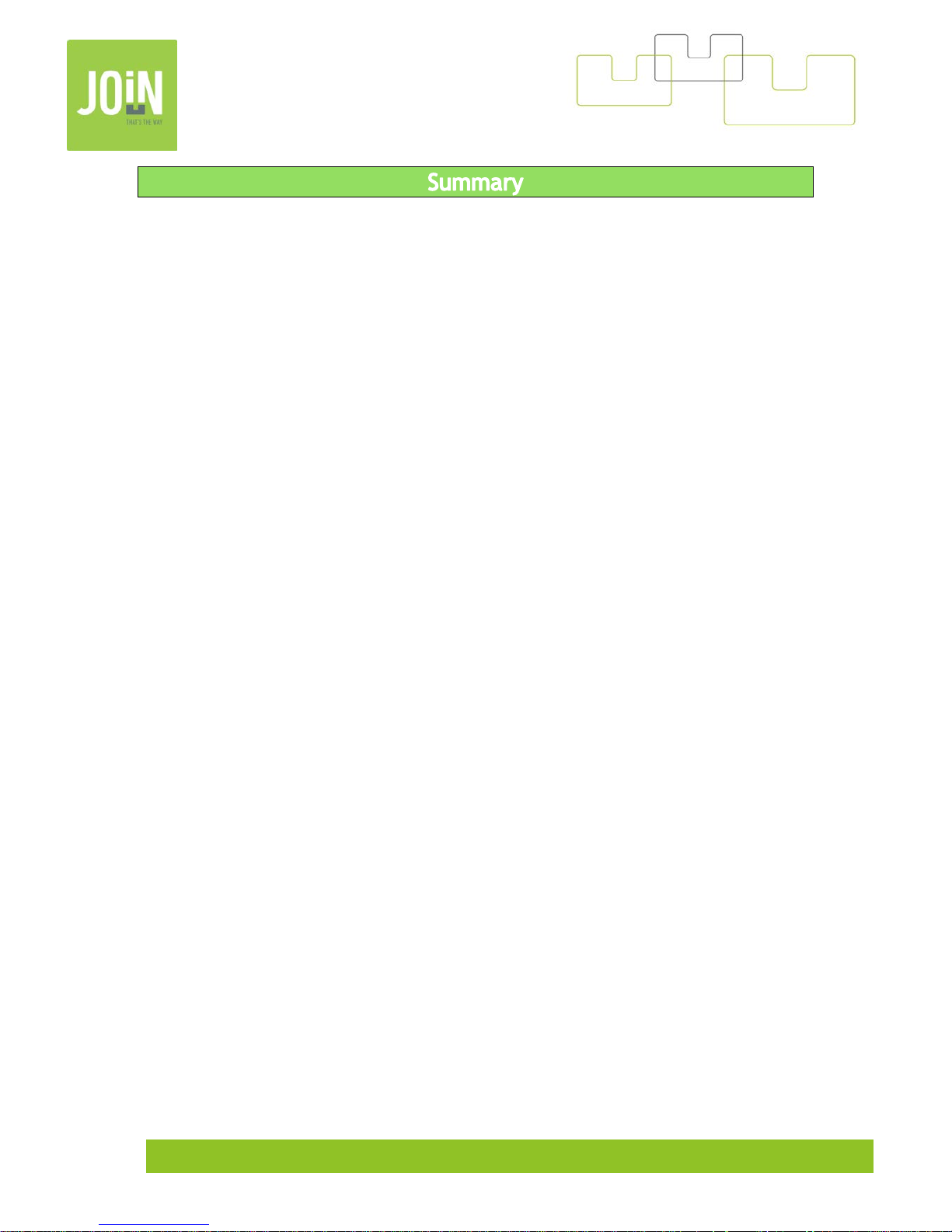
Join Expérience VDSL V4-6.52 2
1- How to connect your FritzBox ? .............................................................................. 3
2- First configuration : accès of the settingS ................................................................. 3
3- Select Language ................................................................................................ 5
4- Select Your country ............................................................................................ 5
5- Select Annex..................................................................................................... 6
6- Automatic reboot ............................................................................................... 6
7- Choose password................................................................................................ 7
8- wizard assist ..................................................................................................... 7
9- Select your provider ........................................................................................... 8
10- Confirm internet connection settings ....................................................................... 8
11- Waiting, saving settings ....................................................................................... 9
12- summary internet connection ................................................................................ 9
13- Account Phone settings ....................................................................................... 10
14- Wifi Settings .................................................................................................... 10
15- Check Fritz OS update ........................................................................................ 11
16- update finished ............................................................................................... 11
17- Overview ........................................................................................................ 12
18- Change Annex – connection failed .......................................................................... 13
19- Factory settings ................................................................................................ 15
20- Settings your own modem ................................................................................... 17
21- How to update your modem ? ............................................................................... 18
22- Forwarding call ................................................................................................ 21
23- Calling line identification restriction ...................................................................... 24
24- Answering machine ............................................................................................ 26
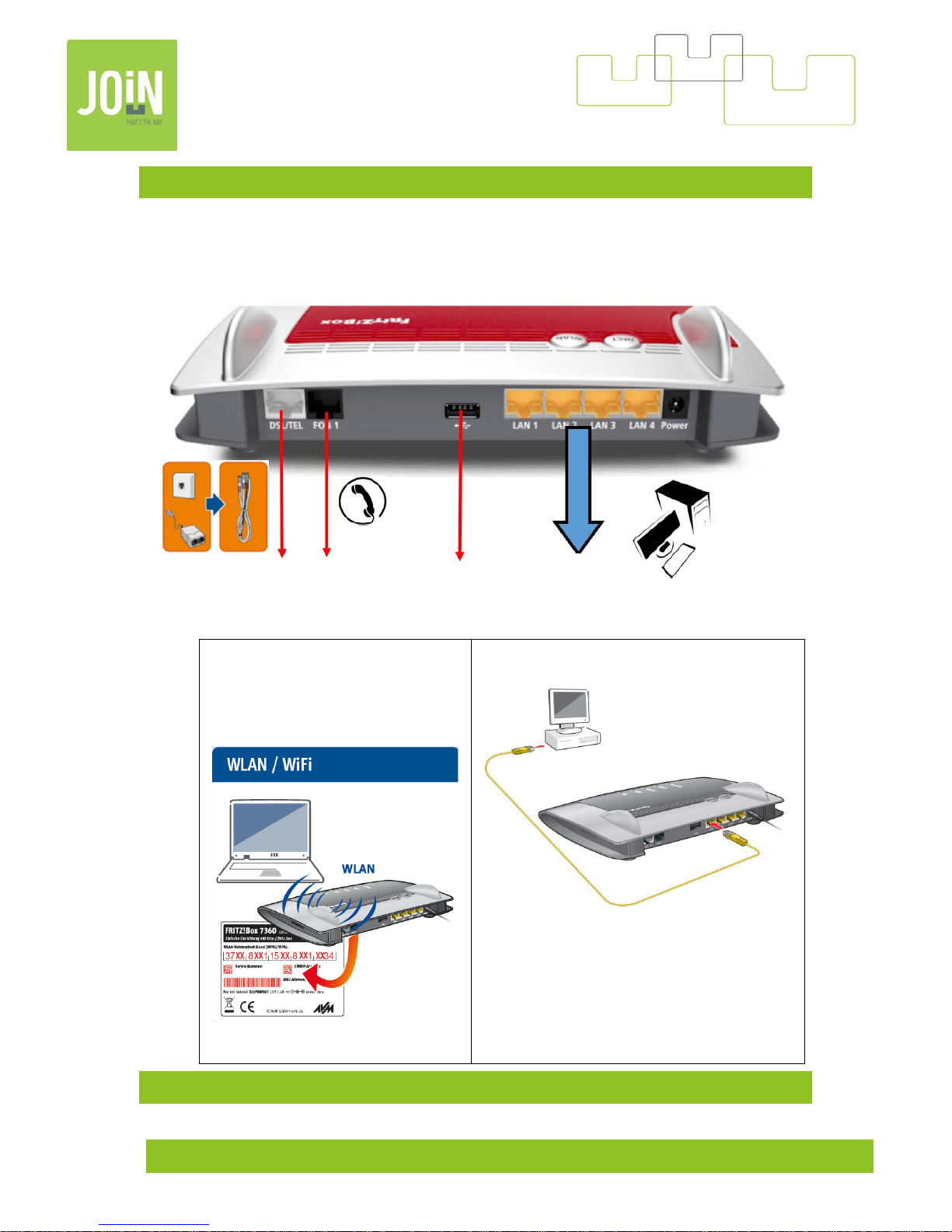
Join Expérience VDSL V4-6.52 3
1- HOW TO CONNECT YOUR FRITZBOX ?
Wifi Connexion
Turn on the WLAN by Pushing Wlan button
and wait until Wlan led turn light.
LAN connexion
2- FIRST CONFIGURATION : ACCES OF THE SETTINGS
DSL Line
Fixed telephone
USB 2.0
Computer LAN
Laptop LAN
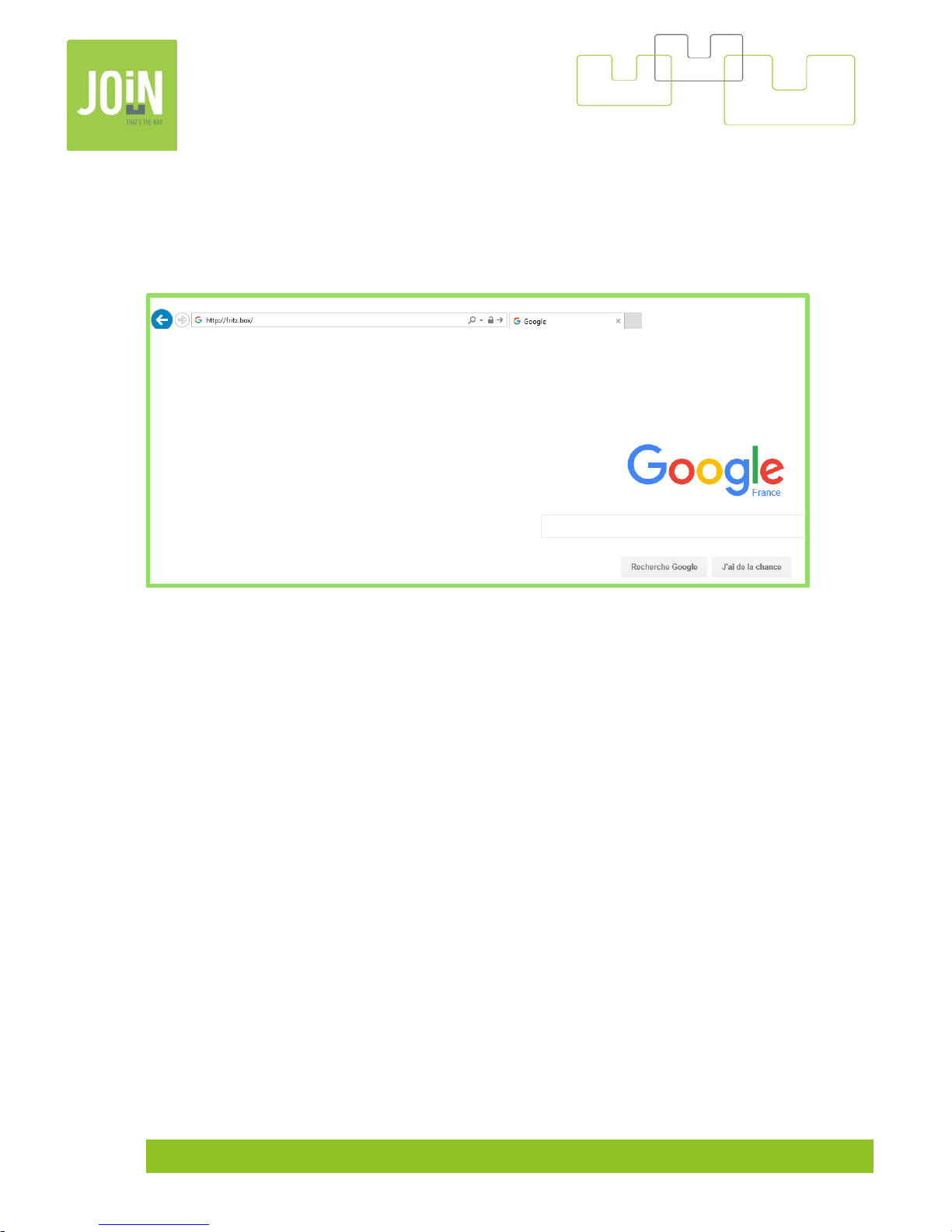
Join Expérience VDSL V4-6.52 4
To set up your modem, connect you r computer to your modem via Ethernet cable or WIFI.
Launch a web browser and enter the following into the search address bar:
address:
http://fritz.box or http://192.168.178.1
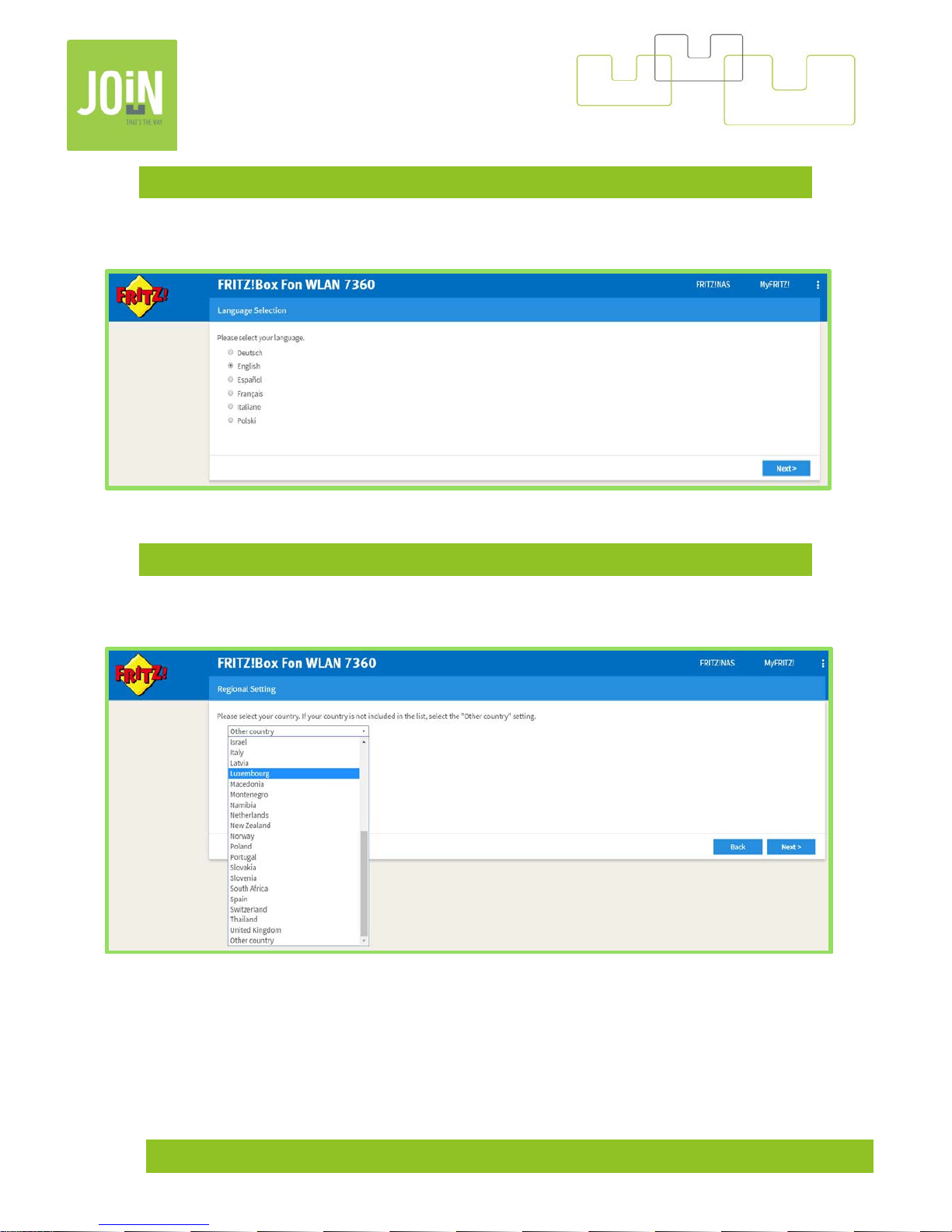
Join Expérience VDSL V4-6.52 5
3- SELECT LANGUAGE
In this case, pick English
4- SELECT YOUR COUNTRY
Chose Luxembourg
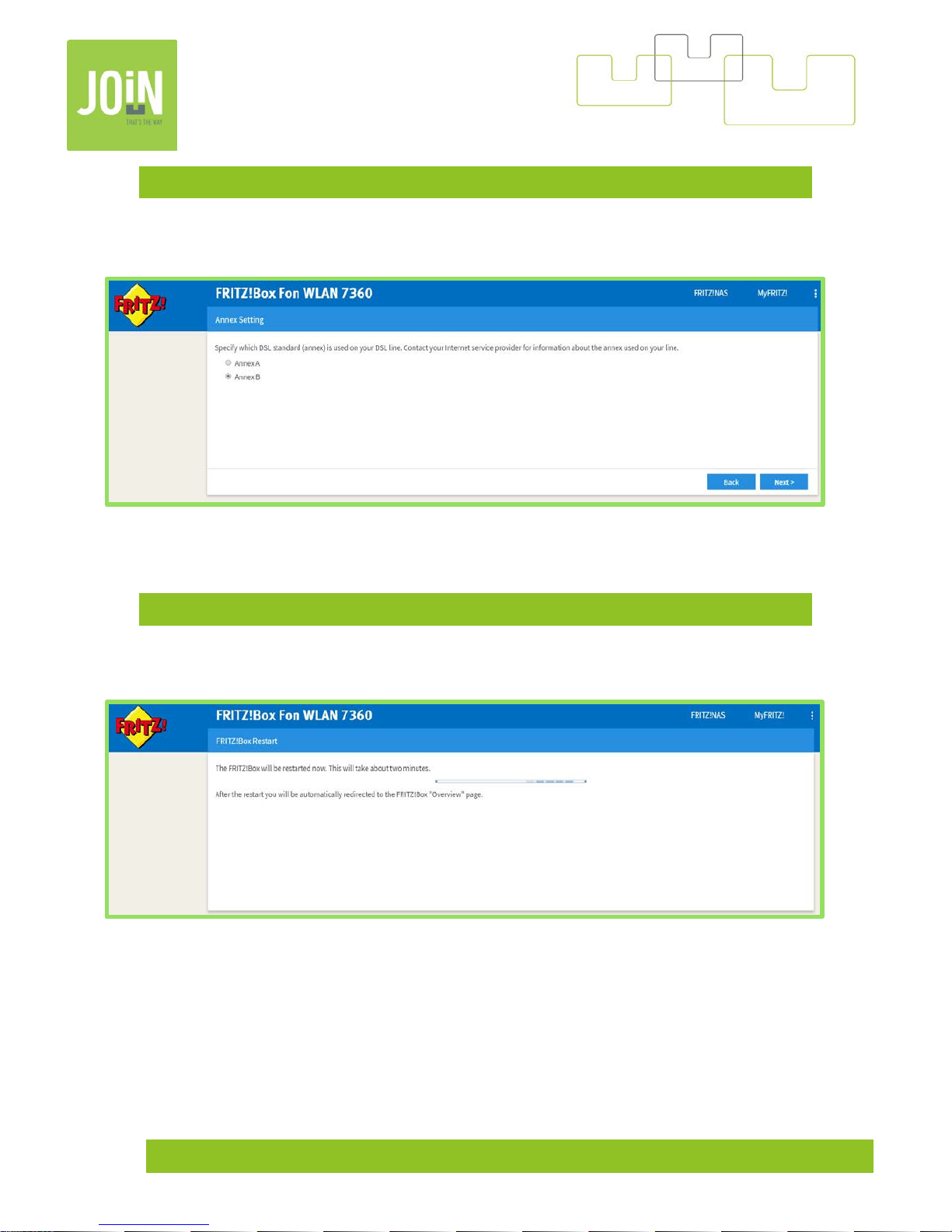
Join Expérience VDSL V4-6.52 6
5- SELECT ANNEX
The first time, try with the default setting: Annex B. (
At the end of the configuration, if you
don’t have any internet connection, change to Annex in A, shown i n chapter n°18
).
6- AUTOMATIC REBOOT
After having validated the Annex, your mod e m will re boot au tomatically.
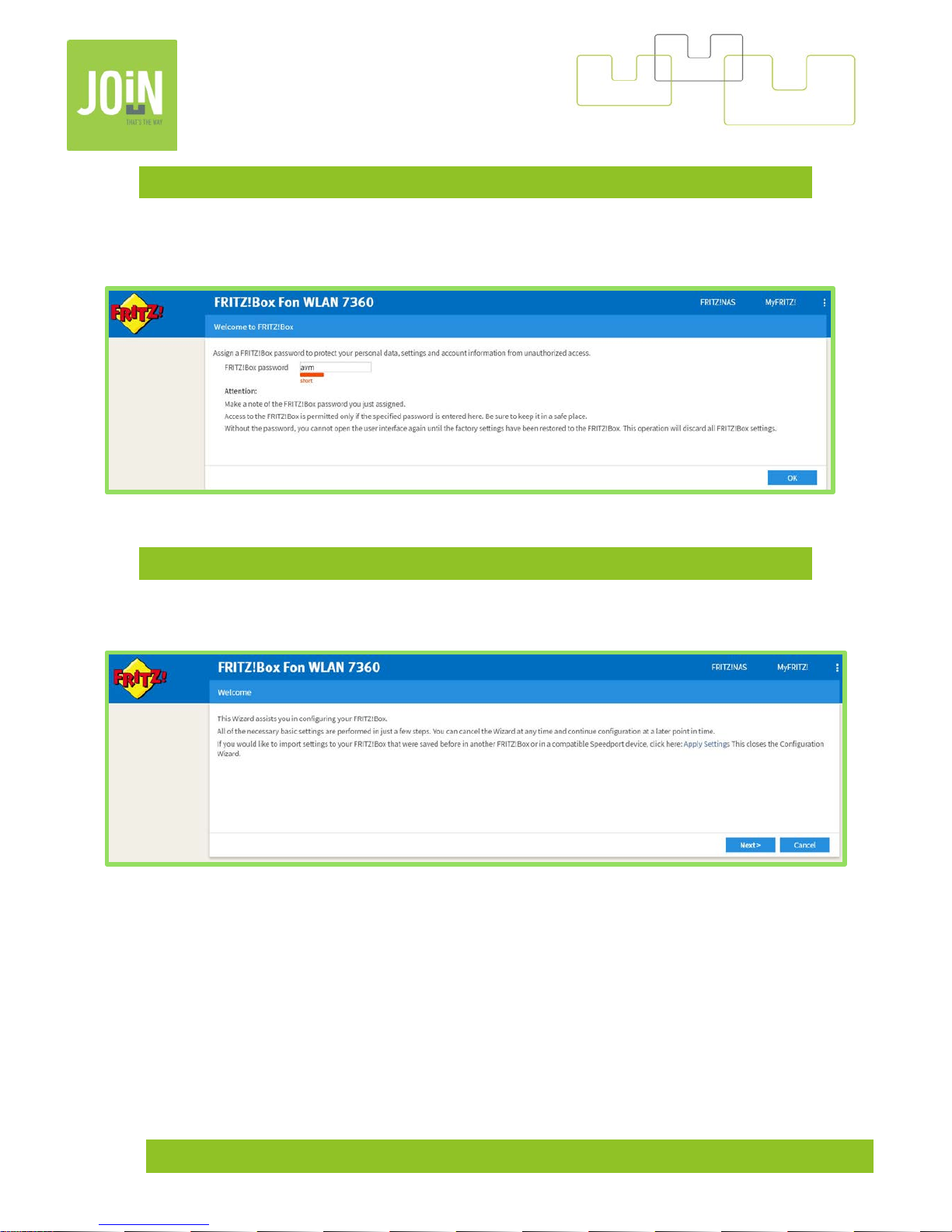
Join Expérience VDSL V4-6.52 7
7- CHOOSE PASSWORD
The default password is « AVM », if you choose another password don’t forget it. The password has
to be communicated to our call center if you call them.
8- WIZARD ASSIST
Click on Next.
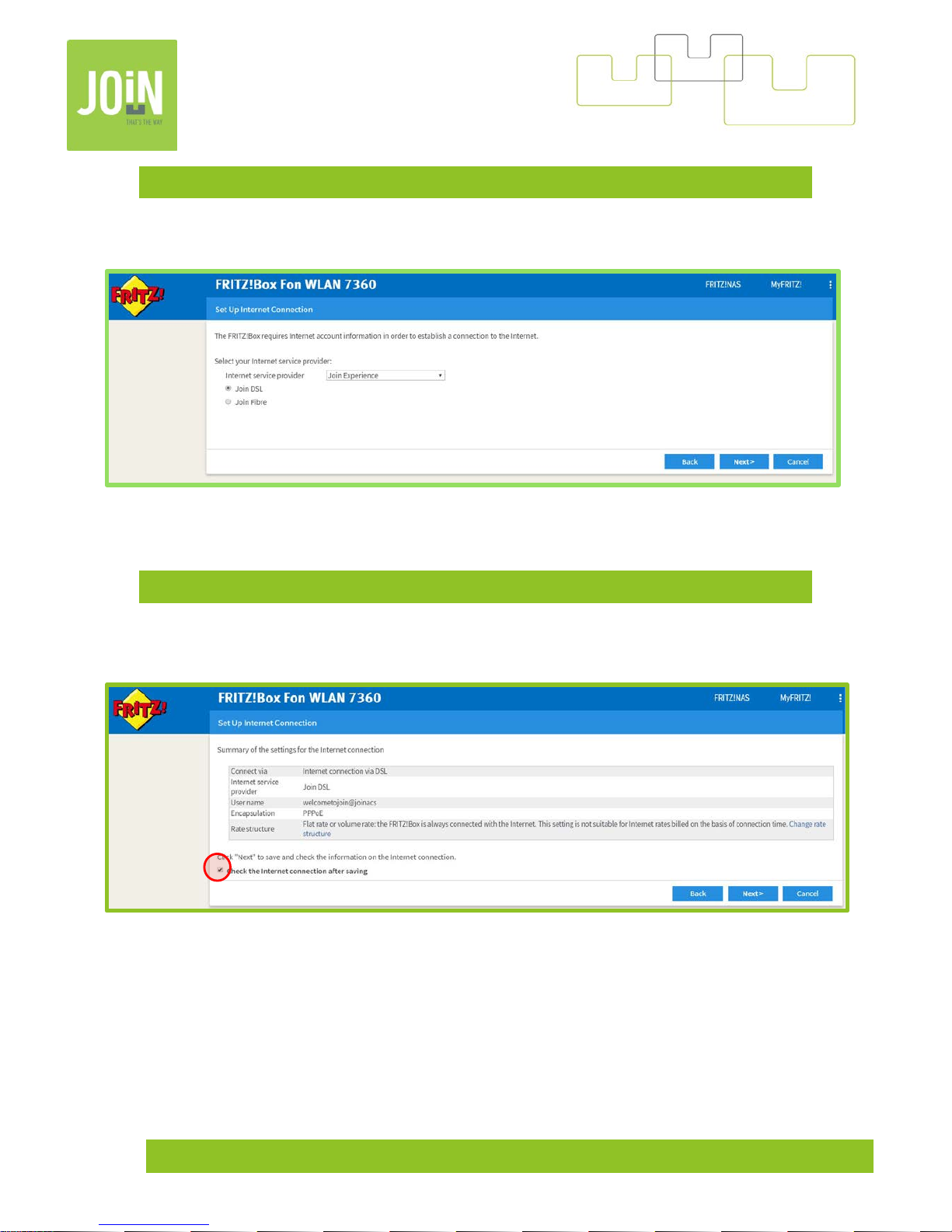
Join Expérience VDSL V4-6.52 8
9- SELECT YOUR PROVIDER
Select « Join Experience » and « Join DSL ».
10- CONFIRM INTERNET CONNECTION SETTINGS
Uncheck « Check the Internet connection after saving »
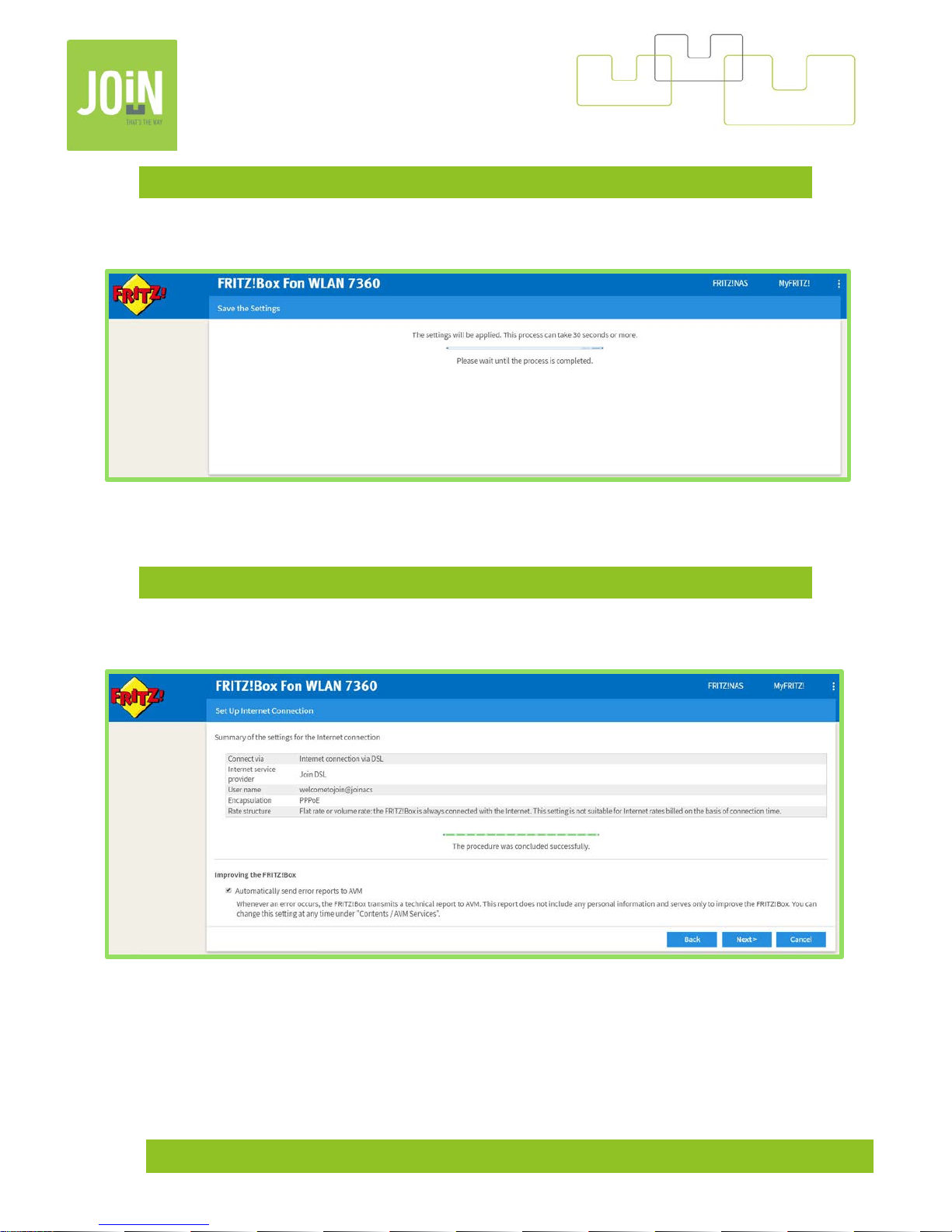
Join Expérience VDSL V4-6.52 9
11- WAITING, SAVING SETTINGS
Please wait.
12- SUMMARY INTERNET CONNECTION
Click on Next.
