Page 1
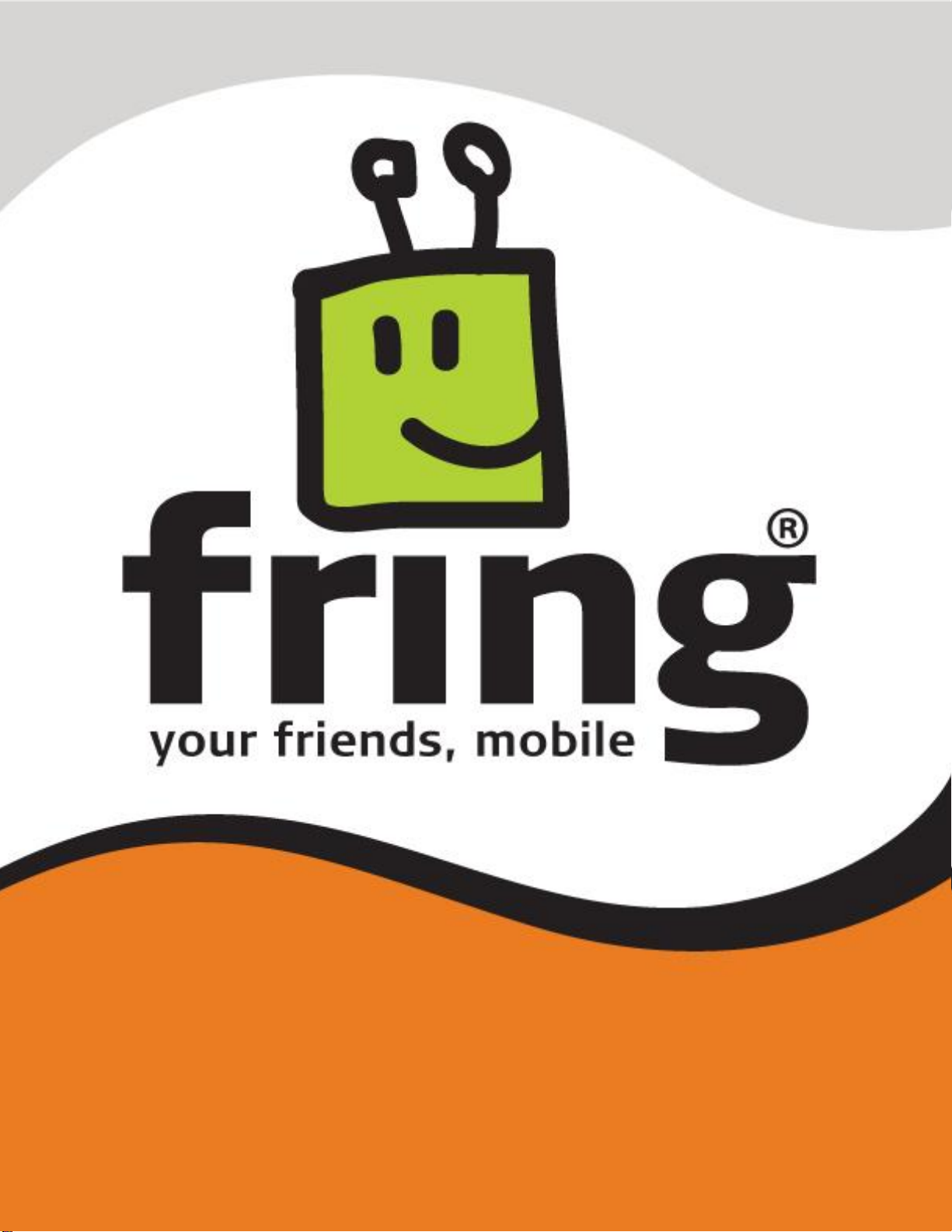
1
Installation and User Guide
fring version 3.2.x.x
For iPhone / iPod touch 2.x/3.x.x/4.x
Page 2
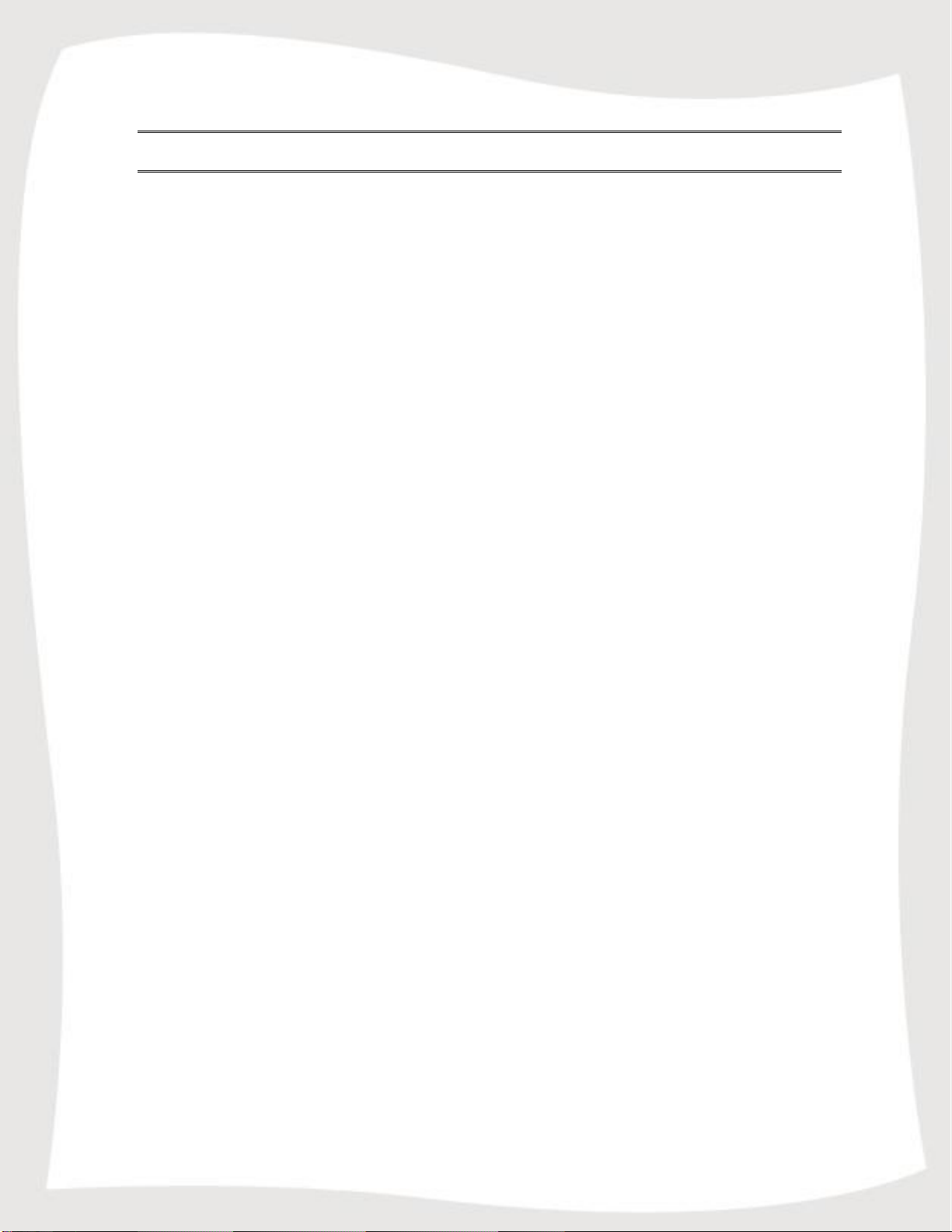
2
Table of Contents
Table of Contents ................................................................................................................... 2
Introduction .............................................................................................................................. 3
About fring ........................................................................................................................ 3
System Requirements ........................................................................................................... 4
Registering to fring ................................................................................................................. 5
Login Procedure .............................................................................................................. 5
Subscribing to your Add-ons – (optional) ........................................................................... 7
Adding a SIP Service – (optional) ........................................................................................ 9
Making your first fring call ................................................................................................... 10
Using fring ............................................................................................................................. 11
Getting Started ............................................................................................................. 11
Statuses ........................................................................................................................... 11
Searching your buddy list ......................................................................................... 12
Making a call from fring ............................................................................................. 12
Receiving a fring call ................................................................................................... 15
Making a video call from fring ................................................................................. 16
Receiving a Video call ................................................................................................. 17
Loudspeaker ................................................................................................................... 17
Chatting............................................................................................................................ 18
Chatting with a contact .......................................................................................... 18
Navigating between chats ..................................................................................... 19
Viewing offline chat messages ............................................................................ 19
Ending a chat ............................................................................................................. 19
Social Stream ................................................................................................................. 20
Profiles .............................................................................................................................. 23
Your profile ................................................................................................................. 23
Contacts' profiles ...................................................................................................... 24
Friend finder ................................................................................................................... 25
Merge buddies ............................................................................................................... 26
Adding or subscribing to an Add-on ..................................................................... 28
History .............................................................................................................................. 29
Adding a new fring contact ....................................................................................... 30
Logging out of your fring account ......................................................................... 30
Multitasking with fring ................................................................................................ 31
Existing fring .................................................................................................................. 32
Address Book Options ................................................................................................ 32
fring's settings ............................................................................................................. 33
Available settings ......................................................................................................... 34
Hiding or showing offline contacts......................................................................... 34
Frequently Asked Questions .............................................................................................. 35
Downloading & Installing fring ................................................................................ 35
Registering to fring ...................................................................................................... 35
General ............................................................................................................................. 36
Page 3
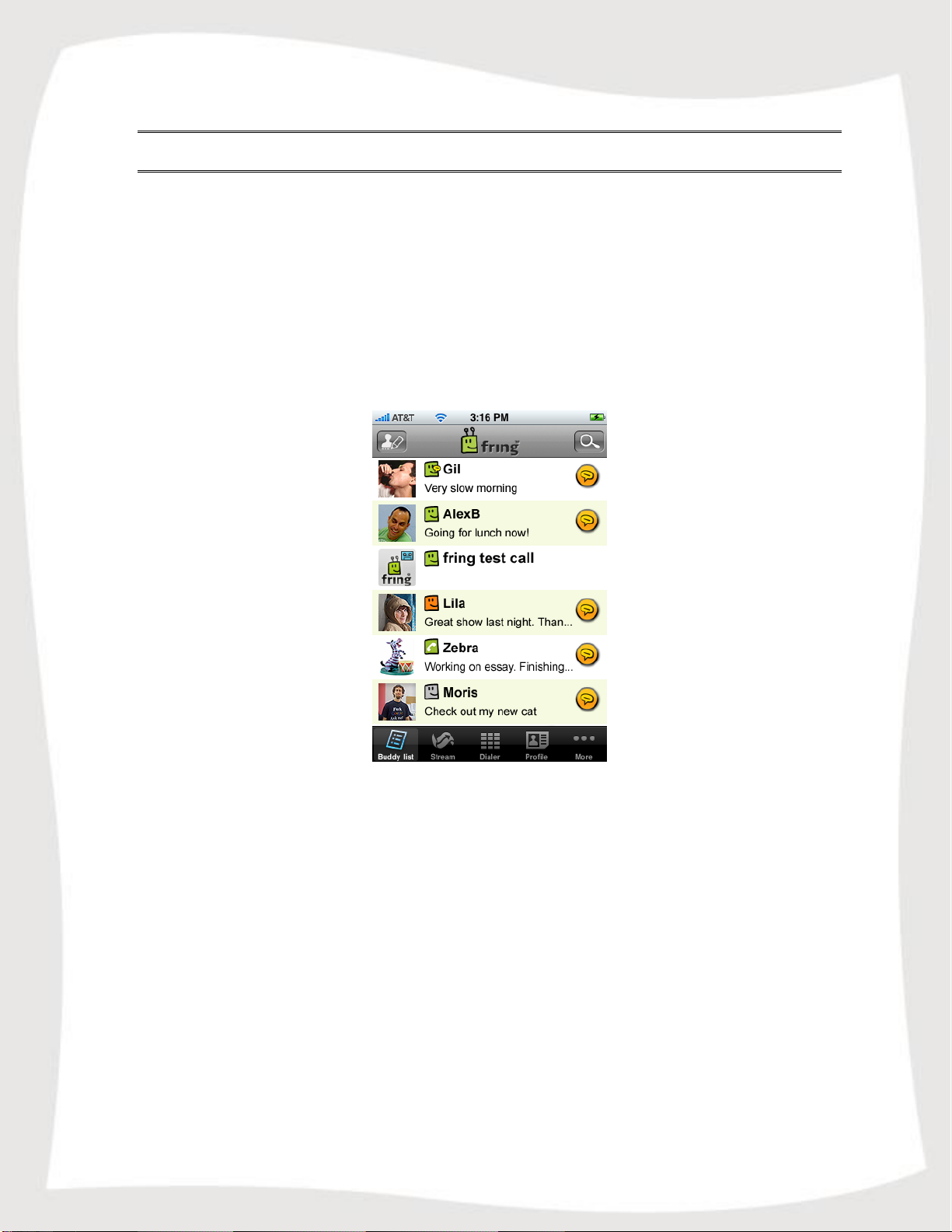
3
Introduction
About fring
fring™ is a mobile internet service & community that enables you to access & interact
with your social networks on-the-go, including make free calls, video calls, live chat and
seeing your contacts online presence with all your fring, MSN® Messenger, Google
Talk™, ICQ, SIP, Twitter, Yahoo!™ and AIM®* friends using your handset’s internet
connection rather than costly cellular airtime minutes.
Once you've installed fring, fring's main screen displays your contacts and their presence
status (e.g. online, offline). This list shows the names of your fringster- friends, your
Google-Talk/MSN/ICQ/Yahoo/AIM contacts.
Figure 1 – buddy list
From the main Buddy list you can navigate between your contacts, find their presence
status and initiate a communication session with them. You may initiate a voice call,
a video call, start a chat session and move between all open sessions using the
'Goto' tab. You can also make SIP calls directly from
your fring Buddy list.
To sum it up, you'll not only make your iPhone more useful, you can also save
money.
This guide will help you get started.
Page 4
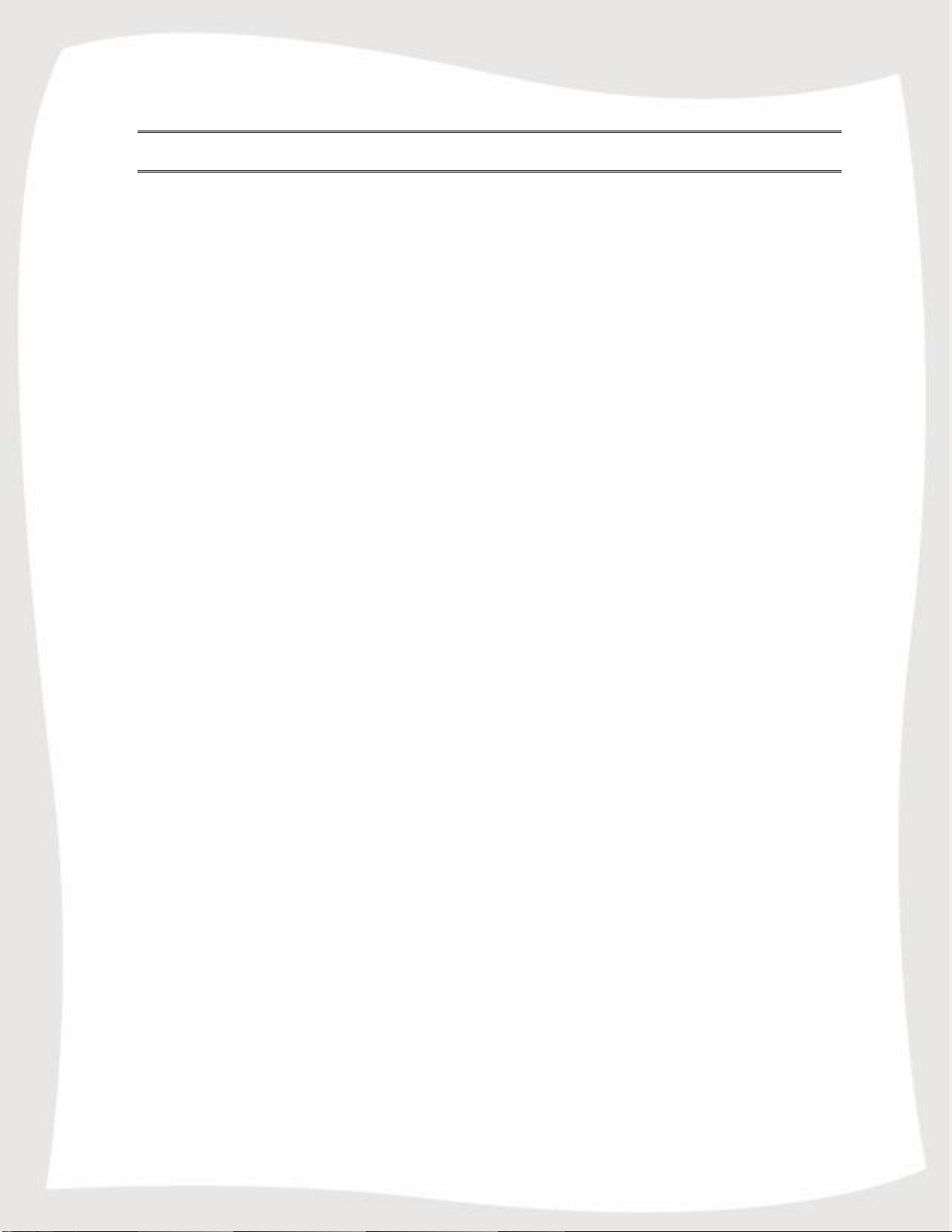
4
System Requirements
In order to use our version, you will need:
iPhone 4, iPhone 3GS, iPhone 3G, original iPhone or iPod touch with the 2.0
firmware (or above)
Internet connection (Not a WAP connection) on your iPhone.
Download fring on the App Store.
Notes:
1. To initiate a call to a landline (or non-fring user) using fring, make sure to purchase SIP credits.
2. In order to make voice calls using the iPod touch you will need the latest iPod touch (the one
with the volume control on the side) and a headset or an Apple certified microphone.
Page 5
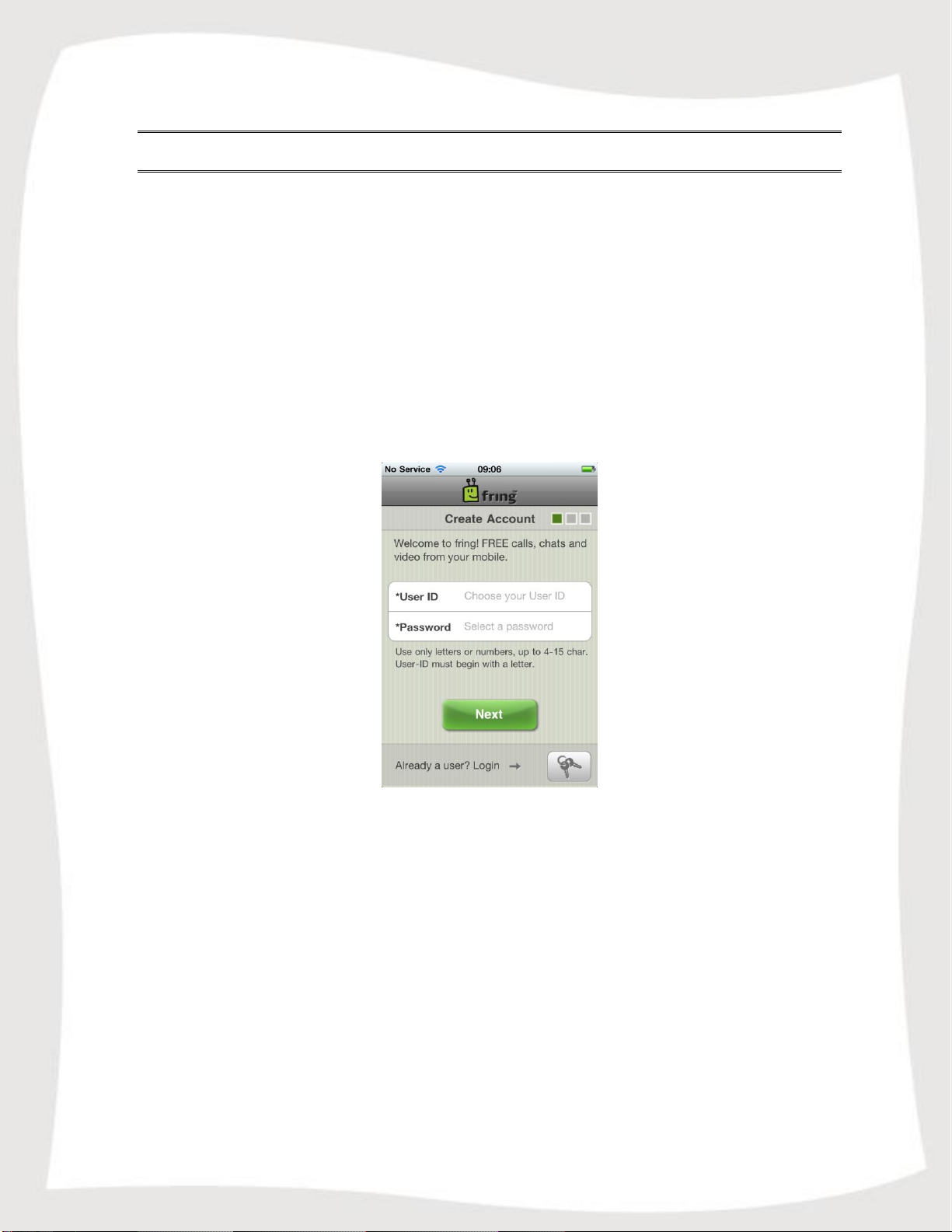
5
Registering to fring
A short registration process is required before you can begin to use fring.
The stages of this process are:
Login details Selection
Service Definition
Login Procedure
Once the installation is complete, an Installation Complete message appears briefly.
You are now ready to select your fring user ID and password.
Figure 2 - Registration Screen
If you have already registered with fring, choose 'Login' and enter your existing
credentials to log in (If you forgot your password you can use the password retrieval
'Click here' link at the bottom of the page.
Page 6
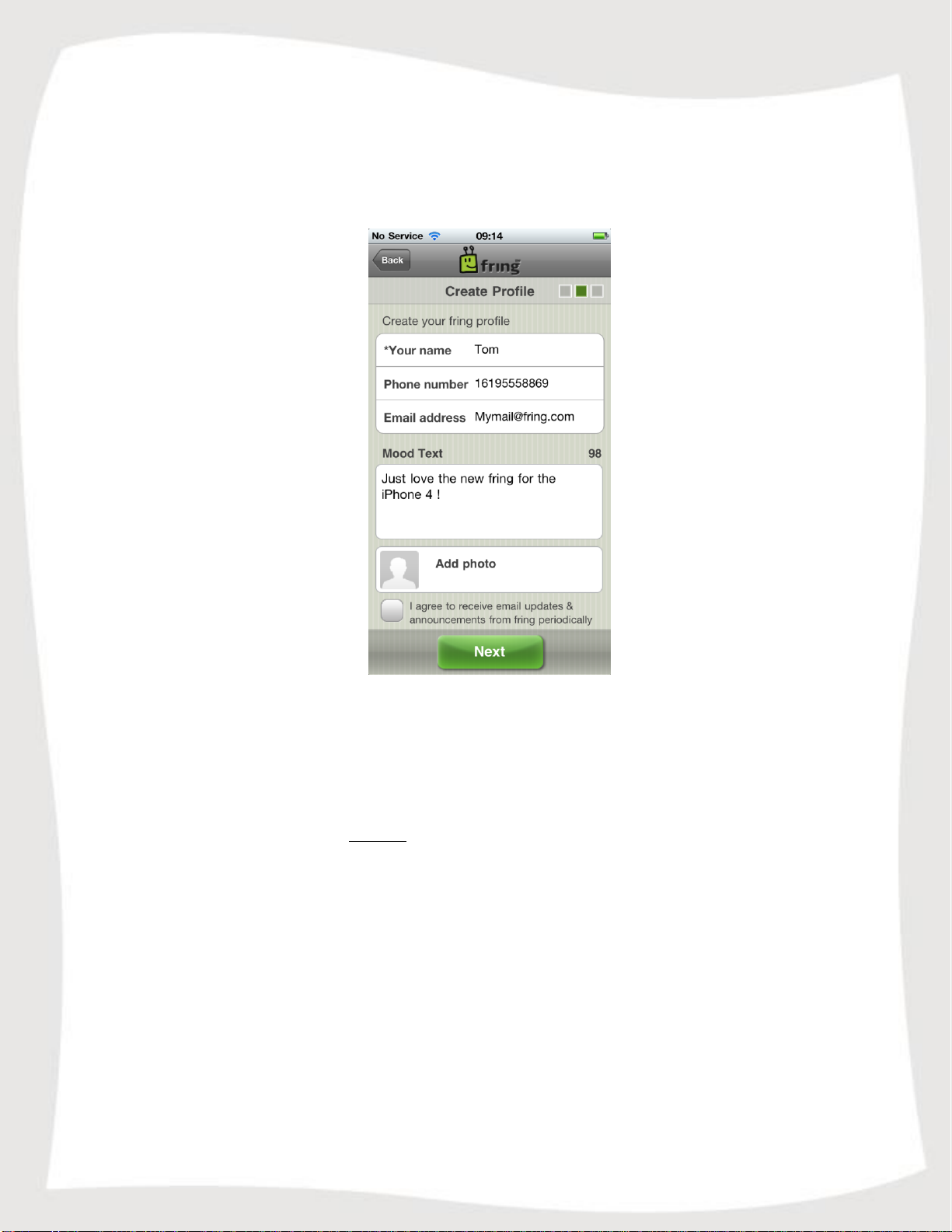
6
If this is your first use of fring, please choose your fring User ID and Password, and
select 'Next'.
Follow the instructions on the following screen:
Figure 3 – Account setup
The registration screen allows you to select your nickname and the password you will
use to access your fring account.
Email address is required for password retrieval purpose.
You can also fill your phone number (international format) for password retrieval via
SMS and for your friends to be able to find you in the fring network.
Note: Passwords must be at least 4 characters.
There's an option to update your mood text and your image. Don't worry; you will be
able to update them later if you wish.
Press 'Next' to complete the registration and start using fring.
Page 7
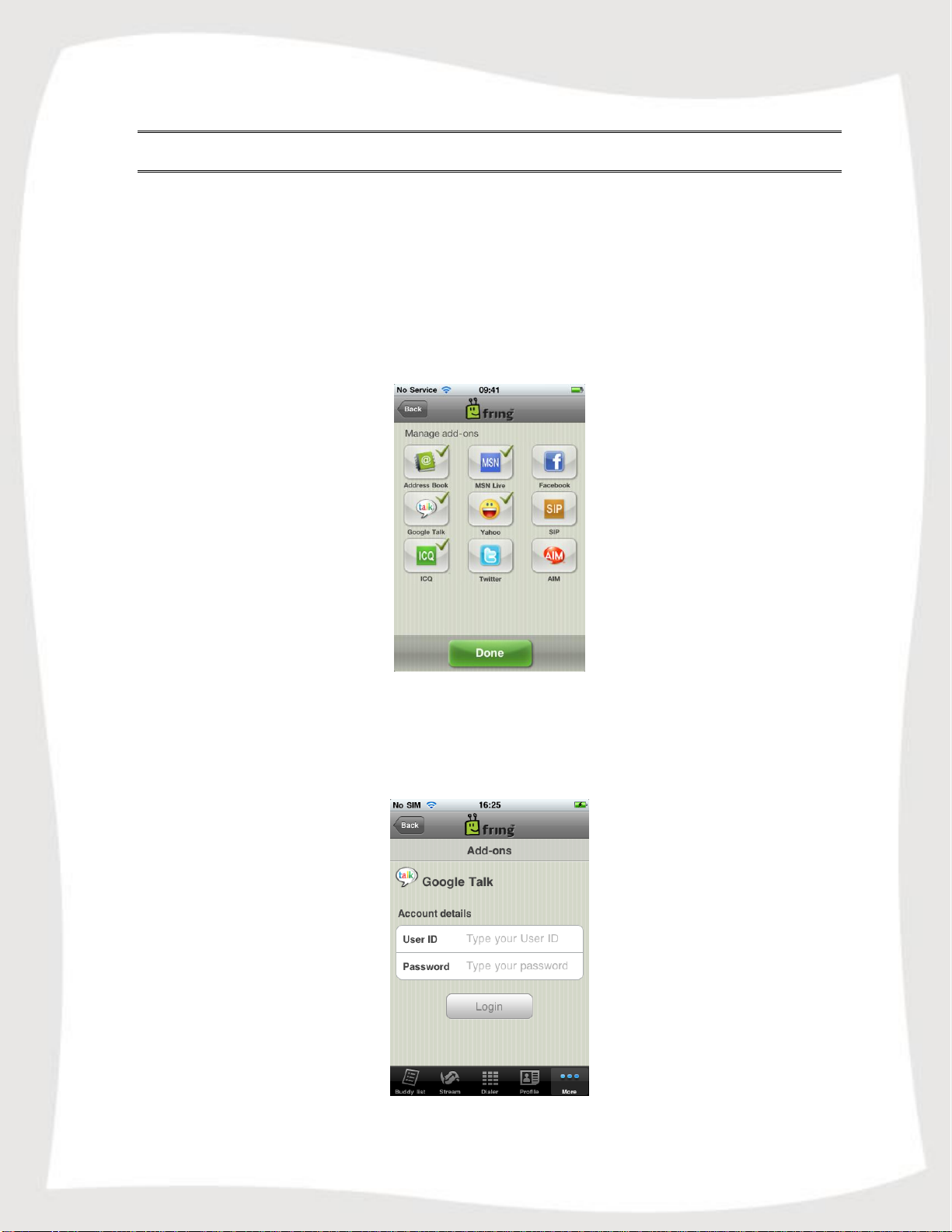
7
Subscribing to your Add-ons – (optional)
Once you have chosen your fring login details, provide the details of your Add-ons (e.g.,
MSN Messenger, Gtalk, ICQ etc) so that you can begin making and receiving VoIP calls.
Note: You can subscribe to one or more Add-ons (e.g., Google Talk) to which you are
registered. Make sure to have your username and password for each.
If you do not already have an Add-on account, register on the Web before you begin to
add networks. You can subscribe to Add-ons at any time. To subscribe to an Add-on
now, follow the instructions below.
Figure 4 –Add-ons menu
To login to an Add-on:
1. Click on 'More', select 'Add-ons' and choose the service from the list, The
following screen appears:
Figure 5 – Subscribe to an Add-on
Page 8
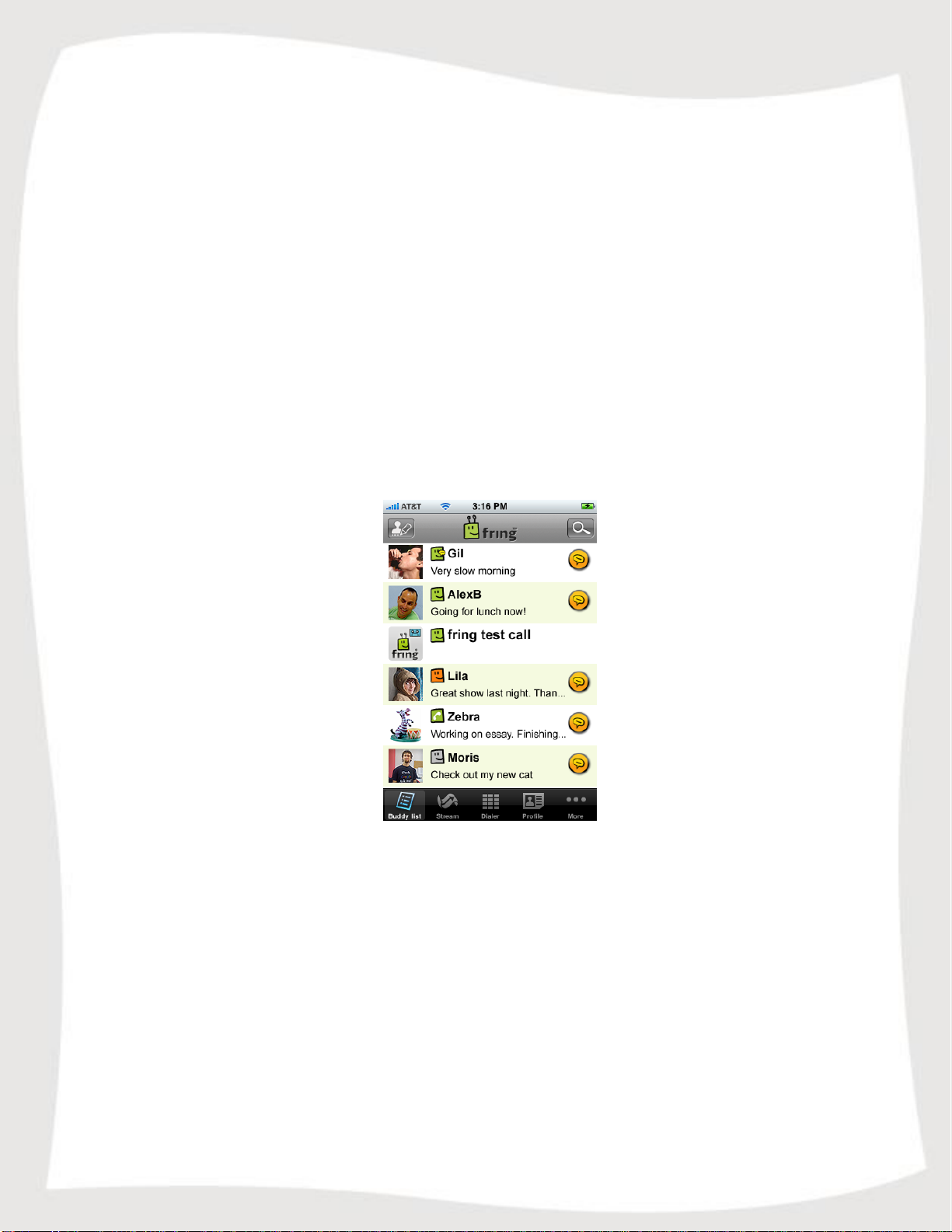
8
2. In the User ID field, type the username of the Add-on you have selected (e.g.,
your Google Talk username).
3. In the Password field, type the password of the Add-on you have selected (e.g.,
your Google Talk password).
4. Press Login.
The Add-on selection screen appears and you can see a green "V" sign which
states the subscription was successful.
If you are interested in subscribing to an additional Add-on, repeat steps 1 to 4 in
this section.
If you have completed selecting your Add-ons, navigate back to the buddy list.
5. Once the sign-in is complete, the Buddy list of your fring contacts, selected Add-
on(s) contacts and the handset’s contact list appears.
Note: If you have added more than one Add-on, the Buddy list will display
contacts from all Add-ons in a single list.
Figure 6 – Buddy list
You have successfully completed the registration. You are now ready to make
your first call.
Page 9
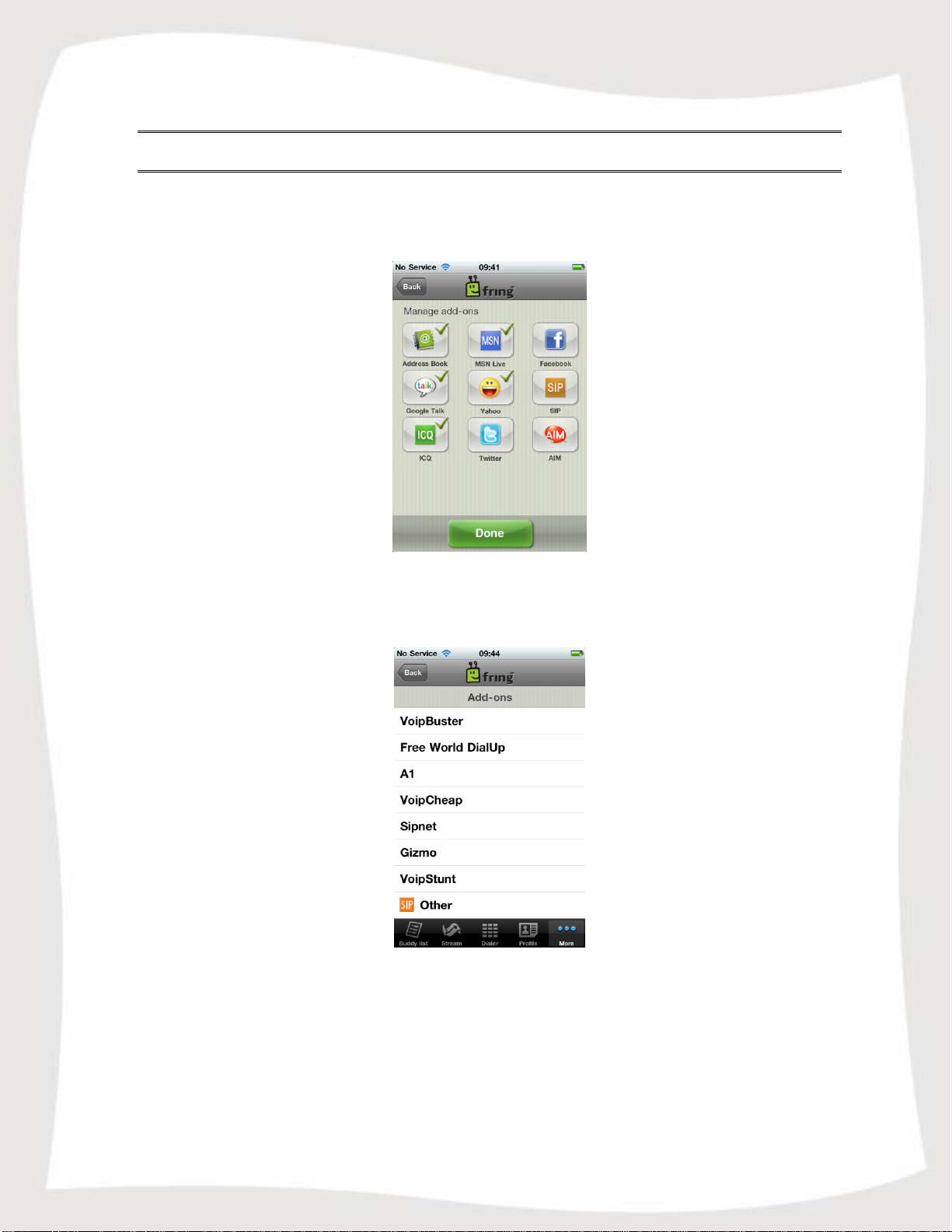
9
Adding a SIP Service – (optional)
If you have an account with a SIP provider, you can also use it on fring.
To add a SIP service:
Figure 7 - Service Selection
1. Click on 'More', select 'Add-ons' and choose 'SIP' from the list, The following
screen appears:
Figure 8 – Select SIP Service
2. Choose your SIP provider from the list. If your SIP provider is not listed, choose
Other.
3. Enter your SIP user id and password and press Login.
You are logged into your SIP Service and should now be able to make outgoing
calls through your SIP provider.
Page 10
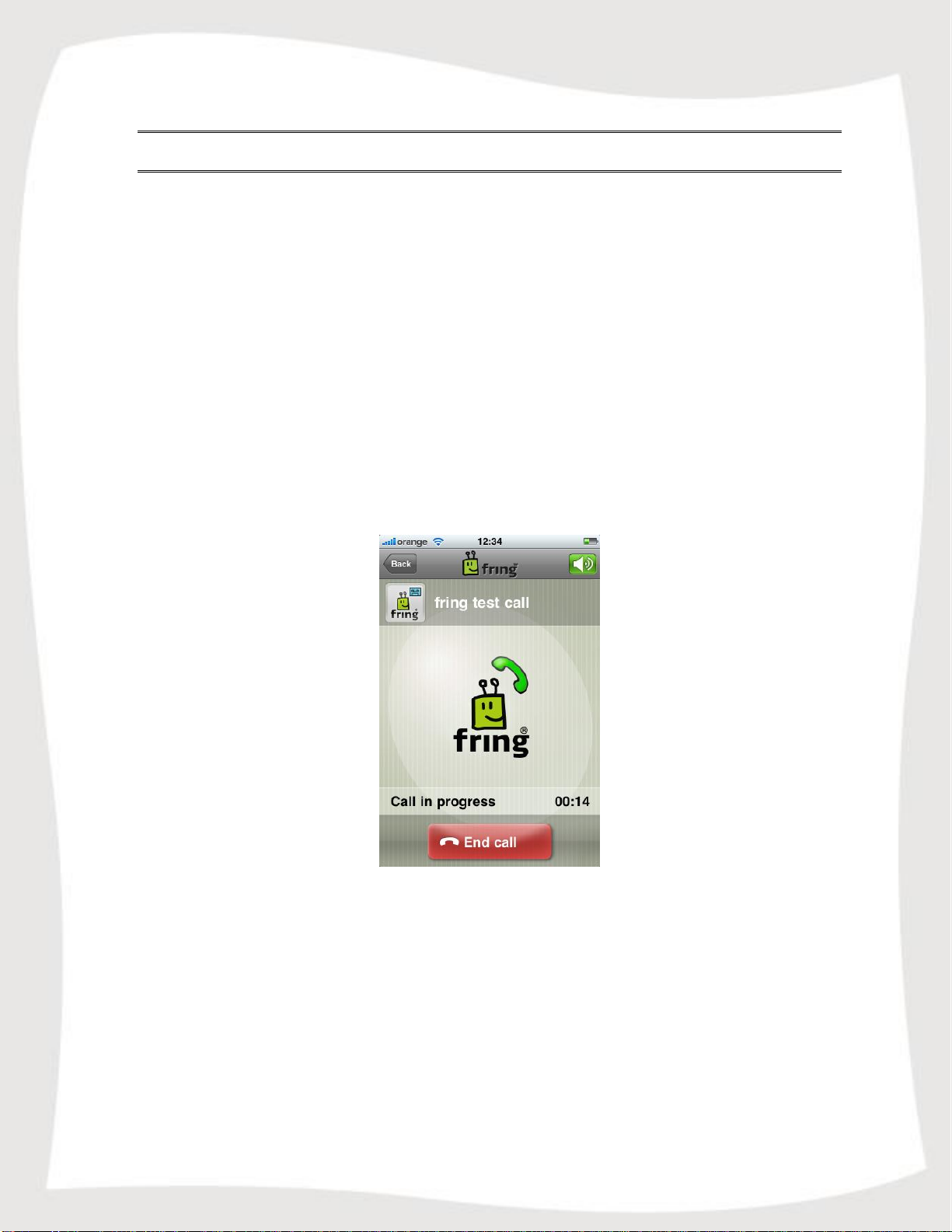
10
Making your first fring call
Once you have completed the installation and registration processes described above,
you're ready to make your first call. To know that everything is working correctly, you
may choose to call the fring test call.
The fring test call is a test center that lets you record a message and plays it back to
you. If you successfully record and hear the message that you have recorded, you're
ready to go!
To call the fring test call:
1. From your buddy list choose the 'fring test call' contact and press the Green
Call Button on the second screen.
The call connects to the test center.
2. Listen to the message and follow the instructions.
Your test is complete!
Figure 9 – fring test call
Page 11
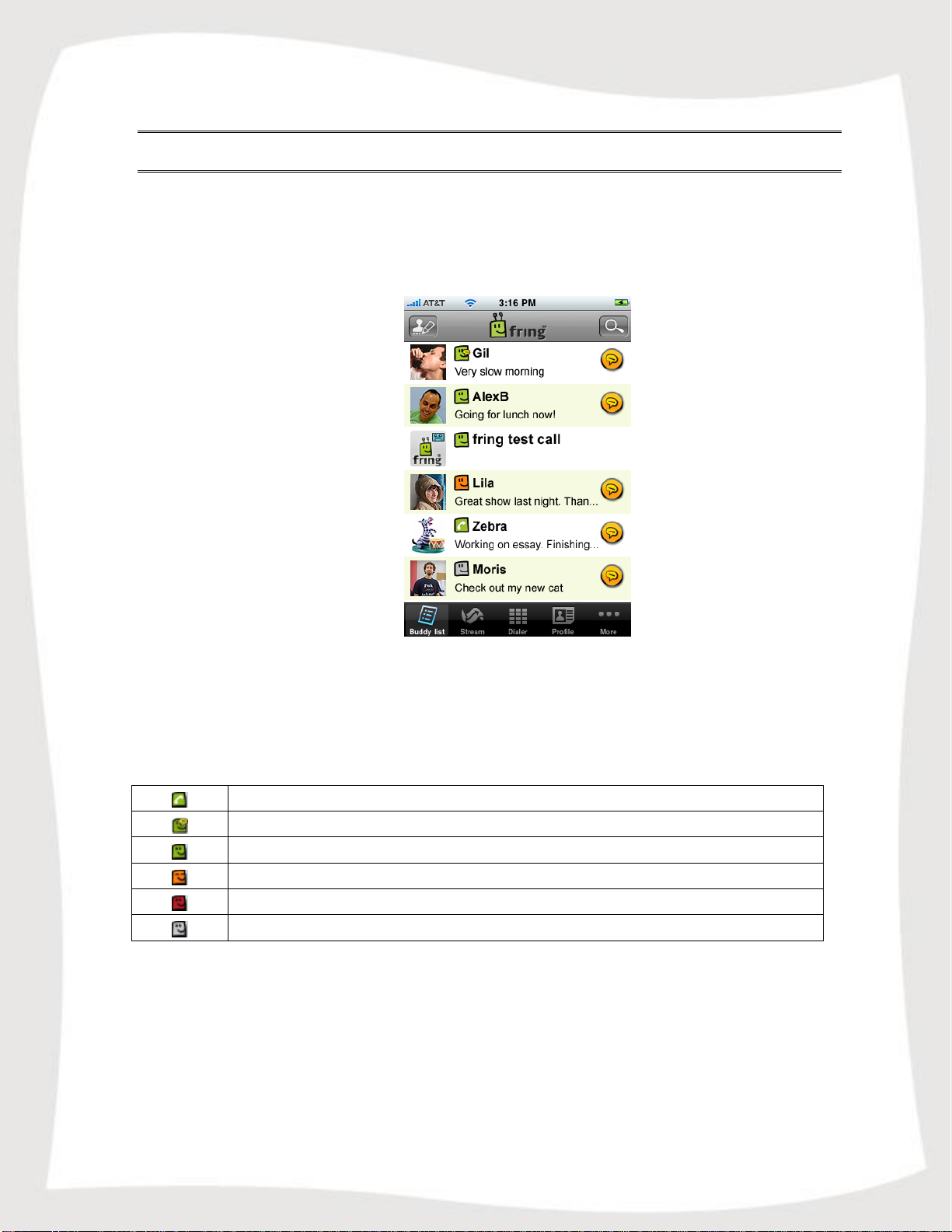
11
On a call
Unread chat event
Available / Online
Busy
N/A
Offline
Using fring
Getting Started
Figure 10 – Buddy list
Statuses
The following statuses are displayed in the Buddy list:
Page 12

12
Searching your buddy list
You can browse your buddy list to find contacts quickly.
To find a contact:
1. Choose the Magnifying glass icon on the top right corner of the buddy list.
2. Start typing the name of your contact.
The list is filtered according to the characters you have typed.
Making a call from fring
In fring you have three call options:
Calling your fring/Add-on's contacts from the Buddy list.
Calling your phone contacts from the Buddy list.
Calling phone numbers by using the Dialer.
To call a fring/Add-on contact:
1. Open the fring Buddy list; choose an Add-on contact you wish to call and press
the Green Call Button.
Figure 11 – Initiate call
Page 13

13
2. On your screen you can see the call screen. To end the call press End call.
Figure 12 – Call screen
To call a phone contact:
1. Open the fring Buddy list and choose a phone contact you wish to call.
2. The next screen will give you the call options (Cellular/SIP). Choose the
method you would like to use and make the call.
Figure 13 - Call Options Menu
3. On your screen you can see the call screen. To end the call press End call.
Page 14

14
To call by using the dialer:
1. Choose the dialer tab from the Tab Bar.
Figure 14 - Dialer
2. Click the flag icon and select the country you would like to call.
Figure 15 – Choosing country
3. Dial the number and choose the method you would like to use to make the call
(SIP/Cellular).
4. On your screen you can see the call screen. To end the call press End call.
Page 15
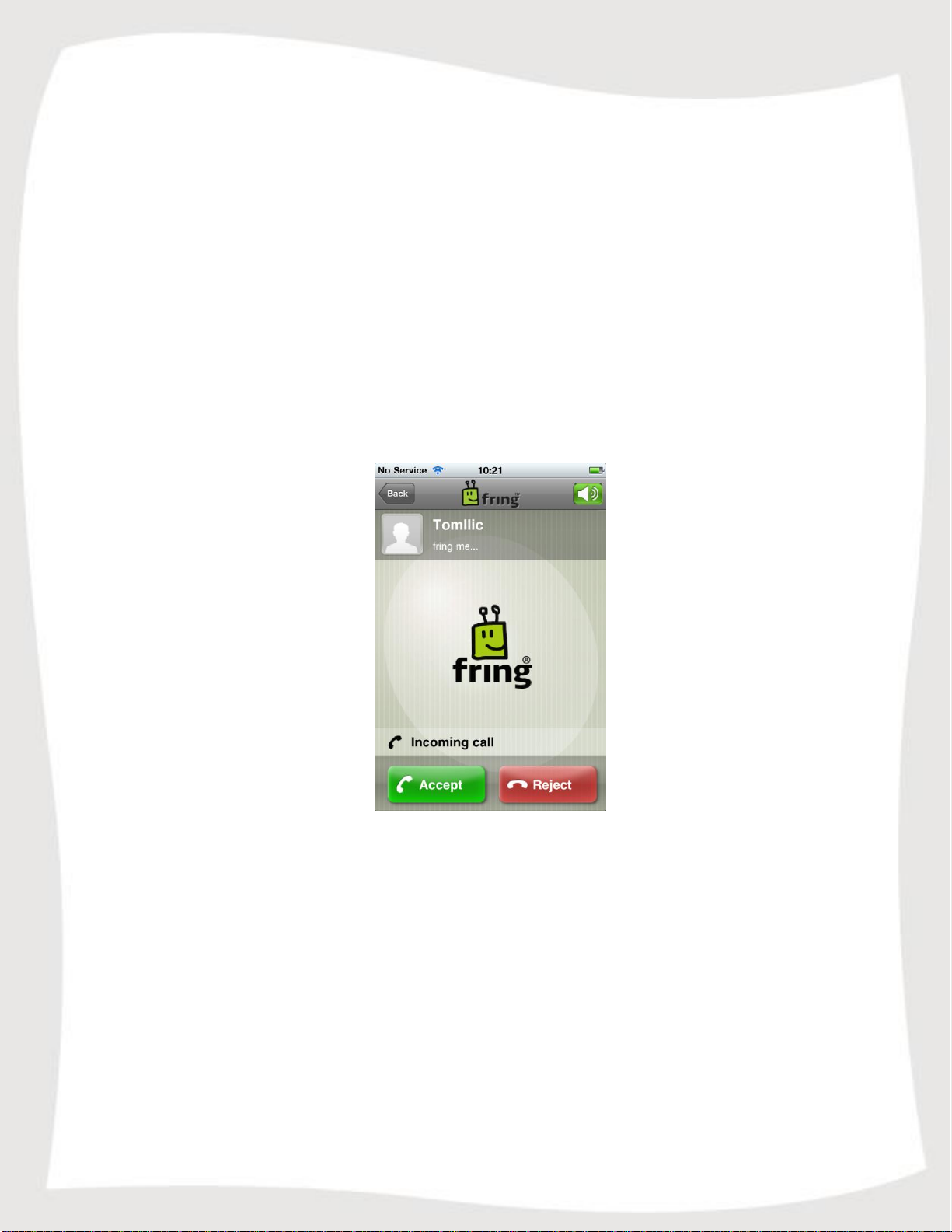
15
To make a SIP call from fring, you must have a SIP account with enough credits to
complete the call. SIP credits cannot be purchased from fring, only directly from your
SIP provider.
Cellular call is a regular call, exactly as if you would make it directly from the iPhone
without running fring. These calls use your normal provider rate as fring only acts as
a platform to initiate these calls.
Note: Cellular calls are not available on the iPod touch version.
Receiving a fring call
fring allows you to both make and receive calls using voice-over-IP (VoIP) technology.
To receive a fring call
A call screen appears with the nickname of the caller. Press Accept.
Figure 16 – Incoming Call
Page 16
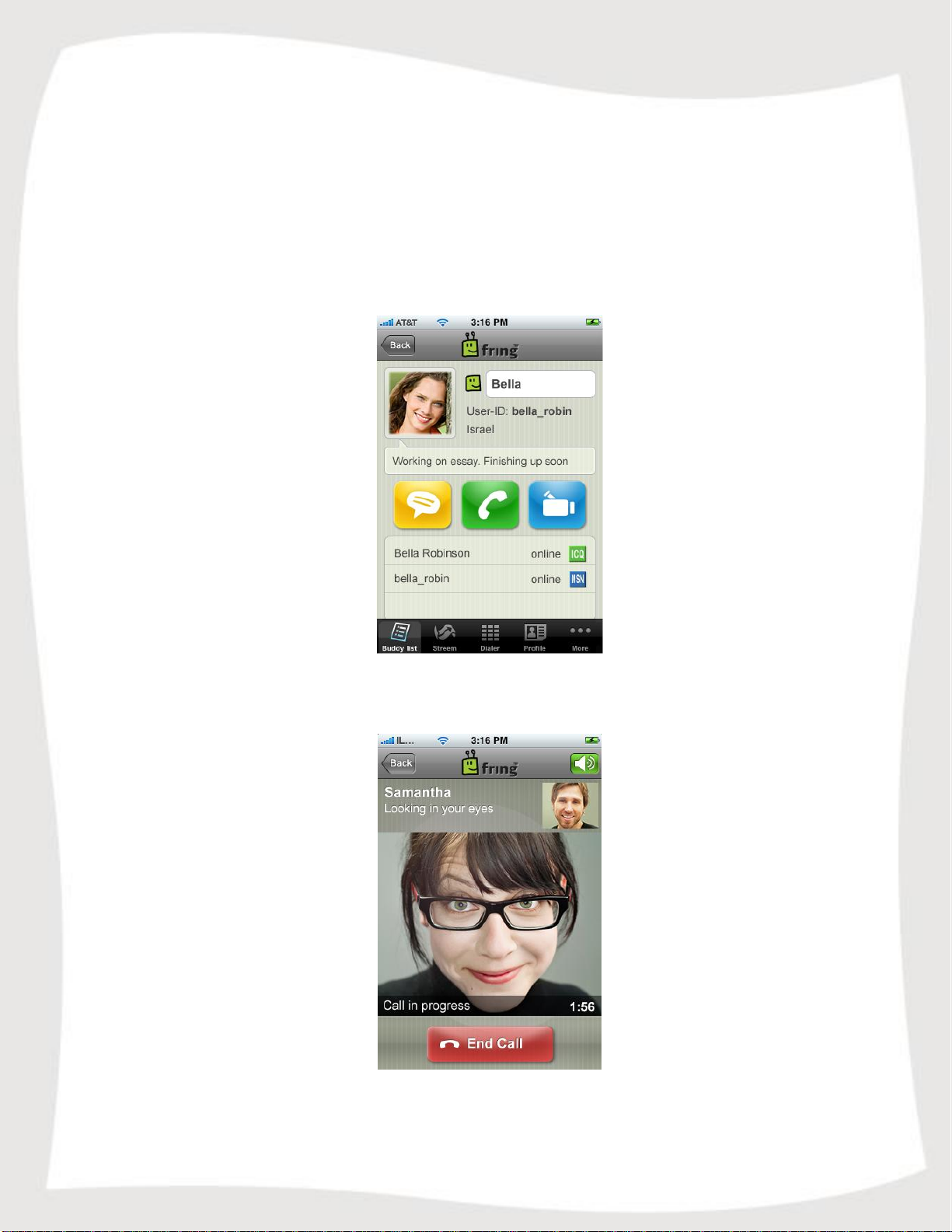
16
Making a video call from fring
Video calls are supported to fring contacts using fring on supported devices.
To initiate a video call:
1. Open the fring Buddy list, choose a fring contact you wish to call and press the
Blue Video Call Button.
Figure 17 – Initiate call
2. On your screen you can see the call screen. To end the call press End call.
Figure 18 – Video Call screen
Page 17
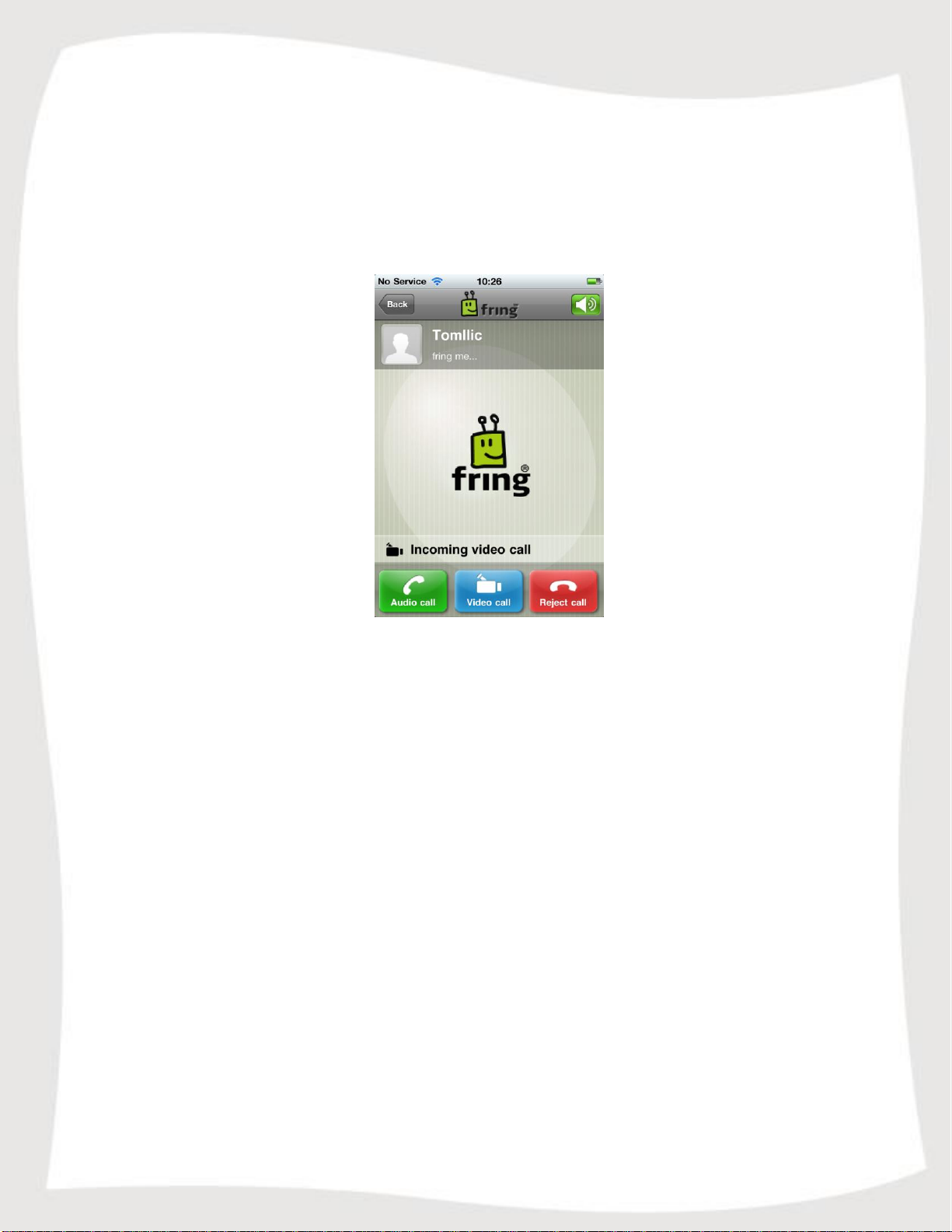
17
Receiving a Video call
fring allows you to both make and receive Video calls using your internet connection.
To receive a Video call:
A Video call screen appears with the nickname of the caller. Press the Blue Video
Call Button.
Figure 19 – Incoming Call
Loudspeaker
fring allows you to use your iPhone's speaker.
To activate / deactivate the speaker:
While in the call screen, use the Speaker icon on the top right corner.
Page 18
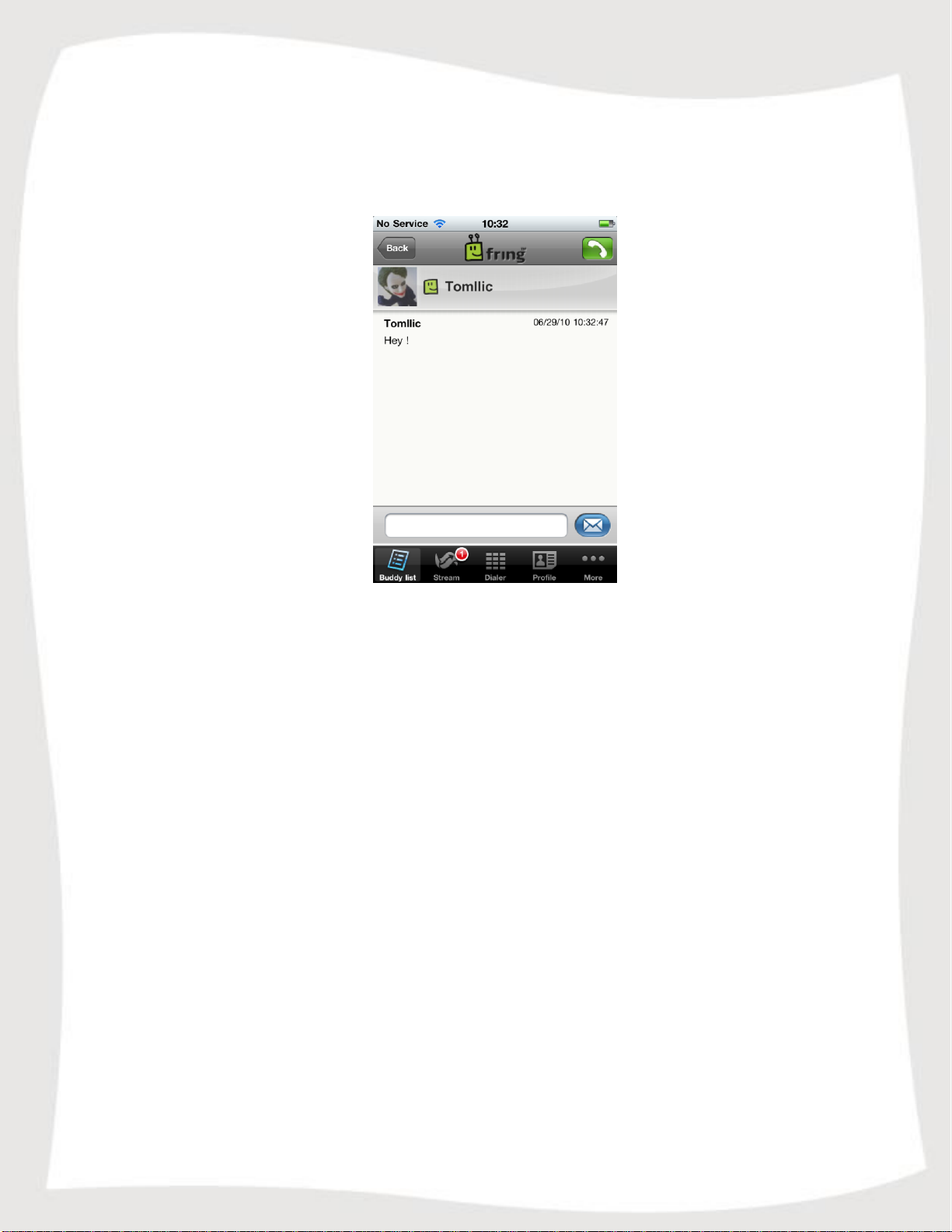
18
Chatting
fring lets you chat with your contacts using instant messaging. You can chat with one or
more of your contacts simultaneously.
Figure 20 – Chat screen
Chatting with a contact
To initiate a chat:
1. From your Buddy list, select the contact you want to chat with and press the
Yellow Chat Button.
2. In the text entry area, write your message and press the Blue envelope icon.
Page 19

19
Navigating between chats
If you choose to have two or more chats simultaneously, each will have a separate tab.
Navigate between the chats by going to 'More' and select 'GoTo'.
Viewing offline chat messages
Chat messages can be received even when you are offline. If you have received a
message, it will appear on your 'GoTo' tab when you open fring.
Figure 21 – GoTo tab
Ending a chat
To end a chat:
Press the Back button on the chat screen or go to the GoTo tab and press the
Delete icon.
Page 20

20
Social Stream
fring now chronologically streams all your twitter, facebook, chats and call updates,
all in one place !
After you launch fring, you can access your Social stream by selecting the 'Stream' tab:
Figure 22 – The Social Stream
Tap the Facebook/Twitter buttons at the top left side of the screen and follow the
instructions to subscribe to your Facebook/Twitter accounts:
Figure 23 – Facebook login Figure 24 – Twitter Login
Page 21

21
Now, your stream will include not just your fring events (calls and chats) but also all of
your Facebook events and Twitter tweets as well.
Figure 25 – Social Stream Figure 26 – Social Stream
To post on the social stream, select the icon on the top left side of the screen:
Figure 27 – Posting and Tweeting
You can select whether you’d like to post on Facebook, Tweet on Twitter, or just change
your fring's mood message by tapping the correct buttons on the left side of the screen.
Page 22

22
Figure 28 – Filtering the Stream
To filter your stream, just tap the correct icons at the top part of the screen. When an
icon is checked you will see streams from this network and when it is not checked you
will not.
Page 23

23
Profiles
Your profile
In fring you can edit and manage your profile.
Figure 29 – Profile tab
To access your profile in fring:
Select the 'Profile' tab.
To edit your profile:
1. Choose the 'Camera' icon to edit your profile picture.
2. Choose the 'Nickname' and 'Mood Text' fields to edit them.
Page 24

24
Contacts' profiles
You can also view and manage your friends' profiles.
You can see their details, their online/offline status and their current mood message.
Figure 30 – User's profile
If your contact was merged you can access all of its info directly through one combined
profile.
Figure 31 – Merged contact's profile page
Page 25

25
To access a buddy's profile select a buddy from the contact list.
To rename the nickname of your contact, tap the nickname field.
Figure 32 – Renaming a contact
Friend finder
When initially registering to fring, you will be alerted of all of your GSM and social
community friends who are already fringsters, in the form of "Hints". You can see these
"Hints" in the 'Stream' tab:
Figures 33-35 – Hints
Tap the message (Figure 33) and Click OK (Figure 34) to start the "Friend finder"
process.
Fring will browse your handset's address book and search for contacts who are also fring
users. You can add all your buddies by pressing Approve or decide which buddies you’d
like to add by checking the check box of each contact.
Page 26
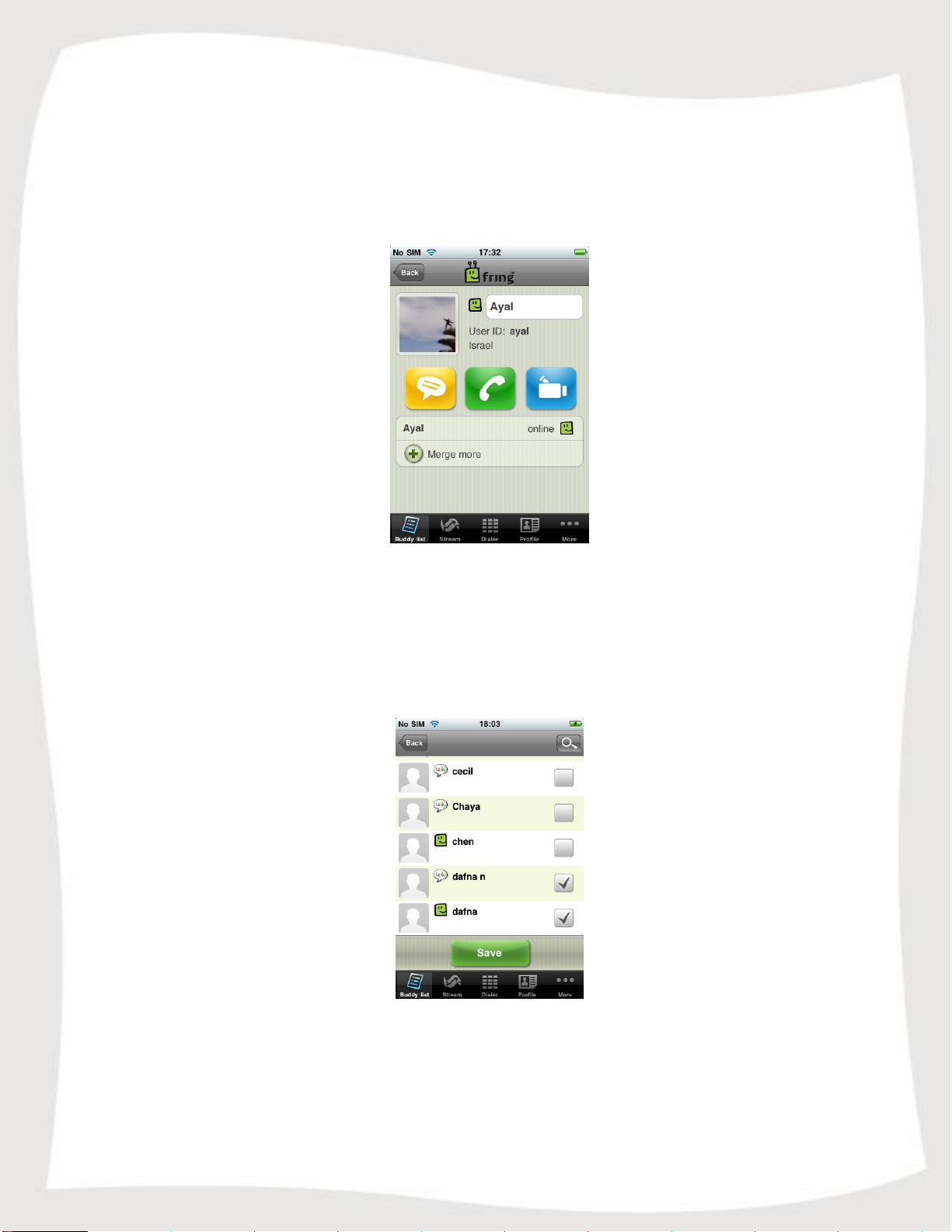
26
Merge buddies
Although the process of finding and merging your contacts is automatic, you can also
manually merge or unmerge all of your contact's entities from all of the services you are
subscribed to by using the Merge feature.
Figure 36 –Initial state
To Merge your buddy with its different entities:
1. Select your buddy on the buddy list and choose Merge more.
2. Check the box near the contact or the contacts you would like to merge with
your buddy and click Save.
Figure 37 – Merge with other entities
Your buddy is now merged.
Page 27
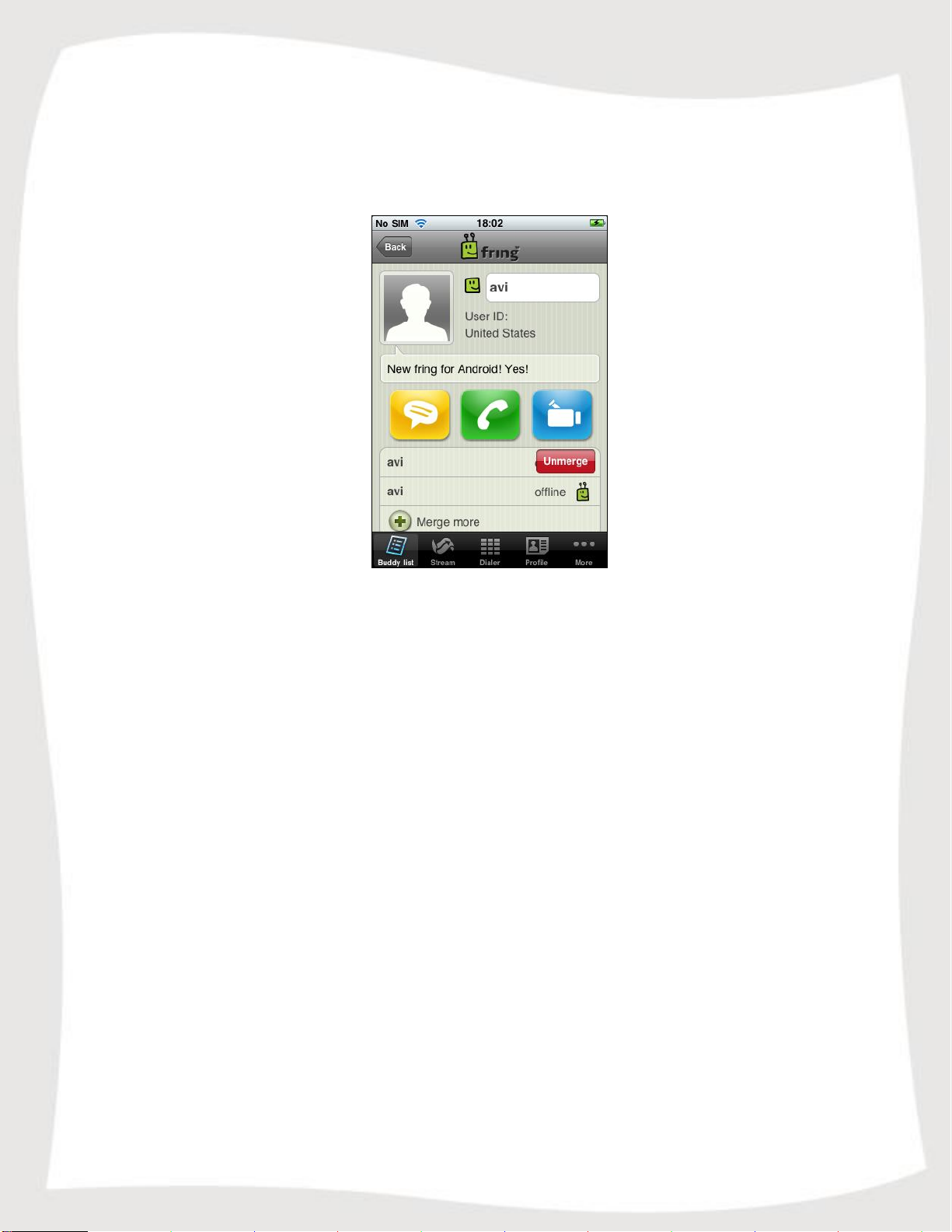
27
To Unmerge your buddy:
1. Slide your finger from Right to Left on the entity you would like to unmerge.
2. Tap Unmerge.
Figure 38 – Unmerge
Your buddy is now unmerged.
Page 28
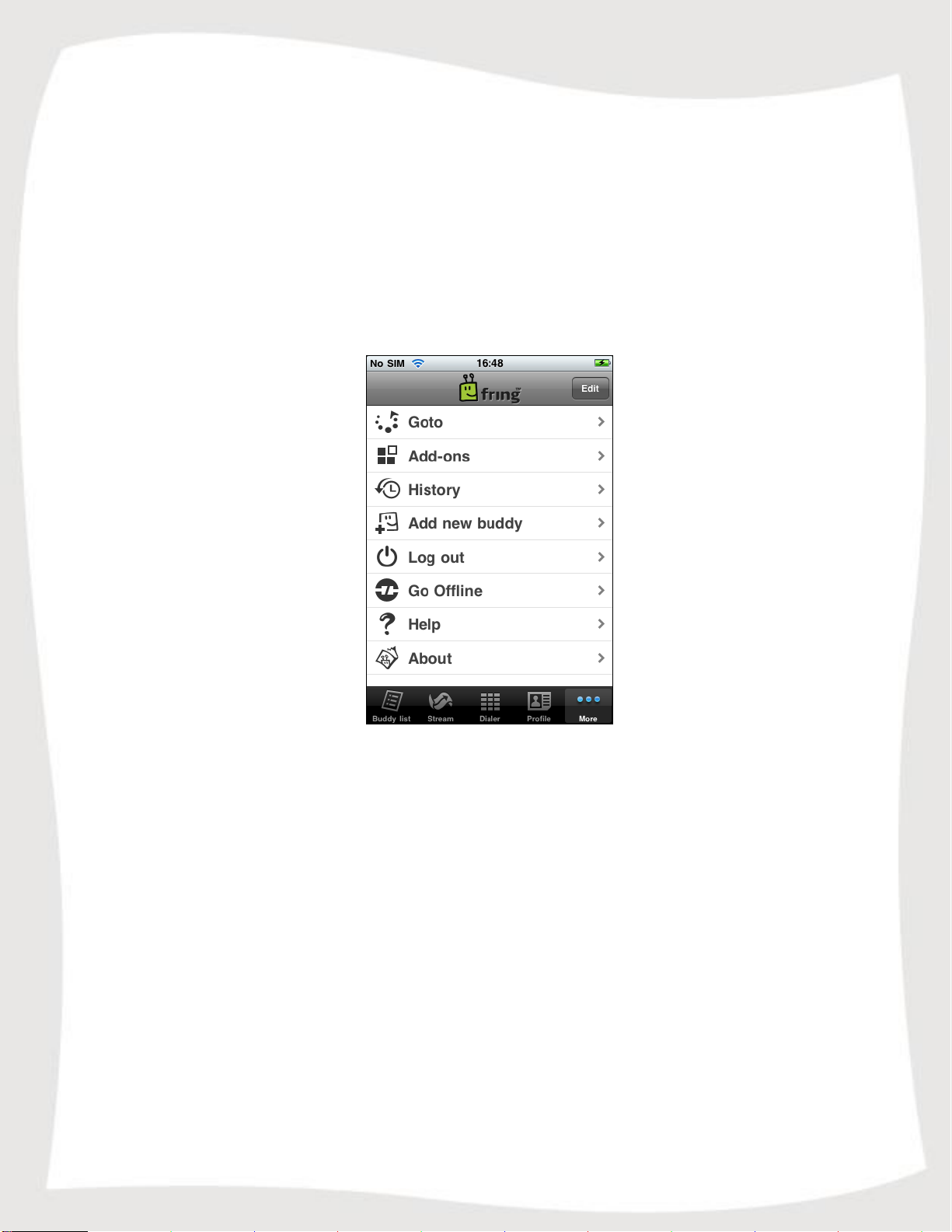
28
Adding or subscribing to an Add-on
You can subscribe to new Add-ons or sign-in as a different user at any time.
To subscribe to a new Add-on or to sign-in as a different user:
1. From the Tab bar choose More.
The following menu opens:
Figure 39 - More tab
2. Choose Add-ons
A screen opens displaying the available Add-ons.
3. Follow the process defined in the "Subscribing to your Add-ons – (optional)"
section in this guide.
Page 29
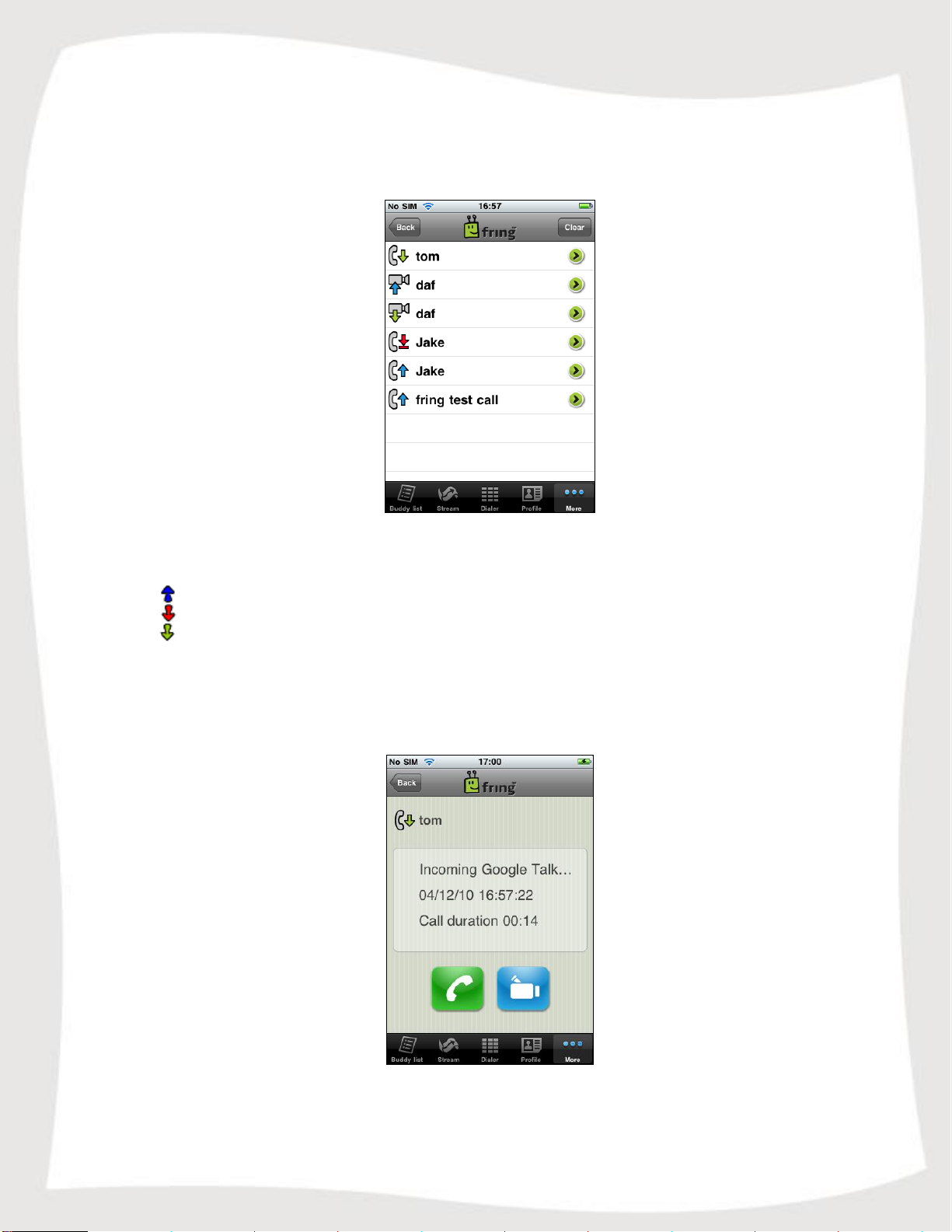
29
Outgoing call
(blue up arrow)
Missed call
(red down arrow)
Incoming call
(green down arrow)
History
The history menu keeps a record of every incoming or outgoing voice event in fring.
Figure 40 - History
The icons on the left side represent the following events:
Note: If you have chosen to display your phone contacts in fring, voice events from
your phone also appear in the history menu.
To view the details of each event, press the green icon on the right.
To clear the entire list of history records press Clear and select Clear History.
Figure 41 - Event Details
Page 30
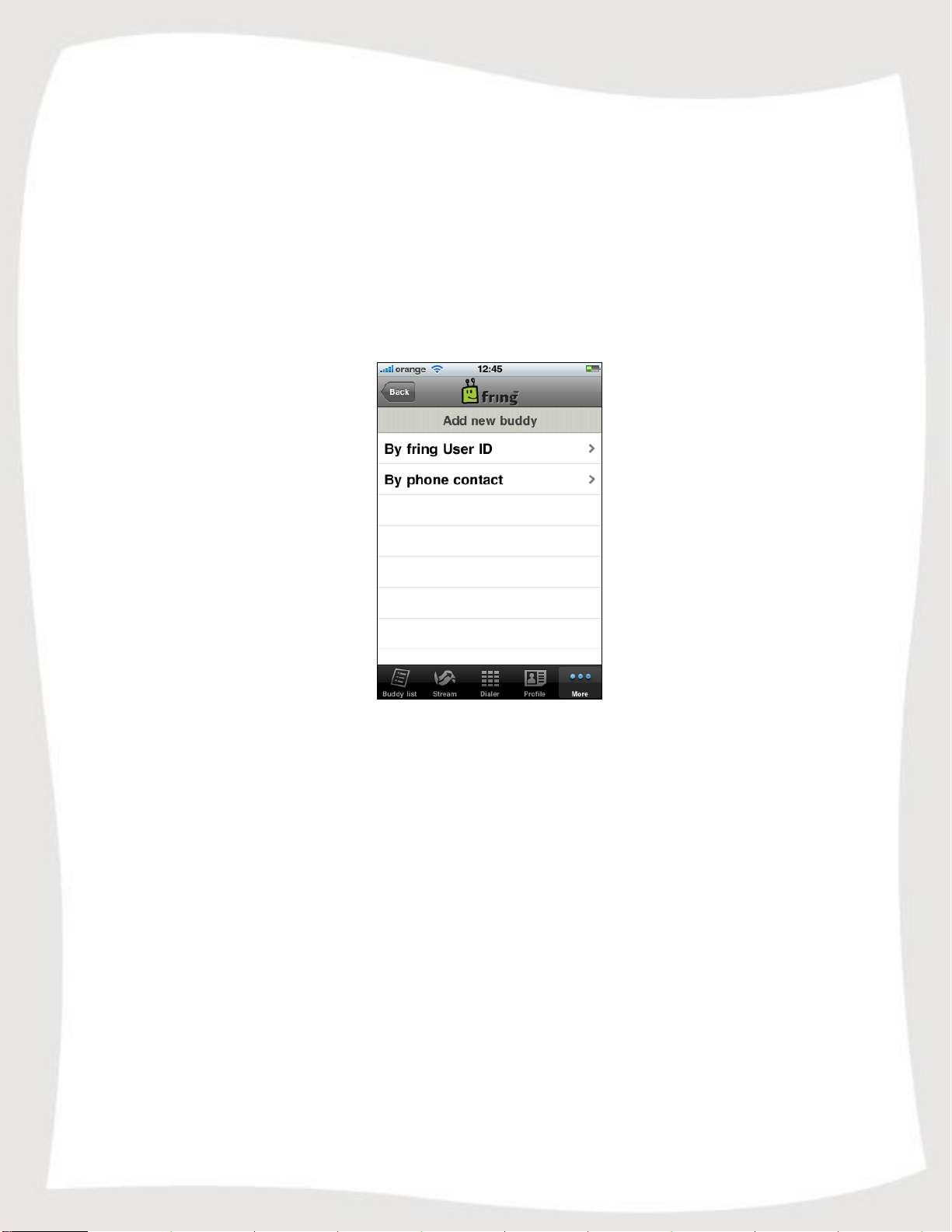
30
Adding a new fring contact
You can search for a fring contact by his fring user ID or by browsing your phone book.
To search for a fring contact in the fring network:
1. From the Tabs bar choose More.
2. Choose the Add new buddy option.
3. You can now choose whether you'd like to search by fring user ID or through
your internal address book.
Figure 42 – Add new buddy
Type in the fring User ID of the buddy you'd like to add and select Add, or select a
contact from your phone book.
Logging out of your fring account
In fring you can log out of your account.
To log out of your fring account:
1. From the Tabs bar choose More.
2. Choose the Log out option.
3. Read the message and select Log out.
You have logged out of your fring account. To login as a new or as an existing fring
user, please follow the instructions described in the "Login procedure" part of this guide.
Page 31
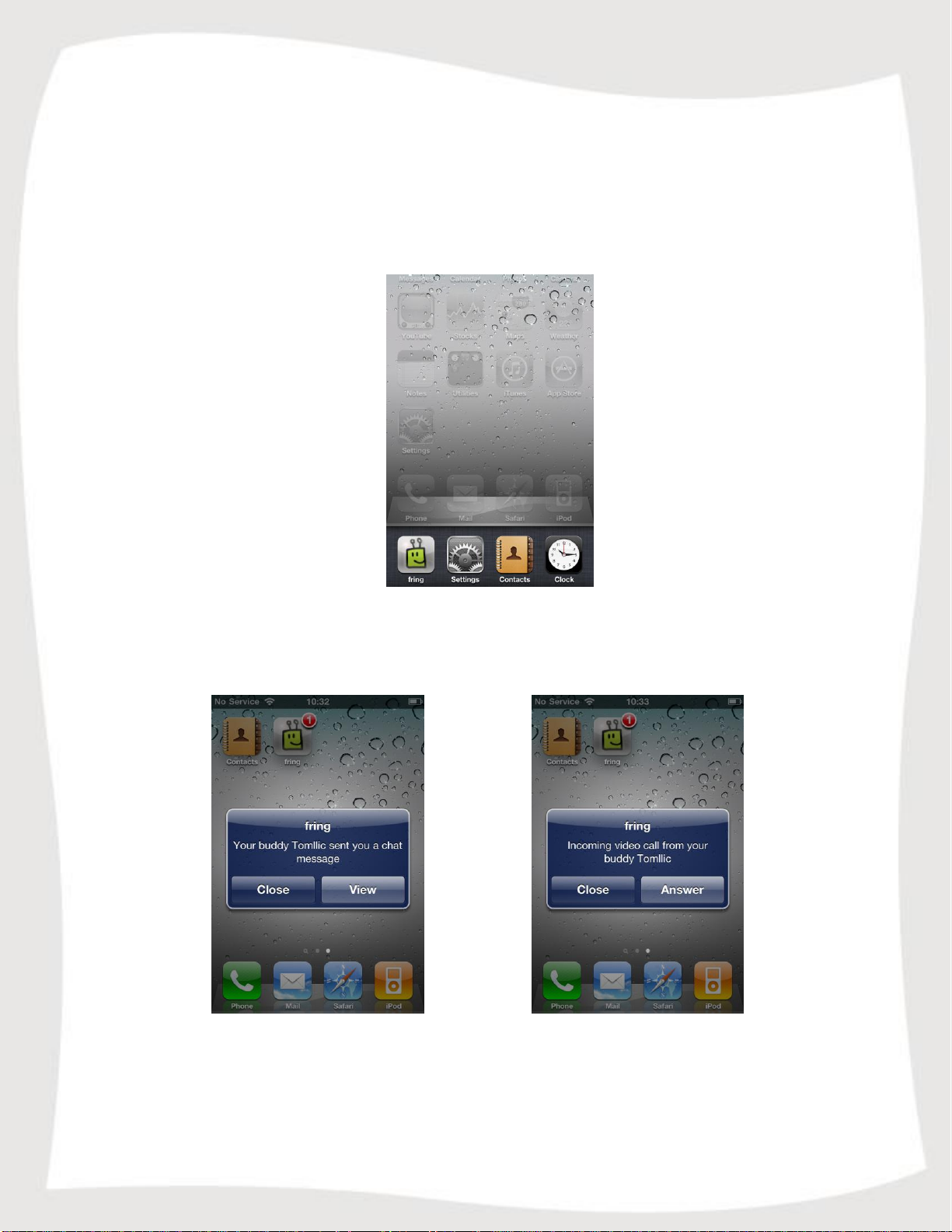
31
Multitasking with fring
Using the iPhone's iOS4 multitasking capability, fring can work in the background while
you do other stuff with your device.
When you would like to hide fring, press the Home button once.
To bring fring to the front, press the Home button twice, and select the fring icon:
Figure 43 – More tab
While fring is hidden, when a contact will send you a chat message or try to call you,
you'll receive these notifications:
Figure 44 – Missed chat notification Figure 45 – Missed call notification
If you choose View/Answer, fring will launch and you'll see the incoming chat message
or will be able to answer the call (either audio or video call).
Page 32

32
Existing fring
If you don't want to stay online and want to exit fring, press the Home button twice,
tap and hold the fring icon for a couple of seconds and select the Exit button.
When you'll exit fring, you will not appear to your contacts as Online. The next time
you'll run fring, you will once again be available and appear Online to your contacts.
Address Book Options
The address book settings allow you to control the look of your phone's address book
appearance and utilization within fring's contact list.
To control the appearance of your phone contacts in the list,
go to More > Add-ons > Address Book.
Figure 46 – Address Book Options
If Show phone contacts is set to Off, your phone contacts are currently hidden. To
show them, choose On.
If Find phone contacts option is enabled, fring will notify you when your phone contacts
become fring users. Disabling this option will prevent fring from notifying you about
contacts that become fringsters.
Page 33

33
fring's settings
There are several settings which can be altered in fring.
To access fring settings:
1. On your Spring Board, select Settings.
2. From the list of applications choose fring.
Figures 47-50 – fring settings
Page 34

34
Available settings
1. Notifications settings – Choose if you would like to get alerts for incoming events
using the push feature.
2. fring mood message – Once you're logged in with your MSN/Google talk on fring
your mood message will be changed so your friends will know that you're on fring. You
can disable this feature here.
3. fring signature – fring adds periodic signature to your MSN/Google talk messages to
let your friends know that you're using your mobile on fring and therefore typing slowly.
If you disable this here the signature will not appear.
Hiding or showing offline contacts
You can choose if you'd like your offline contacts to appear on your fring Buddy list.
To select whether offline contacts are displayed in your fring Buddy list or
not:
1. If Show offline buddies is set to Off, your offline buddies are currently
hidden. To show them, choose On.
Page 35

35
Frequently Asked Questions
Downloading & Installing fring
How do I download fring to my iPhone?
The iPhone version of fring can be downloaded on the App Store.
Is fring free?
Yes. fring's service is free. Your cost for using fring is the standard data tariff for air time
it takes to download and use fring.
When using fring over 3G data networks, please be aware that you will be subject to the
data usage costs that your service provider charges. If you are using an unlimited 3G
data plan you can use fring as much as you like for free. Using fring over WiFi benefits
you with superior voice quality - completely free of charge
As a guideline for calculating your data charges when using fring, assume that fring
requires 1MB of data per 15 minutes of talk time.
Registering to fring
How do I register?
See the Registering to fring section in this guide.
Can I use more than one user-id on my handset?
No, each handset is limited to a single user-id.
Can I add more than one GTALK account to my fring account?
No, each fring account is limited to a single GTALK account.
I bought a new handset; can I use the same user-id and password?
Yes. Download the application again and install it on your new handset. Enter the same
fring nickname and password you used with the old handset.
Please note that it is not recommended to use the same fring account on more than one
handset at a time.
Page 36

36
General
Can I add contacts from other messaging services like Jabber?
Not at this time. This option will be available in a future version.
How do I search for other contacts?
You can search through your Buddy list to find contacts quickly.
To search your Buddy list:
Click the magnifying glass at the top right corner of your fring buddy list, start typing
the name of your contact.
The list is filtered according to the characters you have typed.
How do I add new contacts to my fring list?
See the Adding a new fring contact section in this guide.
Does fring have any effect on my handset's battery?
Unfortunately, yes. fring uses wireless data on your mobile phone and therefore tends to
consume extra battery power. The actual usage depends on the length of the call and
special requirements imposed by your specific network.
I forgot my password / User ID
Please go to http://www.fring.com/password
Does fring support the iPod Touch ?
The 1st Gen iPod is only supported for chat messaging and the 2nd Gen is supported for
both chat messaging and Voice calls (as long as you have a supported microphone)
Thank you for becoming a fringster
We welcome your comments and suggestions and hope you enjoy fring!
