Page 1
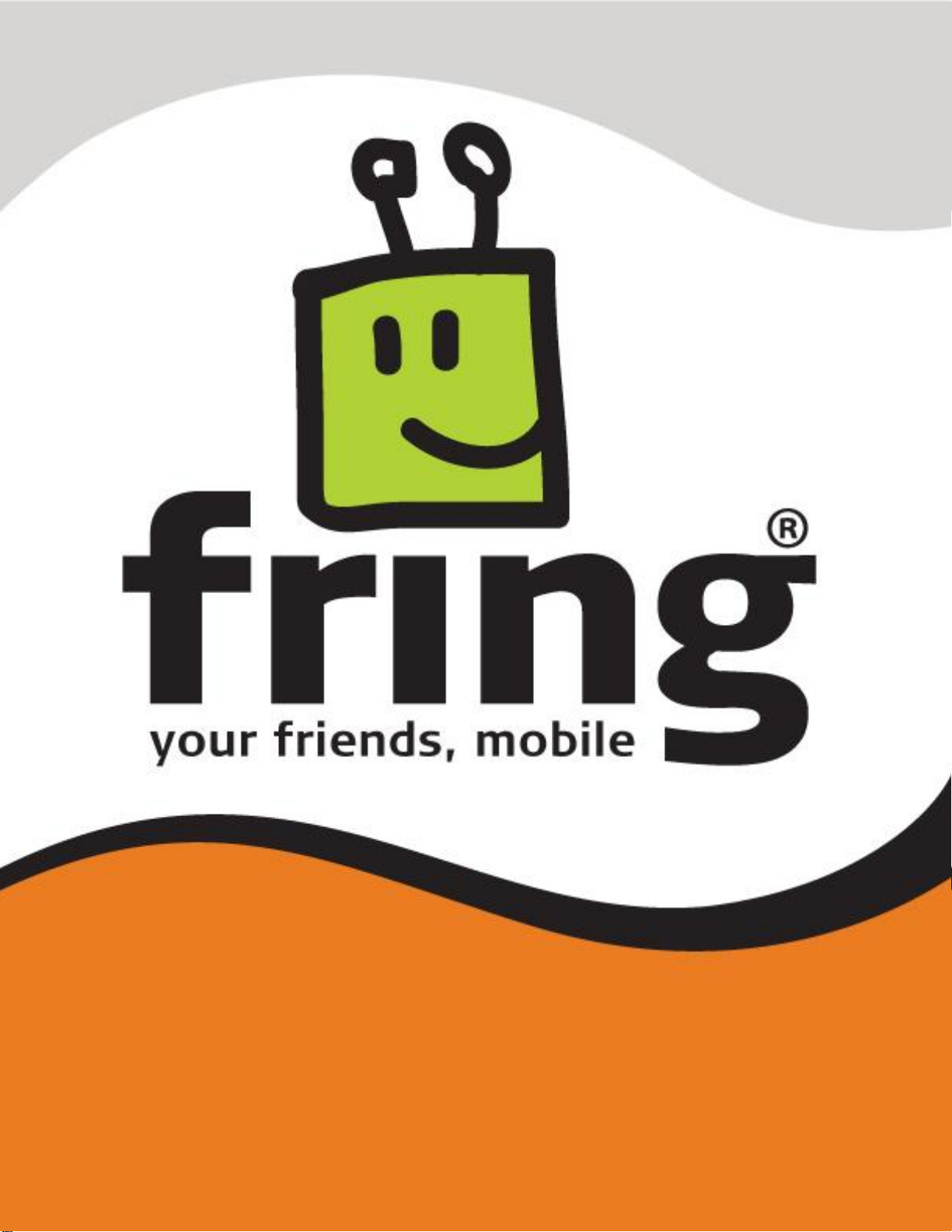
1
Installation and User Guide
fring version 2.1.x.x
For Android devices
Page 2
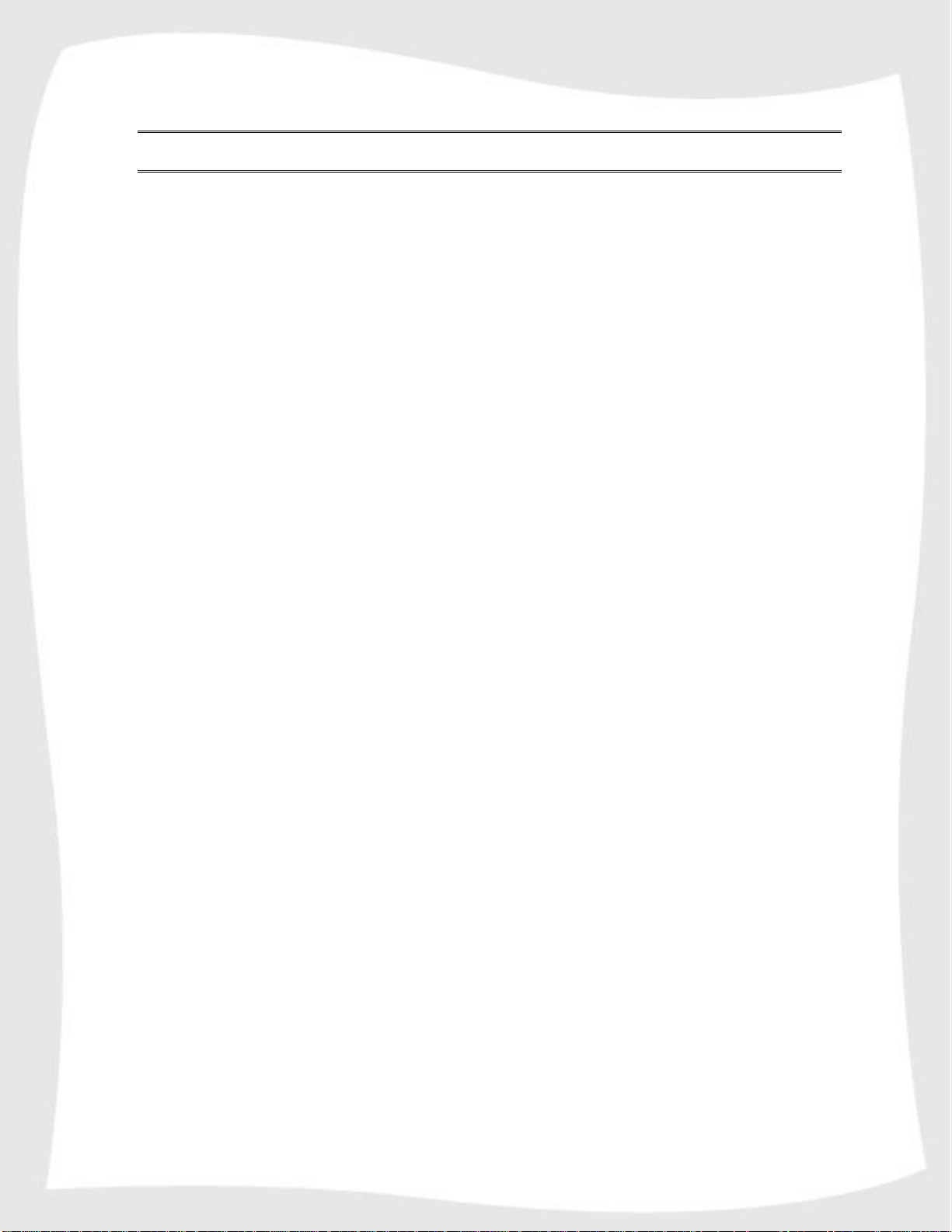
2
Table of Contents
Table of Contents ............................................................................. 2
Introduction ..................................................................................... 3
About fring ................................................................................... 3
System Requirements ....................................................................... 4
Registering to fring ........................................................................... 5
Selecting your fring nickname and password ..................................... 5
Add-ons .......................................................................................... 7
Subscribing to your Add-ons – (optional) .......................................... 7
Unsubscribing Add-ons or subscribing as a different user .................. 10
Adding a SIP Service – (optional) .................................................. 11
Adding Twitter to fring ................................................................. 12
Using Twitter with fring ................................................................ 12
Making your first fring call ............................................................... 13
Using fring ..................................................................................... 14
Getting Started ........................................................................... 14
Statuses ..................................................................................... 14
Making a call from fring ................................................................ 15
Receiving a fring call .................................................................... 18
Making a video call from fring ....................................................... 19
Receiving a Video call ................................................................... 20
Loudspeaker ............................................................................... 20
Chatting ..................................................................................... 21
Chatting with a contact .............................................................. 21
Navigating between chats .......................................................... 22
Ending a chat ........................................................................... 22
Landscape .................................................................................. 23
Profile ........................................................................................ 24
In fring you can edit and manage your profile. ................................ 24
Adding a new fring contact ........................................................... 25
Searching a contact in your contact list .............................................................. 25
fring settings ...................................................................................................................... 26
Available settings ......................................................................................................... 27
Frequently Asked Questions .............................................................................................. 28
Downloading & Installing fring ................................................................................ 28
Registering to fring ...................................................................................................... 28
General ............................................................................................................................. 29
Page 3
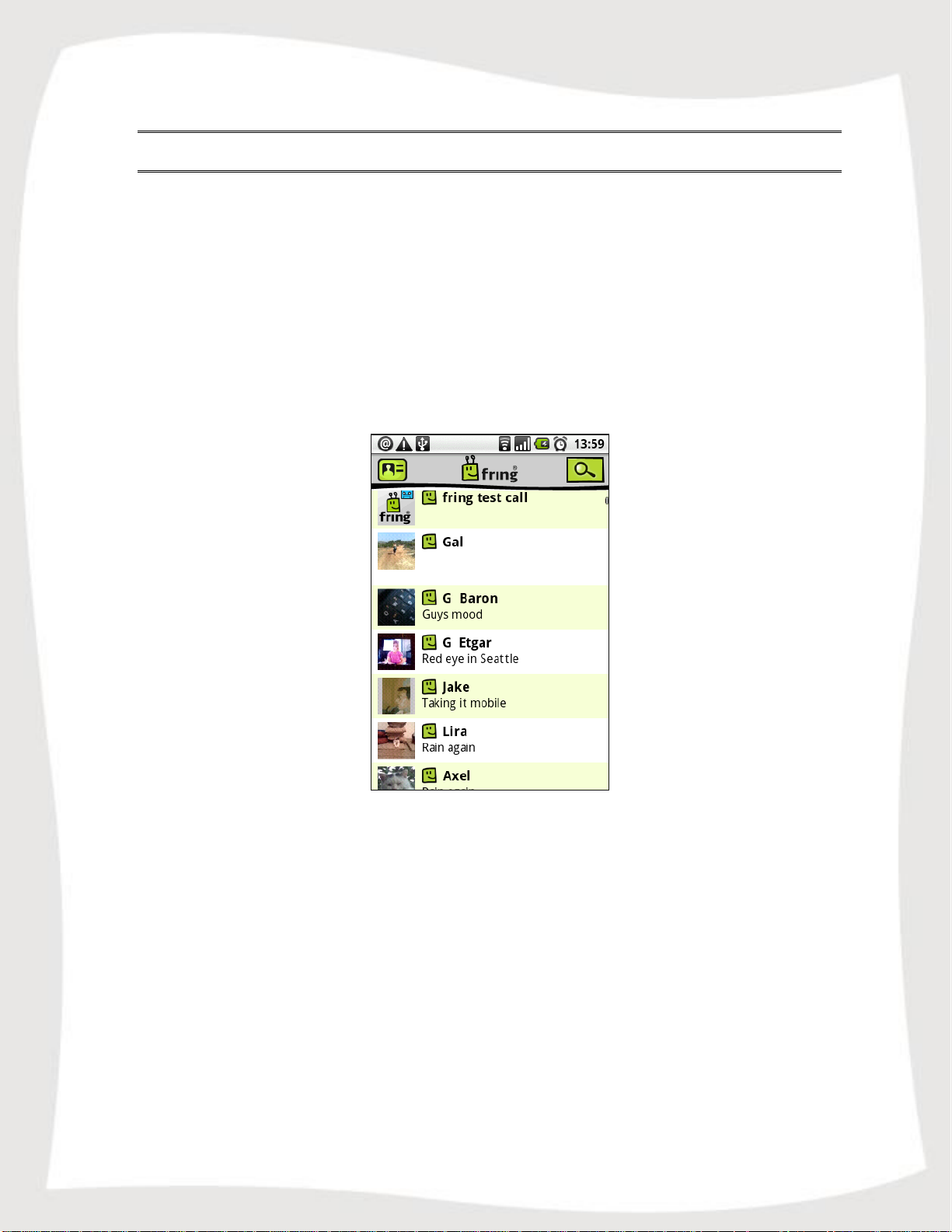
3
Introduction
About fring
fring™ is a mobile internet service & community that enables you to access & interact
with your social networks on-the-go, including make free calls, live chat and seeing your
contacts online presence with all your fring, MSN® Messenger, Google Talk™, ICQ, SIP,
Twitter, Yahoo!™ and AIM®* friends using your handset’s internet connection rather
than costly cellular airtime minutes.
Once you've installed fring, fring's main screen displays your contacts and their presence
status (e.g. online, offline). This list shows the names of your fringster- friends, your
Google-Talk/MSN/ICQ/Yahoo/AIM contacts.
Figure 1 – Contact list
From the main Buddy list you can navigate between your contacts, find their presence
status and initiate a communication session with them. You may initiate a voice call,
start a chat session and move between all open sessions using the Switch' feature.
You can also make SIP calls directly from your fring Buddy list.
To sum it up, you'll not only make your handset more useful, you can also save
money.
This guide will help you get started.
Page 4
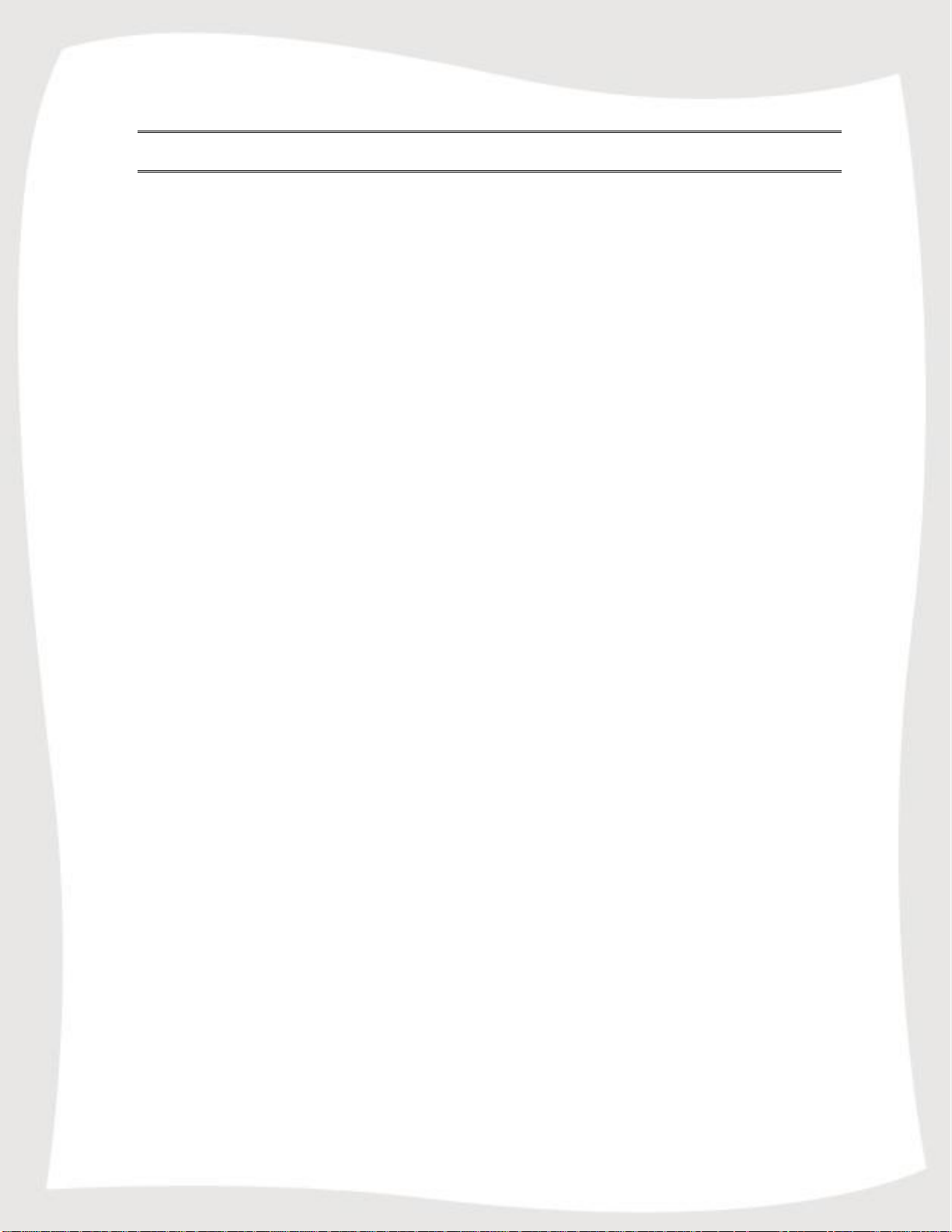
4
System Requirements
In order to use our version, you will need:
An Android device.
Internet connection (Not a WAP connection) on your handset.
Download fring from the Market or from our website
http://www.fring.com/Android .
Notes:
To initiate a call to a landline (or non-fring user) using fring, make sure to purchase SIP credits.
Page 5
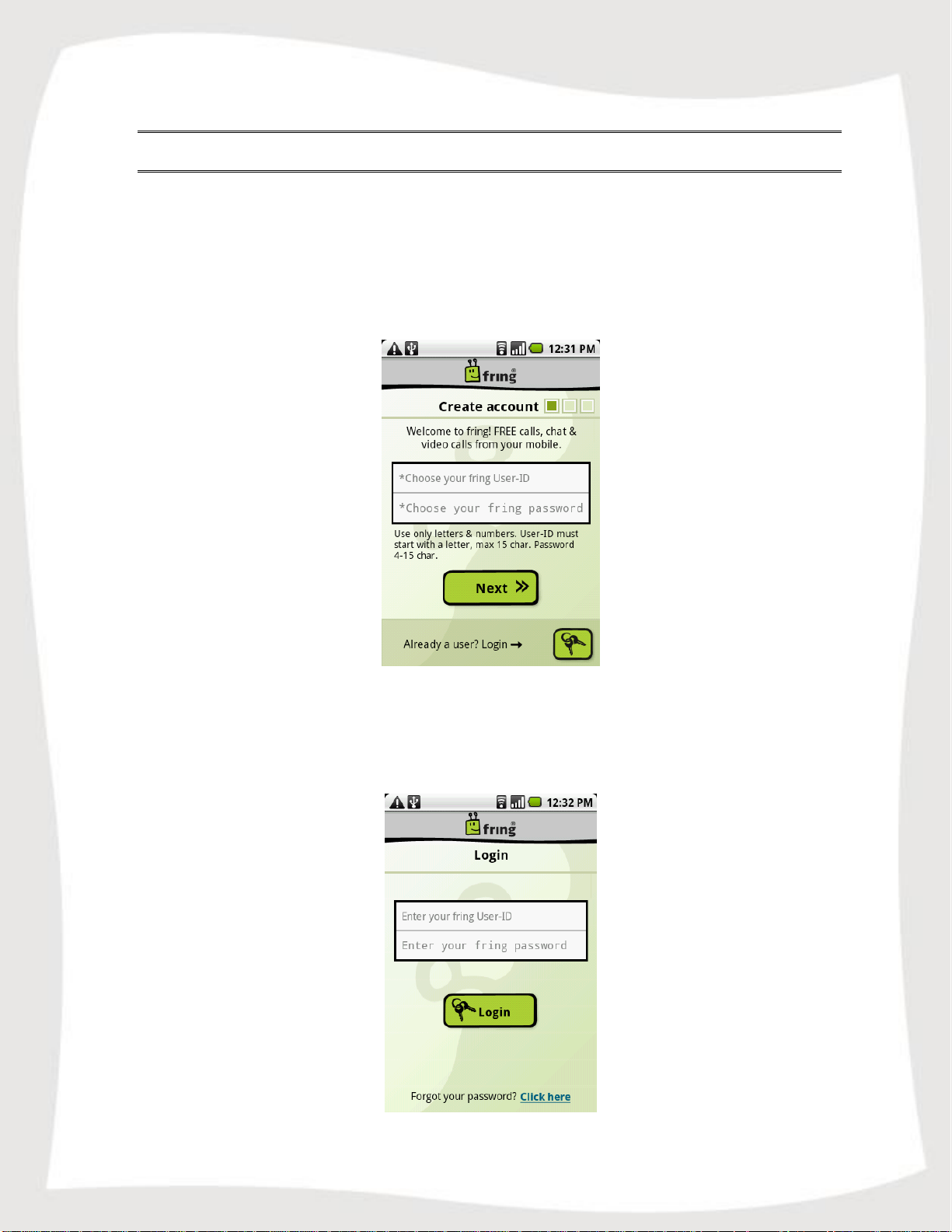
5
Registering to fring
A short registration process is required before you can begin to use fring.
Selecting your fring nickname and password
Once the installation is complete, you are now ready to select your fring User ID and
password.
Figure 2 - Registration Screen
If you have already registered with fring, choose 'Login' and enter your existing
credentials to log in (If you forgot your password you can use the password retrieval
'Click here' link at the bottom of this page):
Figure 3 – Existing user login
Page 6
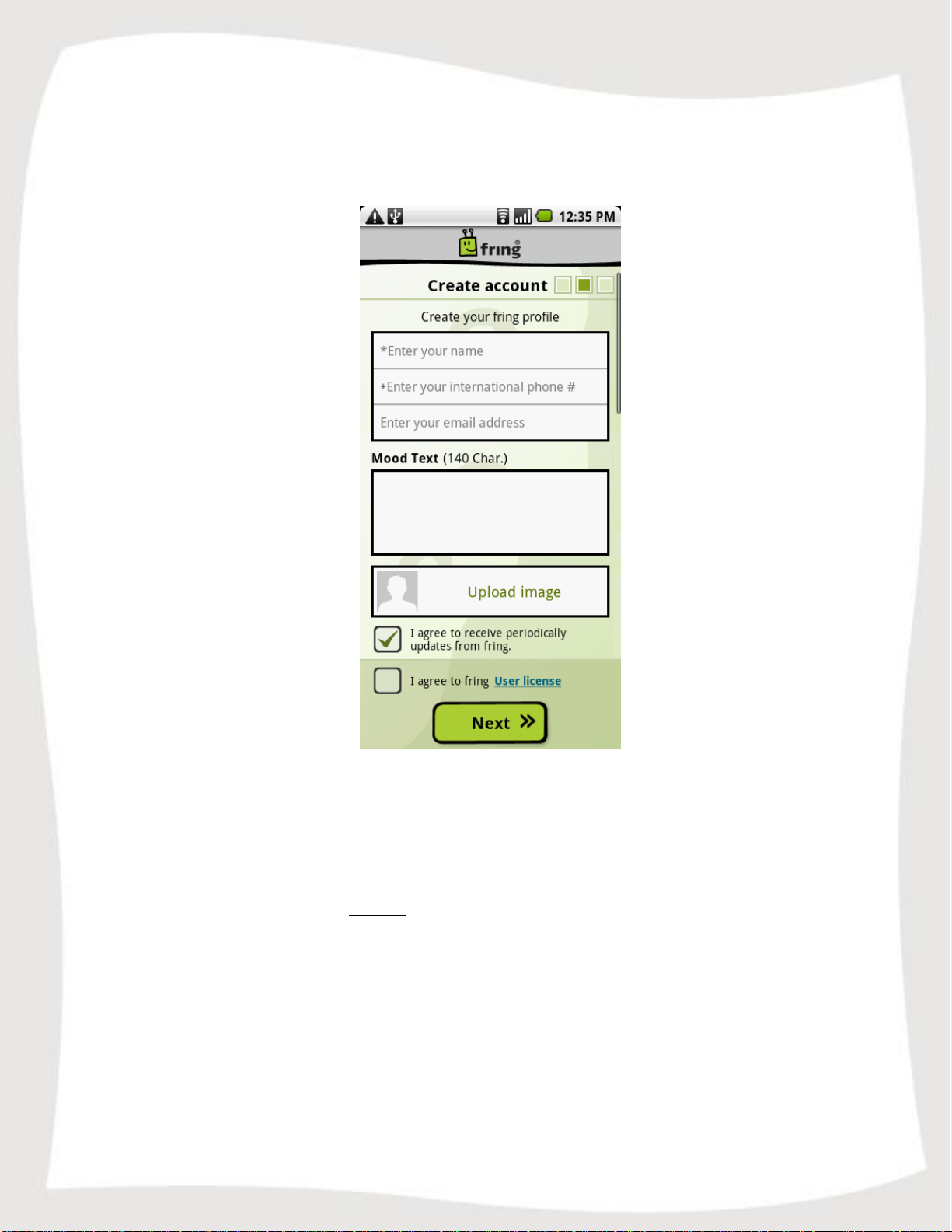
6
If this is your first use of fring, please choose your fring User ID and Password, and
select 'Next'.
Follow the instructions on the following screen:
Figure 4 – Account setup
The registration screen allows you to select your nickname and the password you will
use to access your fring account.
Email address is required for password retrieval purpose.
You can also fill your phone number (international format) for password retrieval via
SMS and for your friends to be able to find you in the fring network.
Note: Passwords must be at least 4 characters.
There's an option to update your mood text and your image. Don't worry; you will be
able to update them later if you wish.
Finally, read the 'User License Agreement' by clicking the 'User license' link, mark
the check box next to it and Press 'Next' to complete the registration and start using
fring.
Page 7
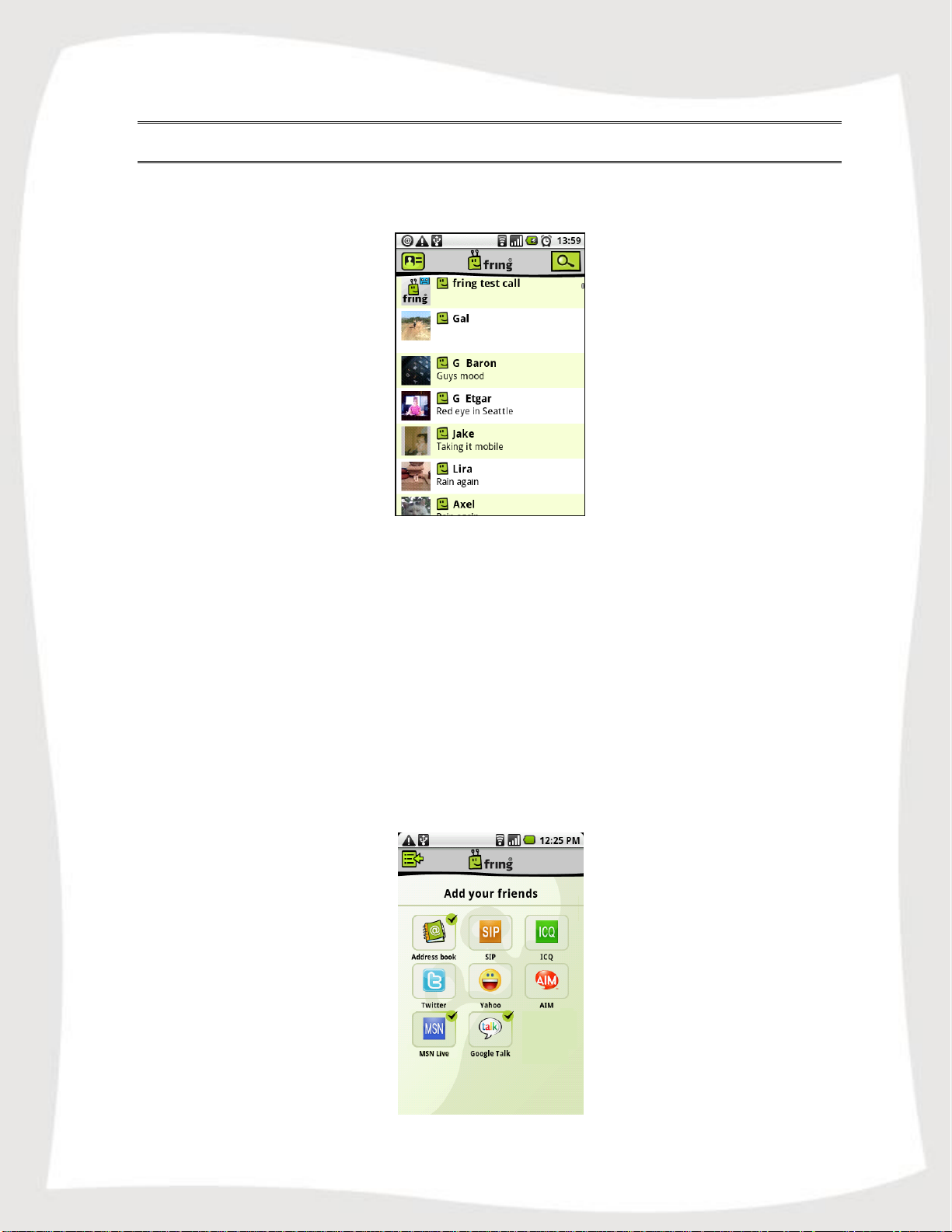
7
Add-ons
Subscribing to your Add-ons – (optional)
Figure 5 – fring
Once you have chosen your fring nickname and password, you can provide the details of
your Add-ons (e.g. MSN Messenger, Gtalk, ICQ etc).
Note: You can subscribe to one or more Add-ons (e.g., Gtalk) to which you are
registered. Make sure to have your username and password for each.
If you do not already have an Add-on account, register on the Web before you begin to
add networks. You can subscribe to Add-ons at any time. To subscribe to an Add-on
now, follow the instructions below.
To login to an Add-on:
1. Click on the 'Menu' button and choose 'Add-ons', The following screen appears:
Figure 6 – Add-ons
Page 8
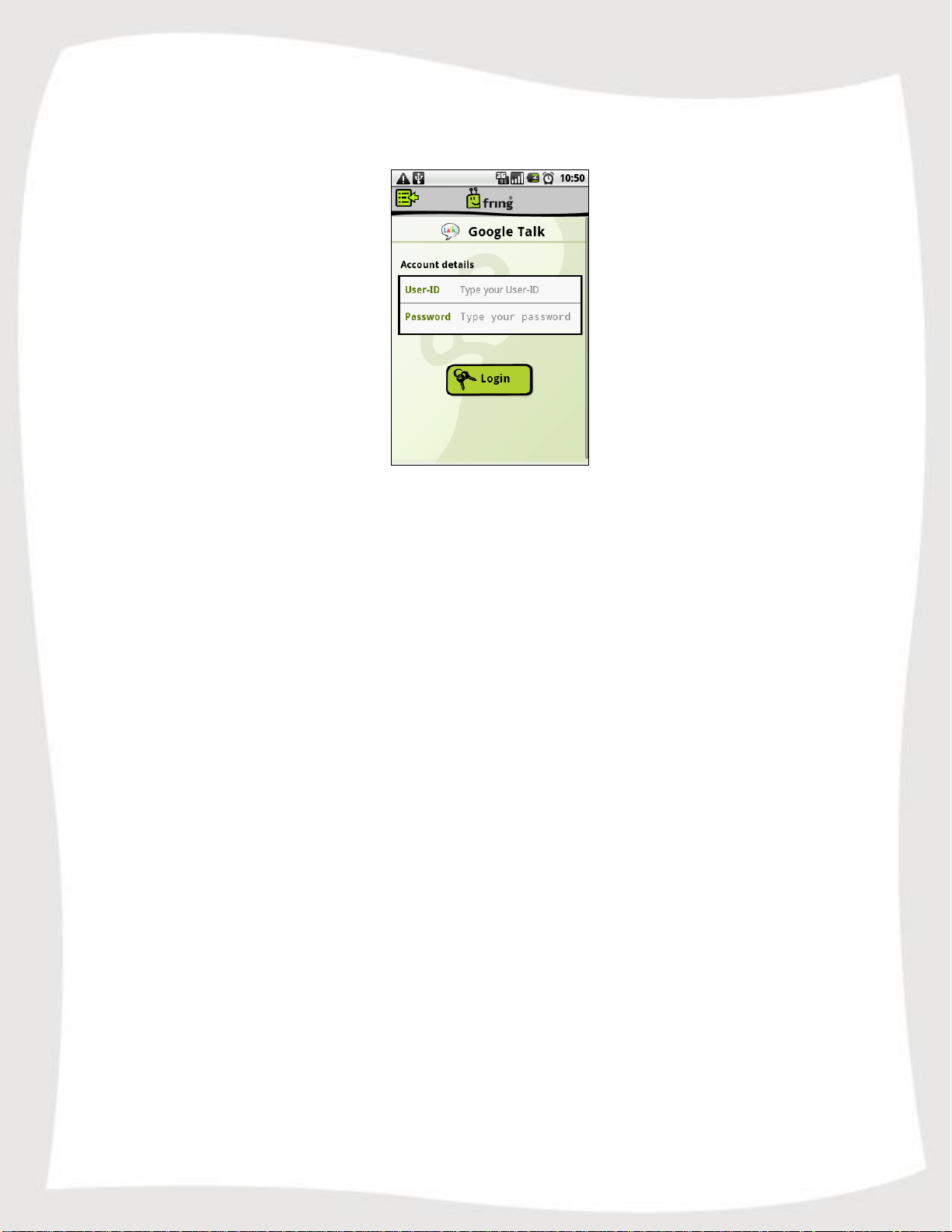
8
2. Select the add-on to which you would like to subscribe:
Figure 7 – Subscribe to an Add-on
3. In the 'User-ID' field, type the username of the Add-on you have selected (e.g.,
your Google Talk username).
4. In the Password field, type the password of the Add-on you have selected (e.g.,
your Google-Talk password).
5. Press Login.
The Add-on selection screen appears and you can see a green "V" sign which
states the subscription was successful.
If you are interested in subscribing to an additional Add-on, repeat steps 2 to 5 in
this section.
If you have completed selecting your Add-ons, navigate back to the Contact list.
6. Once the sign-in is complete, the Contact list of your fring contacts, selected
Add-on(s) contacts and the handset’s contact list appears.
Note: If you have added more than one Add-on, the Contact list will display
contacts from all Add-ons in a single list.
Page 9
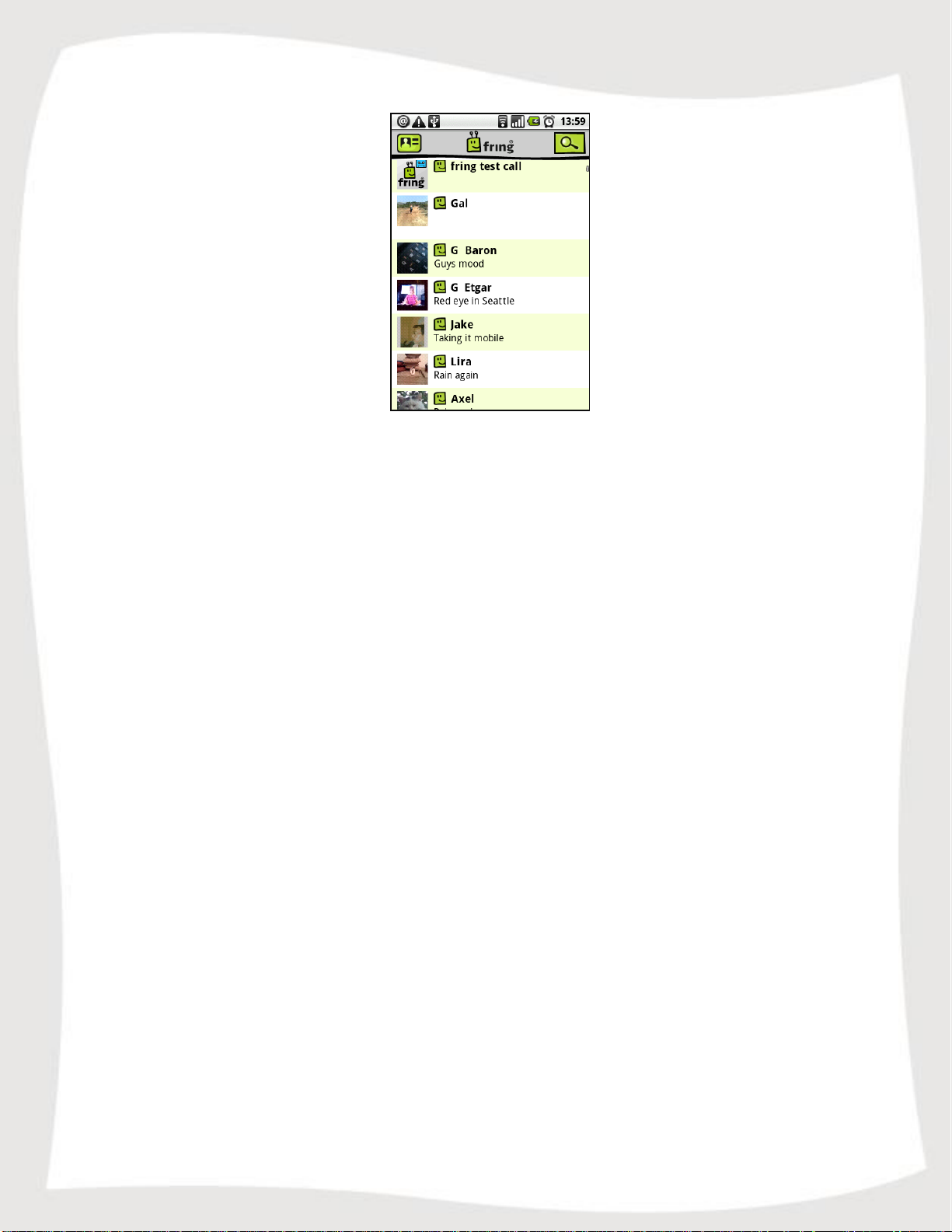
9
Figure 8 – Contact list
You have successfully completed the registration. You are now ready to make
your first call.
Page 10

10
Unsubscribing Add-ons or subscribing as a different user
To unsubscribe from an Add-on:
1. Click on the 'Menu' button and choose 'Add-ons', The following screen appears:
Figure 9 – Add-ons
2. Select the Add-on from which you would like to unsubscribe and select 'OK':
Figure 10 - Unsubscribe
3. You are now unsubscribed from the add-on and can re-subscribe as a different
user if you'd like.
Page 11

11
Adding a SIP Service – (optional)
If you have an account with a SIP provider, you can also use it on fring.
To add a SIP service:
1. Click on the 'Menu' button and choose 'Add-ons'.
2. From the 'Add-ons' screen choose 'SIP'.
Figure 11 – Subscribe to a SIP Service
Enter your 'SIP' user id, password and proxy address, and press 'Login'.
You are logged into your SIP Service and should now be able to make outgoing
calls through your SIP provider.
Page 12

12
Adding Twitter to fring
If you have already opened a Twitter account (see www.twitter.com), you can use it
with fring.
You can add Twitter to fring the same way that you add other Add-ons.
To add Twitter or to sign-in as a different user:
1. Press the 'Menu' button and choose 'Add-ons'.
2. Select 'Twitter'.
3. Enter your Twitter Username and Password and press 'Login'.
You are signed into Twitter and Twitter appears as a contact in your fring contact list.
Using Twitter with fring
Once you have signed into Twitter, you can send Tweets directly from your fring Contact
list.
To send a Tweet:
1. Locate and select the Twitter contact in your fring Contact list.
2. Choose Chat.
3. Type your Tweet and press Send or the Envelope icon.
Your Tweet gets sent.
Figure 12 – Twitter
Page 13

13
Making your first fring call
Once you have completed the installation and registration processes described above,
you're ready to make your first call. To know that everything is working correctly, you
may choose to call the fring test call.
The 'fring test call' is a test center that lets you record a message and plays it back to
you. If you successfully record and hear the message that you have recorded, you're
ready to go!
To call the fring test call:
1. From your contact list choose the fring test call contact and select the Green
Call button.
Figure 13 – fring test call
The call connects to the test center.
2. Listen to the message and follow the instructions.
Your test is complete!
Page 14

14
On a call
Unread chat event
Available / Online
Busy
N/A
Offline
Using fring
Getting Started
Figure 14 – Contact list
Statuses
The following statuses are displayed in the Contact list:
Page 15

15
Making a call from fring
In fring you have two call options:
Calling your fring or Add-on's contacts from the Contact list.
Calling your phone contacts from the Contact list.
Calling phone numbers by using the Dialer.
To call a fring or an Add-on contact:
1. Open the fring contact list; choose a contact you wish to call and press the
Green Call button.
Figure 15 – Initiate call/chat
2. On your screen you can see the call screen. To end the call press End call.
Figure 16 – Call screen
Page 16

16
To call a phone contact:
1. Open the fring contact list and choose a phone contact you wish to call.
Figure 17 – Phone contacts
2. To call the contact, click the Main field. The next screen will give you the call
options. Choose the method you would like to use and make the call.
Figure 18 - Call Options Menu
3. On your screen you can see the call screen. To end the call press End call.
Page 17

17
To call by using the dialer:
1. On your contact list, press the 'Menu' button and select the 'Dialer':
Figure 19 - Dialer
2. Click the flag icon and select the country you would like to call.
Figure 20 – Choosing country
3. Dial the number and choose the method you would like to use to make the call.
4. On your screen you can see the call screen. To end the call press End call.
Page 18

18
To make a SIP call from fring, you must have a SIP account with enough credits to
complete the call. SIP credits cannot be purchased from fring, only directly from your
SIP provider.
Cellular call is a regular call, exactly as if you would make it directly from the
handset without running fring. These calls use your normal provider rate as fring
only acts as a platform to initiate these calls.
Receiving a fring call
fring allows you to both make and receive calls using voice-over-IP (VoIP) technology.
To receive a fring call
A call screen appears with the nickname of the caller. Press Accept.
Figure 21 – Incoming Call
Page 19

19
Making a video call from fring
If you are using devices like the Nexus one, the HTC Desire and similar devices, you will
be able to make video calls from fring.
Please note that currently video calls are available when you connect through WiFi or 3G
and only for fring contacts using fring on supported devices.
To initiate a video call:
1. Open the fring Buddy list, choose a fring contact you wish to call and press the
Blue Video Call Button.
Figure 22 – Initiate a Video call
2. On your screen you can see the call screen. To end the call press the Red End
call button.
Figure 23 – Video Call screen
Page 20

20
Receiving a Video call
fring allows you to both make and receive Video calls using your internet connection.
To receive a Video call:
A Video call screen appears with the nickname of the caller. Press the Blue Video
Call button.
Figure 24 – Incoming Video Call
Loudspeaker
fring allows you to use your device's speaker.
To activate / deactivate the speaker:
While in the call screen, use the Speaker icon on the top right corner.
Figure 25 – Loudspeaker icon
Page 21

21
Chatting
fring lets you chat with your contacts using instant messaging. You can chat with one or
more of your contacts simultaneously.
Figure 26 – Chat screen
Chatting with a contact
To initiate a chat:
1. From your Contact list, select the contact you want to chat with and press
Chat.
Figure 27– Chat screen
2. In the text entry area, write your message and press 'Send' or the Envelope
icon.
Page 22

22
Navigating between chats
If you choose to have two or more chats simultaneously, each will have a separate tab.
To Navigate between chat sessions:
1. From your Contact list, or any of your chat sessions choose the 'Menu' button.
2. Select 'Switch'.
Figure 28– Switching
3. Select the chat session you would like to switch to.
Ending a chat
To end a chat:
Press the 'Menu' button on the chat screen and press the 'Close' icon.
Figure 29 – Chat menu
Page 23

23
Landscape
To switch fring to Landscape mode:
Tilt your device in a 90 degrees angle to the left.
Figure 30 – Landscape mode
Page 24

24
Profile
In fring you can edit and manage your profile.
Figure 31 – My profile
To access your profile in fring:
Select the 'Profile' icon at the top left corner of the screen
- Or –
Press the 'Menu' button and select 'My profile'.
To edit your profile:
1. Choose the 'Camera' icon to edit your profile picture.
2. Choose the 'Nickname' / 'Mood Text' / 'Int. Phone #' / 'Email' fields to
edit them.
Page 25

25
Adding a new fring contact
You can search for a fring contact by his fring user ID or by browsing your phone book.
To search for a fring contact in the fring network:
1. On the contact list press the 'Menu' button.
2. Choose the Add friends option.
3. You can now choose whether you'd like to search by fring user-ID or through
your internal address book.
Figure 32 – Add new buddy
Searching a contact in your contact list
You can search through your Contact list to find contacts quickly.
To search your Buddy list:
1. Click the magnifying glass at the top right corner of your fring buddy list, start
typing the name of your contact.
Figure 33 – Searching a contact
2. The list is filtered according to the characters you have typed.
Page 26

26
fring settings
There are several settings which can be altered in fring.
To access fring settings:
1. On your contact list, press the 'Menu' button:
Figure 34 – The Menu
2. From the list of options choose 'Settings':
Figure 35 – fring settings
Page 27

27
Available settings
1. Automatic Startup – Choose if you'd like fring to run when you turn your device
on or just when you want to select it from the handset's menu.
2. Phone contacts – Choose if you’d like fring to show your phone contacts in the
fring buddy list (Enabling this option is recommended if you plan to make SIP
calls)
3. Offline buddies – Choose if you’d like fring to show your offline contacts in your
buddy list.
4. fring mood message – Once you're logged in with your MSN/Google talk on
fring your mood message will be changed so your friends will know that you're on
fring. You can disable this feature here.
5. fring signature - fring adds periodic signature to your MSN/Google talk
messages to let your friends know that you're using your mobile on fring and
therefore typing slowly. If you disable this here the signature will not appear.
6. Enable video calls – This setting will enable/disable video calls. Please note that
it is not recommended to enable video calls on weaker devices.
7. Log Out – This setting allows you to log out your current fring account and login
as a different fring user.
8. About - Details about the fring version you are currently using.
9. Exit – Exit fring.
Page 28

28
Frequently Asked Questions
Downloading & Installing fring
How do I download fring to my device?
The Android version of fring can be downloaded on the Market or from our website at
http://www.fring.com/android
Is fring free?
Yes. fring's service is free. Your cost for using fring is the standard data tariff for air time
it takes to download and use fring.
When using fring over 3G data networks, please be aware that you will be subject to the
data usage costs that your service provider charges. If you are using an unlimited 3G
data plan you can use fring as much as you like for free. Using fring over WiFi benefits
you with superior voice quality - completely free of charge
As a guideline for calculating your data charges when using fring, assume that fring
requires 1MB of data per 15 minutes of talk time.
Registering to fring
How do I register?
See the Registering to fring section in this guide.
Can I use more than one user-id on my handset?
No, each handset is limited to a single user-id.
Can I add more than one SIP account to my fring account?
No, each fring account is limited to a single SIP account.
I bought a new handset; can I use the same user-id and password?
Yes. Download the application again and install it on your new handset. Enter the same
fring nickname and password you used with the old handset.
Please note that it is not possible to use the same fring account on more than one
handset at a time.
Page 29

29
General
Can I add contacts from other messaging services like Jabber?
Not at this time. This option will be available in a future version.
How do I add new contacts to my fring list?
See the Adding a new fring contact section in this guide.
Does fring have any effect on my handset's battery?
Unfortunately, yes. fring uses wireless data on your mobile phone and therefore tends to
consume extra battery power. The actual usage depends on the length of the call and
special requirements imposed by your specific network.
I forgot my password/user ID.
Please go to http://www.fring.com/password
Thank you for becoming a fringster
We welcome your comments and suggestions and hope you enjoy fring!
You can follow us on twitter (@fring) for the latest tips and news.
