Fright Ideas BooTunes Quick Start Manual

Trigger Input Wiring
PRESSURE MAT
PUSH BUTTON
POWERED SPEAKERS
AMPLIFIER
Quick-Start Guide
Power Supply Audio Output
BooTunes
MORE INFORMATION ONLINE
This guide covers only the most common features
of the BooTunes. A full manual is available online.
Connecting the Power Supply
The BooTunes ships with a 12 volt DC 1 amp power
supply. Simply connect it to the barrel connector in
the back.
If you’re integrating the BooTunes into a system that
already has a suitable power source, you can
connect that power to the front terminal block.
Same goes if you want to share the BooTunes’
power supply with another device.
The BooTunes power supply must be between 9
and 24 volts DC. It requires about 10mA of current
when it’s idle, and 20 when it’s playing audio.
4
321
8
765
BEAM SENSOR
BLUE
BROWN
WHITE
BLACK
GND (-)
12VDC (+)
RELAY C
RELAY N.O.
SENSOR WIRES
WIRELESS TRIGGER
C
N.O.
+
-
RELAY
OUTPUT
BASE STATION
POWER
OPTICALLY-ISOLATED INPUT
OPTICALLY-ISOLATE CIRCUITS FROM DIFFERENT POWER
SUPPLIES, OR WHEN WIRE LENGTHS ARE EXCESSIVE.
SOLIDSTATE
OUTPUT
C 1 2
INPUTS
C 1 2
INPUTS
C 1 2
INPUTS
BUTTON
9 VOLT
BATTERY
+
-
RELAY OUTPUT
+
C N.O.
-
LINE OUT
AUDIO
PWR
9 -24
VDC
9-24V
GND
-
2+3
1
PWR
DMX
BUSY
BooTu
WWW.FRIGH
MP3 PLAYER
9-24V
GND
-
2+3
1
C
1 23C45678
5 - 24 V DC/AC
INPUTS
PWR
DMX
BUSY
9-24V
GND
-
2+3
1
C
1 23C45678
5 - 24 V DC/AC
INPUTS
PWR
DMX
BUSY
9-24V
GND
-
2+3
1
C
1 23C45678
5 - 24 V DC/AC
INPUTS
PWR
DMX
BUSY
9-24V
GND
-
2+3
1
C
1 23C45678
5 - 24 V DC/AC
INPUTS
PWR
DMX
BUSY
9-24V
GND
-
2+3
1
C
1 23C45678
5 - 24 V DC/AC
INPUTS
PWR
DMX
BUSY
PIR MOTION SENSORPRESSURE MAT OR PUSH BUTTON EIGHT PUSH BUTTONS
BLACK
RED
WHITE
GREEN
GND (-)
12VDC (+)
RELAY C
RELAY N.O.
SENSOR WIRES
NOTE: PIR SENSORS CAN TAKE UP TO A
MINUTE TO “WARM UP”. DURING THIS TIME
THE BOOBOX’S INPUT LIGHT WILL BLINK
AND THE SENSOR WILL NOT RESPOND.
CONNECT THESE ONLY IF THE BOOTUNES
AND BASE STATION USE THE SAME
VOLTAGE AND THE BASE STATION’S POWER
SUPPLY IS NOT CONNECTED.
The BooTunes audio output is designed to connect to powered
speakers or external amplifiers.
MONO
STEREO
POWER CAN BE SUPPLIED USING THE BARREL
CONNECTOR OR THE TRIGGER TERMINAL BLOCK.
THESE ARE CONNECTED INTERNALLY.
LINE OUT
AUDIO
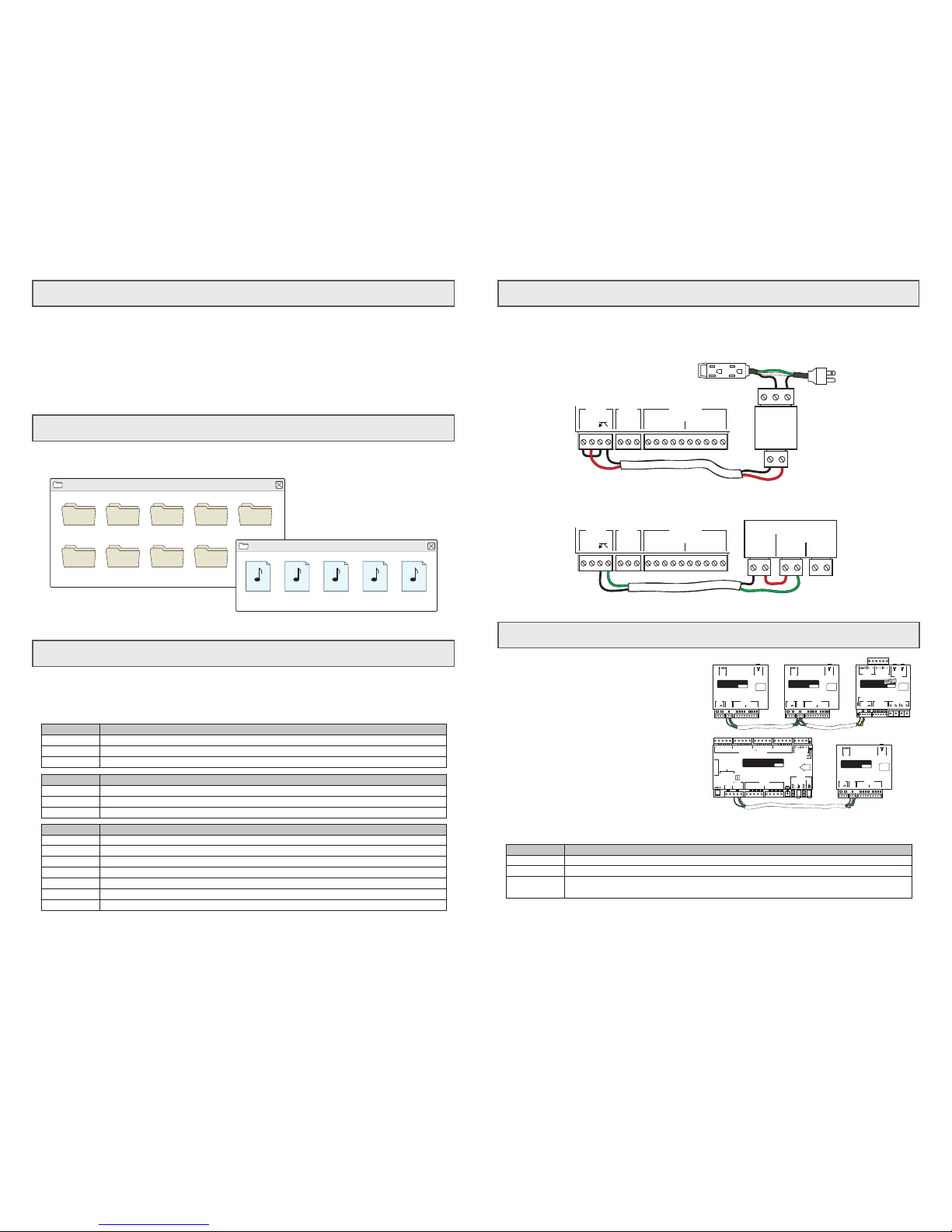
DMX
Operation
SD Card Layout
Settings
Busy Output
TO WALL
OUTLET
Master Mode
The BooTunes can be a master to other slave
BooTunes or BooTunes Amped. When an input is
triggered on the master, the slaves will follow along.
Slave Mode
The BooTunes can also be setup as a slave to a
BooBox Flex or FlexMax controller. This is the best
way to add more audio channels to a BooBox show.
DMX Slave
The BooTunes can also be a generic DMX slave. This
will allow any DMX software or console to trigger audio.
+
-
RELAY
N.C.
C
N.O.
9-24V
GND
-
2+3
1
C
1 23C45678
5 - 24 V DC/AC
INPUTS
PWR
DMX
BUSY
9-24V
GND
-
2+3
1
C
1 23C45678
5 - 24 V DC/AC
INPUTS
PWR
DMX
BUSY
PWR
SD CARD
9 -24
VDC
9-24V
GND
-
2+3
1
C
1 23C45678
5 - 24 V DC/AC
INPUTS
PWR DMX
LINE OUT
AUDIO
BUSY
BooTunes
WWW.FRIGHTIDEAS.COM
FI-408CMP3 PLAYER
PWR
SD CARD
9 -24
VDC
9-24V
GND
-
2+3
1
C
1 23C45678
5 - 24 V DC/AC
INPUTS
PWR DMX
LINE OUT
AUDIO
BUSY
BooTunes
WWW.FRIGHTIDEAS.COM
FI-408CMP3 PLAYER
PWR
SD CARD
9 -24
VDC
9-24V
GND
-
2+3
1
C
1 23C45678
5 - 24 V DC/AC
INPUTS
PWR DMX
LINE OUT
AUDIO
BUSY
BooTunes
WWW.FRIGHTIDEAS.COM
FI-408CMP3 PLAYER
1224VGND
-
2+31
B
A
12-24
VDC
C
MIX IN AUDIO
MP3 AUDIO
1
2
3
C
4
567
8
SOLID-STATE OUTPUTS
PWR
MAX 500mA EACH (6W at 12V or 12W at 24V) INCORRECT WIRING WILL DAMAGE DEVICE
SPEAKERS
4 - 8 OHM
5 - 24 V DC/AC
MIXINMIX
VOL
DMX
SERVOS
INPUTS
PROGRAMMER
EXPANSION
OUTPUTS 1-8
SD CARD
PLAY
AUDIO
+
1 234+5 678+9 101112+13 141516
R
L
MP3
VOL
R
L
LINE
OUT
(MP3)
SPEAKERS
L R
-
+
S
BooBox FlexMax
WWW.FRIGHTIDEAS.COM
FI-216PROP CONTROLLER
9-24V
GND
PWR INPUTS
1
+
-
2
+
-
POWER
SD CARD
12 -24 VDC
BUSYDMX
POWER
-
2+3
1
C C
1
2
3
4
5 - 24 V DC/AC
INPUTS
I/O
BooTunes
WWW.FRIGHTIDEAS.COM
FI-418MP3 PLAYER & 50W AMP
MIXINMP3
OUT
AUDIO
SPEAKERS
4 - 8 OHM
L R
MIX VOL
L R
MP3 VOL
L R
SPEAKERS
AN OPTICALLY-ISOLATED CONNECTION TO A PLC OR CONTROLLER
TURNING ON A 110 VOLT DEVICE WITH A RELAY
The BooTunes has a busy output that becomes active when a triggered sound file is playing. This can be used to
drive a relay connected to a light, solenoid, or other device you’d like to turn on during playback. The busy output
can only output 100mA. DO NOT connect a solenoid directly to this output as they generally draw a minimum of
250mA.
When the BooTunes starts up it will immediately look in the AMBIENT folder located in the root of the SD card. If
there’s a sound in there it will start playing it. Once that sound is done it will play the next one. Once all files in the
folder have been played it will start back at the first one.
If a trigger is activated any time during the playback of an ambient sound, the ambient sound is immediately
cancelled and the triggered sound is played. Once a triggered sound is playing, any additional triggers will be
ignored until the triggered sound finishes and the BooTunes returns to Ambient mode to start playing the next
sound. These default behaviors can be changed by adjusting some settings, see the Settings section.
Your audio files must be located in folders named AMBIENT or INPUT1 - INPUT8. Create these folders on a blank
SD card, then copy your audio files into one of them depending on when you want them to play.
The BooTunes has many powerful features that can be enabled by simply creating folders with special names. The
folders must be located in either the SD Card’s ROOT folder, or the AMBIENT / INPUT# folders depending on the
option. All folder names must start with the underscore as shown. Substitute any # characters with a number as
directed. See the tables below for a list of available features. See the full manual online for more information.
To set the BooTunes into any of these DMX modes you must create one of the settings folders below. The folders
begin with an underscore and must be located in the root folder of the SD card.
Global Options - Put these in the SD card’s ROOT folder.
Master Volume - Adjust master volume output level. (0-25, default 25)
Bass Enhancement - Enable Bass Boost. (0-15, default 0)
Treble Adjust - Increase or Decrease Treble. (0-15, default 8)
Folder Name
_MVOL##
_BASS##
_TREB##
Input Options -Put these in the INPUT# folders.
Interruptible - Sounds played from this folder will be interruptible. By default they are not.
Self-Interruptible - Allow the same input to be pressed again to play the next sound.
Volume Adjust - Turns input into a volume up button. Use _VOLDN# for dn. (# = step rate 1-5)
Duck Volume - Ramp MP3 volume to ## while input is active. Use before announcements. (0-25)
Hold - Mute volume over # seconds then pause. When input released audio resumes. (1-5)
Pause - Turns the input into a pause button. (# = fade rate 1-5)
Next Sound - Turns the input into a next track button. Use _PREV for previous track.
Folder Name
_INT
_SELFINT
_VOLUP#
_DUCK##
_HOLD#
_PAUSE#
_NEXT
Ambient or Input Options - Put these in the AMBIENT or INPUT# folders.
Resume - Resume Ambient sound where interrupted (Ambient Only). (# = fade in rate 1-5)
Volume - Sets volume for this folder only. Use -R for right audio channel. (0-25, default 25)
Fade on Interrupt - Fade out when interrupted. (# = fade in rate 1-5)
Folder Name
_RESUME#
_VOL-L##
_FADINT#
DMX Options - Put these in the SD card’s ROOT folder.
BooTunes Slave - Use when this BooTunes is a slave to another BooTunes or BooBox.
Master - Use when this is the master BooTunes controlling other slave BooTunes.
DMX Slave - Sets the BooTunes to act as a generic DMX slave. Substitute ### with the DMX
channel number 1-512. See the full manual for a list of commands.
Folder Name
_SLAVE
_MASTER
_DMX###
Filenames are not important unless the files must play back in a
certain order. Start with 000 if order is important.
SD Card ROOT Folder
AMBIENT or INPUT# Folder
AMBIENT INPUT1 INPUT2 INPUT3
INPUT5 INPUT6 INPUT7 INPUT8
INPUT4
000
MP3
001
MP3
002
MP3
003
MP3
004
MP3
