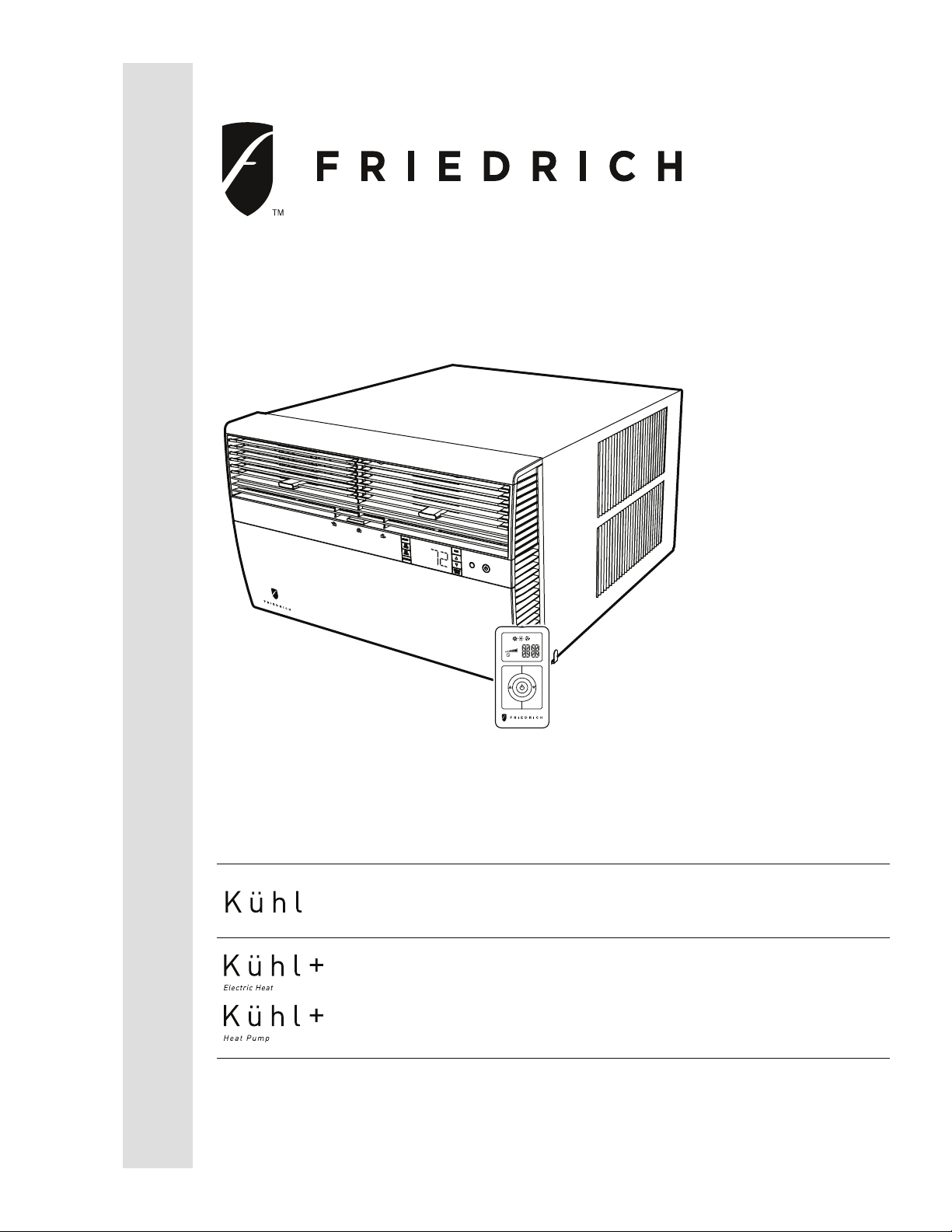
Room Air Conditioners
AUTO
°F°C
AUTO
CONTINUOUS
AUTO
SYSTEM FAN MODE
SCHEDULE FAN SPEED
Installation and Operation Manual
Standard Chassis Models
115-Volt:
208-230-Volt:
115-Volt:
208-230-Volt:
920-198-12 (3-11)
SS08, SS10, SS12, SS14, SM15
SS12, SS15, SM18, SM21
SM24, SL28, SL36
YS10
ES12, ES15, YS12, EM18
YM18, EM24, EL36, YL24
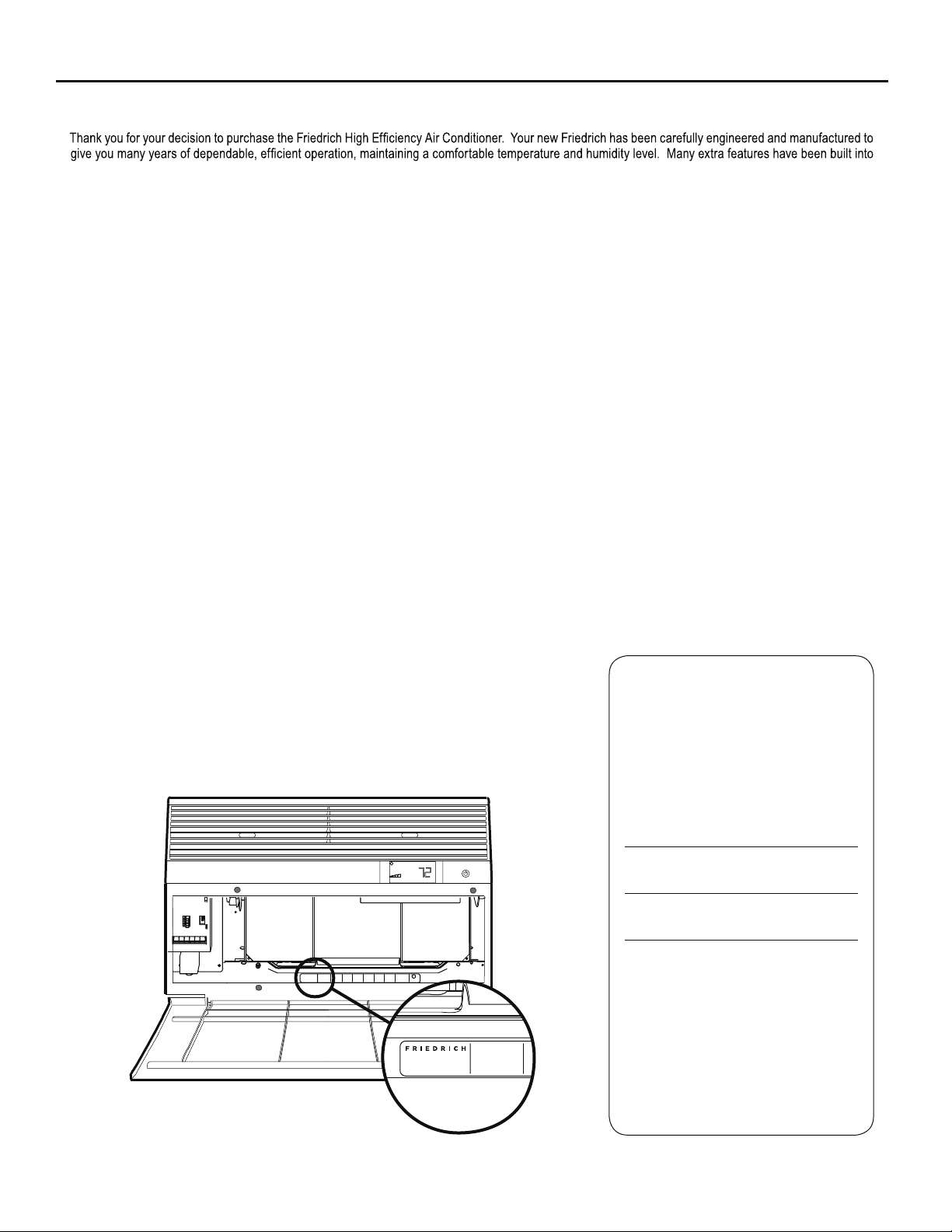
THANK YOU!
your unit to assure quiet operation, the greatest circulation of cool, dry air, and the most economic operation.
AIR CONDITIONING CO.
SAN ANTONIO, TEXAS
ASSEMBLED IN MEXICO
Register your air conditioner
Model information can be found on the name
plate behind the front cover.
Ple a s e complete an d mail the ow ner
registration card furnished with this product,
or register online at www.friedrich.com (USA
only). For your future convenience, record the
model information here.
MODEL NUMBER
SERIAL NUMBER
PURCHASE DATE
MODEL NUMBER
HEATING
REFRIGERANT
XXXXXXXXX
XXXXXXXXXX
VOLTS 115
COOLING
YS10M10A
60 HZ / 1 PH
BTH/HR 6500
SERIAL NUMBER
VOLTS MIN 108
EER 12.0
LICY00008
AMPS 8.0
FUSE PROTECTED
U
600 PSIG HS
XXXXXXXXX
CIRCUITS USE 15A
300 PSIG LS
XXXXXXXXXX
TIME DELAY FUSE
XXXXXXXXXX
L
X XX
XXXXX
XXXXXXXXXX
AIR CONDITIONING CO.
SAN ANTONIO, TEXAS
ASSEMBLED IN MEXICO
MODEL NUMBER
YS10M10A
SERIAL NUMBER
LICY00008
BTH/HR 6500
30.1 OZ R410A
EER 10.4
AMPS 7.0
2
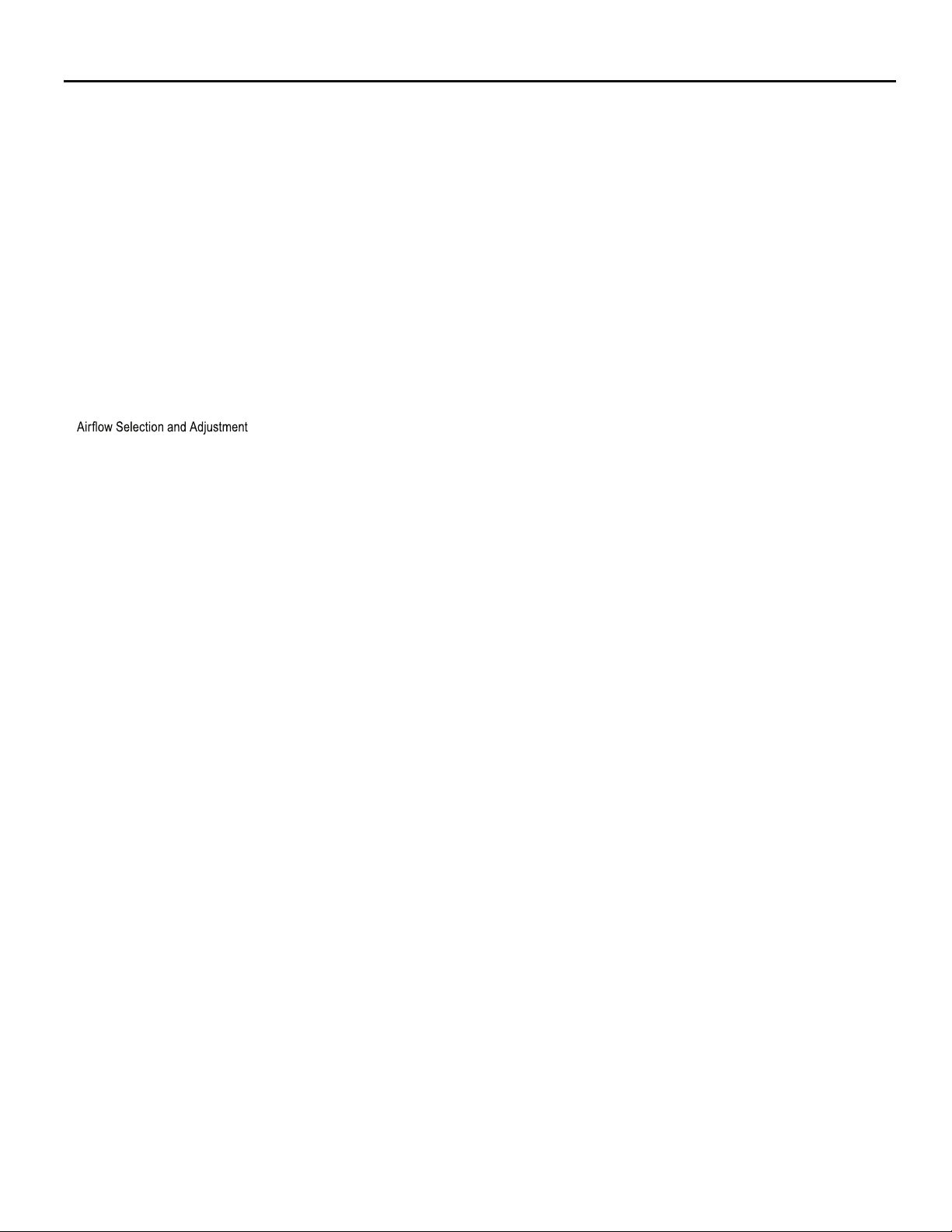
Table of Contents
Safety Precautions ................................................................................................................................................................................................................... 4
Unpacking Instructions............................................................................................................................................................................................................. 5
WARNING: Before Operating Your Unit ..................................................................................................................................................................................6
Standard Filter Cleaning / Installation Instructions ..................................................................................................................................................................7
Premium Carbon Filter Installation Instructions .......................................................................................................................................................................8
Control Panel Operation ........................................................................................................................................................................................................ 10
Add a Remote Thermostat ..................................................................................................................................................................................................... 14
Remote Thermostat Selection ...............................................................................................................................................................................................14
Remote Control Operation ..................................................................................................................................................................................................... 15
Remote Effectiveness ............................................................................................................................................................................................................ 15
.......................................................................................................................................................................................... 17
Installation Instructions .......................................................................................................................................................................................................... 18
Standard Window Installation ................................................................................................................................................................................................20
Cord Routing Change ............................................................................................................................................................................................................30
Through-the-Wall Installation ................................................................................................................................................................................................. 32
Programmable Thermostat ....................................................................................................................................................................................................36
Final Inspection & Start-up Checklist..................................................................................................................................................................................... 38
Routine Maintenance ............................................................................................................................................................................................................. 39
Service and Assistance .........................................................................................................................................................................................................39
Available Accessories ............................................................................................................................................................................................................ 39
Troubleshooting Tips .............................................................................................................................................................................................................. 40
Addendum 1 ........................................................................................................................................................................................................................... 42
3
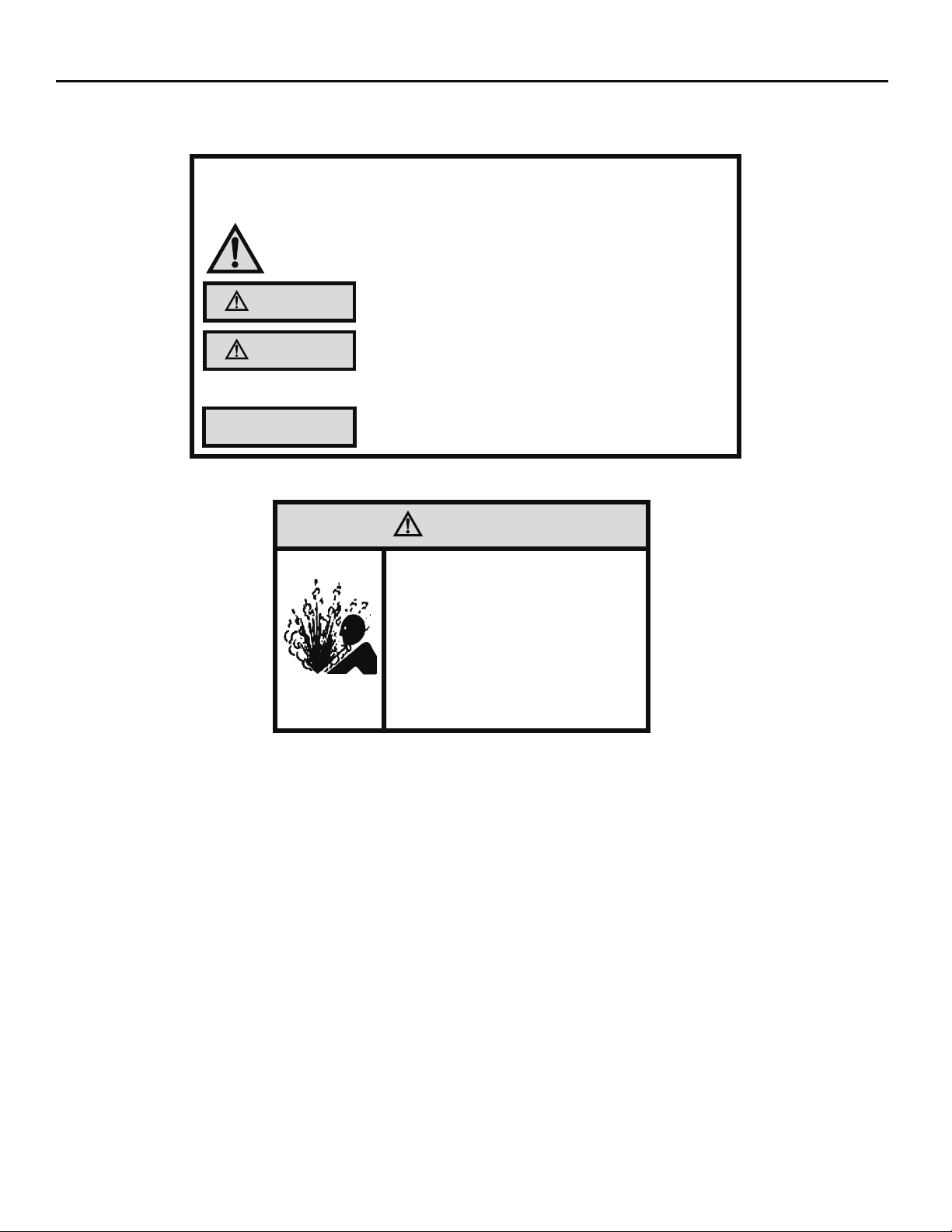
Safety Precautions
We have provided many important safety messages in this manual and on your appliance. Always read and obey all
safety messages.
WARNING
CAUTION
All safety messages will tell you what the potential hazard is, tell you how to reduce the chance of injury, and tell you
what will happen if the instructions are not followed.
Your safety and the safety of others are very important.
This is a safety Alert symbol.
This symbol alerts you to potential hazards that can kill or hurt you and others.
All safety messages will follow the safety alert symbol with the word “WARNING”
or “CAUTION”. These words mean:
Indicates a hazard which, if not avoided, can result in severe personal injury or
death and damage to product or other property.
Indicates a hazard which, if not avoided, can result in personal injury and
damage to product or other property.
NOTICE
Indicates property damage can occur if instructions are not followed.
WARNING
Refrigeration system
under high pressure
Do not puncture, heat, expose to flame or
incinerate.
Only certified refrigeration technicians should
service this equipment.
R410A systems operate at higher pressures
than R22 equipment. Appropriate safe
service and handling practices must be used.
Only use gauge sets designed for use with
R410A. Do not use standard R22 gauge sets.
4
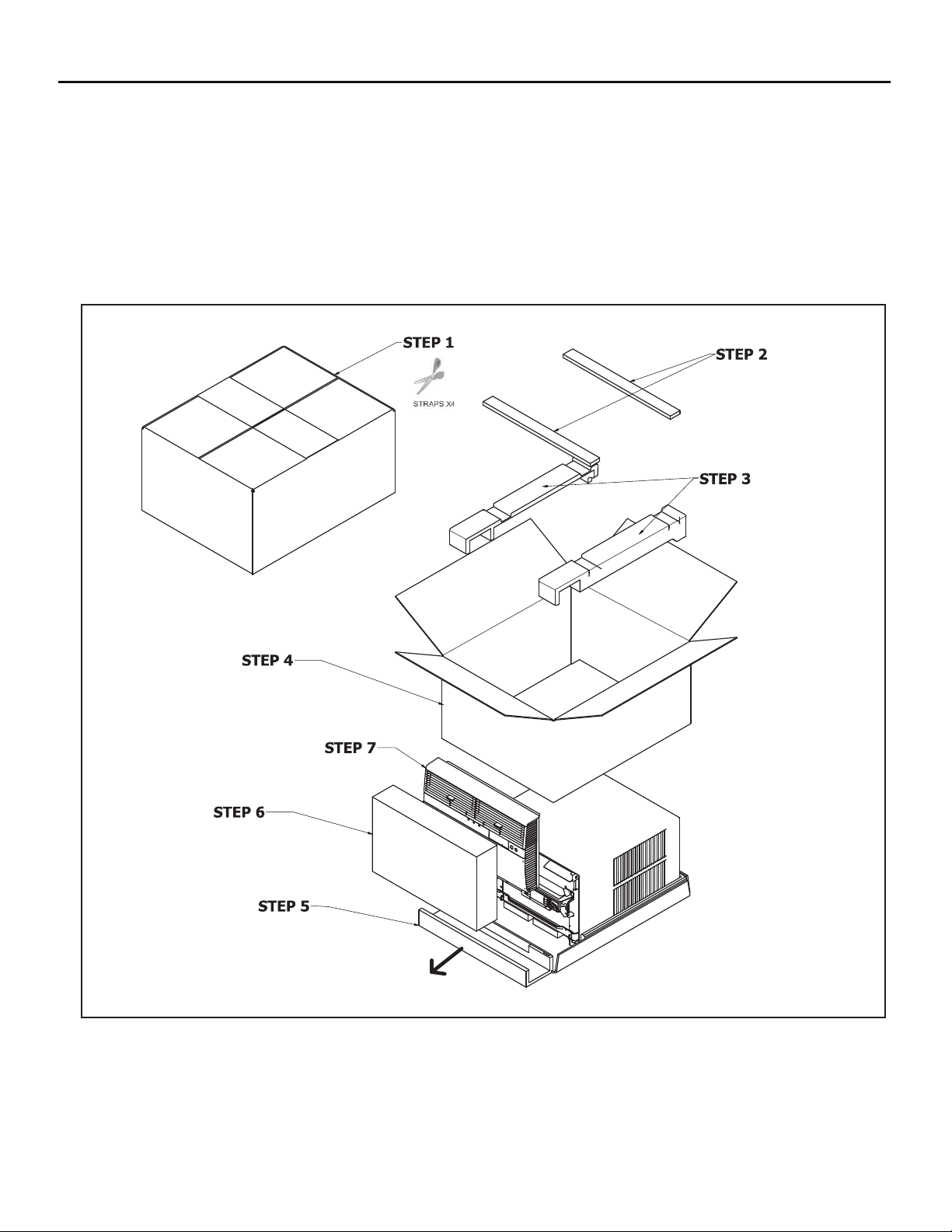
Unpacking Instructions
STEP 5. Slide the foam front support forward
STEP 1. Cut all 4 packing straps.
STEP 2. Remove wooden shipping bar dividers.
STEP 3. Remove top foam pads.
STEP 4. Slowly remove outer box, careful not to loosen decorative front.
STEP 6. Carefully lift decorative front box from foam front support
STEP 7. Remove decorative front and set safely aside
5
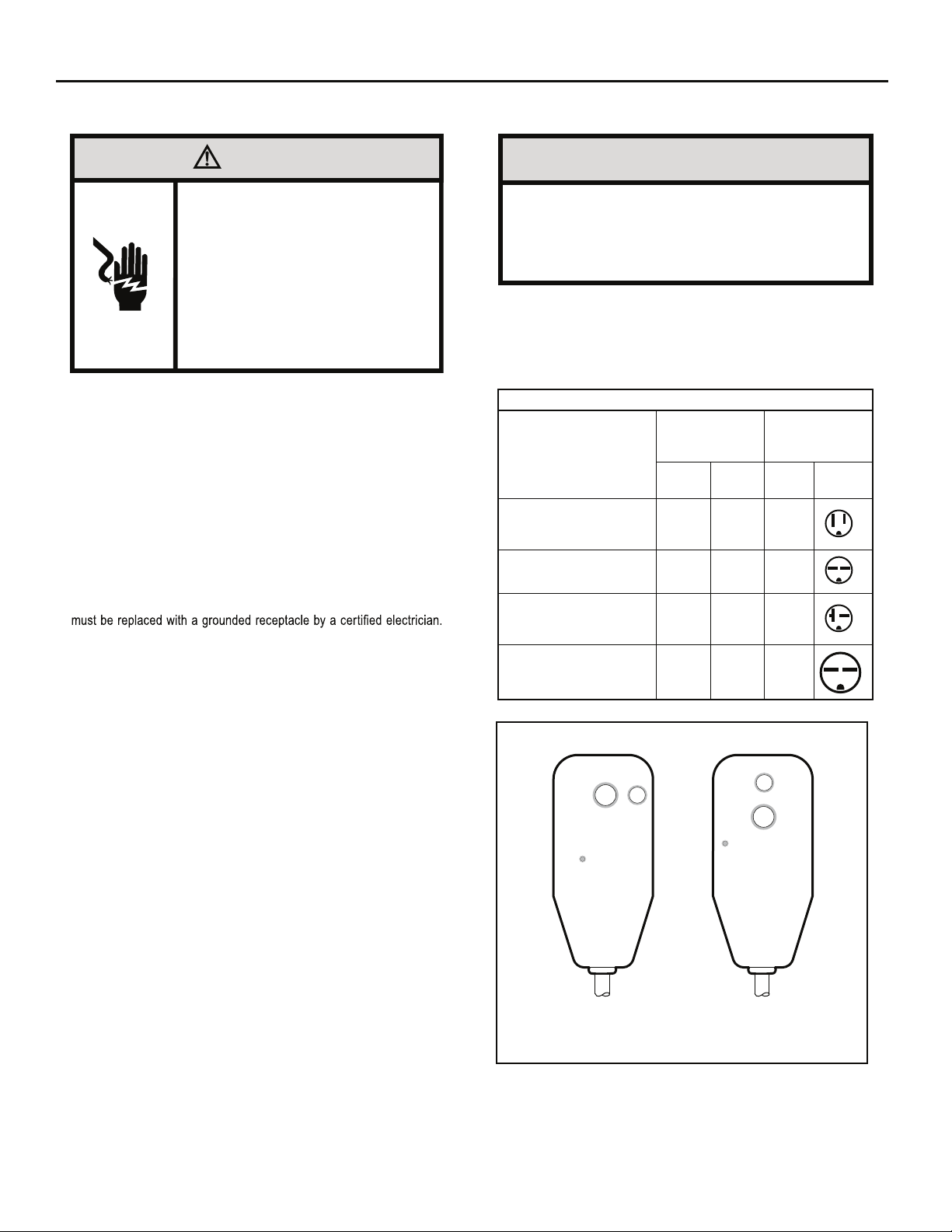
WARNING: Before Operating Your Unit
WARNING
Electrical Shock Hazard
Make sure your electrical receptacle has the
same configuration as your air conditioner’s
plug. If different, consult a Licensed Electrician.
Do not use plug adapters.
Do not use an extension cord.
Do not remove ground prong.
Always plug into a grounded 3 prong oulet.
Failure to follow these instructions can result in
death, fire, or electrical shock.
Make sure the wiring is adequate for your unit.
If you have fuses, they should be of the time delay type. Before you install
or relocate this unit, be sure that the amperage rating of the circuit breaker
or time delay fuse does not exceed the amp rating listed in Table 1.
DO NOT use an extension cord.
The cord provided will carry the proper amount of electrical power to the
unit; an extension cord may not.
Make sure that the receptacle is compatible with
the air conditioner cord plug provided.
Proper grounding must be maintained at all times. Two prong receptacles
The grounded receptacle should meet all national and local codes and
ordinances. You must use the three prong plug furnished with the air
conditioner. Under no circumstances should you remove the ground
prong from the plug.
Test the power cord
All Friedrich room air conditioners are shipped from the factory with a
Leakage Current Detection Interrupter (LCDI) equipped power cord. The
LCDI device on the end
for cord connected air conditioners.
To test your power supply cord:
1. Plug power supply cord into a grounded 3 prong outlet.
2. Press RESET (See Figure 1).
3. Press TEST, listen for click; the RESET button trips and pops out.
4. Press and release RESET (Listen for click; RESET button latches
and remains in). The power cord is ready for use.
of the cord meets the UL and NEC requirements
NOTICE
Do not use the LCDI device as an ON/OFF switch.
Failure to adhere to this precaution may cause
premature equipment malfunction.
Once plugged in, the unit will operate normally without the need to reset
the LCDI device. If the LCDI device fails to trip when tested or if the power
supply cord is damaged, it must be replaced with a new power supply cord
from the manufacturer. Contact our Technical Assistance Line at (800)
541-6645. To expedite service, please have your model number available.
Table 1.
SS08, SS10
SS12, SS14
YS10
, SM15
SS12, SS15
SM18, SM21
SM24
, SL28
ES12, ES15
YS12
SL36, EM18
EM24,
EL36
YM18, YL24
Figure 1
MODEL
RESET
WARNING
TEST BEFORE EACH USE
1. PRESS RESET BUTTON
2. PLUG LCDI INTO POWER
RECEPTACLE
3. PRESS TEST BUTTON,
RESET BUTTON SHOULD
POP UP
4. PRESS TEST BUTTON,
FOR USE
DO NOT USE IF ABOVE TEST
FAILS
WHEN GREEN LIGHT IS ON
IT IS WORKING PROPERLY
CIRCUIT RATING
OR TIME DELAY
AMP VOLT
15 125 5-15R
15 250 6-15R
20 250 6-20R
30 250 6-30R
TEST
FUSE
TEST BEFORE EACH USE
1. PRESS RESET BUTTON
2. PLUG LCDI INTO POWER
RECEPTACLE
3. PRESS TEST BUTTON,
RESET BUTTON SHOULD
POP UP
4. PRESS TEST BUTTON,
FOR USE
DO NOT USE IF ABOVE TEST
FAILS
WHEN GREEN LIGHT IS ON
IT IS WORKING PROPERLY
REQUIRED
WALL
RECEPTACLE
NEMA
NO.
TEST
RESET
WARNING
15/20A LCDI Device 30A LCDI Device
FRR001
6
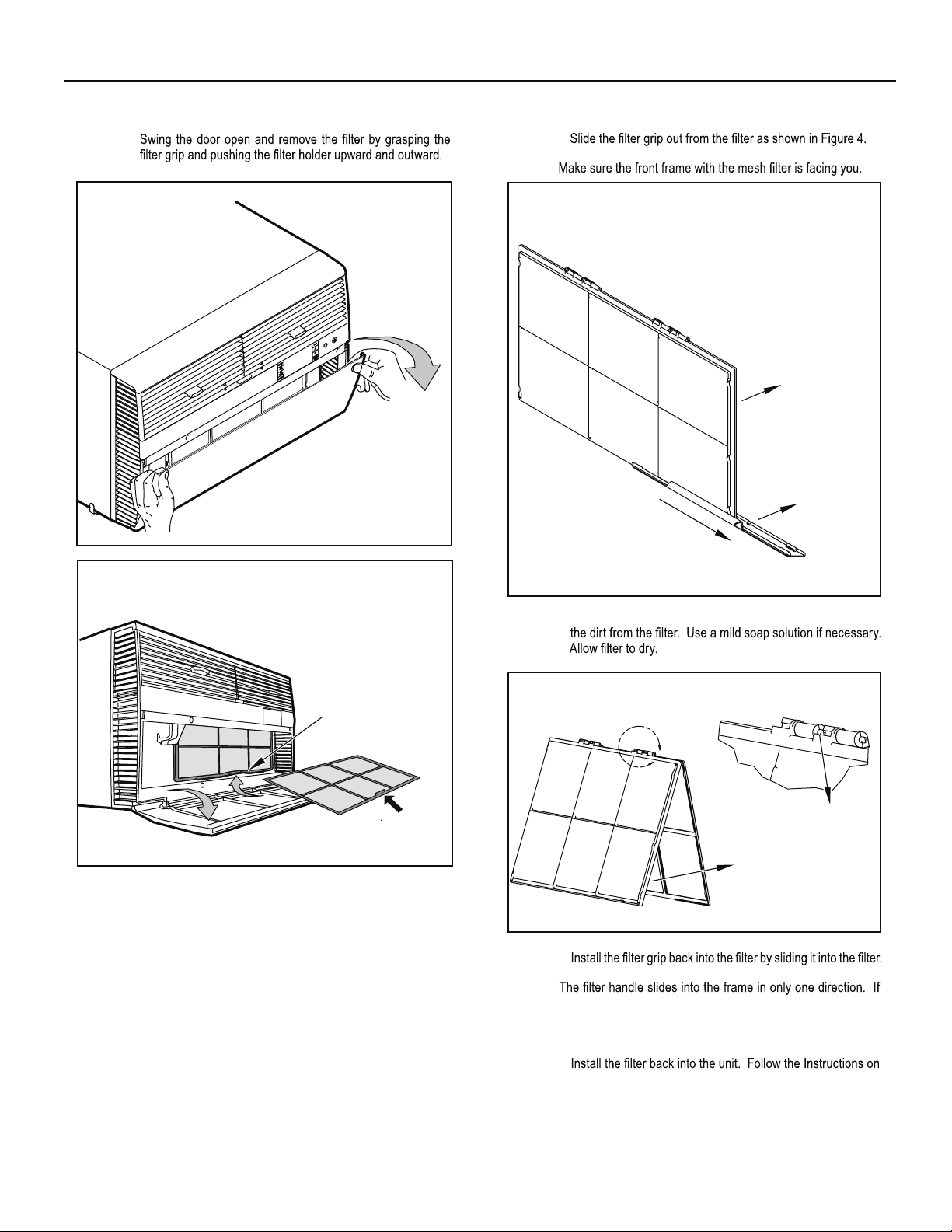
Standard Filter Cleaning / Installation Instructions
STEP 1.
Figure 2
FRR071
STEP 2.
NOTE:
Figure 4
FILTER
FILTER
GRIP
Figure 3
FILTER
GRIP
HANDLE
FRR052
FRR047
STEP 3. Swing the front frame open. Clean the front frame by washing
Figure 5
A
TOP TAB
FRONT
FRAME WITH
STANDARD
MESH FILTER
FRR048
STEP 4.
NOTE:
the tab in the frame stops the handle from sliding in, slide the
handle from the other direction. Do not force the handle into
the frame.
STEP 5.
the inside of the front door.
7
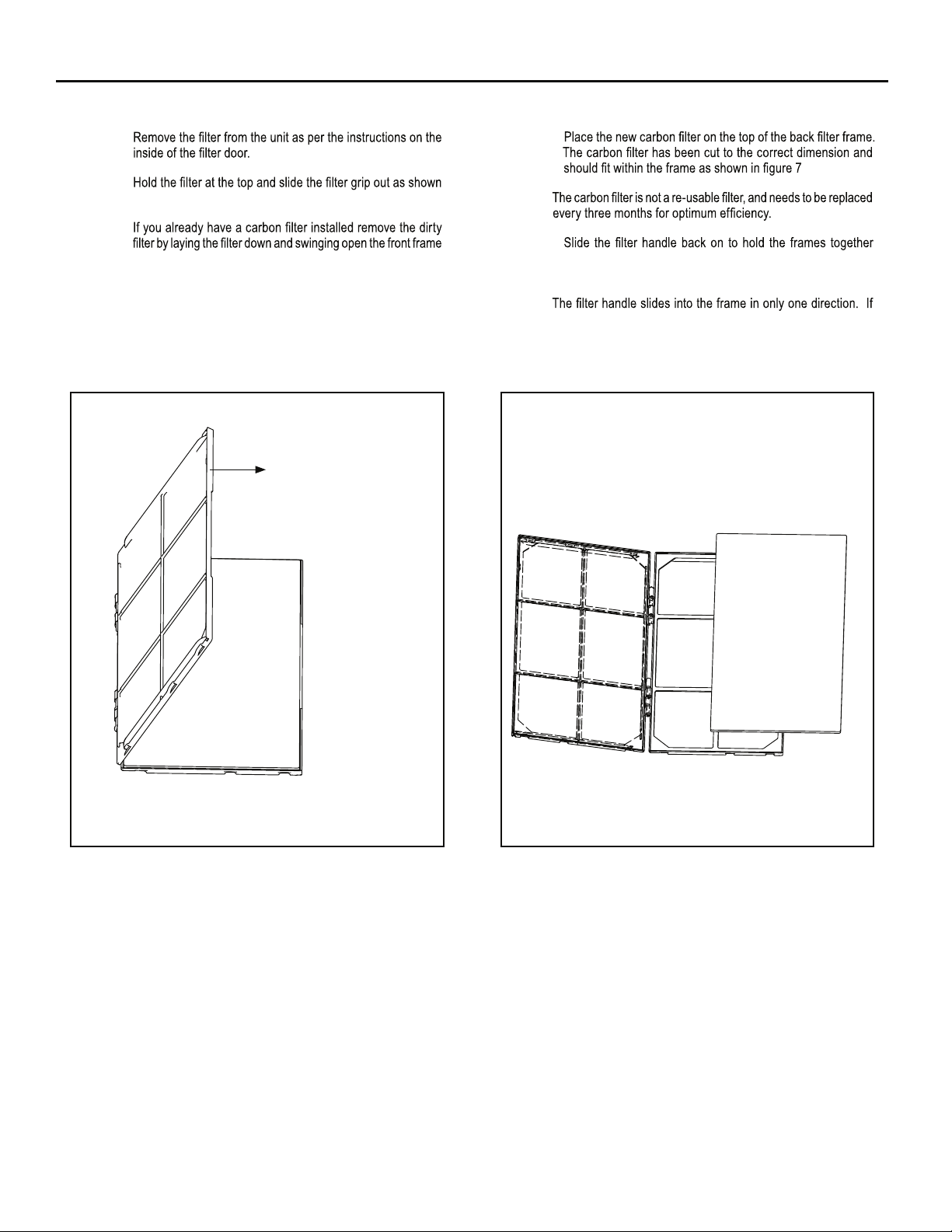
Premium Carbon Filter Installation Instructions
STEP 1.
STEP 4.
STEP 2.
in Figure 4.
STEP 3.
as shown in Figure 6.
NOTE: Make sure the frame with the mesh is facing towards you.
Figure 6
FRONT FRAME WITH
MESH FILTER
NOTE:
STEP 5.
and slide the assembly into the unit as per the instructions
on the door.
NOTE:
the tab in the frame stops the handle from sliding in, slide the
handle from the other direction. Do not force the handle into
the frame.
Figure 7
FRR051FRR050
8
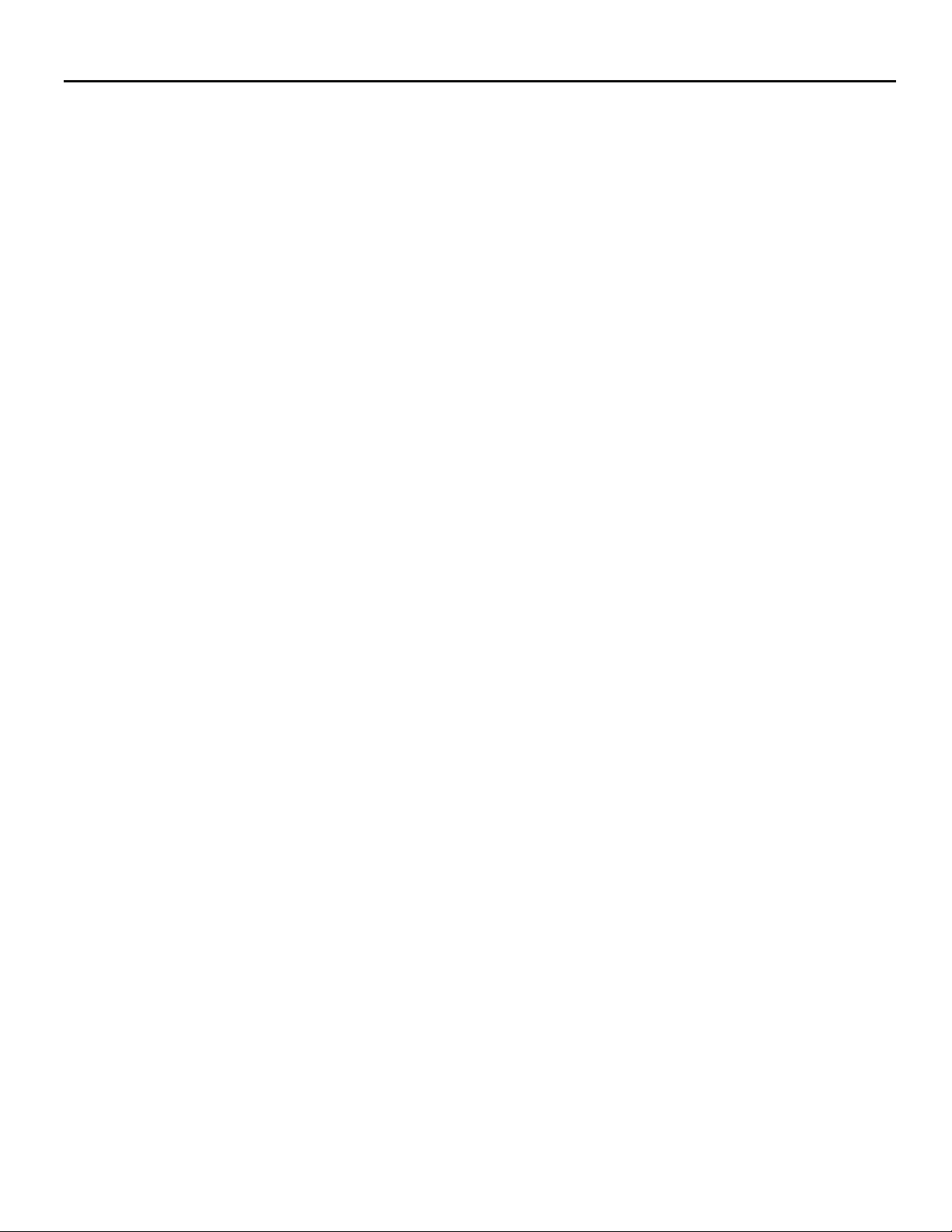
THIS PAGE INTENTIONALLY LEFT BLANK
9
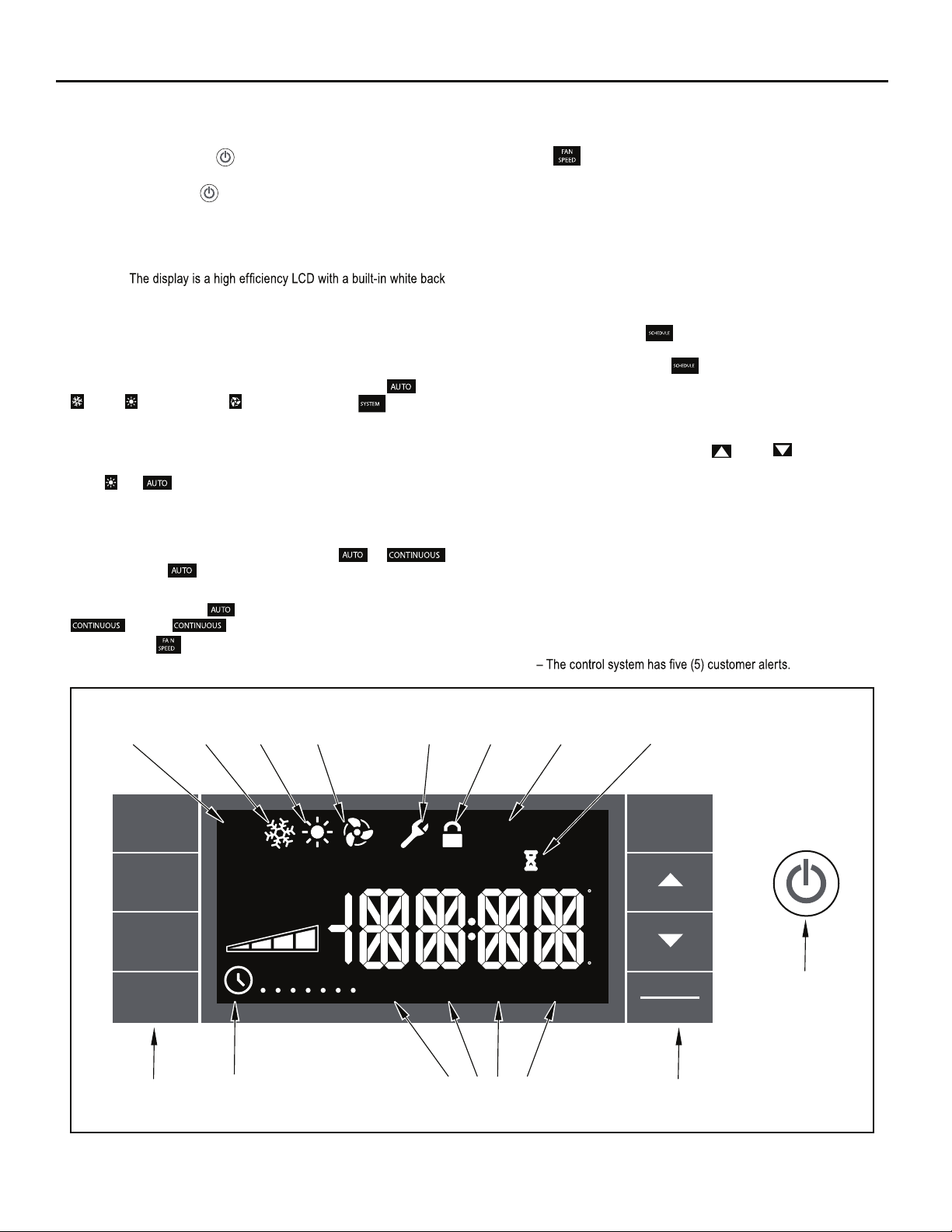
Control Panel Operation
Let’s check out how to control your air conditioner. On the control panel,
just to the left of the POWER , is a liquid crystal display (LCD). All of the
control panel function buttons and mode icons can be viewed in Figure 8.
Power On – Press the
power button will illuminate to indicate the power is on. The backlight on
the power switch will automatically dim to 20% intensity after 15 seconds
of inactivity. The remote control can also be used to turn power ON / OFF
(See Remote Control).
Display –
light. The back light has an automatic two (2) step dim function. After 15
seconds of inactivity, the display dims to 20% intensity. After an additional
120 seconds, the display switches off. Touching buttons will automatically
bring the display to full brightness.
There are four control push buttons on each side of the display.
S
YSTEM Button – Allows the user to sequentially select,
, HEAT , and FAN ONLY operation. Press the button and
the display advances to the next mode. A new icon appears. At the same
time, the mode displays for two (2) seconds, then returns the display to
the temperature set point for modes other than FAN. Note that when the
heating function is not available, the system will automatically skip the
HEAT
and modes.
NOTE: After the compressor stops the fan will continue to operate for 30
seconds.
FAN MODE Button – Selects between automatic
operation. In the mode, the fan only turns on and off when the
compressor operates or the heat function is enabled.
In the FAN ONLY Mode,
. In the mode, fans speed is determined by your
selection on the button.
button to turn on the air conditioner. The
Cool
or
is not available. The display indicates
FAN SPEED Button .sdeeps naf neewteb tceles yllaitneuqes ot desU –
Depending on your model, you can select between LOW, MED, HIGH,
When the
button is pressed, the fan speed is temporarily displayed
in the display window, plus a fan speed icon (triangle) changes to indicate
the new speed level. W
hen auto is selected,
fan speed automatically varies
depending on the set temperature on the control panel and the actual
room temperature. Let me explain. Say for example you’re working in
your garage and you need to open the big door for several minutes. The
air conditioner will sense a wide difference between the set temperature
and the actual room temperature when this occurs the system fan speed
increases to MAX. The fan speed decreases (in step) as the temperature
difference decreases. When the set point temperature is reached the FAN
speed returns to the original setting.
SCHEDULE Button – The
button turns the schedule function on
and off. The current day of the week is indicated as a dot underneath
the day symbol. Pressing the
button a second time turns the
schedule function off. The schedule function comes preprogrammed with
recommended energy savings values (Addendum 1). The values may
be changed through the schedule program function (See Programmable
Thermostat).
UP and DOWN arrows – Pressing either
(UP) or (DOWN) button
changes the desired room temperature. The factory preset lower and
upper limits are 60° F (16° C) and 99° F (37° C). These buttons are also
used to navigate between function options when using the User Menu or
Maintenance Mode.
BACK Button .detceles neeb sah meti unem a retfa desu si nottub sihT –
It takes the user back to the previous menu level.
DISPLAY/ENTER Button – This button is used in conjunction with User
menu and Maintenance Mode operation to select items.
This button may also be used alternately to
RATURE
and TIME. If the display is left inactive for 10 seconds it will
display the ROOM TEMPE-
reset to the TEMPERATURE SET POINT.
Alerts
.)sledom sulp looc ro LY ,LE ,LS no ton gnittes xaM .OTUA dna XAM dna
Figure 8
AUTO
MODE
SYSTEM
FAN
MODE
FAN
COOL
MODE
HEAT
MODE
AUTO
AUTO
CONTINUOUS
AUTO
FAN
ONLY
MODE
MAINTENANCE
REQUIRED
OUTDOOR TEMP
% RH
SPEED
M
SCHEDULE
BUTTONS BUTTONS
SCHEDULE
ON/OFF
T W
T F S
S
WAKE
AWAY
SCHEDULE
FRONT
PANEL
LOCK
CHECK
FILTERONOFF
HEAT ->
RETURN NIGHT
PERIODS
FILTER
MAINTENANCE
EXIT
RESET
<- COOLROOM TEMP SET POINT
F
A
M
P
M
C
WAIT
BACK
DISPLAY
ENTER
POWER
FRR002
10
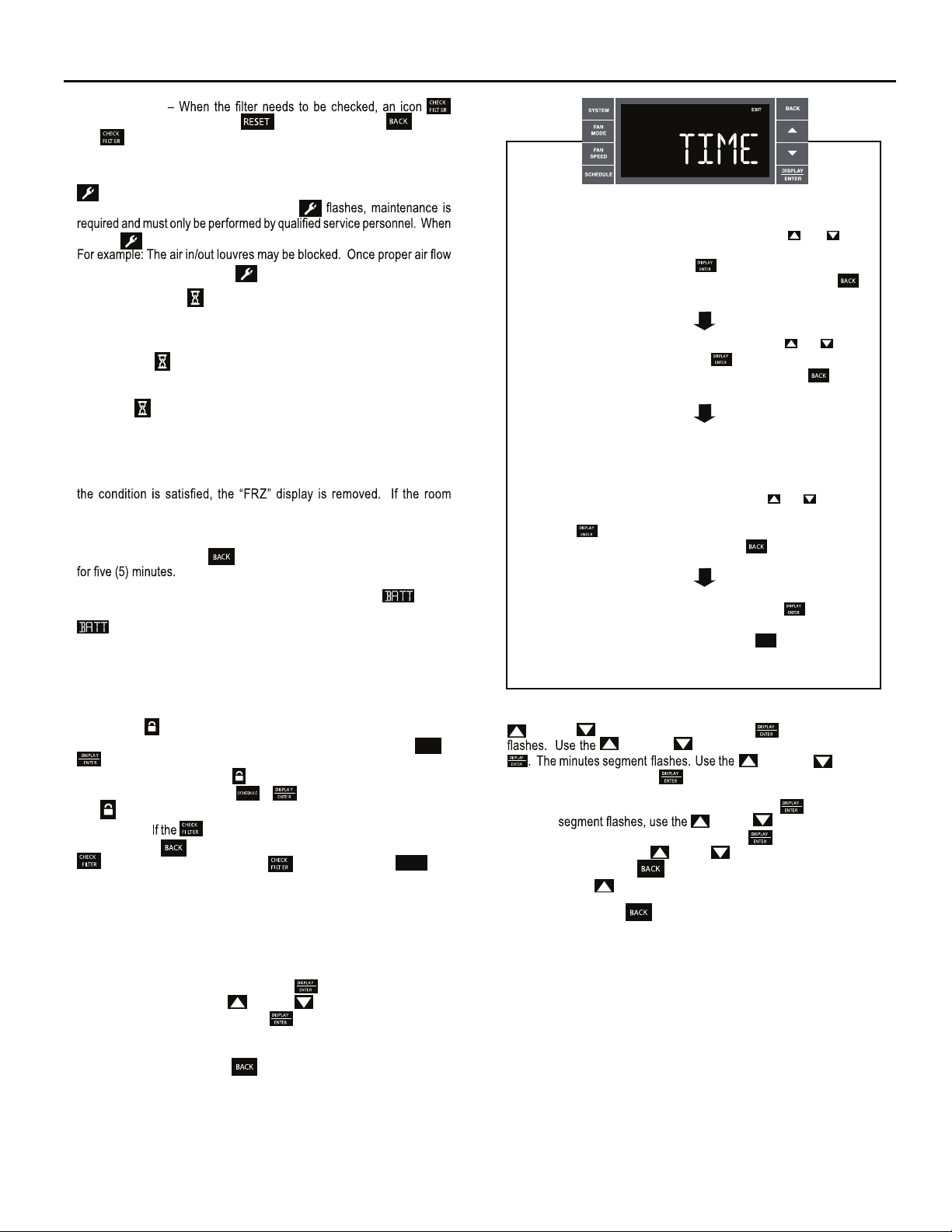
CHECK FILTER
appears on screen. The word “ ” appears next to the .nottub
The alert is issued when the fan run .sruoh 005 naht retaerg si emit
This alert may be reset by the user (Refer to Special Functions, Filter Reset).
Maintenance Required – When maintenance is required, a service icon
appears on screen. This icon will not be dismissed until maintenance
has been performed. If the service icon
the icon .noitidnoc lamronba na desnes sah metsys eht ybdnats no si
is established the service icon goes away.
Wait – The WAIT icon .evitca si tuokcol rosserpmoc eht nehw setanimulli
Whenever the compressor shuts off, system pressures must be allowed
to equalize. At this time, an internal timer begins a count-down from up to
240 seconds. If a demand for heat or cool occurs during this count-down
the WAIT icon
displays letting you know that the compressor will not
operate until the count-down has completed. This timer prevents damage
to the unit if it tries to start too quickly after it stops running. Normally the
WAIT icon
is off. Once the timer has cleared, the air conditioner will
heat or cool based on the temperature setting. Electric heat is not affected
by this timer.
Protection Alert (Freeze) – If the room freeze protection is active, the
display indicates this by showing Room Freeze Protection "FRZ". Once
temperature is less than 40° F (4° C), and the air conditioner is equipped with
electric heat, the room freeze protection will activate. The air conditioner
will run high fan and electric heat until the room temperature reaches
46° F (8° C). Pressing the
Low Battery – When the battery is low a warning display
button delays the freeze protection function
will be
inserted before other messages such as “COOL”. If the Low Battery
alert is on, the battery in the control unit must be changed. Refer
to the changing the battery procedure. Once the battery is changed, the
alert message will go off. Refer to Troubleshooting Tips. Under normal
conditions the battery life should be greater than 7 years.
Special Functions
Panel Lock
inadvertent operation. To lock the front panel, press and hold the
buttons for three (3) seconds. A double beep indicates your mode
change was successful and a icon appears on the display. To unlock
the display, press and hold the + .sdnoces )3( eerht rof snottub
The icon will no longer be visible.
Filter Reset –
and holding the button for three (3) seconds. A beep indicates the
system timer was reset and the icon and the word "
no longer be visible.
User Menu Functions – The User Menu Functions allows you to change
the following selections: Set TIME, 12/24 Hour Clock Format, BEEP ON /
OFF, DIM ON / OFF, Emergency Heat (EMHT) ON / OFF, Auto BAND Adjust,
F/ C Select, FRZ ON / OFF, the Automatic Temperature Sensing Feature
and Temp Offset.
To enter the User Menu, press and hold
selection appears. Use the (UP) or (DOWN) buttons to scroll
through the User Menu. Press the button to enter the displayed
function. If left inactive for 15 minutes the User Menu display will no longer
be visible and it returns to normal operation mode display. To manually
exit the User Menu, press the
– The front panel push buttons can be locked to prevent
SCHEDULE
icon displays, the timer may be reset by pressing
" will
RESE T
for 3 seconds, the TIME
button.
+
The hour digits flash first. The user presses the or
to change the hours. To change AM-PM, the hours must be
advanced 12 hours. Press the key to change to the
minutes. To exit the selection process, user presses the
key which will go to the time screen.
The minutes digits flash. The user presses the or
to change the minutes. Press the key to change the days.
To exit the selection process, the user presses the key
which will go to the time screen.
The dot underneath the days of the week begins to blink to
indicate which day it is. If the user has not set the date before,
the dot starts on Monday. If the user is making a correction to
previously set information the dot appears under whichever
day the unit thinks it is. The user can press or to move
the dot left or right (respectively) along the week. The user
presses to loop back to the hours setting. To exit the
selection process, the user presses the key which will go
to the time screen.
Tuesday has been selected. The user presses to loop
back to the hours setting. To exit the selection process and
accept the changes, the user presses the key which will go
to the time screen.
BACK
FRR062
Time Setting – When in the User Menu, on the Control Panel, use the
(UP) and (DOWN) to select TIME. Push , the hours segment
(UP) and hsup neht ,ruoh eht tes ot )NWOD(
(UP) and
to set the minutes, then push
.
NOTE: If the AM or PM indicator is incorrect, push
(DOWN)
until the hours
(UP) or (DOWN) to advance
the hour segment 12 hours, then push
displays. Use the
day. Press the
Press
(UP) to go to the next menu 1224.
NOTE: Pressing the
(UP) or (DOWN) to select the current
key to
save and go back to the TIME screen.
button again will exit the user menu function
. The day of the week
mode. Or simply leave the control inactive for 15 seconds and
the control will return back to normal operation.
11
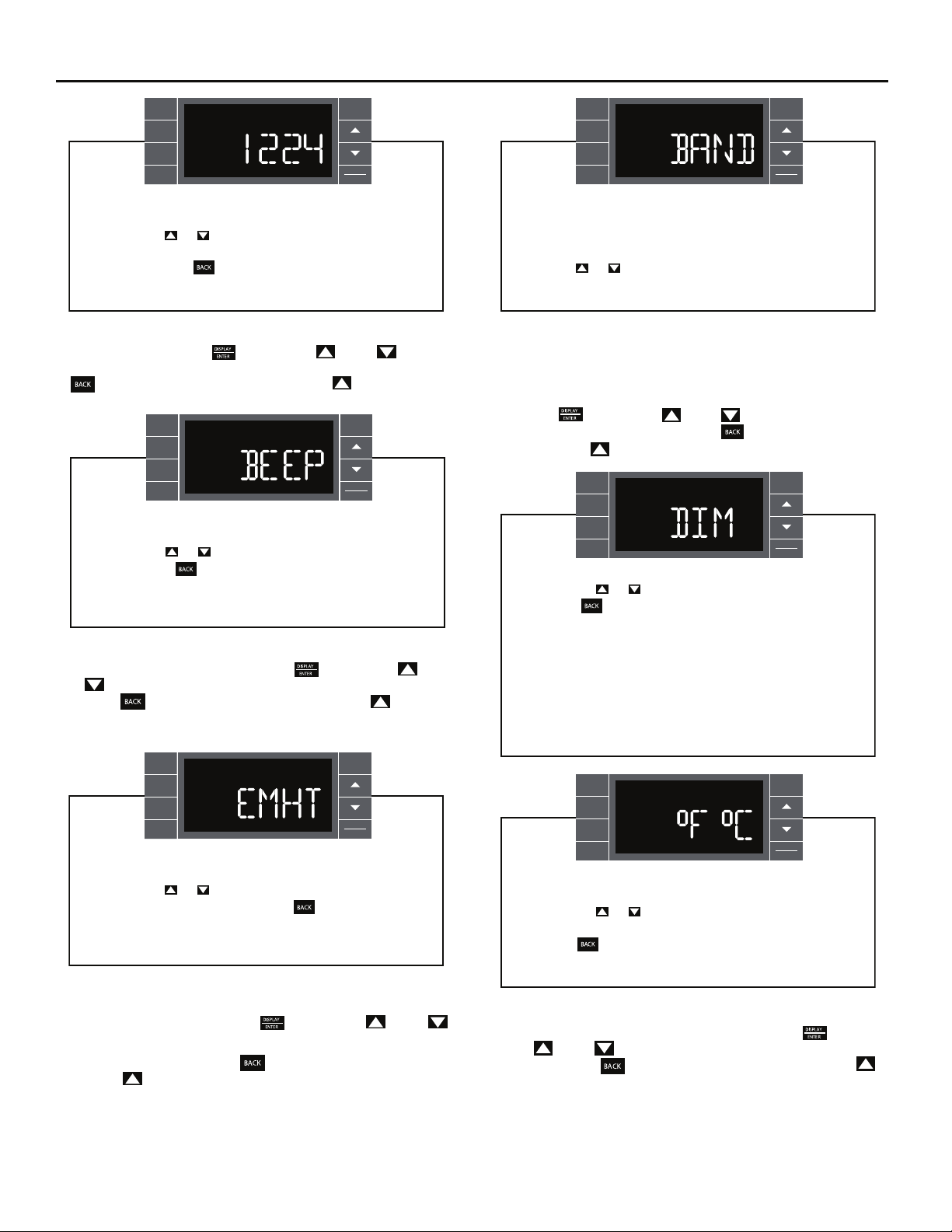
SYSTEM
FAN
MODE
FAN
SPEED
SCHEDULE
BACK
EXIT
DISPLAY
ENTER
SYSTEM
FAN
MODE
FAN
SPEED
SCHEDULE
BACK
EXIT
DISPLAY
ENTER
User presses or to toggle the format between 12HR and
24HR display. To exit the selection process and accept the
change, press the key.
FRR063
Clock Type – You may select between a 12 hr and 24 hr clock. When
1224 is displayed press the
key then press (UP) or (DOWN)
to toggle between 12 hr and 24 hr clock. To accept the change, press the
key to return to the 1224 screen. Press the (UP) to go to the
next menu BEEP.
BACK
SYSTEM
FAN
MODE
FAN
SPEED
SCHEDULE
EXIT
DISPLAY
ENTER
User presses or to toggle between Beep On and Beep
Off. Press the key to accept the change and exit the
selection process.
FRR064
Audible Alerts – You can select to have the control beep when entering
menus.
When BEEP is displayed press the
or
(DOWN) to toggle between ON and OFF. To accept the change,
press the
key to return to the BEEP screen. Press the (UP) to go
key then press (UP)
to the next menu EMHT on Kühl+ models or F C for Kühl models.
The menu allows the user to adjust the minimum spread
between the Auto Cool set point and the Auto Heat set point.
Press the or key to adjust. The adjust range is 3 to 10.
FRR066
Auto Changeover ‘Dead Band’ – A buffer Zone between heating and
cooling in which no conditioning occurs. For Kühl+ models with the auto
changeover feature you can select the temperature band between heating
and cooling. From the factory the band is set at 3° F (-16° C). The band is
adjustable from 3° F (-16° C) to 10° F (-12° C). When BAND is displayed
press the key then press (UP) or (DOWN) to toggle between
3 and 10. To accept the change, press the key to return to the BAND
screen. Press the (UP) to go to the next menu F C.
BACK
SYSTEM
FAN
MODE
FAN
SPEED
SCHEDULE
User presses or to select between AUTO, DM 20, OFF.
Press the key to accept the change and exit the
selection process.
The Dim Auto automatically dims the display and then turns it
off after a period of time. The Dim 20 setting behavior is similar
to AUTO, but prevents the display from turning off. Minimum
brightness is 20%. The Dim Off setting forces the display to run
at full brightness.
EXIT
DISPLAY
ENTER
BACK
SYSTEM
FAN
MODE
FAN
SPEED
SCHEDULE
EXIT
DISPLAY
ENTER
User presses or to toggle between Emergency Heat On
and Emergency Heat Off. Press the key to accept the
change and exit the selection process.
FRR065
Emergency Heat – The Kühl+ heat pump models (YS, YM, YL) have
a special feature that is designed to keep the unit providing heat.
When EMHT is displayed press the
key then press (UP) or
.FFO dna NO neewteb elggot ot )NWOD(
To accept the change, press the
Press the
(UP) to go to the next menu BAND
.
In the unlikely event of a compressor failure, the heat pump unit may be
switched to operate in the electric heat mode only until repairs can be
made.
12
FRR067
BACK
SYSTEM
FAN
MODE
FAN
SPEED
SCHEDULE
EXIT
DISPLAY
ENTER
User presses or at the same time to toggle between
Fahrenheit or Celsius as their temperature unit of choice.
Press the key to accept the change and exit the selection
process.
FRR068
Fahrenheit / Celsius Selection – You may select between displaying
temperature in F or C. When F C is displayed press the
key then
press (UP) or (DOWN) to toggle between F and C. To accept the
.neercs THME eht ot nruter ot yek
change, press the key to return to the F C screen. Press the
(UP) to go to the next menu FRZ.
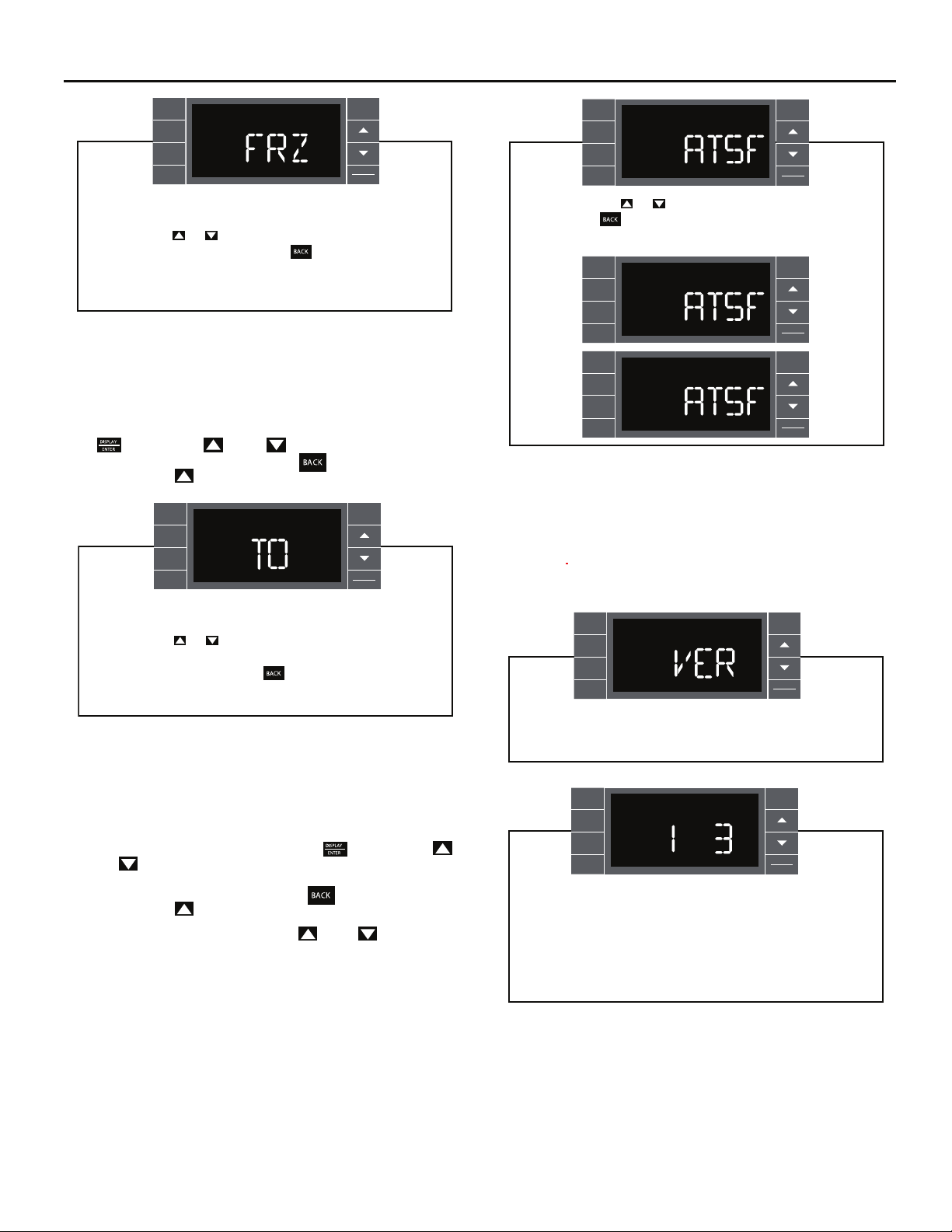
BACK
SYSTEM
FAN
MODE
FAN
SPEED
SCHEDULE
EXIT
DISPLAY
ENTER
User presses or to select between Freeze Protection On
& Freeze Protection Off. Press the key to accept the
change and exit the selection process.
FRR069
Freeze Protection – The Kühl+ models have a special feature that is
designed to keep the interior space above freezing by energizing the
electric heater anytime the indoor room temperature f . )C °4( F °04 ot slla
With the freeze protection feature turned on, when the unit senses the
indoor temperature fall to 40° F (4° C) the unit will run the heater and high
fan until the space reaches 46° F (8° C) W
the
key then press (UP) or (DOWN) to toggle between ON
hen FRZ is displayed press
and OFF. To accept the change, press the key to return to the FRZ
screen. Press the
(UP) to go to the next menu TO.
SYSTEM
FAN
MODE
FAN
SPEED
SCHEDULE
BACK
EXIT
DISPLAY
ENTER
BACK
SYSTEM
FAN
MODE
FAN
SPEED
SCHEDULE
F
F
Y
R
EXIT
DISPLAY
ENTER
FRR072
User presses or to select between ATSF On or Off.
Press the key to accept the change and exit the
selection process.
BACK
SYSTEM
FAN
MODE
FAN
SPEED
SCHEDULE
SYSTEM
FAN
MODE
FAN
SPEED
SCHEDULE
EXIT
OFF
DISPLAY
ENTER
BACK
EXITON
DISPLAY
ENTER
FRR073
FRR074
Automatic Temperature Sampling Feature - The automatic temperature
sampling feature maintains a balanced temperature throughout the room
by circulating the air for 30 seconds once every 9 minutes that the unit is
not running and set to cooling or heating mode. By circulating the air the
unit can detect hot or cold area in the room and operate the unit to cool or
warm the room as necessary. This function is only available when the fan
mode is set to ‘AUTO’ and in COOL or HEAT mode. (Heating function only
available on Kuhl+ units)
User presses or to increment/decrement the temperature
offset (TO) for the room temperature sensor. (Maximum offset
= +/- 8 degrees F). Press the key to accept the change
and exit the selection process
FRR070
Temperature Offset – In some cases the built in thermostat on the unit
may not display the temperature as it is felt in the room. This can be caused
by many things including the size of the unit, the heat load on the room or
other factors. Friedrich allows you to select the appropriate temperature
offset to make the temperature readout as accurate as possible for your
application. In
many cases the factory 0° F (-18° C) offset will provide
an accurate temperature readout. To change the offset follow these
instructions. When TO is displayed press the
(UP) or
(DOWN) to toggle between 0° F (-18° C) and 8° F (-13 . )C °
key then press
In most instances an offset from 0° F (-18° C) to 2° F (-17° C) is all that is
necessary. To accept the change, press the
screen. Press the
(UP) to go to the next menu TIME.
key to return to the TO
You may cycle through the menus using the (UP) or (DOWN) keys
to access any of the menus.
BACK
SYSTEM
FAN
MODE
FAN
SPEED
SCHEDULE
EXIT
Y
DISPLAY
ENTER
For display only. No user selectable options.
SYSTEM
FAN
MODE
FAN
SPEED
SCHEDULE
F
F
BACK
EXIT
DISPLAY
ENTER
Firmware Version - When VER is displayed press Display /
Enter key. The firmware version is displayed as left digit
(Major) and right digit (Minor). This version number should be
used along with Model and Serial numbers for service.
FRR075
FRR076
13
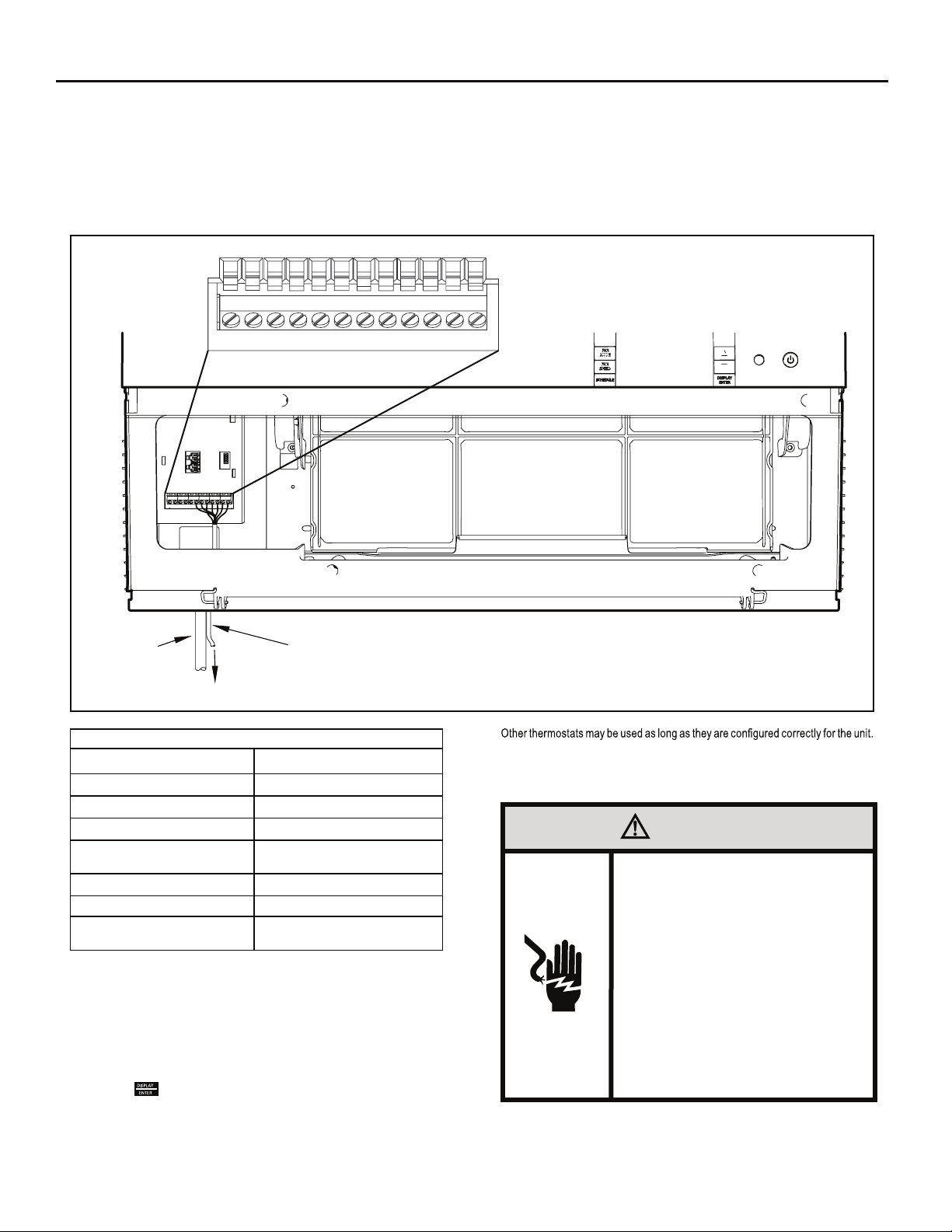
Add a Remote Thermostat
Remote Thermostat – An external thermostat may be added to the air
conditioner to provide remote temperature sensing and control. The
thermostat interface connector is located on the panel behind the front
grille. To enable the remote thermostat operation, remove the jumper
4. Changing modes on the remote thermostat will not illuminate the
Control Panel LCD.
Remote Thermostat Selection
Friedrich recommends the use of either the RT4 or RT5. The RT4 is a
digital display thermostat with single speed fan control. The RT5 features
a digital display, two fan speed selection, battery backup and backlight.
Figure 9
POWER
CORD
THERMOSTAT CONNECTOR
FP
F2
D2
F1
THERMOSTAT WIRE ROUTING USE #18
AWG COLORED THERMOSTAT WIRE
GH
CD1
GL
B
Y
W
R
TO REMOTE THERMOSTAT
Table 2
Terminal Code
between terminals
Interface Definitions
C
GH
GL
B
Y
W
R
FP & F2
on the terminal block. Connect the thermostat
Wire Connection Function
Common Ground Terminal
Call for High Fan
Call for Low Fan
Call for Heat Pump Reversing Valve
Call for Compressor
Call for Heating
24V Power from Electronic Control to
Wall Thermostat
using Figure 9 and Table 2 as a guide.
If you connect an external thermostat, all Control Panel buttons will be
disabled with the following exception:
1. Maintenance commands (double button press & single button
extended press).
2. The
button for Freeze protection.
3. First Button pushed, illuminate the LCD.
FRR004
For cooling models a single stage cooling thermostat with C, R, G, Y terminals must
be used. For electric heat ‘E’ models a single stage heating and cooling thermostat
with C, R, G, Y, W terminals must be used. For heat pump ‘Y’ models a single
stage heating and cooling thermostat with C, R, G, Y, W, B terminals must be used.
CAUTION
It is the installer’s responsibility to
ensure that all control wiring
connections are made in accordance
with the installation instructions.
Improper connection of the thermostat
control wiring and/or tampering with
the unit’s internal wiring can void the
equipment warranty.
Failure to follow these instructions can
result in personal injury and damage to
product or other property.
14
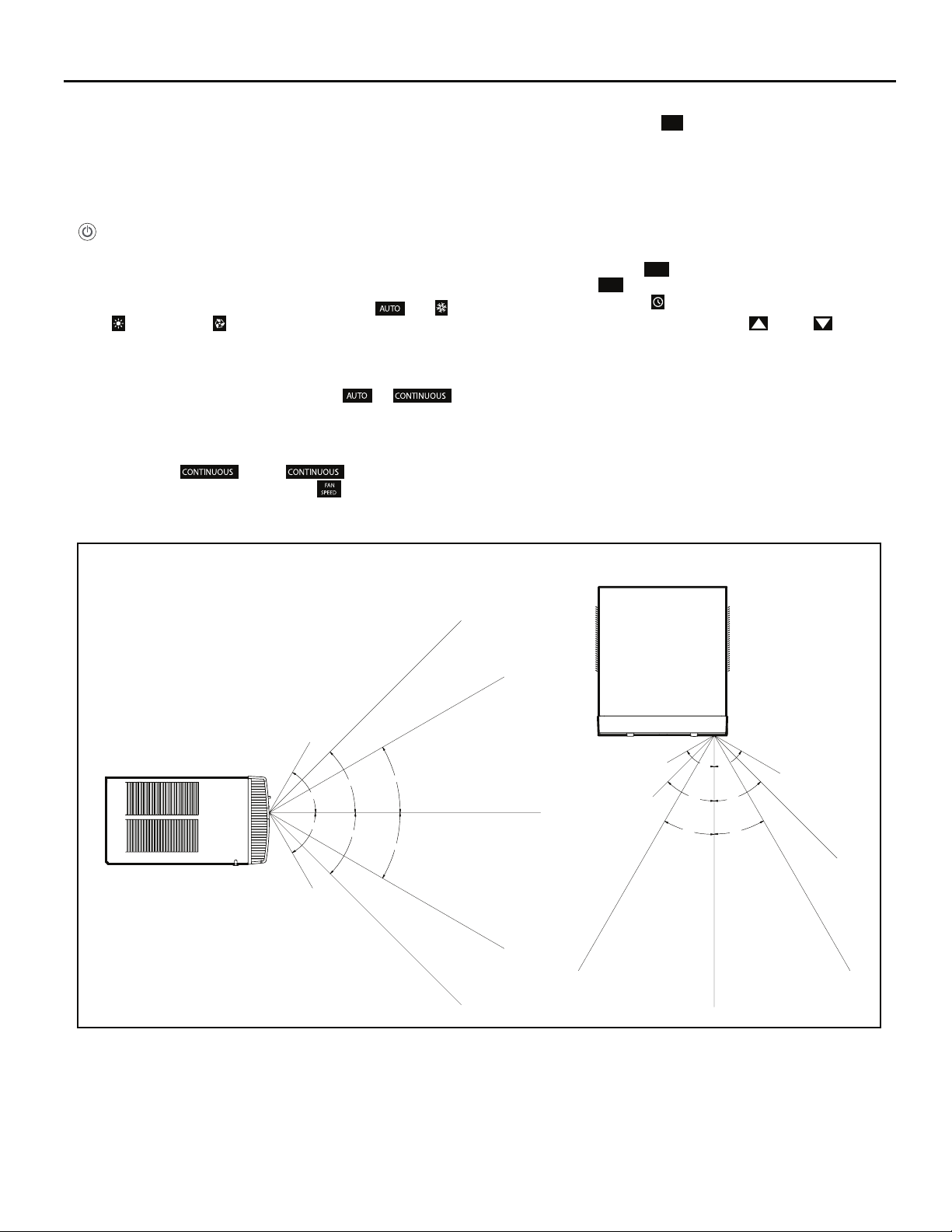
Remote Control Operation
Remote Control – Refer to Figures 11 and 12 during operation description.
Getting Started – Install two (2) AAA batteries in the battery compartment
located on the back of the unit.
Operation – The remote control should be within 25 feet of the air
conditioner for operation (Refer to Figure 10 for effectiveness). Press the
button to turn the remote on. The remote will automatically power off
after 15 seconds if the buttons are not being pressed. The remote must
be on to control the unit.
POWER Button – Turns remote and unit on and off.
SYSTEM Button – Allows the user to sequentially select,
HEAT , and FAN ONLY operation. When the button is pressed, the
Note that when the heating function is not available, the system will
automatically skip the HEAT and AUTO modes.
FAN MODE Button – Selects between automatic (
operation. In the AUTO mode, the fan only turns on and off when the
compressor operates or the heat function is enabled.
NOTE: AUTO is not available in the FAN ONLY Mode, the display
indicates
. In the mode, fan speed is
determined by your selection on the button.
Figure 10
Cool ,
) or
FAN SPEED Button – Used to sequentially select new fan speed, plus
AUTO operation. When the
FAN
button is pressed, the fan speed is
SPEED
temporarily displayed in the display window, plus a fan speed icon (triangle)
changes to indicate the new speed level. Fan speed automatically varies
depending on the set temperature on the control panel and the actual
room temperature. Let me explain. Say for example you’re working in
your garage and you need to open the big door for several minutes. Since
there is a big difference between your set temperature and the actual room
temperature the system fan speed increases to MAX. It remains at this
speed until the room temperature matches the set temperature.
SCHEDULE
SCHEDULE Button
off. Pressing the
– The
SCHEDULE
button a second time turns the schedule function
button turns the schedule function on and
off. Only the schedule icon will be displayed.
.egassem yalpsid a aiv detceles neeb sah edom hcihw setacidni yalpsid
button changes the desired room temperature. The factory preset lower
UP and DOWN Arrows – Pressing either the
(UP) or (DOWN)
and upper limits are 60° F (16° C) and 99° F (37° C). These buttons are
also used to navigate between function options when using the User Menu
or Maintenance Mode.
Remote Effectiveness
Hand Held Remote – Has an operating range of up to 25 ft. The infrared
remote control signal must have a clear path to transmit the command to
the air conditioning unit. The remote signal has some ability to "bounce"
off of walls and furniture similar to a television remote control. The diagram
below shows the typical operating range of the control in a standard room
with 8 ft high ceilings.
TOP VIEW
SIDE VIEW
25ft
25ft
7.5ft
45°
60°
60°
8ft
30°
25ft
45°
30°
25ft
25ft
25ft
4ft
8ft
60°
60°
45°
45°
30°
30°
25ft
6ft
16ft
25ft
FRR046
15
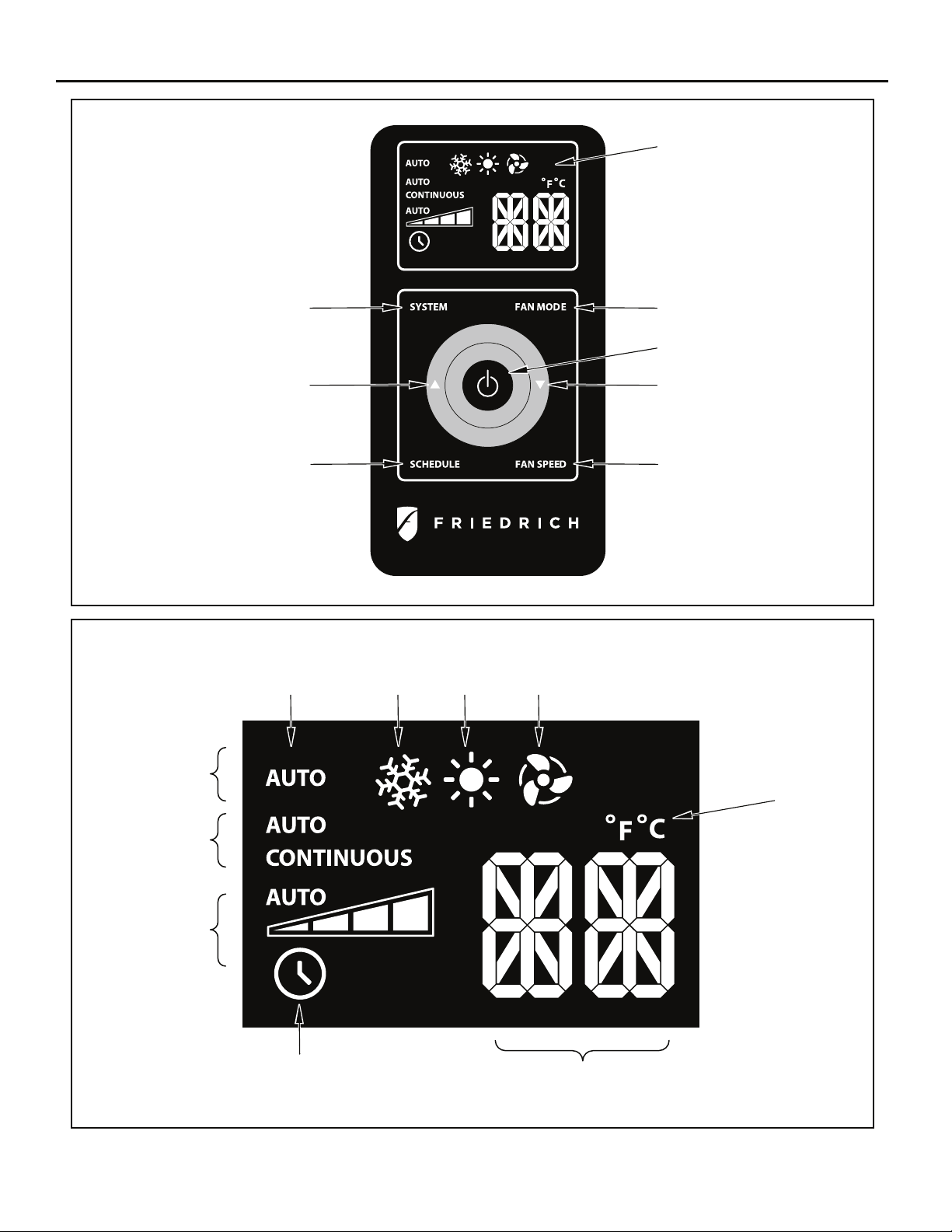
Figure 11
DISPLAY
Figure 12
SYSTEM
TEMPERATURE
UP
SCHEDULE
AUTO
ICON
COOL
ICON
HEAT
ICON
FAN MODE
POWER
TEMPERATURE
DOWN
FAN SPEED
FRR005
FAN ONLY
ICON
16
SYSTEM
MODE
FAN
MODE
FAN
SPEED
SCHEDULE
ICON
°F / °C
ICONs
2 X 16 SEGMENT
DISPLAY
FRR006
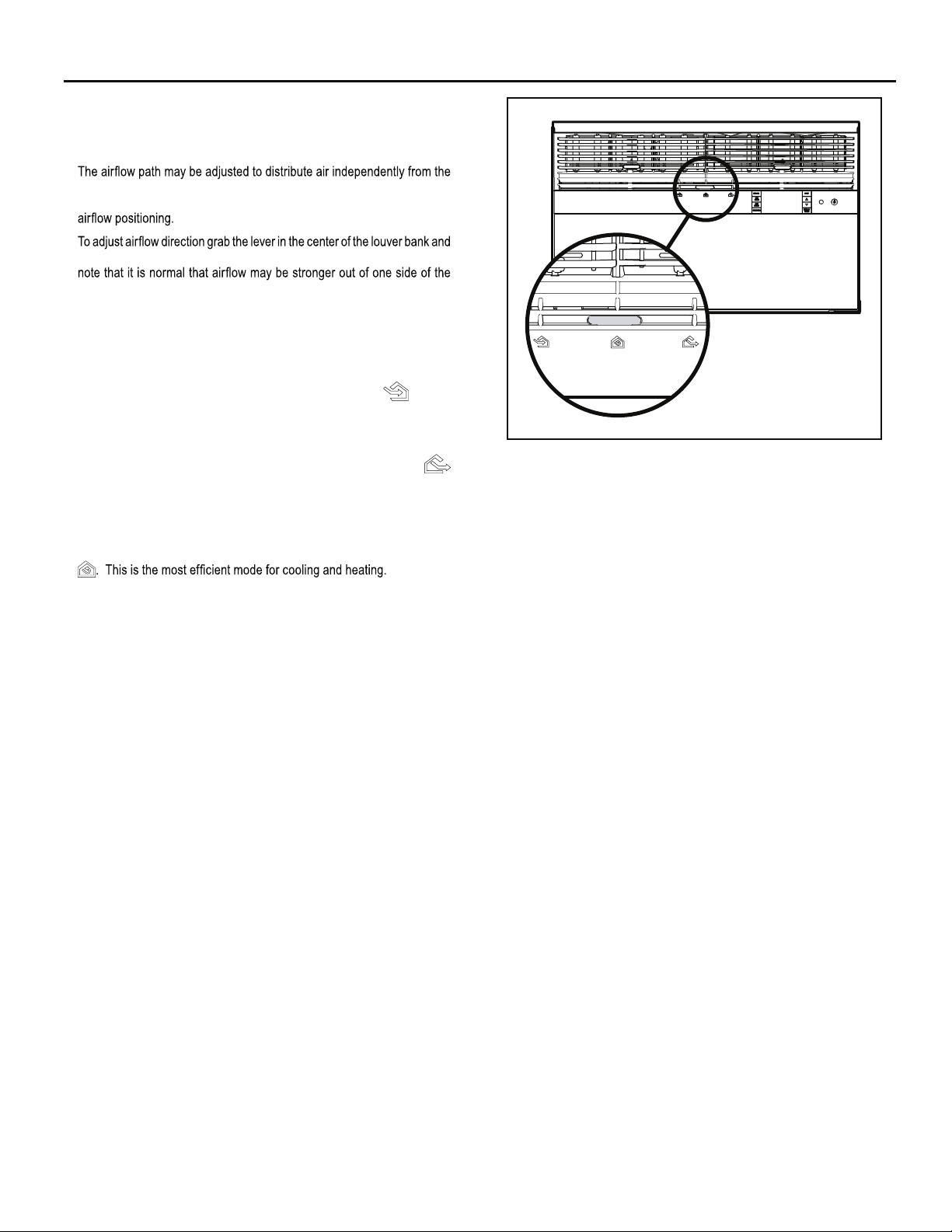
Airflow Selection and Adjustment
Air flow direction adjustment
left or right side of the discharge opening. Each of the banks of louvers
can be directed left, right, up or down in order to achieve the most optimum
move it in the direction that you would like the air to be directed. Please
louvers than the other.
Fresh air and exhaust control
Your air conditioner has the ability to bring fresh air into the room or exhaust
stale air out of the room. The control slide is found on the upper part of
the unit (See Figure 13).
TO BRING IN FRESH AIR – Move the lever to the Fresh Air
which allows outside air to enter the room. This is useful in fall and spring as
a means of bringing in fresh outside air when using FAN ONLY . It can also
be used in the summer with the compressor in the Cooling Mode if you wish.
TO EXHAUST INDOOR AIR – Move the lever to the Exhaust
position. This will allow stale air to be expelled to the outside of the dwelling.
This is especially handy in the spring or fall when indoor air tends to get
stale, or after a social gathering involving smokers, or to remove cooking
odors.
BEST PERFORMANCE – Move the lever to the Re-Circulate Position
position
Figure 13
FRR008
17
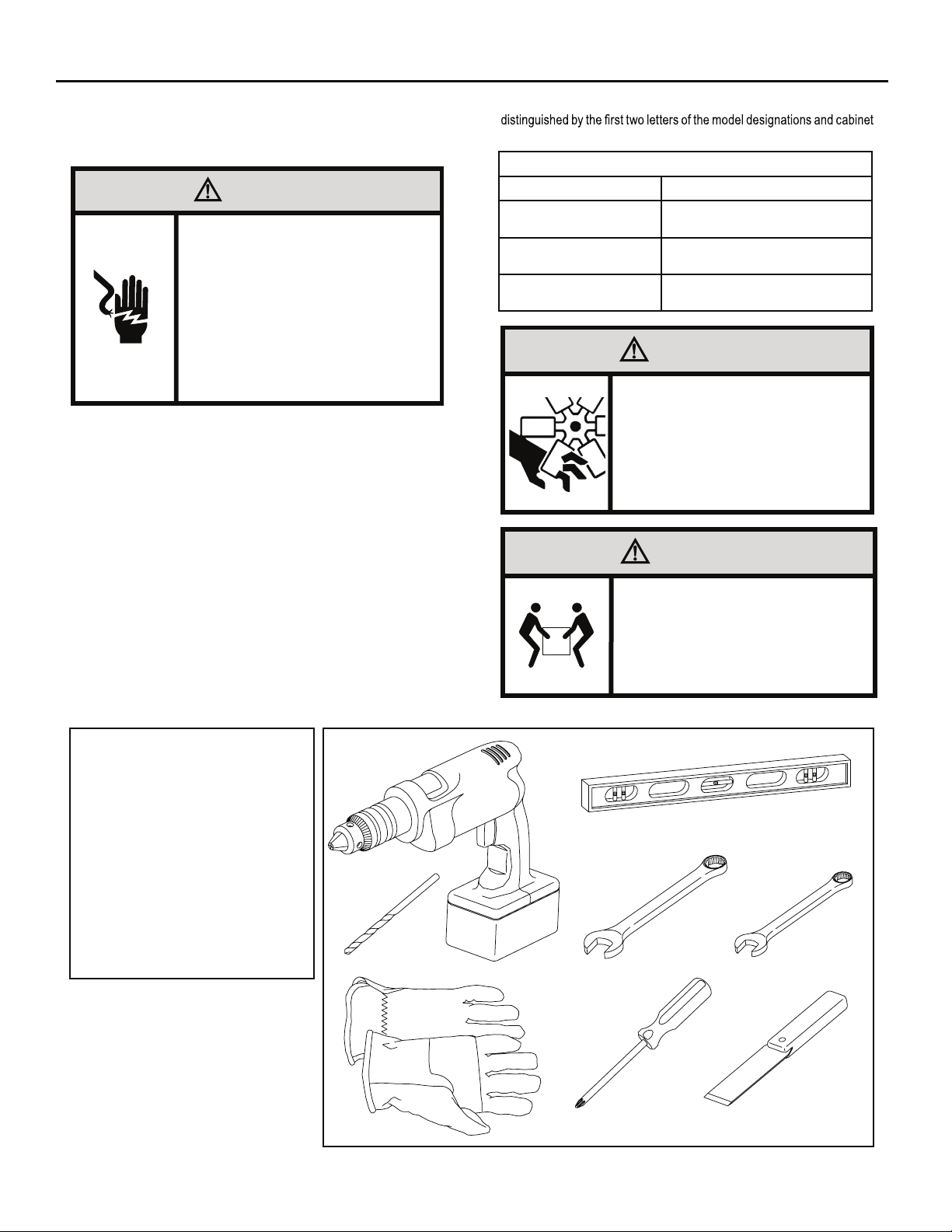
Installation Instructions
READ THIS FIRST! Electrical Requirements
WARNING
Electrical Shock Hazard
Make sure your electrical receptacle has the
same configuration as your air conditioner’s
plug. If different, consult a Licensed Electrician.
Do not use plug adapters.
Do not use an extension cord.
Do not remove ground prong.
Always plug into a grounded 3 prong oulet.
Failure to follow these instructions can result in
death, fire, or electrical shock.
IMPORTANT: Before you begin the actual installation of your air
Your air conditioner must be connected to a power source with the same
alternating current (A.C.) voltage and amperage as marked on the name
plate located on the chassis. Only A.C. can be used. Direct Current (D.C.)
cannot be used.
CIRCUIT PROTECTION – Use on single outlet circuit only. An overloaded
circuit will invariably cause malfunction or failure of an air conditioner,
therefore, it is necessary that the electrical protection is adequate. Due
to momentary high current demand when the air conditioner starts, use a
"TIME DELAY" fuse or a HACR type circuit breaker. Consult your dealer
or power company if in doubt.
Refer to the electrical name plate located on the air conditioner chassis
(See page 2) to determine the correct fuse or circuit breaker amperage
for your model (See Table 1 on Page 6 for electrical receptacle types).
The power cord has a plug with a grounding prong and a matching
receptacle is required.
The following instructions are for standard chassis model groups
sizes listed in Table 3.
Table 3
MODEL DESIGNATION CABINET SIZE (H x W x D)
SMALL CHASSIS - SS,
ES, YS
MEDIUM CHASSIS - SM,
EM, YM
LARGE CHASSIS - SL,
EL, YL
15 15⁄16" x 25 15⁄16" x 29" (405 mm x
660 mm x 737 mm)
15
17
⁄16" x 25 15⁄16" x 29" (455 mm x
660 mm x 737 mm)
20 3⁄16" x 28" x 35 1⁄2" (513 mm x 711
mm x 851 mm)
WARNING
MOVING PARTS HAZARDS
* Do not operate unit out of sleeve
or with front grille removed.
.woleb noitamrofni eht dna sedoc lacirtcele lacol kcehc ,renoitidnoc
* Do not place hands in blower or
fan blade areas.
Failure to do so can result in
serious injury.
CAUTION
Excessive Weight Hazard
Use two or more people when
installing your air conditioner.
Failure to do so can result in
back or other injury.
Recommended Tools
1. Power Drill
2. 5/32" Drill Bit
3. Gloves
4. Carpenters Level
5. 5/16" Wrench
6. 1/4" Wrench
7. #2 Phillips Screw Driver
8. Putty Knife or (wood stir stick)
18
4
1
5/16
2
3
ITEMS NOT TO SCALE
5/16
/4
1
1
/4
65
87
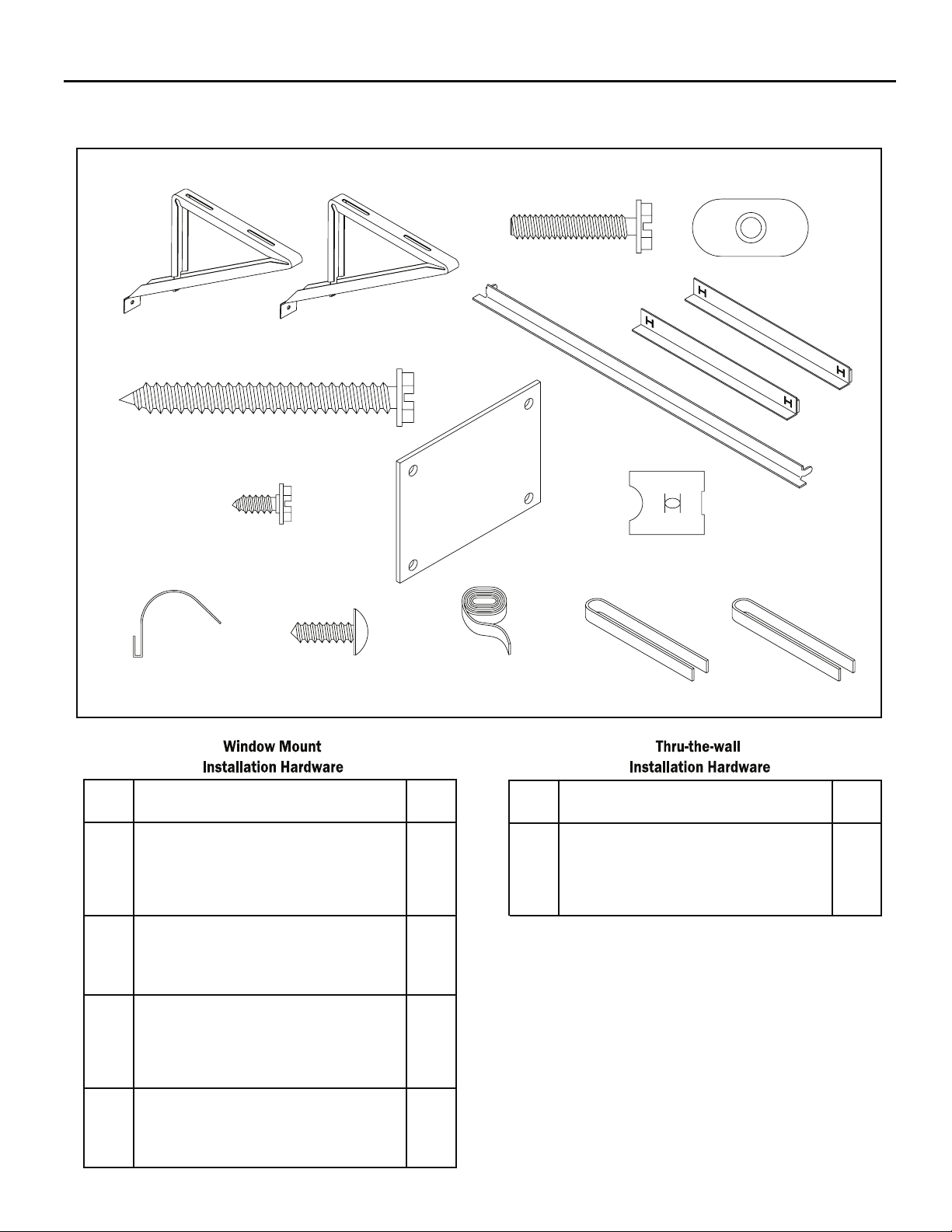
INSTALLATION HARDWARE AND ACCESSORY DETAIL
ITEM 10
ITEMS NOT TO SCALE
ITEM 1
ITEM 4
ITEM 7
ITEM 11
ITEM 12
ITEM 8
ITEM 2
ITEM 5 ITEM 6
ITEM 9
ITEM 13
ITEM 3
ITEM 14
FRR009
ITEM
DESCRIPTION QTY.
NO
WINGBOARD MOUNTING PARTS
8 WINGBOARD (MASONITE) 1
9 "J" TYPE SPEED NUT 4
10 WINGBOARD CLIP (SPRING STEEL) 4
11 SCREW, #8 x ½" PHILLIPS TRUSS HD. 4
WINDOW SEALING
12 SEALING GASKET (VINYL) 1
13 WINDOW SEAL GASKET (DARK FOAM) 1
14 CHASSIS SEAL GASKET (LIGHT FOAM) 1
SHELL MOUNTING PARTS
1 SUPPORT BRACKET 2
2 SCREW, 10-24 x 1" HEX HEAD 4
3 10-24 FLAT WELD NUT 4
4 SCREW, SHEET METAL #12 x 2" 7
WINGBOARD ANGLE MOUNTING
5 WINGBOARD ANGLE, TOP 1
6 WINGBOARD ANGLE, SIDE 2
7 SCREW, SHEET METAL #8 x 3!8" 2
ITEM
DESCRIPTION QTY.
NO
NOTE: Kü h l + models do n ot come with window m ounting
MOUNTING PARTS
4
SCREW, SHEET METAL #12A x 2”
CHASSIS SEAL GASKET (LIGHT FOAM)
14
components. When mounting a cooling and heating model
a window installation kit must be purchased separately.
7
1
KWIKS – For all ES and YS models.
KWIKM – For all EM and YM models.
KWIKL – For all EL and YL models.
19
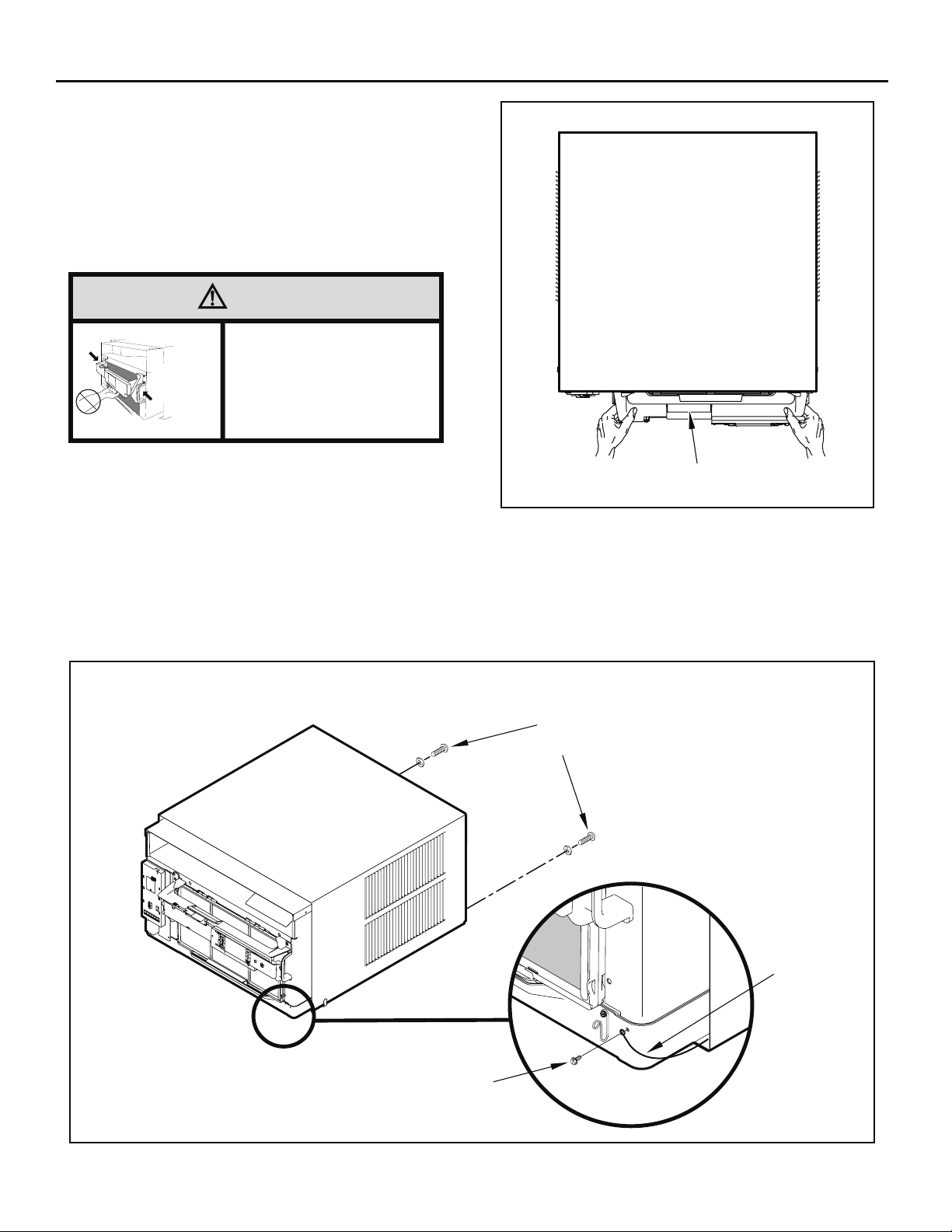
Standard Window Installation
NOTE: Hardware and accessories used during installation are shown
on page 18. Each part will be referred as Item No.
Figure 15
STEP 1. Remove the chassis Entrygard retainer by removing the far
right screw (See Figure 14), save this screw to reattach the
chassis retainer after installation (Step 12). Also, remove and
discard the two retainer screws and washers located at the
rear of the unit (See Figure 14).
CAUTION
Handle Use
Use handle on both sides to
eldnaH esU
pull unit from sleeve.
snoitacoL
]sedis htob[
Do not push, pull or lift from
center of support.
STEP 2. Hold the cabinet stationary, then use the hand grips on both
ends of the control unit support bracket to pull the chassis out
of the cabinet (See Figure 15).
STEP 3. Remove the large white foam blocks used to restrain the
compressor during shipment (See Figure 16). Inspect base
pan for dislodged white foam blocks and remove. Do not
remove any other foam parts.
CONTROL UNIT
SUPPORT BRACKET
STEP 4. Anchor the side angles (Item 6) by engaging the tabs of the
lower sill plate (See Figure 17, Detail B-2) with the loops of the
side angle. Engage the tabs of the top angle (Item 5) with the
top loops of the side angle (See Figure 17, Detail B-1). Install
two (2) screws (Item 7) to secure the top angle tabs and the
side angle to the cabinet (See Figure 17, Detail B-1).
FRR012
Figure 14
RETAINER SCREWS
AND WASHERS
ENTRYGARD
RETAINER
WIRE
FAR RIGHT
SCREW
20
FRR011
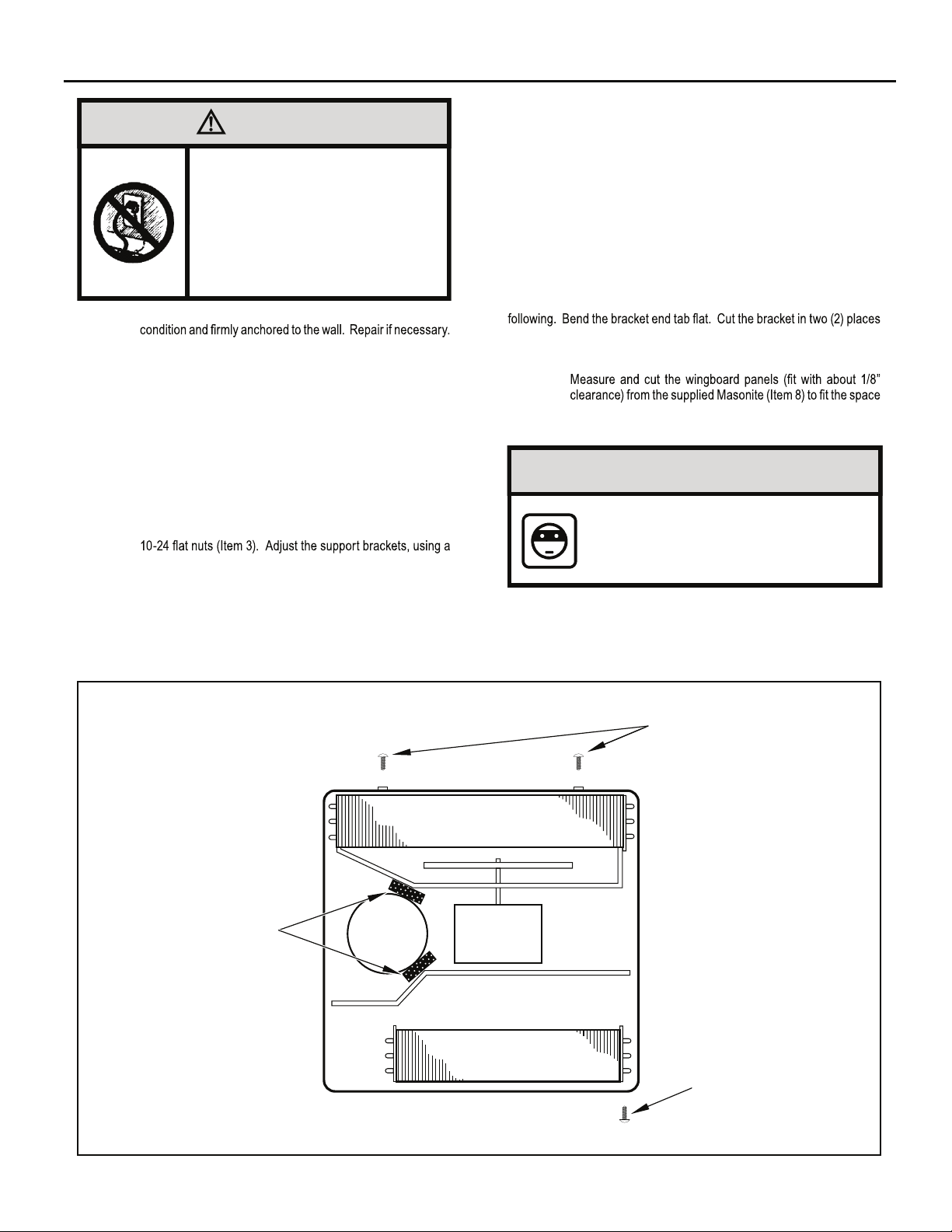
CAUTION
TOP VIEW OF UNIT
Remove Shipping Blocks
Prior to operating the unit remove
the foam shipping blocks.
Failure to do so may result in
damage to the unit which is not
covered by the manufacturer’s
warranty!
STEP 5. Check the window sill and frame to be sure they are in good
STEP 6. CABINET MOUNTING – Raise the lower window 1/4" more
than the height of the cabinet. Carefully slide the cabinet
through the opening until the lower sill plate channel rests
behind the window sill and the top angle rests against the
window (See Figure 18). Center the cabinet within the
opening. Drill three (3) 5/32" diameter pilot holes into window
sill using the holes in the cabinet sill plate as a guide. Install
three (3) #12 x 2" long screws (Item 4) (See Figure 18).
STEP 7. OUTSIDE SUPPORT MOUNTING – Refer to Figures 19 and
20. Assemble the support brackets (Item 1) to the bottom of
the cabinet with four (4) 10-24 1” long screws (Item 2) and four
combination of the elongated holes of the bracket and different
hole locations in the cabinet, to bring the bottom support bracket
pads in contact with the wall. A 1" x 4" or 2" x 4" SPACER
SHOULD BE USED BETWEEN THE WALL AND SUPPORT
THE BRACKETS WHEN INSTALLED ON ALUMINUM OR
VINYL SIDING. Drill 5/32" diameter pilot holes and secure
the brackets to the wall with two (2) 12A x 2" long screws
(Item 4).
Figure 16
NOTE: DO NOT LEVEL the cabinet from front to back. Make sure there
is approximately 3/8” to 1/2” slope (1/8 to 1/4 bubble on level)
toward the outside of the house.
Adjust the support brackets to provide an inside-to-outside slope for excess
condensation drainage (Refer to Standard Window Installation, Figures 19
through 23). Tighten all screws.
Alternate support method A: If you have a wide window sill which prevents
:gniwollof eht yrt ,22 erugiF ni nwohs sa stekcarb eht gnitnuom morf uoy
Using the elongated holes and different hole locations in the cabinet,
.)22 erugiF( thgiew s’tinu eht troppus ot tekcarb eht fo tnemecalp eht tes
Tighten all screws.
Alternate support method B: If the window ledge gap is narrow, try the
as shown in Figure 23. Bend the short piece so it will be vertical when
installed. Adjust the placement as required. Tighten all screws.
STEP 8.
.)42 erugiF( .tenibac dna slennahc edis wodniw eht neewteb
Make sure you include the depth of the window channel.
NOTICE
For YOUR security and safety, YOU must
provide a means of preventing the upper
part of the window from opening.
STEP 9. To assemble the wingboard panels, push on the "J" type speed
nuts (Item 9) and spring steel clips (Item 10) (See Figures 25)
on page 26. Secure each panel with two (2) screws (Item 11).
LEFT SIDE
REMOVE AND DISCARD
FOAM BLOCKS
COMPRESSOR
BACK
FAN MOTOR
EVAPORATOR COIL
FRONT
REMOVE AND DISCARD
SCREWS
RIGHT SIDE
REMOVE AND SAVE
SCREW FOR
RE-INSTALLATION
FRR045
21
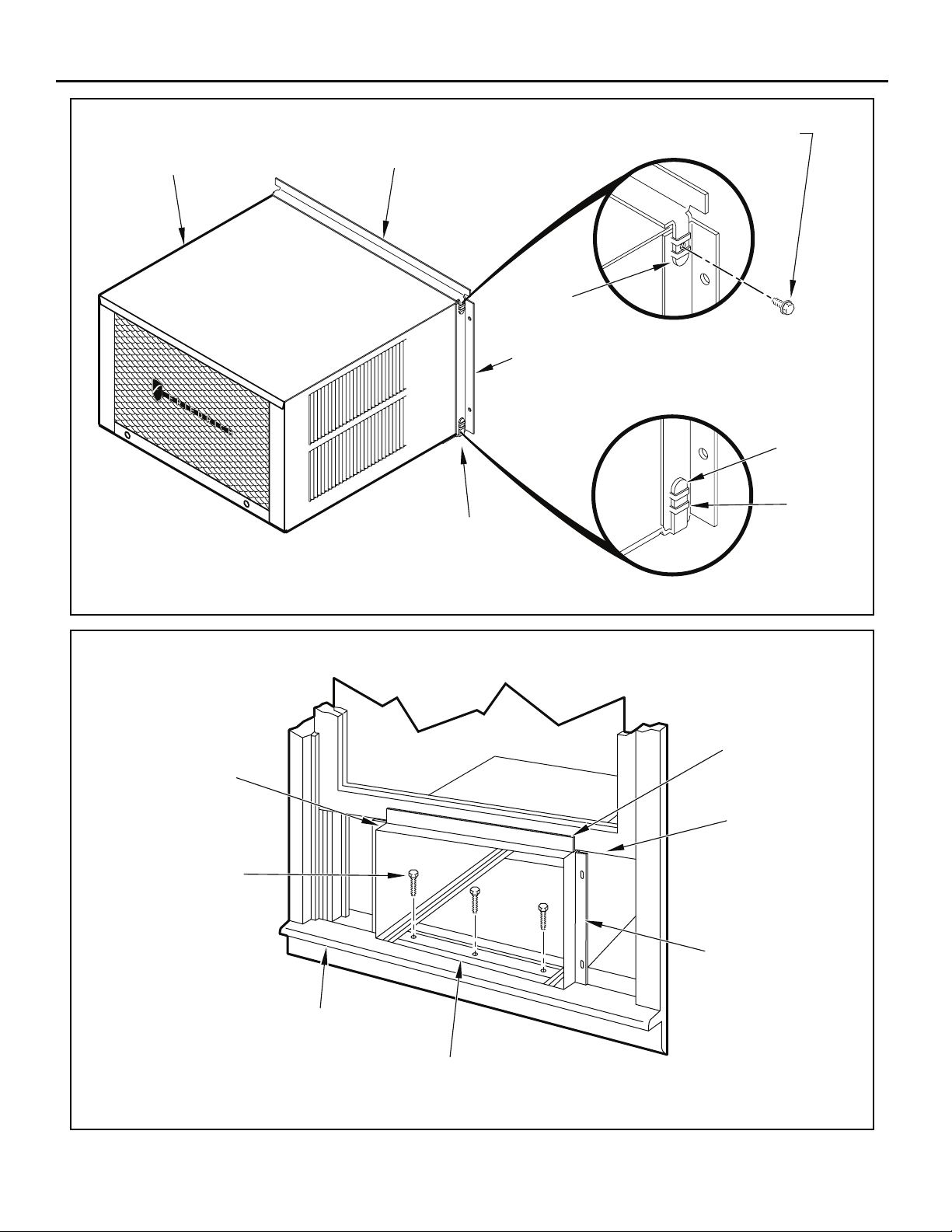
Figure 17
CABINET
#8 x 3/8” LONG SCREW
(ITEM 7) 2 REQUIRED
TOP ANGLE (ITEM 5)
TAB
Figure 18
DRILL (3) 5/32” DIA.
PILOT HOLES AND
INSTALL (3) #12 x 2”
LONG SCREWS
CENTER
CABINET
IN WINDOW
SIDE TO SIDE
(ITEM 4)
SILL PLATE
TAB
SIDE ANGLE
(ITEM 6)
2 REQUIRED
DETAIL B-2
DETAIL B-1
TAB
LOOP
FRR013
TOP ANGLE
(ITEM 5)
PULL WINDOW
SASH DOWN
BEHIND TOP
ANGLE
22
SIDE ANGLE
(ITEM 6)
WINDOW SILL
LOCATE SILL PLATE GUIDE CHANNEL
JUST BACK OF WINDOW SILL
FRR014
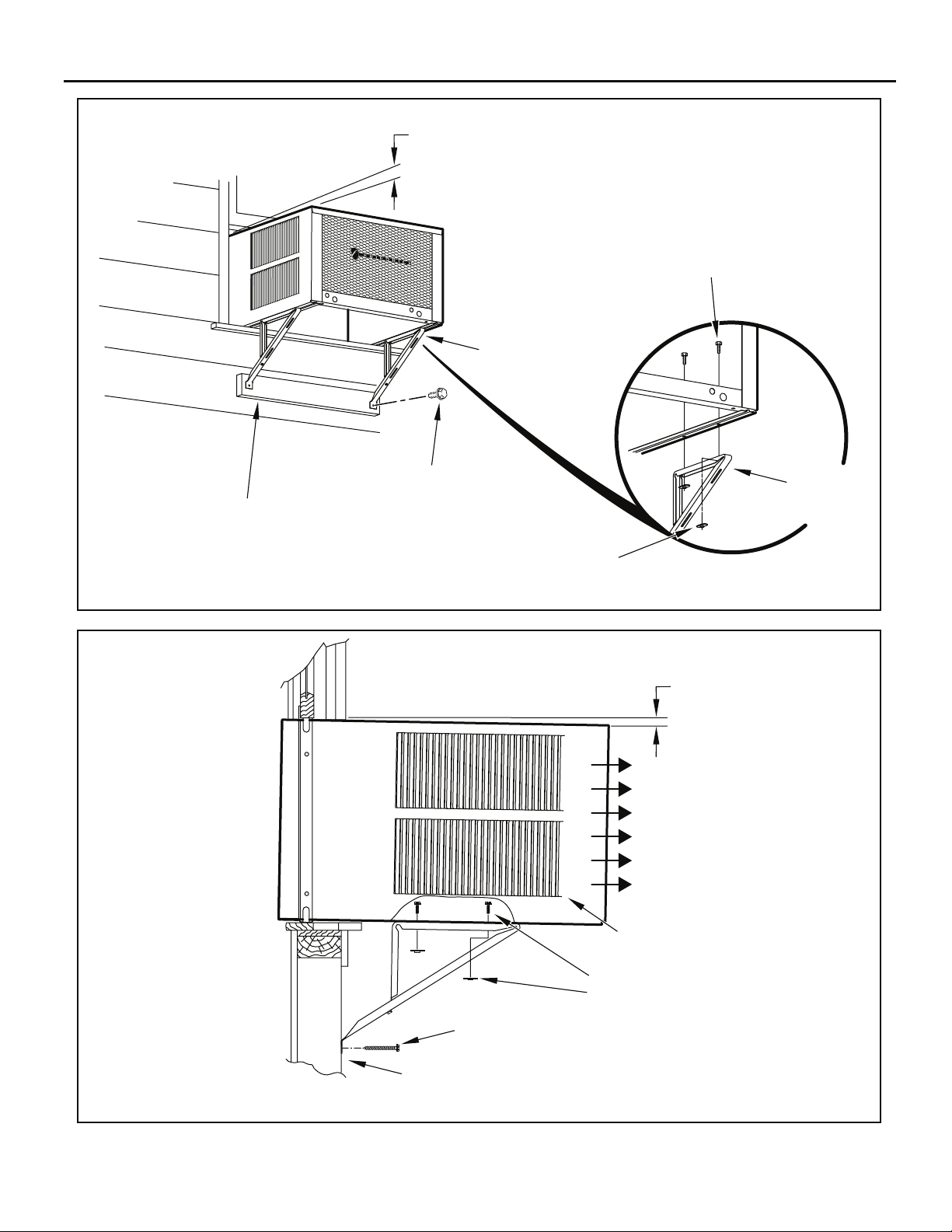
Figure 19
3/8” SLOPE DOWN
#10-24 x 1” HEX HD.
SCREW (ITEM 2)
SUPPORT BRACKET
(ITEM 1)
SPACER SHOULD BE USED BETWEEN
WALL AND BRACKET WHEN INSTALLED
ON ALUMINUM OR VINYL SIDING.
Figure 20
#12 x 2” SCREW
(ITEM 4)
SUPPORT
BRACKET
(ITEM 1)
10-24 x FLAT WELD
NUT (ITEM 3)
FRR015
3/8” SLOPE DOWN
CONDENSER
AIR OUTLET
CONDENSER
AIR INLETS
#10-24 SCREW
#10-24 FLAT WELD NUT
#12 x 2” SHEET METAL
SCREW (ITEM 4)
SPACER SHOULD BE USED BETWEEN
WALL AND BRACKET WHEN INSTALLED
ON ALUMINUM OR VINYL SIDING.
FRR016
23
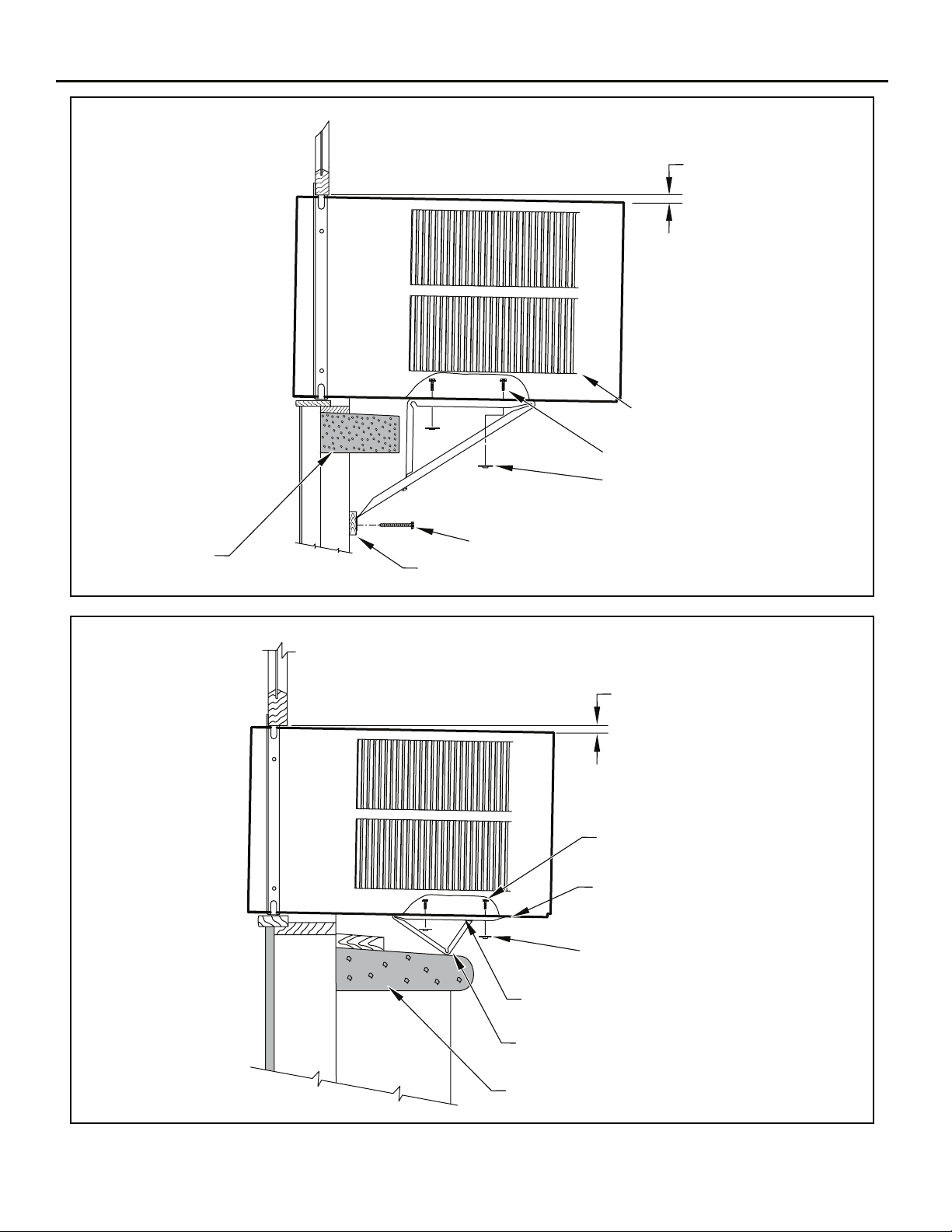
Figure 21
STONE LEDGE
3/8” SLOPE DOWN
CONDENSER
AIR INLETS
#10-24 SCREW
#10-24 FLAT WELD NUT
#12 x 2” SHEET METAL
SCREW (ITEM 4)
SPACER
FRR017
Figure 22
3/8” SLOPE DOWN
#10-24 SCREW
STRAIGHTEN TAB TO LAY FLAT
ALONG THE BOTTOM RAIL OF
THE SHELL
#10-24 FLAT WELD NUT
SECURE THE LONGEST SIDE OF
THE BRACKET TO THE SHELL
ADJUST IN OR OUT TO REST
ON THE LEDGE
24
STONE LEDGE
FRR018
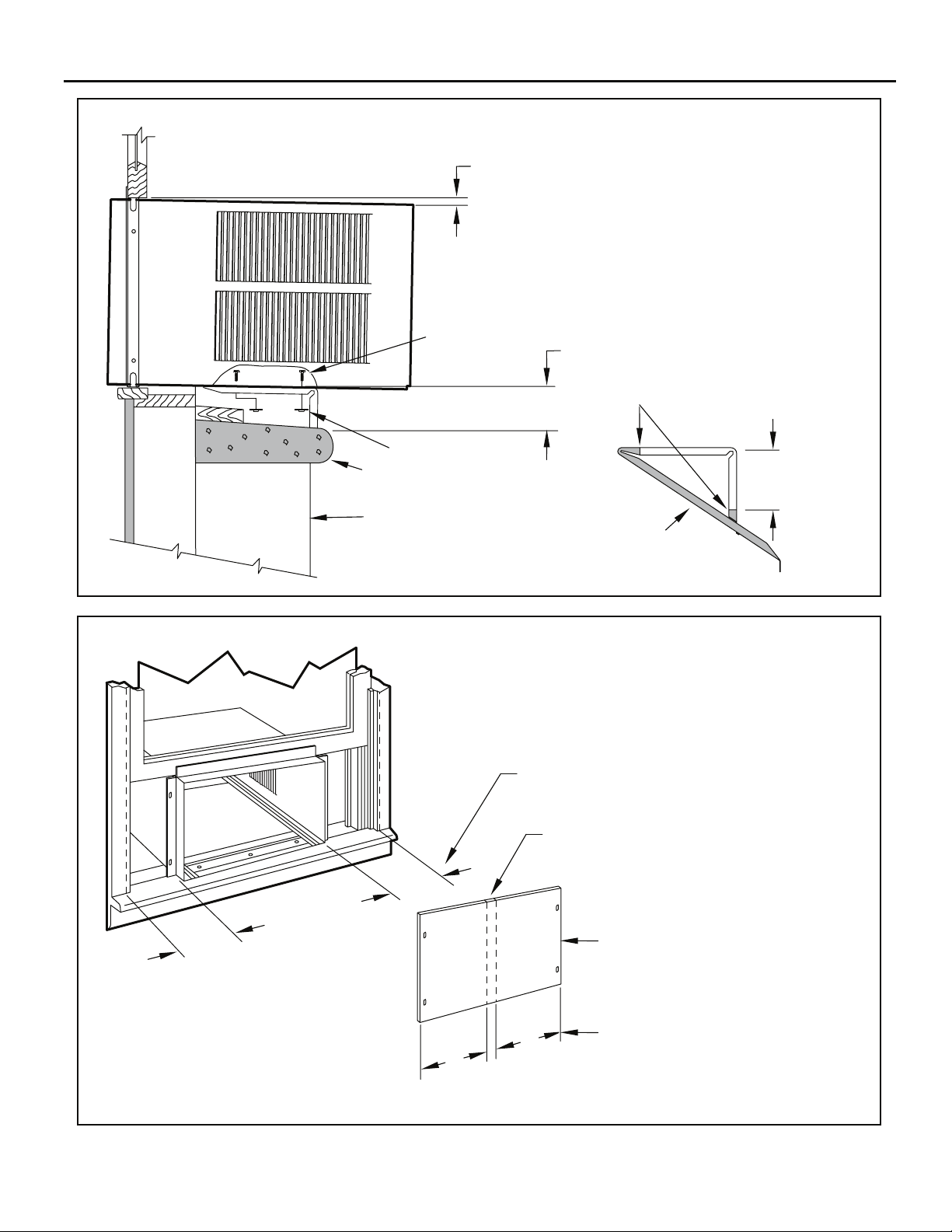
Figure 23
3/8” SLOPE DOWN
Figure 24
#10-24 SCREW
#10-24 FLAT WELD NUT
STONE LEDGE
OUTSIDE WALL
DIMENSION “A”
CUT
HERE
CUT TO FIT DIMENSION “A”
AND BEND DOWN TO FORM
A VERTICAL LEG.
A
DISCARD
SHADED AREA
MEASURE DISTANCE “B” TO INSIDE OF THE
CHANNEL ON EACH SIDE.
FRR019
B
B
B
CUT HERE AND DISCARD CENTER WASTE
MATERIAL.
WINGBOARD
B
SUBTRACT 1/8” FROM DIMENSION “B” AND
MEASURE FROM THE EDGE OF THE WINGBOARD (ITEM 8), MARK, SCORE AND CUT
WITH APPROPRIATE CUTTING TOOL.
FRR020
25
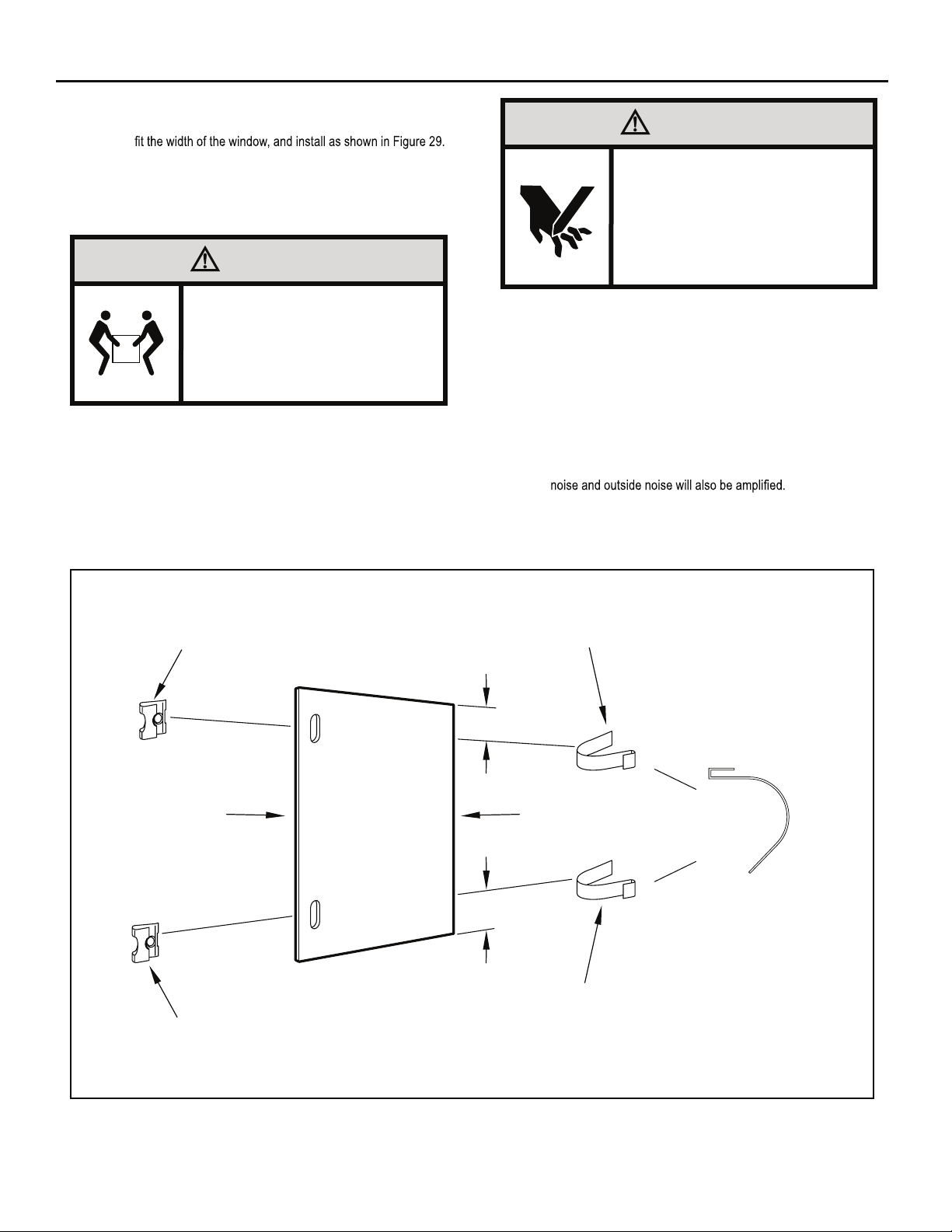
STEP 10. INSTALL THE WINDOW SEALING GASKETS – Measure
and cut the vinyl window seal gasket (grey color, Item 12) to
CAUTION
Figure 25
Pull the window sash down behind the gasket. Measure and
cut the dark foam window seal gasket (Item 13) and install it
between the upper glass panel and the top part of the lower
window sash (Figure 29).
CAUTION
Excessive Weight Hazard
Use two or more people when
installing your air conditioner.
Failure to do so can result in
back or other injury.
“J” TYPE SPEED NUT
(ITEM #9) 2 REQUIRED
Cut/Sever
Although great care has been
taken to minimize sharp edges
in the construction of your unit,
use gloves or other hand
protection when handling unit
Failure to do so can result in minor
to moderate personal injury.
STEP 11. Carefully team lift the chassis and set it into the cabinet. Slide
the chassis stopping approximately 3" from full insertion. Insert
the chassis seal gasket (Item 14) one inch deep between the
.82 egap no nwohs sa )92 erugiF eeS( tenibac eht dna sissahc
A paint stir stick or ruler might be helpful here. Begin inserting
the gasket at either bottom corner and go up the side, across
the top, and down the opposite side. Then push the chassis
all the way into the cabinet.
NOTE: If the chassis seal gasket is not installed or installed improperly,
the operation of the unit will be negatively affected. Operational
STEP 12. Reattach the entry guard chassis entry guard retainer wire with
the same screw retained in Step 1 (See Figure 14).
SPRING STEEL
CLIP (ITEM 10)
2 REQUIRED
26
CUT
WINGBOARD
PANEL
CENTER THE HOLE IN THE
SPEED NUT OVER THE SLOT
IN THE WINGBOARD PANEL
3"
CUT EDGE
3"
SLIDE CLIP OVER CUT EDGE
OF WINGBOARD PANEL
ROTATED 90°
FRR021
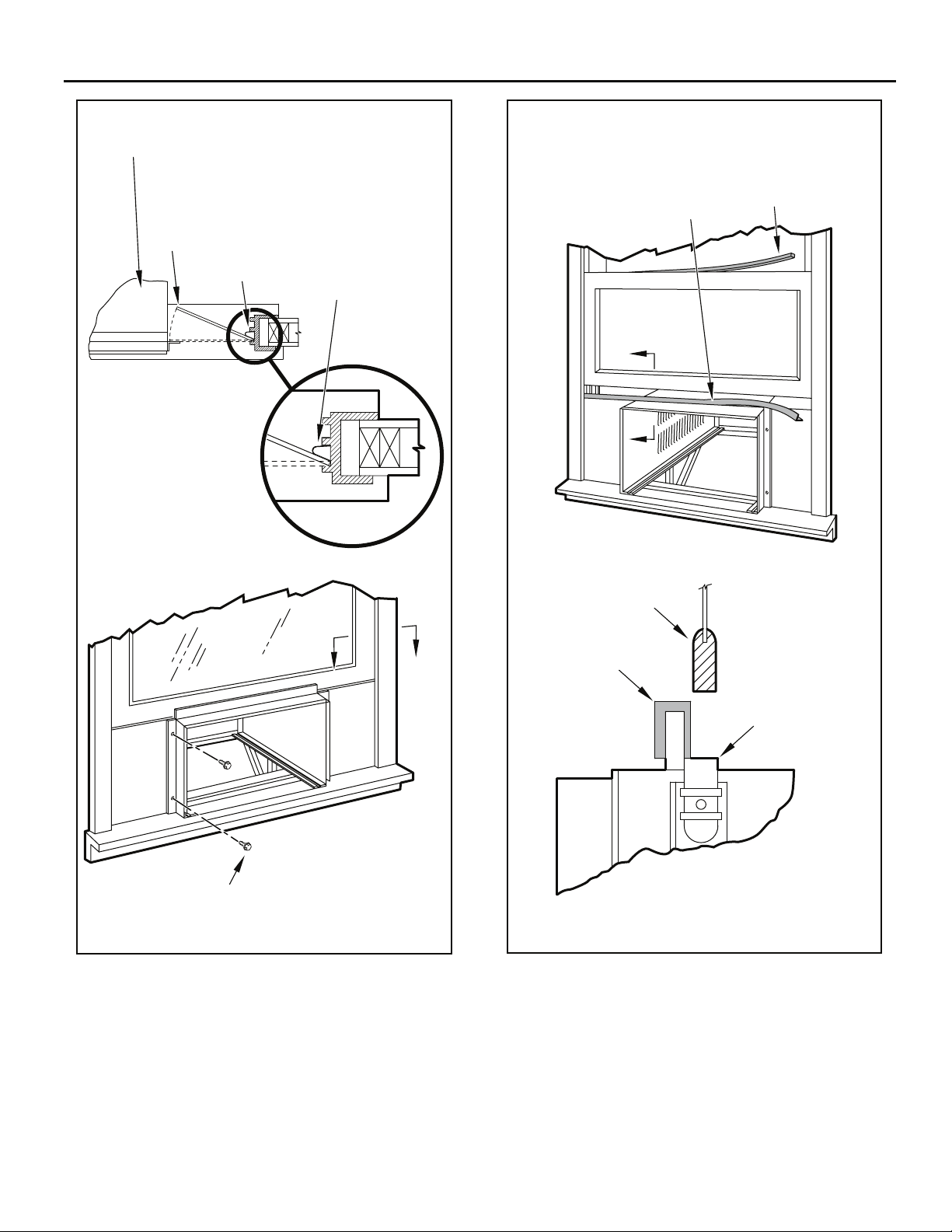
FRR023
TOP OF CABINET
Figure 27Figure 26
PLACE WINGBOARD PANEL IN WINDOW JAM
TO COMPRESS THE SPRINGS INSIDE THE
RUNNERS, AND SWING THE WINGBOARD
PANELS INTO PLACE AS INDICATED BY THE
DASHED LINES.
WINDOW JAM
CLIP (ITEM 10)
SECTION A-A
INSERT VINYL WINDOW SEAL
GASKET OVER TOP ANGLE
TO WINGBOARD (ITEM 12)
B
B
LOWER WINDOW SASH
INSERT FOAM WINDOW
SEAL GASKET (ITEM 13)
A
SECURE THE SIDE WINGBOARD PANELS TO
THE SIDE ANGLES WITH FOUR (4) #8 x 1/2” LONG
SCREWS (ITEM 11), TWO ON EACH SIDE.
A
FRR022
VINYL
WINDOW
GASKET
TOP WINGBOARD ANGLE
SECTION B-B
27
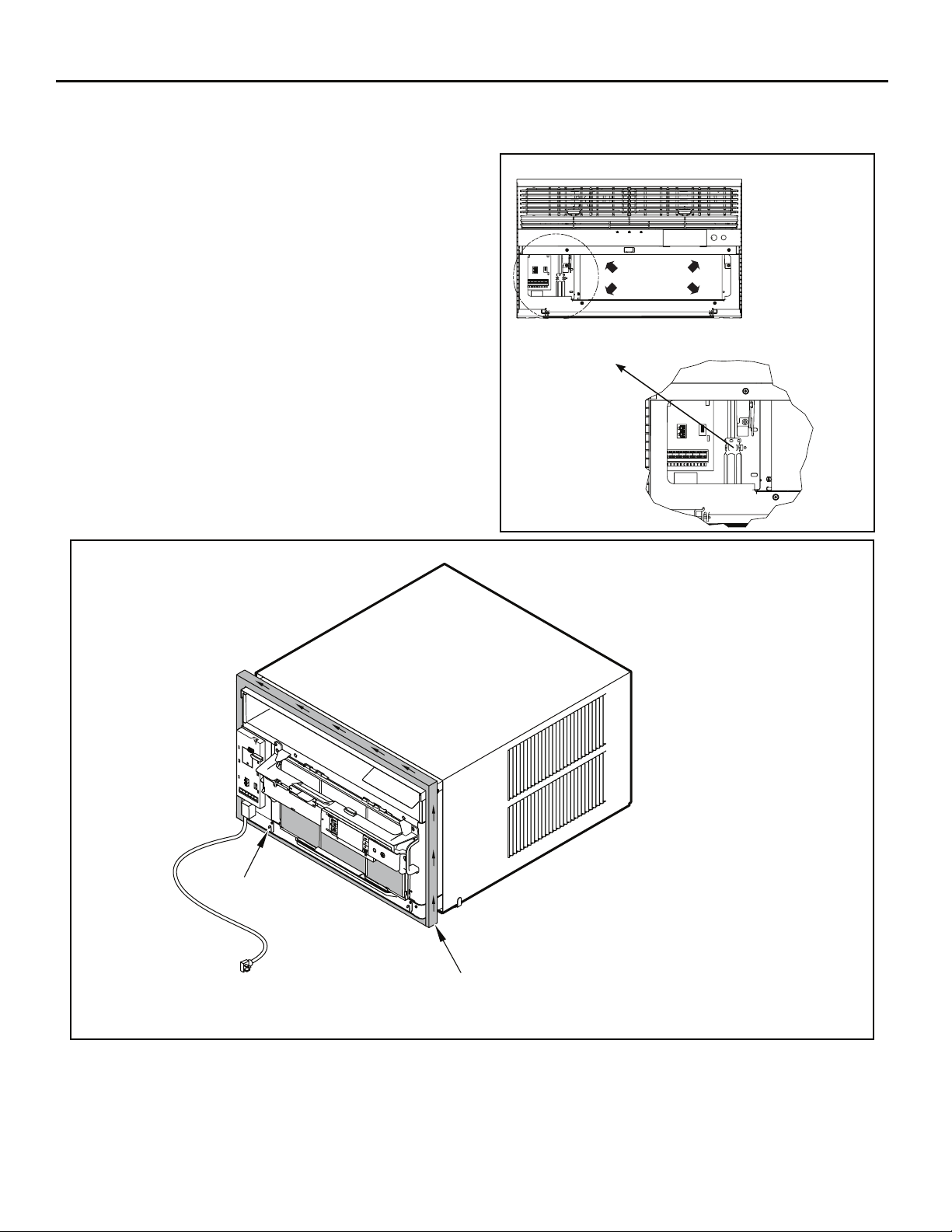
OPTIONAL: The factory assembles the supply cord so that it exits the left
side of the unit at the bottom. At the consumer’s discretion,
To do this, route the supply cord to the right side. Pull the
supply cord taunt through the loops (Refer to Cord Routing
Change, Figure 30) and route the cord down.
Use Tool Provided
.tinu eht fo edis thgir eht tixe ot detuor eb nac droc ylppus eht
Please use the provided tool to attach the decorative front to the chassis.
Figure 28
STEP 13.
To attach and prevent damage to the front grille align the
cord notch over the cord and center the fresh air lever, then
align and tighten the four (4) captive screws as indicated by
the arrows in Figure 28. Before closing the front panel, be
sure the filter is in place. Make sure curtains do not block
the side air intakes.
STEP 14. Refer to the Control Panel Operation section for instructions.
STEP 15. You are now ready to control the comfort level of the room.
Figure 29
USE HAND TOOLS
DO NOT O VER T IGHTE N
B
LOCATION OF GRILLE
REMOVAL TOOL
FRR053
28
POWER CORD
CLIP
NOTE: WHEN INSTALLING THE CHASSIS
SEAL GASKET; BEGIN AT EITHER BOTTOM
CORNER AND GO UP THE SIDE & ACROSS
THE TOP & DOWN THE OPPOSITE SIDE.
CHASSIS SEAL
GASKET (ITEM 14)
FRR024
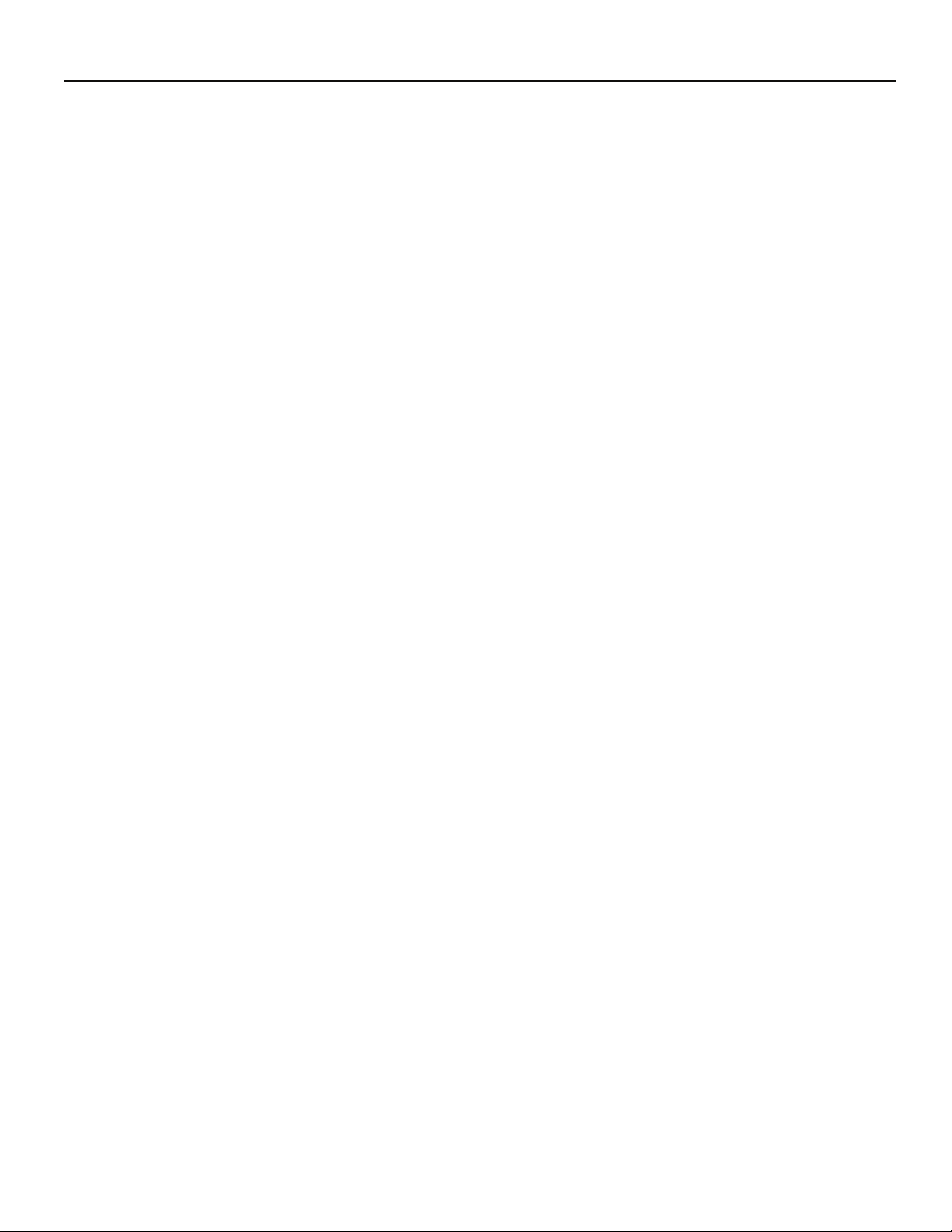
THIS PAGE INTENTIONALLY LEFT BLANK
29
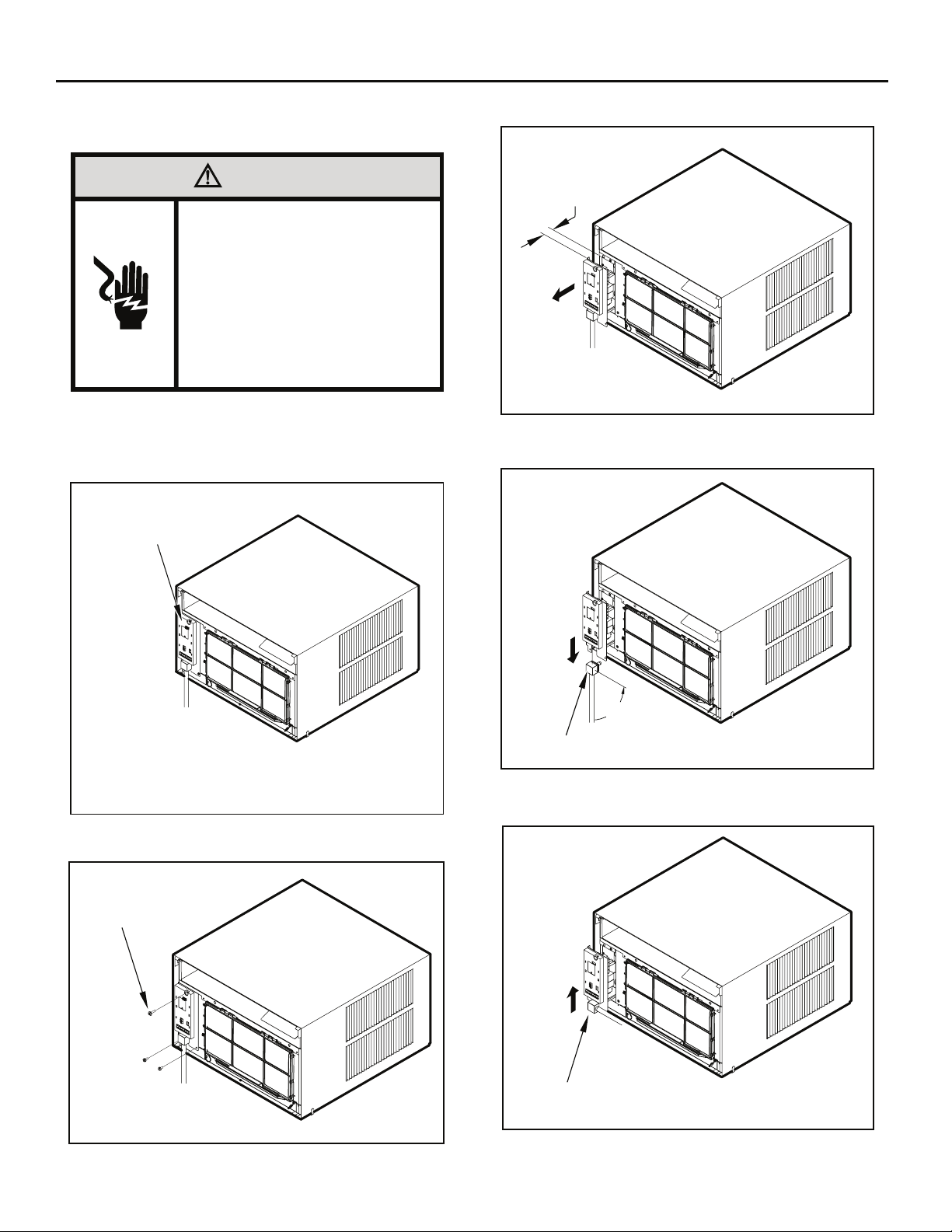
Cord Routing Change
FRR054
Unplug unit.
STEP 16. Carefully pull out electrical control panel 1", but not all the way.
Figure 32
WARNING
Electrical Shock Hazard
Make sure your electrical receptacle has the
same configuration as your air conditioner’s
plug. If different, consult a Licensed Electrician.
Do not use plug adapters.
Do not use an extension cord.
Do not remove ground prong.
Always plug into a grounded 3 prong oulet.
Failure to follow these instructions can result in
death, fire, or electrical shock.
For convenience and optimum appearance the direction that the power cord
exits the unit may be changed from left to right by following the procedure
below. Select the exit location on the left or right based on proximity to
the power outlet.
Figure 30
ELECTRICAL
CONTROL PANEL
1 INCH
FRR056
STEP 17. Pull electrical cord strain relief downward until free and rotate
90 degrees to the right.
Figure 33
NOTE:
DECORATIVE FRONT REMOVED USE TOOL PROVIDED.
(SEE FIGURE 28 FOR LOCATION OF TOOL).
Remove 3 screws as shown from the electrical control panel. Save to
reinstall later.
Figure 31
ELECTRICAL CONTROL
PANEL SCREWS (3)
FRR055
90°
ELECTRICAL CORD
STRAIN RELIEF
FRR057
STEP 18. Push electrical cord strain relief back upward into the electrical
control panel.
Figure 34
ENSURE THE ELECTRICAL CORD STRAIN RELIEF IS
FLUSH WITH THE TOP OF ELECTRICAL CONTROL PANEL
FRR058
30
