Freund Fermax iLOFT User Manual
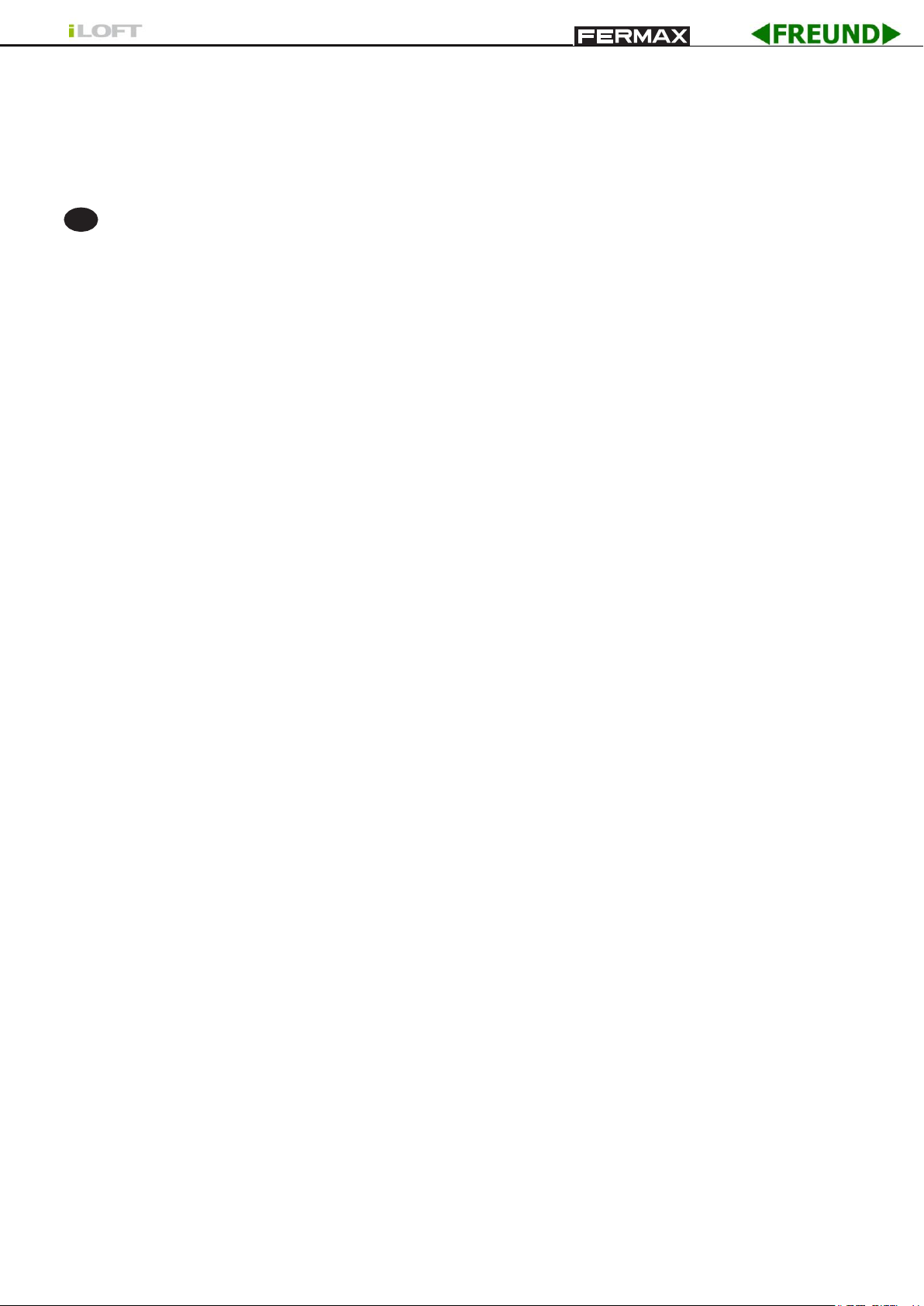
BY
EN
INDEX
iLOFT MONITOR ................................................................................................... 4
Installing the Monitor ................................................................................... 4
Available Functions: .................................................................................... 5
Wiring .......................................................................................................... 6
Programming the monitor ........................................................................... 7
- Option 1: From Panel + Monitor ....................................................... 7
- Option 2: From the Monitor ............................................................... 7
Programming: Administrator Menu ............................................................. 9
- Access the Administrator Menu ........................................................ 9
- Programming the Monitor from the monitor itself ............................. 9
- Automatic Opening (Doormatic) ..................................................... 10
- Conversation Mode Configuration .................................................. 11
- F1 auxilliary Function ...................................................................... 11
- F2 auxilliary Function ...................................................................... 12
Adjustments: Audio + Video: ..................................................................... 13
- Video: Brightness - Contrast - Colour ............................................. 13
- Audio ............................................................................................... 14
Programming: User Menu ......................................................................... 16
- Melody Selection ............................................................................ 16
* 1. Main Panel .......................................................................... 16
* 2. Secondary Panel ................................................................. 17
* 3. Doorbell ................................................................ ............... 17
- Do no disturb (Cancel Ringtones) .................................................. 17
- Automatic Opening (Doormatic) ..................................................... 17
iLOFT Monitor ........................................................................................... 19
- Buttons ........................................................................................... 19
- Operation ........................................................................................ 20
Maintenance (cleaning). ............................................................................ 22
Technical Characteristics .......................................................................... 23
Page 3
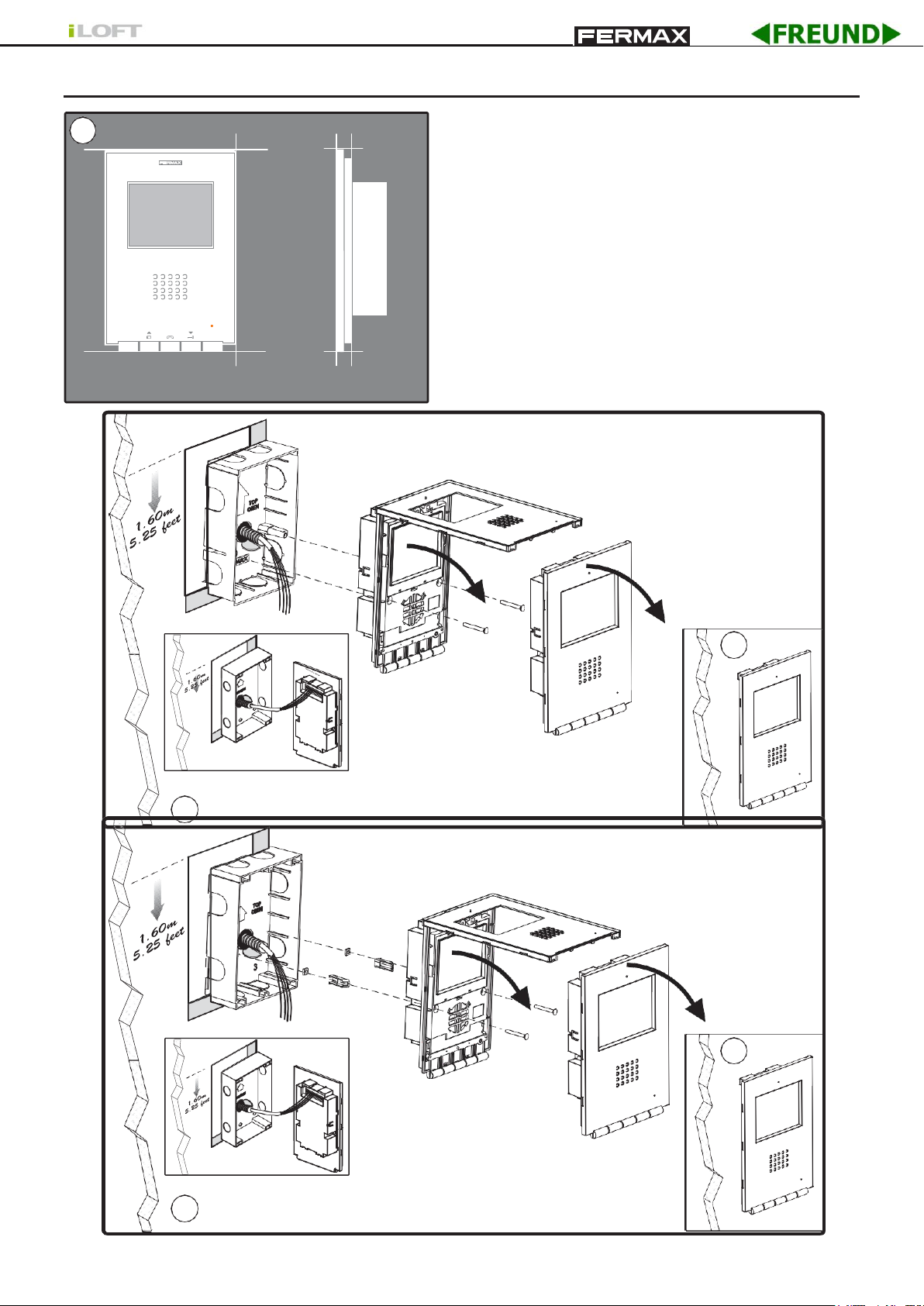
BY
14mm
131mm
F2
F1
XXmm
MENU
197mm
1
(*) Remove the electrostatic protective tag
(*)
(*)
3
2a
Installation with a FERMAX BOX
(*) Remove the electrostatic protective tag
(*)
(*)
3
2b Installation with a UNIVERSAL BOX
INSTALLING THE MONITOR
Monitor Dimensions (Height x Width x Depth*):
197 x 131 x 60 mm / 7.7” x 5.1” x 2.3”
Pure model Monitor Dimensions (Height x Width x Depth*):
197 x 131 x 59 mm / 7.7” x 5.1” x 2.3”
Fermax Box Dimensions (Height x Width x Depth):
158 x 108 x 45 mm / 6.2” x 4.2” x 1.7”
Universal Box Dimensions (Height x Width x Depth):
174 x 114 x 50 mm / 6.8” x 4.5” x 2”
Note:
-
this monitor can be installed in a universal box.
-
Depth *
: the Monitor depth stated here takes into
account the Fermax box
Pag 4
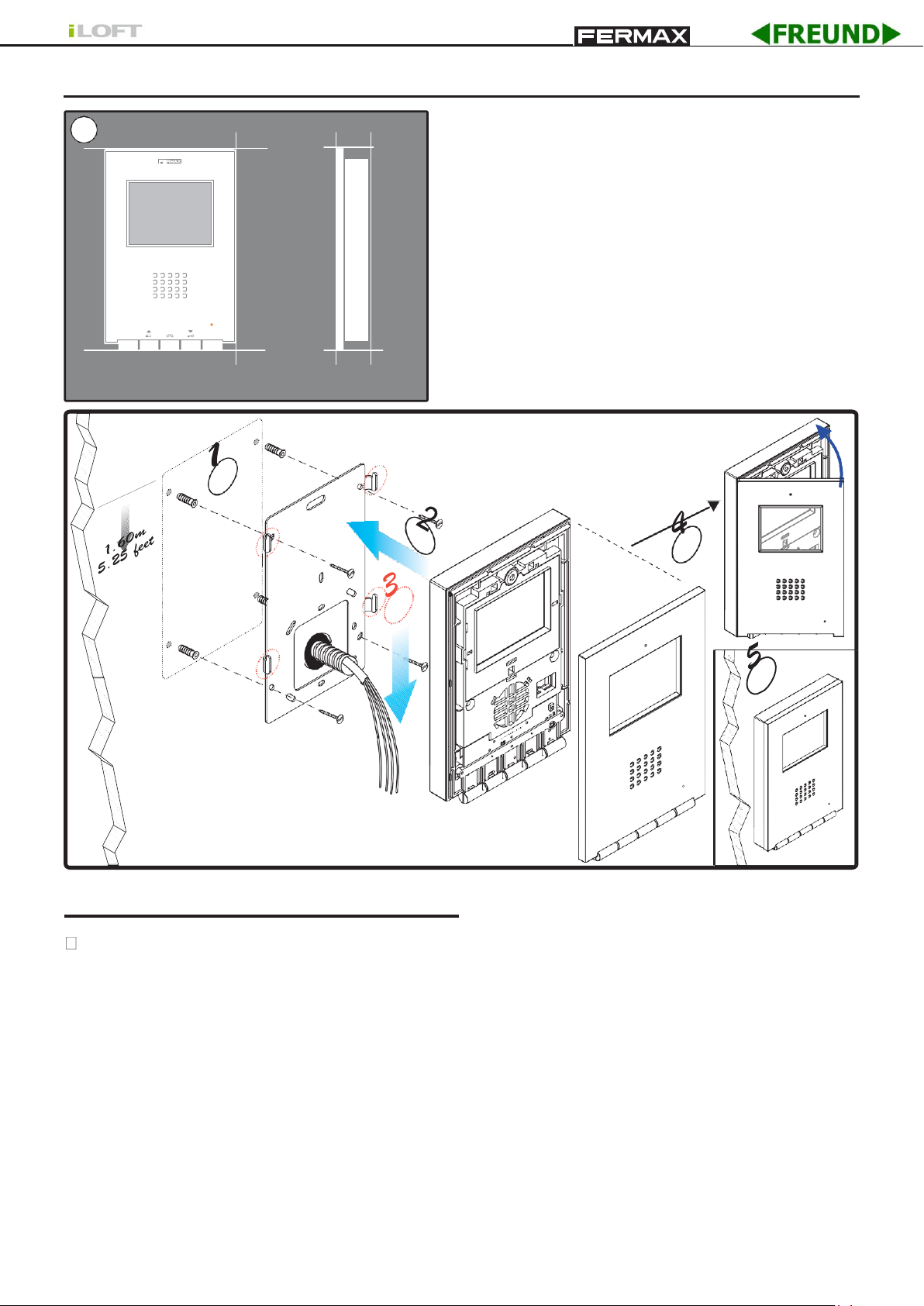
BY
34,3mm
131mm
F2
F1
MENU
197mm
1
(*) Remove the electrostatic protective tag
MONITOR INSTALLATION SURFACE
Monitor Dimensions (Height x Width x Depth):
197 x 131 x 34.3 mm / 7.7” x 5.1” x 1.3”
Pure model Monitor Dimensions (Height x Width x Depth):
197 x 131 x 33.3 mm / 7.7” x 5.1” x 1.3”
Available functions
The available functions on the iLoft VDS monitor are summarised in the list below:
- Command-based opening of door
- Call to guard
- Call volume regulation
- Call disconnection (Do not disturb)
- Ringtone selection (7 options)
- Doorbell
- Programming via the terminal and via the entry panel
- Input audio volume adjustment
- Configuration of parameters for the screen menu (OSD)
- Automatic door opening (DOORMATIC)
- Lift control
- Image adjustments (brightness, contrast and colour)
Page 5

BY
-
L
2 OUTPUTS VIDEO DISTRIBUTOR
2 OUTPUTS VIDEO DISTRIBUTOR
Detail of connection of the VIDEO cables
on the monitor connector (1) when there is
another monitor connected (2)
M V V M
+
M
+
75 Ohm
F2 F1 T A Ct - L + M V V M
F2 F1 T A Ct - L + M V V M
REF.2448
DISTRIBUIDOR VIDEO 2 SALIDAS
- L + M V
+
+
75 Ohm
P1 P1
-
L
+ COAX
M V V M
Detail of connection
of the COAXIAL at the
75 Ohm
monitor connector
2
F2 F1 T A Ct - L + M V V M
1
F2 F1 T A Ct -
REF.2448
DISTRIBUIDOR VIDEO 2 SALIDAS
M
Ct:
L
+
75
L
V M V M + 18
4 3
V M V M
R1
-
75 Ohm
2 6
5
(-)
R
1
P1
75 Ohm
F2 F1 T A Ct - L + M V V M
V
P1 P1
V M V M +18
4 3
V M V M
R1
75
L
-
2 6
5
(-)
R
1
V
L + M V V M
REF.2448
Connection
Video terminals (coaxial)
V:
live
M:
mesh
Ct
: Camera Activation (11 Vdc)
F2 F1 T A
Connection terminals:
+, -
: 18 Vdc power supply
L:
data bus
F1, F2:
additional functions. See the chapter on
programming
T, -:
call button connection for residential Door (P1)
A,: c
all extension connection ref. 2040, light and bell
activator ref. 2438, etc...
L + M V V M
Ct -
P1
75 Ohm
V
M
+
-
L
R
DISTRIBUIDOR VIDEO 2 SALIDAS
2 OUTPUTS VIDEO DISTRIBUTOR
1
V M V M + 18
+
(-)
5
4 3
R1
75
2 6
V M V M
- +MV
L
75 Ohm
Detail of connection of
the video cables on the
monitor connector
M V V M
Pag 6
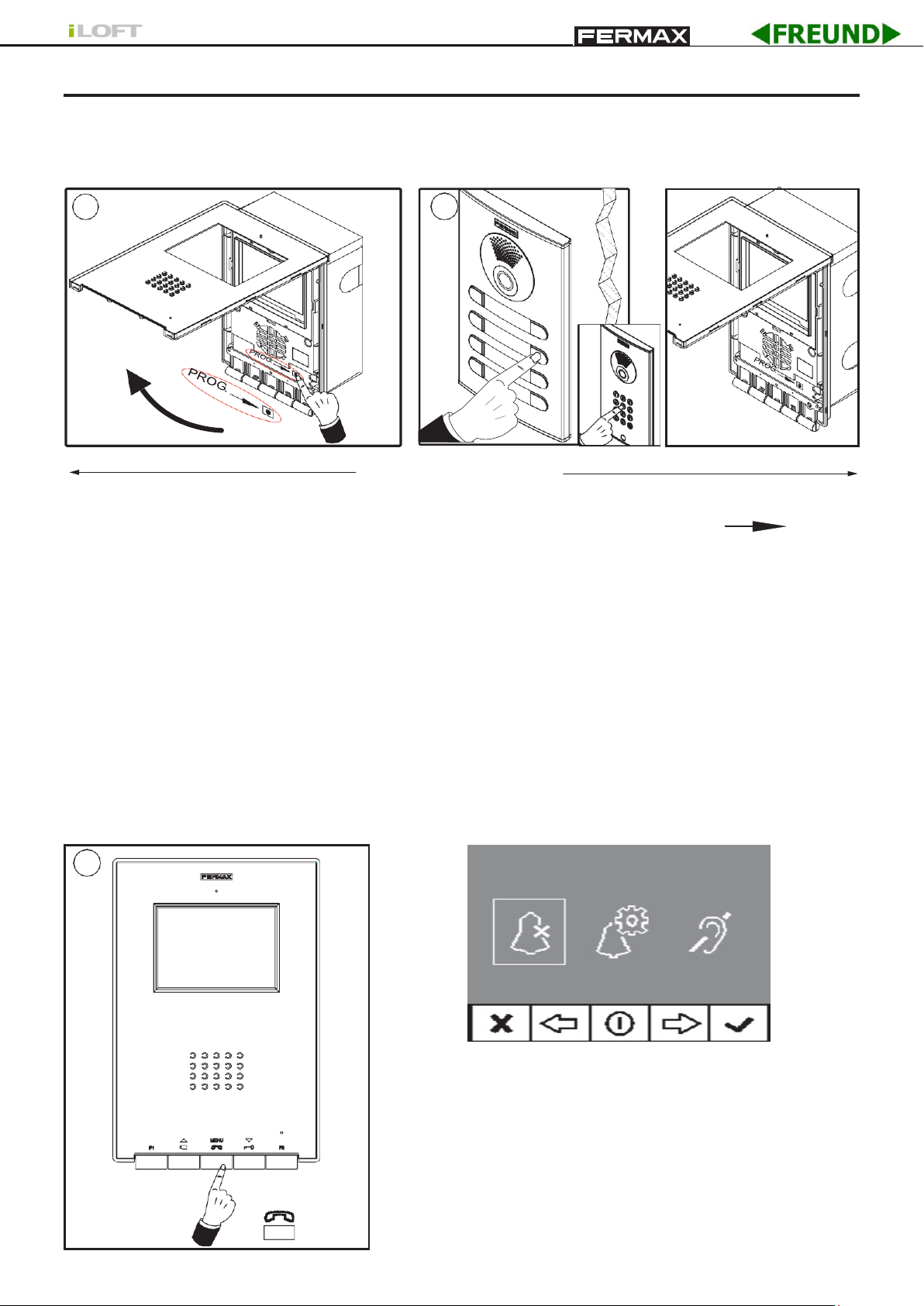
BY
(*)
2
1
2 secs
MENU
1"
1
PROGRAMMING THE iLOFT MONITOR
The monitor will not function until it has been programmed.
Option 1: From Panel + Monitor
< 2 min. 30 sec.
1º. With the monitor connected, press the programming button «PROG » for 2
seconds (to access this, you must lift up the front cover). A confirmation tone will sound.
2º. Press the call-to-residence button. Again a confirmation is made with a different call tone.
Note: The time between steps 1 and 2 must be less than 2 and half minutes.
Option 2: From the Monitor You can program the monitor via the on-screen menu.
1º. Enter in the User menu. Press «Menu» 1 second.
User Menu
Note: If the monitor is not yet programmed, press
«Menu» for 1 second, and directly access the
«ADMINISTRATOR Menu», see the next page.
(*)
Function available depending on model.
Page 7
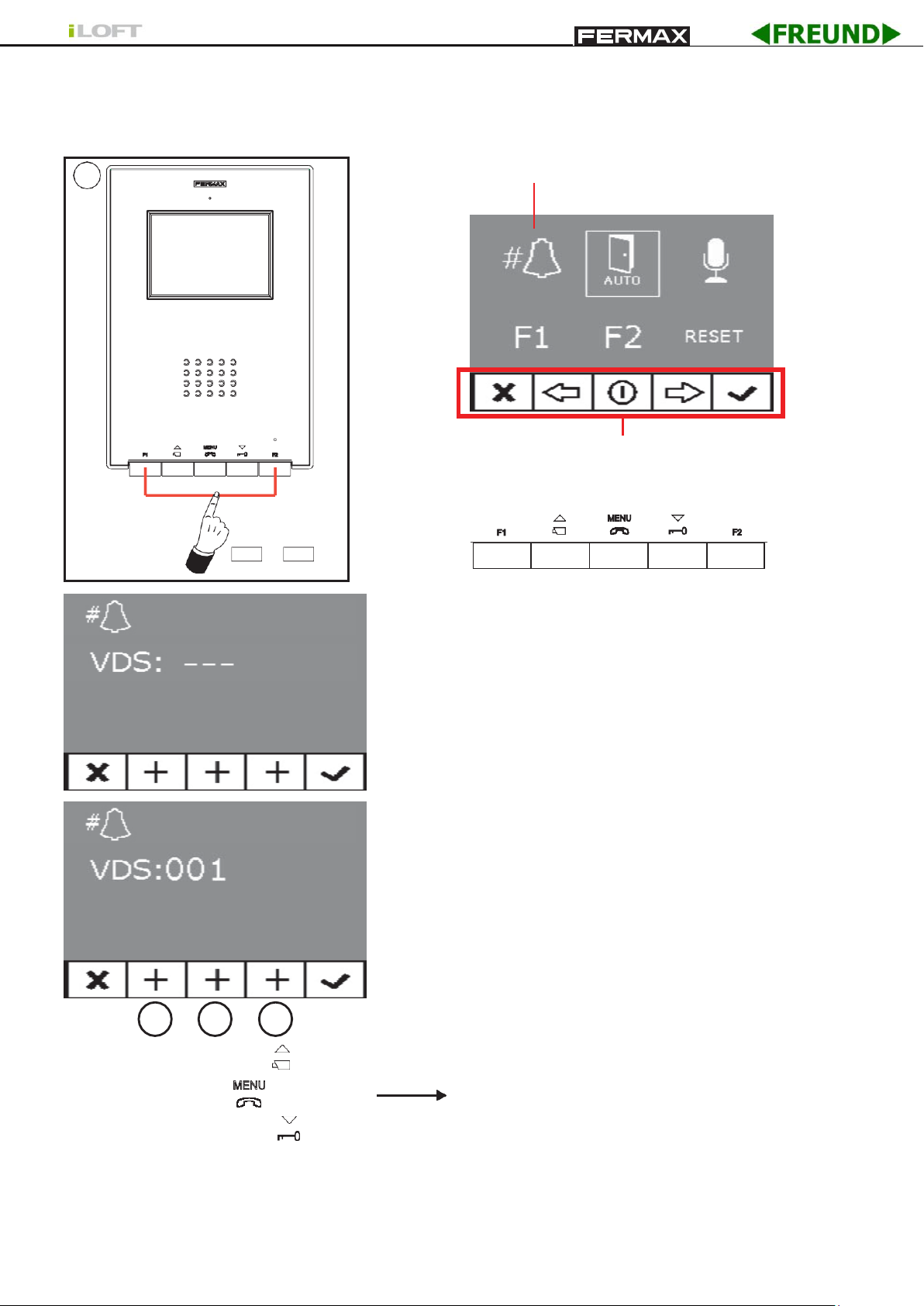
BY
Administrator Menu
+
F1 F2
5"
2
a b c
2. When in the User menu, enter in ADMINISTRATOR menu (pressing F1 + F2 simultaneously
for 5 seconds). Once in the ADMINISTRATOR menu, select the first option.
Select the first option:
The icons viewed on-screen are controlled
via the corresponding buttons on the monitor.
The first thing the monitor then does is indicate the
number of the current monitor on the SCREEN. If it is not
programmed, it will show the following: - - -
Note: When the terminal has not been programmed the
blue led will flash very slowly.
3º. Programme the call number: Each time the button
corresponding to hundreds, tens or single units is
pressed, the figure goes up that figure and is shown
on the DISPLAY.
a)
Hundreds: Press the button
b)
Tens: Press the button
c) Single unit: Press the button
Once you reach 9, if you press it again,
it returns to 0. The next time you press, it
will start at 1.
4º. Exit Programming: Press the «OK» to confirm the selected number. You return to the
previous programming menu.
Pag 8
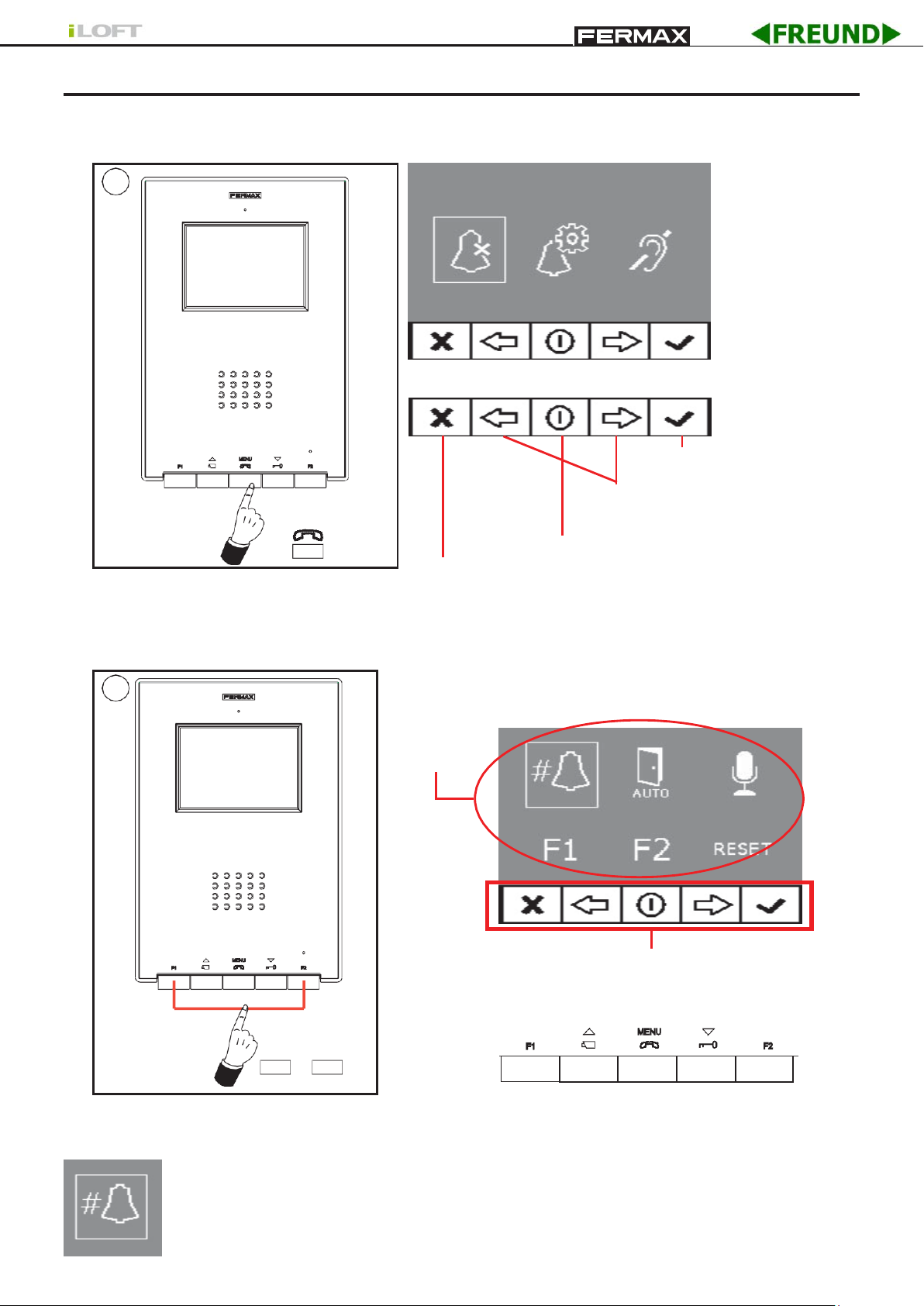
BY
(*)
Icons
MENU
1"
1
+
F1 F2
5"
2
PROGRAMMING: ADMINISTRATOR Menu
Access the Administrator Menu
1º.Enter in the User menu. Press «Menu» 1 second.
User Menu
Confirmation key
Scroll keys in the menus
Cancel key
2. When in the User menu, enter in ADMINISTRATOR menu (pressing F1 + F2 simultaneously
for 5 seconds). Once in the ADMINISTRATOR menu, select the first option.
Menu exit key
Administrator Menu
The icons viewed on-screen are controlled
via the corresponding buttons on the monitor.
From this menu you can access the different options and functions shown with the icons.
Programming the Monitor from the monitor itself
Explained on the previous page.
(*)
Function available depending on model.
Page 9
