Page 1

Sipura SPA-2000
Manual Configuration Instructions
Only settings that deviate from factory defaults are included in this document. If your ATA
was previously connected to a different service, you will need to use the screenshots to verify
that all settings are correct; alternatively, you may reset the ATA to factory defaults
(recommended), as described in section 4.
1. Plug in the ATA
Connect a telephone handset, network, and power to the ATA, and wait briefly while it
discovers its IP address via DHCP. For more information on connecting your ATA, or to set a
Static IP Address manually, please consult your User Manual.
2. Determine the ATA’s IP Address
To find out the ATA's IP Address, dial "****", then "110#". Note down the IP Address spoken
out and enter it into the address bar of a Web browser.
Example: If the address is "10.34.238.6", enter this as "http://10.24.238.6/".
If the address read out is "0.0.0.0", the ATA was unsuccessful in acquiring an IP address via
DHCP -- contact your network administrator before proceeding.
3. Reset the ATA to Factory Defaults (optional).
Note: This will clear all custom settings from the ATA; if you wish to retain these for later
reference, please make a note of them (for example, by printing the configuration pages, or
saving a copy of them to disk).
To perform the reset, dial "****" on the attached telephone handset, followed by "73738#",
then "1" to confirm; then hang up. Once the phone is hung up, the ATA will restart with its
settings reset to factory defaults.
Page 2
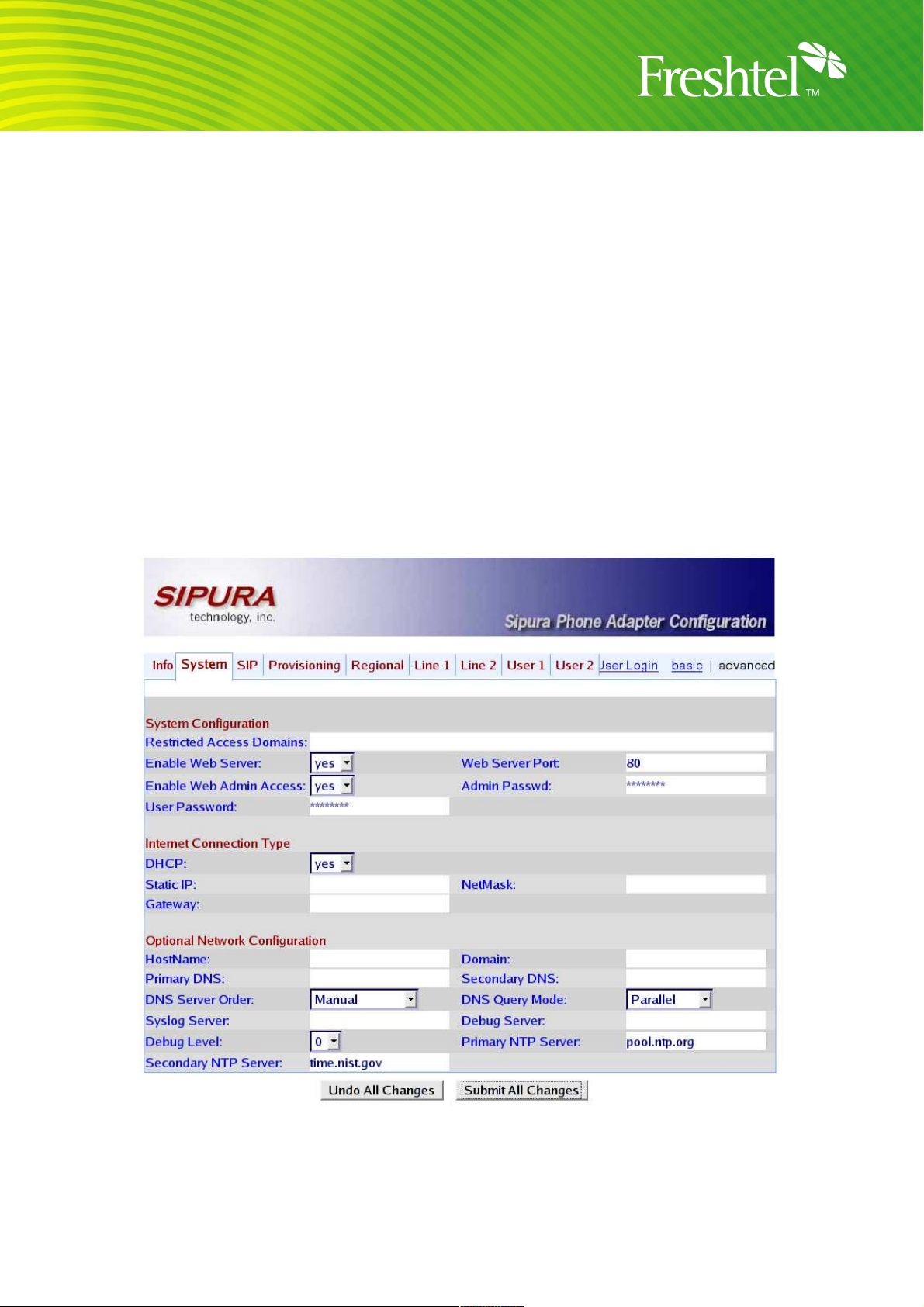
4. Configure the ATA via its web interface
Bring up the ATA's Web configuration page, as described in section 2 of this document. Click
on "Admin Login", then "advanced". Clicking on each of the System, SIP, Regional, Line 1
and (optionally) Line 2 tabs in turn, make the following changes; click on the "Submit All
Changes" button when done with each page:
System
System Configuration
Admin Passwd: <choose a secure password for administration>
User Password: <may be the same as the Admin Passwd>
Optional Network Configuration
Primary NTP Server: pool.ntp.org
Secondary NTP Server: time.nist.gov
Page 3
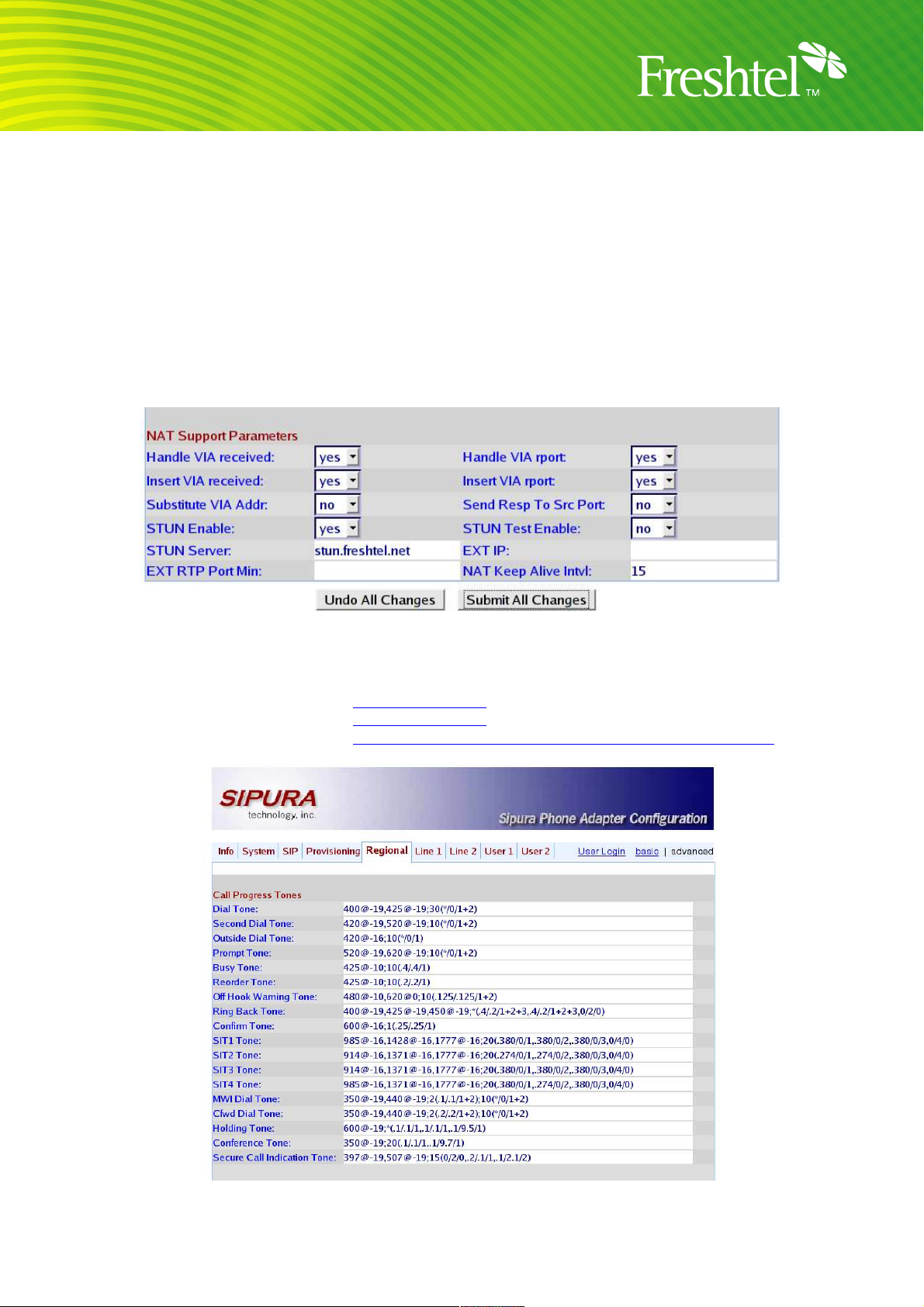
SIP
NAT Support Parameters
Handle VIA received: yes
Handle VIA rport: yes
Insert VIA received: yes
Insert VIA rport: yes
STUN Enable: yes
STUN Server: stun.freshtel.net
Regional (Australia only)
Call Progress Tones
Dial Tone: 400@-19,425@-19;30(*/0/1+2)
Busy Tone: 425@-10;10(.4/.4/1)
Reorder Tone: 425@-10;10(.2/.2/1)
Ring Back Tone: 400@-19,425@-19,450@-19;*(.4/.2/1+2+3,.4/.2/1+2+3,0/2/0)
Page 4

Distinctive Ring Patterns
Ring 1 Cadence: 60(1.5/3.4)
Ring 3 Cadence:
60(1.5/3.4,.4/.2,.4/2,.4/.2,.4/2,.4/.2,.4/2,.4/.2,.4/2,.4/.2,.4/2,.4/.2
,.4/2,.4/.2,.4/2,.4/.2,.4/2,.4/.2,.4/2,.4/.2,.4/2)
(Note: the above must appear all as one line in the ATA config. You should copy
and paste this line rather then trying to type it in.)
Distinctive Call Waiting Tone Patterns
CWT8 Cadence: 30(.2/.2,.2/4.4)
Control Timer Values (sec)
Hook Flash Timer Min: 0.07
Hook Flash Timer Max: 0.13
Page 5

Regional (all countries)
Miscellaneous
Time Zone: GMT+10:00 <or as appropriate>
FXS Port Impedance:
600 <North America>
270+750||150nF <most of Europe>
220+820||120nF <Australia, New Zealand>
220+820||115nF <Austria, Bulgaria, Germany, Slovakia, South Africa>
370+620||310nF <UK, India>
Page 6

Line 1 (and 2, if using a different Firefly number on the second line)
NAT Mapping Enable: yes
NAT Keep Alive Enable: yes
NAT Keep Alive Msg:
Proxy and Registration
Proxy: sip.freshtel.net
Make Call Without Reg: yes
Ans Call Without Reg: yes
Subscriber Information
Display Name: <your full name>
User ID: <your Firefly number>
Password: <your Firefly password>
Page 7

Audio Configuration
Preferred Codec: G729a
NOTE: It is vital that the dial plans are entered correctly – as there is not enough space on a
page to show them as one line, you should copy and paste one of the below dial plans to
ensure it is correct. Missing a space or getting a character wrong will stop them from working.
Dial Plan (Australia only -- user has no local dialing prefix set)
(*123|*xxxxxxxx|<000:61000> S0|<112:61112> S0|<106:61106> S0|61000 S0|61112
S0|61106 S0|0[2378][26]xxxxxxx|0[4569]xxxxxxxx|611300xxxxxx|611800xxxxxx|6113xxxx|6118xxxx|[1-9]x.)
Dial Plan (Australia only -- user has local dialing prefix set)
(*123|*xxxxxxxx|000 S0|112 S0|106 S0|001[0-9]x.|0[4569]xxxxxxxx|0[2378][2-9]xxxxxxx|[29]xxxxxxx|1300xxxxxx|1800xxxxxx|13xxxx|18xxxx|1[4-79]x.)
Dial Plan (UK only -- user has no local dialing prefix set)
(*123|*xxxxxxxx|<999:44999> S0|<112:44999> S0|44999 S0|44112 S0|4418000
S0|4418001999 S0|440800112999 S0|0[2-9]xxxxxxxx|[1-9]x.)
Page 8

Dial Plan (UK only -- user has local dialing prefix set)
(*123|*xxxxxxxx|999 S0|112 S0|18000 S0|18001999 S0|0800112999 S0|[2-9]xxxxxxx|[29]xxxxxx|[2-9]xxxxx|[2-9]xxxx|0[1237]xxxxxxxxx|01xxxxxxxx|0[045689]x.|1x.)
Dial Plan (US and Canada) <no change>
Once these changes are made and the "Submit All Changes" button is clicked, your ATA will
reboot, and you should be ready to place and receive calls with Freshtel.
Dialling:
To dial a Firefly number or voicemail, prefix the number with a star, e.g. *80001234, *123.
If you have configured a local dialling prefix for your account via the
can dial local, national, mobile, and international PSTN numbers exactly as you would from a
land line phone in your area; e.g. 08007654321 (US), 9557745 (US – local), 0061399156415
(UK – international), 99156415 (Australia – local).
If you have not configured a local dialling prefix, numbers are dialled in full (including country
code but without any international dial prefix), e.g. 61399156415, 18007654321. Land lines
and mobiles in Australia can be dialled with an initial 0, e.g. 0399156415.
Freshtel website
, you
