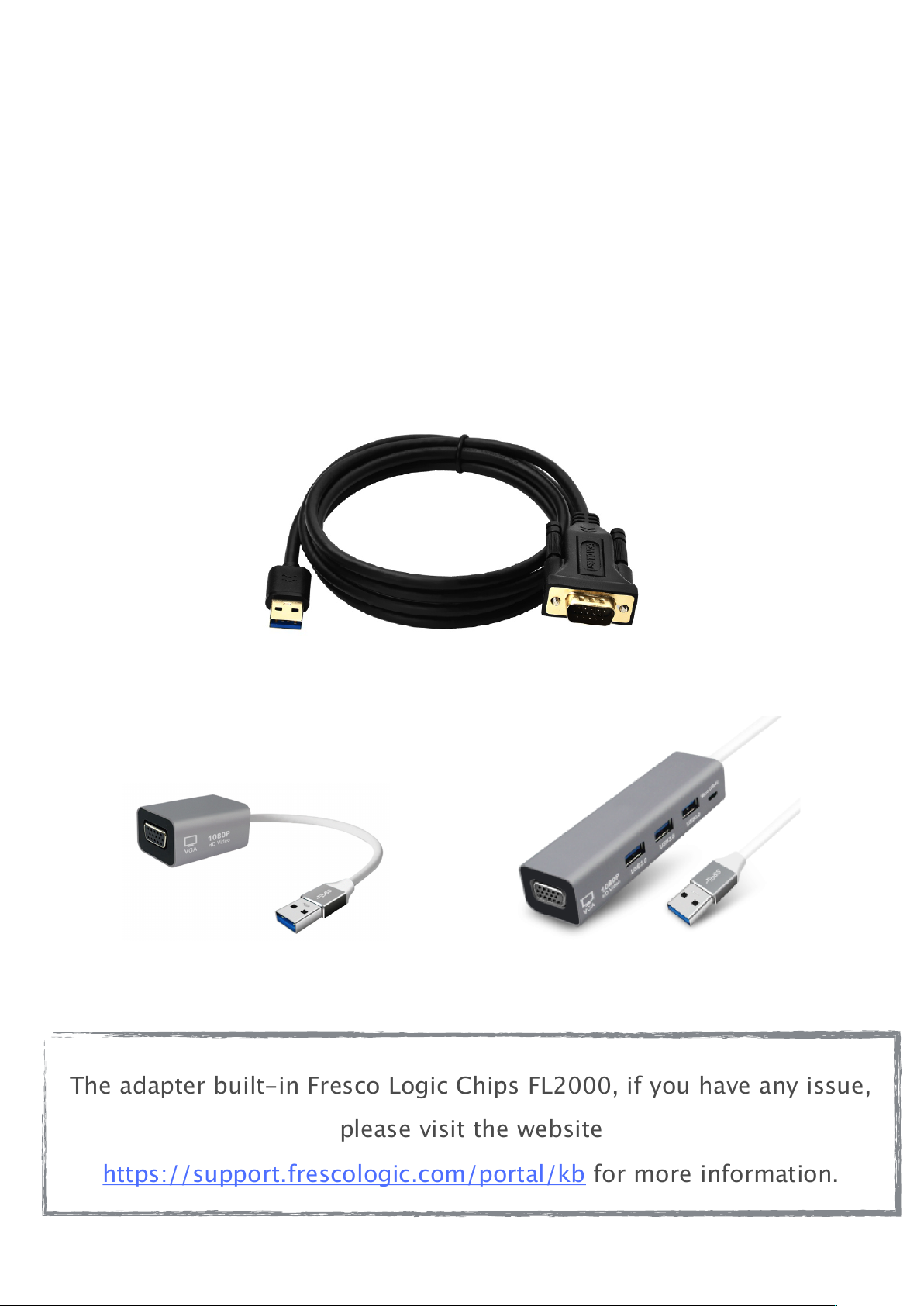
USB to VGA Adapter Series
User Manual
The adapter built-in Fresco Logic Chips FL2000, if you have any issue,
please visit the website
https://support.frescologic.com/portal/kb for more information.
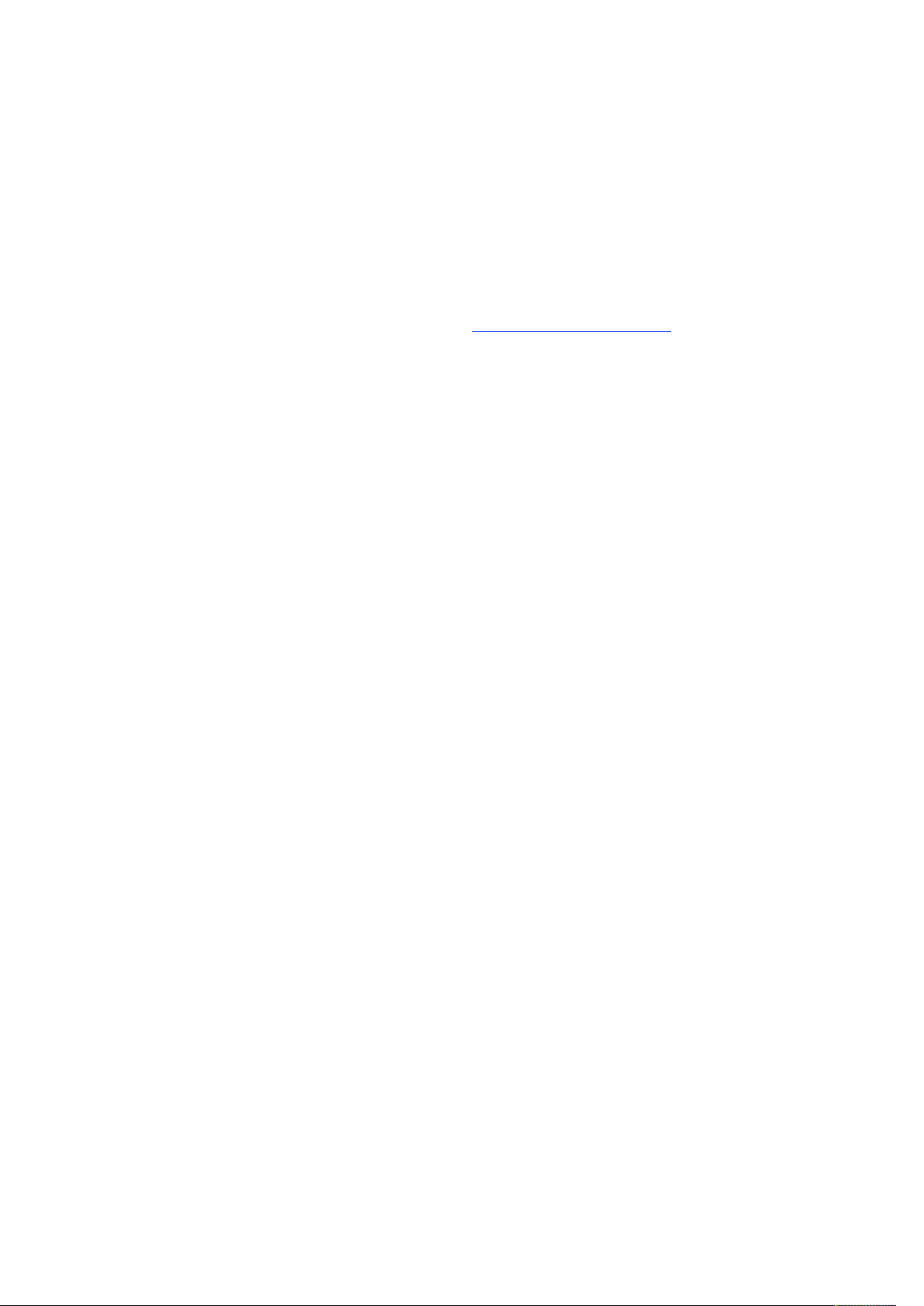
Setup the Adapter for Windows
NOTE: Before you can begin connecting an additional display, you must
install a driver for the adapter cable. Please follow these instructions
1.
Install Driver
1.
Download the driver from the link http://bit.ly/elecable select the
correct driver for your operating system.
2.
Double click on the driver file to start the installation process.
3.
Follow the steps to complete the installation.
4.
Once the installation is complete, please reboot your computer.
NOTE:
1.
If you are working on a company computer, contact your IT specialist
to log in as an Administrator having the rights to install the driver.
2.
If the driver was not successfully installed, please temporarily turn off
real-time antivirus protection, then reinstall it.
3.
Uninstall other USB graphics drivers (such as SMSC, DisplayLink),
they cannot be used on your PC simultaneously.
2. Connect the Adapter
1.
Connect the VGA end to your display’s VGA port, then turn on your
monitor.
2.
Connect the USB end to your computer's USB3.0 port. Waiting a few
seconds, your PC will automatically detect the second monitor and
display your PC's desktop screen.
NOTE:
1. Avoid video adapter chains or USB Hub. Chaining two video adapters
together or use USB Hub can actually cause issues, If possible, remove
other adapters or Hub.
2. Some laptops don’t have enough juice to push the extra pixels of an
external display, connect the power adapter to give it additional power.
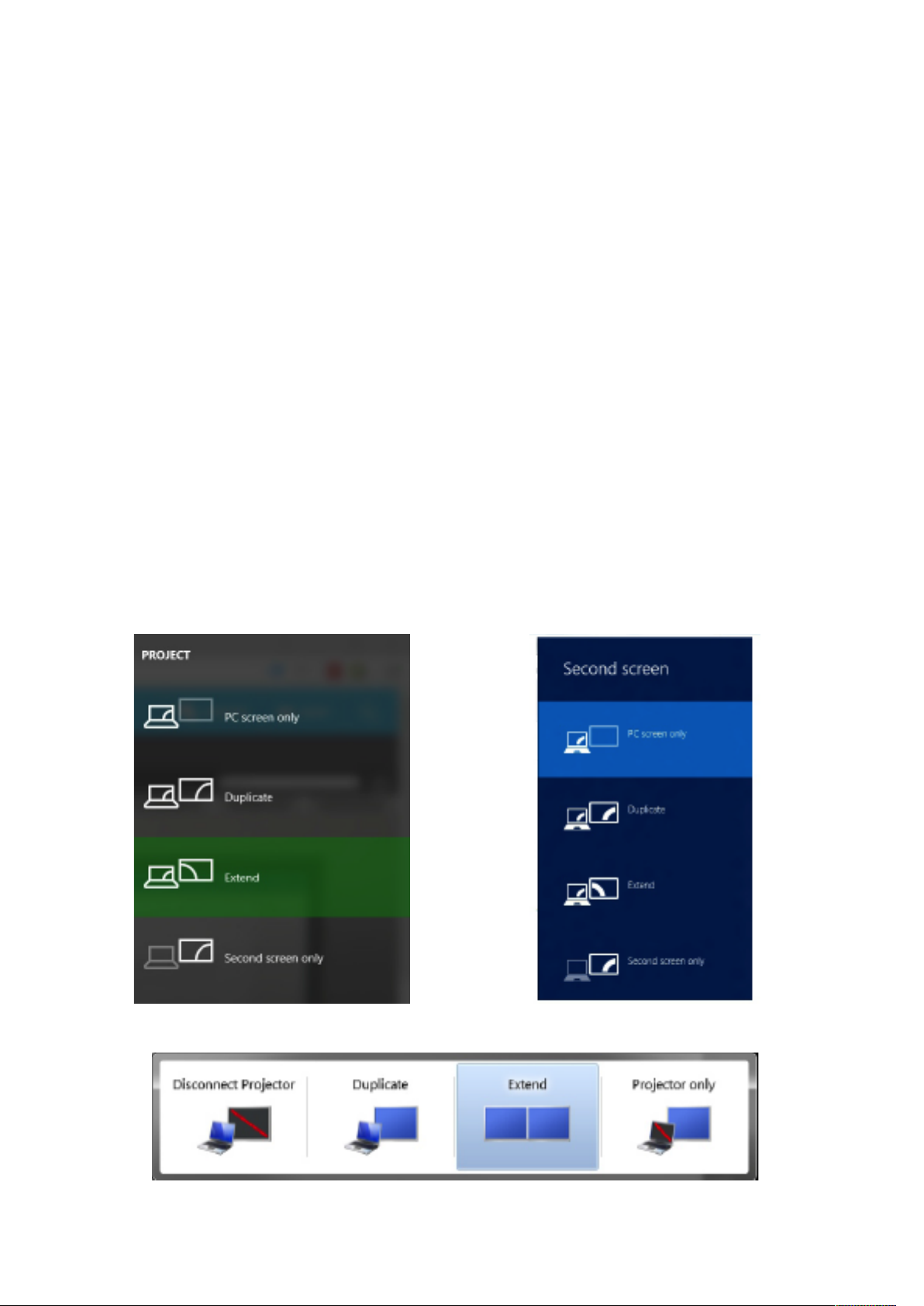
3. Configure the Display
By default, computer should automatically detect external displays, and
will automatic adjust the screen resolution. Sometimes, things don’t go
smoothly, you may still need to select the appropriate mode and adjust
your resolution manually.
Extend or duplicate the desktop with a second monitor.
Press the Windows logo key + P on your keyboard. Select a display
option according to your needs:
Duplicate (Mirror) — Show the entire desktop on both displays. The
second monitors mirror the primary monitor. The maximum resolution is
limited to the lowest resolution monitor attached to the system.
Extend — Both monitors combine to offer an extended desktop. The
desktop screen of your PC is extended across all the detected monitors
and allows you to have a desktop screen that spans across all monitors.
The mouse can move between monitors.
Windows 10
Windows 8.1/8
Windows 7

Adjust the Screen Resolution
If you experience problems, such as having one of the displays function
at the wrong resolution. Right click an empty area on the desktop, and
then click Display settings (Windows 10) or Screen Resolution (Windows
8/7). From there, you can adjust the screen resolution and orientation,
as necessary.
In Windows 10
In the Resolution drop-down menu,
select a screen
resolution (ex: 1920 x 1080) that you
want for the selected monitor.
Choose between landscape or
portrait to change the selected
display orientation.
The Multiple displays option allows
you to switch display modes (as
described in the section above).
If the selected screen resolution
mode is optimal, click Keep Changes.
In Windows 8.1/8
Point to Resolution
Select your desired resolution, if the
selected screen resolution or display
mode suits your requirement, click
Keep Changes.
Click OK in the Screen Resolution
Window to close it.
In Windows 7
Click the Resolution drop down menu, and select a screen resolution by
moving the slider arrow right or left; then click OK.
If the new settings are compatible, your computer screen will reappear
with the new settings in place.

Click Yes if you want to keep the new
settings.
Restart your computer to ensure that the
changes are saved.
Setup the Adapter for Mac OS
1.
Install Driver
1.
Download the driver from the link http://bit.ly/elecable select the
correct driver for your operating system.
2.
Double click on the driver file to start the installation process.
3.
Follow the steps to complete the installation.
4.
Once the installation is complete, please reboot your computer.
2. Connect the Adapter
1.
Connect the VGA end to your display’s VGA port, then turn on your
monitor.
2.
Connect the USB end to your computer's USB3.0 port. Waiting a few
seconds, your PC will automatically detect the second monitor and
display your PC's desktop screen.
NOTE:
1. Avoid video adapter chains or USB Hub. Chaining two video adapters
together or use USB Hub can actually cause issues, If possible, remove
other adapters or Hub.
2. Some laptops don’t have enough juice to push the extra pixels of an
external display, connect the power adapter to give it additional power.

3. Configure the Display
(You can also visit website https://support.apple.com/en-sg/HT202351)
Use extended desktop mode
Maximize your workspace with extended desktop mode, which lets you
enjoy full-screen apps and windows on each monitor. Then, use Mission
Control to organize apps and windows across your displays. If your
Dock is on the bottom of your screen, it appears on any of your displays
when you move your pointer to the bottom edge of your display.
Turn on extended desktop mode
Make sure that your external display is powered on and connected to
your Mac.
Choose Apple () menu > System Preferences, then click Displays.
Select the Arrangement tab.
Make sure that the Mirror Displays checkbox isn’t selected.

Arrange your displays or change your primary display
So that you can move apps and windows across your displays in one
continuous motion, arrange your displays to match the setup on your
desk. You can also change your primary display, which is where your
desktop icons and app windows first appear. Here's how:
1.Choose Apple () menu > System Preferences, then click Displays.
2.Select the Arrangement tab.
3.Arrange your displays or change the primary display:
.To arrange your displays, drag one of the displays where you want it. A
red border appears around your display as you arrange it.
.To change your primary display, drag the white bar to another display.
The Arrangement tab of Displays in System Preferences
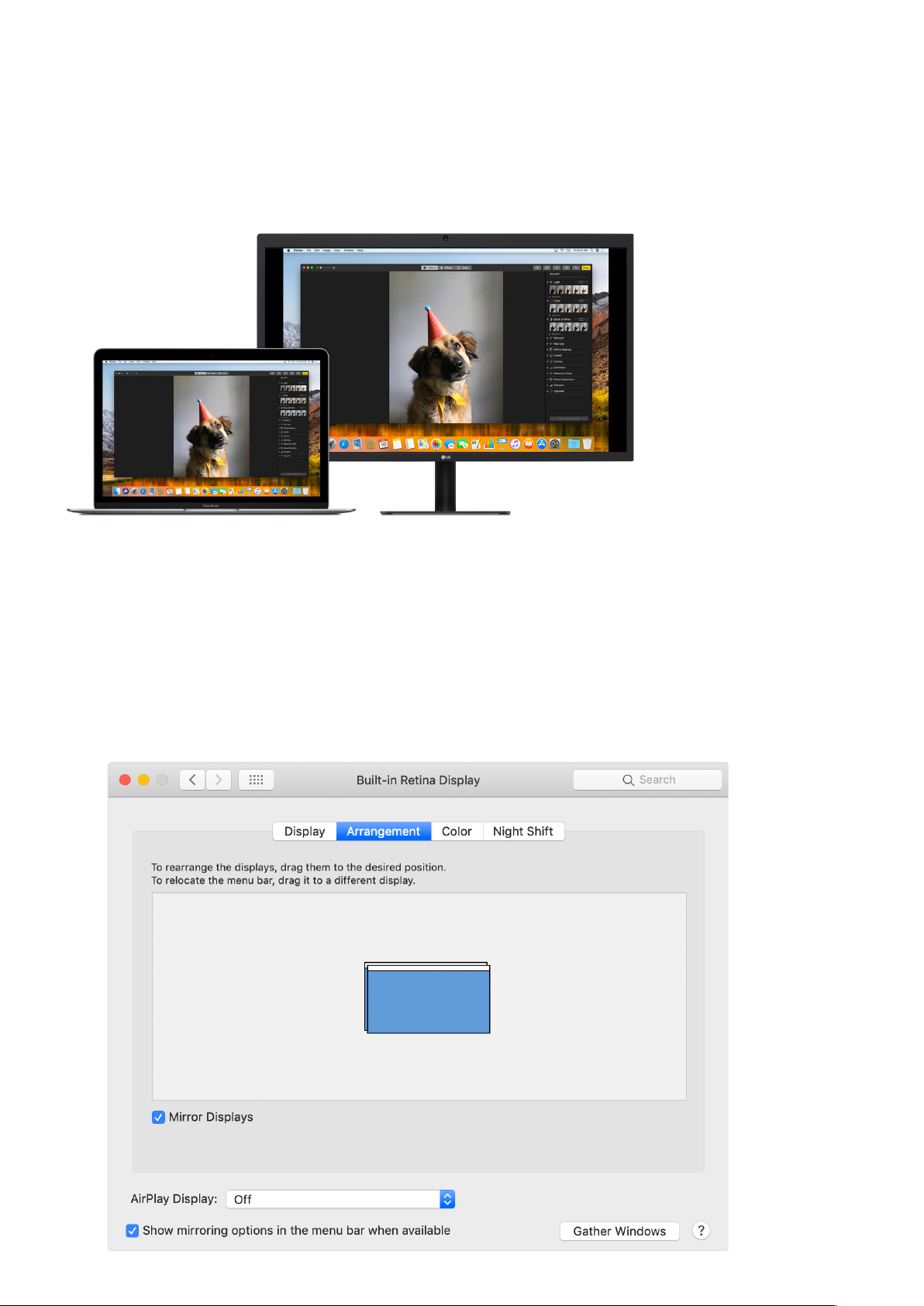
Use video mirroring
With video mirroring, all of your displays show the same apps and
windows.
Turn on video mirroring
1.Make sure that your external display is powered on and connected to
your Mac.
2.Choose Apple () menu > System Preferences, click Displays, then
select the Arrangement tab.
3.Make sure that the Mirror Displays checkbox is selected.

Frequently Asked Questions
Why is the screen resolution only 800x600?
1. When it connected to the PC’s USB 2.0 port, the video resolution will
only operate at 800x600.
Please try a different port an ensure it's connected at USB 3.0
2. Out-of-date drivers may cause the USB 3.0 operate at USB 2.0 speed
and cause compatibility issues, please upgrade your PC’s USB
Controller drivers to latest version.
Why the second monitor’s resolution less than 1920*1080?
The resolution you can use depends on the native resolutions your
monitor supports. If your second monitor with native resolution lower
than 1920*1080, your display screen can only run at the native
resolution or lower- assuming you have a monitor with a native
resolution 1440*900, when you connect to your computer, then the
maximum resolution is 1440*900.
Why does the screen display abnormally or even blank screen?
Please check the following to see if something caused this issue:
1. Check if your system display adapter driver is installed properly.
2. If you have DisplayLink devices installed in your system, please
remove the driver from Control Panel\ Programs and Features\ since
these kind of devices may influence the performance.
3. If you have the USB to VGA adapter connected to a USB 3.0 Hub or
docking station, connect it directly to a USB 3.0 port on your computer
instead.
4. Out of date USB3.0 xHCI hosts may have some compatibility issues
due to the specification. It could cause either blank/blinking screen, or
only low resolutions supported. Please connect the device to the latest
USB 3.0 xHCI hosts.
The second monitor not being detected in Windows 10
Usually it’s a driver problem. If your video driver is out of date, incorrect
or faulty, Windows 10 won’t be able to extend or mirror your desktop to
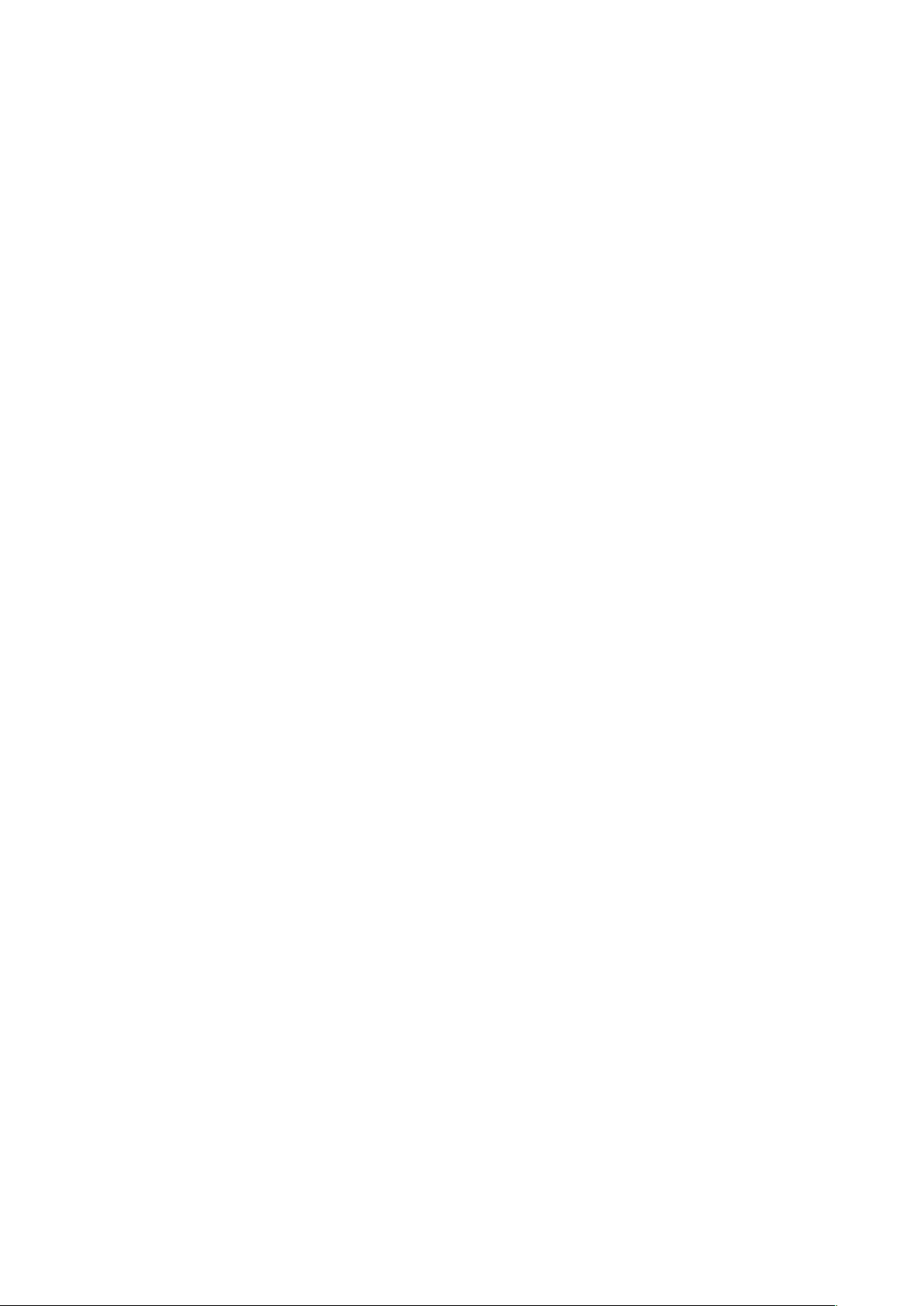
your second display. It’s also possible that your monitor driver is causing
the problem.
External display issues? Try these steps
1. Avoid video adapter chains or Hub Chaining two video adapters
together or use USB Hub can actually cause issues, If possible, remove
other adapters or Hub.
2. Change screen resolution manually
- In you system’s settings, play around with the resolution settings until
something looks comfortable for your eyes.
- Choose the default resolution. If you’re using a scaled resolution
already, try setting your display to use the default resolution for the
display.
3. The screen resolution only 800x600. Please try a different port an
ensure it's connected at USB 3.0 speed.
4. Attach your laptop’s power adapter.
Some laptops don’t have enough juice to push the extra pixels of an
external display, connect the power adapter to give it additional power.
5.Re-set your video connections, make sure the cable is firmly
connected.
6. Use Auto-Adjustment of monitor.
7. Check is your computer’s brightness turned all the way down.
8. Reinstall or update graphics driver.
9. Check for software updates for your software.
