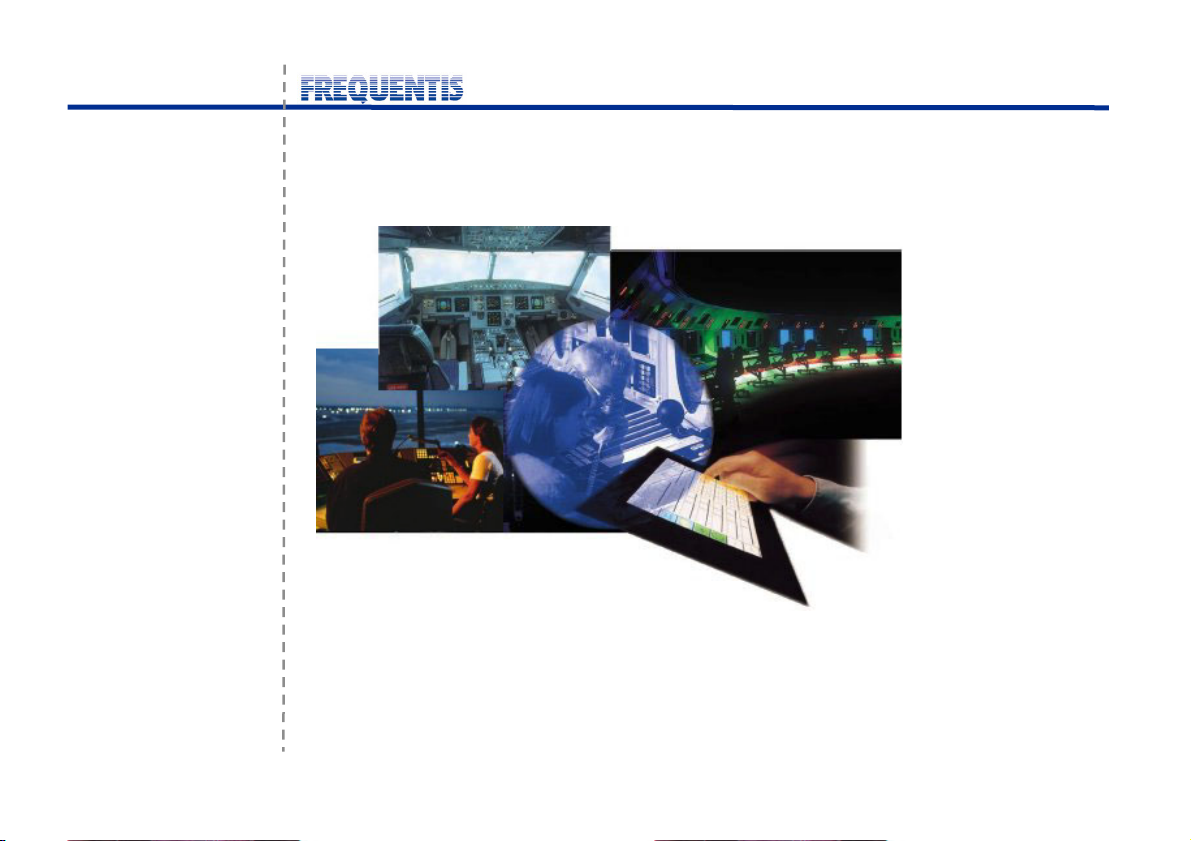
Voice Communication System
VCS 3020X Rel. 4.1
Short User Manual
04A28 E502.10
© FREQUENTIS 2004
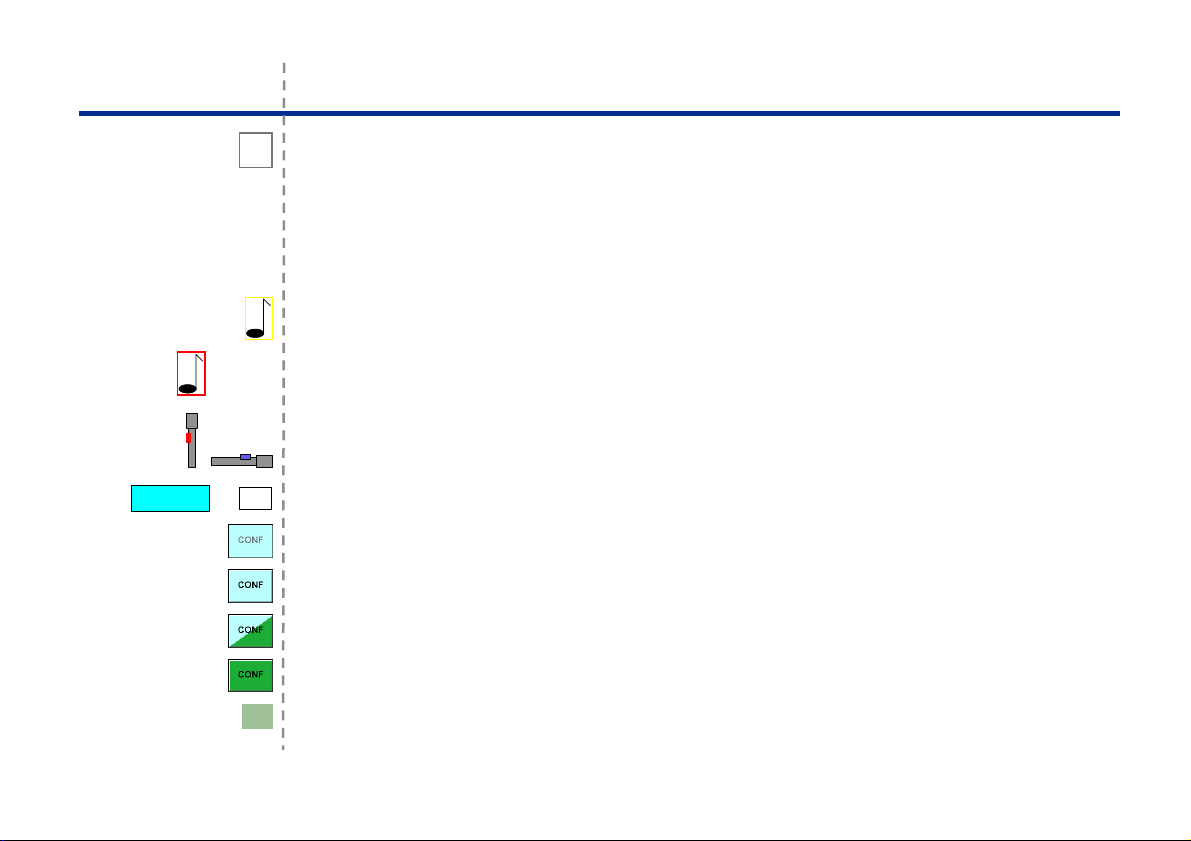
Legend
Procedure step number. Press the key or take another action.
1
Action leads to a reaction.
!
Introduces an alternative action or reaction.
or
Stands for, equals.
=
Symbol for incoming chime tone (for details on all other tones refer to the User Manual VCS 3020X
Rel. 4.1, Doc.No. 04A28 E501).
WARN
,
CHIME
Symbol for special tones (for details refer to the User Manual VCS 3020X Rel. 4.1).
Press PTT, release PTT.
Key text/names (in this example for a function key or sub-menu key).
Yes
Key is unavailable for activation.
Key is idle and available for activation.
Key is transient, i.e. blinking between available and active.
Key is active.
Messages on a display.
40
1
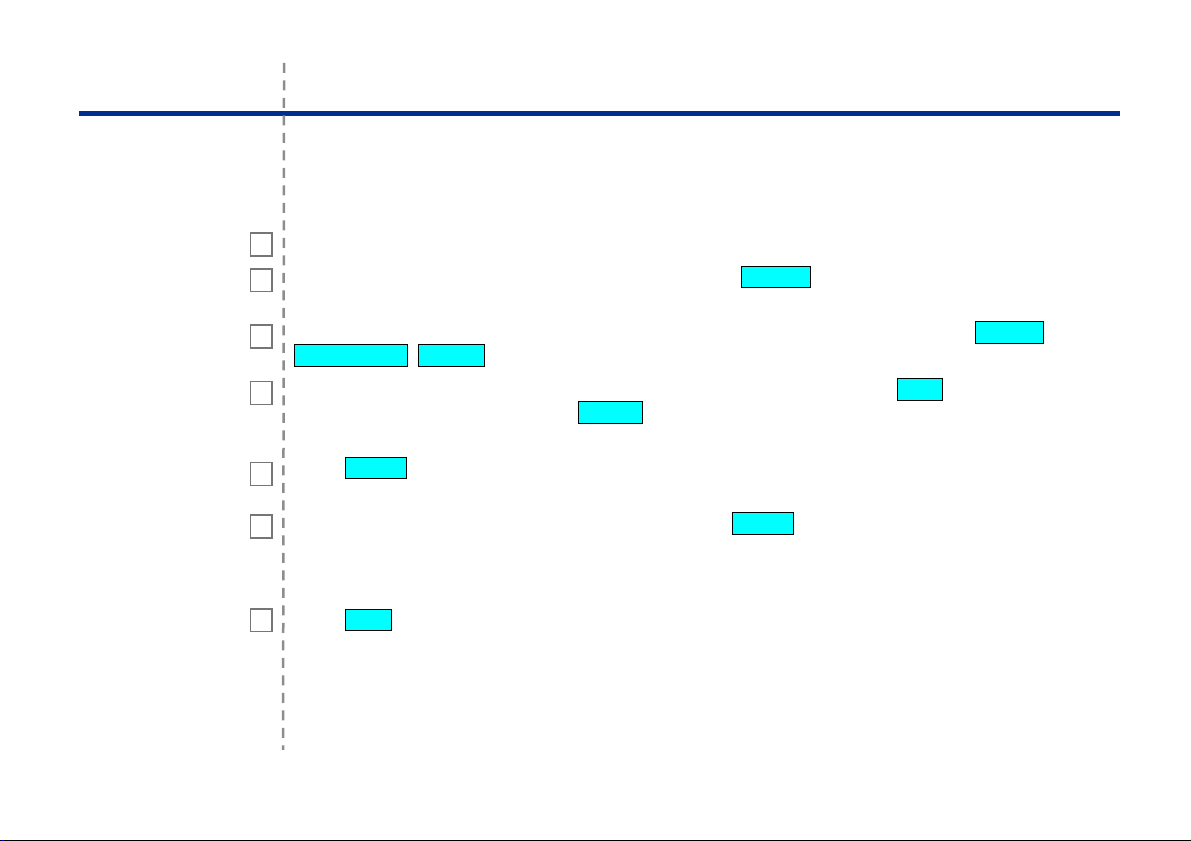
Before You Start
Are your headset/handset and/or your microphone connected to the plug-in panel?
1
Are incoming telephone calls signalled? Check whether CHIME is active or idle - it turns the
2
acoustic indication on and off.
Can telephone communication be heard via headset or loudspeaker? Check whether DAI LS ,
3
MASTER LS , GG LS are active or idle - they route audio either to loudspeaker or headset.
Can radio communication be heard via headset or loudspeaker? Check the LSP toggle key on the
4
frequency control window. Check if AG LS is active or idle - it routes audio either to loudspeaker or
headset.
Press PAGE to scroll cyclically through the pages available on your panel. Scroll through to
5
become familiar with them and see what the operational area looks like.
If you have two panels at your operator position, press SPLIT to activate split position operation.
6
Works only, if split position is enabled on the TMCS, and at least one headset is connected. Result:
there is radio and telephone operation on one panel, and telephone operation with radio status
indication on the other.
Press SET to open the settings window for brightness and volume control.
7
2
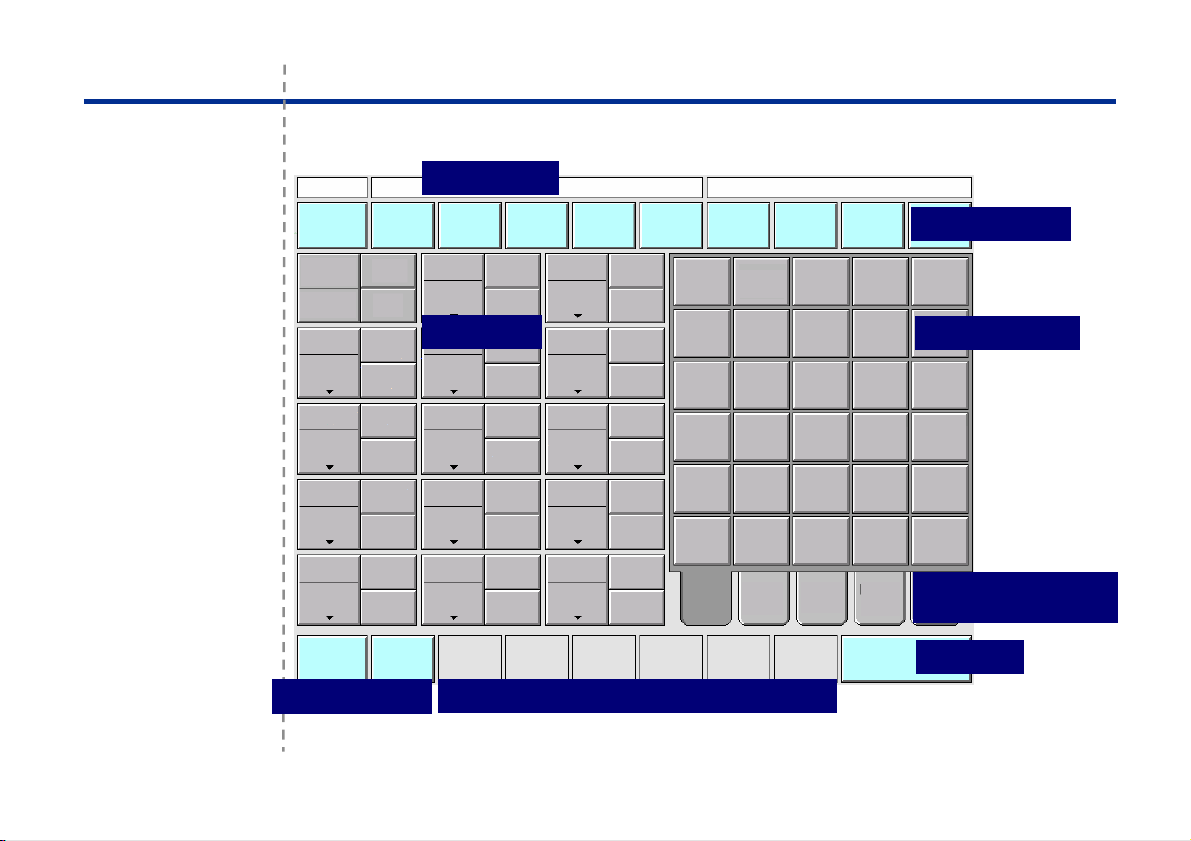
Layout
Main Page
Function keys
Display area
Radio keys
Incoming call queue & active call display
Function keys
Telephone keys
Select a DA-layer or
the phone book
End key
3
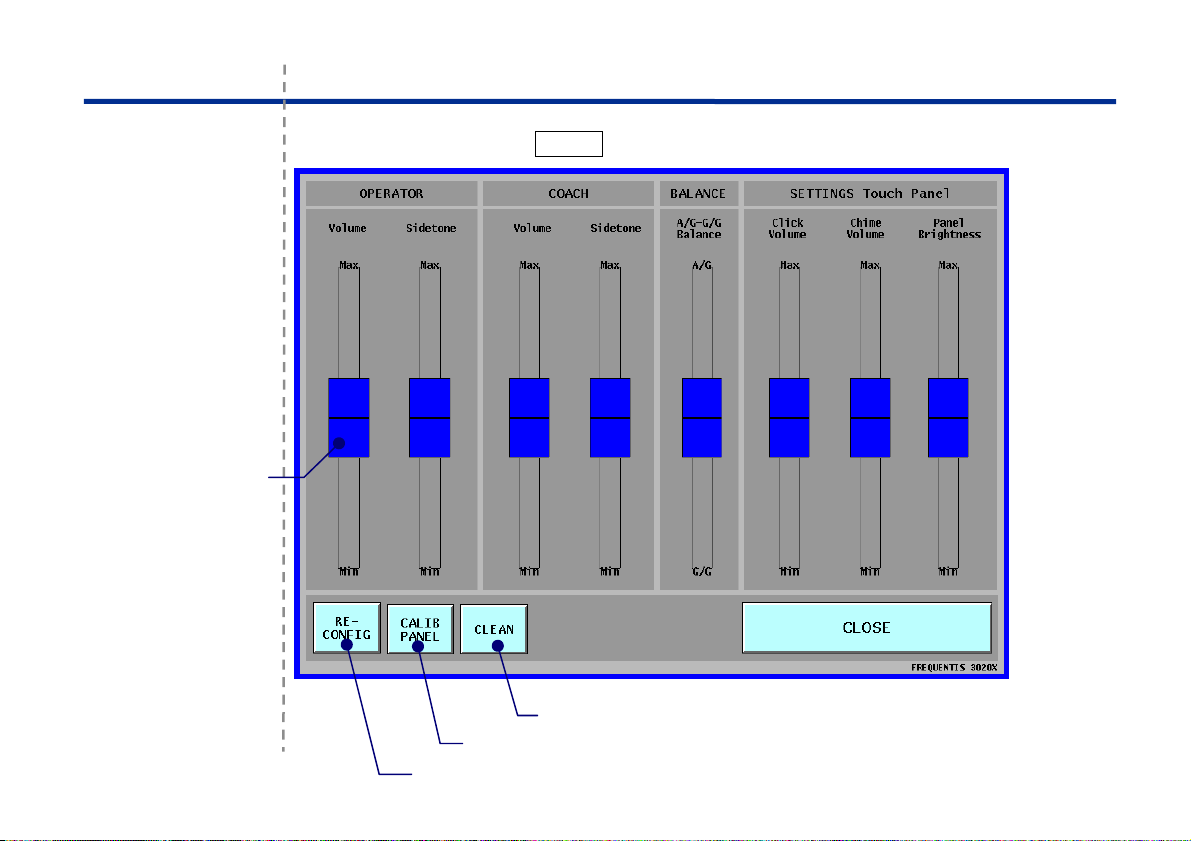
Settings on the Touch Panel
Main Page
Settings Window
Move sliders to
adjust:
- volume levels
- A/G-G/G-balance
- panel brightness
On the main page press SET to open the settings window.
Panel calibration carried out by maintenance staff.
Accept new configurations or reset original ones.
Clean the touch panel screen.
4
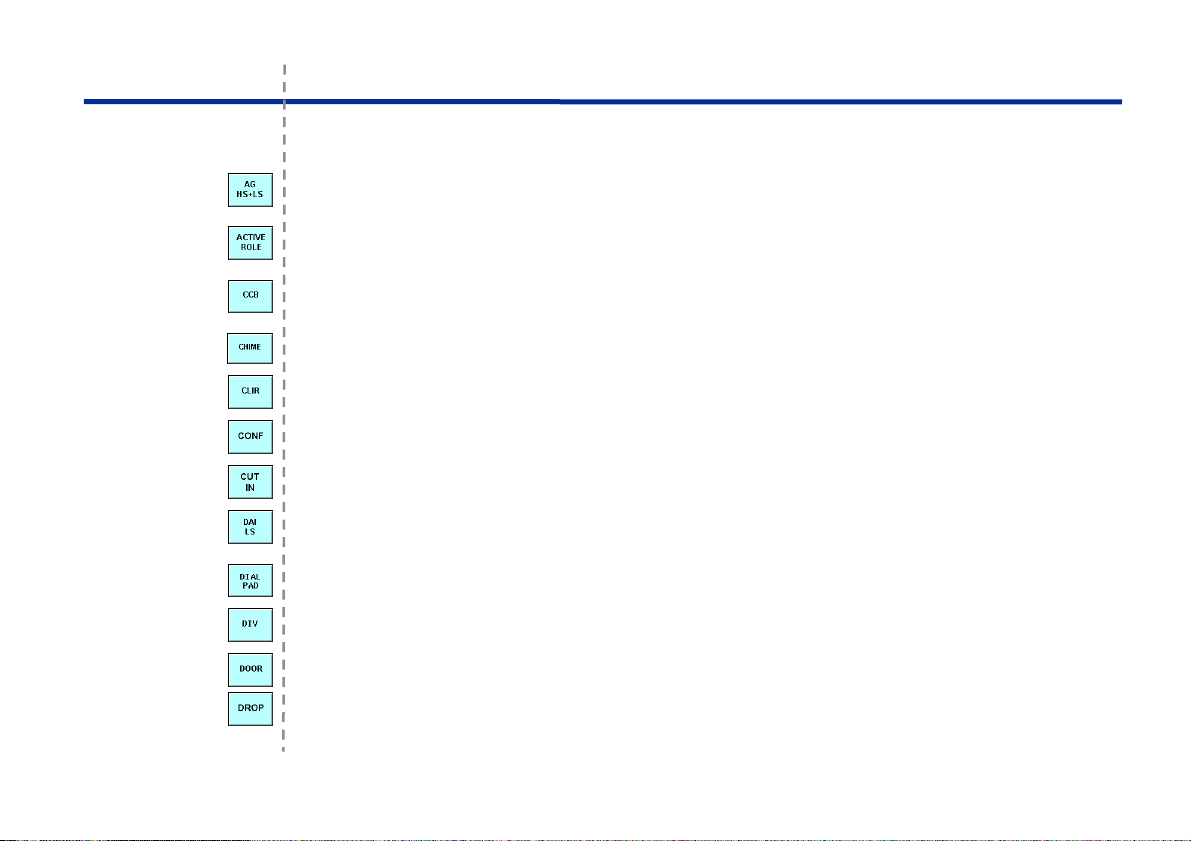
Function Keys
Main Page
Alphabetical list of function keys:
AIR/GROUND LOUDSPEAKER: for routing all A/G-audio to a loudspeaker (toggle between headset
and loudspeaker)
Key carries the NAME of the ACTIVE ROLE; for accepting a new layout/role during panel
reconfiguration
CHIME TONE SINGLE OR STEADY: for toggling between single and steady chime (default: CCB
active)
CHIME: for toggling the chime for incoming call indication between ON/OFF
CLIR: for activating CLIR, i.e. inhibit your identity during an active ISDN-call
CONFERENCE: for telephone conference calls
CUT-IN: for monitoring and interrupting calls on other operator positions (supervisors only)
DIRECT ACCESS INTERCOM LOUDSPEAKER: for routing DAI-audio to a loudspeaker (toggle
between headset and loudspeaker)
DIAL PAD: for opening the dial pad
DIVERSION: for diverting all telephone calls to another operator position
DOOR: for activating the door opener
DROP: for releasing the last party in a conference call
5

Function Keys
FAST COUPLING: for coupling all frequencies in Tx-mode with one touch
FREQUENCY FORWARDING: for forwarding frequencies to another operator position
FREQUENCY INTERCOM: for direct communication to all positions having frequencies in traffic or
monitor mode
GROUND/GROUND LOUDSPEAKER: for routing G/G-audio to loudspeaker (toggle between
headset and loudspeaker)
HOLD: for holding active telephone calls
HOOK FLASH SIGNAL: for sending a hook flash signal to an external open line
LESS: for switching from the second layer of function keys back to the first layer
MAN RING: for sending a ringing signal for a defined period
MASTER LOUDSPEAKER: for routing all audio to a loudspeaker (toggle between headset and
loudspeaker)
MONITORING: for position monitoring
MORE: for switching to the second row of function keys
LOUDSPEAKER OVERRIDE: for overriding the automatic transfer of A/G-audio to LS during G/G-
communication
PAGE: for scrolling through the panel pages
6

Function Keys
PICK-UP: for picking up pending calls from other operator positions
PLAY BACK: for opening the play-back window
POSITION CONFIDENCE CHECK: for activating a hardware test of the operator position
PRIORITY: for increasing the priority of a telephone call
PRIVACY MODE: for protecting supervisor positions from monitoring
RELIEF BRIEFING: for activating a two-way communication between coach and trainee
RUNWAY INCURSION: for toggling the function between ON and OFF
SETTINGS window: for opening the setting windows
SPLIT POSITION: for splitting an operator position for separate A/G- and G/G-use
SUBSTITUTE: for substituting another operator position, i.e. taking over incoming calls from there
TRANSFER: for transferring an active call to another party
WIRELESS: for answering calls with your wireless telephone while you are not at your operator
position
END: for terminating telephone calls and certain functions
7

Telephone: Key States
Key is unavailable for activation.
Direct Access
Common Answer
DA:
CA:
CD:
call display
Key is idle, and available for activation.
Key is deselected; there is no acoustic indication for incoming calls.
Symbol shows that interface for wireless telephone call activated, incoming calls are redirected to
wireless phone.
Symbol shows that you act as substitute for this operator position.
Key is blinking between idle and active; shows an incoming direct access call (DA) on a DA-key, or
in the incoming call queue (configurable).
Background active; key shows an active direct access call (DA).
Key is blinking between idle and active; shows an incoming common answer call (CA) in the
incoming call queue.
Background active; key shows an active common answer call (CA).
Background active; key shows an active IA-call on the active call display key (CD).
8

Telephone: Key States
Background hold; key shows a held direct access call (DA).
Frame steady, background active; key shows an outgoing direct access call (DA).
Frame blinking, background idle; key shows that the called party is busy.
Frame steady, background idle; key shows that the used line is busy.
Frame and background blinking; key shows that this party is selected for transfer.
Background blinking; key shows that this position is out-of-service.
Frame blinking, background blinking; key shows an incoming priority call.
Frame steady orange, background active; key shows that position monitoring is active.
Frame blinking, background blinking; key shows that cut-in call is active.
Background red; key shows that a monitored operator position is muted due to a supervisor’s cut-in
call.
Background blinking; key shows that an operator at a muted position tried to set up a hotline-call,
which is not possible in this state
9

Telephone: Direct Access
Direct Access
Set up an outgoing
DA-call:
Answer an incoming
DA-call:
Set up an outgoing
hotline call:
Answer an incoming
hotline call (intercom):
Direct Access Calls and Direct Access Intercom Calls
Incoming DA-calls are indicated:
" on the DA-layers
" on the layer selection keys
" on the CA-keys of the incoming call
1
1
INTRUSION
1
120 DA-keys on four layers.
Key to open the phone book.
Four keys to open the DA-layers.
! !
!
!
keep pressed
queue (if configured)
2
2
10

Telephone: Indirect Access and Common Answer
p
Indirect Access
(Serial Dialling)
Set up an IA-call:
Set up an MFC-call:
Redial last number:
Answer incoming
CA-call:
Set up phone book
call:
Indirect Access: On the main page press DIAL PAD to open the dial pad.
On the main page press Phone Book to open the phone book.
1 2
1 2
1 2
1
1 2
Call types
Redial
Move the dial pad
on the touch
anel
line code / number
6-digit MFC-number
!
target
party
3
Incoming CA-calls are indicated:
" on the CA-keys in the incoming call
queue
3
3
3
2
4
11

Telephone: Priority, Short Code & FN-Codes
Priority Calls
Set up a priority call
Incoming priority call
on a DA-key (with call
intrusion):
Answer an incoming
DA-priority call without
call intrusion:
Answer an incoming
CA-priority call without
call intrusion:
Short Code Dialling
Set up a short call:
Function Codes
Activate a function:
1
INTRUSION
1
1
1
1
2
or
!
!
!
!
or
40
50
2
2
2
number
4-digit access code
3
2
3
12

Radio: Layouts
Frequency/Radio Objects
Without and with radio
remote control:
Open the frequency
control window:
1
Frequency Control Windows
Without and with radio
remote control:
With radio remote
control
and
volume control per
frequency:
Non-coverage mode Coverage mode
or
13

Radio: Frequency Settings
On the frequency
control window:
Delete frequencies:
Add frequencies:
Cancel delete
frequencies,
cancel add
frequencies:
Select loudspeaker:
Main/standby (Rx- or
Tx-mode required):
Couple frequencies
(Tx-mode required):
Terminate coupling:
1
1
1
1
1
1
1
!
2
!
!
!
or
2
3
!
or
1
or
!
!
or
!
14

Radio: Receive and Transmit
Indications in idle
mode:
aircraft-initiated call:
controller-initiated call:
Set frequency to
monitor mode:
Set frequency to traffic
mode:
Transmit on this
frequency:
PTT-lockout:
Out-of-service
indication:
Transmit on
emergency frequency:
Status indications
when two radio pages
are used:
1
1
1
1
!
!
!
!
WARN
or
1
status indication
aircraft-initiated call:
aircraft-initiated call:
or
1
keep
pressed!
in detail
!
2
15

Radio: Remote Control
p
Radio remote control
and number pad:
1
Open
number
ad.
!
toggle between AM- and FM-mode
=
Delete digit.
Accept entry, close window.
Cancel entry, close window.
Enter a decimal point.
1
1
1
1
1
1
1
1
1
toggle between SQU ON and OFF
=
toggle SQU detection between LOW, MEDIUM, and HIGH
=
toggle Tx-output power between LOW, MEDIUM, and HIGH
=
toggle between main and standby
=
toggle encryption mode between ON and OFF
=
!
!
!
toggle scan mode between ON and OFF
=
2
2
2
enter number to select crypto mode (max. 2 digits)
enter number to select frequency (max. 7 digits)
enter number to select channel (max. 2. digits)
16

VCS 3020X Rel. 3.2 only: Radio - Short-Term Recording
On the main page,
open play-back
window, and close
window again:
1
!
2
Navigate and select
play-back record:
Start and stop playback:
Delete all records:
Record structure:
Type:
1
2
1
1
- Transmission
- Reception (background shows entry is selected)
- Reception and transmission
- Reception and transmission in a coupling group
- Reception in a coupling group
- Transmission in a coupling group
- Phone call
or 2
!
2
Time:
record start time
Yes
or
ID:
- Frequency
- Name/number of connected
telephone party
- CONF if the telephone call was
a master conference
No
17

Radio: Frequency Coverage / Stuck PTT
Manual selection of
best receiver and/or
transmitter.
1
or
BSS/receiver voting:
Tx follows best
receiver:
Tx follows best
receiver with
default Tx:
- Define default Tx:
- BSS defines best Rx,
Tx follows:
- Automatic reset to
default Tx:
Stuck PTT:
1
BSS
1
1
!
!
!
1
> 1 min
!
if necessary
!
Stuck PTT Error
1
!
if necessary
2
18

Dieses Dokument ist elektronisch freigegeben.
This document is released electronically.
This Short User Manual for the voice communication systems VCS 3020X Rel. 4.1 gives an overview
of the touch panel layout, and the most important functions of these user interfaces. For a complete
description of the user interface, its features and functions, refer to the User Manual for the
VCS 3020X Rel. 4.1 (04A28 E502), delivered with your voice communication system. All warnings
and recommendations contained in the User Manual mentioned above are valid.
June 2005
Prepared: I. Lenger
Approved: P. Leydold
Released: W. Pestitschek
All rights reserved. No part of the document may be reproduced or transmitted in any form or
by any means, electronic or mechanical, for any purpose, without the written permission of
FREQUENTIS GmbH.
Company or product names mentioned in this document may be trademarks or registered trademarks of their
respective companies.
19
