Page 1

WavePro™ WP201 Access Point
DRAFT
For Model: - 100
User Manual
Part Number: LUM0073AA
Revision: Feb-2017
Page 2
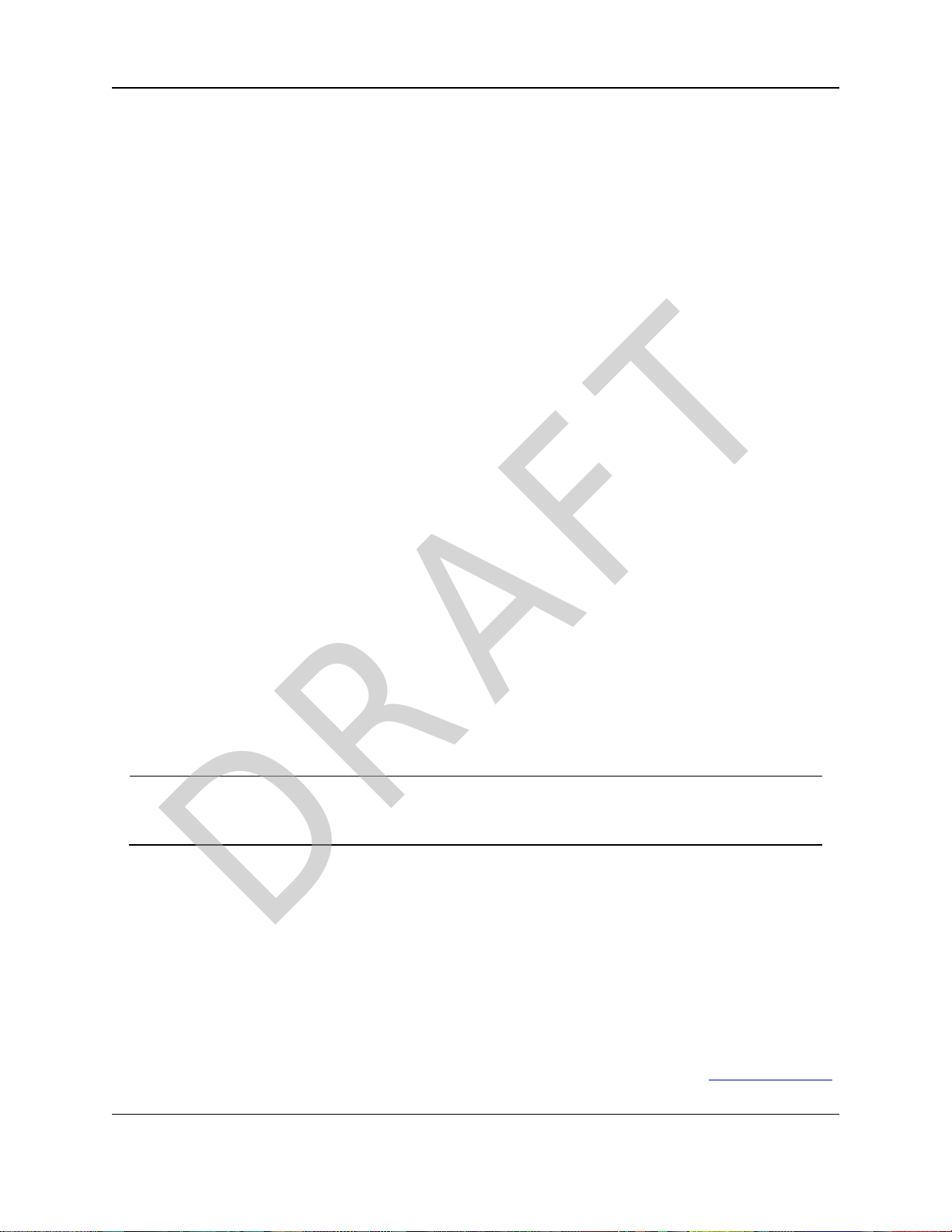
Safety Information
DRAFT
The products described in this manual can fail in a variety of modes due to misuse, age, or malfunction. Systems
with these products must be designed to prevent personal injury and property damage during product operation
and in the event of product failure.
Warranty
FreeWave Technologies, Inc. warrants the FreeWave® Wireless Data Radio (Product) against defects in
materials and manufacturing for a period of one year from the date of shipment, depending on model number. In
the event of a Product failure due to materials or workmanship, FreeWave® will, at its discretion, repair or
replace the Product. For evaluation of Warranty coverage, return the Product to FreeWave® upon receiving a
Return Material Authorization (RMA).
In no event will FreeWave Technologies, Inc., its suppliers, or its licensors be liable for any damages arising from
the use of or inability to use this Product. This includes business interruption, loss of business information, or
other loss which may arise from the use of this Product.
Warranty Policy will not apply in the following circumstances:
1. If Product repair, adjustments, or parts replacements are required due to accident, neglect, or undue
physical, electrical, or electromagnetic stress.
2. If Product is used outside of FreeWave® specifications as stated in the Product's data sheet.
3. If Product has been modified, repaired, or altered by Customer unless FreeWave® specifically authorized
such alterations in each instance in writing.
WP201-100 Return Material Authorization (RMA) Policy and Procedures
This policy describes the responsibilities and procedures of the Customer and FreeWave when a WP201-100
Product return is required.
When a request for a WP201-100 Product replacement has been verified by FreeWave’s Customer Support,
FreeWave’s policy for processing the device returned due to a fault is to replace the device with a new or
refurbished device upon receipt of the reported faulty product.
FreeWave's RMA policy is subject to change without notice.
In-Warranty Replacement Procedure
1. Customer contacts FreeWave Customer Support to report the non-functioning WP201-100 Product.
2. FreeWave Customer Support:
a. Verifies that a Product replacement is the appropriate action.
b. Issues a FreeWave RMA number.
3. The Customer pays the shipping costs to return the WP201-100 Product to FreeWave.
4. FreeWave sends a new or refurbished WP201-100 Product to the Customer.
Important!: Any visual or external damage noted on a returned Product may void the warranty.
This will be communicated back to the customer and a Purchase Order (PO) will be requested from the
customer for Product replacement.
FreeWave Technologies, Inc.
5395 Pearl Parkway, Suite 100
Boulder, CO 80301
303.381.9200
Toll Free: 1.866.923.6168
Fax: 303.786.9948
Copyright © 2017 by FreeWave Technologies, Inc.
All rights reserved.
Page 2 of 267 LUM0073AA Rev Feb-2017
This document is the property of FreeWave Technologies, Inc. and contains proprietary information owned by
FreeWave. This document cannot be reproduced in whole or in part by any means without written permission from
FreeWave Technologies, Inc.
www.freewave.com
Page 3
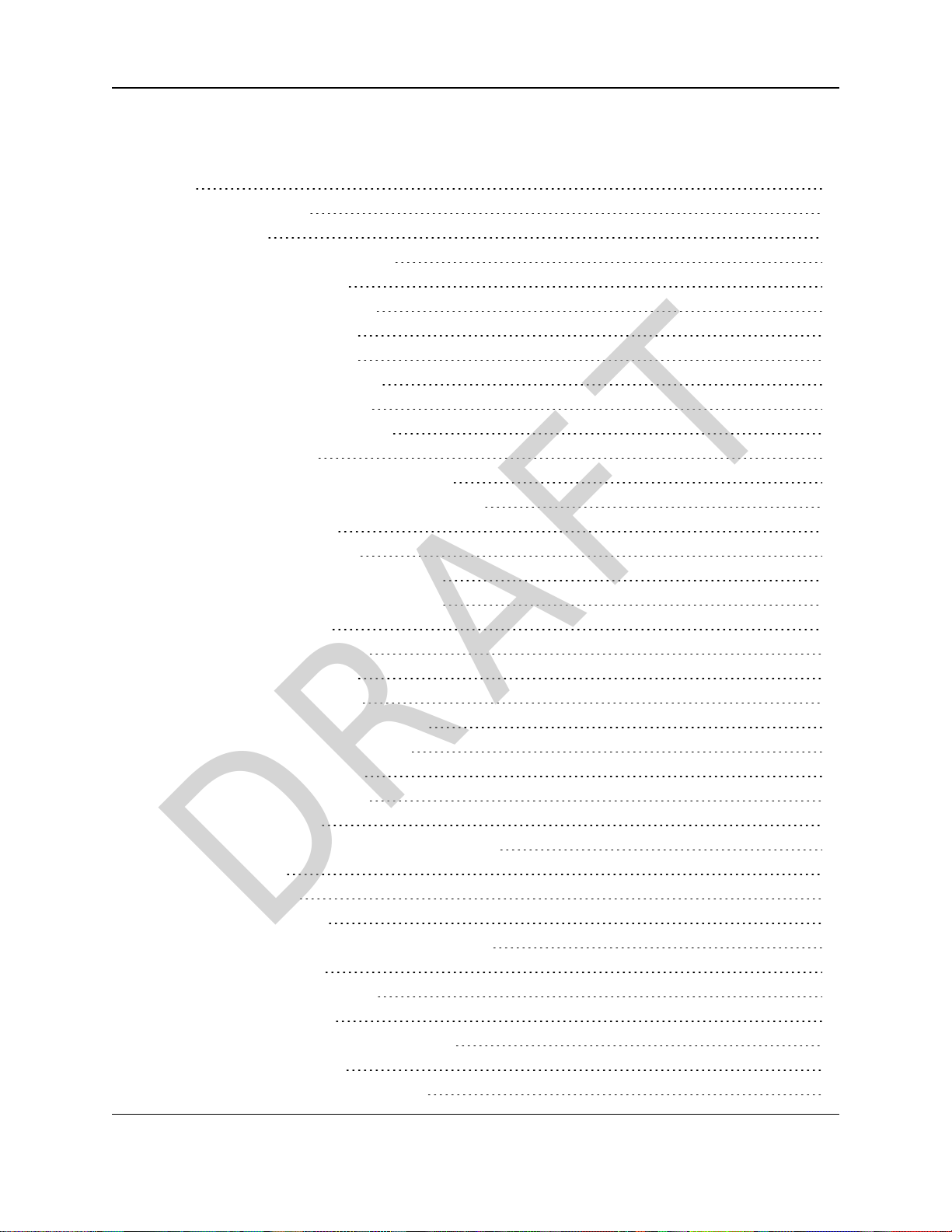
WavePro™ WP201 Access Point: User Manual
DRAFT
Table of Contents
Preface 8
1. WP201-100 Overview 10
1.1. Assumptions 11
1.2. WP201-100 Included Equipment 11
1.3. User-supplied Equipment 13
1.4. WP201-100 Hardware Layout 14
1.4.1. Front of the WP201-100 14
1.4.2. Back of the WP201-100 15
1.4.3. Left Side of the WP201-100 16
1.4.4. Bottom of the WP201-100 16
1.4.5. Right Side of the WP201-100 17
2. Installation and Setup 18
2.1. Connect to the WP201-100 Access Point 19
2.2. Setup the Computer IP Address Configuration 21
2.3. Access the WP201-100 24
2.4. Changethe Wireless Mode 25
2.5. Wall Mounting Installation - WP201-100 28
2.6. Pole Mounting Installation - WP201-100 32
2.6.1. Included Equipment 32
2.6.2. User Supplied Equipment 32
3. Configuring the WP201-100 36
3.1. Access Point Configuration 37
3.2. Mesh-AP or Mesh-Only Configuration 42
3.3. WDS - Access Point Configuration 48
3.4. WDS - Bridge Configuration 55
3.5. WDS - Station Configuration 61
4. Testing and Discovery 66
4.1. Discover Devices Connected to the WP201-100 67
4.2. Run a Ping Test 68
4.3. Run a SpeedTest 69
4.4. Run a Traceroute Test 70
5. Backup, Restore, and Upgrade the WP201-100 71
5.1. Reset tab Procedures 71
5.2. Firmware window Procedures 71
5.3. Reboot the WP201-100 72
5.4. Restore the WP201-100 Factory Defaults 73
5.5. Restore to User Defaults 75
5.6. Backup WP201-100 Factory Settings 76
LUM0073AA Rev Feb-2017 Page 3 of 267
This document is the property of FreeWave Technologies, Inc. and contains proprietary information owned by
FreeWave. This document cannot be reproduced in whole or in part by any means without written permission from
FreeWave Technologies, Inc.
Page 4
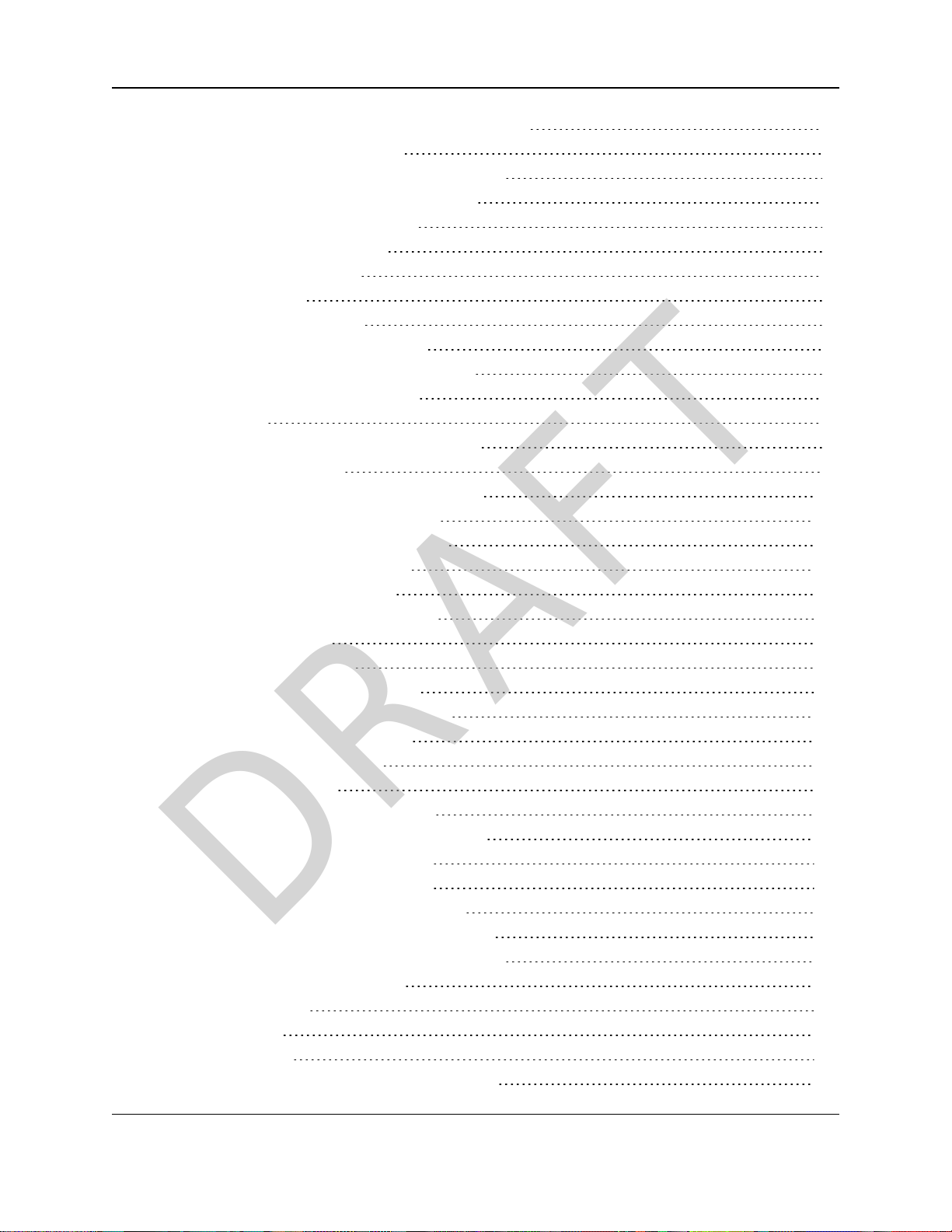
5.7. Backup the WP201-100User Settings as the Default 78
DRAFT
5.8. Reset to the WP201-100 Defaults 79
5.9. Restore the WP201-100 to Factory New Settings 81
5.10. Restore the WP201-100 to the User Default 83
5.11. Upgrade the WP201-100 Firmware 84
5.11.1. Download the UpgradeFile 84
5.11.2. Install the Upgrade File 87
6. Viewing Information 90
6.1. Scanning for Access Points 91
6.2. View the WP201-100 Log Information 92
6.3. Viewing WP201-100 Connection Information 93
6.4. View the WP201-100 Device Status 94
7. Administration 95
7.1. Changing the WP201-100 Account Password 96
7.2. Fast Roaming Activation 97
7.3. Guest Network Settings - Activate and Define 100
7.4. Define a Guest Network Security Mode 102
7.5. Define a WPA-Enterprise Security Mode 105
7.6. Define a WPA-PSK Security Mode 107
7.7. Email Alert - Activate and Define 109
7.8. Reboot Schedule- Activate and Define 111
7.9. Remote Log Activation 113
7.10. Set the WP201-100 Time 114
7.10.1. Manually Set the Date and Time 114
7.10.2. Automatically Set the Date and Time 115
7.10.3. Set the WP201-100 Time Zone 115
7.11. Setup IPv4 Static IP Settings 117
7.12. Setup of IPv6 Settings 119
7.13. SNMP Settings - Activate andDefine 121
7.14. Spanning Tree Settings - Activate and Define 123
7.15. SSH and HTTPS Settings Activation 125
7.16. WiFi Scheduler - Activate andDefine 126
7.17. Wireless MAC Filter - Activate and Define 128
7.18. Wireless Traffic Shaping - Activate and Define 130
7.19. Canceling Unsaved Changes in the WP201-100 132
8. Examples of WP201-100 Networks 133
8.1. Access Point Mode 134
8.2. Mesh-AP Mode 135
8.3. Mesh-Only Mode 136
8.4. Wireless Distribution System (WDS) - AP Mode 137
Page 4 of 267 LUM0073AA Rev Feb-2017
This document is the property of FreeWave Technologies, Inc. and contains proprietary information owned by
FreeWave. This document cannot be reproduced in whole or in part by any means without written permission from
FreeWave Technologies, Inc.
Page 5
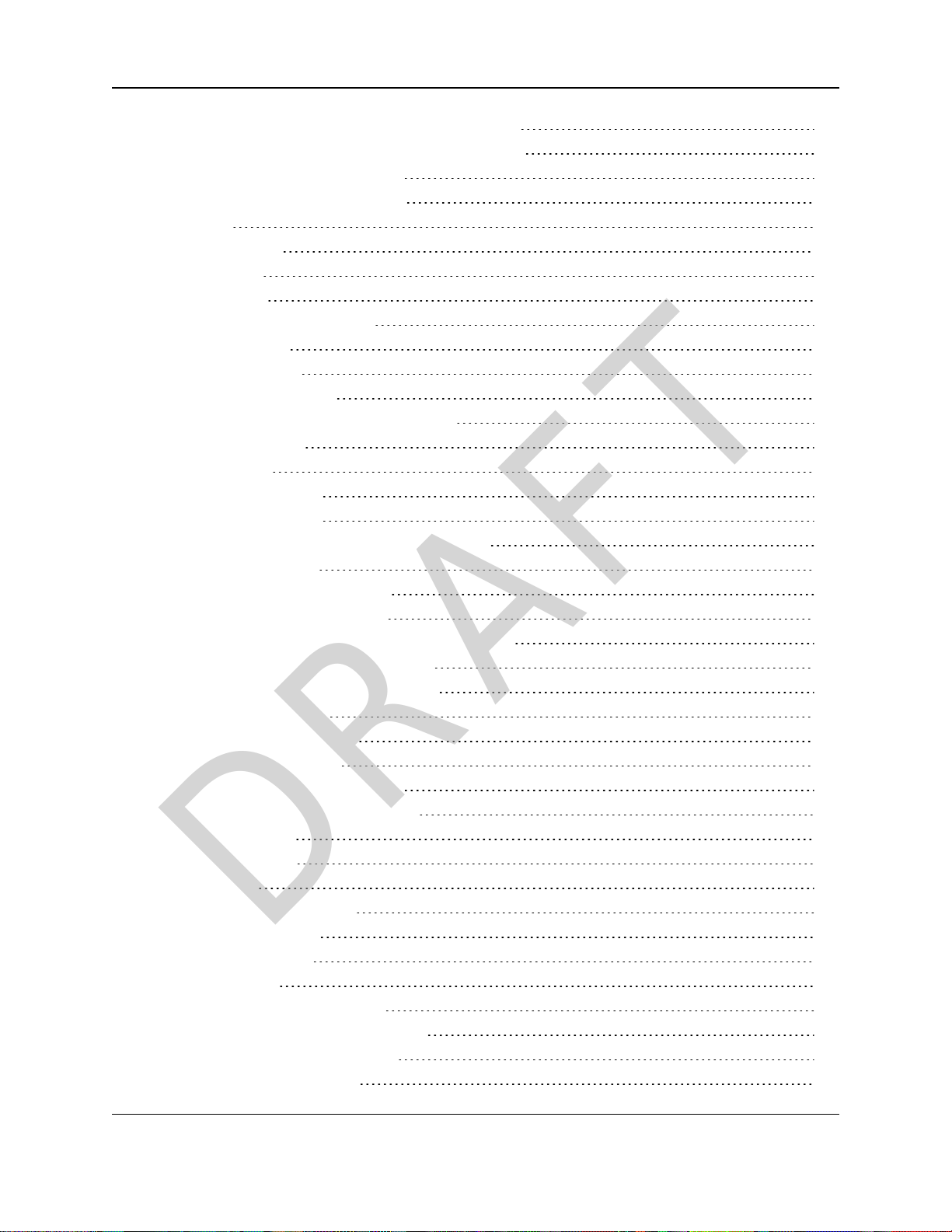
WavePro™ WP201 Access Point: User Manual
DRAFT
8.5. Wireless Distribution System (WDS) - Bridge Mode 138
8.6. Wireless Distribution System (WDS) - Station Mode 139
9. WP201-100 Software Environment 140
9.1. WP201-100 Window Components 141
9.1.1. Tabs 141
Changes tab 141
Reset tab 141
Logout tab 141
9.1.2. WP201-100 Access Panel 142
9.2. Account window 143
9.3. Advanced window 144
9.3.1. SNMP Settings area 145
9.3.2. Telnet, SSH and HTTPS Setting areas 148
9.3.3. Email Alert area 150
9.4. Basic window 152
9.4.1. IPv4 Settings area 153
9.4.2. IPv6 Settings area 154
9.4.3. Spanning Tree Protocol (STP) Settings area 156
9.5. Connections window 158
9.5.1. Connection window - Default 158
9.5.2. Connections window - Mesh 160
9.5.3. Connections window - WDS Access Point (AP) 161
9.5.4. Connections window - WDS Bridge 162
9.5.5. Connections window - WDS Station 164
9.6. Device Status window 165
9.6.1. Device Information area 165
9.6.2. LAN Information area 167
9.6.3. Wireless LAN Information area 169
9.6.4. Wireless Mesh Informationareas 171
9.6.5. Statistics area 172
9.7. Firmware window 173
9.8. Log window 175
9.9. Reboot or Restore window 177
9.10. Site Survey window 178
9.11. Time Zone window 179
9.12. Tools window 181
9.12.1. Ping Test Parameters area 182
9.12.2. Traceroute Test Parameters area 183
9.12.3. Speed Test Parameters area 184
9.12.4. Device Discovery area 185
LUM0073AA Rev Feb-2017 Page 5 of 267
This document is the property of FreeWave Technologies, Inc. and contains proprietary information owned by
FreeWave. This document cannot be reproduced in whole or in part by any means without written permission from
FreeWave Technologies, Inc.
Page 6
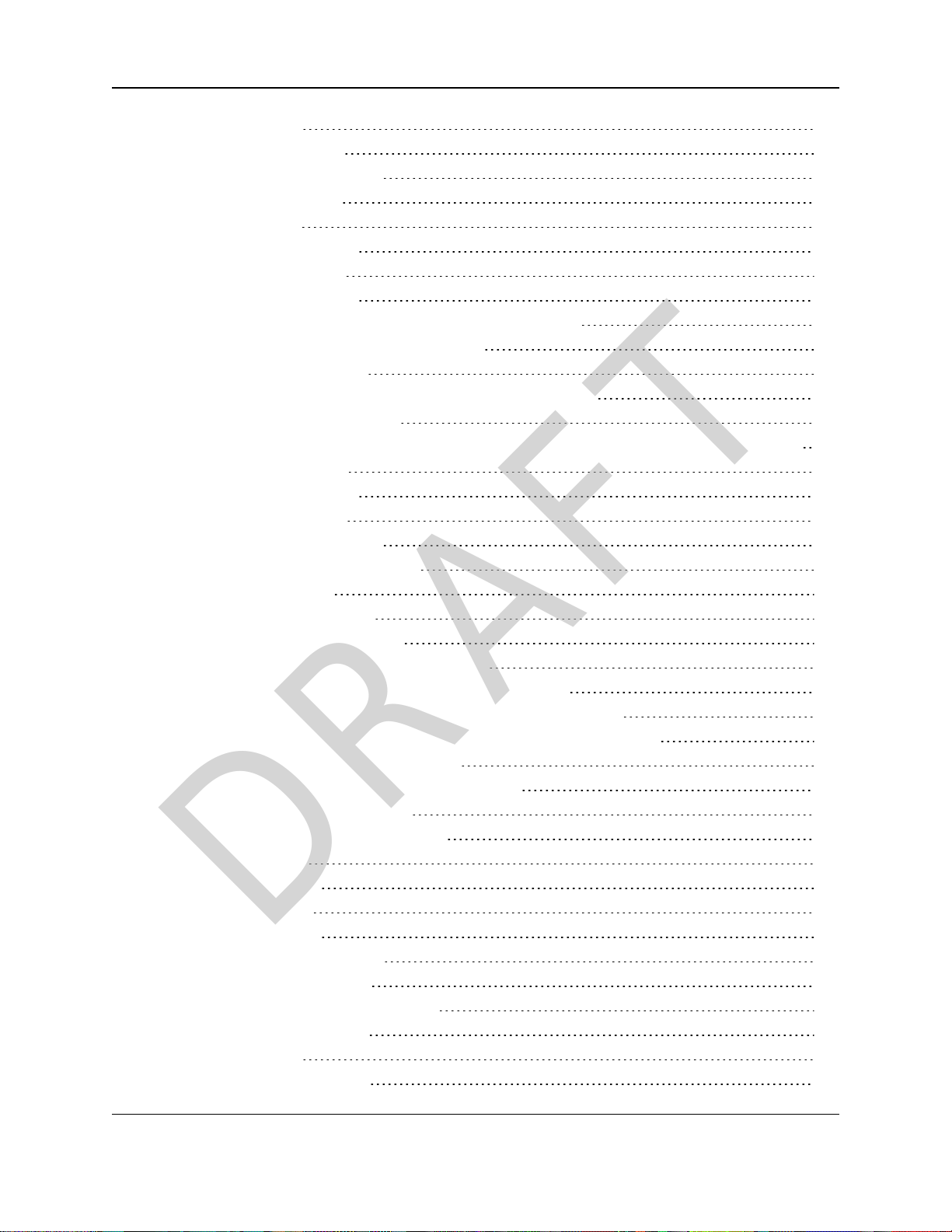
9.13. Unsaved window 186
DRAFT
9.14. WiFi Scheduler window 187
9.14.1. Auto Reboot Settings area 188
9.14.2. WiFi Scheduler area 189
9.15. Wireless window 191
9.15.1. Wireless Settings area 192
9.15.2. Operation Mode area 193
9.15.3. Wireless Settings area 197
9.15.4. Wireless Settings area - OperationMode = WDS Station 199
9.15.5. Mesh and Mesh Advanced Settings areas 200
9.15.6. WDS Link Settings area 202
WDS Link Settings area for WDS Bridge with WEP Security 203
9.15.7. Guest Network Settings area 204
9.15.8. Fast Handover, Management VLAN Settings, and Cross Band VLAN Pass Through areas 206
9.16. Wireless Edit dialog box 208
9.16.1. Wireless Security area 209
Security Mode = WEP 209
Security Mode = WPA-PSK 209
Security Mode = WPA-Enterprise 211
9.16.2. Fast Roamingarea 213
9.16.3. Wireless MAC Filter area 214
9.16.4. Wireless Traffic Shapingarea 215
9.17. Wireless Edit dialog box - WDS Station Mode 216
Operation Mode = WDS Station / Security Mode = WEP 216
Operation Mode = WDS Station / Security Mode = WPA(2)-PSK 216
Operation Mode = WDS Station / Security Mode = WPA(2)-Enterprise 218
9.18. Wireless Edit dialog box - Guest Network 220
9.19. Microsoft® Enter name of file to save to dialogbox 222
9.20. Microsoft® File Upload dialog box 223
9.21. Microsoft® Opening Backup dialog box 224
10. WP201-100 CLI List 225
10.1. Primary Commands 225
10.2. Status Commands 226
10.3. System Commands 227
10.4. 2.4GHz Wireless Commands 228
10.5. 5GHz Wireless Commands 231
10.6. WP201-100 Management Commands 234
11. WP201-100 Factory Defaults 239
11.1. Account Settings 240
11.2. FirmwareUpgrade Settings 240
Page 6 of 267 LUM0073AA Rev Feb-2017
This document is the property of FreeWave Technologies, Inc. and contains proprietary information owned by
FreeWave. This document cannot be reproduced in whole or in part by any means without written permission from
FreeWave Technologies, Inc.
Page 7
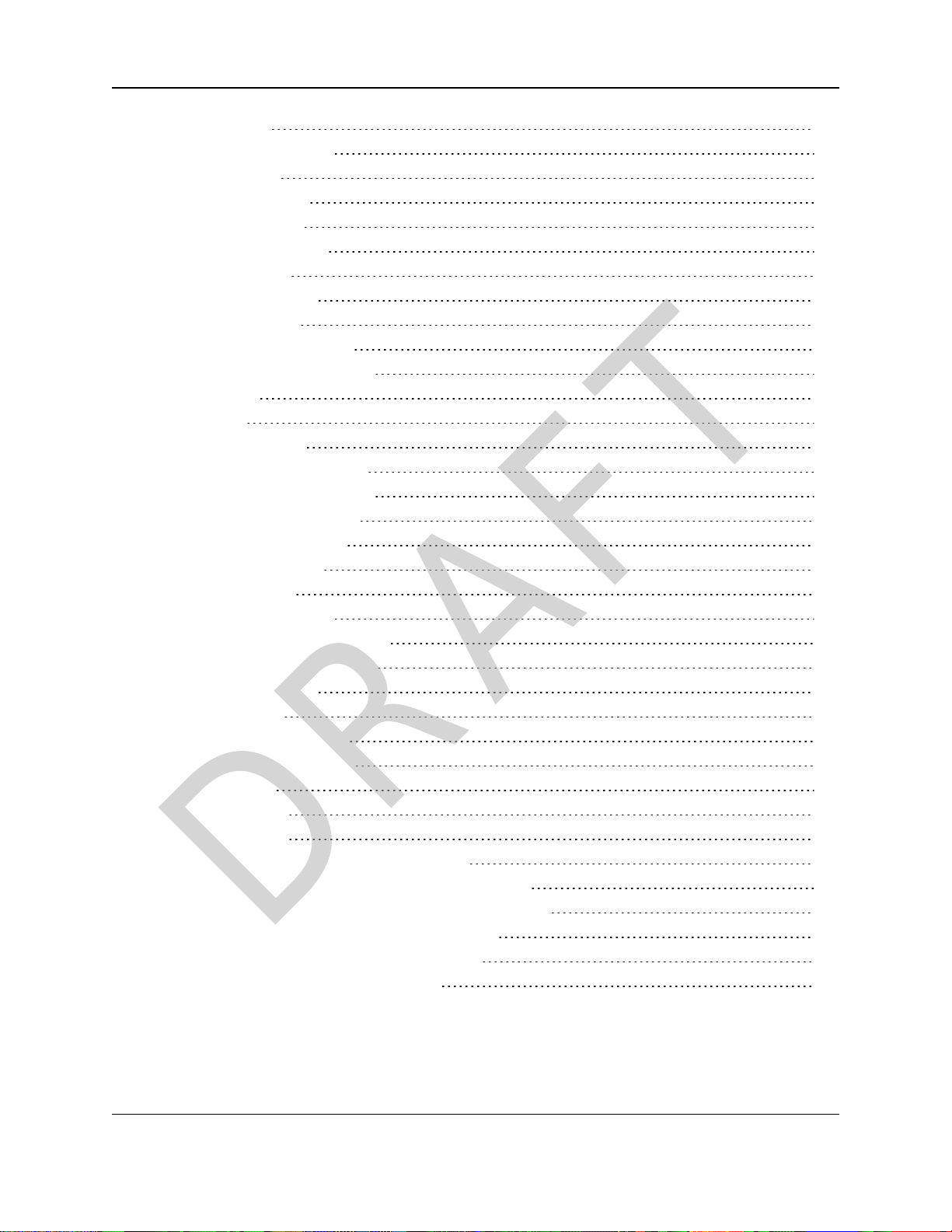
WavePro™ WP201 Access Point: User Manual
DRAFT
11.3. Log Settings 240
11.4. Management Settings 240
11.4.1. Email Alert 240
11.4.2. HTTPS Setting 241
11.4.3. SNMP Setting 241
11.4.4. SNMPv3 Settings 241
11.4.5. SSH Setting 241
11.4.6. TrapDestination 242
11.4.7. Telnet Setting 242
11.5. Network - Basic Settings 242
11.6. Network - Wireless Settings 242
11.6.1. 2.4GHz 242
11.6.2. 5GHz 243
11.6.3. Fast Handover 244
11.6.4. Guest Network Settings 244
11.6.5. Mesh Advanced Settings 244
11.6.6. 2.4GHz Mesh Settings 244
11.6.7. 5GHz Mesh Settings 245
11.6.8. WDS AP / Bridge 245
11.6.9. WDS Station 245
11.6.10. Wireless Settings 245
11.6.11. Wireless Setting - 2.4GHz 246
11.6.12. Wireless Setting - 5GHz 247
11.7. Time Zone Settings 248
11.8. Tools Settings 248
11.9. WiFi Scheduler Settings 249
12. WP201-100 Release Notes 250
12.1. Version 2.1.3 250
12.2. Version 2.0.8.0 252
12.3. Version 2.0.7.8 252
13. WaveProWP201-100 IP Address Recovery 253
13.1. Wireshark® - Network Sniffer IP Address Recovery 253
13.2. SuperScan v3.0 - Port-scan Tool IP Address Recovery 254
Appendix A: WP201-100 Technical Specifications 256
Appendix B: WP201-100 Available Accessories 260
Appendix C: FreeWave Legal Information 261
LUM0073AA Rev Feb-2017 Page 7 of 267
This document is the property of FreeWave Technologies, Inc. and contains proprietary information owned by
FreeWave. This document cannot be reproduced in whole or in part by any means without written permission from
FreeWave Technologies, Inc.
Page 8
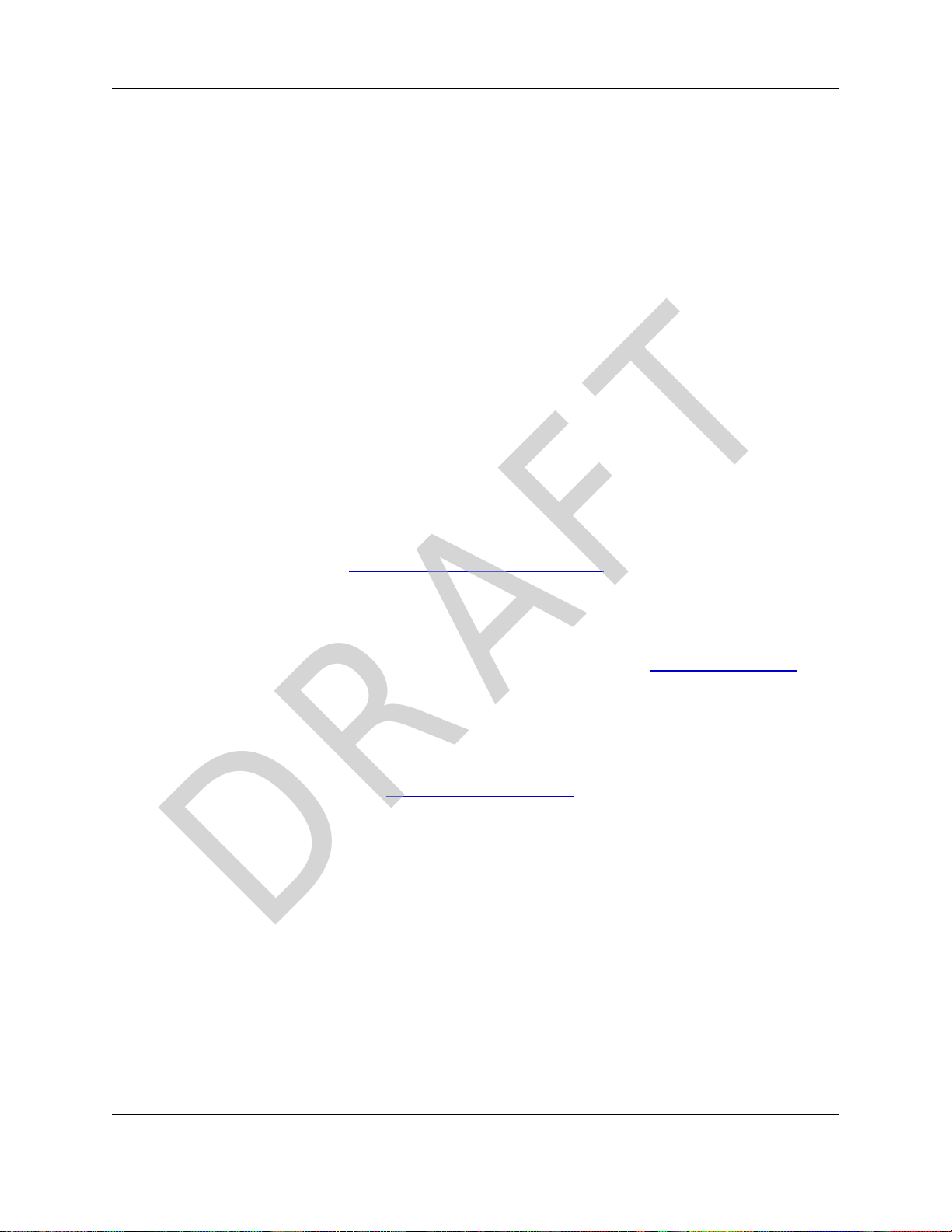
WavePro™ WP201 Access Point: User Manual
DRAFT
Preface
Where to Find Additional Information
Use the WP201-100 website, http://www.freewave.com/support/, to download the latest version
of the Quick Start Guide.
Contact FreeWave Technical Support
For up-to-date troubleshooting information, check the Support page at www.freewave.com.
FreeWave provides technical support Monday through Friday, 8:00 AM to 5:00 PM Mountain
Time (GMT -7).
l Call toll-free at 1.866.923.6168.
l In Colorado, call 303.381.9200.
l Contact us through e-mail at moreinfo@freewave.com.
Printing this Document
This document is set to print double-sidedwith a front cover and a back cover. Viewing this
document online with a PDF viewer, may show pages intentionally left blank to accommodate the
double-sidedprinting.
LUM0073AA Rev Feb-2017 Page 8 of 267
This document is the property of FreeWave Technologies, Inc. and contains proprietary information owned by
FreeWave. This document cannot be reproduced in whole or in part by any means without written permission from
FreeWave Technologies, Inc.
Page 9
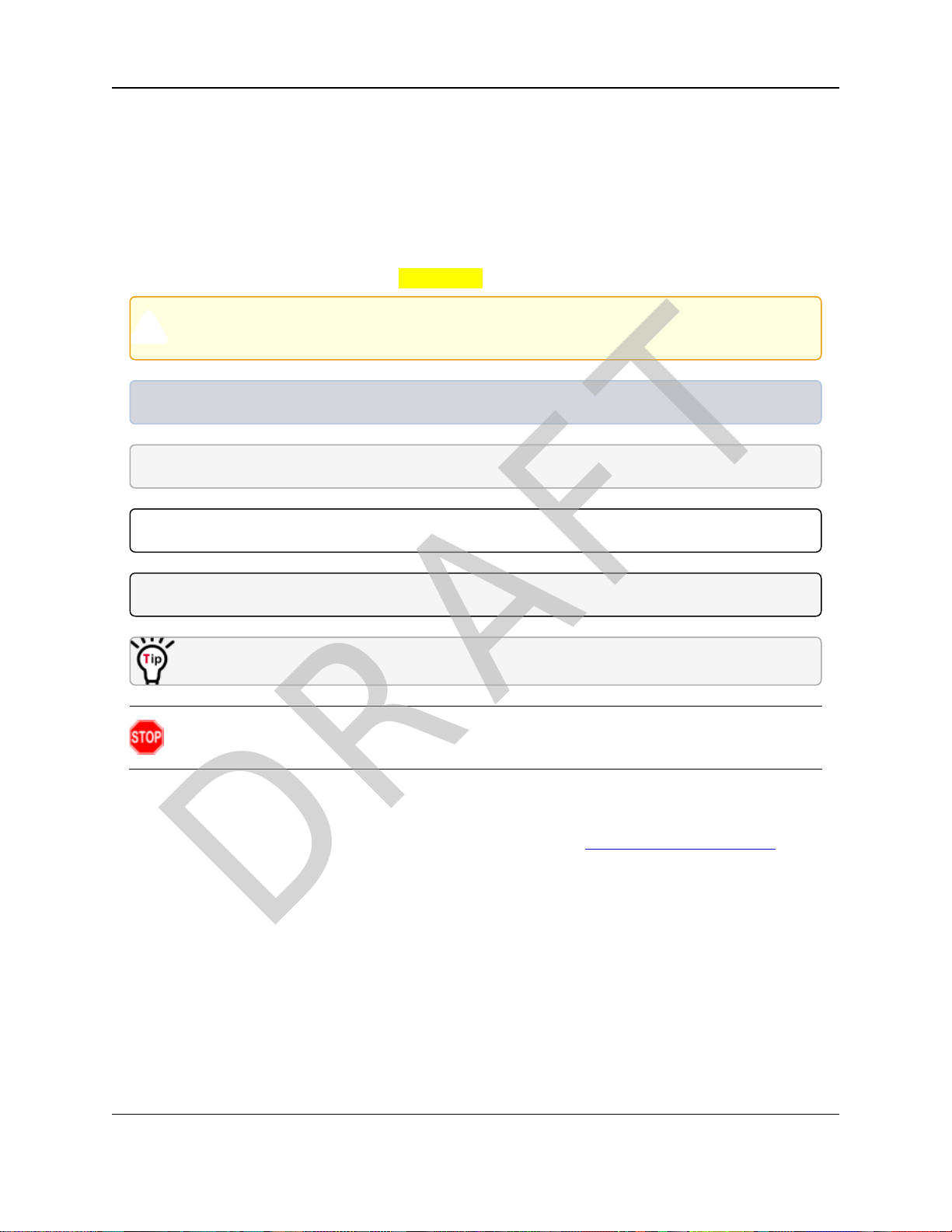
Preface
DRAFT
Document Styles
This document uses these styles:
l FreeWaveapplications appear as: FreeWave.
l Parameter setting text appears as: [Page=radioSettings]
l File namesappear as: configuration.cfg.
l File pathsappear as: C:\Program Files (x86)\FreeWave Technologies.
l User-enteredtext appearsas: xxxxxxxxx.
Caution: Indicates a situationthat MAY cause damage to personnel, the radio, data, or
network.
Example: Provides example information of the related text.
FREEWAVE Recommends: Identifies FreeWave recommendationinformation.
Important!: Provides semi-cautionary information relevant to the text or procedure.
Note: Emphasis of specific information relevant to the text or procedure.
Provides time saving or informative suggestions about using the product.
Warning! Indicates a situation that WILL cause damage to personnel, the radio, data, or
network.
Documentation Feedback
Send commentsor questionsabout this document's content to techpubs@freewave.com. In the
e-mail, include the title of the document or the document's part number and revision letter (found
in the footer).
Page 9 of 267 LUM0073AA Rev Feb-2017
This document is the property of FreeWave Technologies, Inc. and contains proprietary information owned by
FreeWave. This document cannot be reproduced in whole or in part by any means without written permission from
FreeWave Technologies, Inc.
Page 10
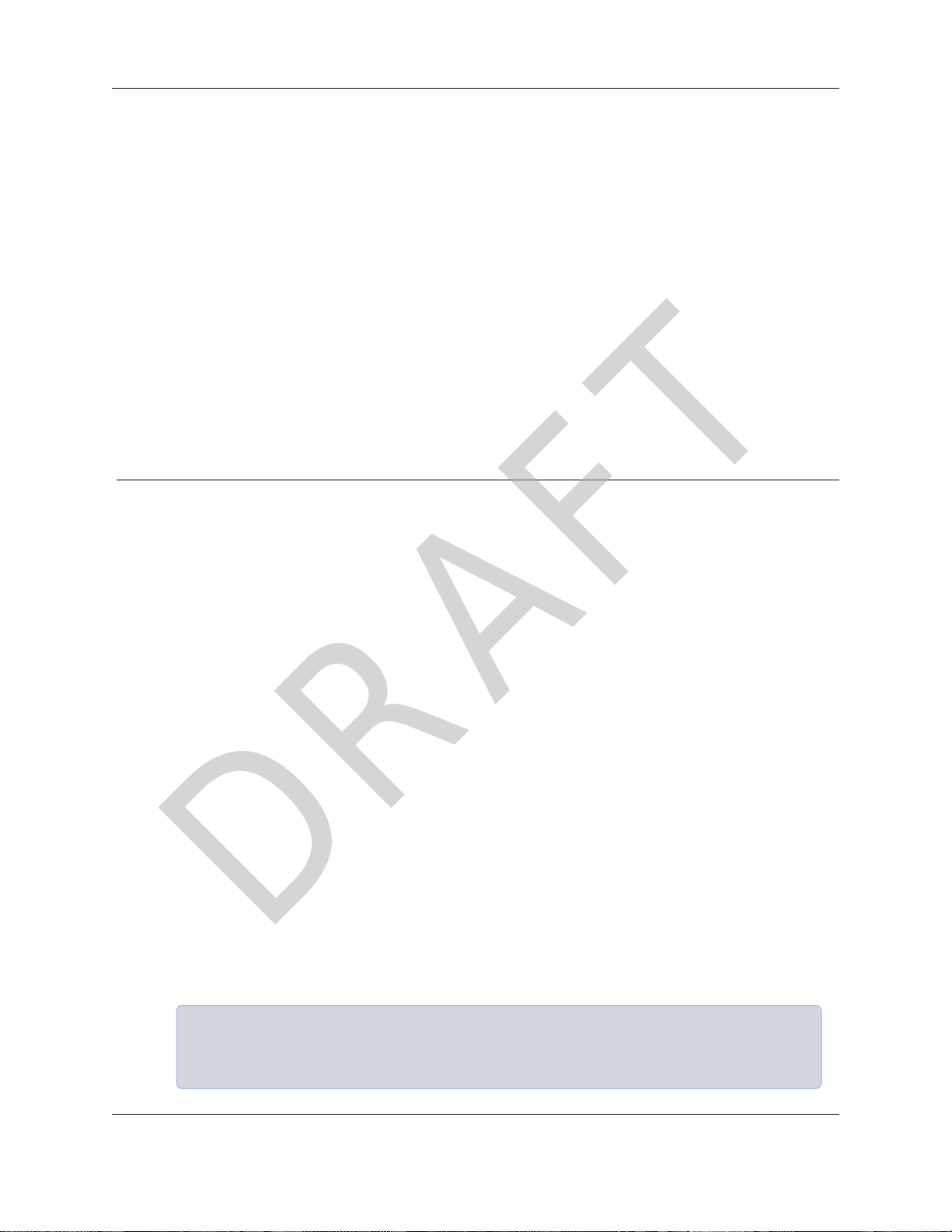
WavePro™ WP201 Access Point: User Manual
DRAFT
1. WP201-100 Overview
Thank you for purchasing the WavePro WP201 Access Point.
The FreeWave WP201-100 is a high-powered, long-range, 3x3 Dual-Band, Wireless,
802.11ac/a/b/g/n Outdoor Access Point. It can be configured as:
l an AccessPoint.
l a B.A.T.M.A.N. Mesh (Mesh-AP or Mesh-Only).
l a Wireless Distribution System (WDS-AP, Station, or Bridge).
The FreeWave WP201-100:
l is easyto installin almost any location with its PoE (Power over Ethernet) Injector for quick
outdoor installation.
l enables network administrators to control its transmit power and feature settings for
selecting narrow bandwidths and traffic shaping.
l supports wireless encryption including Wi-Fi Protected Access (WPA-PSK/ WPA2-PSK)
Encryption, and IEEE 802.1x with RADIUS.
The WP201-100is designed to operate in a variety of outdoor environments and:
l SupportsIEEE 802.11ac/a/b/g/nwireless standards with a maximum speed of:
l 450Mbps data rate on a 2.4GHz frequencyband under 802.11b/g/n mode.
l 1300Mbps data rate on a 5GHz band under 802.11ac/a/n mode for communicating to
and from 5GHz capable computers, tablets or smart phones or transferring files.
Example: Several WP201-100 Access Points can be deployed in a campus setting using the
5GHz band as a backhaul to provide multiple 2.4GHz wireless cells for computers or mobile
devices in common outdoor areas.
LUM0073AA Rev Feb-2017 Page 10 of 267
This document is the property of FreeWave Technologies, Inc. and contains proprietary information owned by
FreeWave. This document cannot be reproduced in whole or in part by any means without written permission from
FreeWave Technologies, Inc.
Page 11
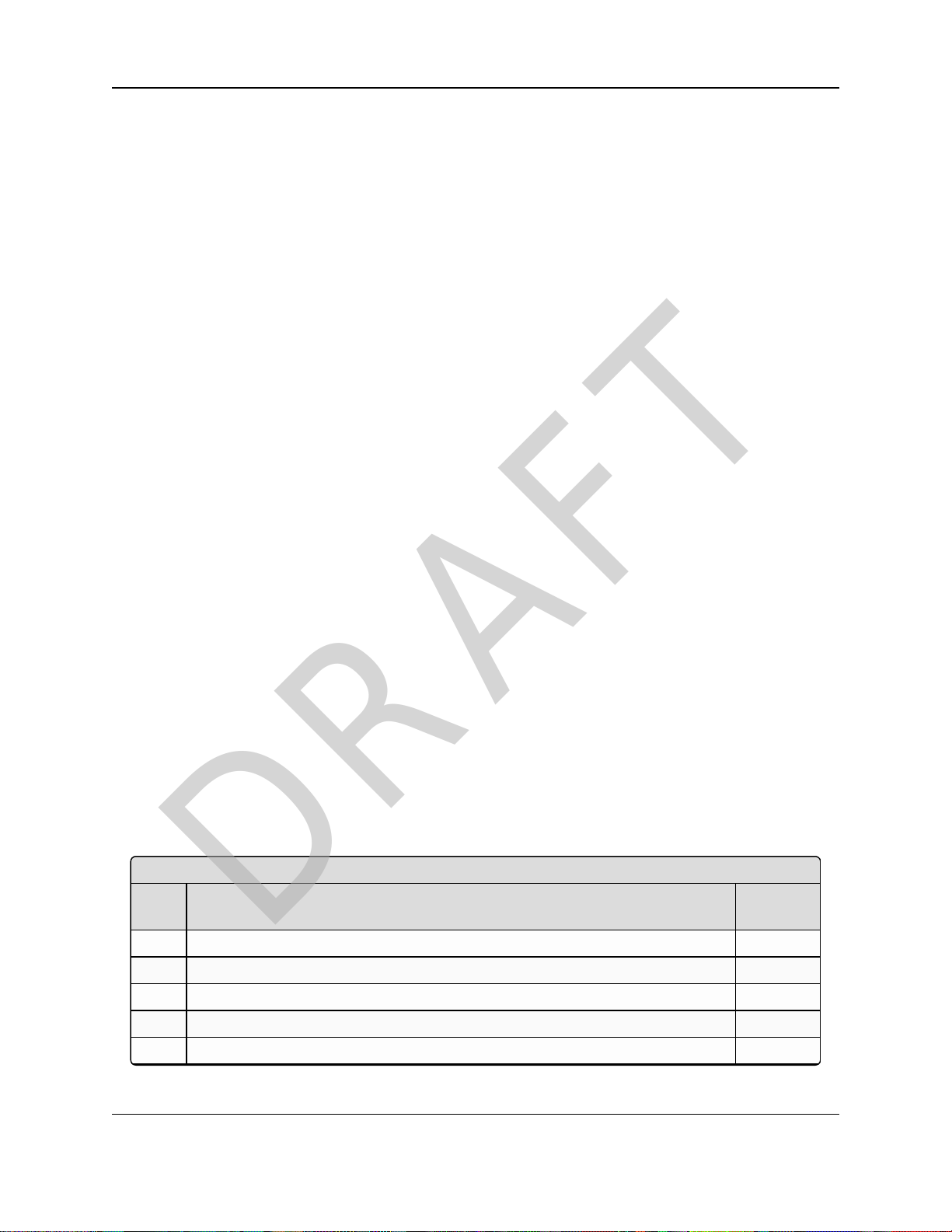
1. WP201-100 Overview
Included Equipment
Qty Description
Image
Letter
1 WP201-100 Quick Start Guide
1 WP201-100 Access Point
1 Mounting Bracket A
1 PoE+ Injector B
1 Mounting Kit Package (includes screws, masonry wedge anchor bolts) C
DRAFT
l A maximum of 29dBm transmit power, enablinglong range connectivity.
l The WavePro WP201 covered in this document has a maximum combined transmitted
output power of:
23dBm for FCC ID KNYPRW5000AA and
29dBm for FCC ID KNYPRW5000AB.
l There are three detachable:
l 5dBi 2.4GHz omni-directional antennas.
l 7dBi 5GHz omni-directionalantennas.
l Mesh Supported (2.4GHz and 5GHz).
l Compatible with 802.3at - capable switches or injectors.
l Band Steering dynamicallyshifts Dual Band clientsto 5GHz for better throughput
performance.
l SecuredGuest Network option available
Notes
l Maximum data rates are based on IEEE 802.11 standards.
l Actualthroughput and range may vary depending on many factorsincluding environmental
conditions, distance between devices, radio interference in the operating environment, and
mix of devicesin the network.
l Featuresand specificationsare subject to change without notice.
l Trademarks and registered trademarksare the property of their respective owners.
1.1. Assumptions
It is assumed the user has these skills and knowledge to setup and use the WP201-100.
1.2. WP201-100 Included Equipment
The WP201 package containsthese items:
l Physicalinstallation of network equipment.
l RF network design, usage, propagation and verification.
l IP network setup and verification.
Page 11 of 267 LUM0073AA Rev Feb-2017
This document is the property of FreeWave Technologies, Inc. and contains proprietary information owned by
FreeWave. This document cannot be reproduced in whole or in part by any means without written permission from
FreeWave Technologies, Inc.
Page 12
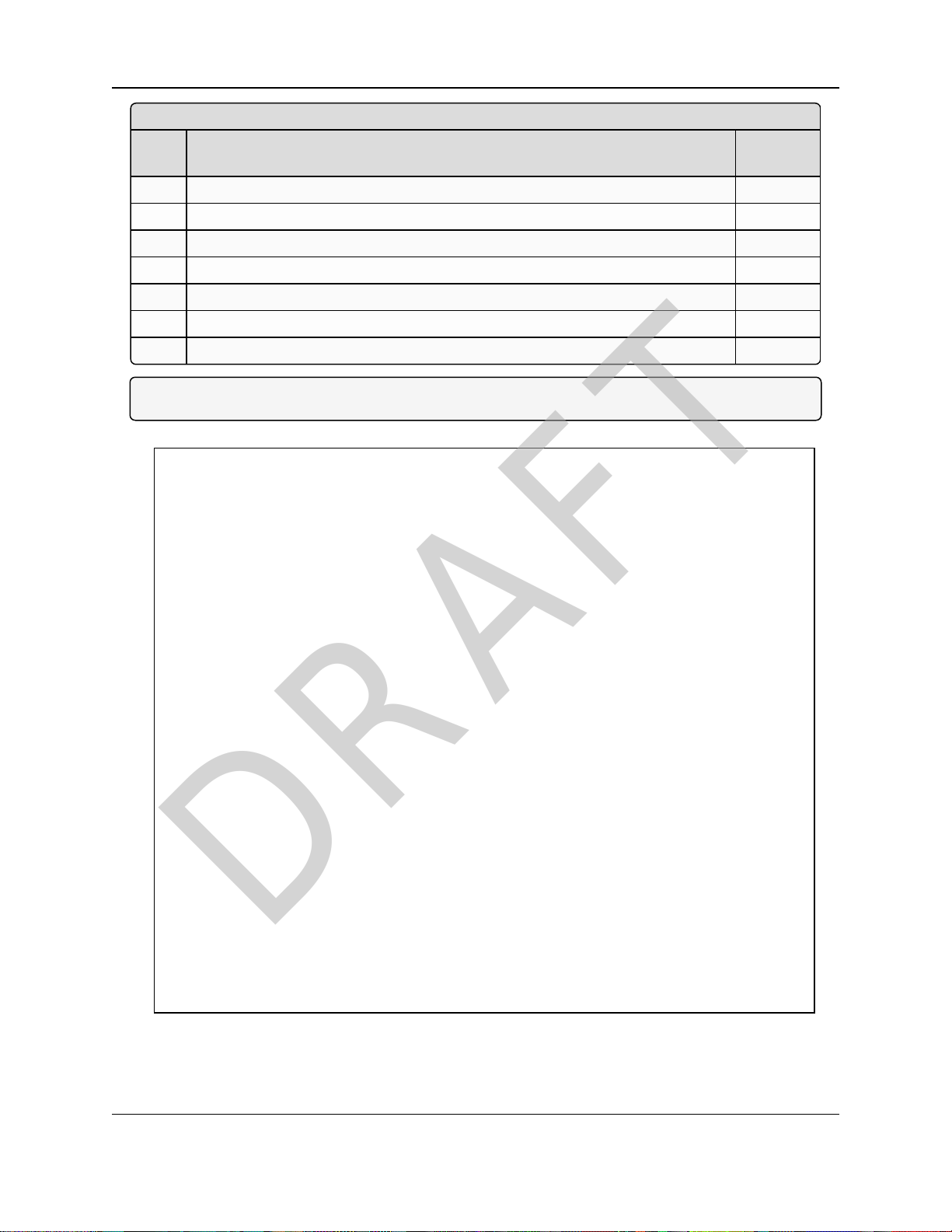
WavePro™ WP201 Access Point: User Manual
Included Equipment
Qty Description
Image
Letter
2 Green / Yellow #10AWG Ground Cables D
1 PackagedGround Screw E
1 Universal Power Adapter F
1 Pole Mounting Bracket G
3 7dBi 5GHz omni-directional antennas H
3 5dBi 2.4GHz omni-directional antennas H
2 Band Clamps I
DRAFT
Note: For additional equipment, see WP201-100 Available Accessories (on page 260).
Figure 1: WP201 Included Accessories
LUM0073AA Rev Feb-2017 Page 12 of 267
This document is the property of FreeWave Technologies, Inc. and contains proprietary information owned by
FreeWave. This document cannot be reproduced in whole or in part by any means without written permission from
FreeWave Technologies, Inc.
Page 13
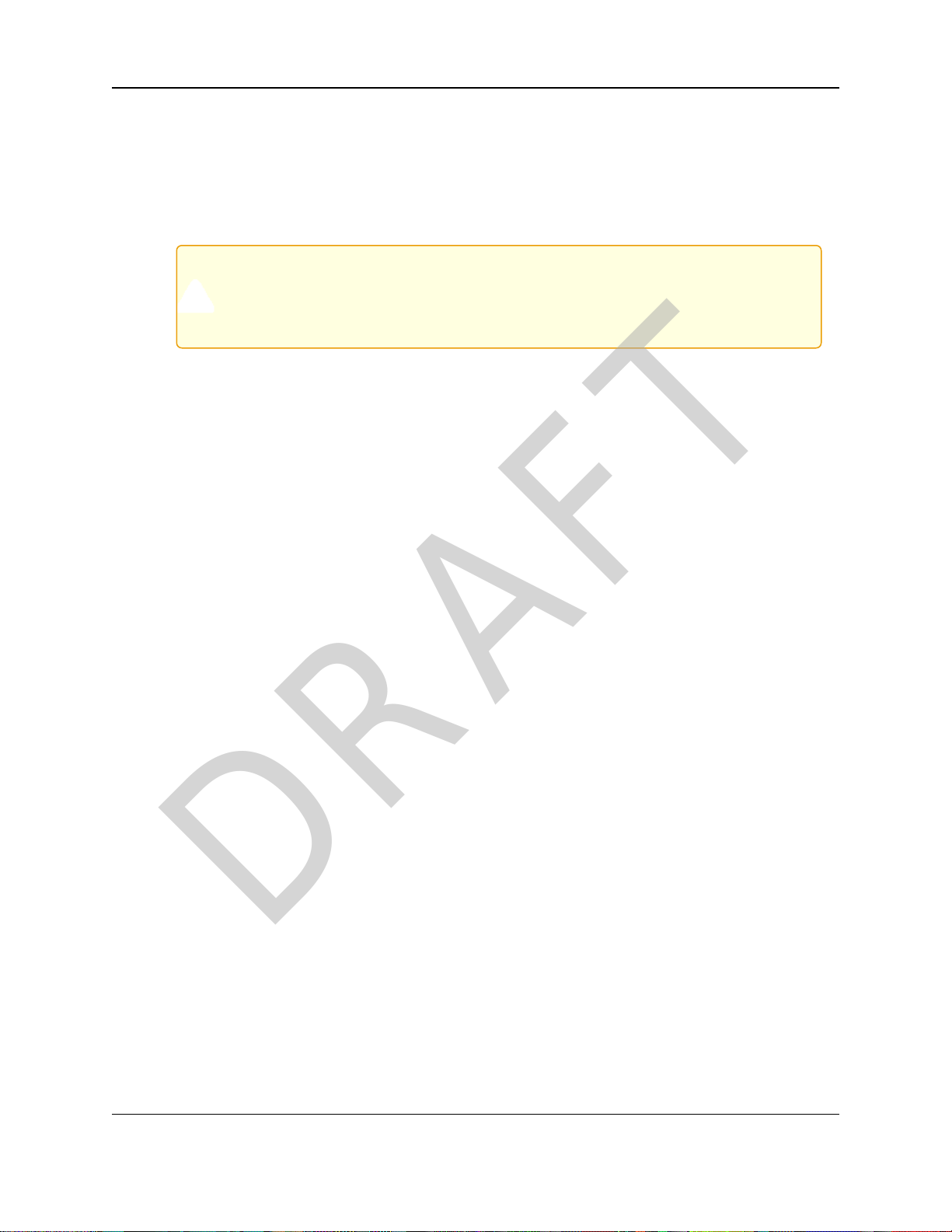
1. WP201-100 Overview
DRAFT
1.3. User-supplied Equipment
l Computer with:
l an Ethernet port.
l Windows® 7 or greater.
l Internet Browser: Chrome®, Firefox®, Internet Explorer®, Opera®, Safari®.
Caution: The default browser in Windows® 10 is Microsoft® Edge.
The WP201-100 software does NOT automatically download to the computerusing
Edge.
Use one of the other identified browsers instead.
l Qty-2: CAT5e / CAT6 Ethernet cables WITHOUT strain relief
l Broadband Internet Service (Cable or DSL Modem)
l Wall Mounting Installation - WP201-100 (on page 28) or
Pole Mounting Installation - WP201-100 (on page 32):
l Drill with 8mm diameter drill bit (for wall installation)
l Hammer (for wall installation)
l Medium Flat-head screwdriver
l Metric Box-end Wrenches
l Pliers
l SmallFlat-head screwdriver
l SmallPhillips-head screwdriver
Page 13 of 267 LUM0073AA Rev Feb-2017
This document is the property of FreeWave Technologies, Inc. and contains proprietary information owned by
FreeWave. This document cannot be reproduced in whole or in part by any means without written permission from
FreeWave Technologies, Inc.
Page 14
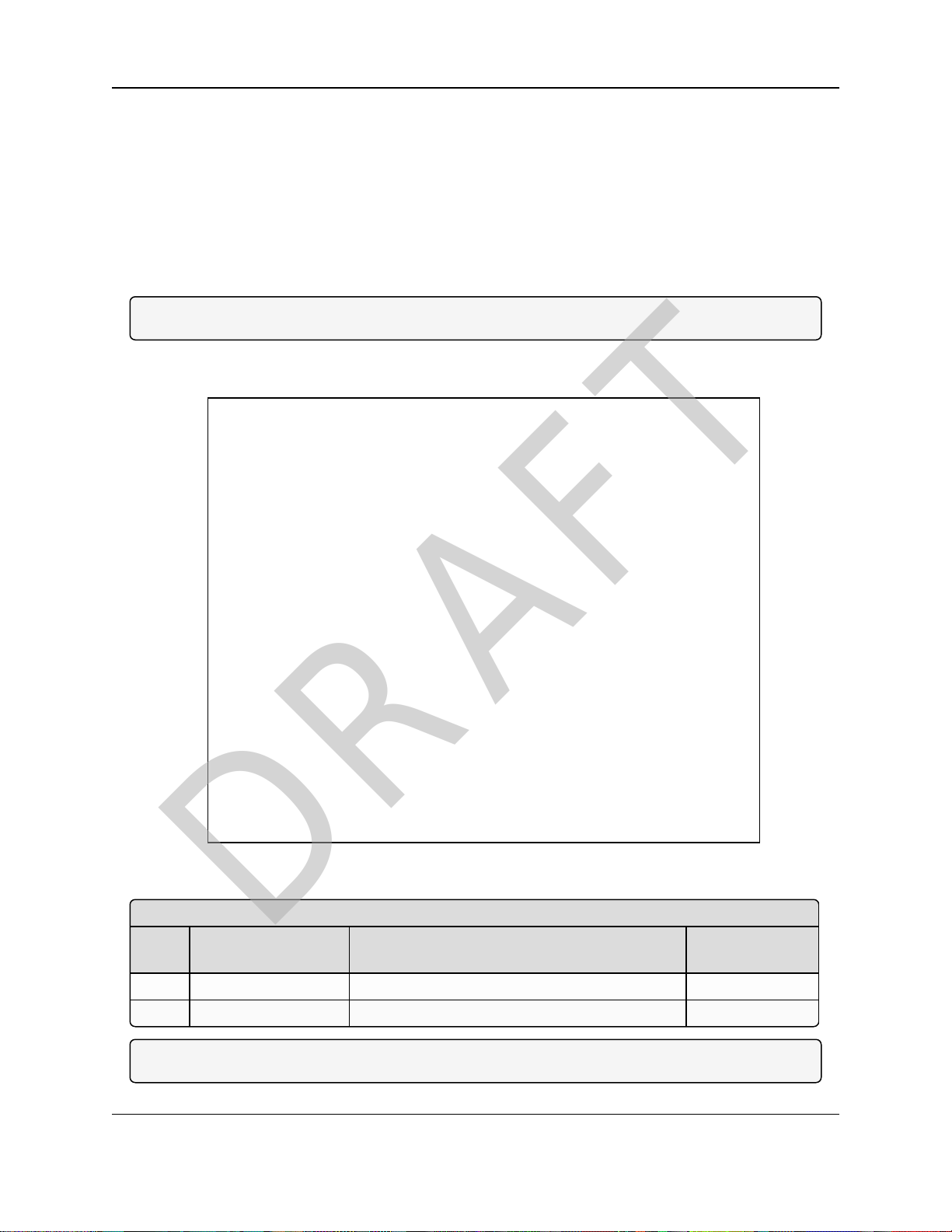
WavePro™ WP201 Access Point: User Manual
Front of the WP201-100 with Antennas
# Name Description
Accessory
Location***
1 2.4 GHz Antennas Detachable 5 dBi 2.4 GHz omni-directional H
2 5 GHz Antennas Detachable 7 dBi 5 GHz omni-directional H
DRAFT
1.4. WP201-100 Hardware Layout
These images identify the hardware layout of the WP201-100:
l Front of the WP201-100 (on page 14)
l Back of the WP201-100 (on page 15)
l Left Side of the WP201-100 (on page 16)
l Right Side of the WP201-100 (on page 17)
l Bottom of the WP201-100 (on page 16)
Note: For additional equipment, see WP201-100 Available Accessories (on page 260).
1.4.1. Front of the WP201-100
Figure 2: Front of the WP201-100 with Antennas
Note: ***See the WP201-100 Included Equipment (on page 11).
LUM0073AA Rev Feb-2017 Page 14 of 267
This document is the property of FreeWave Technologies, Inc. and contains proprietary information owned by
FreeWave. This document cannot be reproduced in whole or in part by any means without written permission from
FreeWave Technologies, Inc.
Page 15
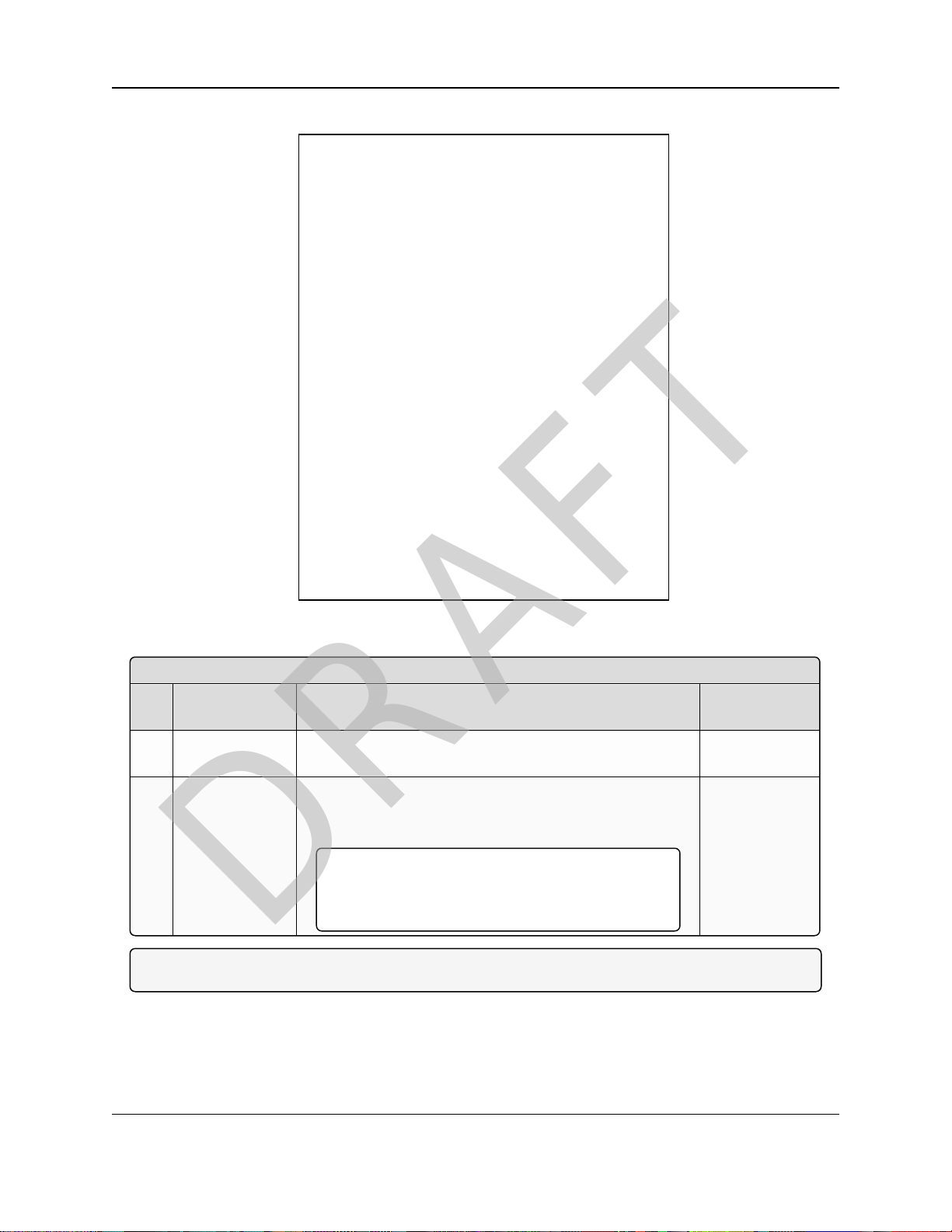
1. WP201-100 Overview
Back of the WP201-100
# Name Description
Accessory
Location***
3 Mounting Holes The Mounting Holes are used to attach the Mounting
Bracket to the WP201-100.
A
4 Ground screw
hole
Using the enclosed Packaged Ground Screw, attach the
loopend of oneof the supplied Ground Cables to the
ground point on the back of the WP201-100.
Important!: The Green Ground Cable MUST BE
attached to the WP201-100 BEFORE the Mounting
Bracket is attached.
E
DRAFT
1.4.2. Back of the WP201-100
Figure 3: Back of the WP201-100
Note: ***See the WP201-100 Included Equipment (on page 11).
Page 15 of 267 LUM0073AA Rev Feb-2017
This document is the property of FreeWave Technologies, Inc. and contains proprietary information owned by
FreeWave. This document cannot be reproduced in whole or in part by any means without written permission from
FreeWave Technologies, Inc.
Page 16
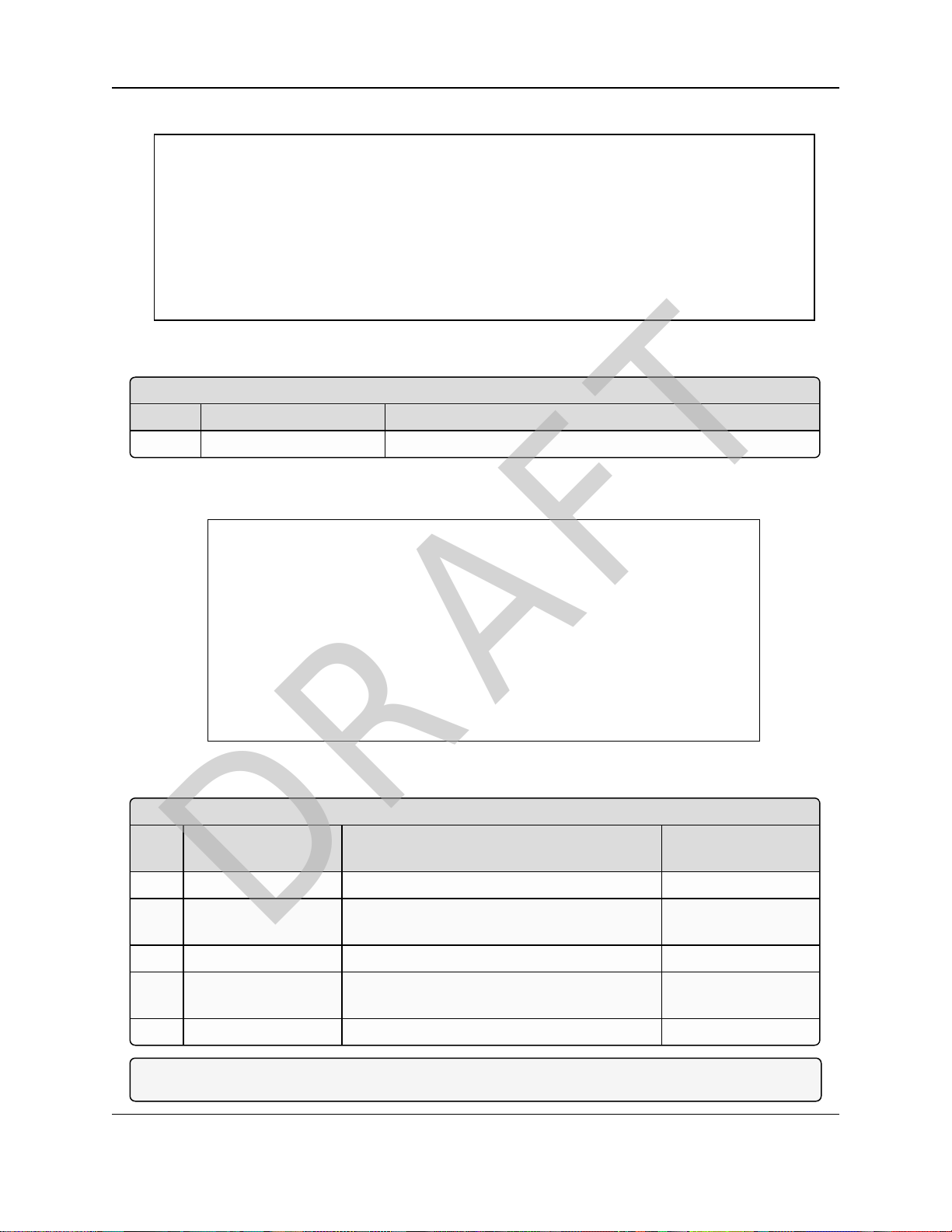
1.4.3. Left Side of the WP201-100
Left Side of the WP201-100
# Name Description
5 Serial Number label The Serial Number of the WP201-100 is 9 digits.
Bottom of the WP201-100
# Name Description
Accessory
Location***
6 5GHz Antenna Detachable 7 dBi 5 GHz omni-directional H
7 LAN Port 1 (PoE
Input)
802.3at Ethernet port for RJ-45 cable.
8 2.4GHz Antenna Detachable 5 dBi 2.4 GHz omni-directional H
9 LAN Port 2 (PSE
Output)
802.3af Ethernet port for RJ-45 cable.
10 5GHz Antenna Detachable 7 dBi 5 GHz omni-directional H
DRAFT
Figure 4: Left Side of the WP201-100
1.4.4. Bottom of the WP201-100
WavePro™ WP201 Access Point: User Manual
Figure 5: Bottom of the WP201-100
Note: ***See the WP201-100 Included Equipment (on page 11).
LUM0073AA Rev Feb-2017 Page 16 of 267
This document is the property of FreeWave Technologies, Inc. and contains proprietary information owned by
FreeWave. This document cannot be reproduced in whole or in part by any means without written permission from
FreeWave Technologies, Inc.
Page 17
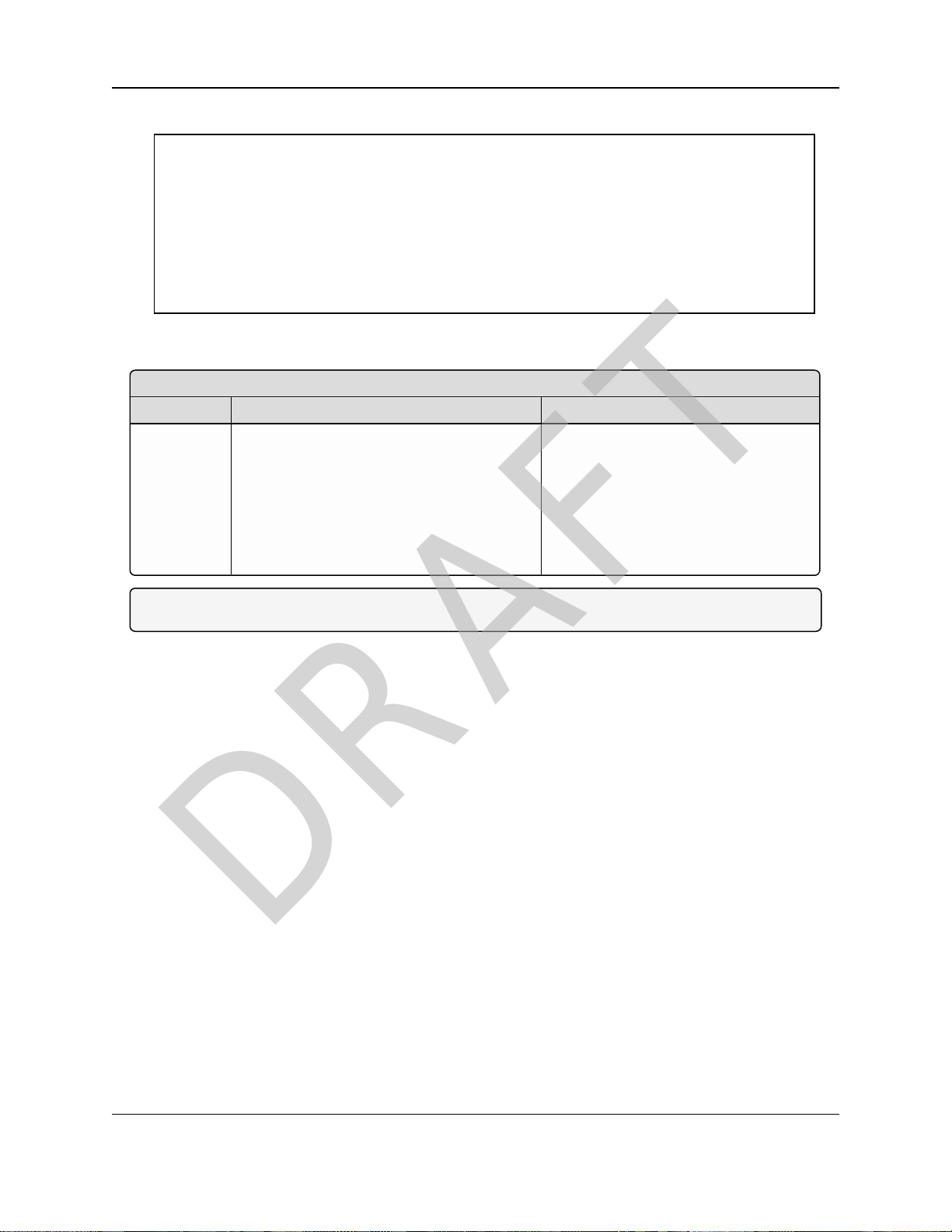
1. WP201-100 Overview
Front of the WP201-100
# Name Description
11 LED Indicators: LED lights The LEDs are:
l Power
l LAN Port 1
l LAN Port 2
l 2.4 GHz Connection
l 5 GHz Connection
DRAFT
1.4.5. Right Side of the WP201-100
Figure 6: Right of the WP201-100
Note: ***See the WP201-100 Included Equipment (on page 11).
Page 17 of 267 LUM0073AA Rev Feb-2017
This document is the property of FreeWave Technologies, Inc. and contains proprietary information owned by
FreeWave. This document cannot be reproduced in whole or in part by any means without written permission from
FreeWave Technologies, Inc.
Page 18
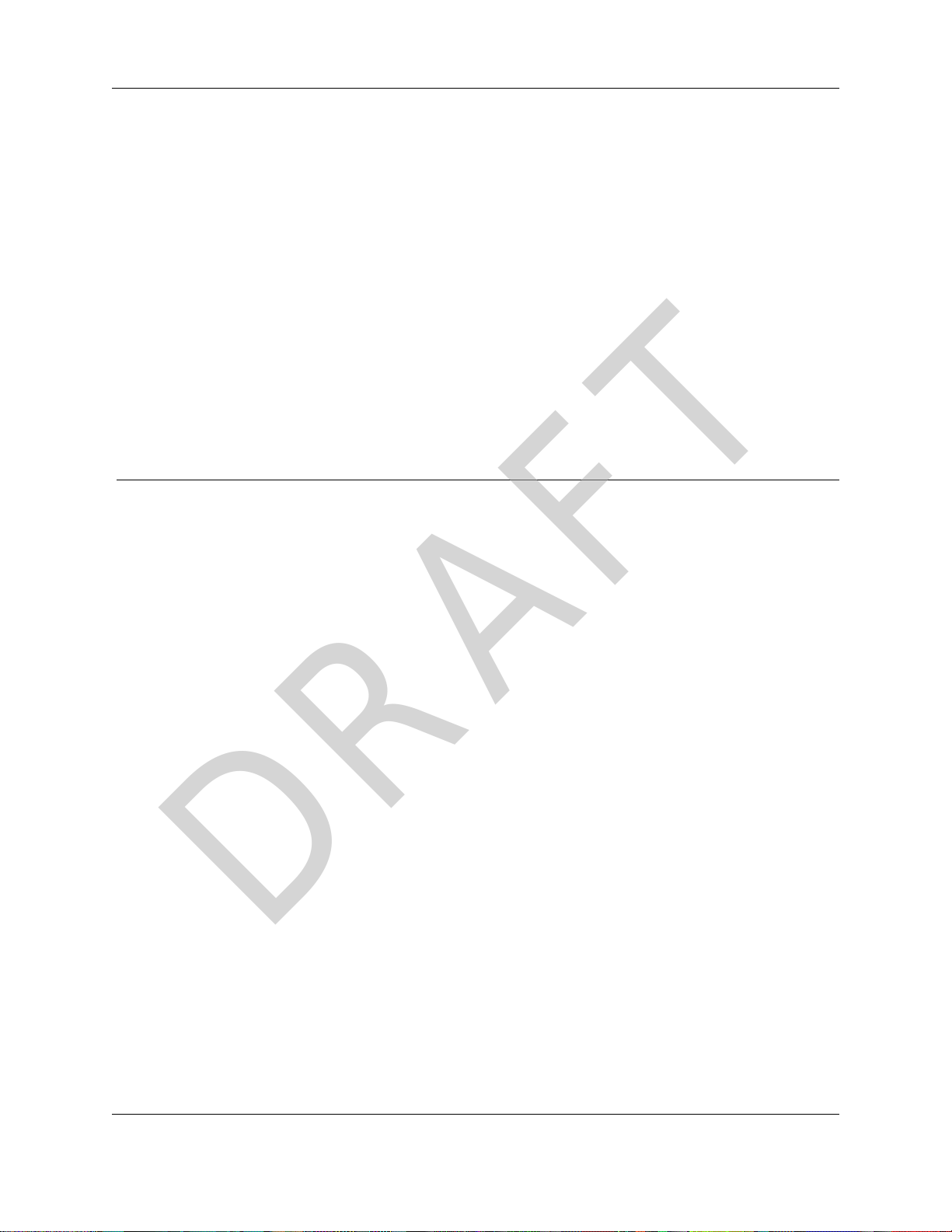
WavePro™ WP201 Access Point: User Manual
DRAFT
2. Installation and Setup
This section provides procedure information about installation and initial setup of the WP201-100.
l Connect to the WP201-100 Access Point (on page 19).
l Setup the Computer IP Address Configuration (on page 21).
l Access the WP201-100 (on page 24).
l Change the Wireless Mode (on page 25).
l Wall Mounting Installation - WP201-100 (on page 28).
l Pole Mounting Installation - WP201-100 (on page 32).
LUM0073AA Rev Feb-2017 Page 18 of 267
This document is the property of FreeWave Technologies, Inc. and contains proprietary information owned by
FreeWave. This document cannot be reproduced in whole or in part by any means without written permission from
FreeWave Technologies, Inc.
Page 19
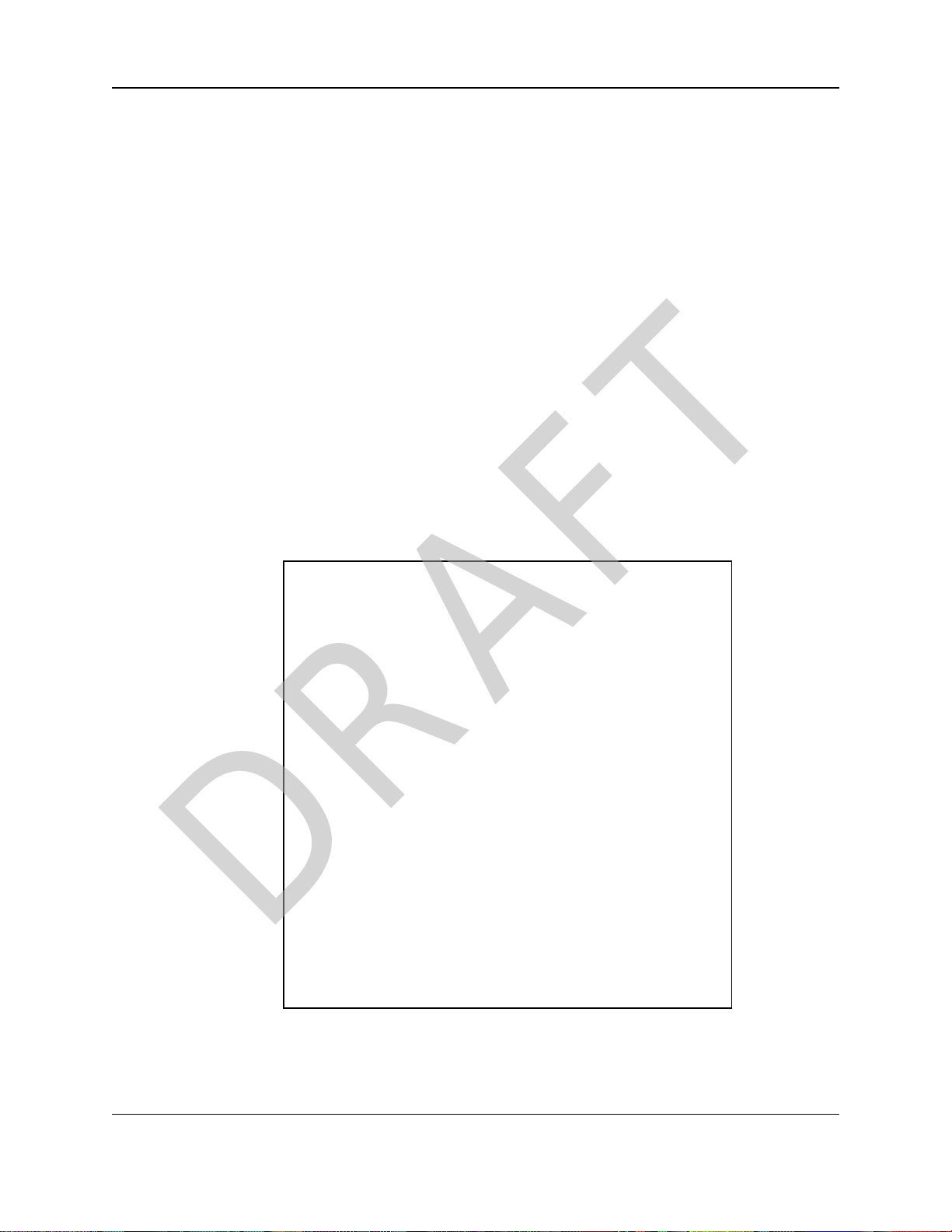
2. Installation and Setup
DRAFT
2.1. Connect to the WP201-100 Access Point
Power Notes
l The Universal Power Adapter operates from voltages 100 to 240VAC, 50-60Hz.
l The WP201-100 is powered through the E1 Port (PoE Input) by any PSE (Power
Sourcing Equipment) which supports IEEE 802.3at (PoE+) including the provided PoE+
Injector.
l Using 100 to 240VAC ± 10%, 50/60 Hz input power, the WP201-100 can power a PoE
(802.3af) device connected to the WP201-100 E2 Port (PSE Output).
Procedure
1. Remove the protectivecaps from the antenna ports.
2. Attach using a strong hand-tighten the 2.4GHz and 5GHz antennasto their same-labeled
antennaports on the WP201-100.
3. If applicable, replace the protective caps on unused antenna ports.
4. Remove the compression gland assembly from the E1 Port (PoE Input).
5. Thread one end of the Ethernet cable through the cap of the compression gland.
6. Insert the compression gland onto the Ethernet cable.
7. Connect the assembled Ethernet cable (WITHOUT strain-relief) to the E1 Port (PoE
Input) of the WP201-100 and the other end into the AP/Bridge port on the PoE+ Injector.
Figure 7: Compression Gland on the CAT5e / CAT6 Ethernet cable
attached to the E1 Port (PoE Input)
8. Tightenthe compression gland cap on the E1 Port (PoE Input).
Page 19 of 267 LUM0073AA Rev Feb-2017
This document is the property of FreeWave Technologies, Inc. and contains proprietary information owned by
FreeWave. This document cannot be reproduced in whole or in part by any means without written permission from
FreeWave Technologies, Inc.
Page 20
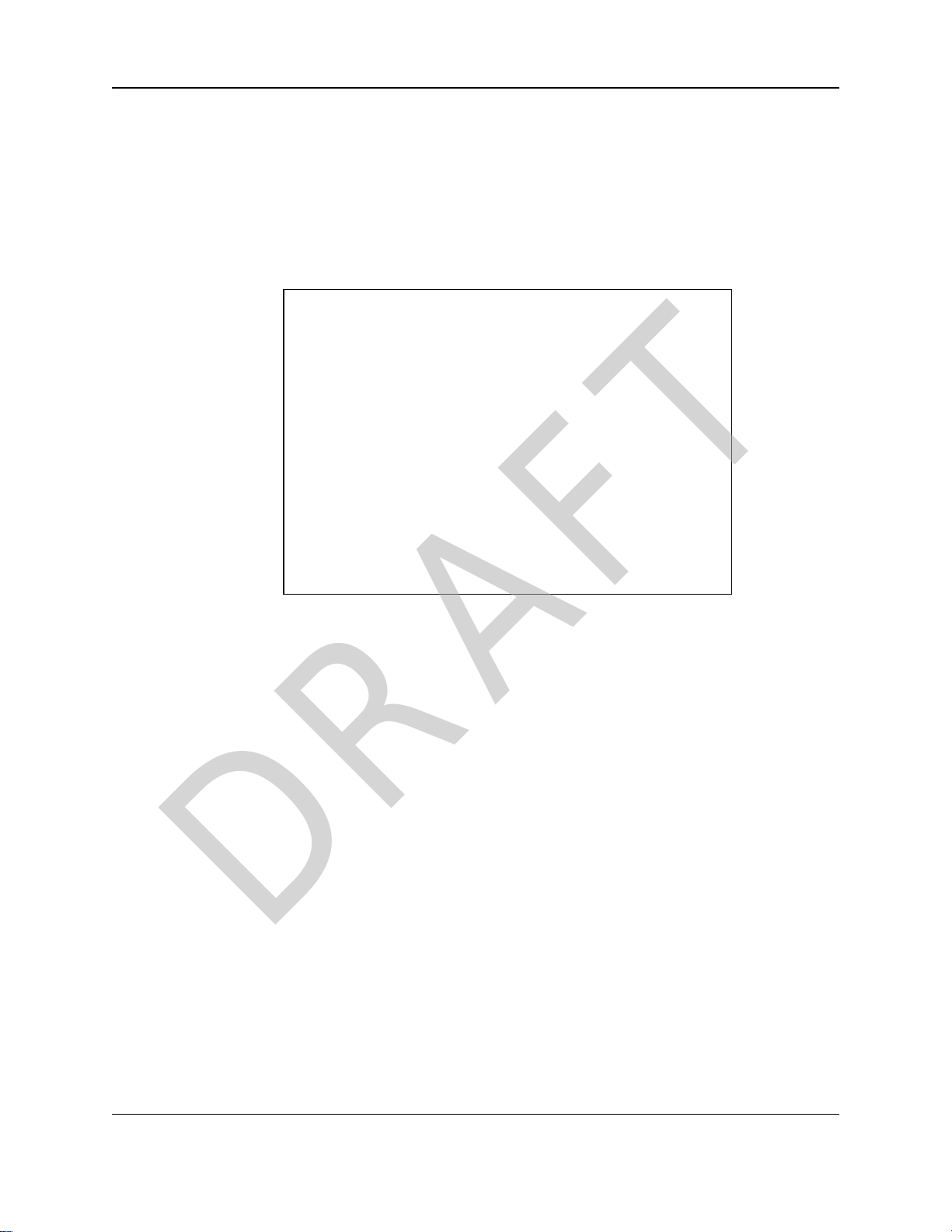
WavePro™ WP201 Access Point: User Manual
DRAFT
9. Connect the second Ethernet cable to the Network port of the PoE+ Injector and to the
Ethernet port on the computer.
10. Connect the Power Adapter to the DC IN port of the PoE+ Injector and plug the other
end into an AC electrical outlet.
11. Attach the loop end of one of the supplied Ground Cables to the Ground screw on the
PoE+ Injector.
12. Attach the wire end of the Green / Yellow #10AWG Ground Cable to an earth / safety
ground (the loop end was attached to the WP201 in a previousstep).
Figure 8: Connecting the WP201-100 Access Point
LUM0073AA Rev Feb-2017 Page 20 of 267
This document is the property of FreeWave Technologies, Inc. and contains proprietary information owned by
FreeWave. This document cannot be reproduced in whole or in part by any means without written permission from
FreeWave Technologies, Inc.
Page 21
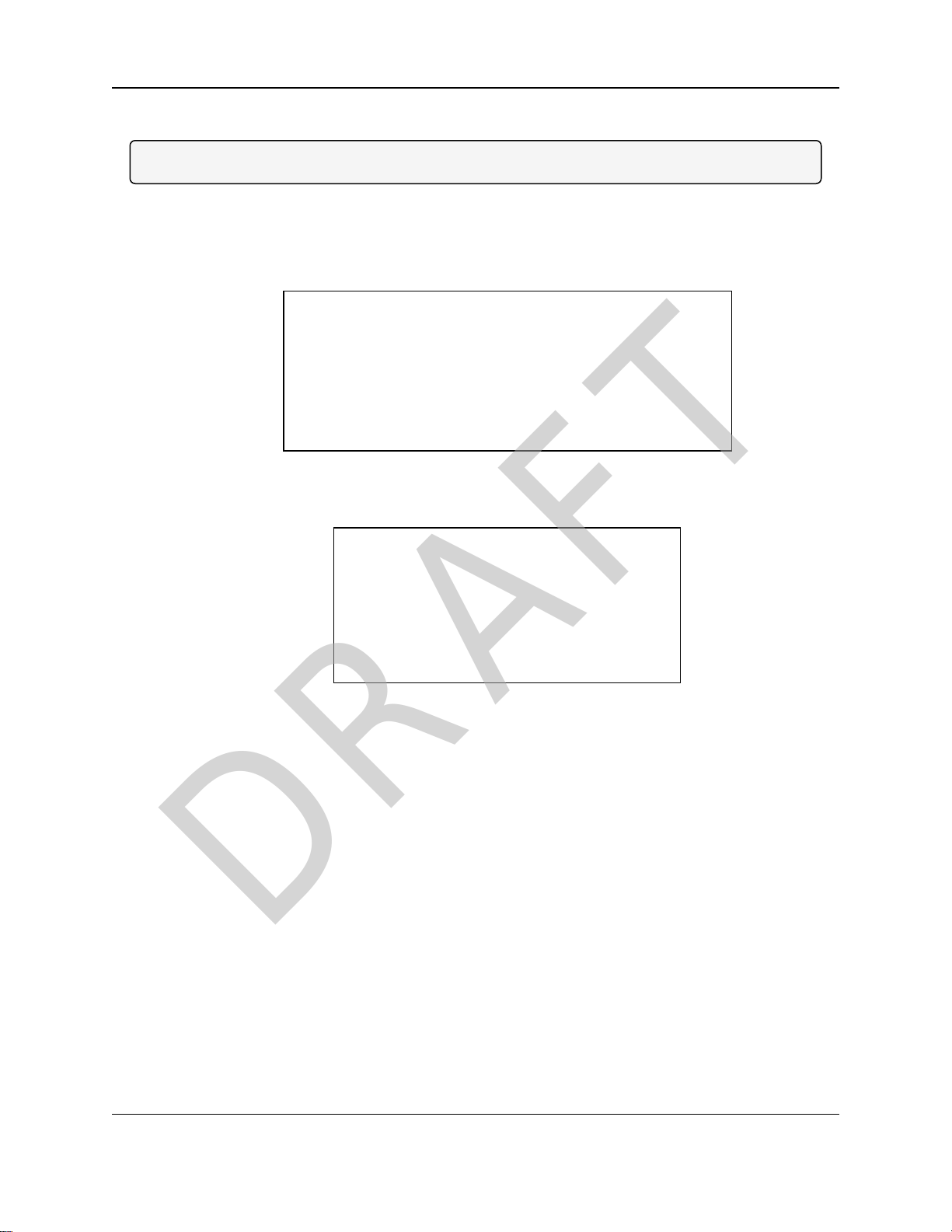
2. Installation and Setup
DRAFT
2.2. Setup the Computer IP Address Configuration
Note: The images used in these procedures arefor Windows® 7.
1. On the computer, click the Windows® Start button and select Control Panel.
2. View the Control Panel window by Category and click Network and Internet > View
Network Status and Tasks.
3. Click the Change Adapter Settings link.
Figure 9: Change Adapter Settings Link
4. Double-clickthe Local Area Connection link.
Figure 10: Local Area Connection Link
The Local Area Connection Status dialog box opens.
Page 21 of 267 LUM0073AA Rev Feb-2017
This document is the property of FreeWave Technologies, Inc. and contains proprietary information owned by
FreeWave. This document cannot be reproduced in whole or in part by any means without written permission from
FreeWave Technologies, Inc.
Page 22
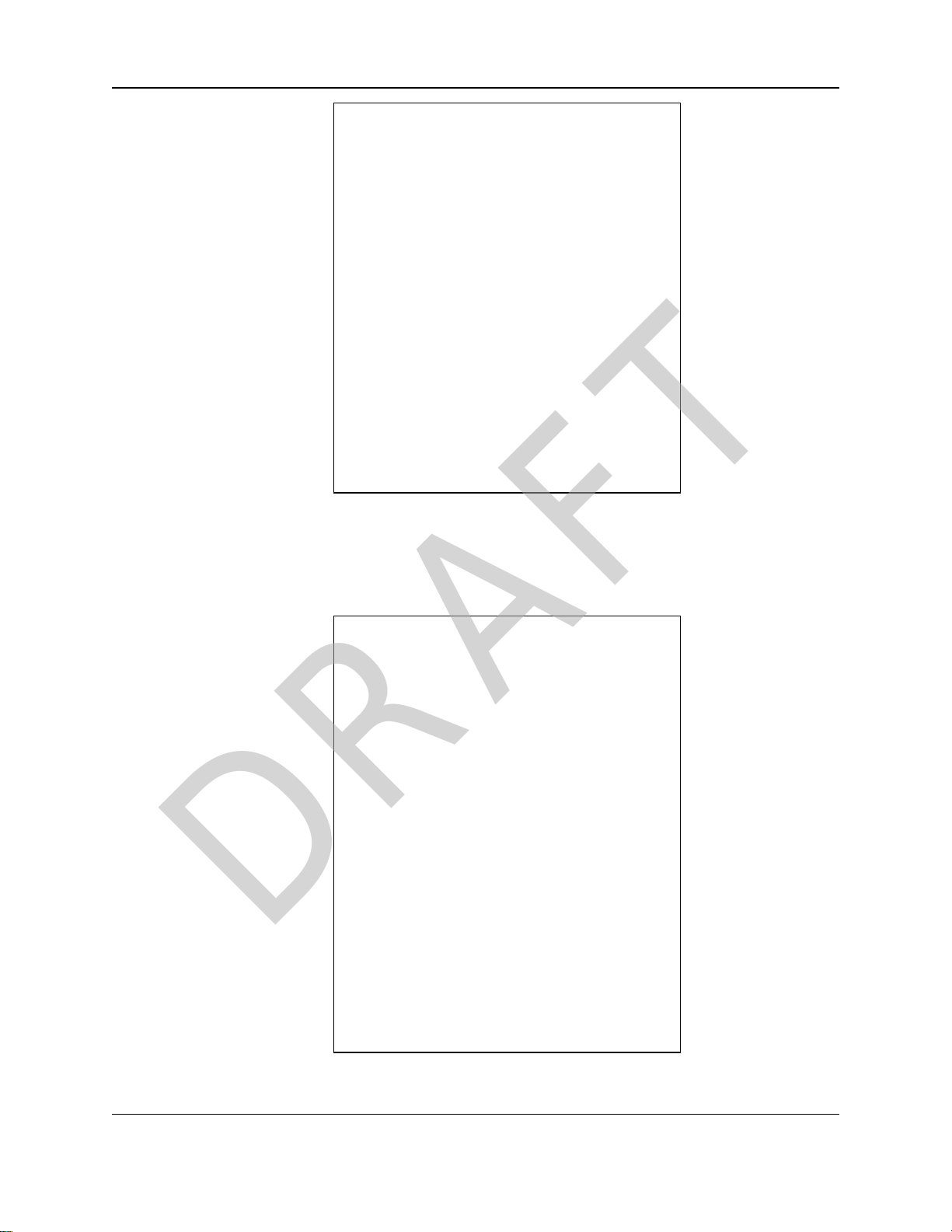
WavePro™ WP201 Access Point: User Manual
DRAFT
Figure 11: Local Area Connection Status dialog box
5. Click Properties.
The Local Area Connection Properties dialog box opens.
6. Select the Internet Protocol Version 4 (TCP/IPv4) option.
Figure 12: Local Area Connection Properties dialog box
LUM0073AA Rev Feb-2017 Page 22 of 267
This document is the property of FreeWave Technologies, Inc. and contains proprietary information owned by
FreeWave. This document cannot be reproduced in whole or in part by any means without written permission from
FreeWave Technologies, Inc.
Page 23
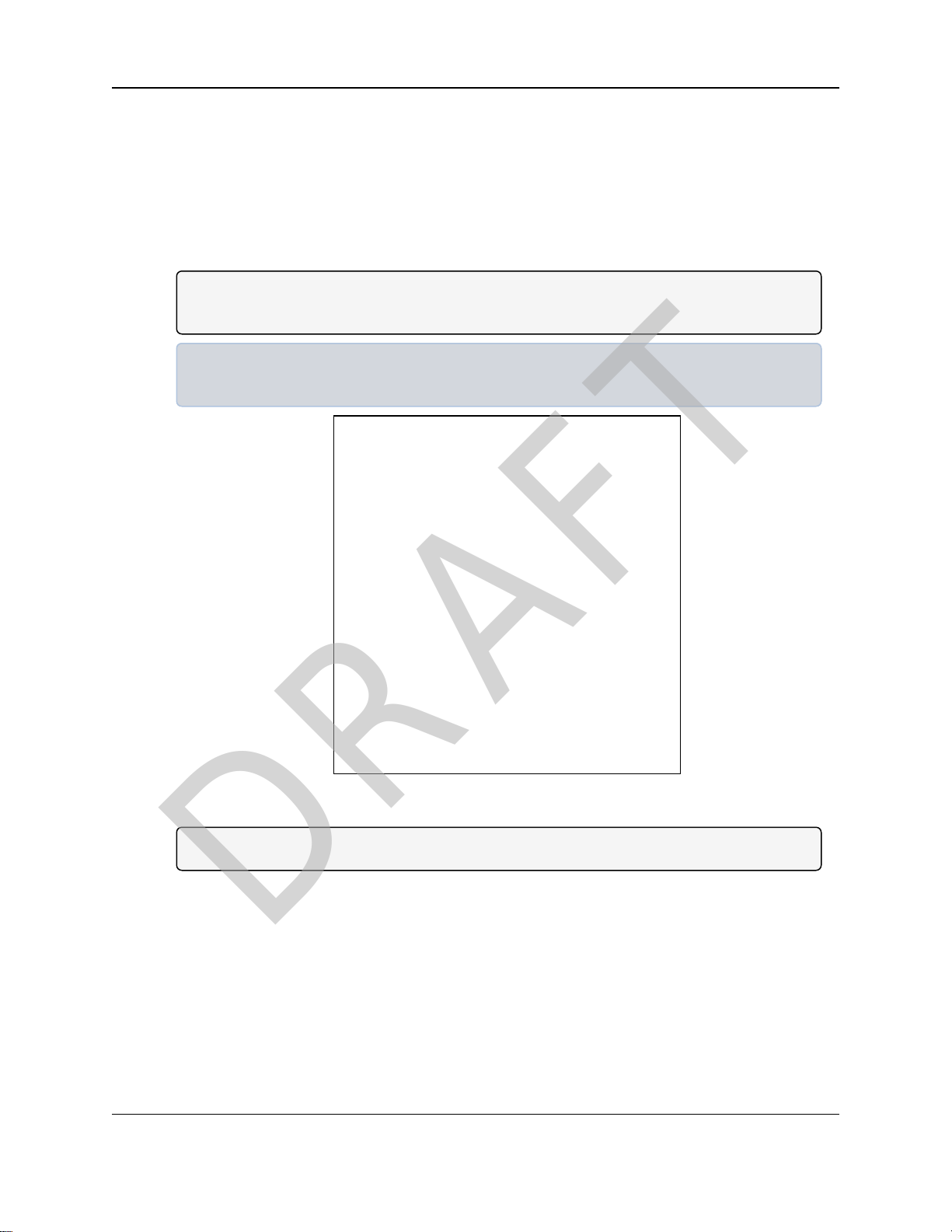
2. Installation and Setup
DRAFT
7. Click Properties.
The Internet Protocol Version 4 (TCP/IPv4) Properties dialog box opens.
8. Makea note of the current settings (to reverse this procedure later).
9. Select the Use the following IP address option button.
10. In the IP Address text box, enter an IP Address that is
in the same subnet range but a DIFFERENT IP Address than the WP201-100 AND
different than the computer IP Address.
Note: The default WP201-100 IP Address is 192.168.1.1. The default subnet mask is
255.255.255.0.
Example: Enter an IP Address from 192.168.1.1 to 192.168.1.254 (but NOT 192.168.1.1)
andthe Subnet Mask to 255.255.255.0.
Figure 13: Internet Protocol Version 4 (TCP/IPv4) Properties dialog box
Note: An IP Address is NOT required in the Default Gateway text box.
11. ClickOK to save the changes and close the dialog box.
12. ClickClose twice to close the Local Area Connection Properties and Local Area
Connection Status dialog boxes.
Page 23 of 267 LUM0073AA Rev Feb-2017
This document is the property of FreeWave Technologies, Inc. and contains proprietary information owned by
FreeWave. This document cannot be reproduced in whole or in part by any means without written permission from
FreeWave Technologies, Inc.
Page 24
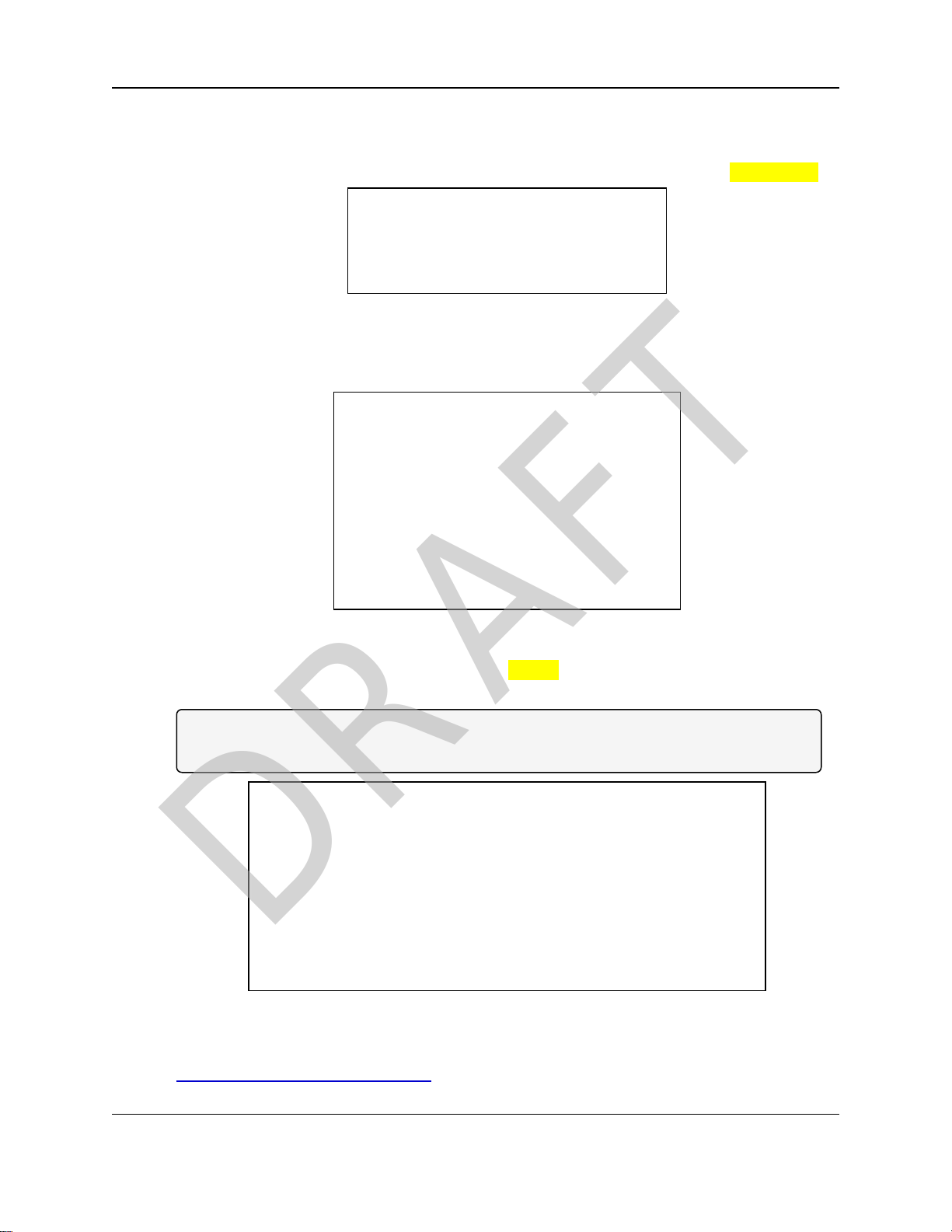
WavePro™ WP201 Access Point: User Manual
DRAFT
2.3. Access the WP201-100
1. On the computer connected to the WP201-100, open a web browser.
2. In the addressbar of the browser, enter the default WP201-100 IP Address: 192.168.1.1.
Figure 14: Entered IP Address
3. Press <Enter>.
The Login window opens.
Figure 15: Login window
4. Enter the default Username and Password (admin for both) and clickLogin.
The Device Status window opens.
Note: See the description of the Device Status window (on page165) for detailed information
about the options in the window.
Figure 16: Device Status window - Device Information area
5. Verify the WP201-100 Firmware version is the current version available from the
http://www.freewave.com/support/ site.
LUM0073AA Rev Feb-2017 Page 24 of 267
This document is the property of FreeWave Technologies, Inc. and contains proprietary information owned by
FreeWave. This document cannot be reproduced in whole or in part by any means without written permission from
FreeWave Technologies, Inc.
Page 25
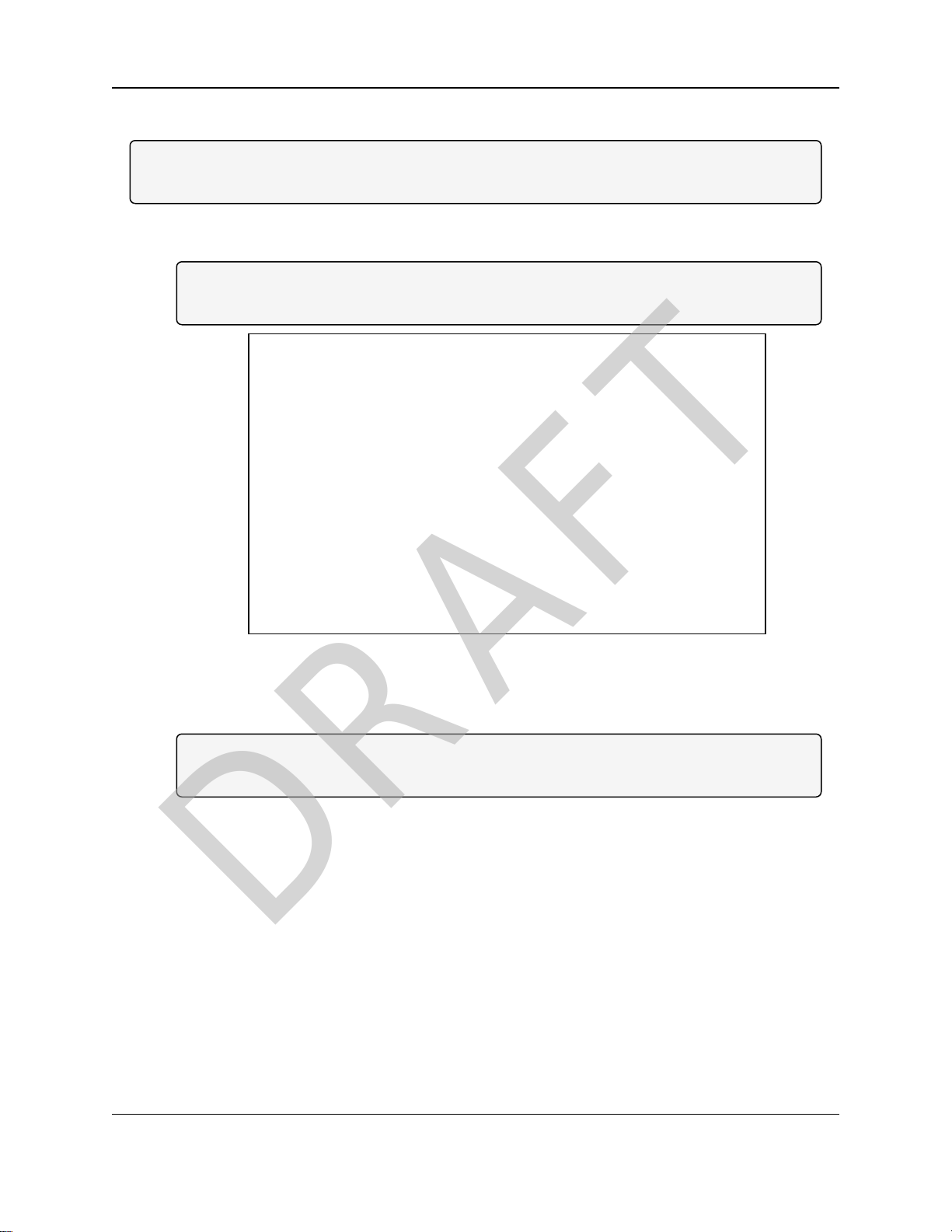
2. Installation and Setup
DRAFT
2.4. Change the Wireless Mode
Note: See Configuring the WP201-100 (on page36) for detailed procedures for each Operation
Mode.
1. In the WP201-100 Access Panel, click Wireless.
The Wireless window opens.
Note: See the description of the Wireless window (on page 191) for detailed information about
the options in the window.
Figure 17: Wireless window
2. Click the Operation Mode list box arrow for the designated frequencyand select the
applicable Mode for the WP201-100.
Note: See Examples of WP201-100 Networks (on page 133) for detailed informationand
examples using the different Operation Modes.
3. Scroll to the bottom of the window and click Save.
Page 25 of 267 LUM0073AA Rev Feb-2017
This document is the property of FreeWave Technologies, Inc. and contains proprietary information owned by
FreeWave. This document cannot be reproduced in whole or in part by any means without written permission from
FreeWave Technologies, Inc.
Page 26
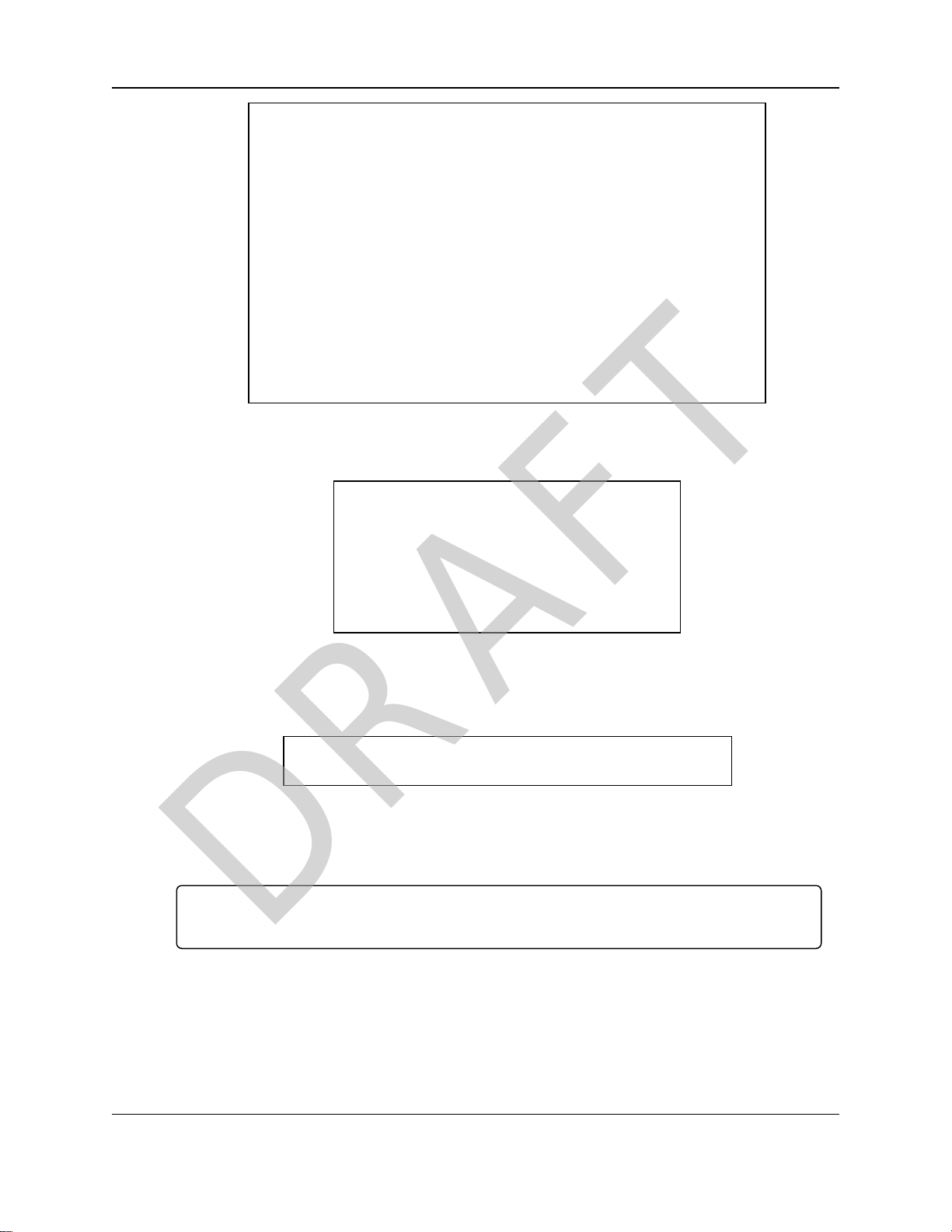
A Processing bar appears.
DRAFT
WavePro™ WP201 Access Point: User Manual
Figure 18: Wireless window
Figure 19: Processing bar
The Wireless window refreshes.
The Changes tab shows the accumulated number of pending changes ready to apply.
Figure 20: Changes tab showing the number of changes to apply.
4. Click the Changes tab.
The Unsaved window opens.
Important!: The change count and the changes listed in the image are examples only. The list
identifies different information dependingon the changes applied to the WP201-100.
LUM0073AA Rev Feb-2017 Page 26 of 267
This document is the property of FreeWave Technologies, Inc. and contains proprietary information owned by
FreeWave. This document cannot be reproduced in whole or in part by any means without written permission from
FreeWave Technologies, Inc.
Page 27
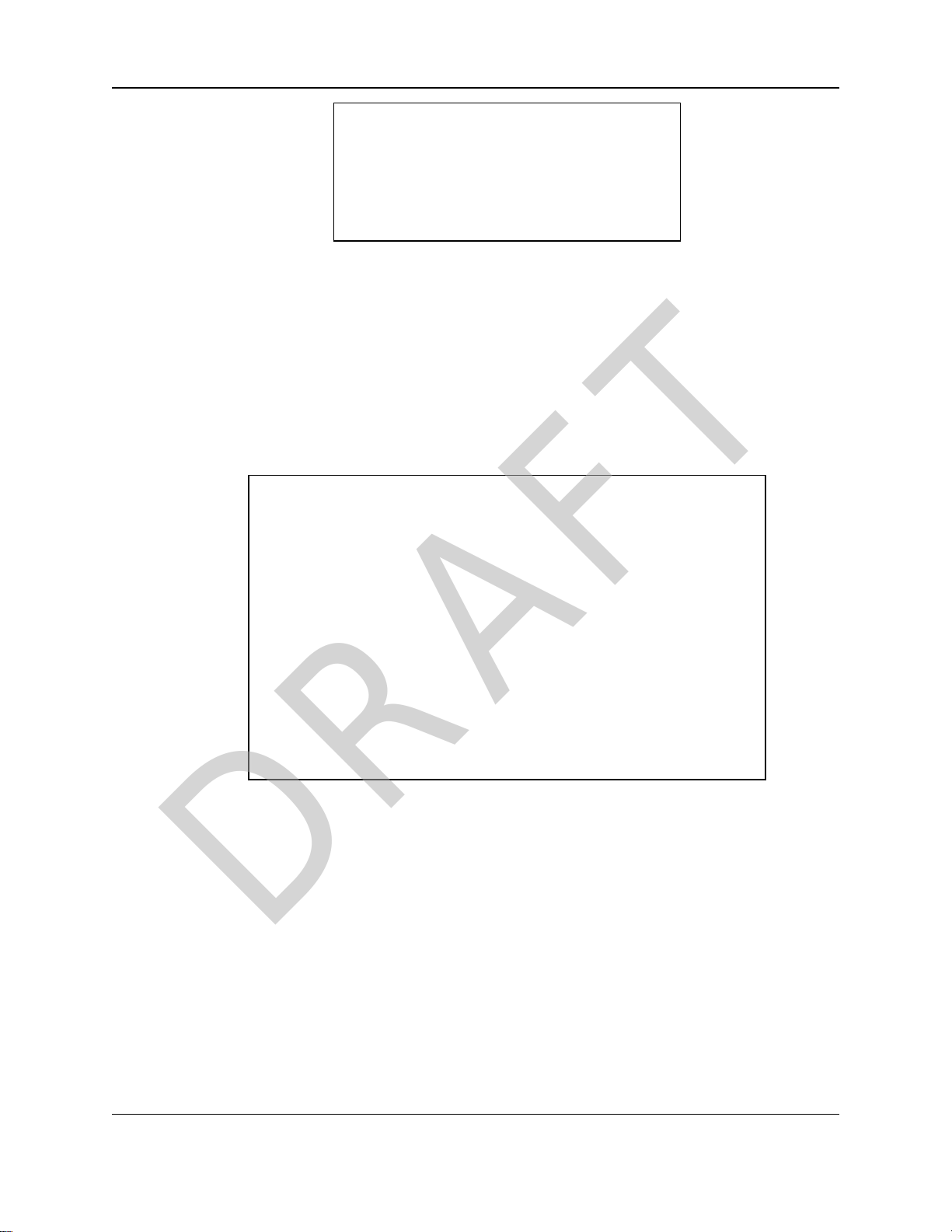
2. Installation and Setup
DRAFT
Figure 21: Unsaved window showing changes to apply.
5. Click Apply to integrate changesidentified in the Unsaved Changes List to the WP201-
100.
A Processing bar appears.
When the processing is completed, the Device Status window opens.
6. Optional: In the WP201-100 Access Panel, clickWireless to view the saved changesin the
Wirelesswindow.
7. Click the Logout tab to exit the WP201-100.
A confirmation message appears.
Figure 22: Logout Confirmation message
8. Click OK to confirm the logout.
Page 27 of 267 LUM0073AA Rev Feb-2017
This document is the property of FreeWave Technologies, Inc. and contains proprietary information owned by
FreeWave. This document cannot be reproduced in whole or in part by any means without written permission from
FreeWave Technologies, Inc.
Page 28
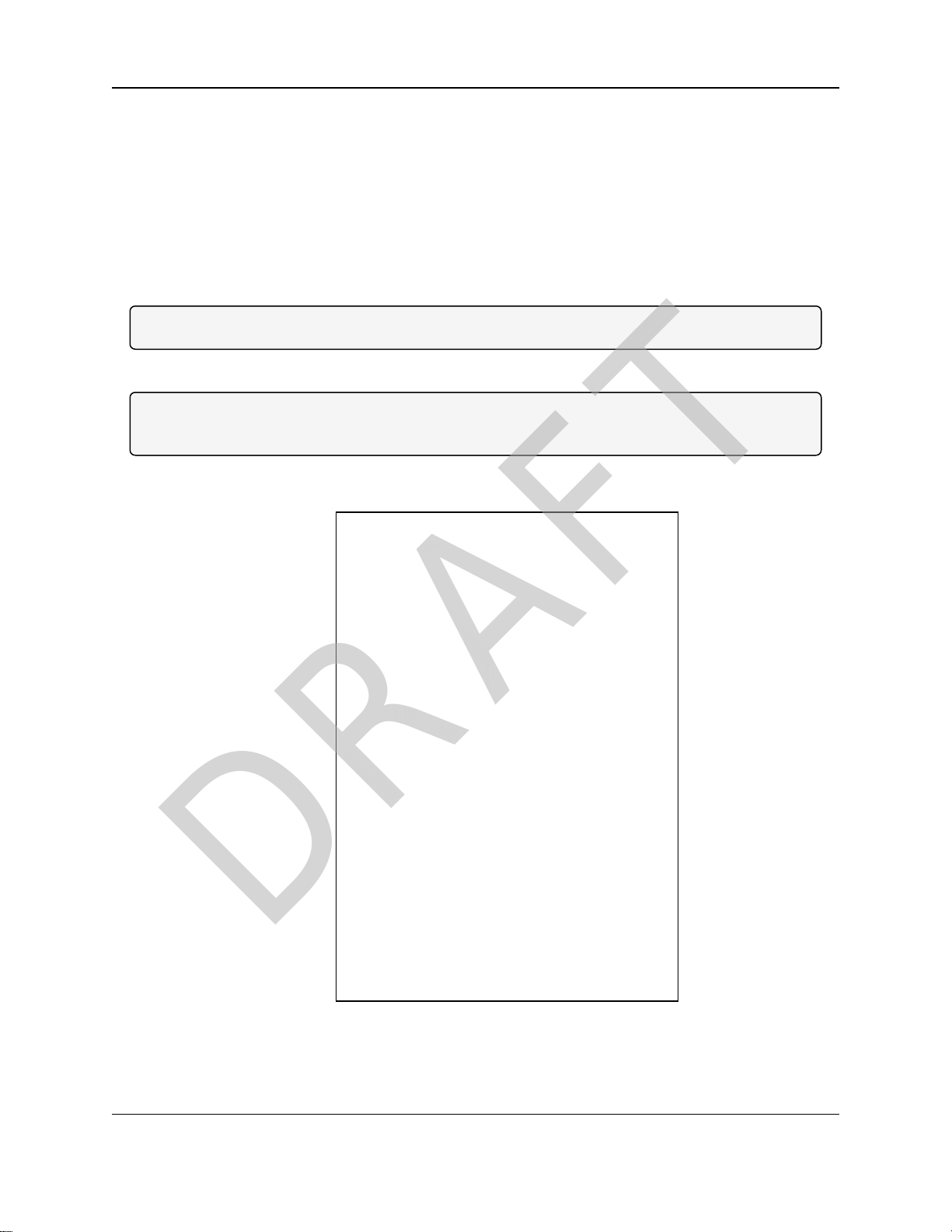
WavePro™ WP201 Access Point: User Manual
DRAFT
2.5. Wall Mounting Installation - WP201-100
Tools Needed for this Procedure
l Drill with 8mm diameter drill bit (for wall
installation)
l Hammer (for wall installation)
l Metric Box-end Wrenches
l Medium Flat-head screwdriver
Note: For additional equipment, see WP201-100 Available Accessories (on page 260).
Procedure
Note: For illustration purposes, the images in this section DO NOT have the antennas or cables
attached to the WP201.
1. Using the Mounting Bracket as a template, mark the locationsof the mounting holes on
the wall.
l Pliers
l SmallFlat-head screwdriver
l SmallPhillips-head screwdriver
Figure 23: Marked locations of the mounting holes
2. Drill a 37mm deep, 8mm diameter hole in each of the markings on the wall.
LUM0073AA Rev Feb-2017 Page 28 of 267
This document is the property of FreeWave Technologies, Inc. and contains proprietary information owned by
FreeWave. This document cannot be reproduced in whole or in part by any means without written permission from
FreeWave Technologies, Inc.
Page 29
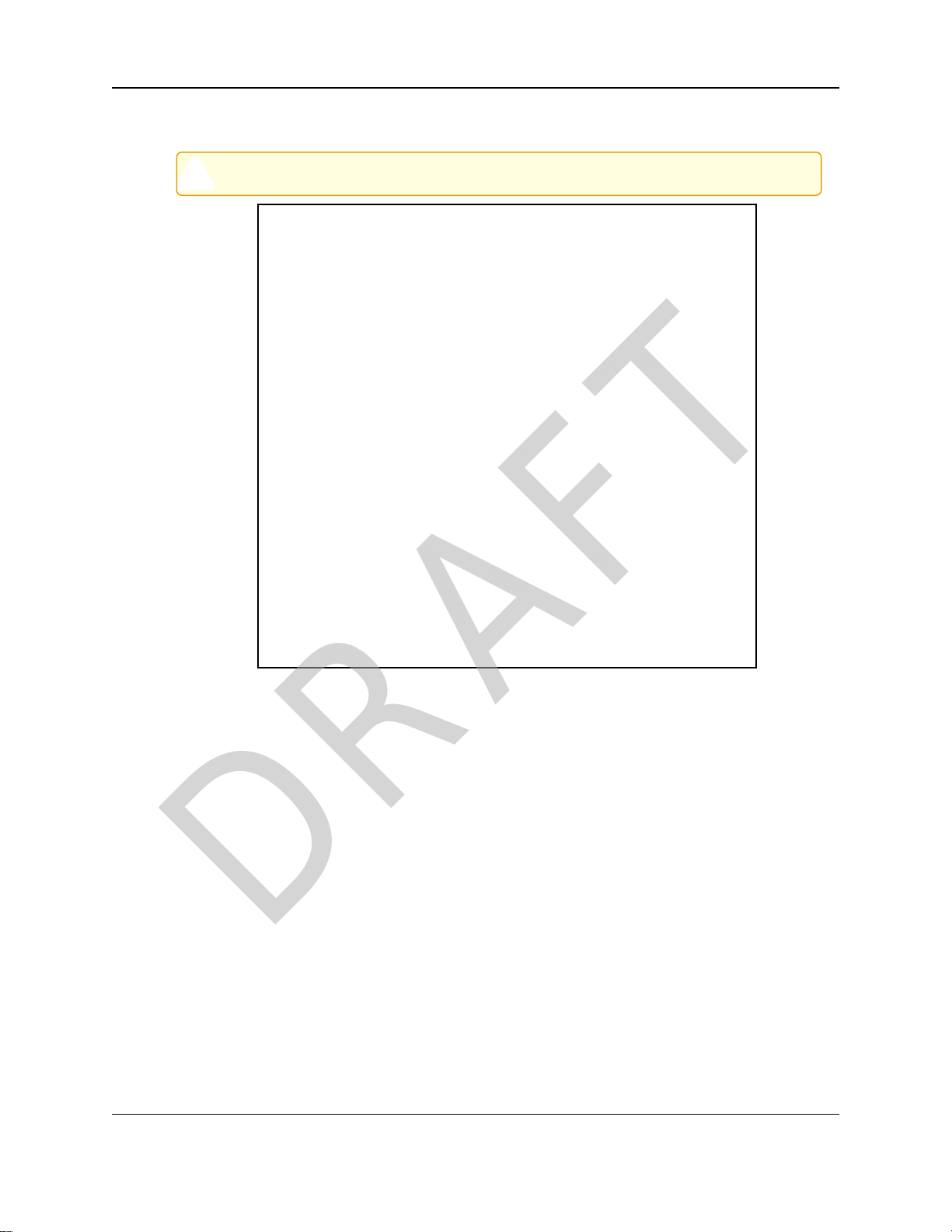
2. Installation and Setup
DRAFT
3. Using the masonry wedge anchor bolts in the Mounting Kit Package, and with the
threaded ends facing outward, hammer the bolts into the openings.
Caution: Be careful to keep the threaded ends of the bolts visible outside the wall.
Figure 24: Hammer the bolts into the drilled openings
4. Verify all antennas are attached to their correct ports and the Ethernet cable is connected
between the PoE+ Injector and the E1 Port (PoE Input) on the WP201.
5. Using the enclosed Packaged Ground Screw, attach the loop end of one of the supplied
Green / Yellow #10AWG Ground Cable to the ground point on the Back of the WP201-
100 (on page 15).
Page 29 of 267 LUM0073AA Rev Feb-2017
This document is the property of FreeWave Technologies, Inc. and contains proprietary information owned by
FreeWave. This document cannot be reproduced in whole or in part by any means without written permission from
FreeWave Technologies, Inc.
Page 30
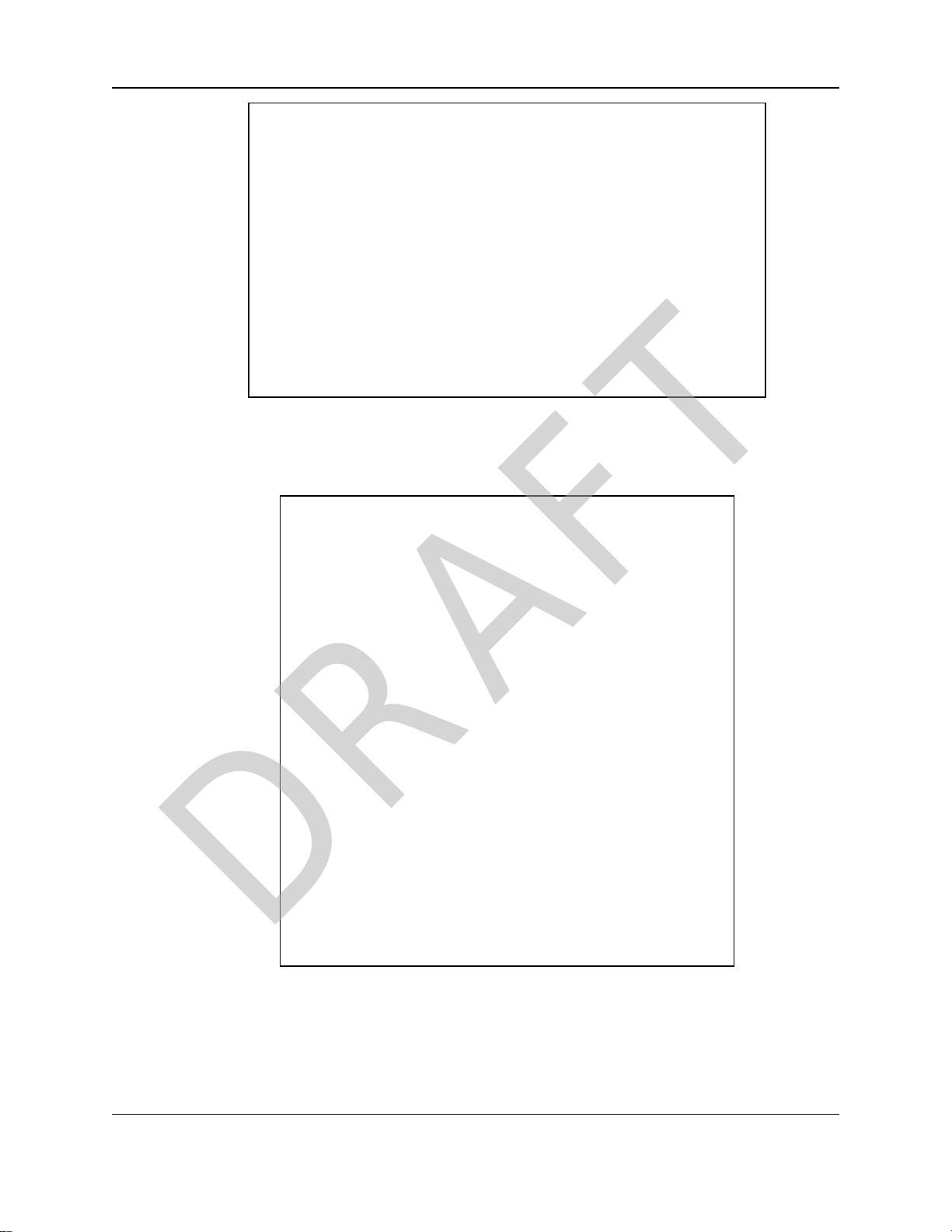
WavePro™ WP201 Access Point: User Manual
DRAFT
Figure 25: Attached Ground Cable
6. Use the smallscrews to attach the Mounting Bracket to the Back of the WP201-100 (on
page 15).
Figure 26: Insert and tighten the screws to attach the bracket
LUM0073AA Rev Feb-2017 Page 30 of 267
This document is the property of FreeWave Technologies, Inc. and contains proprietary information owned by
FreeWave. This document cannot be reproduced in whole or in part by any means without written permission from
FreeWave Technologies, Inc.
Page 31

2. Installation and Setup
DRAFT
7. Tightenthe nut and flat washers to secure the bracket to the mountingsurface.
Figure 27: Tighten the nut and flat washers to secure the bracket
8. Attach the wire end of the Green / Yellow #10AWG Ground Cable to an earth / safety
ground (the loop end was attached to the WP201 in a previousstep).
Page 31 of 267 LUM0073AA Rev Feb-2017
This document is the property of FreeWave Technologies, Inc. and contains proprietary information owned by
FreeWave. This document cannot be reproduced in whole or in part by any means without written permission from
FreeWave Technologies, Inc.
Page 32

WavePro™ WP201 Access Point: User Manual
DRAFT
2.6. Pole Mounting Installation - WP201-100
Note: For additional equipment, see WP201-100 Available Accessories (on page 260).
2.6.1. Included Equipment
Important!: The WP201 mounting equipment is shipped with the WP201. See WP201-100 Included
Equipment (on page 11).
2.6.2. User Supplied Equipment
l Metric Box-end Wrenches
l Medium Flat-head screwdriver
l Pliers
l SmallFlat-head screwdriver
l SmallPhillips-head screwdriver
Procedure
Note: For illustration purposes, the images in this section DO NOT have the antennas or cables
attached to the WP201.
1. Verify all antennas are attached to their correct ports and the Ethernet cable is connected
between the PoE+ Injector and the E1 Port (PoE Input) on the WP201.
2. Using the enclosed Packaged Ground Screw, attach the loop end of one of the supplied
Green / Yellow #10AWG Ground Cable to the ground point on the Back of the WP201-
100 (on page 15).
Figure 28: Attached Ground Cable
LUM0073AA Rev Feb-2017 Page 32 of 267
This document is the property of FreeWave Technologies, Inc. and contains proprietary information owned by
FreeWave. This document cannot be reproduced in whole or in part by any means without written permission from
FreeWave Technologies, Inc.
Page 33

2. Installation and Setup
DRAFT
3. Use the smallscrews to attach the Mounting Bracket to the Back of the WP201-100 (on
page 15).
Figure 29: Insert and tighten the screws to attach the Mounting Bracket
4. Insert and tighten the small screws to attach the Pole Mounting Bracket to the Mounting
Bracket.
Page 33 of 267 LUM0073AA Rev Feb-2017
This document is the property of FreeWave Technologies, Inc. and contains proprietary information owned by
FreeWave. This document cannot be reproduced in whole or in part by any means without written permission from
FreeWave Technologies, Inc.
Page 34

WavePro™ WP201 Access Point: User Manual
DRAFT
Figure 30: Attach the Pole Mounting Bracket to the Mounting Bracket
LUM0073AA Rev Feb-2017 Page 34 of 267
This document is the property of FreeWave Technologies, Inc. and contains proprietary information owned by
FreeWave. This document cannot be reproduced in whole or in part by any means without written permission from
FreeWave Technologies, Inc.
Page 35

2. Installation and Setup
DRAFT
5. Thread the open end of the Band Clamps through the tabs on the Pole Mounting
Bracket.
Figure 31: Thread the open end of the Band Clamps
6. Lockand tighten the Band Clamps to secure the WP201 to the pole.
Figure 32: Lock and tighten the Band Clamps
7. Attach the wire end of the Green / Yellow #10AWG Ground Cable to an earth / safety
ground (the loop end was attached to the WP201 in a previousstep).
Page 35 of 267 LUM0073AA Rev Feb-2017
This document is the property of FreeWave Technologies, Inc. and contains proprietary information owned by
FreeWave. This document cannot be reproduced in whole or in part by any means without written permission from
FreeWave Technologies, Inc.
Page 36

WavePro™ WP201 Access Point: User Manual
DRAFT
3. Configuring the WP201-100
This section provides procedure information about configuring the WP201-100.
l Access Point Configuration (on page 37).
l Mesh-AP or Mesh-Only Configuration (on page 42).
l WDS - Access Point Configuration (on page 48).
l WDS - Bridge Configuration (on page 55).
l WDS - Station Configuration (on page 61).
LUM0073AA Rev Feb-2017 Page 36 of 267
This document is the property of FreeWave Technologies, Inc. and contains proprietary information owned by
FreeWave. This document cannot be reproduced in whole or in part by any means without written permission from
FreeWave Technologies, Inc.
Page 37

3. Configuring the WP201-100
DRAFT
3.1. Access Point Configuration
This procedure configures the WP201-100 as an Access Point.
Example: See Access Point Mode (on page 134) for an example of an Access Point network setup.
Procedure
1. Connect to the WP201-100 Access Point (on page 19).
2. Change the Setup the Computer IP Address Configuration (on page 21).
3. Access the WP201-100 (on page 24).
4. In the WP201-100 Access Panel, click Wireless.
The Wireless window opens.
Note: See the description of the Wireless window (on page 191) for detailed information about
the options in the window.
Figure 33: Wireless window - Wireless Settings area
5. In the Device Name text box, enter a name for the WP201-100.
Important!: The Country / Region is set at the factory and cannot be changed by the user.
6. If applicable, select the Band Steering Enable option button to activate this feature in the
WP201-100.
7. Scroll to the Operation Mode area.
Note: See the description of the OperationMode area (on page 193) for detailed information
about the options in this area.
Page 37 of 267 LUM0073AA Rev Feb-2017
This document is the property of FreeWave Technologies, Inc. and contains proprietary information owned by
FreeWave. This document cannot be reproduced in whole or in part by any means without written permission from
FreeWave Technologies, Inc.
Page 38

WavePro™ WP201 Access Point: User Manual
DRAFT
Figure 34: Wireless window - Operation Mode area - Defaults
8. In the Operation Mode area:
a. For either the 2.4GHz or 5GHz frequency, click the Operation Mode list box arrow and
select Access Point.
b. Click the Wireless Mode list box arrow and select:
802.11 B/G/N for 2.4GHz or
802.11 AC/N for 5GHz.
c. Clickthe Channel HT Mode list box arrow and select the sizeof the channel for each
frequency band.
FREEWAVE Recommends: Use a lower Channel HT Mode bandwidth if network
signals are not strong.
d. Click the Extension Channel list box arrow and select either the Upper Channel or
Lower Channel for the designated frequency of the WP201-100. 0=
Note: The Extension Channel option is NOT available if 20MHz is selected as the
Channel HT Mode.
e. Click the Channel list box arrow and select the channel to use for the Wi-Fi from the
WP201-100.
f. Click the Transmit Power list box arrow and select the power output of the wireless
signal from the WP201-100.
Important!: The Transmit Power list box is not available if the Channel list box
selection is Auto.
g. Click the Antenna Selection list box arrow and select the number of antennas used on
this WP201-100.
LUM0073AA Rev Feb-2017 Page 38 of 267
This document is the property of FreeWave Technologies, Inc. and contains proprietary information owned by
FreeWave. This document cannot be reproduced in whole or in part by any means without written permission from
FreeWave Technologies, Inc.
Page 39

3. Configuring the WP201-100
DRAFT
h. Click the Data Rate list box arrow and select a data rate for the upload and download
speed.
The lower the data rate selected, the lower the throughput.
Transmission distance may be increased.
i. If applicable, select the Enable option button to activate the Client Limit restriction in
the WP201-100.
j. in the Client Limit text box, enter the maximum number of clients allowed to connect to
the WP201-100.
k. Select the Aggregation - Disable option button to NOT use the Aggregation area.
l. In the RTS/CTS Threshold text box, enter the thresholdpackage size for RTS/CTS.
m. In the Distance text box, enter the distance between the WP201-100 Access Points
and clients.
n. Click the AP Detection Scan button to open the Site Survey window (on page 178)
showing the nearby Access Points.
9. Scroll to the WirelessSettings area.
Note: See the description of the Wireless Settings area (onpage 197) for detailed information
about the options in this area.
Figure 35: Wireless window - Wireless Settings area
10. In the Wireless Settings area:
a. Select the Enable checkbox to activate an SSID profile.
b. In the SSID text box, enter a descriptive SSID name for the current WP201-100 profile.
c. Optional: Clickthe Edit button to open the WirelessEdit dialogbox (on page 208) and
select the appropriate security for the WP201-100.
Note: The Security column information is from the Wireless Edit dialog box, Security
Mode list box selection.
Several security options are available for the WP201-100.
See Define a WPA-Enterprise Security Mode (on page 105) or
Define a WPA-PSK Security Mode (on page 107) for specific detailed security setup.
Page 39 of 267 LUM0073AA Rev Feb-2017
This document is the property of FreeWave Technologies, Inc. and contains proprietary information owned by
FreeWave. This document cannot be reproduced in whole or in part by any means without written permission from
FreeWave Technologies, Inc.
Page 40

WavePro™ WP201 Access Point: User Manual
DRAFT
d. Optional: Select the Hidden SSID checkbox to hide the selected SSID from clients.
e. Optional: Select the Client Isolation checkbox to prevent communication between
client devices.
f. DO NOT select the VLAN Isolation check box to avoid blocking the clients from the
network.
g. Accept the default VLAN ID.
11. If applicable, scrollto and complete the procedure: Guest Network Settings - Activate and
Define (on page 100).
Figure 36: Wireless window - Guest Network Settings area
12. If applicable, scrollto the Fast Handover, Management VLAN Settings, and Cross Band
VLAN Pass Through areas.
Note: See the description of the Fast Handover, Management VLAN Settings, and Cross
Band VLAN Pass Through areas (on page 206)for detailed information about the options in
this area.
Figure 37: Wireless window - Fast Handover, Management VLAN Settings,
and Cross Band VLAN Pass Through areas
LUM0073AA Rev Feb-2017 Page 40 of 267
This document is the property of FreeWave Technologies, Inc. and contains proprietary information owned by
FreeWave. This document cannot be reproduced in whole or in part by any means without written permission from
FreeWave Technologies, Inc.
Page 41

3. Configuring the WP201-100
DRAFT
13. Optional: In the Fast Handover area:
a. Select the Enable option button to activate the Fast Handover feature in the WP201-
100.
b. In the RSSI text box, enter the Received Signal Strength Index (RSSI) to determine
when the handover procedure terminates the current wireless link.
14. Optional: In the Management VLAN Settings area:
a. Select the Enable option button to assign a VLAN tag to packets sent over the network
or to access a computer with the same VLAN tag.
b. In the Management VLAN text box enter the VLAN tag number.
15. Optional: Click the Cross Band VLAN Pass Through list box arrow and select Enable to
allow VLAN traffic on either band to pass through a network.
Important!: The Management VLAN andthe Cross Band VLAN Pass Through areas
CANNOT be Enabled at the same time.
16. ClickSave to savethe changes.
The Wireless window refreshes.
The Changes tab shows the accumulated number of pending changes ready to apply.
Figure 38: Changes tab showing the number of changes to apply.
17. Clickthe Changes tab.
The Unsaved window opens.
Important!: The change count and the changes listed in the image are examples only. The list
identifies different information dependingon the changes applied to the WP201-100.
Figure 39: Unsaved window showing changes to apply.
18. ClickApply to integrate changesidentifiedin the Unsaved Changes List to the WP201-
100.
A Processing bar appears.
When the processing is completed, the Device Status window opens.
19. Optional: In the WP201-100 Access Panel, click Wireless to view the changes in the
Wirelesswindow.
20. If applicable, continue with other changes for the WP201-100.
Page 41 of 267 LUM0073AA Rev Feb-2017
This document is the property of FreeWave Technologies, Inc. and contains proprietary information owned by
FreeWave. This document cannot be reproduced in whole or in part by any means without written permission from
FreeWave Technologies, Inc.
Page 42

WavePro™ WP201 Access Point: User Manual
DRAFT
3.2. Mesh-AP or Mesh-Only Configuration
This procedure configures the WP201-100 as a Mesh Access Point.
Example: See either the Mesh-AP Mode (on page135) or Mesh-Only Mode (on page136) for
examples of an Mesh - AP network setup.
Procedure
Note: This example procedureuses Mesh-AP.
The procedure is the same for Mesh-Only except where noted.
1. Connect to the WP201-100 Access Point (on page 19).
2. Change the Setup the Computer IP Address Configuration (on page 21).
3. Access the WP201-100 (on page 24).
4. In the WP201-100 Access Panel, click Wireless.
The Wireless window opens.
Note: See the description of the Wireless window (on page 191) for detailed information about
the options in the window.
Figure 40: Wireless window - Wireless Settings area
5. In the Device Name text box, enter a name for the WP201-100.
Important!: The Country / Region is set at the factory and cannot be changed by the user.
Note: Band Steering cannot be enabled in a Mesh network.
6. Scroll to the Operation Mode area.
Note: See the description of the OperationMode area (on page 193) for detailed information
about the options in this area.
LUM0073AA Rev Feb-2017 Page 42 of 267
This document is the property of FreeWave Technologies, Inc. and contains proprietary information owned by
FreeWave. This document cannot be reproduced in whole or in part by any means without written permission from
FreeWave Technologies, Inc.
Page 43

3. Configuring the WP201-100
DRAFT
Figure 41: Wireless window - Operation Mode area
7. In the Operation Mode area:
a. For either the 2.4GHz or 5GHz frequency, click the Operation Mode list box arrow and
select either Mesh-AP or Mesh-Only.
b. For 5GHz: Click the Wireless Mode list box arrow and select:
802.11 B/G/N for 2.4GHz or
802.11 AC/N for 5GHz.
Note: The Wireless Mode list box is NOT available for Mesh-AP 2.4GHz networks.
c. Clickthe Channel HT Mode list box arrow and select the sizeof the channel for each
frequency band.
FREEWAVE Recommends: Use a lower Channel HT Mode bandwidth if network
signals are not strong.
d. Click the Extension Channel list box arrow and select either the Upper Channel or
Lower Channel for the designated frequency of the WP201-100.
Note: The Extension Channel option is NOT available if 20MHz is selected as the
Channel HT Mode.
e. Click the Channel list box arrow and select the channel to use for the Wi-Fi from the
WP201-100.
f. Click the Transmit Power list box arrow and select the power output of the wireless
signal from the WP201-100.
Important!: The Transmit Power list box is not available if the Channel list box
selection is Auto.
Page 43 of 267 LUM0073AA Rev Feb-2017
This document is the property of FreeWave Technologies, Inc. and contains proprietary information owned by
FreeWave. This document cannot be reproduced in whole or in part by any means without written permission from
FreeWave Technologies, Inc.
Page 44

WavePro™ WP201 Access Point: User Manual
DRAFT
g. Click the Antenna Selection list box arrow and select the number of antennas used on
this WP201-100.
h. Click the Data Rate list box arrow and select a data rate for the upload and download
speed.
The lower the data rate selected, the lower the throughput.
Transmission distance may be increased.
i. in the Client Limit text box, enter the maximum number of clients allowed to connect to
the WP201-100.
j. Select the Aggregation - Disable option button to NOT use the Aggregation area.
k. In the RTS/CTS Threshold text box, enter the threshold packagesize for RTS/CTS.
l. In the Distance text box, enter the distancebetween the WP201-100 Access Points
and clients.
m. Click the AP Detection Scan button to open the Site Survey window (on page 178)
showing the nearby Access Points.
8. If this is a Mesh-AP WP201-100, scroll to the Wireless Settings area.
For a Mesh-Only WP201-100 network, scroll to the Mesh and Mesh AdvancedSettings
areas.
Notes
l Use Mesh-Only when NO wirelessclient will join on that band.
l Thisprocedure continueswith the options for a Mesh-AP network.
Use Mesh-AP to allow clients to join on the same band as the MESH backbone.
Note: See the description of the Wireless Settings area (onpage 197) for detailed information
about the options in this area.
Figure 42: Wireless window - Wireless Settings area - 2.4GHz and 5GHz
9. In the Wireless Settings area:
LUM0073AA Rev Feb-2017 Page 44 of 267
This document is the property of FreeWave Technologies, Inc. and contains proprietary information owned by
FreeWave. This document cannot be reproduced in whole or in part by any means without written permission from
FreeWave Technologies, Inc.
Page 45

3. Configuring the WP201-100
DRAFT
a. Select the Enable checkbox to activate an SSID profile.
b. In the SSID text box, enter a descriptive SSID name for the current WP201-100 profile.
c. Clickthe Edit button to open the Wireless Edit dialog box (on page 208) and select the
appropriate security for the WP201-100.
Note: The Security column information is from the Wireless Edit dialog box, Security
Mode list box selection.
Several security options are available for the WP201-100.
See Define a WPA-Enterprise Security Mode (on page 105) or
Define a WPA-PSK Security Mode (on page 107) for specific detailed security setup.
The Security column information is from the Wireless Edit dialog box, Security
Mode list box selection.
d. Optional: Select the Hidden SSID checkbox to hide the selected SSID from clients.
e. Optional: Select the Client Isolation checkbox to prevent communication between
client devices.
f. DO NOT select the VLAN Isolation check box to avoid blocking the clients from the
network.
g. Accept the default VLAN ID.
10. Scroll to the Mesh and Mesh AdvancedSettingsareas.
Note: See the description of the Mesh and Mesh Advanced Settings areas (on page 200) for
detailed information about the options in this area.
Figure 43: Wireless window - Mesh and Mesh Advanced Settings areas
11. In the Mesh Settings area:
a. In the SSID text box, enter the Mesh SSID of the WP201-100 to include in the Mesh
network.
b. Click the Security list box arrow and select WPA2-PSK AES.
Page 45 of 267 LUM0073AA Rev Feb-2017
This document is the property of FreeWave Technologies, Inc. and contains proprietary information owned by
FreeWave. This document cannot be reproduced in whole or in part by any means without written permission from
FreeWave Technologies, Inc.
Page 46

WavePro™ WP201 Access Point: User Manual
DRAFT
Note: The default is None.
c. In the AES Passphrase text box, enter the key the other WP201-100s must use to
establish a Mesh Link.
12. Accept the defaultsin the Mesh Advanced Settings area.
13. If applicable, scrollto and complete the procedure: Guest Network Settings - Activate and
Define (on page 100).
Figure 44: Wireless window - Guest Network Settings area
14. If applicable, enable theseoptions in the Fast Handover, Management VLAN Settings, and
Cross Band VLAN PassThrough areas:
Note: See the description of the Fast Handover, Management VLAN Settings, and Cross
Band VLAN Pass Through areas (on page 206)for detailed information about the options in
this area.
Figure 45: Wireless window - Fast Handover, Management VLAN Settings,
and Cross Band VLAN Pass Through areas
LUM0073AA Rev Feb-2017 Page 46 of 267
This document is the property of FreeWave Technologies, Inc. and contains proprietary information owned by
FreeWave. This document cannot be reproduced in whole or in part by any means without written permission from
FreeWave Technologies, Inc.
Page 47

3. Configuring the WP201-100
DRAFT
15. In the Fast Handover area:
a. Select the Enable option button to activate the Fast Handover feature in the WP201-
100.
b. In the RSSI text box, enter the Received Signal Strength Index (RSSI) to determine
when the handover procedure terminates the current wireless link.
16. In the Management VLAN Settings area:
a. Select the Enable option button to assign a VLAN tag to packets sent over the network
or to access a computer with the same VLAN tag.
b. In the Management VLAN text box enter the VLAN tag number.
17. Clickthe Cross Band VLAN Pass Through list box arrow and select Enable to allow
VLAN traffic on either band to pass through a network.
18. ClickSave to savethe changes.
The Wireless window refreshes.
The Changes tab shows the accumulated number of pending changes ready to apply.
Figure 46: Changes tab showing the number of changes to apply.
19. Clickthe Changes tab.
The Unsaved window opens.
Important!: The change count and the changes listed in the image are examples only. The list
identifies different information dependingon the changes applied to the WP201-100.
Figure 47: Unsaved window showing changes to apply.
20. ClickApply to integrate changesidentifiedin the Unsaved Changes List to the WP201-
100.
A Processing bar appears.
When the processing is completed, the Device Status window opens.
21. Optional: In the WP201-100 Access Panel, click Wireless to view the changes in the
Wirelesswindow.
22. If applicable, continue with other changes for the WP201-100.
Page 47 of 267 LUM0073AA Rev Feb-2017
This document is the property of FreeWave Technologies, Inc. and contains proprietary information owned by
FreeWave. This document cannot be reproduced in whole or in part by any means without written permission from
FreeWave Technologies, Inc.
Page 48

WavePro™ WP201 Access Point: User Manual
DRAFT
3.3. WDS - Access Point Configuration
This procedure configures the WP201-100 as a Wireless DistributionSystem (WDS) - Access
Point.
Example: See Wireless Distribution System (WDS) - AP Mode (on page 137) for an example of an
WDS - Access Point network setup.
Procedure
1. Connect to the WP201-100 Access Point (on page 19).
2. Change the Setup the Computer IP Address Configuration (on page 21).
3. Access the WP201-100 (on page 24).
4. In the WP201-100 Access Panel, click Wireless.
The Wireless window opens.
Note: See the description of the Wireless window (on page 191) for detailed information about
the options in the window.
Figure 48: Wireless window - Wireless Settings area
5. In the Device Name text box, enter a name for the WP201-100.
Important!: The Country / Region is set at the factory and cannot be changed by the user.
6. If applicable, select the Band Steering Enable option button to activate this feature in the
WP201-100.
7. Scroll to the Operation Mode area.
Note: See the description of the OperationMode area (on page 193) for detailed information
about the options in this area.
LUM0073AA Rev Feb-2017 Page 48 of 267
This document is the property of FreeWave Technologies, Inc. and contains proprietary information owned by
FreeWave. This document cannot be reproduced in whole or in part by any means without written permission from
FreeWave Technologies, Inc.
Page 49

3. Configuring the WP201-100
DRAFT
Figure 49: Wireless window - Operation Mode area
8. In the Operation Mode area:
a. For either the 2.4GHz or 5GHz frequency, click the Operation Mode list box arrow and
select WDS Access Point.
b. Click the Wireless Mode list box arrow and select:
802.11 B/G/N for 2.4GHz or
802.11 AC/N for 5GHz.
c. Clickthe Channel HT Mode list box arrow and select the sizeof the channel for each
frequency band.
FREEWAVE Recommends: Use a lower Channel HT Mode bandwidth if network
signals are not strong.
Note: The Extension Channel list box is not available for WP201-100 WDS networks.
d. Click the Channel list box arrow and select the channel to use for the Wi-Fi from the
WP201-100.
e. Click the Transmit Power list box arrow and select the power output of the wireless
signal from the WP201-100.
Important!: The Transmit Power list box is not available if the Channel list box
selection is Auto.
f. Click the Antenna Selection list box arrow and select the number of antennas used on
this WP201-100.
g. Click the Data Rate list box arrow and select a data rate for the upload and download
speed.
Page 49 of 267 LUM0073AA Rev Feb-2017
This document is the property of FreeWave Technologies, Inc. and contains proprietary information owned by
FreeWave. This document cannot be reproduced in whole or in part by any means without written permission from
FreeWave Technologies, Inc.
Page 50

WavePro™ WP201 Access Point: User Manual
DRAFT
The lower the data rate selected, the lower the throughput.
Transmission distance may be increased.
h. If applicable, select the Enable option button to activate the Client Limit restriction in
the WP201-100.
i. in the Client Limit text box, enter the maximum number of clients allowed to connect to
the WP201-100.
j. Select the Aggregation - Disable option button to NOT use the Aggregation area.
k. In the RTS/CTS Threshold text box, enter the threshold packagesize for RTS/CTS.
Important!: The RTS/CTS Threshold text box is not available for 5GHz WP201-100
WDS networks.
l. In the Distance text box, enter the distancebetween the WP201-100 Access Points
and clients.
m. Click the AP Detection Scan button to open the Site Survey window (on page 178)
showing the nearby Access Points.
9. Scroll to the WirelessSettings area.
Note: See the description of the Wireless Settings area (onpage 197) for detailed information
about the options in this area.
Figure 50: Wireless window - Wireless Settings area - 2.4GHz and 5GHz
10. In the Wireless Settings area:
a. Select the Enable checkbox to activate an SSID profile.
b. In the SSID text box, enter a descriptive SSID name for the current WP201-100 profile.
c. Optional: Clickthe Edit button to open the WirelessEdit dialogbox (on page 208) and
select the appropriate security for the WP201-100.
LUM0073AA Rev Feb-2017 Page 50 of 267
This document is the property of FreeWave Technologies, Inc. and contains proprietary information owned by
FreeWave. This document cannot be reproduced in whole or in part by any means without written permission from
FreeWave Technologies, Inc.
Page 51

3. Configuring the WP201-100
DRAFT
Note: The Security column information is from the Wireless Edit dialog box, Security
Mode list box selection.
Several security options are available for the WP201-100.
See Define a WPA-Enterprise Security Mode (on page 105) or
Define a WPA-PSK Security Mode (on page 107) for specific detailed security setup.
d. Optional: Select the Hidden SSID checkbox to hide the selected SSID from clients.
e. Optional: Select the Client Isolation checkbox to prevent communication between
client devices.
f. DO NOT select the VLAN Isolation check box to avoid blocking the clients from the
network.
g. Accept the default VLAN ID.
11. If applicable, scrollto the WDS Link Settings area.
Important!: The WDS Link Settings area is only visible when a WDS Operation Mode is
selected in the Operation Modearea (on page193).
Note: See the description of the WDS Link Settings area (on page 202) for detailed
information about the options in that area.
Figure 51: Wireless window - WDS Link Settings area
12. In the WDS Link Settings area:
a. Click the Security list box arrow and select AES for the securityof the WP201-100.
Important!: Using WEP is NOT recommended. It is included only for compatibility with
older devices.
Page 51 of 267 LUM0073AA Rev Feb-2017
This document is the property of FreeWave Technologies, Inc. and contains proprietary information owned by
FreeWave. This document cannot be reproduced in whole or in part by any means without written permission from
FreeWave Technologies, Inc.
Page 52

WavePro™ WP201 Access Point: User Manual
DRAFT
b. In the AES Passphrase text box, enter a STRONG Passphrase that is known by and
shared only with network devices, WDS nodes in WDS configurations, or Mesh nodes
in Mesh configurations.
c. Clickthe Mode list box arrow and select Enable to activatethe designated profile.
d. In the MAC Address text box, enter the MAC addressof the other WDS nodes.
Important!: WDS supports a maximum of four (4) AP MAC addresses.
In a WDS network, the MAC addresses for direct connections must be in the MAC
address tables of the devices that are to communicate directly.
Caution: DO NOT enterall MAC address in all the MAC address tables.
This is to avoid creating a loop within the WDS WP201-100 network.
Example: Using three WDS nodes in the network:
A to B, B to A, A to C, and C to A connect correctly; but B to C and C to B do not because
they create a loop on the MAC layer. The IP layer does not work properly with a loop.
See Wireless Distribution System (WDS) - Bridge Mode (on page 138) for an image of the
correct connections.
e. When the WDS MAC table is changed, especially if a MAC address is changed or
removed from the table, reboot the WP201-100 devices in the network whose MAC
addresses were changed or removed.
13. If applicable, scrollto and complete the procedure: Guest Network Settings - Activate and
Define (on page 100).
Figure 52: Wireless window - Guest Network Settings area
14. If applicable, enable theseoptions in the Fast Handover, Management VLAN Settings, and
Cross Band VLAN PassThrough areas:
Note: See the description of the Fast Handover, Management VLAN Settings, and Cross
Band VLAN Pass Through areas (on page 206)for detailed information about the options in
this area.
LUM0073AA Rev Feb-2017 Page 52 of 267
This document is the property of FreeWave Technologies, Inc. and contains proprietary information owned by
FreeWave. This document cannot be reproduced in whole or in part by any means without written permission from
FreeWave Technologies, Inc.
Page 53

3. Configuring the WP201-100
DRAFT
Figure 53: Wireless window - Fast Handover, Management VLAN Settings,
and Cross Band VLAN Pass Through areas
15. In the Fast Handover area:
a. Select the Enable option button to activate the Fast Handover feature in the WP201-
100.
b. In the RSSI text box, enter the Received Signal Strength Index (RSSI) to determine
when the handover procedure terminates the current wireless link.
16. In the Management VLAN Settings area:
a. Select the Enable option button to assign a VLAN tag to packets sent over the network
or to access a computer with the same VLAN tag.
b. In the Management VLAN text box enter the VLAN tag number.
17. Clickthe Cross Band VLAN Pass Through list box arrow and select Enable to allow
VLAN traffic on either band to pass through a network.
18. ClickSave to savethe changes.
The Wireless window refreshes.
The Changes tab shows the accumulated number of pending changes ready to apply.
Figure 54: Changes tab showing the number of changes to apply.
19. Clickthe Changes tab.
The Unsaved window opens.
Important!: The change count and the changes listed in the image are examples only. The list
identifies different information dependingon the changes applied to the WP201-100.
Page 53 of 267 LUM0073AA Rev Feb-2017
This document is the property of FreeWave Technologies, Inc. and contains proprietary information owned by
FreeWave. This document cannot be reproduced in whole or in part by any means without written permission from
FreeWave Technologies, Inc.
Page 54

WavePro™ WP201 Access Point: User Manual
DRAFT
Figure 55: Unsaved window showing changes to apply.
20. ClickApply to integrate changesidentifiedin the Unsaved Changes List to the WP201-
100.
A Processing bar appears.
When the processing is completed, the Device Status window opens.
21. Optional: In the WP201-100 Access Panel, click Wireless to view the changes in the
Wirelesswindow.
22. If applicable, continue with other changes for the WP201-100.
LUM0073AA Rev Feb-2017 Page 54 of 267
This document is the property of FreeWave Technologies, Inc. and contains proprietary information owned by
FreeWave. This document cannot be reproduced in whole or in part by any means without written permission from
FreeWave Technologies, Inc.
Page 55

3. Configuring the WP201-100
DRAFT
3.4. WDS - Bridge Configuration
This procedure configures the WP201-100 as a Wireless DistributionSystem (WDS) - Bridge.
Example: See Wireless Distribution System (WDS) - Bridge Mode (on page 138) for an example of
an WDS - Bridgenetwork setup.
Procedure
1. Connect to the WP201-100 Access Point (on page 19).
2. Change the Setup the Computer IP Address Configuration (on page 21).
3. Access the WP201-100 (on page 24).
4. In the WP201-100 Access Panel, click Wireless.
The Wireless window opens.
Note: See the description of the Wireless window (on page 191) for detailed information about
the options in the window.
Figure 56: Wireless window - Wireless Settings area
5. In the Device Name text box, enter a name for the WP201-100.
Important!: The Country / Region is set at the factory and cannot be changed by the user.
6. Accept the Disable option of the Band Steering option in WDS Bridge mode.
7. Scroll to the Operation Mode area.
Note: See the description of the OperationMode area (on page 193) for detailed information
about the options in this area.
Page 55 of 267 LUM0073AA Rev Feb-2017
This document is the property of FreeWave Technologies, Inc. and contains proprietary information owned by
FreeWave. This document cannot be reproduced in whole or in part by any means without written permission from
FreeWave Technologies, Inc.
Page 56

WavePro™ WP201 Access Point: User Manual
DRAFT
Figure 57: Wireless window - Operation Mode area
8. In the Operation Mode area:
a. For either the 2.4GHz or 5GHz frequency, click the Operation Mode list box arrow and
select WDS Bridge.
b. Click the Wireless Mode list box arrow and select:
802.11 B/G/N for 2.4GHz or
802.11 AC/N for 5GHz.
c. Clickthe Channel HT Mode list box arrow and select the sizeof the channel for each
frequency band.
FREEWAVE Recommends: Use a lower Channel HT Mode bandwidth if network
signals are not strong.
Note: The Extension Channel list box is not available for WP201-100 WDS networks.
d. Click the Channel list box arrow and select the channel to use for the Wi-Fi from the
WP201-100.
e. Click the Transmit Power list box arrow and select the power output of the wireless
signal from the WP201-100.
Important!: The Transmit Power list box is not available if the Channel list box
selection is Auto.
f. Click the Antenna Selection list box arrow and select the number of antennas used on
this WP201-100.
g. Click the Data Rate list box arrow and select a data rate for the upload and download
speed.
The lower the data rate selected, the lower the throughput.
Transmission distance may be increased.
LUM0073AA Rev Feb-2017 Page 56 of 267
This document is the property of FreeWave Technologies, Inc. and contains proprietary information owned by
FreeWave. This document cannot be reproduced in whole or in part by any means without written permission from
FreeWave Technologies, Inc.
Page 57

3. Configuring the WP201-100
DRAFT
h. If applicable, select the Enable option button to activate the Client Limit restriction in
the WP201-100.
i. in the Client Limit text box, enter the maximum number of clients allowed to connect to
the WP201-100.
j. Select the Aggregation - Disable option button to NOT use the Aggregation area.
k. In the RTS/CTS Threshold text box, enter the threshold packagesize for RTS/CTS.
Important!: The RTS/CTS Threshold text box is not available for 5GHz WP201-100
WDS networks.
l. In the Distance text box, enter the distancebetween the WP201-100 Access Points
and clients.
m. Click the AP Detection Scan button to open the Site Survey window (on page 178)
showing the nearby Access Points.
9. If applicable, scroll to the WDS Link Settings area.
Important!: The WDS Link Settings area is only visible when a WDS Operation Mode is
selected in the Operation Modearea (on page193).
Note: See the description of the WDS Link Settings area (on page 202) for detailed
information about the options in that area.
Figure 58: Wireless window - WDS Link Settings area - AES Security
10. In the WDS Link Settings area:
a. Click the Security list box arrow and select AES for the securityof the WP201-100.
Important!: Using WEP is NOT recommended. It is included only for compatibility with
older devices.
Page 57 of 267 LUM0073AA Rev Feb-2017
This document is the property of FreeWave Technologies, Inc. and contains proprietary information owned by
FreeWave. This document cannot be reproduced in whole or in part by any means without written permission from
FreeWave Technologies, Inc.
Page 58

WavePro™ WP201 Access Point: User Manual
DRAFT
b. In the AES Passphrase text box, enter a STRONG Passphrase that is known by and
shared only with network devices, WDS nodes in WDS configurations, or Mesh nodes
in Mesh configurations.
c. Clickthe Mode list box arrow and select Enable to activatethe designated profile.
d. In the MAC Address text box, enter the MAC addressof the other WDS nodes.
Important!: WDS supports a maximum of four (4) AP MAC addresses.
In a WDS network, the MAC addresses for direct connections must be in the MAC
address tables of the devices that are to communicate directly.
Caution: DO NOT enterall MAC address in all the MAC address tables.
This is to avoid creating a loop within the WDS WP201-100 network.
Example: Using three WDS nodes in the network:
A to B, B to A, A to C, and C to A connect correctly; but B to C and C to B do not because
they create a loop on the MAC layer. The IP layer does not work properly with a loop.
See Wireless Distribution System (WDS) - Bridge Mode (on page 138) for an image of the
correct connections.
e. When the WDS MAC table is changed, especially if a MAC address is changed or
removed from the table, reboot the WP201-100 devices in the network whose MAC
addresses were changed or removed.
11. If applicable, scrollto and complete the procedure: Guest Network Settings - Activate and
Define (on page 100).
Figure 59: Wireless window - Guest Network Settings area
12. If applicable, enable theseoptions in the Fast Handover, Management VLAN Settings, and
Cross Band VLAN PassThrough areas:
Note: See the description of the Fast Handover, Management VLAN Settings, and Cross
Band VLAN Pass Through areas (on page 206)for detailed information about the options in
this area.
LUM0073AA Rev Feb-2017 Page 58 of 267
This document is the property of FreeWave Technologies, Inc. and contains proprietary information owned by
FreeWave. This document cannot be reproduced in whole or in part by any means without written permission from
FreeWave Technologies, Inc.
Page 59

3. Configuring the WP201-100
DRAFT
Figure 60: Wireless window - Fast Handover, Management VLAN Settings,
and Cross Band VLAN Pass Through areas
13. In the Fast Handover area:
a. Select the Enable option button to activate the Fast Handover feature in the WP201-
100.
b. In the RSSI text box, enter the Received Signal Strength Index (RSSI) to determine
when the handover procedure terminates the current wireless link.
14. In the Management VLAN Settings area:
a. Select the Enable option button to assign a VLAN tag to packets sent over the network
or to access a computer with the same VLAN tag.
b. In the Management VLAN text box enter the VLAN tag number.
15. Clickthe Cross Band VLAN Pass Through list box arrow and select Enable to allow
VLAN traffic on either band to pass through a network.
16. ClickSave to savethe changes.
The Wireless window refreshes.
The Changes tab shows the accumulated number of pending changes ready to apply.
Figure 61: Changes tab showing the number of changes to apply.
17. Clickthe Changes tab.
The Unsaved window opens.
Important!: The change count and the changes listed in the image are examples only. The list
identifies different information dependingon the changes applied to the WP201-100.
Page 59 of 267 LUM0073AA Rev Feb-2017
This document is the property of FreeWave Technologies, Inc. and contains proprietary information owned by
FreeWave. This document cannot be reproduced in whole or in part by any means without written permission from
FreeWave Technologies, Inc.
Page 60

WavePro™ WP201 Access Point: User Manual
DRAFT
Figure 62: Unsaved window showing changes to apply.
18. ClickApply to integrate changesidentifiedin the Unsaved Changes List to the WP201-
100.
A Processing bar appears.
When the processing is completed, the Device Status window opens.
19. Optional: In the WP201-100 Access Panel, click Wireless to view the changes in the
Wirelesswindow.
20. If applicable, continue with other changes for the WP201-100.
LUM0073AA Rev Feb-2017 Page 60 of 267
This document is the property of FreeWave Technologies, Inc. and contains proprietary information owned by
FreeWave. This document cannot be reproduced in whole or in part by any means without written permission from
FreeWave Technologies, Inc.
Page 61

3. Configuring the WP201-100
DRAFT
3.5. WDS - Station Configuration
This procedure configures the WP201-100 as a Wireless DistributionSystem (WDS) - Station.
Important!: WDS Station mode does NOT connect to a regular Access Point.
WDS Station modeuses an SSID, not MAC, to connect to Mesh AP or WDS Access Point.
Example: If a pair of units were previously configured as WDS-AP (Mesh-AP) to WDS-AP (MeshAP),
change them to WDS-Station to WDS-AP (Mesh-AP) and reboot both the units after saving the
configurations.
The reboot will pick up the saved configurations.
Note: See Wireless Distribution System (WDS) - Station Mode(on page 139)for an example of an
WDS - Station network setup.
Procedure
1. Connect to the WP201-100 Access Point (on page 19).
2. Change the Setup the Computer IP Address Configuration (on page 21).
3. Access the WP201-100 (on page 24).
4. In the WP201-100 Access Panel, click Wireless.
The Wireless window opens.
Note: See the description of the Wireless window (on page 191) for detailed information about
the options in the window.
Figure 63: Wireless window - Wireless Settings area
5. In the Device Name text box, enter a name for the WP201-100.
Important!: The Country / Region is set at the factory and cannot be changed by the user.
Note: The Band Steering option is not available for WDS Station.
6. Scroll to the Operation Mode area.
Page 61 of 267 LUM0073AA Rev Feb-2017
This document is the property of FreeWave Technologies, Inc. and contains proprietary information owned by
FreeWave. This document cannot be reproduced in whole or in part by any means without written permission from
FreeWave Technologies, Inc.
Page 62

WavePro™ WP201 Access Point: User Manual
DRAFT
Note: See the description of the OperationMode area (on page 193) for detailed information
about the options in this area.
Figure 64: Wireless window - Operation Mode area
7. In the Operation Mode area:
a. For either the 2.4GHz or 5GHz frequency, click the Operation Mode list box arrow and
select WDS Station.
b. Click the Wireless Mode list box arrow and select:
802.11 B/G/N for 2.4GHz or
802.11 AC/N for 5GHz.
Important!: The Channel HT Mode, Extension Channel, Channel, and Transmit
Power list boxes are NOT available for WDS Station networks.
c. Clickthe Antenna Selection list box arrow and select the number of antennas used on
this WP201-100.
d. Click the Data Rate list box arrow and select a data rate for the upload and download
speed.
The lower the data rate selected, the lower the throughput.
Transmission distance may be increased.
e. If applicable, select the Enable option button to activate the Client Limit restriction in
the WP201-100.
f. in the Client Limit text box, enter the maximum number of clients allowed to connect to
the WP201-100.
g. Select the Aggregation - Disable option button to NOT use the Aggregation area.
h. In the RTS/CTS Threshold text box, enter the thresholdpackage size for RTS/CTS.
LUM0073AA Rev Feb-2017 Page 62 of 267
This document is the property of FreeWave Technologies, Inc. and contains proprietary information owned by
FreeWave. This document cannot be reproduced in whole or in part by any means without written permission from
FreeWave Technologies, Inc.
Page 63

3. Configuring the WP201-100
DRAFT
Important!: The RTS/CTS Threshold text box is not available for 5GHz WP201-100
WDS networks.
i. In the Distance text box, enter the distancebetween the WP201-100 Access Points
and clients.
j. Clickthe AP Detection Scan button to open the Site Survey window (on page 178)
showing the nearby Access Points.
8. Scroll to the WirelessSettings area.
Note: See the description of the Wireless Settings area (onpage 197) for detailed information
about the options in this area.
Figure 65: Wireless window - Wireless Settings area - Operation Mode =
WDS Station
9. In the Wireless Settings area:
a. In the SSID text box, enter a descriptive SSID name for the current WP201-100 profile.
Important!: For a WDS Station configuration, enter the SSID the station is to connect
to.
b. Optional: Click the Edit button to open the WirelessEdit dialog box - WDS Station
Mode (on page 216).
c. Follow the procedures to Define a WPA-PSK SecurityMode (on page 107) to match
the securitysettings of the AP SSID.
10. If applicable, scrollto and complete the procedure: Guest Network Settings - Activate and
Define (on page 100).
Page 63 of 267 LUM0073AA Rev Feb-2017
This document is the property of FreeWave Technologies, Inc. and contains proprietary information owned by
FreeWave. This document cannot be reproduced in whole or in part by any means without written permission from
FreeWave Technologies, Inc.
Page 64

WavePro™ WP201 Access Point: User Manual
DRAFT
Figure 66: Wireless window - Guest Network Settings area
11. If applicable, scrollto the Fast Handover, Management VLAN Settings, and Cross Band
VLAN Pass Through areas.
Note: See the description of the Fast Handover, Management VLAN Settings, and Cross
Band VLAN Pass Through areas (on page 206)for detailed information about the options in
this area.
Figure 67: Wireless window - Fast Handover, Management VLAN Settings,
and Cross Band VLAN Pass Through areas
12. Optional: In the Fast Handover area:
a. Select the Enable option button to activate the Fast Handover feature in the WP201-
100.
b. In the RSSI text box, enter the Received Signal Strength Index (RSSI) to determine
when the handover procedure terminates the current wireless link.
13. Optional: In the Management VLAN Settings area:
a. Select the Enable option button to assign a VLAN tag to packets sent over the network
or to access a computer with the same VLAN tag.
LUM0073AA Rev Feb-2017 Page 64 of 267
This document is the property of FreeWave Technologies, Inc. and contains proprietary information owned by
FreeWave. This document cannot be reproduced in whole or in part by any means without written permission from
FreeWave Technologies, Inc.
Page 65

3. Configuring the WP201-100
DRAFT
b. In the Management VLAN text box enter the VLAN tag number.
Important!: The Cross Band VLAN Pass Through list box is not available for a WDS
Station network.
14. ClickSave to savethe changes.
The Wireless window refreshes.
The Changes tab shows the accumulated number of pending changes ready to apply.
Figure 68: Changes tab showing the number of changes to apply.
15. Clickthe Changes tab.
The Unsaved window opens.
Important!: The change count and the changes listed in the image are examples only. The list
identifies different information dependingon the changes applied to the WP201-100.
Figure 69: Unsaved window showing changes to apply.
16. ClickApply to integrate changesidentifiedin the Unsaved Changes List to the WP201-
100.
A Processing bar appears.
When the processing is completed, the Device Status window opens.
17. Optional: In the WP201-100 Access Panel, click Wireless to view the changes in the
Wirelesswindow.
18. If applicable, continue with other changes for the WP201-100.
Page 65 of 267 LUM0073AA Rev Feb-2017
This document is the property of FreeWave Technologies, Inc. and contains proprietary information owned by
FreeWave. This document cannot be reproduced in whole or in part by any means without written permission from
FreeWave Technologies, Inc.
Page 66

WavePro™ WP201 Access Point: User Manual
DRAFT
4. Testing and Discovery
This section provides procedure information about testing the WP201-100 and discovering
devices connected to the WP201-100.
l Discover Devices Connected to the WP201-100 (on page 67).
l Run a Ping Test (on page 68).
l Run a Speed Test (on page 69).
l Run a Traceroute Test (on page 70).
LUM0073AA Rev Feb-2017 Page 66 of 267
This document is the property of FreeWave Technologies, Inc. and contains proprietary information owned by
FreeWave. This document cannot be reproduced in whole or in part by any means without written permission from
FreeWave Technologies, Inc.
Page 67

4. Testing and Discovery
DRAFT
4.1. Discover Devices Connected to the WP201-100
This procedure discoversdevices on the WP201-100 network and shows their Operation Mode,
IP Address, System MAC Address and Firmware version.
Procedure
1. Connect to the WP201-100 Access Point (on page 19).
2. Access the WP201-100 (on page 24).
3. In the WP201-100 Access Panel, click Tools.
The Tools window (on page 181) opens.
Note: See the description of the Tools window (on page181) for detailed information about the
options in the window.
4. Scroll to the Device Discovery area (on page 185).
5. Click the Scan button to scanfor devicesconnectedto the WP201-100.
The scan results appear in the Device Discovery table.
Note: This information is read-only.
Figure 70: Tools window - Device Discovery area with example information
Page 67 of 267 LUM0073AA Rev Feb-2017
This document is the property of FreeWave Technologies, Inc. and contains proprietary information owned by
FreeWave. This document cannot be reproduced in whole or in part by any means without written permission from
FreeWave Technologies, Inc.
Page 68

WavePro™ WP201 Access Point: User Manual
DRAFT
4.2. Run a Ping Test
This procedure analyzesthe connection qualityof the WP201-100.
Procedure
1. Connect to the WP201-100 Access Point (on page 19).
2. Access the WP201-100 (on page 24).
3. In the WP201-100 Access Panel, click Tools.
The Tools window (on page 181) opens.
Note: See the description of the Tools window (on page181) for detailed information about the
options in the window.
4. In the Ping Test Parametersarea (on page 182):
a. In the Target IP / Domain Name text box, enter the IP address to ping.
b. In the Ping Packet Size text box, enter the packet size of each ping.
c. In the Number of Pings text box, enter the number of times to ping.
d. Click the Start button to begin the ping test.
The Results scroll box shows the ping results as they occur during the test.
Note: This information is read-only.
Figure 71: Tools window - Ping Test Parameters area with Ping results
LUM0073AA Rev Feb-2017 Page 68 of 267
This document is the property of FreeWave Technologies, Inc. and contains proprietary information owned by
FreeWave. This document cannot be reproduced in whole or in part by any means without written permission from
FreeWave Technologies, Inc.
Page 69

4. Testing and Discovery
DRAFT
4.3. Run a Speed Test
1. Connect to the WP201-100 Access Point (on page 19).
2. Access the WP201-100 (on page 24).
3. In the WP201-100 Access Panel, click Tools.
The Tools window (on page 181) opens.
Note: See the description of the Tools window (on page181) for detailed information about the
options in the window.
4. Scroll to the Speed Test Parameters area (on page 184).
5. In the Target IP / Domain Name text box, enter the IP address to send data packets from
a client to a server OR from one WP201-100 to another.
6. In the Time Period text box, enter the length of time (in seconds) to run the speed test.
Note: The default is 20 seconds.
Example: Enter 120 for a 2 minute speed test.
7. In the Check Interval text box, enter how often the data is reported in the log file.
8. Click the Start button to begin the speed test.
The Results scroll box shows the speed test results as they occur during the test.
This information is read-only.
Note: The default in the IPv4 text box is 5001. It cannot be changed.
Note: The default in the IPv6 text box is 5002. It cannot be changed.
Figure 72: Tools window - Speed Test Parameters area with speed results
information
Page 69 of 267 LUM0073AA Rev Feb-2017
This document is the property of FreeWave Technologies, Inc. and contains proprietary information owned by
FreeWave. This document cannot be reproduced in whole or in part by any means without written permission from
FreeWave Technologies, Inc.
Page 70

WavePro™ WP201 Access Point: User Manual
DRAFT
4.4. Run a Traceroute Test
This procedure runs a trace on the routing table to a target in the network in the event of an issue.
Procedure
1. Connect to the WP201-100 Access Point (on page 19).
2. Access the WP201-100 (on page 24).
3. In the WP201-100 Access Panel, click Tools.
The Tools window (on page 181) opens.
Note: See the description of the Tools window (on page181) for detailed information about the
options in the window.
4. Scroll to the Traceroute Test Parameters area (on page 183).
5. In the Target IP / Domain Name text box, enter the WP201-100 IP address to trace.
6. Click the Start button to begin the trace route operation.
7. If needed, clickthe Stop button to stop the trace route operation.
The Results scroll box shows the trace resultsas they occur during the test.
Note: This information is read-only.
Figure 73: Tools window - Traceroute Test Parameters area with traceroute
information
LUM0073AA Rev Feb-2017 Page 70 of 267
This document is the property of FreeWave Technologies, Inc. and contains proprietary information owned by
FreeWave. This document cannot be reproduced in whole or in part by any means without written permission from
FreeWave Technologies, Inc.
Page 71

WavePro™ WP201 Access Point: User Manual
DRAFT
5. Backup, Restore, and Upgrade the WP201-100
This section provides procedure information about backup, restore factory defaults, and upgrade
of the WP201-100.
5.1. Reset tab Procedures
These procedures use the Reset tab (on page 141) and the Reboot or Restore window (on page
177):
l Reboot the WP201-100 (on page 72).
l Restore the WP201-100Factory Defaults(on page 73).
l Restore to User Defaults (on page 75).
5.2. Firmware window Procedures
These procedures use the Firmware window (on page 173):
l Backup WP201-100Factory Settings (on page 76).
l Backup the WP201-100 User Settings as the Default (on page 78).
l Reset to the WP201-100 Defaults (on page 79).
l Restore the WP201-100to Factory New Settings (on page 81).
l Restore the WP201-100to the User Default (on page 83).
l Upgrade the WP201-100 Firmware (on page 84).
LUM0073AA Rev Feb-2017 Page 71 of 267
This document is the property of FreeWave Technologies, Inc. and contains proprietary information owned by
FreeWave. This document cannot be reproduced in whole or in part by any means without written permission from
FreeWave Technologies, Inc.
Page 72

5. Backup, Restore, and Upgrade the WP201-100
DRAFT
5.3. Reboot the WP201-100
Important!: The WP201-100is NOT available during the upgrade, reboot, or restore process.
The WP201-100 must restart when the upgrade, reboot, or restore is completed.
Connections to or through the device are restored when the WP201-100 is re-booted.
1. Connect to the WP201-100 Access Point (on page 19).
2. Access the WP201-100 (on page 24).
3. Click the Reset tab.
The Reboot or Restore window opens.
Note: See the description of the Reboot or Restore window (on page 177) for detailed
information about the options in the window.
Figure 74: Reboot or Restore window
4. Click the Reboot the Device button to initiate a reboot of the WP201-100.
A confirmation message appears.
Figure 75: Reboot Confirmation message
5. Click OK to confirm starting the reboot process.
The Reboot Countdown window opens.
6. Wait while the WP201-100 reboots.
The WP201-100Login window opens.
7. Log back into the WP201-100.
Page 72 of 267 LUM0073AA Rev Feb-2017
This document is the property of FreeWave Technologies, Inc. and contains proprietary information owned by
FreeWave. This document cannot be reproduced in whole or in part by any means without written permission from
FreeWave Technologies, Inc.
Page 73

WavePro™ WP201 Access Point: User Manual
DRAFT
5.4. Restore the WP201-100 Factory Defaults
Caution: Using the Restore to (Factory) Defaults option deletes the current configuration and
returns the WP201-100 to its factory default settings.
Important!: The WP201-100is NOT available during the upgrade, reboot, or restore process.
The WP201-100 must restart when the upgrade, reboot, or restore is completed.
Connections to or through the device are restored when the WP201-100 is re-booted.
1. Connect to the WP201-100 Access Point (on page 19).
2. Access the WP201-100 (on page 24).
3. Click the Reset tab.
The Reboot or Restore window opens.
Note: See the description of the Reboot or Restore window (on page 177) for detailed
information about the options in the window.
4. Click Restore to Factory Defaults to initiate a restoration of the factory default settingsto
the WP201-100.
Figure 76: Reboot or Restore window
A confirmation message appears.
Figure 77: Restore to Factory Default Confirmation message
5. Click OK to confirm starting the restore process.
The Reboot Countdown window opens.
LUM0073AA Rev Feb-2017 Page 73 of 267
This document is the property of FreeWave Technologies, Inc. and contains proprietary information owned by
FreeWave. This document cannot be reproduced in whole or in part by any means without written permission from
FreeWave Technologies, Inc.
Page 74

5. Backup, Restore, and Upgrade the WP201-100
DRAFT
Figure 78: Reboot Countdown window
6. Wait while the WP201-100 reboots.
The WP201-100Login window opens.
7. Log back into the WP201-100.
The WP201-100returns to the default IP Address of 192.168.1.1.
Page 74 of 267 LUM0073AA Rev Feb-2017
This document is the property of FreeWave Technologies, Inc. and contains proprietary information owned by
FreeWave. This document cannot be reproduced in whole or in part by any means without written permission from
FreeWave Technologies, Inc.
Page 75

WavePro™ WP201 Access Point: User Manual
DRAFT
5.5. Restore to User Defaults
Important!: The WP201-100is NOT available during the upgrade, reboot, or restore process.
The WP201-100 must restart when the upgrade, reboot, or restore is completed.
Connections to or through the device are restored when the WP201-100 is re-booted.
1. Connect to the WP201-100 Access Point (on page 19).
2. Access the WP201-100 (on page 24).
3. Click the Reset tab.
The Reboot or Restore window opens.
Note: See the description of the Reboot or Restore window (on page 177) for detailed
information about the options in the window.
Figure 79: Reboot or Restore window
4. Click the Restore (to User Default) button to erase existing settings and upload the
settings defined when the Back Up Setting as Default - Backup button was selected in
the Firmware window.
A confirmation message appears.
Figure 80: Restore to User Default Confirmation message
5. Click OK to confirm starting the restore process.
The Reboot Countdown window opens.
6. Wait while the WP201-100 reboots.
The WP201-100Login window opens.
7. Log back into the WP201-100.
LUM0073AA Rev Feb-2017 Page 75 of 267
This document is the property of FreeWave Technologies, Inc. and contains proprietary information owned by
FreeWave. This document cannot be reproduced in whole or in part by any means without written permission from
FreeWave Technologies, Inc.
Page 76

5. Backup, Restore, and Upgrade the WP201-100
DRAFT
5.6. Backup WP201-100 Factory Settings
1. Connect to the WP201-100 Access Point (on page 19).
2. Access the WP201-100 (on page 24).
3. In the WP201-100 Access Panel, click Firmware.
The Firmware window opens.
Note: See the description of the Firmwarewindow (onpage 173) for detailed information
about the options in the window.
4.
Figure 81: Firmware window
5. In the Factory Setting area, click the Backup Setting - Export button.
The Microsoft® Opening Backup dialog box (on page 224) opens.
Figure 82: Microsoft® Opening Backup dialog box
6. Verify the Save File option button is selected and click OK.
The Microsoft® Enter name of file to save to dialog box (on page 222) opens.
Page 76 of 267 LUM0073AA Rev Feb-2017
This document is the property of FreeWave Technologies, Inc. and contains proprietary information owned by
FreeWave. This document cannot be reproduced in whole or in part by any means without written permission from
FreeWave Technologies, Inc.
Page 77

WavePro™ WP201 Access Point: User Manual
DRAFT
Figure 83: Microsoft® Enter name of file to save to dialog box
7. In the File name text box, enter a descriptive name for the tar.gz file and click Save.
8. Search for and select a location for the backup tar.gz file.
9. Click Save.
The Opening Backup dialog box dialog box closesand the Firmware window returns.
LUM0073AA Rev Feb-2017 Page 77 of 267
This document is the property of FreeWave Technologies, Inc. and contains proprietary information owned by
FreeWave. This document cannot be reproduced in whole or in part by any means without written permission from
FreeWave Technologies, Inc.
Page 78

5. Backup, Restore, and Upgrade the WP201-100
DRAFT
5.7. Backup the WP201-100 User Settings as the Default
1. Connect to the WP201-100 Access Point (on page 19).
2. Access the WP201-100 (on page 24).
3. In the WP201-100 Access Panel, click Firmware.
The Firmware window opens.
Note: See the description of the Firmwarewindow (onpage 173) for detailed information
about the options in the window.
Figure 84: Firmware window
4. In the User Setting area, click the Back Up Setting as Default - Backup button.
The window flickers briefly as the information is saved.
Note: The User Setting backup remains until a new User Setting backup is made.
Page 78 of 267 LUM0073AA Rev Feb-2017
This document is the property of FreeWave Technologies, Inc. and contains proprietary information owned by
FreeWave. This document cannot be reproduced in whole or in part by any means without written permission from
FreeWave Technologies, Inc.
Page 79

WavePro™ WP201 Access Point: User Manual
DRAFT
5.8. Reset to the WP201-100 Defaults
Caution: Using the Restore to (Factory) Defaults option deletes the current configuration and
returns the WP201-100 to its factory default settings.
Important!: The WP201-100is NOT available during the upgrade, reboot, or restore process.
The WP201-100 must restart when the upgrade, reboot, or restore is completed.
Connections to or through the device are restored when the WP201-100 is re-booted.
1. Connect to the WP201-100 Access Point (on page 19).
2. Access the WP201-100 (on page 24).
3. In the WP201-100 Access Panel, click Firmware.
The Firmware window opens.
Note: See the description of the Firmwarewindow (onpage 173) for detailed information
about the options in the window.
Figure 85: Firmware window
4. In the Factory Setting area, click the Reset to Default - Reset button.
A confirmation message appears.
Figure 86: Restore to Factory Default Confirmation message
LUM0073AA Rev Feb-2017 Page 79 of 267
This document is the property of FreeWave Technologies, Inc. and contains proprietary information owned by
FreeWave. This document cannot be reproduced in whole or in part by any means without written permission from
FreeWave Technologies, Inc.
Page 80

5. Backup, Restore, and Upgrade the WP201-100
DRAFT
5. Click OK to confirm starting the restore process.
The Reboot Countdown window opens.
Figure 87: Reboot Countdown window
6. Wait while the WP201-100 reboots.
The WP201-100Login window opens.
7. Log back into the WP201-100.
The WP201-100returns to the default IP Address of 192.168.1.1.
Page 80 of 267 LUM0073AA Rev Feb-2017
This document is the property of FreeWave Technologies, Inc. and contains proprietary information owned by
FreeWave. This document cannot be reproduced in whole or in part by any means without written permission from
FreeWave Technologies, Inc.
Page 81

WavePro™ WP201 Access Point: User Manual
DRAFT
5.9. Restore the WP201-100 to Factory New Settings
Important!: The WP201-100is NOT available during the upgrade, reboot, or restore process.
The WP201-100 must restart when the upgrade, reboot, or restore is completed.
Connections to or through the device are restored when the WP201-100 is re-booted.
1. Connect to the WP201-100 Access Point (on page 19).
2. Access the WP201-100 (on page 24).
3. In the WP201-100 Access Panel, click Firmware.
The Firmware window opens.
Note: See the description of the Firmwarewindow (onpage 173) for detailed information
about the options in the window.
Figure 88: Firmware window
4. In the Factory Setting area, click the Restore New Setting - Browse button.
The Microsoft® File Upload dialog box (on page 223) opens.
5. Search for and select the tar.gz file to restore.
Figure 89: Firmware window with Backup File Selected
LUM0073AA Rev Feb-2017 Page 81 of 267
This document is the property of FreeWave Technologies, Inc. and contains proprietary information owned by
FreeWave. This document cannot be reproduced in whole or in part by any means without written permission from
FreeWave Technologies, Inc.
Page 82

5. Backup, Restore, and Upgrade the WP201-100
DRAFT
6. Click Open.
The Microsoft® File Upload dialog box closesand the Firmware window returns showing
the selected backup file.
Figure 90: Firmware window with backup file selected
7. Click the Import button.
The Firmware window shows the rebooting countdown.
Figure 91: Reboot Countdown window
8. Wait while the WP201-100 reboots.
The WP201-100Login window opens.
9. Log back into the WP201-100.
Page 82 of 267 LUM0073AA Rev Feb-2017
This document is the property of FreeWave Technologies, Inc. and contains proprietary information owned by
FreeWave. This document cannot be reproduced in whole or in part by any means without written permission from
FreeWave Technologies, Inc.
Page 83

WavePro™ WP201 Access Point: User Manual
DRAFT
5.10. Restore the WP201-100 to the User Default
When the WP201-100 configuration is saved, it can be reloaded into the WP201-100 usingthe
Restore Saved Settings from a file saved on the computer.
Important!: The WP201-100is NOT available during the upgrade, reboot, or restore process.
The WP201-100 must restart when the upgrade, reboot, or restore is completed.
Connections to or through the device are restored when the WP201-100 is re-booted.
1. Connect to the WP201-100 Access Point (on page 19).
2. Access the WP201-100 (on page 24).
3. In the WP201-100 Access Panel, click Firmware.
The Firmware window opens.
Note: See the description of the Firmwarewindow (onpage 173) for detailed information
about the options in the window.
Figure 92: Firmware window
4. Click the Restore (to User Default) button to erase existing settings and upload the
settings defined when the Back Up Setting as Default - Backup button was selected in
the Firmware window.
5. Wait while the WP201-100 reboots.
The WP201-100Login window opens.
6. Log back into the WP201-100.
LUM0073AA Rev Feb-2017 Page 83 of 267
This document is the property of FreeWave Technologies, Inc. and contains proprietary information owned by
FreeWave. This document cannot be reproduced in whole or in part by any means without written permission from
FreeWave Technologies, Inc.
Page 84

5. Backup, Restore, and Upgrade the WP201-100
DRAFT
5.11. Upgrade the WP201-100 Firmware
Note: This procedure requires the user to download the upgrade file from
http://www.freewave.com/support/.
Registration is required to use this login.
The WP201-100upgradeprocess requires these basicsteps:
l Download the Upgrade File (on page 84).
l Install the Upgrade File (on page 87).
Important!: The WP201-100is NOT available during the upgrade, reboot, or restore process.
The WP201-100 must restart when the upgrade, reboot, or restore is completed.
Connections to or through the device are restored when the WP201-100 is re-booted.
5.11.1. Download the Upgrade File
1. Click http://www.freewave.com/support/.
The Login window opens.
Important!: Registration is required to use this login.
Figure 93: FreeWave Login window
2. Enter the User Name and Password.
3.
Click .
The FreeWave Downloads window opens.
4. Scroll to the WP201-100 area and clickthe Download Options > link.
Page 84 of 267 LUM0073AA Rev Feb-2017
This document is the property of FreeWave Technologies, Inc. and contains proprietary information owned by
FreeWave. This document cannot be reproduced in whole or in part by any means without written permission from
FreeWave Technologies, Inc.
Page 85

Figure 94: FreeWave Downloads window
DRAFT
The WavePro Downloads window opens.
WavePro™ WP201 Access Point: User Manual
Figure 95: WavePro Downloads window
5. Click the Download link for the latest software version of the applicable WP201-100 model.
The Opening dialog box opens.
Note: This procedure shows Firefox® dialog boxes.
If using Windows® Explorer, different dialog boxes appear with different procedures.
LUM0073AA Rev Feb-2017 Page 85 of 267
This document is the property of FreeWave Technologies, Inc. and contains proprietary information owned by
FreeWave. This document cannot be reproduced in whole or in part by any means without written permission from
FreeWave Technologies, Inc.
Page 86

5. Backup, Restore, and Upgrade the WP201-100
DRAFT
Figure 96: Microsoft® Opening dialog box
6. Click OK.
The Enter name of file to save to dialog box opens.
Figure 97: Microsoft® Enter name of file to save to dialog box
7. Search for and select a location to save the WP201-100 .zip file to and click Save.
The Enter name of file to save to dialog box closes.
Page 86 of 267 LUM0073AA Rev Feb-2017
This document is the property of FreeWave Technologies, Inc. and contains proprietary information owned by
FreeWave. This document cannot be reproduced in whole or in part by any means without written permission from
FreeWave Technologies, Inc.
Page 87

WavePro™ WP201 Access Point: User Manual
DRAFT
5.11.2. Install the Upgrade File
Important!: The WP201-100is NOT available during the upgrade, reboot, or restore process.
The WP201-100 must restart when the upgrade, reboot, or restore is completed.
Connections to or through the device are restored when the WP201-100 is re-booted.
1. Connect to the WP201-100 Access Point (on page 19).
2. Access the WP201-100 (on page 24).
3. In the WP201-100 Access Panel, click Firmware.
The Firmware window opens.
Note: See the description of the Firmwarewindow (onpage 173) for detailed information
about the options in the window.
Figure 98: WP201-100 Firmware window
4. Click the Browse button to open the Microsoft® File Upload dialog box (on page 223).
Note: This is a Microsoft® dialog. Press <F1> for assistance.
Figure 99: Microsoft® File Upload dialog box
5. Locate and select the upgrade file downloadedfrom the FreeWave website.
LUM0073AA Rev Feb-2017 Page 87 of 267
This document is the property of FreeWave Technologies, Inc. and contains proprietary information owned by
FreeWave. This document cannot be reproduced in whole or in part by any means without written permission from
FreeWave Technologies, Inc.
Page 88

5. Backup, Restore, and Upgrade the WP201-100
DRAFT
6. Click Open.
The File Upload dialog box closes and the Firmware window returns.
The selected file is shown in the window.
Figure 100: WP201-100 Firmware window
7. Click the Upload button to start the WP201-100 upgrade process.
An Upgrade confirmation window opens.
Figure 101: Upgrade Confirmation window
8. Click Upgrade to start the upgrade process.
A Processing bar appears.
Figure 102: Upgrade Processing bar
Caution: Do NOT turn off the WP201-100 in the middle of upgrade process.
Terminating the WP201-100 during the upgrade process will damage the device andmay
cause the device to fail.
Page 88 of 267 LUM0073AA Rev Feb-2017
This document is the property of FreeWave Technologies, Inc. and contains proprietary information owned by
FreeWave. This document cannot be reproduced in whole or in part by any means without written permission from
FreeWave Technologies, Inc.
Page 89

WavePro™ WP201 Access Point: User Manual
DRAFT
Figure 103: System Restart window
9. In the Restarting window, wait for the restart countdown to complete.
The Login window opens.
10. Enter the default Username and Password (admin for both) and click Login.
The Device Status window opens.
The new firmware version is identified in the Device Information area.
Figure 104: Device Status window - Device Information area
11. If applicable, continue with other changes for the WP201-100.
12. When the WP201-100 changes are completed, logout of the WP201-100.
13. Return the computer back to its original IP Address by reversing the steps in Setup the
Computer IP Address Configuration (on page 21).
14. Disconnect the Ethernet cable from the Network port of the PoE+ Injector and the
Ethernet port on the computer.
LUM0073AA Rev Feb-2017 Page 89 of 267
This document is the property of FreeWave Technologies, Inc. and contains proprietary information owned by
FreeWave. This document cannot be reproduced in whole or in part by any means without written permission from
FreeWave Technologies, Inc.
Page 90

WavePro™ WP201 Access Point: User Manual
DRAFT
6. Viewing Information
This section provides procedure information about viewing information about the WP201-100.
l Scanning for AccessPoints(on page 91).
l View the WP201-100 Log Information (on page 92).
l Viewing WP201-100 Connection Information (on page 93).
l View the WP201-100 Device Status (on page 94).
LUM0073AA Rev Feb-2017 Page 90 of 267
This document is the property of FreeWave Technologies, Inc. and contains proprietary information owned by
FreeWave. This document cannot be reproduced in whole or in part by any means without written permission from
FreeWave Technologies, Inc.
Page 91

6. Viewing Information
DRAFT
6.1. Scanning for Access Points
1. Connect to the WP201-100 Access Point (on page 19).
2. Access the WP201-100 (on page 24).
3. In the WP201-100 Access Panel, click Wireless.
The Wireless window opens.
4. Scroll to the Operation Mode area.
Note: See the description of the OperationMode area (on page 193) for detailed information
about the options in this area.
Figure 105: Wireless window - Operation Mode area
5. Click the AP Detection Scan button to open the Site Survey window (on page 178)
showing the nearby Access Points.
A new browser window opens showing the scan.
When the scan is completed, the available Access Points are listed in the browser window.
Figure 106: Browser window showing located Access Points
Note: This information is read-only.
Page 91 of 267 LUM0073AA Rev Feb-2017
This document is the property of FreeWave Technologies, Inc. and contains proprietary information owned by
FreeWave. This document cannot be reproduced in whole or in part by any means without written permission from
FreeWave Technologies, Inc.
Page 92

WavePro™ WP201 Access Point: User Manual
DRAFT
6.2. View the WP201-100 Log Information
1. Connect to the WP201-100 Access Point (on page 19).
2. Access the WP201-100 (on page 24).
3. In the WP201-100 Access Panel, click Log.
The Log window opens.
Note: See the description of the Log window (on page 175) for detailed information about the
options in the window.
Figure 107: WP201-100 Log window
4. Select the Enable button to activate the Log function for the WP201-100.
5. Click the Log Type list box arrow and select the type of informationto log.
Note: The default is All.
6. Click the Refresh button to clear the Log scroll box and start a new log with the specific
information designated by the selection made in the Log Type list box.
The Results scroll box shows the log resultsas they occur in the WP201-100.
7. Click the Clear button to erase the existing log information and start recording new log
information.
Note: This information is read-only.
LUM0073AA Rev Feb-2017 Page 92 of 267
This document is the property of FreeWave Technologies, Inc. and contains proprietary information owned by
FreeWave. This document cannot be reproduced in whole or in part by any means without written permission from
FreeWave Technologies, Inc.
Page 93

6. Viewing Information
DRAFT
6.3. Viewing WP201-100 Connection Information
1. Connect to the WP201-100 Access Point (on page 19).
2. Access the WP201-100 (on page 24).
3. In the WP201-100 Access Panel, click Connections.
The Connectionswindow opens.
Note: See the description of the Connections window (on page 158) for detailed information
about the options in the window.
This informationis read-only.
Figure 108: Connections window - Default
4. Scroll through the window to view the WP201-100 connections.
5. Click the Refresh button to update the connection information.
Page 93 of 267 LUM0073AA Rev Feb-2017
This document is the property of FreeWave Technologies, Inc. and contains proprietary information owned by
FreeWave. This document cannot be reproduced in whole or in part by any means without written permission from
FreeWave Technologies, Inc.
Page 94

WavePro™ WP201 Access Point: User Manual
DRAFT
6.4. View the WP201-100 Device Status
1. Connect to the WP201-100 Access Point (on page 19).
2. Access the WP201-100 (on page 24).
3. In the WP201-100 Access Panel, click Device Status.
The Device Status window opens.
Note: See the description of the Device Status window (on page165) for detailed information
about the options in the window.
This informationis read-only.
Figure 109: Device Status window - Device Information area
4. Scroll through the window to view the WP201-100
5. Click the Refresh button to update the WP201-100 Device Status information.
LUM0073AA Rev Feb-2017 Page 94 of 267
This document is the property of FreeWave Technologies, Inc. and contains proprietary information owned by
FreeWave. This document cannot be reproduced in whole or in part by any means without written permission from
FreeWave Technologies, Inc.
Page 95

WavePro™ WP201 Access Point: User Manual
DRAFT
7. Administration
This section provides procedure information about administering the WP201-100 settings.
l Changing the WP201-100 Account Password (on page 96).
l Fast Roaming Activation (on page 97).
l Guest Network Settings - Activateand Define (on page 100).
l Define a Guest Network Security Mode (on page 102).
l Define a WPA-Enterprise Security Mode (on page 105).
l Define a WPA-PSK SecurityMode (on page 107).
l EmailAlert - Activate and Define (on page 109).
l Reboot Schedule- Activate and Define (on page 111).
l Remote Log Activation (on page 113).
l Set the WP201-100 Time (on page 114).
l Setup IPv4 StaticIP Settings (on page 117).
l Setup of IPv6 Settings (on page 119).
l SNMP Settings - Activate and Define (on page 121).
l Spanning Tree Settings - Activate and Define (on page 123).
l SSH and HTTPS Settings Activation (on page 125).
l WiFi Scheduler - Activate and Define (on page 126).
l Wireless MAC Filter - Activate and Define (on page 128).
l Wireless Traffic Shaping - Activate and Define (on page 130).
l Canceling Unsaved Changes in the WP201-100 (on page 132).
LUM0073AA Rev Feb-2017 Page 95 of 267
This document is the property of FreeWave Technologies, Inc. and contains proprietary information owned by
FreeWave. This document cannot be reproduced in whole or in part by any means without written permission from
FreeWave Technologies, Inc.
Page 96

7. Administration
DRAFT
7.1. Changing the WP201-100 Account Password
1. Connect to the WP201-100 Access Point (on page 19).
2. Access the WP201-100 (on page 24).
3. In the WP201-100 Access Panel, click Account.
The Account window opens.
Note: See the description of the Account window (on page 143) for detailed informationabout
the options in the window.
Figure 110: WP201-100 Account window
4. In the Current Password text box, enter the old Password for logging in to the WP201-
100.
5. In the New Password text box, enter the new password for logging in to the WP201-100.
6. In the Verify Password text box, re-enter the new password for login confirmation.
7. Click Apply to save the changes.
The new password will be required the next time the WP201-100 is accessed.
Page 96 of 267 LUM0073AA Rev Feb-2017
This document is the property of FreeWave Technologies, Inc. and contains proprietary information owned by
FreeWave. This document cannot be reproduced in whole or in part by any means without written permission from
FreeWave Technologies, Inc.
Page 97

WavePro™ WP201 Access Point: User Manual
DRAFT
7.2. Fast Roaming Activation
Important!: Fast Roaming is only available whena WPA option is selected as the Security Mode of
the WP201-100.
Procedure
1. Connect to the WP201-100 Access Point (on page 19).
2. Access the WP201-100 (on page 24).
3. In the WP201-100 Access Panel, click Wireless.
The Wireless window opens.
Note: See the description of the Wireless window (on page 191) for detailed information about
the options in the window.
4. Follow any of the Configuring the WP201-100 (on page 36) procedures.
5. In the WirelessSettings area, click the Edit button.
The Wireless Edit dialog box opens.
Note: See the description of the Wireless Edit dialog box (on page 208)for detailed
information about the options in the dialog box.
6. Click the Security Mode list box arrow and select one of these options:
l WPA-PSK - This allows user authentication without enterprise network connection.
l WPA-PSK Mixed - This allows user authentication without enterprise network
connection.
l WPA-Mixed Enterprise - This requires a RADIUS server to authenticate users.
l WPA2-PSK - This allows user authentication without enterprise network connection.
l WPA2-Enterprise - This requires a RADIUS server to authenticate users.
Note: This example procedureuses WPA2-Enterprise.
7. Click the Encryption list box arrow and select the encryption type to use.
Important!: All wireless clients MUST use the same settings.
LUM0073AA Rev Feb-2017 Page 97 of 267
This document is the property of FreeWave Technologies, Inc. and contains proprietary information owned by
FreeWave. This document cannot be reproduced in whole or in part by any means without written permission from
FreeWave Technologies, Inc.
Page 98

7. Administration
DRAFT
Figure 111: Wireless Edit dialog box with WPA2-Enterprise Security Mode
selected
8. In the Group Key Update Interval text box, enter how often, in seconds, the Group Key
changes.
9. In the Radius Server text box, enter the IP address of the Radius server.
10. In the Radius Port text box, enter the port number used for connections to the Radius
server.
11. In the Radius Secret text box, enter the secret required to connect to the Radius server.
12. If applicable, Click the Radius Accounting list box arrow and select Enable to activate the
accounting feature of the WP201-100.
13. If Radius Accounting is enabled:
a. In the Radius Accounting Server text box, enter the IP address of the Radius
Accounting server.
b. In the Radius Accounting Port text box, enter the port number used for connections
to the Radius accounting server.
c. In the Radius Accounting Secret text box, enter the password required to connect to
the Radius Accounting server.
d. In the Interim Accounting Interval text box, enter how often, in seconds, the
accounting data is sent to the RADIUS server.
14. Scroll to the Fast Roaming area (on page 213).
15. Select the Enable option button to serve mobile client devices that roam from AccessPoint
to Access Point.
Page 98 of 267 LUM0073AA Rev Feb-2017
This document is the property of FreeWave Technologies, Inc. and contains proprietary information owned by
FreeWave. This document cannot be reproduced in whole or in part by any means without written permission from
FreeWave Technologies, Inc.
Page 99

WavePro™ WP201 Access Point: User Manual
DRAFT
Note: Some applications running on client devices require fast re-association when they roam
to a different Access Point.
Figure 112: Wireless Edit dialog box - Fast Roaming area
16. If required, scroll to the bottom of the Wireless Edit dialog box.
17. ClickSave to savethe changes.
The Wireless Edit dialog box closes.
The Wireless window returns.
The Changes tab shows the accumulated number of pending changes ready to apply.
Figure 113: Changes tab showing the number of changes to apply.
18. Clickthe Changes tab.
The Unsaved window opens.
Important!: The change count and the changes listed in the image are examples only. The list
identifies different information dependingon the changes applied to the WP201-100.
Figure 114: Unsaved window showing changes to apply.
19. ClickApply to integrate changesidentifiedin the Unsaved Changes List to the WP201-
100.
A Processing bar appears.
When the processing is completed, the Device Status window opens.
20. If applicable, continue with other changes for the WP201-100.
LUM0073AA Rev Feb-2017 Page 99 of 267
This document is the property of FreeWave Technologies, Inc. and contains proprietary information owned by
FreeWave. This document cannot be reproduced in whole or in part by any means without written permission from
FreeWave Technologies, Inc.
Page 100

7. Administration
DRAFT
7.3. Guest Network Settings - Activate and Define
1. Connect to the WP201-100 Access Point (on page 19).
2. Access the WP201-100 (on page 24)
3. In the WP201-100 Access Panel, click Wireless.
The Wireless window opens.
Note: See the description of the Wireless window (on page 191) for detailed information about
the options in the window.
4. Scroll to the Guest Network Settings area.
Note: See the description of the Guest Network Settings area (on page 204) for detailed
information about the options in that area.
Figure 115: Wireless window - Guest Network Settings area
5. Select the Enable checkbox to activate the Guest Network Settings area in the WP201-
100.
6. In the SSID text box, enter a descriptive SSID name for the current WP201-100 profile.
7. Optional: Click the Edit button to open the WirelessEdit dialog box - Guest Network (on
page 220).
Note: See Define a Guest Network Security Mode (on page 102).
The information in the Security text box shows the Security Mode selected in the Wireless
Edit dialog box - Guest Network (on page 220).
8. Optional: Select the Hidden SSID checkbox to hide the selected SSID from clients.
Important!: If the Hidden SSID check box is selected, the SSID does NOT appearin the
site survey.
9. Optional: Select the Client Isolation checkbox to prevent communication between client
devices.
Page 100 of 267 LUM0073AA Rev Feb-2017
This document is the property of FreeWave Technologies, Inc. and contains proprietary information owned by
FreeWave. This document cannot be reproduced in whole or in part by any means without written permission from
FreeWave Technologies, Inc.
