Page 1

WavePoint 10e
User Manual
Part Number: LUM0063AA
Revision: 05/05/2014
Page 2
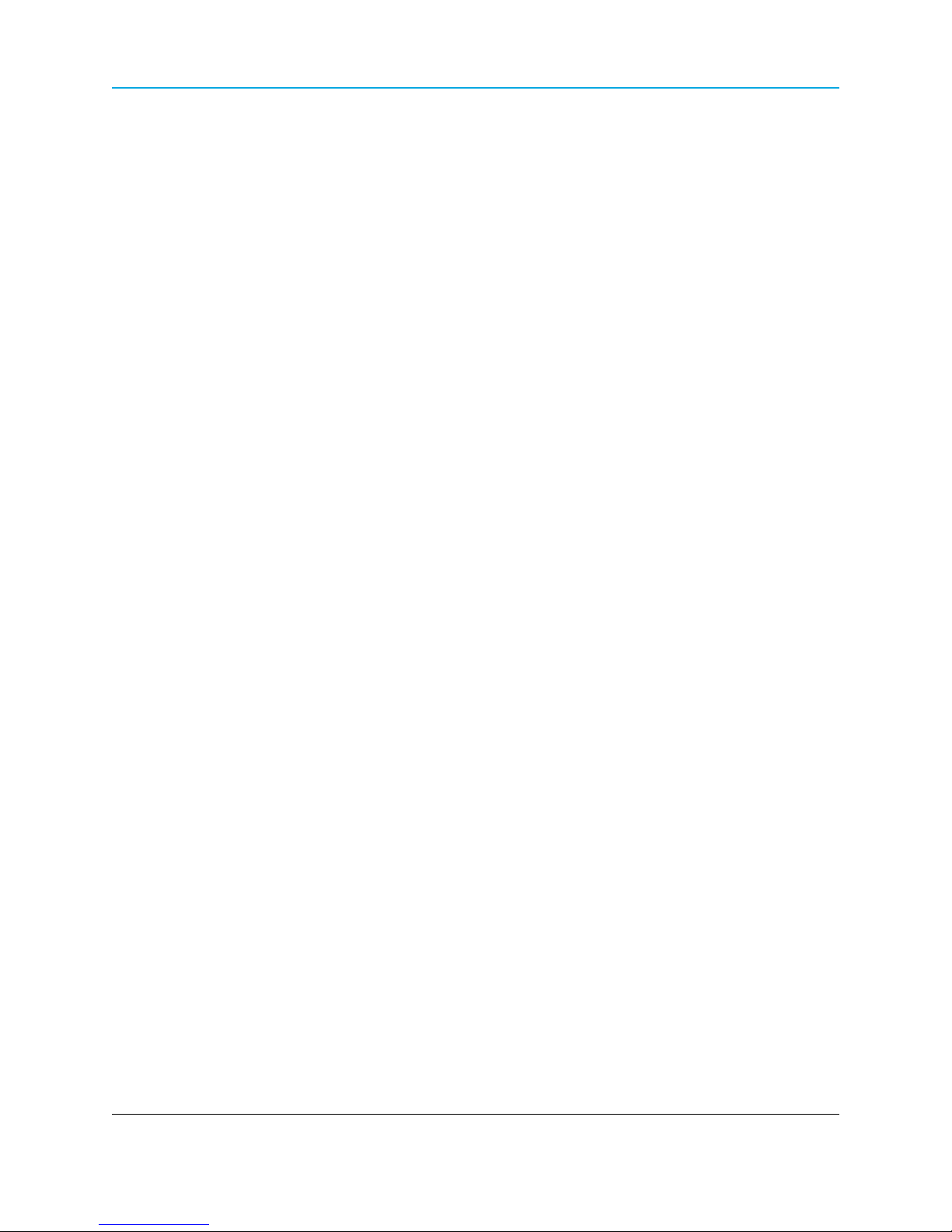
Warranty
FreeWave Technologies, Inc. warrants your FreeWave® Wireless Data Transceiver against defects in materials and
manufacturing for a period of one year from the date of shipment, depending on model number. In the event of a
Product failure due to materials or workmanship, FreeWave will, at its discretion, repair or replace the Product. For
evaluation of Warranty coverage, return the Product to FreeWave upon receiving a Return Material Authorization
(RMA).
FreeWave’s policy for handling WavePoint products returned due to a fault, after complaint is validated by
FreeWave’s Customer Support, is to replace the product with a new or refurbished unit upon receipt of reported
faulty product. This means failure analysis on said product will not be performed and reported to customers. All
failed units will be bagged and tagged so they can be revisited in the event that FreeWave experiences a high
degree of failures or a trend. At which time, FreeWave will perform a root-cause analysis and take the appropriate
corrective actions. Any visual or external damage noted on returned units will be communicated back to customers
and may void the warranty, at which time, a Purchase Order (PO) will be requested from the customer for product
replacement
In no event will FreeWave Technologies, Inc., its suppliers, or its licensors be liable for any damages arising from
the use of or inability to use this Product. This includes business interruption, loss of business information, or other
loss which may arise from the use of this Product. OEM customer’s warranty periods can vary.
Warranty Policy will not apply in the following circumstances:
1. If Product repair, adjustments, or parts replacements are required due to accident, neglect, or undue
physical, electrical, or electromagnetic stress.
2. If Product is used outside of FreeWave specifications as stated in the Product's data sheet.
3. If Product has been modified, repaired, or altered by Customer unless FreeWave specifically authorized
such alterations in each instance in writing. This includes the addition of conformal coating.
Special Rate Replacement Option
A special rate replacement option is offered to non-warranty returns or upgrades. The option to purchase the
replacement unit at this special rate is only valid for that RMA. The special replacement rate option expires if not
exercised within 30 days of final disposition of RMA.
FreeWave Technologies, Inc.
5395 Pearl Parkway, Suite 100
Boulder, CO 80301
303.381.9200
Toll Free: 1.866.923.6168
Printed in the United States of America. Fax: 303.786.9948
Copyright © 2014 by FreeWave Technologies, Inc. All rights reserved. www.freewave.com
Page 2 of 171 LUM0063AA Rev 05/05/2014
This document is the property of FreeWave Technologies, Inc. and contains proprietary information owned by
FreeWave®. This document cannot be reproduced in whole or in part by any means without written permission from
FreeWave Technologies, Inc.
Page 3
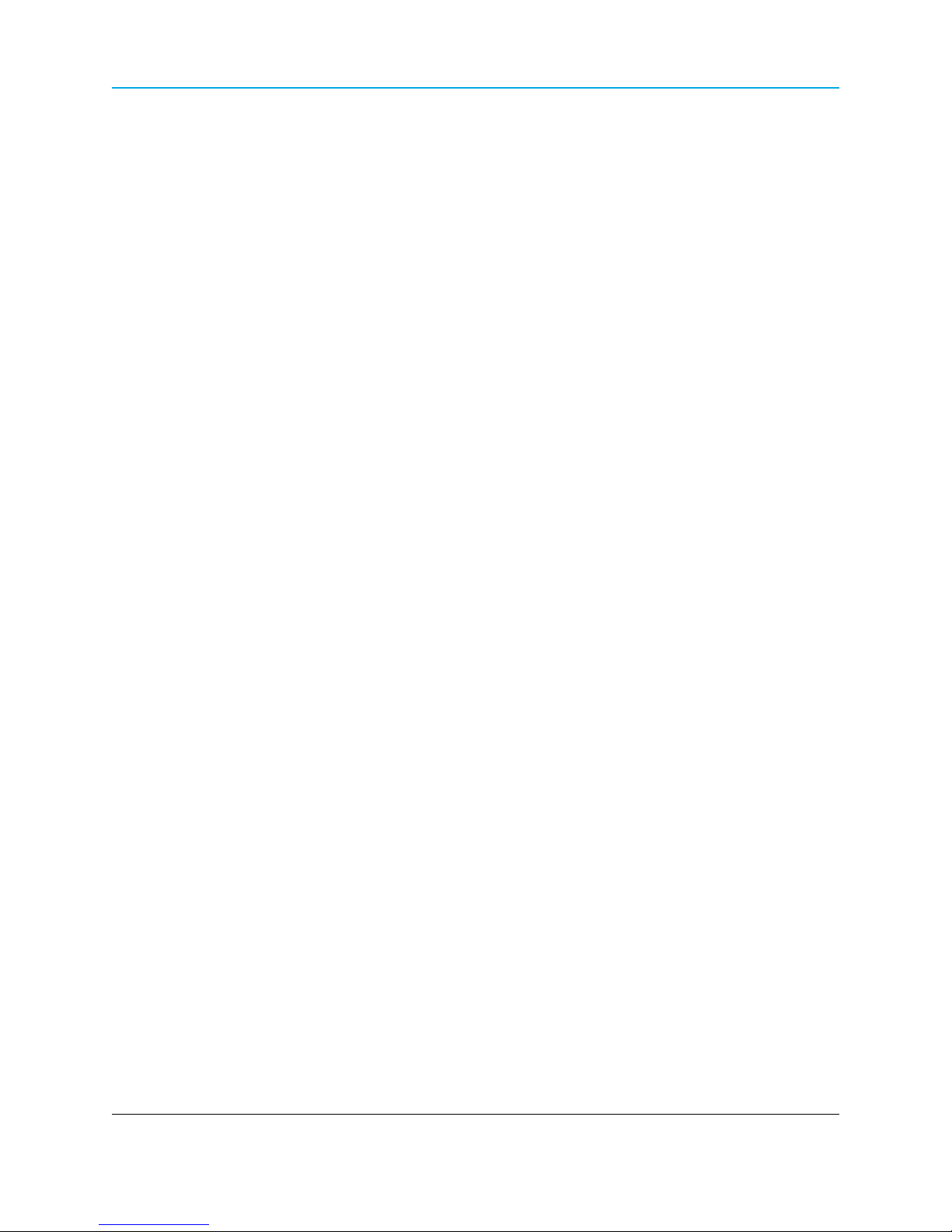
WavePoint 10e
Restricted Rights
Any product names mentioned in this manual may be trademarks or registered trademarks of their respective
companies and are hereby acknowledged.
This manual is for use by purchasers and other authorized users of FreeWave products.
No part of this manual may be reproduced or transmitted in any form or by any means, electronic or mechanical, or
for any purpose without the express written permission of FreeWave Technologies, Inc. FreeWave reserves the
right to make changes to this manual without notice. FreeWave assumes no responsibility or liability for the use of
this manual or the infringement of any copyright or other proprietary right.
FreeWave Technologies, Inc. products may be subject to control by the Export Administration Regulations
(EAR) and/or the International Traffic in Arms Regulations (ITAR). Export, re-export, or transfer of these
products without required authorization from the U.S. Department of Commerce, Bureau of Industry and
Security, or the U.S. Department of State, Directorate of Defense Trade Controls, as applicable, is prohibited.
Any party exporting, re-exporting, or transferring FreeWave products is responsible for obtaining all
necessary U.S. government authorizations required to ensure compliance with these and other applicable
U.S. laws. Consult with your legal counsel for further guidance.
FCC Notifications
This device complies with part 15 of the FCC rules. Operation is subject to the following two conditions: 1) This
device may not cause harmful interference and 2) this device must accept any interference received, including
interference that may cause undesired operation.
The content of this guide covers FreeWave Technologies, Inc. models sold under FCC ID: KNYPRW1001ER,
KNYASM1101CR, KNYPRW1001EC.
All models sold under the FCC ID(s) listed above must be installed professionally and are only approved for use
when installed in devices produced by FreeWave Technologies or third party OEMs with the express written
approval of FreeWave Technologies, Inc. Changes or modifications should not be made to the device.
IC Notifications
This device complies with Industry Canada license-exempt RSS standard(s). Operation is subject to the following
two conditions: (1) this device may not cause interference, and (2) this device must accept any interference,
including interference that may cause undesired operation of the device.
Ce dispositif est conforme aux normes permis-exemptes du Canada RSS d'industrie. L'opération est sujette aux
deux conditions suivantes : (1) ce dispositif peut ne pas causer l'interférence, et (2) ce dispositif doit accepter
n'importe quelle interférence, y compris l'interférence qui peut causer le fonctionnement peu désiré du dispositif.
WavePoint™ Product Safety
Power Supply Cable
The power supply cable is a 2-wire, size 22AWG.
LUM0063AA Rev 05/05/2014 Page 3 of 171
This document is the property of FreeWave Technologies, Inc. and contains proprietary information owned by
FreeWave®. This document cannot be reproduced in whole or in part by any means without written permission from
FreeWave Technologies, Inc.
Page 4
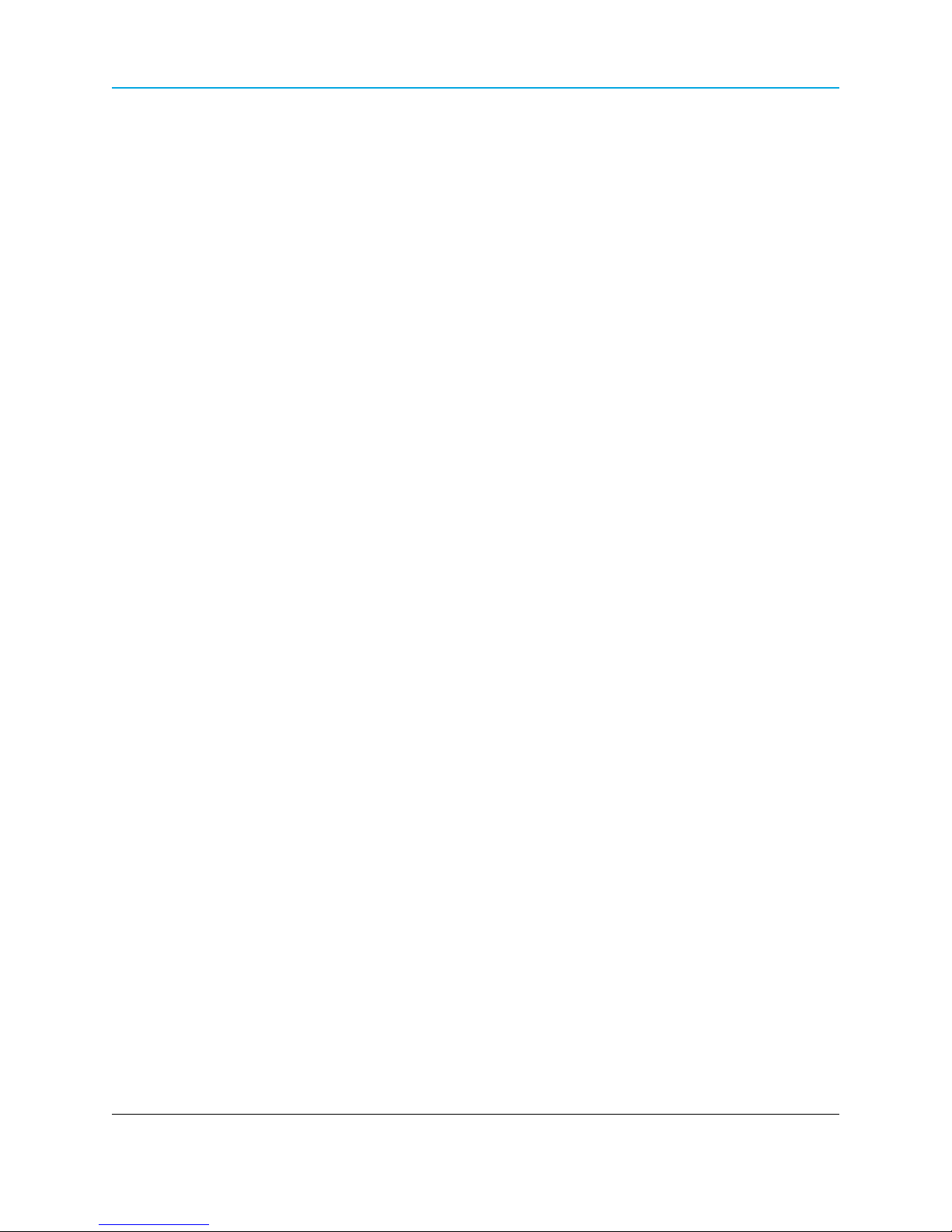
WavePoint™ Product Safety
Screw Torque
For all connections, use these tightening torque minimum and maximum:
l Minimum: 0.22 Nm.
l Maximum: 0.25 Nm.
WavePoint™ Conditions of Safe Use
l Provision shall be made to prevent the rated voltage from being exceeded by the transient
disturbances of more than 140% of the peak rated voltage.
l The WavePoint™ shall be mounted in an ATEX certified enclosure with a minimum
IP54 ingress protection rating (as defined in EN-60529).
l The WavePoint™ cannot be used in an environment greater than pollution degree 2.
Standards and Editions
l EN 60079-0:2012+A11:2013
l EN 60079-15:2010
l IEC 60079-0, 6th Edition
l IEC 60079-15, 4th Edition
Page 4 of 171 LUM0063AA Rev 05/05/2014
This document is the property of FreeWave Technologies, Inc. and contains proprietary information owned by
FreeWave®. This document cannot be reproduced in whole or in part by any means without written permission from
FreeWave Technologies, Inc.
Page 5
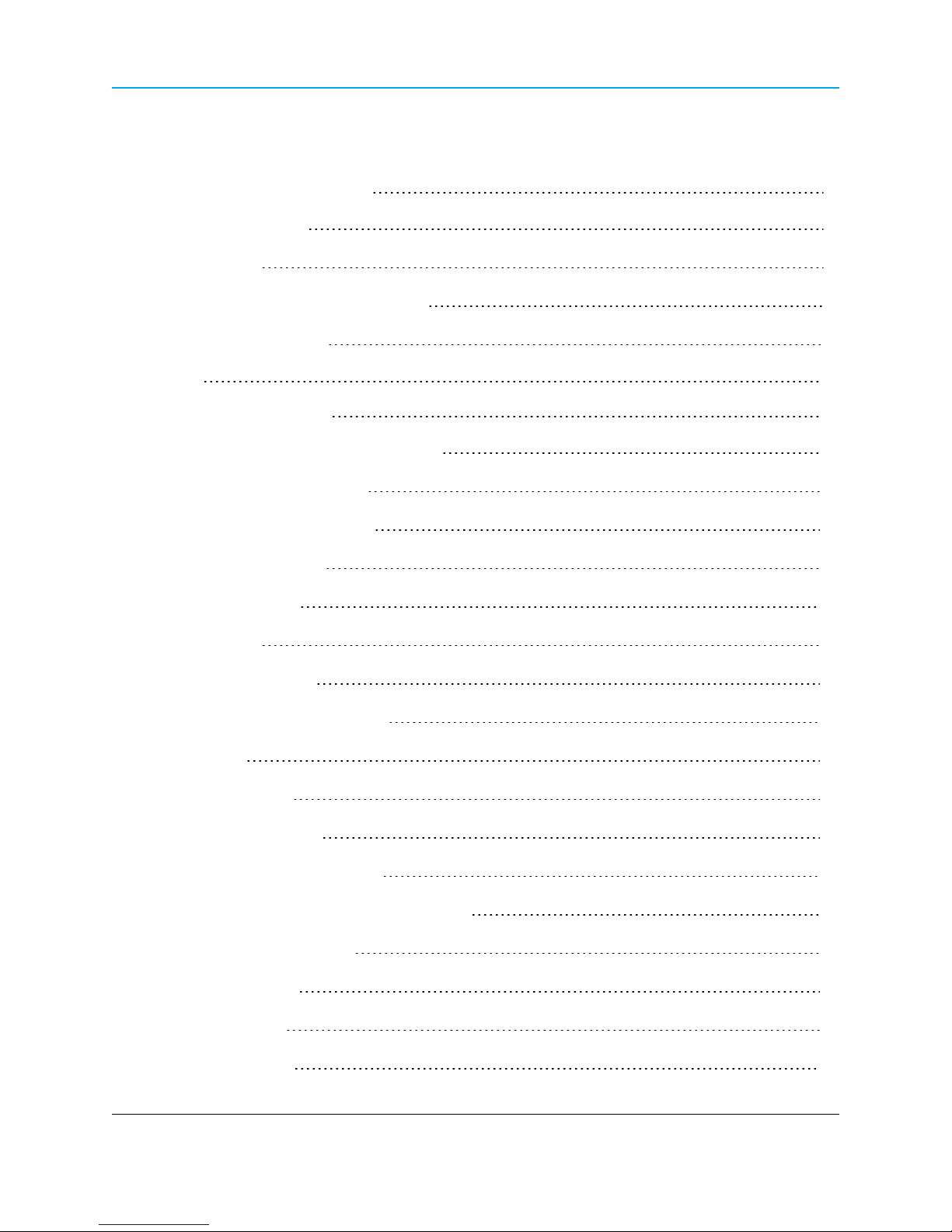
WavePoint 10e
Table of Contents
WavePoint™ Product Safety 3
Power Supply Cable 3
Screw Torque 4
WavePoint™ Conditions of Safe Use 4
Standards and Editions 4
Preface 15
Chapter 1: Introduction 17
Key Features and Supported Protocols 18
Wireless Operating Modes 18
Available Network Services 18
Device Management 18
Network Security 19
Requirements 19
Installation Settings 19
Equipment and Configuration 20
Accessories 20
Product Variations 21
WavePoint 10e Labels 21
Sample: Configuration Label 21
Sample: Antenna Port Assignment Label 21
WavePoint™ Components 22
Data Connectors 22
RF Connectors 23
Certified Antennas 23
LUM0063AA Rev 05/05/2014 Page 5 of 171
This document is the property of FreeWave Technologies, Inc. and contains proprietary information owned by
FreeWave®. This document cannot be reproduced in whole or in part by any means without written permission from
FreeWave Technologies, Inc.
Page 6
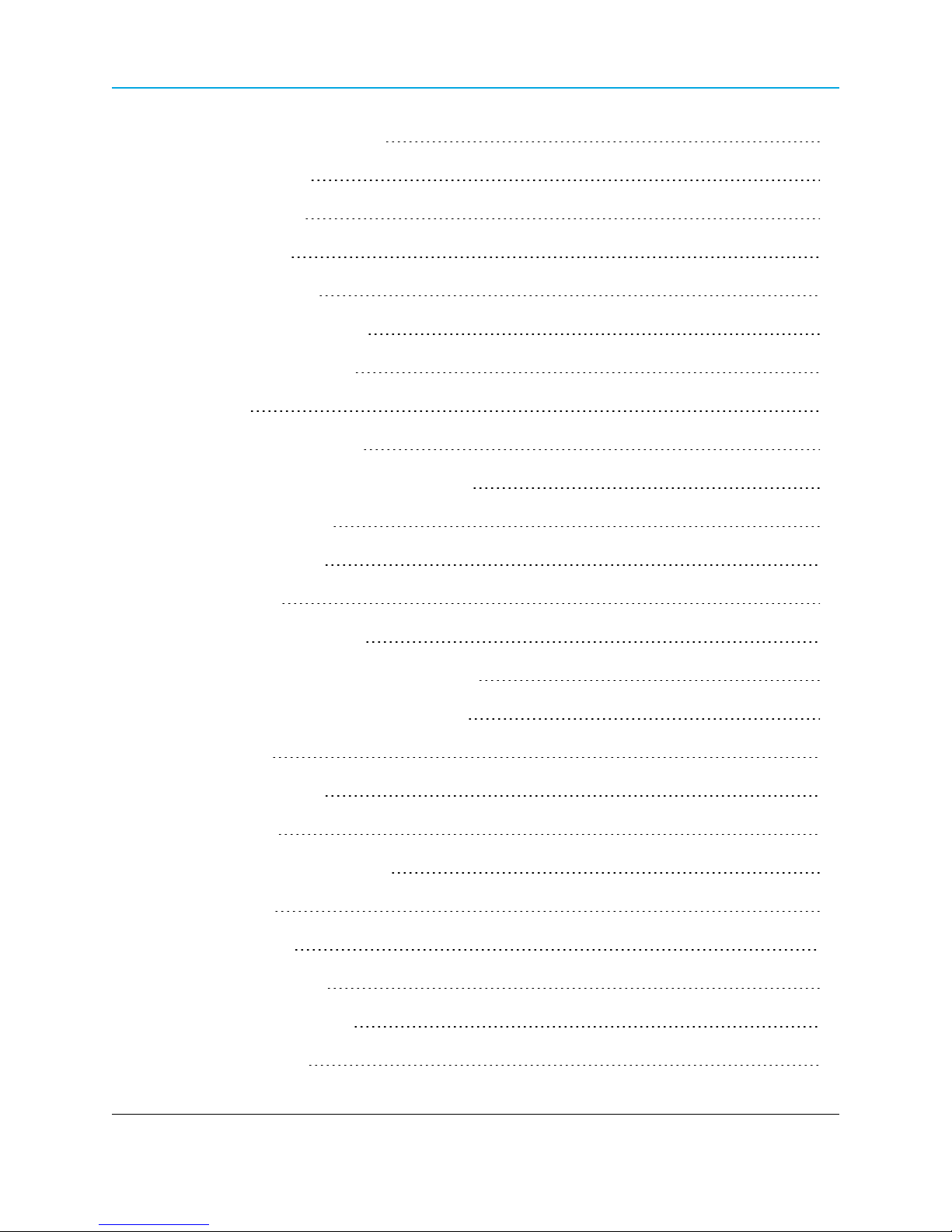
WavePoint™ Product Safety
Antenna Installation Warning 23
900MHz Antennas 24
2.4GHz Antennas 24
5GHz Antennas 25
Antenna Installation 26
Placement Considerations 26
Transmit Power Settings 27
RF Loss 27
WavePoint™ EIRP Limits 28
RF Considerations for 2.4GHz ISM Band 28
Peak Power Output 28
Point-to-Point Link 29
Guidelines 29
Point-to-Multi-Point Link 29
RF Considerations for 900MHz ISM Band 30
WavePoint™ GUI to Actual RF Power 30
Connect Power 30
Power Supply Cable 31
Screw Torque 31
Network Deployment Scenarios 31
Wired Access 31
Wireless Access 32
Multiple Repeaters 32
Connecting and Logging In 32
Configuration Pages 34
Page 6 of 171 LUM0063AA Rev 05/05/2014
This document is the property of FreeWave Technologies, Inc. and contains proprietary information owned by
FreeWave®. This document cannot be reproduced in whole or in part by any means without written permission from
FreeWave Technologies, Inc.
Page 7
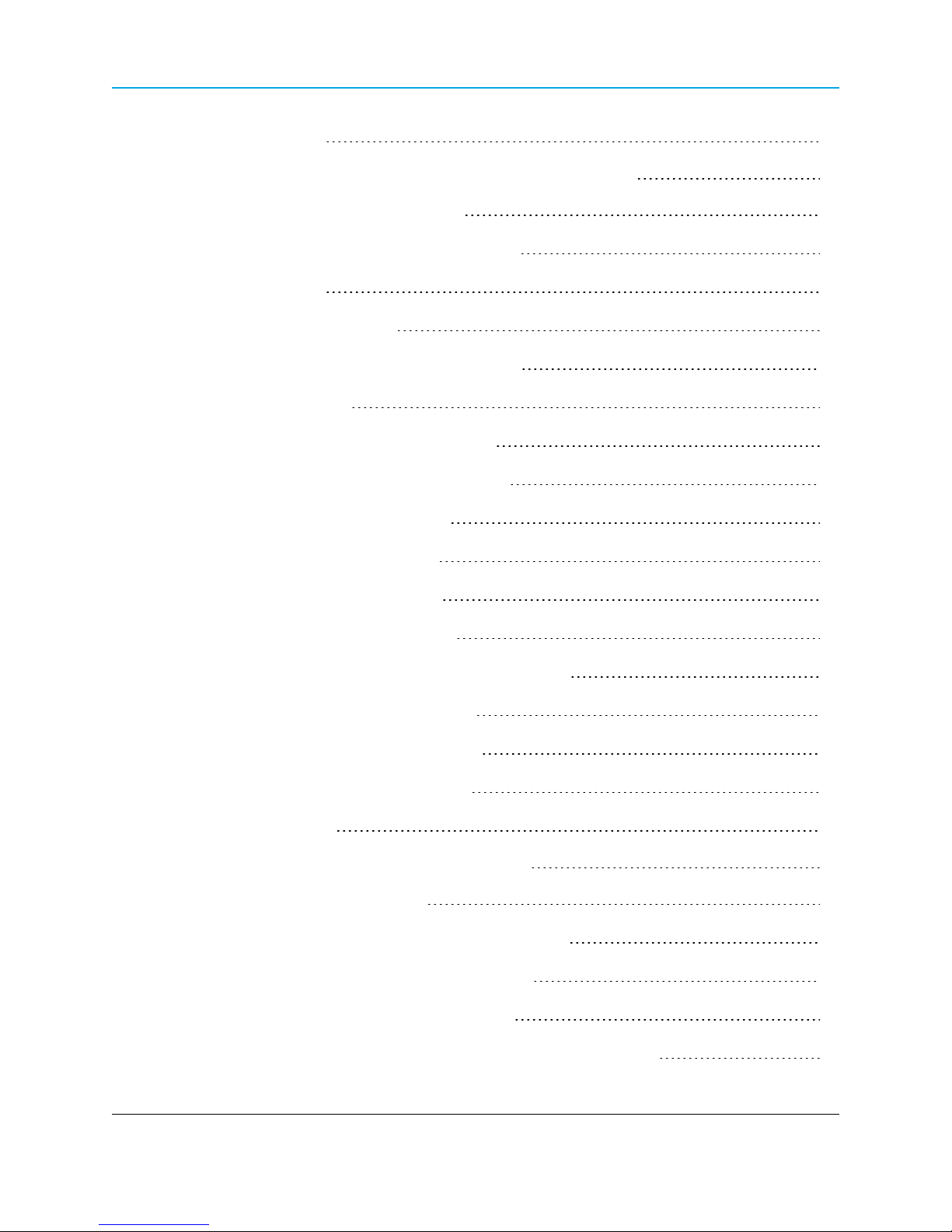
WavePoint 10e
Searching for Menus 35
Chapter 2: Configuring Basic WavePoint™ Network Features 37
Setting the Device IP Address and Subnet 38
IPv4 Networks - Set the IP Address and Subnet 38
Reserved Subnets 38
Enabling and Configuring DHCP 39
IPv4 Addressing - Enable and Configure DHCP 39
Reserving IP Addresses 41
Reserve IP Addresses in an IPv4 Network 41
Delete a Specific LAN Reserved IP Address 41
Delete all Reserved IP Addresses 42
Using Multiple WANs or a Single WAN 42
Indicate the Number of WANs in Use 42
Configuring the WAN in an IPv4 Network 43
Defining WAN Connections Using Static IP Addresses 43
Defining WAN Connections Using DHCP 44
Defining WAN Connections Using PPPoE 45
Defining WAN Connections Using PPTP 46
Setting the Device Mode 47
Chapter 3: Additional Data Networking Features 49
Defining Physical WAN Port Settings 49
Setting Up Auto Fail-Over in Multi-WAN Environments 50
Balancing Data Flow in Multi-WAN Environments 51
Restricting the Traffic Type for Each WAN Port 52
Configure a Traffic Restriction (Protocol Binding) for a WAN Port 53
LUM0063AA Rev 05/05/2014 Page 7 of 171
This document is the property of FreeWave Technologies, Inc. and contains proprietary information owned by
FreeWave®. This document cannot be reproduced in whole or in part by any means without written permission from
FreeWave Technologies, Inc.
Page 8
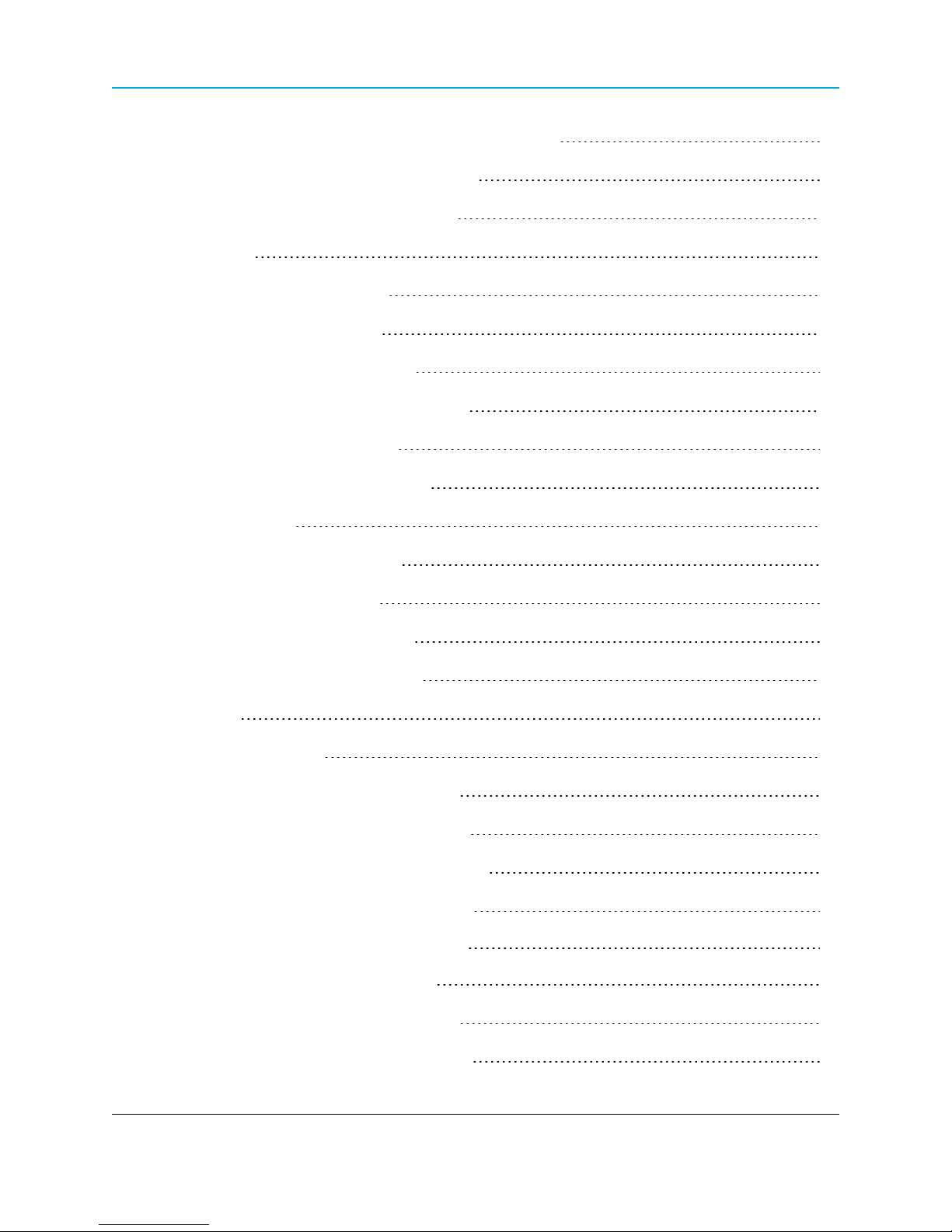
WavePoint™ Product Safety
Enable or Disable a Protocol Binding Configuration 54
Delete a Protocol Binding Configuration 54
Binding an IP Address to a MAC Address 54
Data Routing 55
Defining Static Routing Rules 55
Define a Static IPv4 Route 56
Delete an Existing Static Route 57
Defining Routing Internet Protocol Rules 57
Define RIP in IPv4 Networks 57
Virtual Local Area Networks (VLANs) 58
Enabling VLANs 59
Defining VLANs in the Network 59
Delete an Available VLAN 60
Mapping VLANs to LAN Subnets 60
Associating Port Traffic to a VLAN 62
WaveMesh 64
WaveMesh Methods 64
Example: WaveMesh Routing Diagram 65
WaveMesh using Auto Selection Method 66
WaveMesh using Branch Selection Method 69
WaveMesh using a List Selection Method 72
Chapter 4: Configuring Wireless Access 79
Example: Point-to-Point Configuration 79
Configuring a Point-to-Point Network 80
Point-to-Multipoint Configuration Examples 80
Page 8 of 171 LUM0063AA Rev 05/05/2014
This document is the property of FreeWave Technologies, Inc. and contains proprietary information owned by
FreeWave®. This document cannot be reproduced in whole or in part by any means without written permission from
FreeWave Technologies, Inc.
Page 9
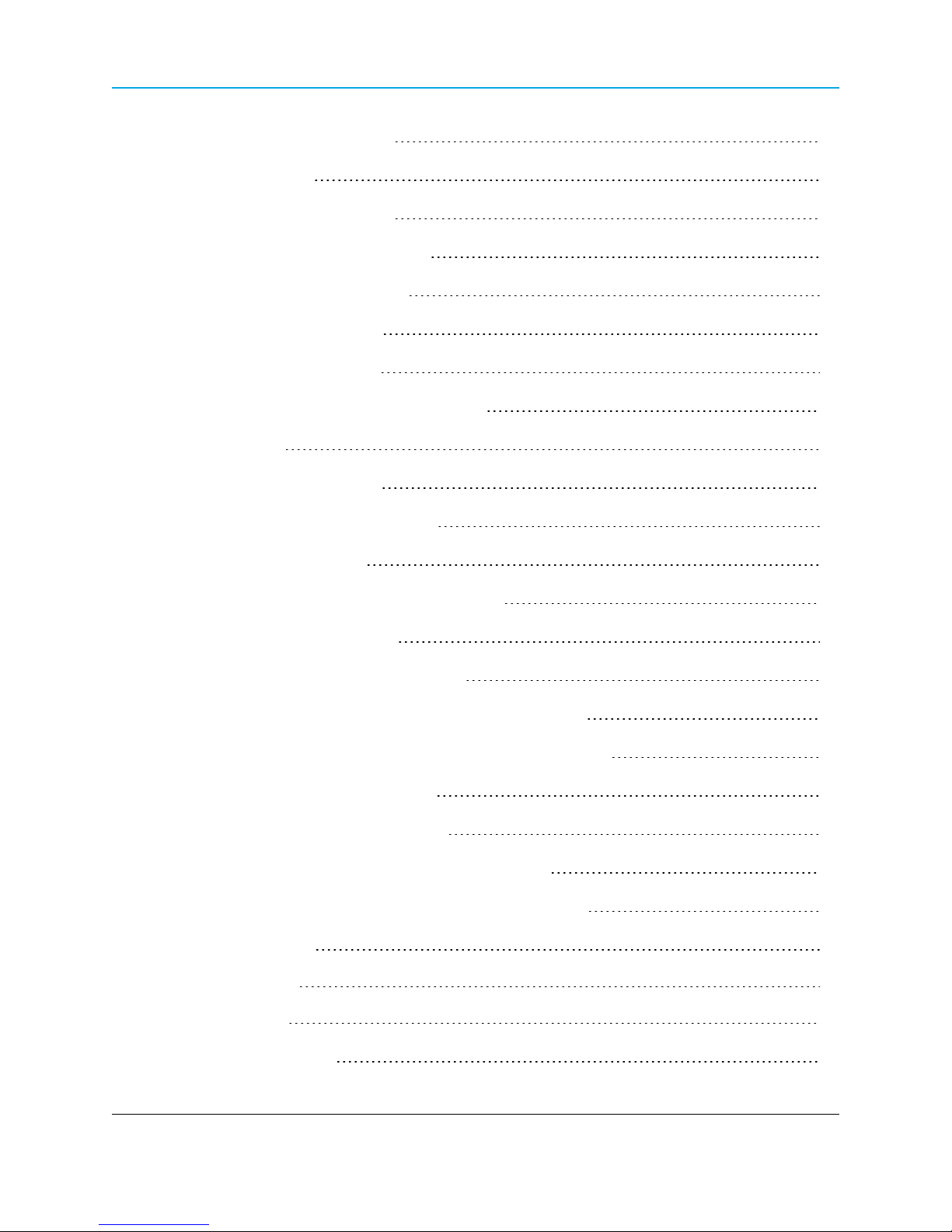
WavePoint 10e
Example 1: Point-to-Multipoint 80
Setup Procedure 80
Example 2: Point-to-Multipoint 81
Configuring Wireless Communication 82
Defining Advanced Radio Settings 85
Verify the Wireless Connection 88
Enabling Virtual Access Points 89
Change a Virtual Access Point's Settings 90
Wireless Security 91
Authorizing Wireless Access 91
Restricting Access by MAC Address 92
Set the ACL Policy Type 93
Add or Edit MAC Addresses in the ACL List 93
Delete a Device from the List 94
Enabling Rogue Access Point Detection 94
Review Devices that Attempted to Access the Network 94
Defining EAP Authentication and External RADIUS Servers 95
Configure the EAP Authentication 95
Define an External RADIUS Server 96
Scheduling When Wireless Connections are Available 97
Define and Enable a Schedule for a Wireless Connection 97
Disable a Schedule 98
Chapter 5: Security 99
Firewall Overview 99
Firewall Basic Policies 99
LUM0063AA Rev 05/05/2014 Page 9 of 171
This document is the property of FreeWave Technologies, Inc. and contains proprietary information owned by
FreeWave®. This document cannot be reproduced in whole or in part by any means without written permission from
FreeWave Technologies, Inc.
Page 10
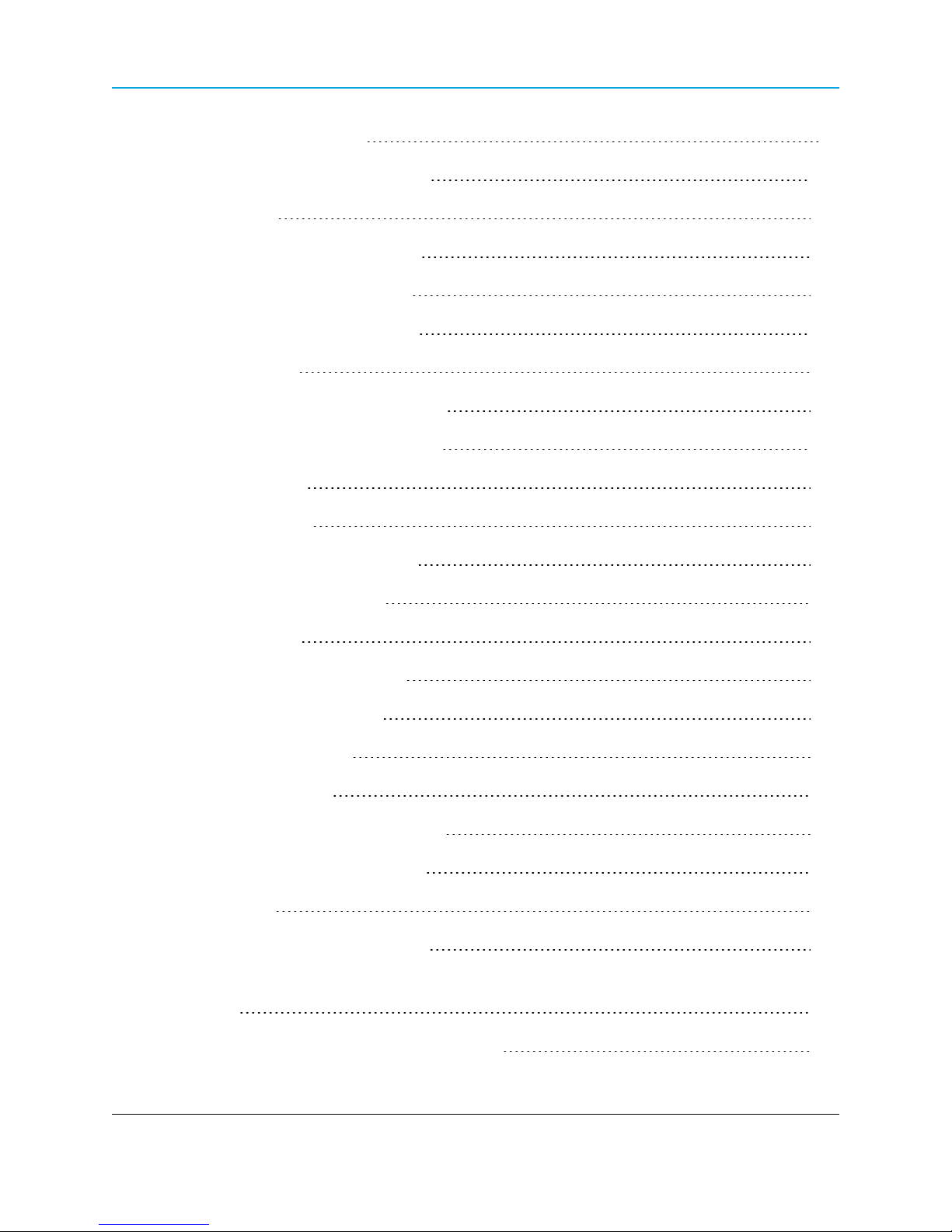
WavePoint™ Product Safety
Default Outbound Policy 99
Set the Outbound Traffic Policy 100
Firewall Rules 100
Creating Firewall Rules for IPv4 100
Delete an IPv4 Firewall Rule 103
Disable an IPv4 Firewall Rule 103
Custom Services 103
Configure Custom Service Settings 104
Delete an Existing Custom Service 104
VPN Passthrough 105
Firewall Schedules 105
Configuring Firewall Schedules 105
Delete a Firewall Schedule 106
Application Rules 107
Configuring Application Rules 107
Delete an Application Rule 108
Application Rules Status 108
VPN Tunnels and IPsec 109
Configuring a VPN Tunnel with IPsec 109
Configuring a Basic VPN Tunnel 109
IPsec Policies 110
Configuring an IPsec VPN Policy 111
Configuring an Auto-policy that uses IKE to Perform Negotiations between Two VPN
Clients 114
Configure Phase 2 Auto Policy Parameters 116
Page 10 of 171 LUM0063AA Rev 05/05/2014
This document is the property of FreeWave Technologies, Inc. and contains proprietary information owned by
FreeWave®. This document cannot be reproduced in whole or in part by any means without written permission from
FreeWave Technologies, Inc.
Page 11

WavePoint 10e
Configure Phase 2 Manual Policy Parameters 117
Delete an IPsec VPN Policy 118
Edit the Default DHCP Range 119
Chapter 6: Management and Administration 121
Set Up Remote Access to the WAN Port 122
User Access Management 122
Users and Groups 123
Users 123
Groups 123
Factory Defined Users 123
admin 123
guest 123
Adding and Editing User Groups 124
Default User Groups 124
Define and Assign User Group Login Policies 125
Define User Group Browser Policies 126
Define User Group IP Policies 127
Deleting User Groups Policies 128
Delete a Single User Group Policy 128
Delete all User Policies in a List 128
Deleting User Groups 128
Delete a User Group 128
Delete all User Groups 129
Adding and Editing Users 129
Deleting Users 130
LUM0063AA Rev 05/05/2014 Page 11 of 171
This document is the property of FreeWave Technologies, Inc. and contains proprietary information owned by
FreeWave®. This document cannot be reproduced in whole or in part by any means without written permission from
FreeWave Technologies, Inc.
Page 12
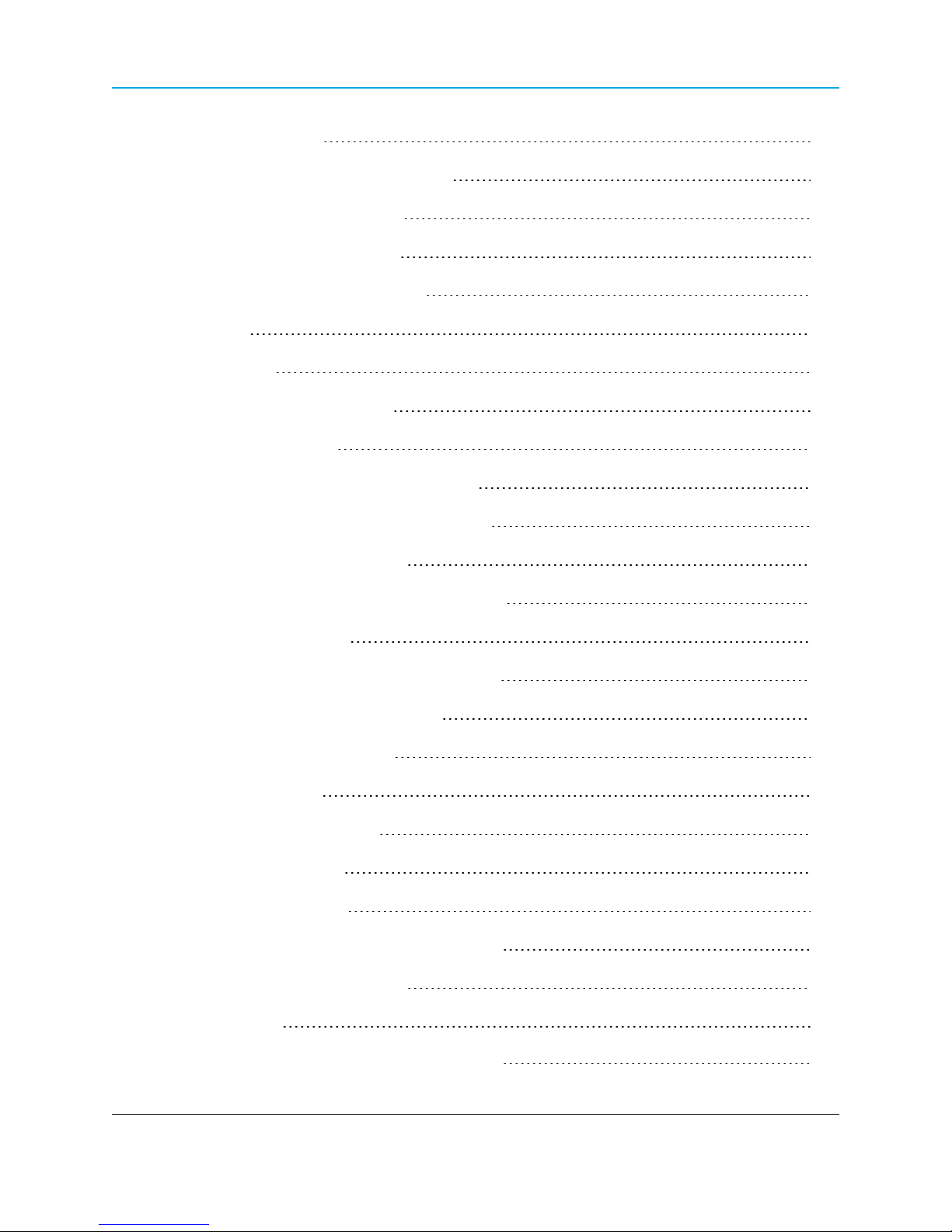
WavePoint™ Product Safety
Software Maintenance 130
Upgrade the WavePoint 10e Software 130
Back Up Configuration Settings 131
Restore Configuration Settings 132
Restoring Factory Default Settings 133
Rebooting 133
System Logging 134
Set Up System Event Logging 134
Logging Packet Traffic 135
Log Packet Traffic in an IPv4 Network 136
Sending Log Messages to Email Addresses 136
Sending Logs to Syslog Servers 138
Simple Network Management Protocol (SNMP) 139
Authentication Certificates 139
Adding Trusted Certificates (CA Certificates) 139
Generating Self Certificate Requests 140
Adding Active Self Certificates 141
Deleting Certificates 142
Delete a Single Certificate 142
Delete all Certificates 142
Setting the Date and Time 143
Use an NTP Server to Set the Date and Time 143
Manually Set the Date and Time 144
System Statistics 144
Chapter 7: Diagnostics and Troubleshooting 147
Page 12 of 171 LUM0063AA Rev 05/05/2014
This document is the property of FreeWave Technologies, Inc. and contains proprietary information owned by
FreeWave®. This document cannot be reproduced in whole or in part by any means without written permission from
FreeWave Technologies, Inc.
Page 13
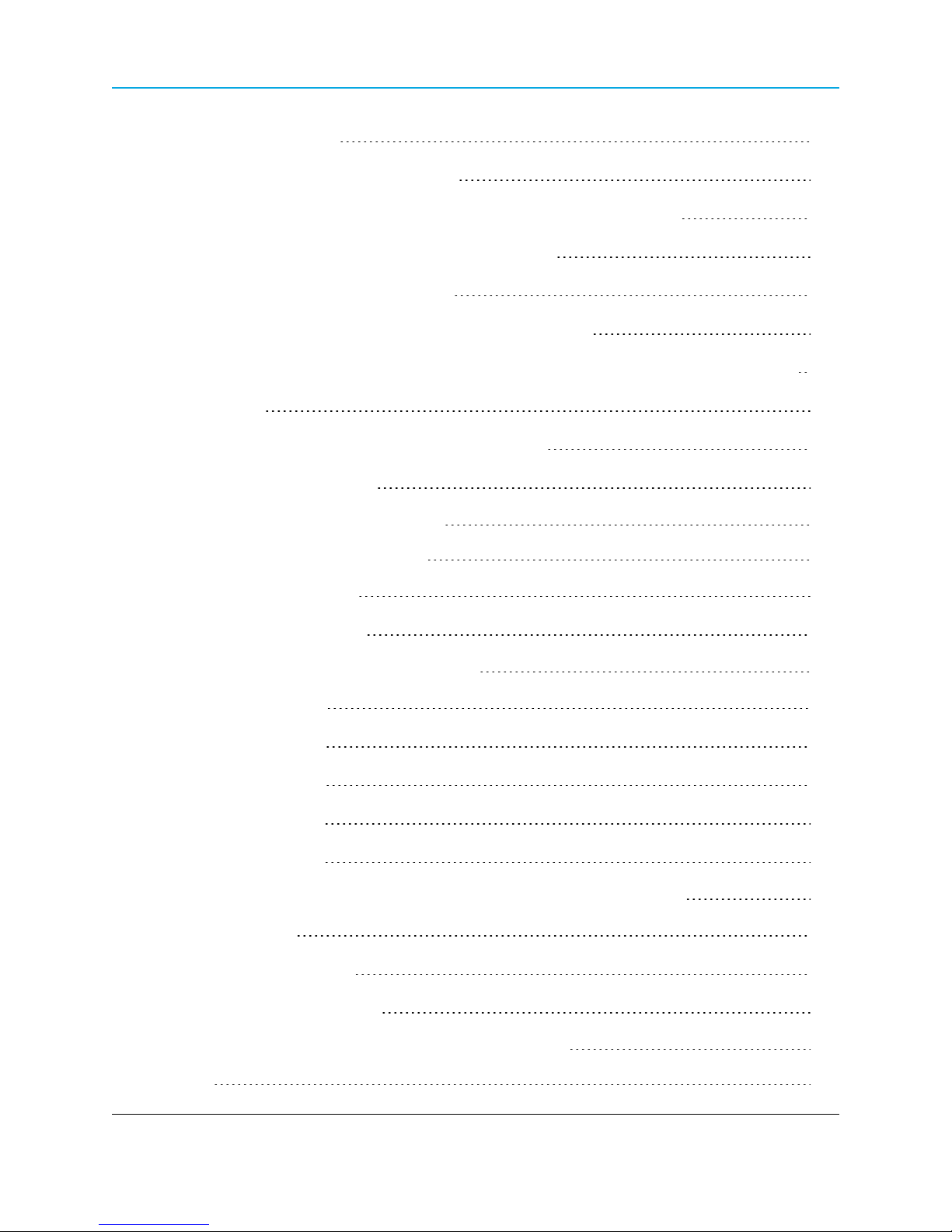
WavePoint 10e
General Troubleshooting 147
Internet Connection and Browser Display 147
Cannot Access the Configuration Pages from a Computer on the LAN 147
Verifying the IP address of a Windows® Computer 148
Configuration Changes are not Saving 148
WavePoint 10e cannot Obtain an IP address from the ISP 148
WavePoint 10e can Obtain an IP address but the PC is Unable to Load Internet Pages 149
Date and Time 149
The Date Shown in the Log Files is January 1, 1970 149
The Time is off by One Hour 149
Appendix A: Factory Default Settings 151
Chapter B: Installation Instructions 153
Attach the DIN Rail Bracket 154
Attach the Mounting Flanges 154
Appendix C: WavePoint™ Configurations 155
WP10e-R100-100-100 155
WP10e-S100-100-100 155
WP10e-S200-101-100 155
WP10e-T100-100-100 156
WP10e-T200-101-100 156
Appendix D: Bench Test Verification of WavePoint™ Configuration 157
Required Materials 157
RF Cabled Test Procedure 157
Open Antenna Test Procedure 158
Appendix E: WavePoint 10e Technical Specifications 161
Glossary 165
LUM0063AA Rev 05/05/2014 Page 13 of 171
This document is the property of FreeWave Technologies, Inc. and contains proprietary information owned by
FreeWave®. This document cannot be reproduced in whole or in part by any means without written permission from
FreeWave Technologies, Inc.
Page 14
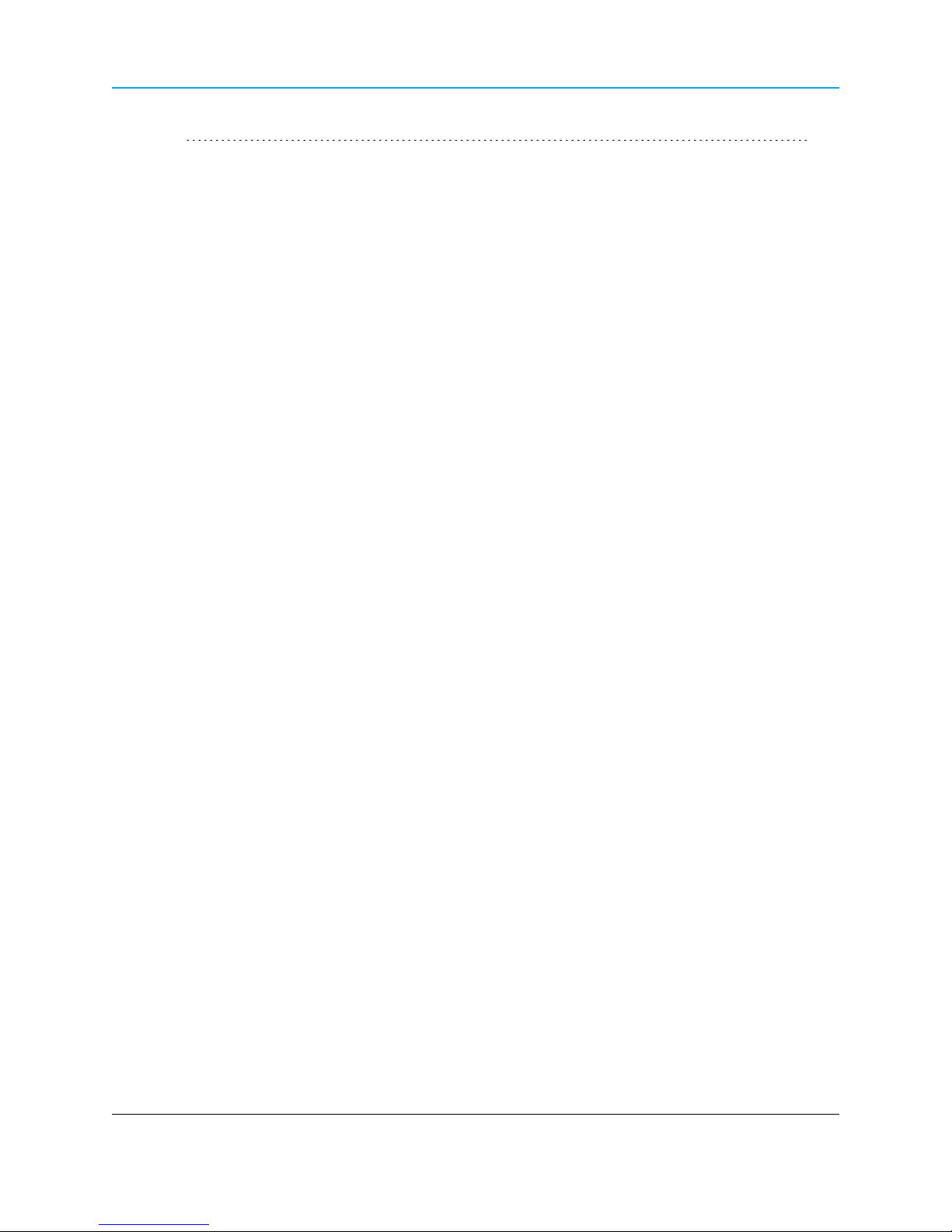
WavePoint™ Product Safety
Index 167
Page 14 of 171 LUM0063AA Rev 05/05/2014
This document is the property of FreeWave Technologies, Inc. and contains proprietary information owned by
FreeWave®. This document cannot be reproduced in whole or in part by any means without written permission from
FreeWave Technologies, Inc.
Page 15
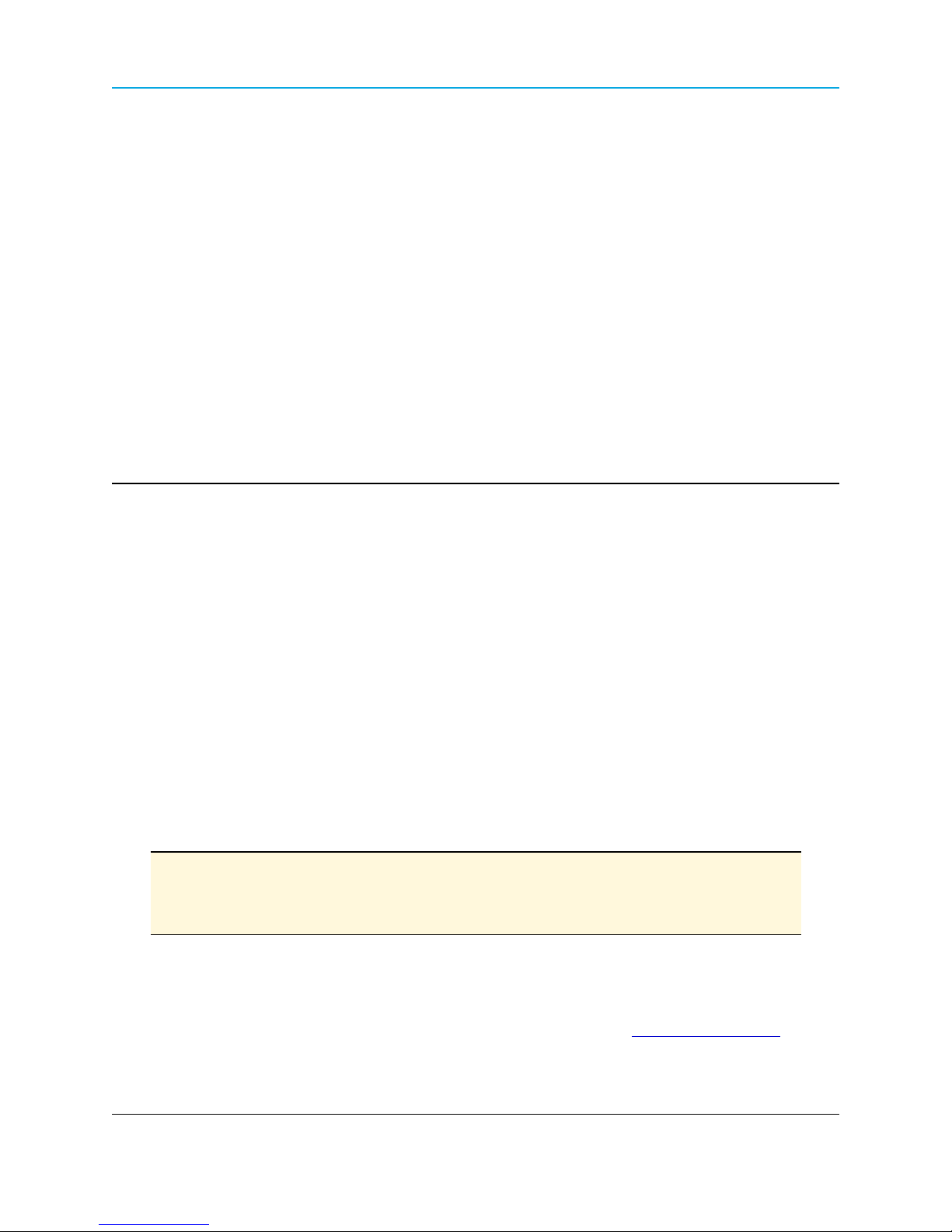
Preface
This document provides information to configure and setup the WavePoint 10e device and
includes:
l An introduction to the WavePoint 10e device and its key features.
l Physical components of the device including its ports and LEDs.
l Configuring a basic WavePoint 10e network.
l Setting up wireless access.
l Using a WavePoint 10e for local communication or as a Wi-Fi hotspot.
l Performing general administrative tasks (e.g., setting up users, defining the system time).
l Performing basic diagnostics, including troubleshooting tips.
The WavePoint 10e has a variety of configurations for installation flexibility.
Note: The information provided in this documentation assumes the user has a general
understanding of networking devices (e.g., routers, bridges, etc.) and Ethernet and
RF communication.
Contacting FreeWave Technical Support
For up-to-date troubleshooting information, check the Support page at www.freewave.com.
LUM0063AARev 05/05/2014 Page 15 of 171
This document is the property of FreeWave Technologies, Inc. and contains proprietary information owned by
FreeWave®. This document cannot be reproduced in whole or in part by any means without written permission from
FreeWave Technologies, Inc.
Page 16
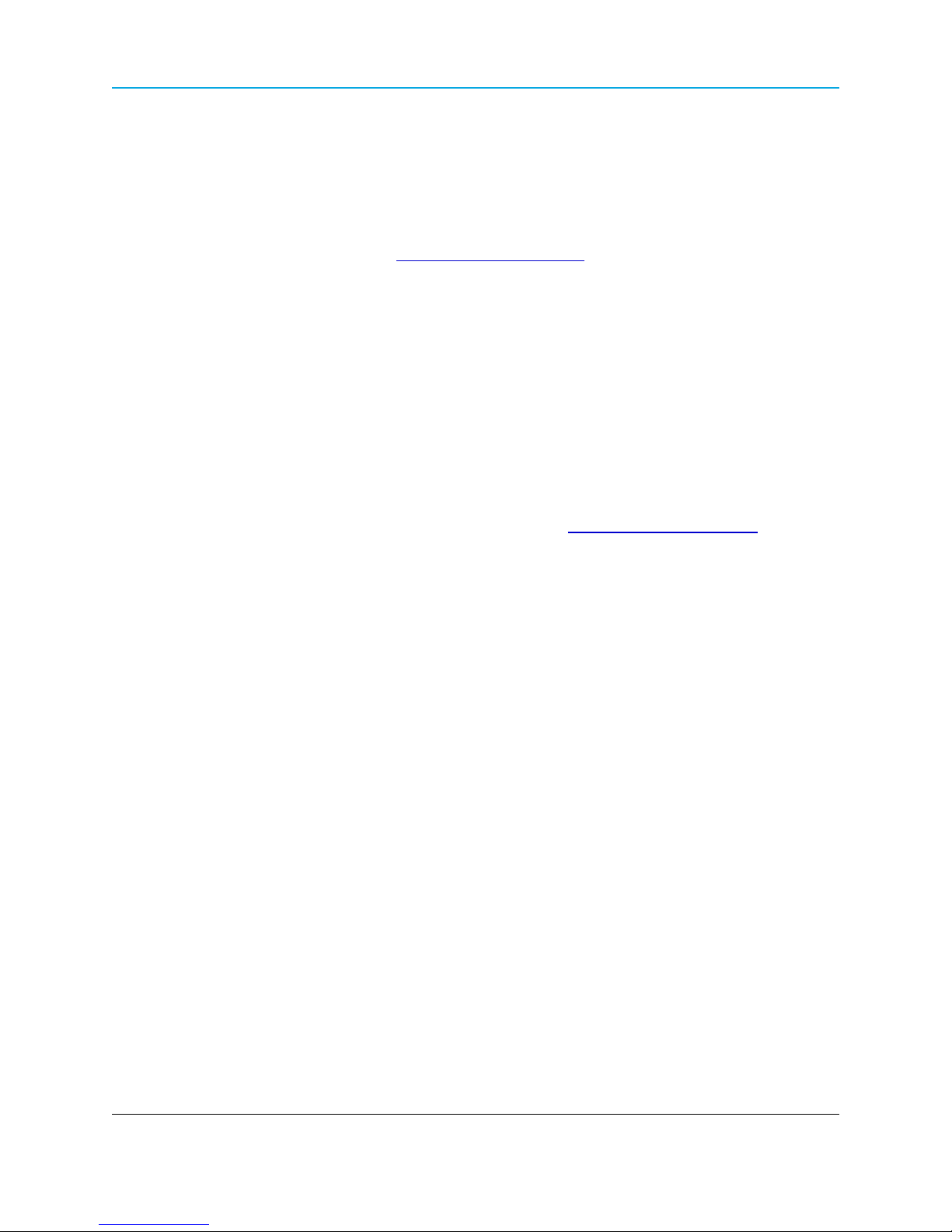
Preface
FreeWave provides technical support Monday through Friday, 7:30 AM to 5:30 PM Mountain Time
(GMT -7).
l Call toll-free at 1.866.923.6168.
l In Colorado, call 303.381.9200.
l Contact us through e-mail at moreinfo@freewave.com.
Printing this Document
This document is set to print double-sided with a front cover and a back cover. Viewing this
document online with a PDF viewer, may show pages intentionally left blank to accommodate the
double-sided printing.
Documentation Feedback
Send comments or questions about this document's content to techpubs@freewave.com. In the
email, include the title of the document or the document's part number and revision letter (found in
the footer).
Page 16 of 171 LUM0063AA Rev 05/05/2014
This document is the property of FreeWave Technologies, Inc. and contains proprietary information owned by
FreeWave®. This document cannot be reproduced in whole or in part by any means without written permission from
FreeWave Technologies, Inc.
Page 17
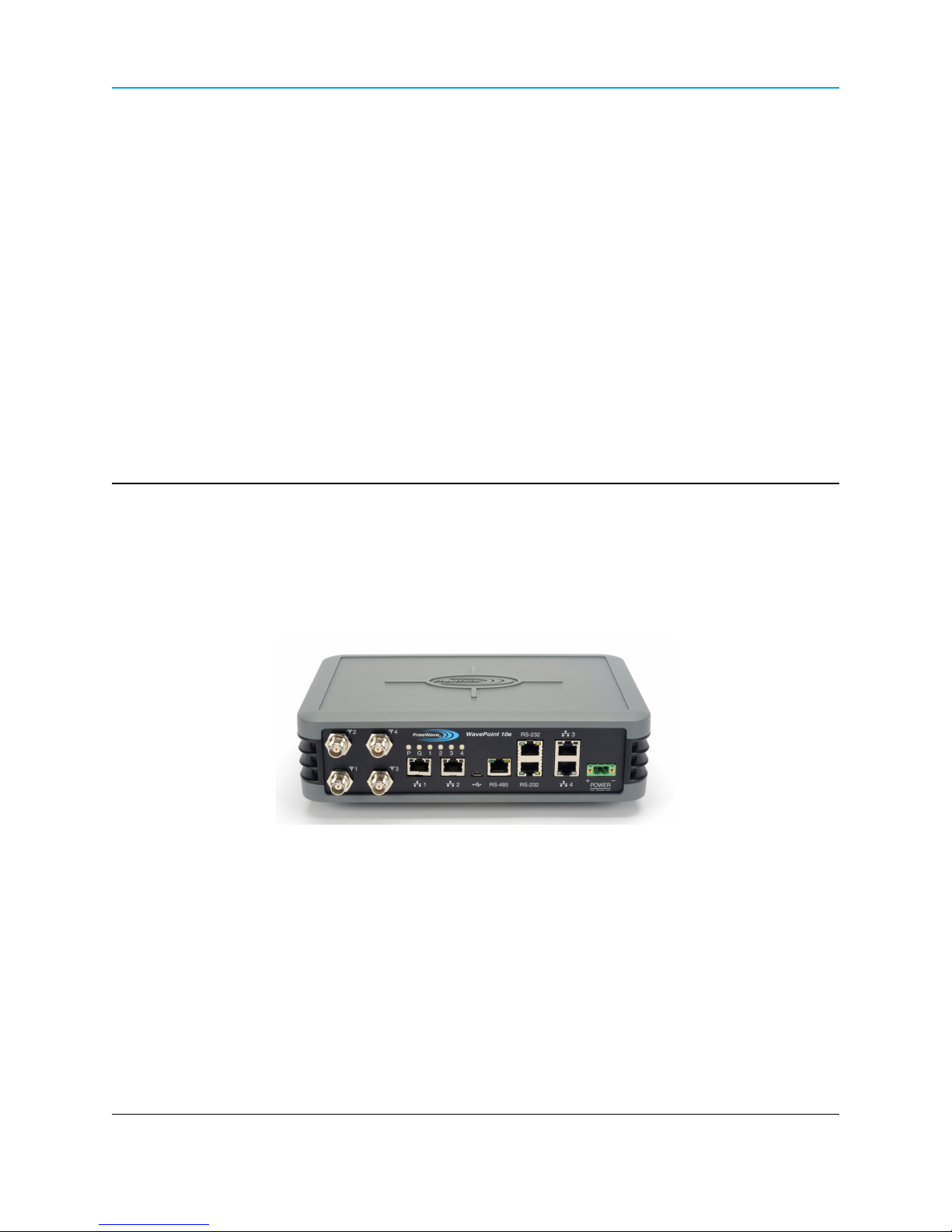
Chapter 1: Introduction
WavePoint 10e is a powerful, end-to-end wireless networking and communications platform. It
comprises a product family of networking devices to solve network infrastructure and
communications needs. The flexible WavePoint 10e platform delivers high-speed broadband data
communications across an entire network and to any environment.
WavePoint 10e provides:
l Flexible installations on communication towers, rooftops, and street light poles with
diverse power and backhaul and antenna options.
l Multiple applications such as voice, Internet access, video surveillance, sensory data, and
SCADA.
This chapter introduces WavePoint 10e and provides details about:
LUM0063AARev 05/05/2014 Page 17 of 171
This document is the property of FreeWave Technologies, Inc. and contains proprietary information owned by
FreeWave®. This document cannot be reproduced in whole or in part by any means without written permission from
FreeWave Technologies, Inc.
Page 18
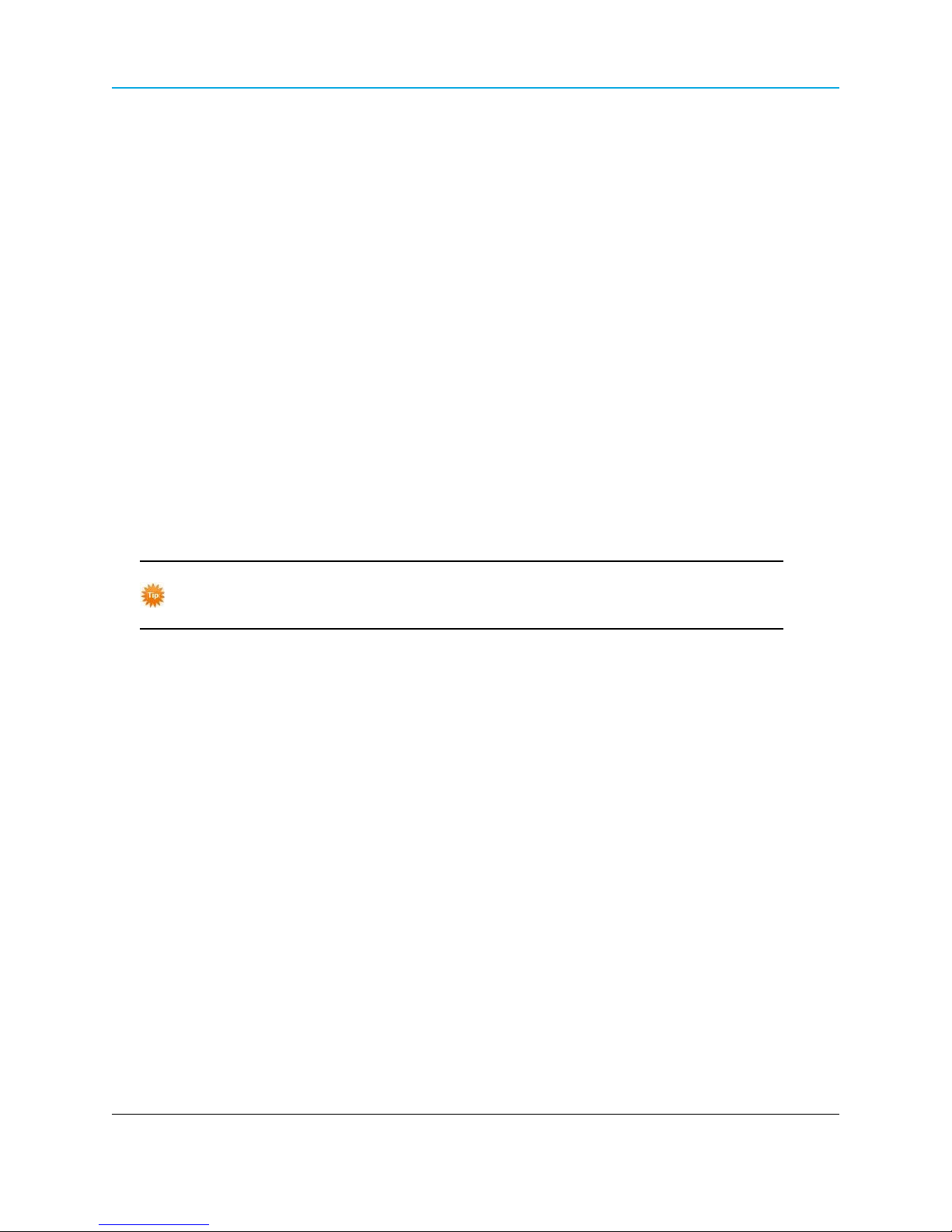
Chapter 1: Introduction
l Key Features and Supported Protocols on page 18
l Requirements on page 19
l Accessories on page 20
l Product Variations on page 21
l Certified Antennas on page 23
Key Features and Supported Protocols
The WavePoint 10e provides an industrial networking solution for a license-exempt market and
includes these features and standard networking technology and protocols.
Wireless Operating Modes
Configurations for the WavePoint 10e include:
l Wireless mode: Access Point / Repeater / Client that can operate concurrently in the 900
MHz, 2.4GHz, and 5GHz bands.
l Router mode: Network Address Translation (NAT) / Router / Bridge
Both the wireless mode and the router mode (called the Device Mode in the
WavePoint™ GUI) can be configured.
For information about how WavePoint 10e fits into a network deployment, see Network
Deployment Scenarios on page 31.
Available Network Services
The networking services and protocols WavePoint 10e provides are:
l Configurable MTU and PMTU discovery
when set up as an access point.
l DHCP MAC filtering and MAC binding.
l DHCP server or client.
l Dynamic DNS clients.
l Multi-instance DHCP server on WLAN.
l Multiple LAN subnets.
l PPPoE, PPTP client
l RIPv1 and RIPv2.
l Static and dynamic IP addressing.
l Static and dynamic routing.
l TCP, UDP, and ICMP protocols.
l VLAN setup.
l VPN Tunneling and Transport.
Device Management
Each WavePoint 10e is configured and monitored through a web browser interface.
The management options are:
Page 18 of 171 LUM0063AA Rev 05/05/2014
This document is the property of FreeWave Technologies, Inc. and contains proprietary information owned by
FreeWave®. This document cannot be reproduced in whole or in part by any means without written permission from
FreeWave Technologies, Inc.
Page 19
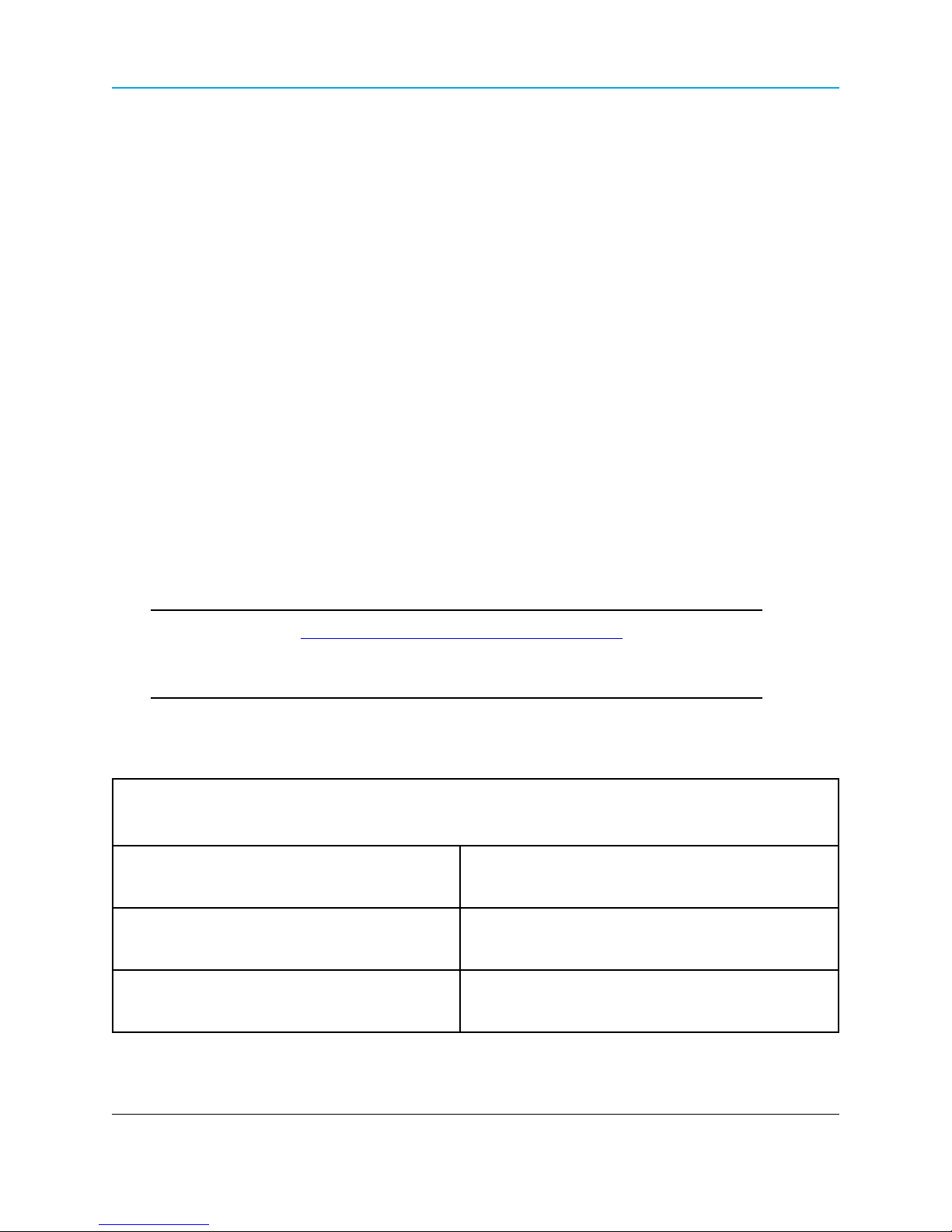
WavePoint 10e
l Policy definition for when the WavePoint 10e is on and listening for network traffic.
l Remote access and provisioning.
l Logging services to monitor and track system performance using email logs, alerts, and
external SYSLOG servers.
l Network Time Protocol (NTP).
l Unlimited users definition (subject to the network capacity).
l Over the air firmware updates.
Network Security
The security features WavePoint 10e provides to ensure the data passed through the network is
secure are:
l Device certificates
l Hidden, guest, and maintenance SSIDs
l IPsec
l MAC address filtering
l RADIUS for authentication
l Rogue AP detection
l SSL and SSH secured management
l WPA, WPA2
Requirements
Important: Use the www.freewave.com/home/WavePointLogin site to download
the latest WavePoint 10e software. Updating the software to the latest version
provides the best experience with WavePoint 10e.
Installation Settings
Attention Network Administrator! Complete the information in this table.
SSID: _____________________________ (8-64 ASCII characters. The SSID field is case sensitive.)
Security Mode: Security Key: (This field is case sensitive.)
IP Address: Subnet Mask:
DHCP Setup Mode: Max Range: (2x the distance of the longest link in Km)
LUM0063AA Rev 05/05/2014 Page 19 of 171
This document is the property of FreeWave Technologies, Inc. and contains proprietary information owned by
FreeWave®. This document cannot be reproduced in whole or in part by any means without written permission from
FreeWave Technologies, Inc.
Page 20
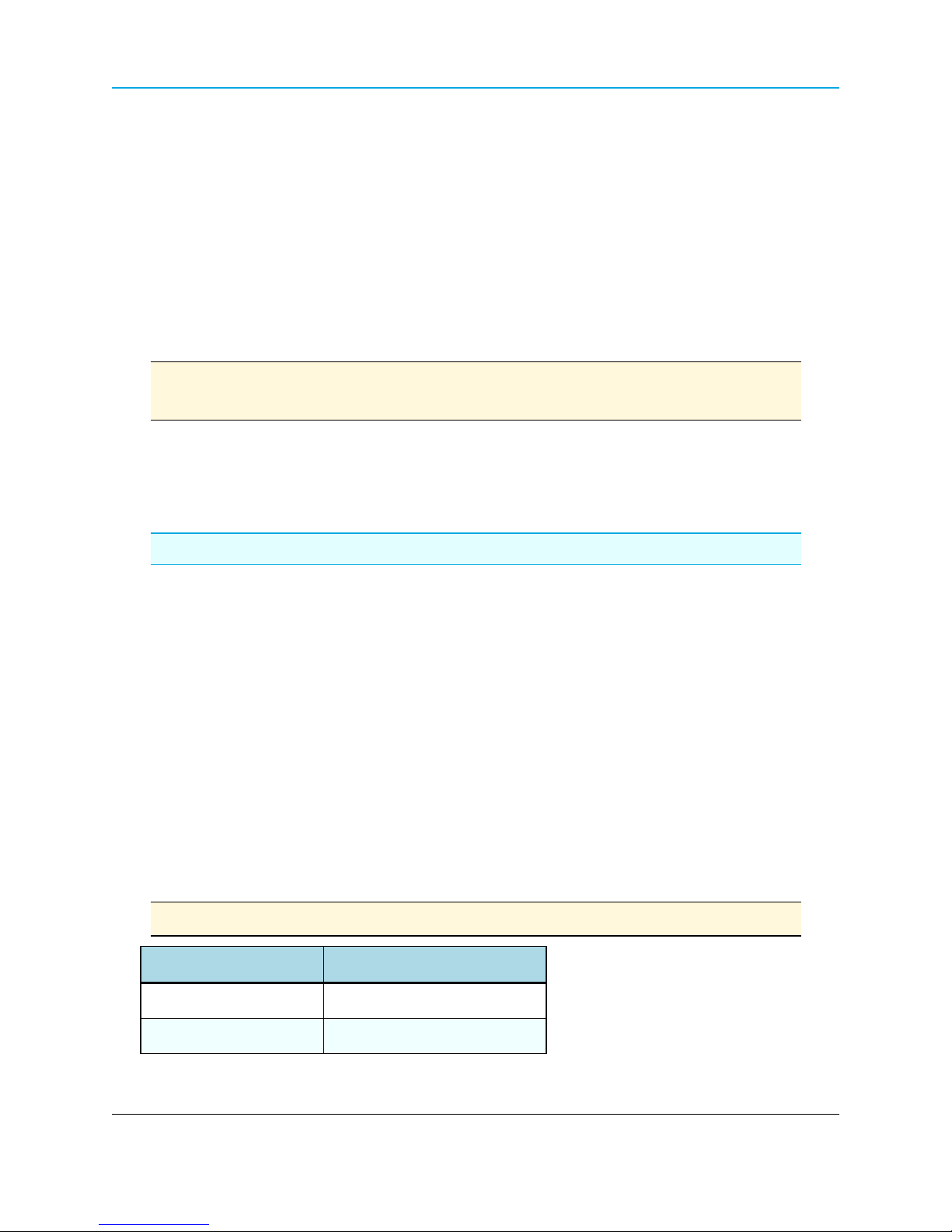
Chapter 1: Introduction
Equipment and Configuration
The equipment and configurations required prior to the initial WavePoint 10e setup and installation
are:
l A computer or laptop with:
l Windows 7 operating system.
l A web browser to access the web pages for configuration.
l Supported browsers include: Microsoft Internet Explorer 9 and 10, Firefox 27,
Google Chrome, Safari, and Opera.
Note: Configuration pages are NOT optimized for browsers on mobile devices (e.g.,
tablets, smart phones, etc.)
l A device with wireless capability to verify the wireless connection.
l A NEMA-4 rated enclosure (for outdoor installations only).
l A screwdriver for attaching mounting brackets and power connector.
FreeWave Recommends: A Path Study, as applicable, for the network site.
Accessories
The items shipped in the box are:
l The WavePoint 10e device.
l The WavePoint 10e Quick Start Guide.
l A CAT 5e Ethernet cable.
l An AC power adapter.
These options are available and, if ordered, are included in the shipping box:
l An RJ-45-to-DB9 serial cable.
l A mounting kit.
Note: Mounting kits must be purchased separately.
FreeWave Part Number Description
POH0031AA
DIN Rail Mounting Kit
POH0030AA
Page 20 of 171 LUM0063AA Rev 05/05/2014
This document is the property of FreeWave Technologies, Inc. and contains proprietary information owned by
FreeWave®. This document cannot be reproduced in whole or in part by any means without written permission from
Wall Mount Bracket Kit (flange)
FreeWave Technologies, Inc.
Page 21
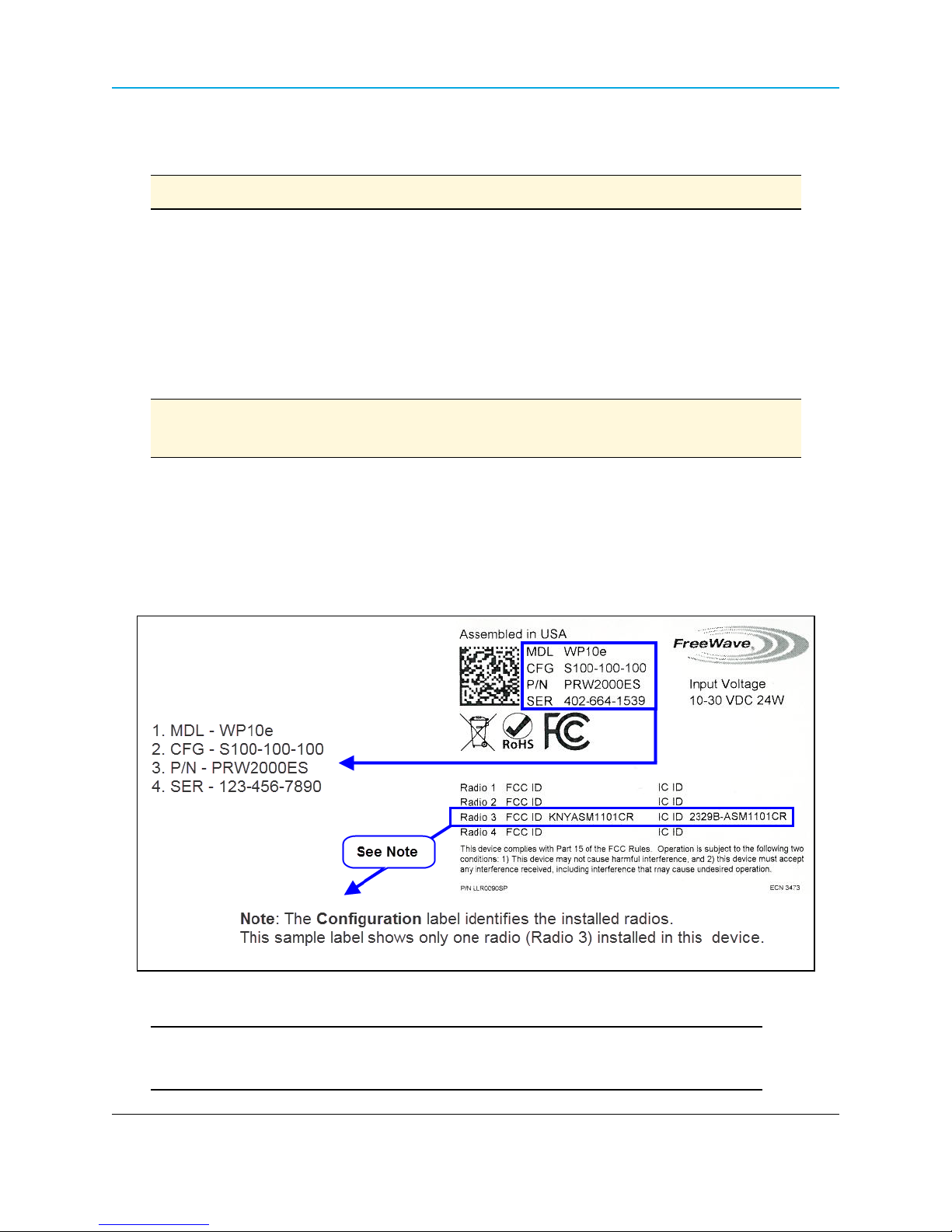
WavePoint 10e
Contact a FreeWave reseller or FreeWave Technical Support if the package is missing parts or any
parts were damaged during shipping.
Note: Antennas are shipped separately.
Product Variations
WavePoint™ has a variety of configurations offering multiple feature sets. This manual describes
these features and indicates the features that are only available on certain models.
To identify the variation and model number of the WavePoint 10e, see the product label on the back
panel.
Note: For a list of features included in each model, see the WavePoint™ Configurations
on page 155.
WavePoint 10e Labels
The labels on the back of the WavePoint 10e contain information about the device's port
assignments and Configuration (CFG).
Sample: Configuration Label
Sample: Antenna Port Assignment Label
Important: The information on the Antenna Port Assignment label is critical for
correct antenna connections and operation of the WavePoint™ device.
LUM0063AA Rev 05/05/2014 Page 21 of 171
This document is the property of FreeWave Technologies, Inc. and contains proprietary information owned by
FreeWave®. This document cannot be reproduced in whole or in part by any means without written permission from
FreeWave Technologies, Inc.
Page 22
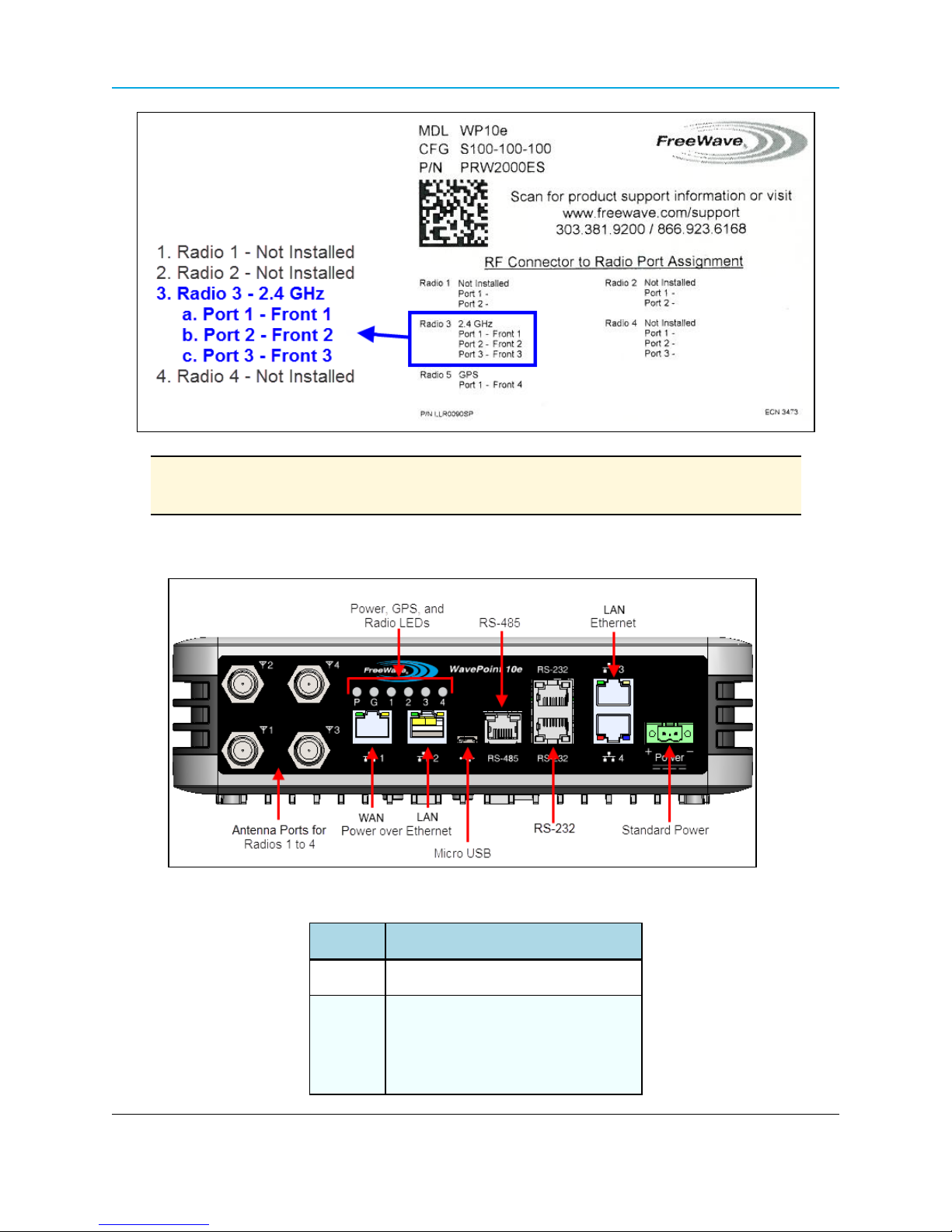
Chapter 1: Introduction
Note: The Port Assignment label designates which RF ports (the WavePoint™ TNC
connectors) are used by which radio.
WavePoint™ Components
Data Connectors
Quantity Connector
4 RJ-45 connector for 4 Ethernet ports
RJ-45 connector for:
3
Page 22 of 171 LUM0063AA Rev 05/05/2014
This document is the property of FreeWave Technologies, Inc. and contains proprietary information owned by
FreeWave®. This document cannot be reproduced in whole or in part by any means without written permission from
l 2 - RS-232
l 1 - RS-485
FreeWave Technologies, Inc.
Page 23
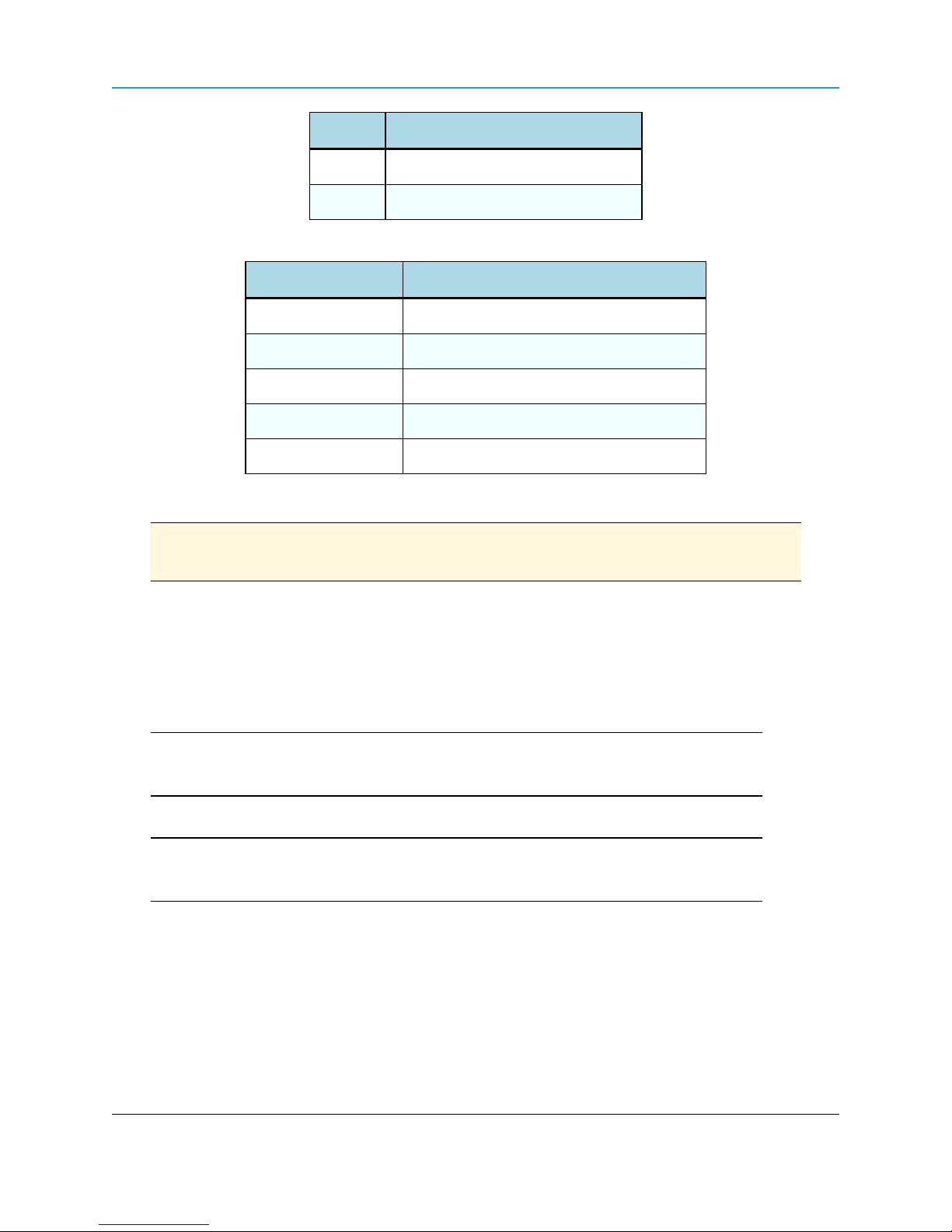
Quantity Connector
1 Micro USB connector
1 Power connector used for DC power
RF Connectors
Module Maximum Connectors
900MHz RF modules 2 TNC connectors for spatial diversity*
2.4GHz RF modules 3 TNC connectors for 3x3 MIMO operation*
5.8GHz RF modules 3 TNC connectors for 3x3 MIMO operation*
Cellular module 1 RF connector – TNC
GPS module 1 RF connector – TNC
*One active RF port is a typical configuration.
WavePoint 10e
Note: Refer to the label on the WavePoint 10e to determine the exact RF Connector
configuration. A description of the labels are in WavePoint 10e Labels on page 21.
Certified Antennas
A WavePoint™ can have multiple radio modules installed, each potentially operating at different
frequencies. The model number reflects the number and frequency of the radios installed inside the
WavePoint™ device and determines the type of antennas that can be used.
Important: The use of an antenna with a higher gain or a different type of antenna
other than those approved requires new FCC approval and should not be used.
Antenna Installation Warning
Important: This section provides the required FCC warning information for working
in proximity of the WavePoint™ antennas.
1. All antenna installation and servicing must be performed by qualified technical personnel
only.
a. When servicing the antenna, or working at distances closer than those listed below,
verify the transmitter has been disabled.
b. Output is measured at the antenna terminal of the transmitter.
LUM0063AA Rev 05/05/2014 Page 23 of 171
This document is the property of FreeWave Technologies, Inc. and contains proprietary information owned by
FreeWave®. This document cannot be reproduced in whole or in part by any means without written permission from
FreeWave Technologies, Inc.
Page 24
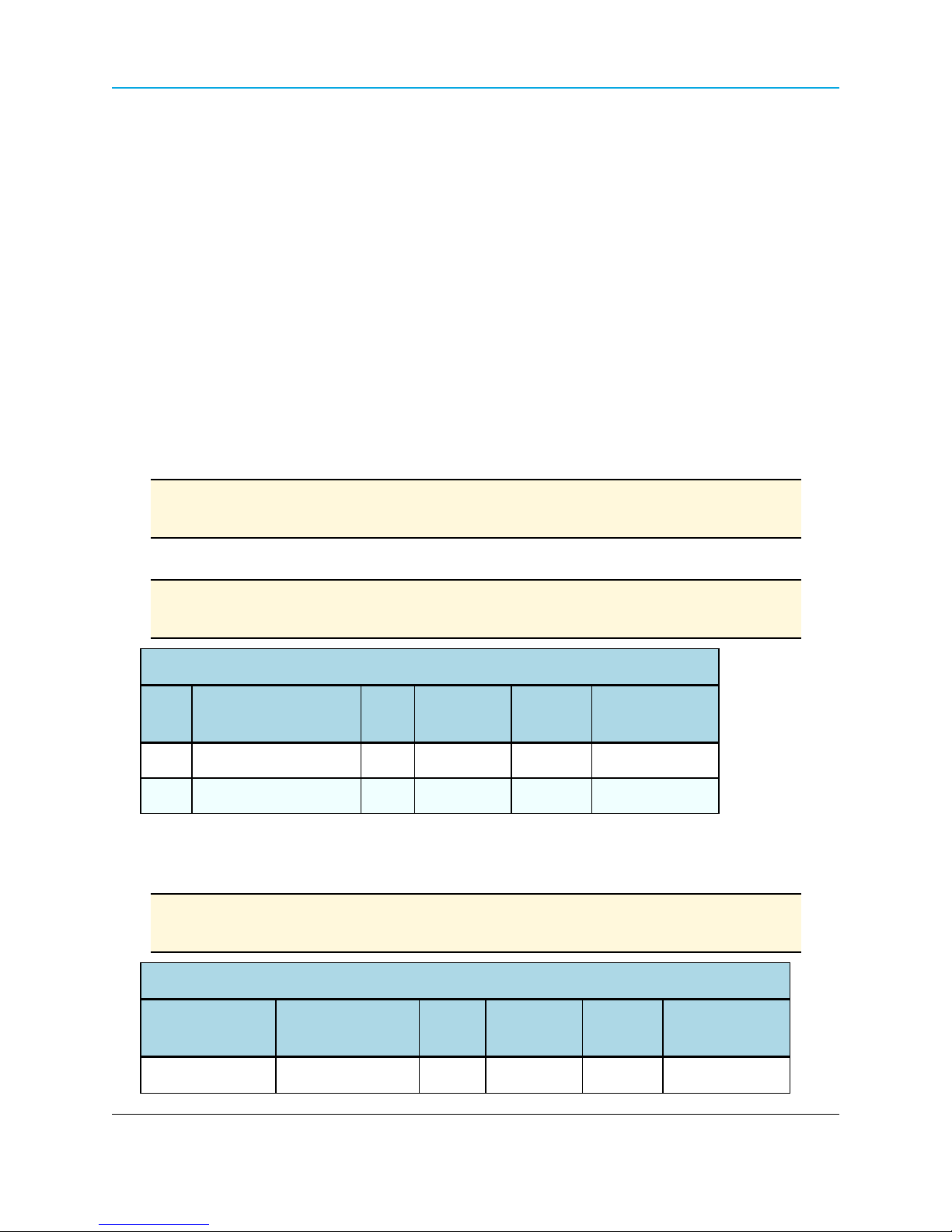
Chapter 1: Introduction
c. The antennas used for the WavePoint™ must be fixed-mounted on outdoor
permanent structures to provide the minimum separation distances described in this
filing for satisfying RF exposure compliance requirements.
d. When applicable, RF exposure compliance may need to be addressed at the time of
licensing, as required by the responsible FCC Bureaus, including antenna co-location
requirements of §1.1307(b)(3).
2. Typically, the antenna connected to the transmitter is a directional (high gain) antenna,
fixed-mounted on the side or top of a building, or on a tower.
a. Depending upon the application and the gain of the antenna, the total composite power
could exceed 20 watts EIRP.
b. The antenna location must only be accessible by qualified technical personnel.
c. Under normal operating conditions, no other person can touch the antenna or
approach within 3.05 meters of the antenna.
Note: These antennas have been approved for use with WavePoint 10e and the
designated Tx Streams.
900MHz Antennas
Note: Separation minimum RF safety distances are required for FCC RF exposure
compliance.
900 MHz Antennas
Type Antenna Model Gain
Omni Wavelink - PRO902-11 11dBi 2 20 MHz 94cm
Yagi Wavelink - PRO890-16 16dBi 2 20 MHz 260cm
No of
Tx Streams
Channel
Size
Minimum RF
Safety Distance
2.4GHz Antennas
Note: Separation minimum RF safety distances are required for FCC RF exposure
compliance.
2.4GHz Antennas
Type Antenna Model Gain
Dipole 98618MNXX001 5dBi 3 20 MHz 20cm
Page 24 of 171 LUM0063AA Rev 05/05/2014
This document is the property of FreeWave Technologies, Inc. and contains proprietary information owned by
FreeWave®. This document cannot be reproduced in whole or in part by any means without written permission from
No of
Tx Streams
FreeWave Technologies, Inc.
Channel
Size
Minimum RF
Safety Distance
Page 25
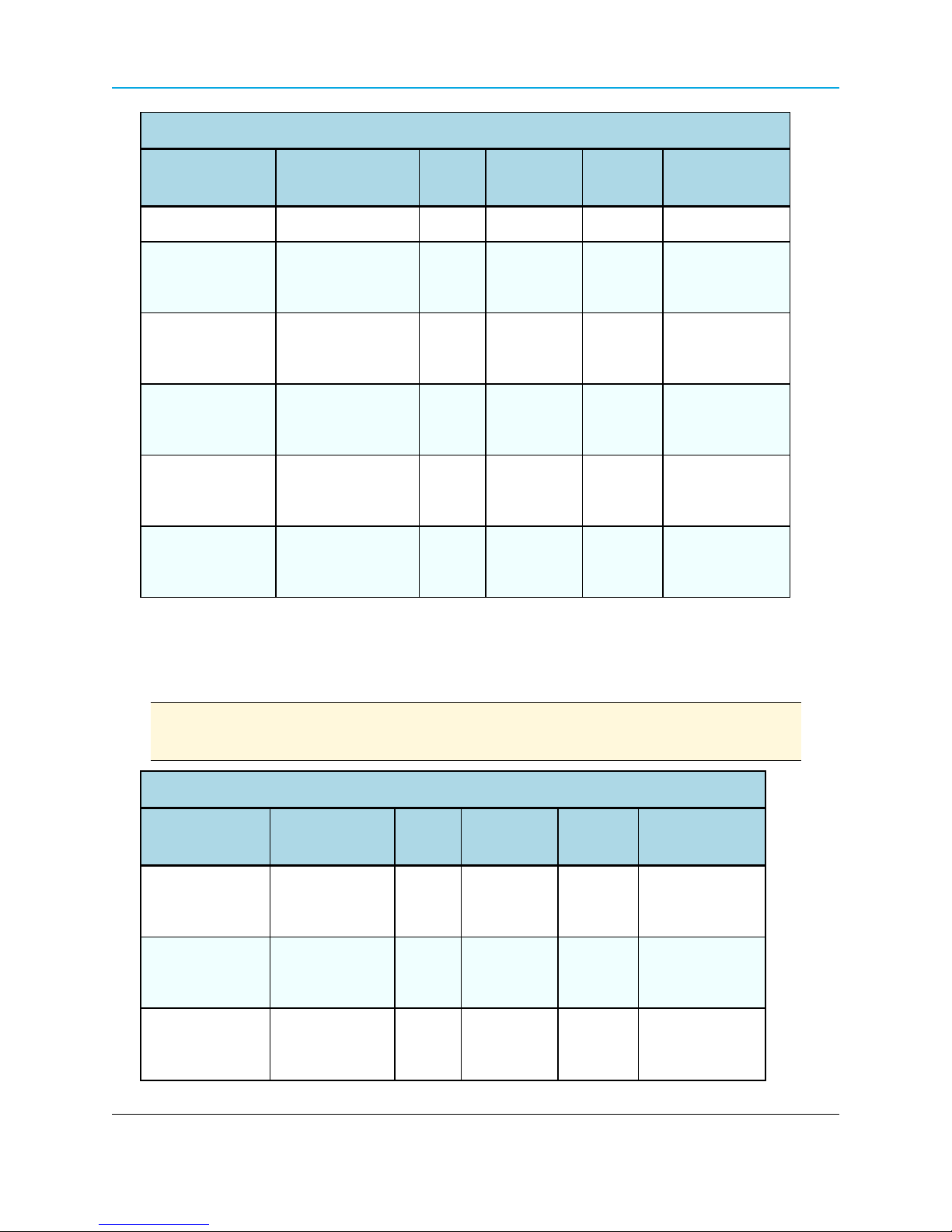
2.4GHz Antennas
WavePoint 10e
Type Antenna Model Gain
Omni ZDAQJ2400-12 12dBi 1
Yagi YA240016 16dBi 1
RadioWaves
60 degree sector
SEC-25V-60-17HP
Superpass
Directional Panel*
SPAPG20
RadioWaves
Dish*
SPD4 - 2.4NS
17.5dBi 2
20.5dBi 2
27dBi 3
No of
Tx Streams
Channel
Size
40 MHz
20 MHz
40 MHz
20 MHz
40 MHz
20 MHz
40 MHz
20 MHz
40 MHz
20 MHz
40 MHz
Minimum RF
Safety Distance
20cm
20cm
20cm
25cm
40cm
*For radios deployed in the European Community under the CE mark, only antennas with a gain of
17.5dBi or less may be used.
5GHz Antennas
Note: Separation minimum RF safety distances are required for FCC RF exposure
compliance.
5GHz Antennas
Type Antenna Model Gain
Dipole 98618UNXX000 7dBi 1
Omni ZDAQJ5800-12 12dBi 1
Yagi Y5815 15dBi 1
No of
Tx Streams
Channel
Size
20 MHz
40 MHz
20 MHz
40 MHz
20 MHz
40 MHz
Minimum RF
Safety Distance
20cm
20cm
26cm
LUM0063AA Rev 05/05/2014 Page 25 of 171
This document is the property of FreeWave Technologies, Inc. and contains proprietary information owned by
FreeWave®. This document cannot be reproduced in whole or in part by any means without written permission from
FreeWave Technologies, Inc.
Page 26
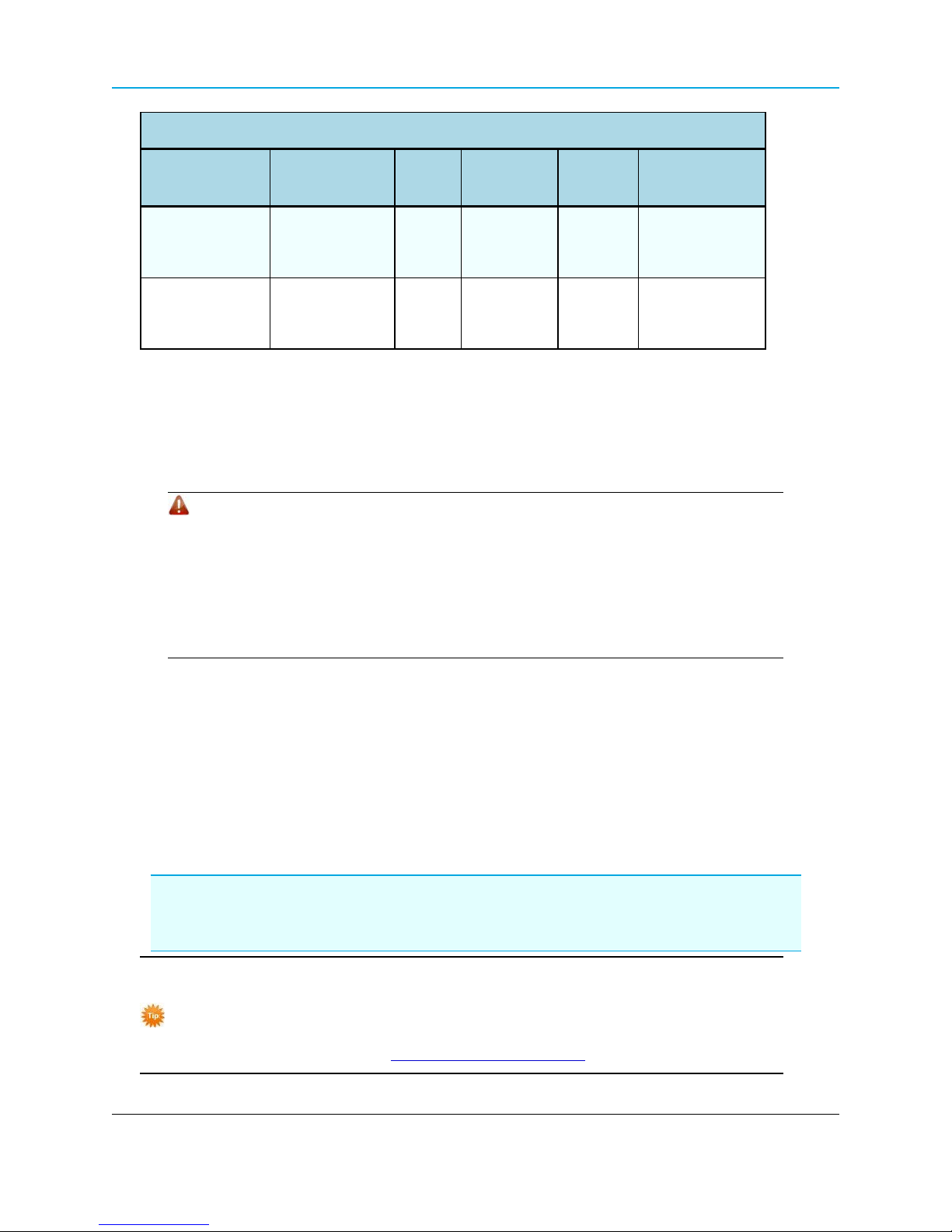
Chapter 1: Introduction
5GHz Antennas
Type Antenna Model Gain
RadioWaves
Directional Panel
FP2-5-28
RadioWaves
Dish
SPD4-5.2S
28.2dBi 2
34.9dBi 3
No of
Tx Streams
Channel
Size
20 MHz
40 MHz
20 MHz
40 MHz
Minimum RF
Safety Distance
71cm
154cm
Antenna Installation
Antennas must be professionally installed on a fixed, mounted, and permanent structure to satisfy
RF exposure requirements.
Warning! Any antenna placed outdoors must be properly grounded. Use
extreme caution when installing antennas and follow ALL manufacturer
instructions included with the antenna.
Mise en garde ! Toute antenne placée à l'extérieur doit être correctement
mise à la terre. Soyez très prudent lors de l'installation d'antennes et suivre
toutes les instructions du fabricant fournies avec l'antenne.
Per FCC regulations, any antenna used with transceivers must be an approved antenna that has
comparable performance parameters.
Placement Considerations
Placement of the WavePoint 10e is likely to have a significant impact on its performance. The key to
the overall robustness of the RF link is the height and alignment of the antenna. Other antennas in
close proximity are a potential source of interference. See Diagnostics and Troubleshooting on page
147 for more information.
FreeWave Recommends: In general, FreeWave units with a higher antenna placement have a
better communications link.
Use grid and dish antennas with low attenuation cable in lengths ranging from 3 to 100 feet.
To help optimize an antenna location, have FreeWave complete a free Path Site
study.
Contact a FreeWave sales representative for a Path Study form.
Email the completed form to pathstudy@freewave.com.
Page 26 of 171 LUM0063AA Rev 05/05/2014
This document is the property of FreeWave Technologies, Inc. and contains proprietary information owned by
FreeWave®. This document cannot be reproduced in whole or in part by any means without written permission from
FreeWave Technologies, Inc.
Page 27
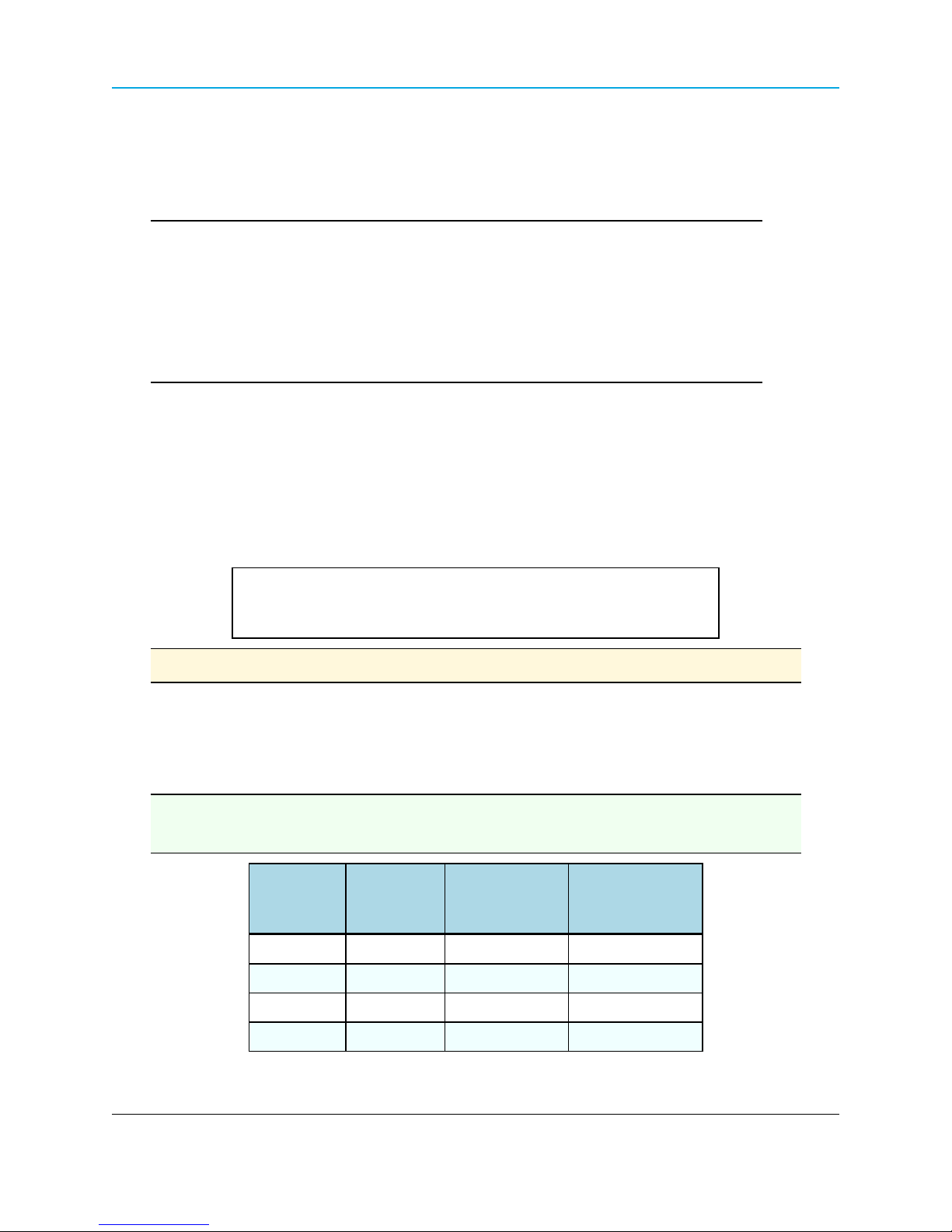
WavePoint 10e
Transmit Power Settings
The Transmit Power parameter is the output power of the transceiver.
Important: The information in this section describes the FCC maximum Equivalent
Isotropically Radiated Power (EIRP) regulations.
The transceiver output power level must be set to satisfy the maximum requirements
in the country the WavePoint 10e is installed in.
The installer is responsible for ensuring that an installation is within EIRP emission
limits.
When setting up the network, consider the power gain that an antenna may add and the power loss
through cabling. Adjust the Transmit Power on the transceiver so it does NOT exceed the
maximum EIRP for the regulating body where WavePoint 10e is installed. Use the tables to
determine the correct Transmit Power parameter setting for each transceiver in the network.
When calculating the power gain, use Equation 1 to determine the total output power at the
antenna.
Transceiver Output – Losses + Antenna Gain = Output Antenna Power
Equation 1
Note: Loss calculations should include cable, connectors, surge protectors, etc.
RF Loss
Cable losses for high frequency systems are one of the main losses to consider in Equation 1.
This table shows the RF loss at various cable lengths.
Example: Using the information in the table, a cable as short as 25 feet can have an
attenuation of almost 1dB.
Attenuation
Cable Type
(db/100 ft)
LMR400 3.93 25 1.0
Run Length (ft)
Total Run
Attenuation (dB)
LMR500 3.154 25 0.8
LMR600 2.518 25 0.6
LMR900 1.709 25 0.4
LUM0063AA Rev 05/05/2014 Page 27 of 171
This document is the property of FreeWave Technologies, Inc. and contains proprietary information owned by
FreeWave®. This document cannot be reproduced in whole or in part by any means without written permission from
FreeWave Technologies, Inc.
Page 28
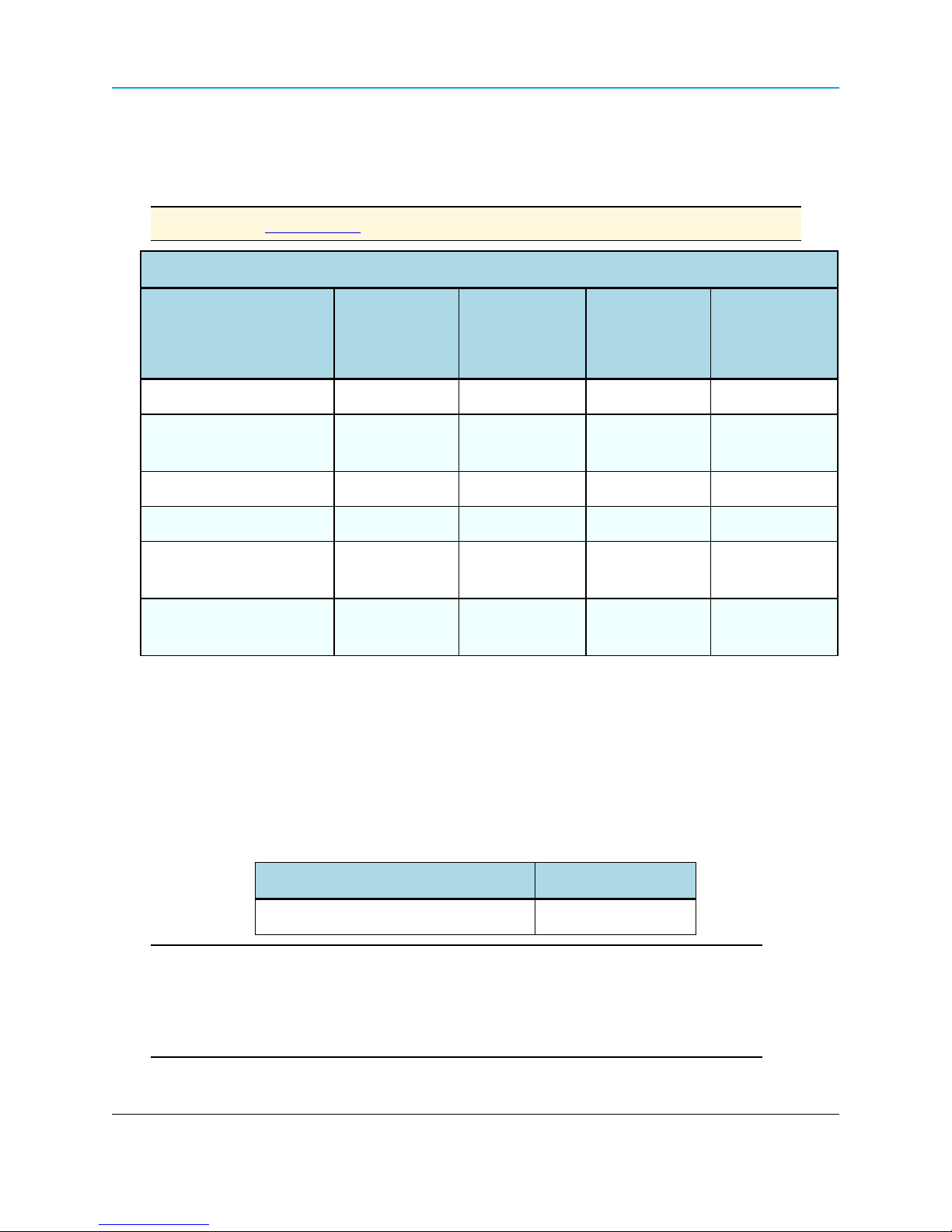
Chapter 1: Introduction
WavePoint™ EIRP Limits
This table provides a summary of the FCC limits for the different frequencies available in
WavePoint™.
Note: See the www.fcc.gov site for the most up-to-date information.
EIRP Limits
PTP
Frequency Band
900 ISM (902-928 MHz) 36 4 36 4
2.4 ISM (2.4 - 2.483.5
GHz)
UNII - 1 (5.15 - 5.25 GHz) 22 0.16 22 0.16
UNII - 2a (5.25 - 5.35 GHz) 29 0.8 29 0.8
UNII - 2c (5.470 - 5.725
GHz)
UNII - 3 (5.725 - 5.850
GHz)
Max EIRP
(dBm)
50 158 36 4
29 0.8 29 0.8
53 200 35 3.2
PTP
Max EIRP
(watts)
PTMP
Max EIRP
(dBm)
PTMP
Max EIRP
(watts)
RF Considerations for 2.4GHz ISM Band
The FCC regulations for 2.4GHz ISM Band are different for Point-to-Point (PTP) and Point-to-MultiPoint (PtMP) links.
Peak Power Output
The maximum peak output power of the intentional radiator cannot exceed 1.000 Watts.
Digital Transmission Systems (MHz) Output Limit (Watts)
Important: Point-to-Point applications operating in the 2400-2483.5MHz band may
employ transmitting antennas with directional gain greater than 6dBi provided the
maximum peak output power of the intentional radiator is reduced by 1dB for every
3dB that the directional gain of the antenna exceeds 6dBi.
Page 28 of 171 LUM0063AA Rev 05/05/2014
This document is the property of FreeWave Technologies, Inc. and contains proprietary information owned by
FreeWave®. This document cannot be reproduced in whole or in part by any means without written permission from
2400-2483.5 1.000
FreeWave Technologies, Inc.
Page 29
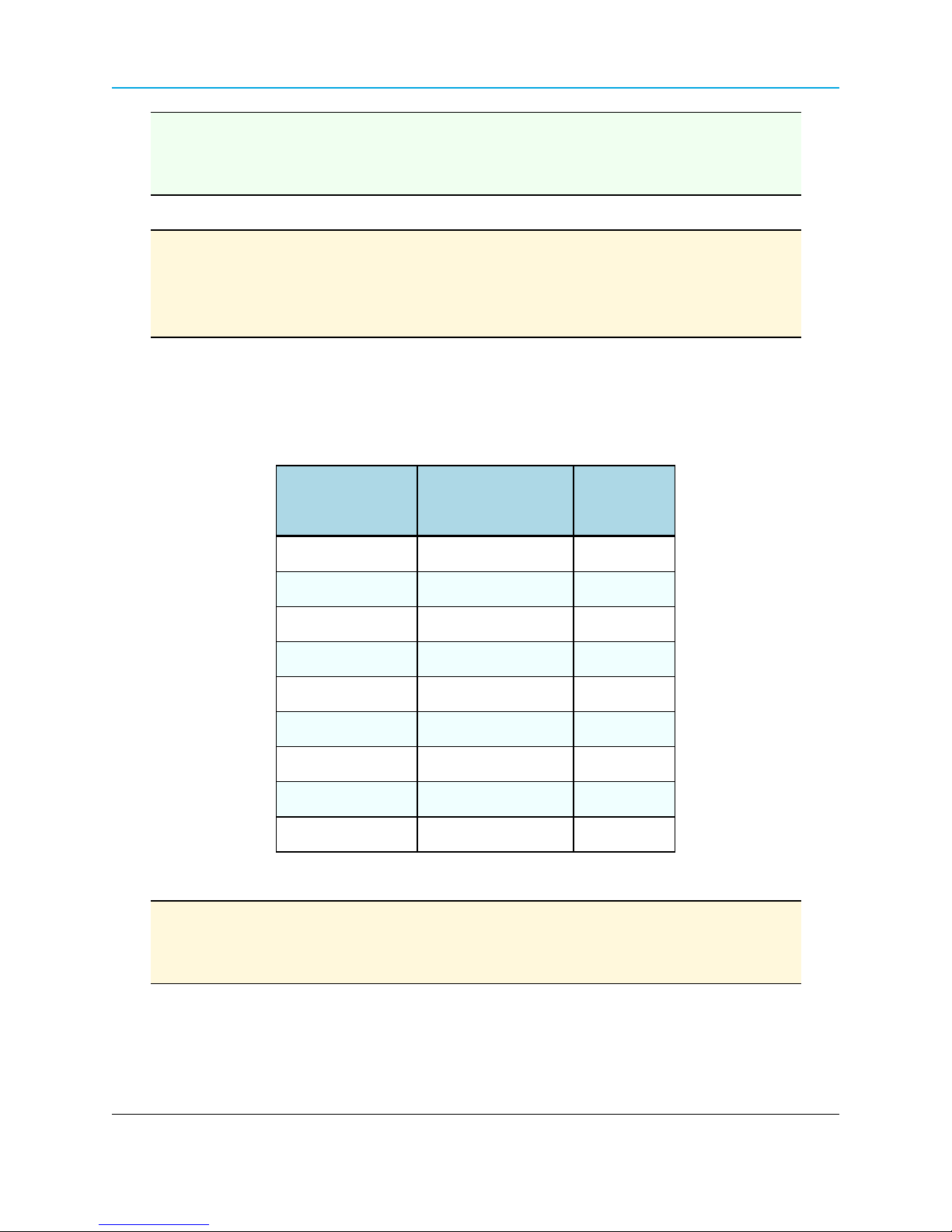
WavePoint 10e
Example:
2.4GHz with a 24 inch dish has a maximum output of 24dBm.
2.4GHz with a 27 inch dish has a maximum output of 23dBm.
Point-to-Point Link
Note: The FCC permits a maximum of 36dBm EIRP when using a transmitter set to
30dBm.
However, for each 1dBm reduction in the transmitter power, the FCC permits an
increase in antenna gain of 3dBi.
Extrapolating this rule through different maximum power settings on the WavePoint™ provides
these guidelines.
Guidelines
Maximum Power
from Transmitter
30dBm 6 36
29dBm 9 38
28dBm 12 40
27dBm 15 42
26dBm 18 44
25dBm 21 46
24dBm 24 48
23dBm 27 50
22dBm 30 52
Maximum Antenna
EIRP (dBm)
Gain (dBi)
Note: FreeWave has certified a dish antenna with a maximum gain of 27dBi.
This sets the maximum EIRP of a FreeWave system to 50 EIRP.
Dishes below 27dBi can be used with a corresponding reduction in total EIRP.
Point-to-Multi-Point Link
For Point-to-Multi-Point links, the FCC permits 1 Watt output power at the transceiver and 36dBm (4
Watts) at the antenna.
LUM0063AA Rev 05/05/2014 Page 29 of 171
This document is the property of FreeWave Technologies, Inc. and contains proprietary information owned by
FreeWave®. This document cannot be reproduced in whole or in part by any means without written permission from
FreeWave Technologies, Inc.
Page 30
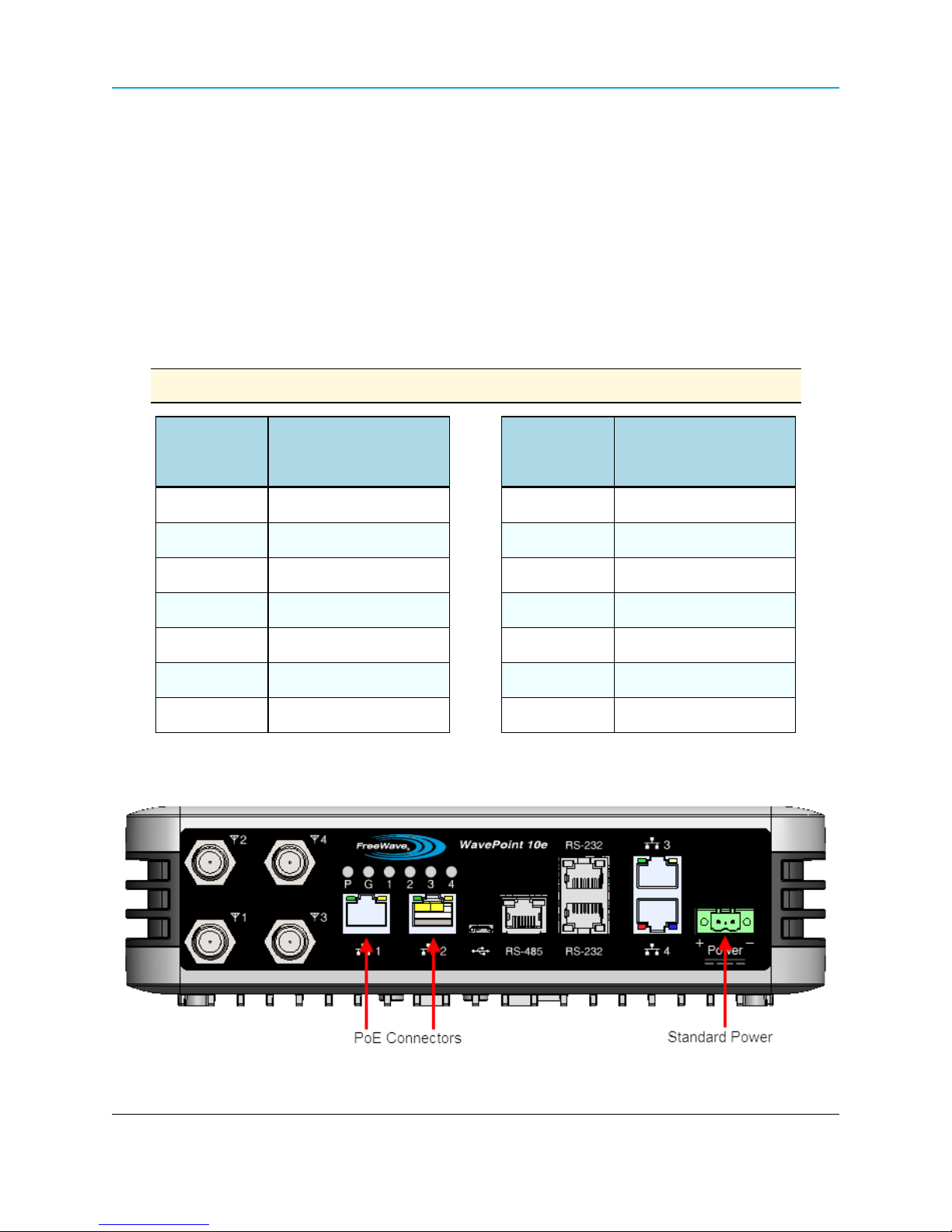
Chapter 1: Introduction
RF Considerations for 900MHz ISM Band
The 900MHz links requires these special considerations:
l A Path Study is needed to confirm the right RF characteristics of the link.
l The noise floor should be sampled at each site using similar antennas to the ones
expected to be deployed.
WavePoint™ GUI to Actual RF Power
This table identifies the WavePoint™ GUI settings on the Advanced Radio window and their
corresponding actual power out of the radio.
Note: Click Wireless LAN > Radios > Advanced to open the window.
GUI Setting
(dBm)
11 23
10 22
9 21
8 20
7 19
6 18
5 17
Actual Tx Power Out
of Radio (dBm)
Connect Power
GUI Setting
(dBm)
18 30
17 29
16 28
15 27
14 26
13 25
12 24
Actual Tx Power Out
of Radio (dBm)
Use either of these options to provide the WavePoint™ power:
Page 30 of 171 LUM0063AA Rev 05/05/2014
This document is the property of FreeWave Technologies, Inc. and contains proprietary information owned by
FreeWave®. This document cannot be reproduced in whole or in part by any means without written permission from
FreeWave Technologies, Inc.
Page 31

l Connect a CAT 5e Ethernet cable from an 802.3at (PoE+) source to one or both of the
Ethernet PoE Connector ports on the left side of the connector panel.
Note: Depending on the number of radios installed in the WavePoint 10e model,
it may require power through both ports.
Important: Power over Ethernet is only available on some models.
l Connect a power supply to the green Standard Power port on the far right side of the
connector panel. The WavePoint 10e requires power between 10.5Vdc-30Vdc, 24W.
Power Supply Cable
The power supply cable is a 2-wire, size 22AWG.
Screw Torque
For all connections, use these tightening torque minimum and maximum:
l Minimum: 0.22 Nm.
WavePoint 10e
l Maximum: 0.25 Nm.
Network Deployment Scenarios
WavePoint 10e can be installed in a network to provide both wired and wireless access in Point-to-
Point and Point-to-Multipoint scenarios. This extends the Ethernet and real-time communication to
remote parts of the network.
These diagrams illustrate possible network deployment options for a WavePoint 10e using these
symbols:
Access Point
Client
Repeater
Wired Access
This provides a connection to a central office.
LUM0063AA Rev 05/05/2014 Page 31 of 171
This document is the property of FreeWave Technologies, Inc. and contains proprietary information owned by
FreeWave®. This document cannot be reproduced in whole or in part by any means without written permission from
FreeWave Technologies, Inc.
Page 32

Chapter 1: Introduction
Wireless Access
Multiple Repeaters
WavePoint 10e provides wireless access by extending the distance of the network using back-to-
back Repeaters:
Connecting and Logging In
WavePoint 10e uses web pages for configuration.
Setup and configure the WavePoint 10e while it is in an easily accessible location.
Note: These instructions assume the computer has a static IP address assigned.
Change the computer's IP address to be within the same subnet as the default
address of the WavePoint 10e (192.168.1.1).
A WavePoint 10e from the factory has these user types:
Page 32 of 171 LUM0063AA Rev 05/05/2014
This document is the property of FreeWave Technologies, Inc. and contains proprietary information owned by
FreeWave®. This document cannot be reproduced in whole or in part by any means without written permission from
FreeWave Technologies, Inc.
Page 33

l Administrator - Can view and change all configuration settings.
l Guest - Can view configuration settings but cannot save changes.
Connect WavePoint 10e to a Computer
Important: Initial setup requires a wired connection.
1. Verify the WavePoint 10e has power.
2. On the WavePoint 10e Connector Panel, connect a CAT 5e Ethernet cable from
Ethernet port 3 or 4 to a computer that has a web browser installed.
Note: Use a command line to ping 192.168.1.1 to ensure the WavePoint™ is ready for
use.
Important: For 2.4 GHz WavePoint 10e devices, connect to a wireless connection
after the WLAN settings are configured.
WavePoint 10e
3. On the connected computer, open a web browser.
4. In the web browser's navigation bar, enter http://192.168.1.1.
This is the WavePoint 10e factory default IP address.
Note: If the IP address was changed, enter that IP address in the navigation bar of the
browser to access the Configuration pages.
5. Enter the default User Name (admin) and Password (freewave).
User Names and Passwords are case sensitive.
Login Type Default Login Credentials
Administrator
Guest
Username: admin
Password: freewave
Username: guest
Password: freewave
Note: If the User Name or Password has changed, use the updated information
in the appropriate fields.
6. Click Login to view the Configuration pages.
7. Optional: See the Setting the Device IP Address and Subnet on page 38 procedure to
change the subnet address.
LUM0063AA Rev 05/05/2014 Page 33 of 171
This document is the property of FreeWave Technologies, Inc. and contains proprietary information owned by
FreeWave®. This document cannot be reproduced in whole or in part by any means without written permission from
FreeWave Technologies, Inc.
Page 34

Chapter 1: Introduction
Configuration Pages
Each WavePoint 10e is configured through a set of web pages visible after log in. Functionality and
features are grouped in the menus across the top of the page.
WavePoint™ menus
Click a menu to view the menu and its sub-menus with links to individual Configuration pages. The
pages are used to change each feature of the WavePoint™ configuration.
This image is an example of the Status > Logs menu.
Example: Status > Logs Menu and sub-menus
When navigating through the pages, the menu path (breadcrumbs) for the page is
shown under the menu tabs to help identify the page:
Page 34 of 171 LUM0063AA Rev 05/05/2014
This document is the property of FreeWave Technologies, Inc. and contains proprietary information owned by
FreeWave®. This document cannot be reproduced in whole or in part by any means without written permission from
Example: Breadcrumbs
FreeWave Technologies, Inc.
Page 35

WavePoint 10e
Searching for Menus
Search for a menu by menu keyword using the Menu Search field located below the Logout
button.
WavePoint 10e searches and shows the menus that match the keywords entered in the field:
Example: Menu Search field
Note: The Auto Configure utility to configure the basic radio settings is not supported.
LUM0063AA Rev 05/05/2014 Page 35 of 171
This document is the property of FreeWave Technologies, Inc. and contains proprietary information owned by
FreeWave®. This document cannot be reproduced in whole or in part by any means without written permission from
FreeWave Technologies, Inc.
Page 36

Page 36 of 171 LUM0063AA Rev 05/05/2014
This document is the property of FreeWave Technologies, Inc. and contains proprietary information owned by
FreeWave®. This document cannot be reproduced in whole or in part by any means without written permission from
FreeWave Technologies, Inc.
Page 37

Chapter 2: Configuring Basic
WavePoint™ Network Features
This chapter provides information about:
l Setting an IP address that is unique in the network.
l Defining the subnet.
l Configuring the optional DHCP server.
l Reserving IP addresses within an address pool.
l Enabling, disabling, and configuring WAN ports and the wider network.
l Setting the WavePoint 10e mode.
LUM0063AARev 05/05/2014 Page 37 of 171
This document is the property of FreeWave Technologies, Inc. and contains proprietary information owned by
FreeWave®. This document cannot be reproduced in whole or in part by any means without written permission from
FreeWave Technologies, Inc.
Page 38

Chapter 2: Configuring Basic WavePoint™ Network Features
Setting the Device IP Address and Subnet
For the WavePoint 10e to exist in the network, it must have a unique IP address and exist in the
correct subnet.
IPv4 Networks - Set the IP Address and Subnet
Reserved Subnets
Important: WavePoint™ has reserved subnets that cannot be used to
administrate the WavePoint™ device. These subnets are reserved for (Virtual
Access Points) VAPs.
The subnets that CANNOT be used are:
l 192.168.2.0/24
l 192.168.3.0/24
l 192.168.4.0/24
Procedure
1. Follow the procedures for Connecting and Logging In on page 32
2. On the Network menu, click LAN > LAN IPv4 Setup.
3. In the IP Address Setup section, enter this information for the LAN:
a. Enter a unique IP address for the device.
The default setting is 192.168.1.1.
b. The default setting for the Subnet Mask is 255.255.255.0.
Accept the default setting unless subnetting is used.
Example: If the default setting of 255.255.255.0 is kept, all devices in the
network must have addresses where the first three sections of the address
match, but the last section is unique.
Addresses 10.0.1.201 and 10.0.1.202 are in the same subnet, but
10.0.2.201 is not included in the subnet.
c. The default option for the DHCP Setup Mode is DHCP None.
If applicable, select either the DHCP Relay or DHCP Server option when
configuring the device as an Access Point.
For more information about the DHCP Mode settings,see Enabling and Configuring
DHCP on page 39.
Page 38 of 171 LUM0063AA Rev 05/05/2014
This document is the property of FreeWave Technologies, Inc. and contains proprietary information owned by
FreeWave®. This document cannot be reproduced in whole or in part by any means without written permission from
FreeWave Technologies, Inc.
Page 39

WavePoint 10e
Important: Write down the updated IP address to access this device through
the LAN or over a wireless connection.
4. Click Save to save the changes or Cancel to clear any changes without saving.
Note: When the IP address is changed and saved, the Configuration page no longer
responds because the IP address is saved to the WavePoint 10e and the
connection is lost.
To reconnect, enter the new IP address in the web browser window, verifying the
PC’s IP address is within the same subnet.
Enabling and Configuring DHCP
When configured and installed in a network as a router or a Network Address Translation (NAT)
device, the WavePoint 10e functions as a Dynamic Host Configuration Protocol (DHCP) server
when enabled in DHCP mode. This provides TCP/IP configuration to computers connected to the
LAN network.
The device can also be set to receive its IP address from a third-party DHCP
server.
IPv4 Addressing - Enable and Configure DHCP
1. Connect to the WavePoint 10e either through an Ethernet cable connected to Ethernet
port 3 or 4 or through the computer's wireless options.
2. Use a web browser to access the Configuration pages.
3. Set the radio mode to an Access Point.
See Configuring Wireless Communication on page 82 for instructions.
4. On the Network menu, click LAN IPv4 Setup.
5. In the DHCP Mode field, select a mode:
l None - The DHCP server is disabled.
Select this option if:
l another device in the network is the DHCP server or the network settings are
manually configured for all devices in the network.
l configuring the device as a client or repeater.
l DHCP Server - The DHCP server is enabled and it assigns IP addresses:
LUM0063AA Rev 05/05/2014 Page 39 of 171
This document is the property of FreeWave Technologies, Inc. and contains proprietary information owned by
FreeWave®. This document cannot be reproduced in whole or in part by any means without written permission from
FreeWave Technologies, Inc.
Page 40

Chapter 2: Configuring Basic WavePoint™ Network Features
l within the range specified in the Starting IP Address and Ending IP Address
fields.
l additional TCP/IP settings to any LAN device that requests a DHCP address.
l DHCP Relay - If enabled, LAN devices that request a DHCP address receive IP
address leases and corresponding information from a DHCP server on a different
subnet within the network.
l WavePoint 10e routes the request to the Gateway IP address specified in the
Relay Gateway field.
l Use this setting for devices in a wireless network that request IP addresses from
a third party DHCP server.
6. If the DHCP Server is the mode selected in Step 5, change these parameters to
configure the DHCP server:
a. Enter a Starting IP Address as the first inclusive IP addresses in a pool of
addresses the router can assign to a DHCP client.
The default starting address is 192.168.1.100.
Important: These addresses must be in the same IP address
subnet as the router’s IP address.
Note: Reserve part of the IP address range for devices with statically
assigned IP addresses in the network.
See Reserving IP Addresses on page 41 for more information.
b. Enter an Ending IP Address as the last inclusive IP addresses in a pool of
addresses the router can assign to a DHCP client.
The default ending address is 192.168.1.254.
c. If applicable, enter a Primary DNS Server and a Secondary DNS Server.
If the network uses a DNS server, enter the IP addresses of the domain name
system (DNS) servers, if available on the LAN.
d. If applicable, enter the Domain Name of the DHCP server.
e. Optional: If the network uses a WINS server, enter the IP address for the WINS
server or enter the server's IP address.
f. Enter the Lease Time, in hours, an IP address is assigned or leased.
Set this time as accurately as possible to ensure that unused IP
addresses are available for other requesting devices.
7. Click Save to save the changes or Cancel to clear any changes without saving.
Page 40 of 171 LUM0063AA Rev 05/05/2014
This document is the property of FreeWave Technologies, Inc. and contains proprietary information owned by
FreeWave®. This document cannot be reproduced in whole or in part by any means without written permission from
FreeWave Technologies, Inc.
Page 41

WavePoint 10e
Reserving IP Addresses
If a WavePoint 10e is used in the network as a DHCP server to assign IP addresses, reserve part of
the IP address range for devices within the network for statically assigned IP addresses in the
network.
When the WavePoint 10e receives a request from an IP address from a device in the network, it
compares the hardware address to the MAC addresses saved in the reserved IP addresses list.
l If a match exists, the WavePoint 10e assigns the requesting device the saved IP
addresses.
l If a match is NOT found, the WavePoint 10e assigns the requesting device an IP address
from the range set in the LAN setup page.
Reserve IP Addresses in an IPv4 Network
1. Connect to the WavePoint 10e either through an Ethernet cable connected to Ethernet
port 3 or 4 or through the computer's wireless options.
2. Use a web browser to access the Configuration pages.
3. On the Network menu, click LAN > LAN IPv4 Reserved IPs.
The list of currently reserved IP addresses is shown.
4. Below the list of addresses, click Add New LAN IPv4 Reserved IP.
5. Enter the static IP Address to reserve.
6. Enter the MAC Address WavePoint 10e looks for when trying to determine if a
requesting device is assigned the corresponding IP address.
7. Click Save to save the changes or Cancel to clear any changes without saving.
Delete a Specific LAN Reserved IP Address
1. Connect to the WavePoint 10e either through an Ethernet cable connected to Ethernet
port 3 or 4 or through the computer's wireless options.
2. Use a web browser to access the Configuration pages.
3. On the Network menu, click LAN > LAN IPv4 Reserved IPs.
The list of currently reserved IP addresses is shown.
4. Right-click the address to remove and click Delete.
LUM0063AA Rev 05/05/2014 Page 41 of 171
This document is the property of FreeWave Technologies, Inc. and contains proprietary information owned by
FreeWave®. This document cannot be reproduced in whole or in part by any means without written permission from
FreeWave Technologies, Inc.
Page 42

Chapter 2: Configuring Basic WavePoint™ Network Features
Delete all Reserved IP Addresses
Right-click anywhere in the table and click Select All > Delete.
Using Multiple WANs or a Single WAN
WavePoint 10e supports a maximum of two WANs. Setting up both WANs allows redundancy in
the WAN by setting up one WAN as a secondary to back up the first in case of a network failure.
Using two WANs also allows balancing the data traffic load across multiple links. This can improve
network performance if the environment requires a large amount of data be passed across the
WAN.
Indicate the Number of WANs in Use
1. Connect to the WavePoint 10e either through an Ethernet cable connected to Ethernet
port 3 or 4 or through the computer's wireless options.
2. Use a web browser to access the Configuration pages.
3. On the Network menu, click WAN > WAN Mode.
4. Select a Multi-WAN Use option:
l Auto-Rollover Using WAN Port - Enables the auto-failover if there is an error in
the primary WAN.
l Select the WAN to use as the secondary, redundant network.
l Set how WavePoint 10e determines if a failure has occurred.
See Setting Up Auto Fail-Over in Multi-WAN Environments on page 50
l Load Balancing - Use to balance the data traffic load across both WANs.
See Balancing Data Flow in Multi-WAN Environments on page 51 to select the type
of balancing to use.
l Using Only Single WAN Port - Enables only the WAN port selected in the
adjacent drop-down list.
Note: Selecting this option does not allow for redundancy or load balancing
between two ports.
5. Click Save to save the changes or Cancel to clear any changes without saving.
Page 42 of 171 LUM0063AA Rev 05/05/2014
This document is the property of FreeWave Technologies, Inc. and contains proprietary information owned by
FreeWave®. This document cannot be reproduced in whole or in part by any means without written permission from
FreeWave Technologies, Inc.
Page 43

WavePoint 10e
Configuring the WAN in an IPv4 Network
WavePoint 10e has two WAN ports that can be configured to have separate settings. Use the
settings on the WAN IPv4 pages to define the properties for each WAN port.
Defining WAN Connections Using Static IP Addresses
Assign a static IP address to the WavePoint 10e for WAN traffic.
Procedure
1. Connect to the WavePoint 10e either through an Ethernet cable connected to Ethernet
port 3 or 4 or through the computer's wireless options.
2. Use a web browser to access the Configuration pages.
3. On the Network menu, click WAN > WAN1 IPv4 Setup or WAN 2 IPv4 Setup.
4. In the Connection Type field, click Static.
5. In the Static IP section, enter this information for the static WAN connection:
a. IP Address - Enter the static IP address assigned by the ISP.
This address identifies the device to the ISP.
b. Subnet Mask - Enter the IPv4 Subnet Mask provided by the ISP or Network
Administrator.
c. Gateway IP Address - Enter the IP address of the ISP Gateway provided by
the ISP or Network Administrator.
6. In the Domain Name System (DNS) Servers section, enter the IP address of the
Primary and Secondary DNS servers.
A DNS server translates Internet names to numeric IP addresses.
Note: If the ISP does not transfer the IP address, obtain the address from them
and enter it manually into these fields.
7. In the MAC Address section, select the method the ISP uses to determine the local
Ethernet address of this WAN port:
l Use Default MAC - Select this option unless the ISP requires MAC authentication
and another MAC address has been previously registered with the ISP.
l Clone your PC's MAC - Select this option to assign the MAC address of the
computer used to configure the WavePoint 10e.
l Use this MAC - Select this option if the ISP assigned a MAC address to use.
LUM0063AA Rev 05/05/2014 Page 43 of 171
This document is the property of FreeWave Technologies, Inc. and contains proprietary information owned by
FreeWave®. This document cannot be reproduced in whole or in part by any means without written permission from
FreeWave Technologies, Inc.
Page 44

Chapter 2: Configuring Basic WavePoint™ Network Features
l In the MAC Address field, enter a MAC address in this format:
XX:XX:XX:XX:XX:XX
where X is a number from 0 to 9 or an alphabetical letter between A and F.
8. Click Save to save the changes or Cancel to clear any changes without saving.
Defining WAN Connections Using DHCP
Using DHCP, the WavePoint 10e can obtain its IP settings automatically from the ISP or DHCP
server.
Procedure
1. Connect to the WavePoint 10e either through an Ethernet cable connected to Ethernet
port 3 or 4 or through the computer's wireless options.
2. Use a web browser to access the Configuration pages.
3. On the Network menu, click WAN > WAN1 IPv4 Setup or WAN 2 IPv4 Setup.
4. In the Connection Type field, click DHCP.
5. In the Dynamic IP (DHCP) section, enter the Host Name to send to the DHCP server.
The host-name string contains only the client's host name prefix.
The server appends the DNS domain name or domain-name options, if any, to derive the
fully qualified domain name.
6. In the Domain Name System (DNS) Servers section, select how to convert Internet
names (e.g., www.freewave.com) to IP addresses to route traffic to the correct resources
on the WAN.
l Get Dynamically from ISP - Select this option if the ISP did not assign a static
DNS IP address.
l Use These DNS Servers - Select this option if the ISP assigned a static DNS IP
address.
l Enter the Primary and Secondary DNS servers in the designated fields.
7. In the MAC Address section, select the method the ISP uses to determine the local
Ethernet address of this WAN port:
l Use Default MAC - Select this option unless the ISP requires MAC authentication
and another MAC address has been previously registered with the ISP.
l Clone your PC's MAC - Select this option to assign the MAC address of the
computer used to configure the WavePoint 10e.
Page 44 of 171 LUM0063AA Rev 05/05/2014
This document is the property of FreeWave Technologies, Inc. and contains proprietary information owned by
FreeWave®. This document cannot be reproduced in whole or in part by any means without written permission from
FreeWave Technologies, Inc.
Page 45

WavePoint 10e
l Use this MAC - Select this option if the ISP assigned a MAC address to use.
l In the MAC Address field, enter a MAC address in this format:
XX:XX:XX:XX:XX:XX
where X is a number from 0 to 9 or an alphabetical letter between A and F.
8. Click Save to save the changes or Cancel to clear any changes without saving.
Defining WAN Connections Using PPPoE
Select this Internet connection type if the ISP uses Point-to-Point Protocol over Ethernet (PPPoE) to
establish its network connections. If the ISP uses PPPoE to manage its Internet connectivity, a
Username, Password, and additional information are provided. Use this information when defining
the connection type.
Procedure
1. Connect to the WavePoint 10e either through an Ethernet cable connected to Ethernet
port 3 or 4 or through the computer's wireless options.
2. Use a web browser to access the Configuration pages.
3. On the Network menu, click WAN > WAN1 IPv4 Setup or WAN 2 IPv4 Setup.
4. In the Connection Type field, click PPPoE.
5. In the Address Mode field, select an option:
l Dynamic IP - Use if a static IP address has not been assigned.
The ISP automatically assigns an IP address.
l Static IP - Use if the ISP has assigned a fixed (static or permanent) IP address.
l Enter the IP address and the Subnet Mask in the designated fields
6. Enter the Username and Password required to log in to the ISP.
7. Optional: In the Service field, distinguish the two servers using the same Username and
Password combination.
Note: With PPPoE, servers using IP addresses cannot be specified.
However, the particular server to connect to can be specified in the Service
field.
8. Select the Authentication Type to use:
l Auto-Negotiate l CHAP
l MS-CHAP l MS-CHAPv2
LUM0063AA Rev 05/05/2014 Page 45 of 171
This document is the property of FreeWave Technologies, Inc. and contains proprietary information owned by
FreeWave®. This document cannot be reproduced in whole or in part by any means without written permission from
FreeWave Technologies, Inc.
Page 46

Chapter 2: Configuring Basic WavePoint™ Network Features
l PAP
9. Select a Reconnect Mode option:
l Always On - Select this option to leave the connection active.
l On Demand - Select this option to automatically end the connection if it is idle for a
specified number of minutes.
l Enter the number of minutes in the Maximum Idle Time field.
This feature is useful if the ISP charges based on the amount of connection
time.
10. Click Save to save the changes or Cancel to clear any changes without saving.
Defining WAN Connections Using PPTP
Select this Internet connection type to create a virtual private network (VPN).
Procedure
1. Connect to the WavePoint 10e either through an Ethernet cable connected to Ethernet
port 3 or 4 or through the computer's wireless options.
2. Use a web browser to access the Configuration pages.
3. On the Network menu, click WAN > WAN IPv4 Setup.
4. In the Wan Type field, select the WAN port to configure.
5. In the Address Mode field, select an option:
l Dynamic IP - Select this option if a static IP address has not been assigned.
The ISP automatically assigns an IP address.
l Static IP - Select this option if the ISP has assigned a fixed (static or permanent) IP
address.
l Enter the IP address and the Subnet Mask in the designated fields
6. Enter the Username and Password required to log in to the ISP.
7. Optional: In the Service field, distinguish the two servers using the same Username and
Password combination.
Note: With PPTP, servers using IP addresses cannot be specified.
However, the particular server to connect to can be specified in the Service
field.
8. Select the Authentication Type to use:
Page 46 of 171 LUM0063AA Rev 05/05/2014
This document is the property of FreeWave Technologies, Inc. and contains proprietary information owned by
FreeWave®. This document cannot be reproduced in whole or in part by any means without written permission from
FreeWave Technologies, Inc.
Page 47

WavePoint 10e
l Auto-Negotiate l CHAP
l MS-CHAP l MS-CHAPv2
l PAP
9. Select a Reconnect Mode option:
l Always On - Select this option to leave the connection active.
l On Demand - Select this option to automatically end the connection if it is idle for a
specified number of minutes.
l Enter the number of minutes in the Maximum Idle Time field.
This feature is useful if the ISP charges based on the amount of connection
time.
10. In the Server Address field, enter the AAA radius server IP address.
11. In the MPPE Encryption field, enter the AAA radius server encryption information.
12. In the Split Tunnel field, enter the IP address of default gateway on remote network.
13. Click Save to save the changes or Cancel to clear any changes without saving.
Setting the Device Mode
The device mode establishes the routing mode between the LAN and the WAN.
Note: All inbound firewall rules are deleted if the setting between NAT and Router is
changed.
Procedure
1. Connect to the WavePoint 10e either through an Ethernet cable connected to Ethernet
port 3 or 4 or through the computer's wireless options.
2. Use a web browser to access the Configuration pages.
3. On the Network menu, click Network > Device Mode.
4. Select a mode:
l NAT - Network Address Translation (NAT) allows devices on a LAN to share a
single Internet connection.
LUM0063AA Rev 05/05/2014 Page 47 of 171
This document is the property of FreeWave Technologies, Inc. and contains proprietary information owned by
FreeWave®. This document cannot be reproduced in whole or in part by any means without written permission from
FreeWave Technologies, Inc.
Page 48

Chapter 2: Configuring Basic WavePoint™ Network Features
l In a NAT setup, devices on the LAN use a private IP address range. The WAN
port on the WavePoint 10e uses a single public IP address, hiding internal IP
address from locations on the Internet.
l Select NAT if the Internet Service Provider (ISP) has provided only one IP
address.
l Assign any network device that connects through the WavePoint 10e an IP
address in a private subnet (e.g., 192.168.1.99).
l Router - IP addresses on the LAN are not translated and are exposed on the
Internet.
l Select this option if the ISP assigns an IP address for each device that connects
through the WavePoint 10e.
l Assign any device that connects through the WavePoint 10e an IP address in
the same subnet as the WAN.
l Bridge - This option allows traffic from the LAN to the WAN without address
translation. The LAN and the WAN can be configured on different subnets.
Note: For WavePoint 10e to function as a DHCP Relay, it must be configured as
an Access Point and the device mode must be set to NAT.
5. Click Save to save the changes or Cancel to clear any changes without saving.
Page 48 of 171 LUM0063AA Rev 05/05/2014
This document is the property of FreeWave Technologies, Inc. and contains proprietary information owned by
FreeWave®. This document cannot be reproduced in whole or in part by any means without written permission from
FreeWave Technologies, Inc.
Page 49

Chapter 3: Additional Data Networking
Features
Defining Physical WAN Port Settings
For each of the two WAN ports, these settings can be controlled:
l Whether the WavePoint 10e responds to accessibility requests.
l The data transmission size through the port.
l The control the port speed.
Procedure
1. Connect to the WavePoint 10e either through an Ethernet cable connected to Ethernet
port 3 or 4 or through the computer's wireless options.
2. Use a web browser to access the Configuration pages.
3. On the Administration menu, click Remote Management.
4. In the WANs Ping section, set the Respond to Ping field to On if the WavePoint 10e
should respond to accessibility requests from other devices.
Note: Pings are used primarily for troubleshooting network communications.
5. In the MTU Size field, select an option to set the maximum transmission allowed without
fragmentation:
LUM0063AARev 05/05/2014 Page 49 of 171
This document is the property of FreeWave Technologies, Inc. and contains proprietary information owned by
FreeWave®. This document cannot be reproduced in whole or in part by any means without written permission from
FreeWave Technologies, Inc.
Page 50

Chapter 3: Additional Data Networking Features
l Default - 1500 bytes.
l Custom - Enter the maximum transmission in bytes in the Custom MTU field
6. In the Port Speed field, select an option:
l Auto Sense - The optimal settings for the port are configured automatically based
on the device and the network.
l 10, 100 or 1000 Base T Half Duplex - Data traffic is only allowed in one direction
at a time at the indicated speed (10 Mbps, 100 Mbps, and 1000 Mbps).
l 10, 100 or 1000 Base T Full Duplex - Data traffic is allowed in both directions
(send and receive) at a time at the indicated speed (10 Mbps, 100 Mbps, and 1000
Mbps).
7. Click Save to save the changes or Cancel to clear any changes without saving.
Setting Up Auto Fail-Over in Multi-WAN Environments
If both WANs are used on the WavePoint 10e, one WAN port can be set to be the primary port for
all WAN traffic. The other WAN port is set as a back-up for redundancy purposes if the primary link is
interrupted.
Note: Configure both WAN ports for the appropriate IP network (IPv4 or IPv6) prior to
enabling and setting up the fail-over functionality.
The port designated as the backup (redundant) port remains disconnected until the primary port
experiences a failure. At that time, the WavePoint 10e directs all WAN traffic to the redundant port.
Procedure
1. Connect to the WavePoint 10e either through an Ethernet cable connected to Ethernet
port 3 or 4 or through the computer's wireless options.
2. Use a web browser to access the Configuration pages.
3. On the Network menu, click WAN > WAN Mode.
4. In the Multi-WAN Use section, click Auto Rollover Using WAN Port and select the
backup WAN from the drop-down list.
Page 50 of 171 LUM0063AA Rev 05/05/2014
This document is the property of FreeWave Technologies, Inc. and contains proprietary information owned by
FreeWave®. This document cannot be reproduced in whole or in part by any means without written permission from
FreeWave Technologies, Inc.
Page 51

WavePoint 10e
5. In the WAN Failure Detection Method section, complete the information that indicates
when WAN traffic is rolled over to the selected WAN port:
a. Select a Method option:
l None - There is no check for detecting WAN failures.
l This option is valid only if the WAN mode is set to Load Balancing.
l DNS Lookup Using WAN DNS Servers - Detects failure of a WAN link
using the DNS servers configured in the Network > WAN1 or WAN2 IPv4
Setup pages.
l DNS Lookup Using DNS Servers - Uses a specific DNS server for
detecting WAN failure.
l Enter the IP addresses of the custom DNS servers for WAN1 and
WAN2 in the fields provided.
l Ping the IP Addresses - Attempts to communicate with the IP addresses
listed in the WAN 1 and WAN 2 fields to determine if the primary WAN is still
connected.
b. Enter a Retry Interval that determines how frequently the WavePoint 10e
runs the check selected in the Method field.
c. In the Failover Threshold field, enter the number of times the check must fail
before the WAN traffic is directed to the redundant port.
6. Click Save to save the changes or Cancel to clear any changes without saving.
Balancing Data Flow in Multi-WAN Environments
If both WANs are used on the WavePoint 10e, use load balancing to take advantage of the
bandwidth available on the WANs simultaneously.
Procedure
1. Connect to the WavePoint 10e either through an Ethernet cable connected to Ethernet
port 3 or 4 or through the computer's wireless options.
2. Use a web browser to access the Configuration pages.
3. On the Network menu, click WAN > WAN Mode.
4. In the Multi-WAN Use section, click Load Balancing and select a balancing method:
l Round Robin - Use the bindings described in Restricting the Traffic Type for Each
WAN Port on page 52 to direct traffic to specific WANs.
LUM0063AA Rev 05/05/2014 Page 51 of 171
This document is the property of FreeWave Technologies, Inc. and contains proprietary information owned by
FreeWave®. This document cannot be reproduced in whole or in part by any means without written permission from
FreeWave Technologies, Inc.
Page 52

Chapter 3: Additional Data Networking Features
Example: If one WAN has a more robust link than the other, direct the lowlatency information over that link and direct back ground information to the WAN
with the less robust link.
l Spill Over - Have the WAN 1 act as the primary link until a defined threshold set in
Step 3 is reached. When the WAN reaches the defined threshold, the additional
data is directed to WAN 2.
5. If Spill Over is selected as the load balancing method, complete the Spillover
Configuration section to further refine the distribution of data between the WANs:
a. Enter the Load Tolerance percentage between 20 and 80 of the maximum
bandwidth at which the data is sent to WAN 2.
Example: Set this field to 50 and the Max Bandwidth field to 1500 bytes.
When the bandwidth received on WAN 1 reaches 50 percent of 1500 bytes,
or 750 bytes, any additional data is directed to WAN2.
b. In the Max Bandwidth field, enter the number of bytes at which the data is sent
to WAN 2.
Example: Set this field to 1500 bytes and the Load Tolerance field to 50
percent. When the bandwidth received on WAN 1 reaches 50 percent of 1500
bytes, or 750 bytes, any additional data is directed to WAN2.
6. Click Save to save the changes or Cancel to clear any changes without saving.
Restricting the Traffic Type for Each WAN Port
Protocol bindings ensure a defined type of traffic is always sent over one of the two configured WAN
interfaces when more than one Gateway to the Internet is available.
l A protocol binding configuration can be disabled at any time.
See Enable or Disable a Protocol Binding Configuration on page 54
l A protocol binding configuration can be deleted.
See Delete a Protocol Binding Configuration on page 54.
Page 52 of 171 LUM0063AA Rev 05/05/2014
This document is the property of FreeWave Technologies, Inc. and contains proprietary information owned by
FreeWave®. This document cannot be reproduced in whole or in part by any means without written permission from
FreeWave Technologies, Inc.
Page 53

Configure a Traffic Restriction (Protocol Binding) for a WAN Port
1. Connect to the WavePoint 10e either through an Ethernet cable connected to Ethernet
port 3 or 4 or through the computer's wireless options.
2. Use a web browser to access the Configuration pages.
3. On the Network menu, select WAN > Protocol Bindings.
The current list of protocol settings is shown.
4. Do one of the following:
l Edit an existing binding - Right-click the status in the Protocol Bindings table
and select Edit.
l Add a binding configuration - Click Add New Protocol Binding below the
Protocol Bindings table.
5. In the Service field, select one of the services available for Protocol Binding.
6. In the Local Gateway field, select the port that sets the local Gateway for this protocol
binding (either Dedicated WAN or Configurable WAN).
WavePoint 10e
7. In the Source Network field, select the source of traffic on the port:
l Any - Traffic can come from any network.
l Single Address - Limits traffic to one source.
l Enter the IP address of the source in the field provided.
l Address Range - Allows computers within an IP address range to be a part of the
source network.
l Enter the first and last addresses in the range in the fields provided.
8. In the Destination Network field, select the destination of traffic on the port:
l Any - Traffic can go to any network.
l Single Address - Limits traffic to one computer.
l Enter the IP address of the computer in the field provided.
l Address Range - Allows computers within an IP address range to be a part of the
destination network.
l Enter the first and last addresses in the range in the fields provided.
9. Click Save to save the changes or Cancel to clear any changes without saving.
LUM0063AA Rev 05/05/2014 Page 53 of 171
This document is the property of FreeWave Technologies, Inc. and contains proprietary information owned by
FreeWave®. This document cannot be reproduced in whole or in part by any means without written permission from
FreeWave Technologies, Inc.
Page 54

Chapter 3: Additional Data Networking Features
Enable or Disable a Protocol Binding Configuration
1. Connect to the WavePoint 10e either through an Ethernet cable connected to Ethernet
port 3 or 4 or through the computer's wireless options.
2. Use a web browser to access the Configuration pages.
3. On the Network menu, click WAN > Protocol Bindings.
In the Status field, the list of protocol settings are shown with the status of each setting.
4. Right-click the binding and select Enable or Disable, as necessary.
Delete a Protocol Binding Configuration
1. Connect to the WavePoint 10e either through an Ethernet cable connected to Ethernet
port 3 or 4 or through the computer's wireless options.
2. Use a web browser to access the Configuration pages.
3. On the Network menu, click WAN > Protocol Bindings.
In the Status field, the list of protocol settings are shown with the status of each setting.
4. Right-click the binding to remove and click Delete.
Binding an IP Address to a MAC Address
If the WavePoint 10e is configured as a DHCP server, and there are devices that connect to it that
require static IP addresses, the device can be set to assign the same address to those devices each
time they connect using IP MAC address binding.
Binding an IP address assignment to a single MAC address replicates a static IP
address, but is managed from a single location without having to physically assign
each device in the network a static IP.
As data flows through the network, if the WavePoint 10e sees packets with a mismatch in the IP
address or MAC address, it drops the packets.
Procedure
1. Connect to the WavePoint 10e either through an Ethernet cable connected to Ethernet
port 3 or 4 or through the computer's wireless options.
2. Use a web browser to access the Configuration pages.
3. On the Network menu, click IP-MAC Binding Setup.
The current list of bound IP addresses is shown.
Page 54 of 171 LUM0063AA Rev 05/05/2014
This document is the property of FreeWave Technologies, Inc. and contains proprietary information owned by
FreeWave®. This document cannot be reproduced in whole or in part by any means without written permission from
FreeWave Technologies, Inc.
Page 55

WavePoint 10e
4. Do one of the following:
l Edit an existing binding rule - Right-click the address in the table and select
Edit.
l Add an IP-MAC binding rule - Click Add New IP-MAC Binding below the
table.
5. In the Name field, enter a unique name.
Note: The name is shown in drop-down lists and other areas of the
Configuration pages that reference bindings
6. In the MAC Address field, enter the physical hardware address for the device associated
with this binding rule.
7. In the IP address field, enter the IP address for the device associated with this binding
rule.
8. Set the Log Dropped Packets option to On to enable logging packets before they are
dropped.
9. Set the Associate with DHCP Reserved IP option to On to add the IP address to the
Reserved IP address list for the DHCP server.
10. Click Save to save the changes or Cancel to clear any changes without saving.
Data Routing
Note: Data routing applies to networks with more than two devices.
Data can be defined how it is routed between the LAN and WAN in the network using:
l static (fixed) routes.
l the Routing Information Protocol (RIP) which defines a dynamic route based on the
number of hops to get to a network location.
Defining Static Routing Rules
A static route is a fixed path defined on a router that is added to the routing table. When there is a
change in the network or a failure occurs between two network devices with static routing rules, data
does not reroute through a different path.
Note: Static routes are typically used in small networks or for lower bandwidth WAN
links.
If the network is large, Static Routing is likely not optimal because each route and
any redundant path information has to be added to each device in the network
LUM0063AA Rev 05/05/2014 Page 55 of 171
This document is the property of FreeWave Technologies, Inc. and contains proprietary information owned by
FreeWave®. This document cannot be reproduced in whole or in part by any means without written permission from
FreeWave Technologies, Inc.
Page 56

Chapter 3: Additional Data Networking Features
Define a Static IPv4 Route
1. Connect to the WavePoint 10e either through an Ethernet cable connected to Ethernet
port 3 or 4 or through the computer's wireless options.
2. Use a web browser to access the Configuration pages.
3. On the Network menu, click Routing > Static Route.
4. Do one of the following:
l Edit an existing Static Route - Right-click an existing Static Route and click
Edit.
l Add a new Static Route - Click Add New IPv4 Static Route below the
Available IPv4 Static Route table.
5. Enter a unique Name that defines the route's use.
Note: The name entered here is shown in the Static Route table.
6. Enter the Destination IP address of the destination device.
7. Enter the Subnet Mask of the destination device.
8. Select the physical network Interface this route is accessible through.
9. Enter the IP address of the Gateway device that will route the data to the destination
device.
Note: This could be a third-party router, a computer, or another WavePoint 10e
device.
10. Use the Metric field to define the route's priority.
If multiple routes to the same destination exist, the device uses the route with the lowest
metric.
If this route is a direct connection, set to 1.
99 is the maximum entry allowed.
11. Change the Active field for the route to either On or Off.
This selection indicates if the route is currently active (On) or inactive (Off).
On activates this route.
Off retains this routes as defined, but it is not active.
12. Set the Private option to On to limit access to the LAN only.
Note: Static routes set as Private are not forwarded to other routing tables in the
network if Routing Internet Protocol (RIP) is used.
Page 56 of 171 LUM0063AA Rev 05/05/2014
This document is the property of FreeWave Technologies, Inc. and contains proprietary information owned by
FreeWave®. This document cannot be reproduced in whole or in part by any means without written permission from
FreeWave Technologies, Inc.
Page 57

WavePoint 10e
For more information about defining RIP settings, see Defining Routing
Internet Protocol Rules.
13. ClickSave to save the changes and send them to the WavePoint 10e or click the X in the
upper right corner to clear any changes without saving.
Delete an Existing Static Route
1. Connect to the WavePoint 10e either through an Ethernet cable connected to Ethernet
port 3 or 4 or through the computer's wireless options.
2. Use a web browser to access the Configuration pages.
3. On the Routing menu, click Static Route.
The list of currently defined static routes is shown in the table
4. Right-click the static route to remove and click Delete.
To delete all the static routes, right-click anywhere in the table and click
Select All > Delete.
5. Click Save to save the changes or Cancel to clear any changes without saving.
Defining Routing Internet Protocol Rules
The Routing Information Protocol (RIP) sends complete routing table information out to all active
interfaces every 30 seconds and uses the hop count to determine the fastest way to reach a remote
network.
RIP is typically used in larger networks because:
l routing table information is updated from a router automatically.
l it does not require manual updates of routing information at each location in the network
when a device is added or replaced.
The selected RIP version is dependent on the requirements for the specific network and whether the
routing table information is sent as a broadcast or a multicast.
Note: WavePoint 10e supports both RIPv1 and RIPv2.
Define RIP in IPv4 Networks
1. Connect to the WavePoint 10e either through an Ethernet cable connected to Ethernet
port 3 or 4 or through the computer's wireless options.
2. Use a web browser to access the Configuration pages.
LUM0063AA Rev 05/05/2014 Page 57 of 171
This document is the property of FreeWave Technologies, Inc. and contains proprietary information owned by
FreeWave®. This document cannot be reproduced in whole or in part by any means without written permission from
FreeWave Technologies, Inc.
Page 58

Chapter 3: Additional Data Networking Features
3. On the Network menu, click Routing > RIP.
4. In the IPv4 RIP Configuration section, set the Enabled option to On.
5. In the RIP Version field, select either RIPv1 or RIPv2.
6. Select an Authentication method:
l None - No authentication is used when sending routing table information.
l This is the default setting for both RIP versions.
l It is the only option available if RIPv1 is selected. RIPv1 does not support
authentication.
l Simple - Includes a plain-text key in the transmitted packet.
l The receiving device uses the text key to authenticate the request.
l In the Authentication Key field, enter the plain-text key.
l MD5 - Includes the key in an encoded checksum within the transmitted packet.
l The receiving device uses the key to verify the checksum.
l In the MD5 Key ID field, enter the unique MD5 key ID.
l In the MD5 Authentication Key field, enter the key. The encoding into the
checksum happens after you click Save.
Important: Authentication requires all routers in a RIP network or subnet to
have the same Authentication Type and Key configured.
If the keys do NOT match, the device rejects the packet.
7. Click Save to save the changes or Cancel to clear any changes without saving.
Virtual Local Area Networks (VLANs)
Use WavePoint 10e to isolate areas of the larger network by allocating various traffic to VLANs. A
WavePoint 10e VLAN has similar physical attributes as a LAN, and each VLAN is mapped to a
subnet within the network so that associated traffic passes through a physical port to a VLAN.
By default, VLANs are disabled in the WavePoint 10e. Follow these steps to configure VLANs in
the network:
1. Enabling VLANs on page 59
2. Defining VLANs in the Network on page 59
3. Mapping VLANs to LAN Subnets on page 60
4. Associating Port Traffic to a VLAN on page 62
Page 58 of 171 LUM0063AA Rev 05/05/2014
This document is the property of FreeWave Technologies, Inc. and contains proprietary information owned by
FreeWave®. This document cannot be reproduced in whole or in part by any means without written permission from
FreeWave Technologies, Inc.
Page 59

Enabling VLANs
By default, VLANs are disabled in the WavePoint 10e.
VLANs must be enabled before configuring the VLANs through the WavePoint 10e.
Procedure
1. Connect to the WavePoint 10e either through an Ethernet cable connected to Ethernet
port 3 or 4 or through the computer's wireless options.
2. Use a web browser to access the Configuration pages.
3. On the Network menu, click VLANs > Multi-VLANs Subnets.
4. Set the Enable VLAN field to On.
5. Click Save to save the changes or Cancel to clear any changes without saving.
Defining VLANs in the Network
WavePoint 10e
When designing the network and its segmenting areas, define the potential VLANs using the
VLANs > Available VLANs page.
Procedure
1. Connect to the WavePoint 10e either through an Ethernet cable connected to Ethernet
port 3 or 4 or through the computer's wireless options.
2. Use a web browser to access the Configuration pages.
3. On the Network menu, click VLANs > Available VLANs.
The list of currently defined VLANs is shown.
4. Do one of the following:
l Edit an existing VLAN - Right-click an existing VLAN and click Edit.
l Add a VLAN - Below the Available VLANs table, click Add New Available
VLAN.
5. In the Name field, enter a unique identifier used for management purposes.
6. In the ID field, enter a numeric value associated with the VLAN.
This value is used both for management and to update the Ethernet packet header for
member device traffic forwarded through this VLAN.
7. In the Inter-VLAN Routing Enabled field, select On to run traffic between other VLANs
that have this option set to On.
LUM0063AA Rev 05/05/2014 Page 59 of 171
This document is the property of FreeWave Technologies, Inc. and contains proprietary information owned by
FreeWave®. This document cannot be reproduced in whole or in part by any means without written permission from
FreeWave Technologies, Inc.
Page 60

Chapter 3: Additional Data Networking Features
Note: After defining a VLAN configuration, only the Inter-VLAN Routing setting
can be changed.
To change the Name or ID, delete the VLAN configuration and add a new
one with the correct parameters.
8. Click Save to save the changes or Cancel to clear any changes without saving.
Delete an Available VLAN
1. On the Network menu, click VLAN > Available VLANs.
The list of defined VLANs is shown.
2. Right-click the VLAN to remove and click Delete.
To delete all VLANs other than the out of the box defaults, right-click
anywhere in the table and click Select All > Delete.
Mapping VLANs to LAN Subnets
l Each configured VLAN ID can map directly to a subnet within the LAN.
l Each LAN port can be assigned a unique IP address.
l A VLAN specific DHCP server can be configured to assign IP address leases to devices
on this VLAN.
Procedure
1. Connect to the WavePoint 10e either through an Ethernet cable connected to Ethernet
port 3 or 4 or through the computer's wireless options.
2. Use a web browser to access the Configuration pages.
3. On the Network menu, click VLAN > Multi-VLAN Subnets.
The available VLAN IDs are shown in the table.
4. Right-click the VLAN ID to configure and click Edit.
5. In the Multi-VLAN Subnet section, complete this subnet information:
6. In the DHCP Setup section, select a VLAN-specific DHCP mode:
a. Enter the IP Address associated with the port assigned with this VLAN ID.
b. Enter the Subnet Mask for the IP address.
l None - The computers on the VLAN are configured with static IP addresses or are
configured to use another DHCP server.
Page 60 of 171 LUM0063AA Rev 05/05/2014
This document is the property of FreeWave Technologies, Inc. and contains proprietary information owned by
FreeWave®. This document cannot be reproduced in whole or in part by any means without written permission from
FreeWave Technologies, Inc.
Page 61

WavePoint 10e
l DHCP Server - The DHCP server is enabled for the VLAN. It assigns an IP
address within the range specified in the Starting IP Address and Ending IP
Address fields to any network device that requests a DHCP address through the
VLAN.
l Continue with Step 7.
l DHCP Relay - If enabled, devices in the VLAN that request a DHCP address can
also receive IP address leases and corresponding information from a DHCP server
on a different subnet.
l In the Relay Gateway field, enter the IP address of the remote DHCP server.
l When VLAN devices make DHCP requests, the request is passed to the
Relay Gateway IP address.
l Continue with Step 7.
7. If the DHCP Server was selected as the DHCP Setup mode in Step 6, set these
parameters to configure the VLAN-specific DHCP server:
a. In the Starting IP Address field, enter the first inclusive IP addresses the server
can assign an address to.
b. In the Ending IP Address field, enter the last inclusive IP addresses the server
can assign an address to.
Important: These addresses must be in the same IP address subnet
as the router’s VLAN IP address.
c. If available, enter the Primary DNS Server and Secondary DNS Server IP
addresses of the domain name system (DNS) servers, if available on the VLAN.
d. Optional: Enter the Domain Name of the DHCP server.
e. Optional: Enter the WINS Server IP address or the Windows NetBIOS server if the
network has one.
f. Enter the Lease Time, in hours, an IP address is assigned or leased, to a device in
the network.
Set this time as accurately as possible to allow unused IP addresses
to be available for other devices.
8. ClickSave to save the changes and send them to the WavePoint 10e or click the X in the
upper right corner to clear any changes without saving.
LUM0063AA Rev 05/05/2014 Page 61 of 171
This document is the property of FreeWave Technologies, Inc. and contains proprietary information owned by
FreeWave®. This document cannot be reproduced in whole or in part by any means without written permission from
FreeWave Technologies, Inc.
Page 62

Chapter 3: Additional Data Networking Features
Associating Port Traffic to a VLAN
Associate a physical port on the WavePoint 10e to a specific VLAN to tag the traffic that flows out of
a port to a specific VLAN ID.
Note: The Enable VLAN option in the Network > VLAN > Multi-VLAN Subnets
page must be set to On to associate a port to a VLAN.
Procedure
1. Connect to the WavePoint 10e either through an Ethernet cable connected to Ethernet
port 3 or 4 or through the computer's wireless options.
2. Use a web browser to access the Configuration pages.
3. On the Network menu, click VLAN > Port Based VLANs.
The current VLAN associations for both the LAN and WAN ports are shown.
4. Right-click one of the physical ports or a WAN device and click Edit.
5. In the Mode field, select a VLAN mode:
l Access - Isolates this port from other VLANs.
l This is the default setting.
l All data going into and out of the port is untagged.
l Traffic through a port in Access mode appears like any other Ethernet frame.
l General - Allows the port to become a member of a user-selectable set of VLANs.
l The port sends and receives data that is tagged or untagged with a VLAN ID.
l If the data into the port is untagged, it is assigned the defined PVID.
l All tagged data sent out of the port with the same PVID is untagged.
l Trunk - Multiplexes traffic for multiple VLANs over the same physical link.
l All data going into and out of the port is tagged.
l Untagged data coming into the port is not forwarded, except for the default
VLAN with a PVID of 1, which is untagged.
6. If the Mode is set to General in the PVID field, enter the default VLAN ID assigned to the
port or WAN device. This indicates the VLAN segment this port or WAN device is
connected to.
7. If the Mode is set to General or Trunk, select the VLANs the traffic to or from this port can
be routed to.
Page 62 of 171 LUM0063AA Rev 05/05/2014
This document is the property of FreeWave Technologies, Inc. and contains proprietary information owned by
FreeWave®. This document cannot be reproduced in whole or in part by any means without written permission from
FreeWave Technologies, Inc.
Page 63

WavePoint 10e
The available VLAN membership options are determined by the list of available VLANs
that have the Inter-VLAN Routing Enable option set to On.
For more information, see Defining VLANs in the Network on page 59.
8. ClickSave to save the changes and send them to the WavePoint 10e or click the X in the
upper right corner to clear any changes without saving.
LUM0063AA Rev 05/05/2014 Page 63 of 171
This document is the property of FreeWave Technologies, Inc. and contains proprietary information owned by
FreeWave®. This document cannot be reproduced in whole or in part by any means without written permission from
FreeWave Technologies, Inc.
Page 64

Chapter 3: Additional Data Networking Features
WaveMesh
Using WavePoint™ to create a WaveMesh provides:
l A machine to machine (M2M) solution.
l A self-healing environment.
l Multiple paths for quicker response.
l Redundancy support for the network.
l Fault tolerance.
Important: Only the non-root devices can be changed.
The WavePoint™ configured in Client mode must be the endpoint of the network
for M2M.
WaveMesh Methods
These are the methods for creating a WaveMesh:
l WaveMesh using Auto Selection Method on page 66
l WaveMesh using Branch Selection Method on page 69
l WaveMesh using a List Selection Method on page 72
Page 64 of 171 LUM0063AA Rev 05/05/2014
This document is the property of FreeWave Technologies, Inc. and contains proprietary information owned by
FreeWave®. This document cannot be reproduced in whole or in part by any means without written permission from
FreeWave Technologies, Inc.
Page 65

Example: WaveMesh Routing Diagram
This diagram provides a basic example of how the WaveMesh network functions.
Important: The WaveMesh routing is a multi-route network.
This diagram provides only two possible solutions.
WavePoint 10e
Example: WaveMesh Routing Diagram
LUM0063AA Rev 05/05/2014 Page 65 of 171
This document is the property of FreeWave Technologies, Inc. and contains proprietary information owned by
FreeWave®. This document cannot be reproduced in whole or in part by any means without written permission from
FreeWave Technologies, Inc.
Page 66

Chapter 3: Additional Data Networking Features
WaveMesh using Auto Selection Method
This procedure defines the WavePoint™ WaveMesh using the default Auto Selection Method to
allow the non-root device to locate the optimal route to the root device.
1. On the Wireless LAN menu, click Parent Configuration.
Wireless LAN > Parent Configuration menu
The Parent Selection Profile window opens.
Parent Selection Profile window
2. Right-click the device to configure.
3. On the right-click menu, click Edit.
Page 66 of 171 LUM0063AA Rev 05/05/2014
This document is the property of FreeWave Technologies, Inc. and contains proprietary information owned by
FreeWave®. This document cannot be reproduced in whole or in part by any means without written permission from
FreeWave Technologies, Inc.
Page 67

Right-click >Edit menu
The Parent Selection Profile Configuration dialog opens.
WavePoint 10e
Parent Selection Profile Configuration dialog
4. Click the Selection Method list box arrow and select an option.
In this procedure, accept the Auto default.
l Auto - Accept this default to allow the non-root device to locate the optimal route to
the root device.
Using Auto, the device can connect to any of the parents it sees in the network.
l Branch - Select this option to define the number of hops the non-root device is
required to use to locate the root device.
This option forces the non-root device to use a specific path.
LUM0063AA Rev 05/05/2014 Page 67 of 171
This document is the property of FreeWave Technologies, Inc. and contains proprietary information owned by
FreeWave®. This document cannot be reproduced in whole or in part by any means without written permission from
FreeWave Technologies, Inc.
Page 68

Chapter 3: Additional Data Networking Features
Important: If the Branch is not configured correctly, it could cause a
network failure if one device fails. Plan the paths carefully!
l List – Select this option to use the MAC Addresses of the Repeaters to define a
path to the root device.
The MAC Addresses are listed in the preferred order.
5. Click Save to accept the change and close the dialog.
The Parent Selection Profile window returns showing the accepted Selection Method
assigned to the device.
Parent Selection Profile window with a successful Auto WaveMesh
Page 68 of 171 LUM0063AA Rev 05/05/2014
This document is the property of FreeWave Technologies, Inc. and contains proprietary information owned by
FreeWave®. This document cannot be reproduced in whole or in part by any means without written permission from
FreeWave Technologies, Inc.
Page 69

WavePoint 10e
WaveMesh using Branch Selection Method
This procedure establishes the WavePoint™ WaveMesh using a defined number of hops the nonroot device is required to use to locate the root device.
1. On the Wireless LAN menu, click Parent Configuration.
Wireless LAN > Parent Configuration menu
The Parent Selection Profile window opens.
Parent Selection Profile window
2. Right-click the device to configure.
3. On the right-click menu, click Edit.
LUM0063AA Rev 05/05/2014 Page 69 of 171
This document is the property of FreeWave Technologies, Inc. and contains proprietary information owned by
FreeWave®. This document cannot be reproduced in whole or in part by any means without written permission from
FreeWave Technologies, Inc.
Page 70

Chapter 3: Additional Data Networking Features
Right-click >Edit menu
The Parent Selection Profile Configuration dialog opens.
4. Click the Selection Method list box arrow and select Branch.
The Parent Selection Profile Configuration dialog refreshes.
Parent Selection Profile Configuration dialog with Branch Selection Method
5. In the Branch Length text box, enter the maximum number of hops the non-root device is
required to use to locate the root device.
The maximum is 10 hops.
In this example procedure, change the Branch Length to 8
Page 70 of 171 LUM0063AA Rev 05/05/2014
This document is the property of FreeWave Technologies, Inc. and contains proprietary information owned by
FreeWave®. This document cannot be reproduced in whole or in part by any means without written permission from
FreeWave Technologies, Inc.
Page 71

WavePoint 10e
6. Click Save to accept the change and close the dialog.
The Parent Selection Profile window returns showing the accepted Selection Method
assigned to the device.
Parent Selection Profile window with a successful Branch WaveMesh
LUM0063AA Rev 05/05/2014 Page 71 of 171
This document is the property of FreeWave Technologies, Inc. and contains proprietary information owned by
FreeWave®. This document cannot be reproduced in whole or in part by any means without written permission from
FreeWave Technologies, Inc.
Page 72

Chapter 3: Additional Data Networking Features
WaveMesh using a List Selection Method
This procedure defines the WavePoint™ WaveMesh using the MAC Addresses of the Repeaters
to define a path to the root device
Note: The MAC Addresses are listed in the preferred order.
1. On the Administration menu, click Diagnostics > System Statistics.
Administration > Diagnostics > System Statistics menu
The System Statistics window opens.
2. Click the Interface Statistics Display button.
Click the Interface Statistics Display button.
The Interface Statistics dialog opens.
Page 72 of 171 LUM0063AA Rev 05/05/2014
This document is the property of FreeWave Technologies, Inc. and contains proprietary information owned by
FreeWave®. This document cannot be reproduced in whole or in part by any means without written permission from
FreeWave Technologies, Inc.
Page 73

WavePoint 10e
Interface Statistics dialog
3. Scroll down the dialog to locate the vap10 (upstream) and vap11 (downstream)
information.
4. Highlight the VAP address to use in the WaveMesh.
Note: The Interface Statistics dialog box shown here is only for the
WavePoint™ model WP10e-S100-100-100.
Other WavePoint 10e devices will use different VAP number.
Interface Statistics dialog box with highlighted VAP11 address.
3. Press <Ctrl+C> to copy the address to the clipboard.
This address is used in Step 10.
4. On the Wireless LAN menu, click Parent Configuration.
LUM0063AA Rev 05/05/2014 Page 73 of 171
This document is the property of FreeWave Technologies, Inc. and contains proprietary information owned by
FreeWave®. This document cannot be reproduced in whole or in part by any means without written permission from
FreeWave Technologies, Inc.
Page 74

Chapter 3: Additional Data Networking Features
Wireless LAN > Parent Configuration menu
The Parent Selection Profile window opens.
5. Right-click the device to configure.
6. On the right-click menu, click Edit.
Page 74 of 171 LUM0063AA Rev 05/05/2014
This document is the property of FreeWave Technologies, Inc. and contains proprietary information owned by
FreeWave®. This document cannot be reproduced in whole or in part by any means without written permission from
Parent Selection Profile window
FreeWave Technologies, Inc.
Page 75

Right-click >Edit menu
The Parent Selection Profile Configuration dialog opens.
WavePoint 10e
7. Click the Selection Method list box arrow and select List.
The Parent Selection Profile Configuration dialog refreshes with the MAC ID
Addresses listed in the preferred order.
8. Click the Preferred List list box arrow and select an option:
l Best in List - Select this option to have the WavePoint™ WaveMesh pick the best
parent MAC IDs out of the ones defined in that list.
l This picks the best route out of the list based on the Auto selection defined
under the Auto Schedule Method based on RSSI and hop count.
Best in List is similar to the Auto Scheduled Method except that it
allows exclusion of any parents the WavePoint™ device is not to be
connected to.
Using the Auto Scheduled Method, the device can connect to any
of the parents it sees in the network.
l Follow List Priority - Select this option to have the WavePoint™ WaveMesh
route through the connection list in chronological order (e.g., MAC ID 1 first, then
MAC ID 2, MAC ID 3, etc.)
LUM0063AA Rev 05/05/2014 Page 75 of 171
This document is the property of FreeWave Technologies, Inc. and contains proprietary information owned by
FreeWave®. This document cannot be reproduced in whole or in part by any means without written permission from
FreeWave Technologies, Inc.
Page 76

Chapter 3: Additional Data Networking Features
Parent Selection Profile Configuration dialog with the Preferred List menu.
9. In the designated MAC ID text box, highlight the default address.
10. Press <Ctrl+V> to paste the copied VAP address (from Step 3) in the text box.
Parent Selection Profile Configuration dialog with the changed MAC address.
11. Click Save to accept the change and close the dialog.
The Parent Selection Profile window returns showing the accepted Selection Method
assigned to the device.
Page 76 of 171 LUM0063AA Rev 05/05/2014
This document is the property of FreeWave Technologies, Inc. and contains proprietary information owned by
FreeWave®. This document cannot be reproduced in whole or in part by any means without written permission from
FreeWave Technologies, Inc.
Page 77

WavePoint 10e
Parent Selection Profile window with a successful Best in List WaveMesh
Parent Selection Profile window with a successful Follow List Priority WaveMesh
LUM0063AA Rev 05/05/2014 Page 77 of 171
This document is the property of FreeWave Technologies, Inc. and contains proprietary information owned by
FreeWave®. This document cannot be reproduced in whole or in part by any means without written permission from
FreeWave Technologies, Inc.
Page 78

Page 78 of 171 LUM0063AA Rev 05/05/2014
This document is the property of FreeWave Technologies, Inc. and contains proprietary information owned by
FreeWave®. This document cannot be reproduced in whole or in part by any means without written permission from
FreeWave Technologies, Inc.
Page 79

Chapter 4: Configuring Wireless Access
WavePoint 10e can provide connectivity between wired Ethernet networks and radio-equipped
wireless devices using Orthogonal Frequency Division Multiplexing (OFDM).
WavePoint 10e supports Point-to-Point (one-to-one communication link) wireless network types.
WavePoint 10e will support the following additional functionality in the next release:
l Point-to-Multipoint - One-to-many communication link.
Example: An Access Point communicating with multiple Clients and
Repeaters.
This chapter provides information about:
l Setting up radios in network topographies.
l Securing the wireless network from potentially malicious attacks.
l Scheduling on and off times for an Access Point.
Example: Point-to-Point Configuration
Point-to-Point networks are networks that pass information from Point A to Point B.
In this example, data communication is directly between two points:
LUM0063AARev 05/05/2014 Page 79 of 171
This document is the property of FreeWave Technologies, Inc. and contains proprietary information owned by
FreeWave®. This document cannot be reproduced in whole or in part by any means without written permission from
FreeWave Technologies, Inc.
Page 80

Chapter 4: Configuring Wireless Access
Configuring a Point-to-Point Network
Note: Both components communicate using a 2.4 GHz radio.
1. On the Wireless LAN > Radios > Basic page, set the AP to an Access Point.
2. Configure the wireless security settings described in Configuring Wireless
Communication on page 82.
3. On the Wireless LAN > Radios > Basic page, set the Client to Client mode.
4. Configure the wireless security settings to match the AP described in Configuring
Wireless Communication on page 82.
Point-to-Multipoint Configuration Examples
Multipoint networks can be in any number of configurations. This section provides two examples to
illustrate how to define the wireless settings on the WavePoint 10e Configuration pages.
Example 1: Point-to-Multipoint
In this example:
l Data from Host 1 routes through Repeater 1 back to the Access Point (AP).
l Data from Host 2 routes through Repeater 2 back to the AP.
Example 1: Point-to-Multipoint
Setup Procedure
Note: All components communicate using a 2.4 GHz radio.
Page 80 of 171 LUM0063AA Rev 05/05/2014
This document is the property of FreeWave Technologies, Inc. and contains proprietary information owned by
FreeWave®. This document cannot be reproduced in whole or in part by any means without written permission from
FreeWave Technologies, Inc.
Page 81

WavePoint 10e
1. On the Wireless LAN > Radios > Basic page, set the Access Point.
2. Configure the wireless security settings described in Configuring Wireless
Communication on page 82.
3. On the Wireless LAN > Radios > Basic page, set Repeater 1 and Repeater 2 to
Repeater mode.
4. Configure the wireless security settings to match the AP described in Configuring
Wireless Communication on page 82.
5. Set all components in the network to use the same Channel Width and Channel Size in
the Wireless LAN > Radios > Advanced page described in Defining Advanced Radio
Settings on page 85.
6. Verify the Max Distance parameter for each component is set to twice the distance (2x
Distance) between it and the device to which it connects.
Note: Additional advanced settings not described in this example may be required for the
network.
Example 2: Point-to-Multipoint
In this example:
Note: Repeater 2 must be set to find Repeater 1 for this type of wireless network.
l Data from Host 1 routes directly to the AP.
l Data from Host 2 routes through Repeater 2 and Repeater 1 back to the AP.
Procedure
Note: All components communicate using a 2.4 GHz radio.
LUM0063AA Rev 05/05/2014 Page 81 of 171
This document is the property of FreeWave Technologies, Inc. and contains proprietary information owned by
FreeWave®. This document cannot be reproduced in whole or in part by any means without written permission from
Example 2: Point-to-Multipoint
FreeWave Technologies, Inc.
Page 82

Chapter 4: Configuring Wireless Access
1. On the Wireless LAN > Radios > Basic page, set the Access Point.
2. Configure the wireless security settings described in Configuring Wireless
Communication on page 82.
3. On the Wireless LAN > Radios > Basic page, set Repeater 1 and Repeater 2 to
Repeater mode.
4. Configure the wireless security settings to match the AP described in Configuring
Wireless Communication on page 82.
5. On the Wireless LAN > Radios > Advanced page, set all components in the network to
use the same Channel Width and Channel Size.
This is described in Defining Advanced Radio Settings on page 85.
6. Set the Max Distance parameter for each component to twice the distance (2x Distance)
between it and the device it connects to.
If the WaveMesh feature is activated, these optional selections can be made:
a. On the Wireless LAN > Parent Configuration page, set Repeater 1 to select its
parent (the AP) using the Branch selection method and a branch length of 1
(indicating a single hop).
b. On the Wireless LAN > Parent Configuration page, set Repeater 2 to select its
parent (Repeater 1) using the Branch selection method and a branch length of 2
(indicating 2 hops).
Configuring Wireless Communication
Each WavePoint 10e is configured with at least one radio for wireless communication. Using the
basic wireless settings, a WavePoint 10e can be configured as:
l a wireless Access Point (AP) in the network that other wireless devices communicate with
that have the same 802.11 adapter settings and are within range.
l a Repeater to extend the range of the network or as a Client at the ending point within the
network topology.
The basic instructions apply to all radio configurations, regardless of network topography.
Note: Verify the SSID, security method and security keys, channel, channel width, and
802.11 mode are set the same on all devices in a wireless network to establish a
link.
By default, all WavePoint 10e devices are shipped with the same SSID and
Security Key and will connect automatically.
Page 82 of 171 LUM0063AA Rev 05/05/2014
This document is the property of FreeWave Technologies, Inc. and contains proprietary information owned by
FreeWave®. This document cannot be reproduced in whole or in part by any means without written permission from
FreeWave Technologies, Inc.
Page 83

WavePoint 10e
FreeWave Recommends: For security, and to avoid duplication of neighboring network names, it
is highly recommended that either the SSID or the Security Key be changed to a unique ID.
For information about defining and enabling virtual APs, see Enabling Virtual Access Points on page
89.
Procedure
1. Connect to the WavePoint 10e either through an Ethernet cable connected to Ethernet
port 3 or 4 or through the computer's wireless options.
2. Use a web browser to access the Configuration pages.
3. On the Wireless LAN menu, click Radios > Basic.
The Basic Radio table lists the available radios.
4. Right-click the radio in the table to configure and click Edit.
Radios are labeled 1, 2, 3, and 4.
The label on the back panel of each WavePoint 10e identifies what type of radio is
installed and which number corresponds to each installed radio.
5. In the Mode field, select the device's role in the network:
l Access Point - Indicates this WavePoint 10e is the device in the wireless
network.
l Many network settings are provided to Repeaters and Clients from the AP.
l Repeater -Repeaters communicate with the AP, another Repeater, or a Client.
l They are used to extend the physical distance of the network and allow wireless
clients to connect to wireless resources.
l Client - Clients communicate with Repeaters or the AP in the network.
l Clients are the ending points in the network topography.
6. Enter this information that identifies the AP in the wireless network:
a. In the SSID field, enter a case sensitive, alphanumeric name that identifies this
device in a wireless access list.
Note: All devices that attempt to connect to this wireless network must have
the same SSID.
b. Optional: Enter the BSSID device's physical MAC address.
LUM0063AA Rev 05/05/2014 Page 83 of 171
This document is the property of FreeWave Technologies, Inc. and contains proprietary information owned by
FreeWave®. This document cannot be reproduced in whole or in part by any means without written permission from
FreeWave Technologies, Inc.
Page 84

Chapter 4: Configuring Wireless Access
c. By default, the device is set to broadcast the wireless network name.
Broadcasting the name allows other wireless devices to see the device
automatically.
Set the Hide SSID option to Off to disable the broadcast.
Note: Other wireless devices can still connect; however, they do not
automatically see this device in their access lists.
7. In the Security field, select a security method for the wireless network:
l Open - This method requires no authentication to connect to the wireless device
and provides no data encryption.
Note: This is the least secure option and is NOT recommended.
l WPA - This method uses the Temporal Key Integrity Protocol (TKIP) to connect to
the wireless device.
l This security method generates a new 128-bit key for each packet the device
transmits.
l Enter the security password in the Security Key field.
Note: All other devices that access this device must use the key entered
here.
l WPA2 - This method uses CCMP, a strong AES encryption method, for securing
data over the network providing stronger security than WPA.
l Enter the security password in the Security Key field.
Note: All other devices that access this device must use the key entered
here.
l WPA2-Enterprise - This method is a type of WPA2 security, WPA2-Enterprise
uses an external RADIUS server to authenticate users.
Note: For more information about defining RADIUS settings, see Defining EAP
Authentication and External RADIUS Servers on page 95.
8. Optional: Set the AP Isolation field to Off to allow devices that connect to this
WavePoint 10e to connect with one another.
This setting applies only if the device is configured as the Access Point in the Mode field.
The default setting is On, devices can connect to this access point, but cannot connect
directly to other connected devices.
Page 84 of 171 LUM0063AA Rev 05/05/2014
This document is the property of FreeWave Technologies, Inc. and contains proprietary information owned by
FreeWave®. This document cannot be reproduced in whole or in part by any means without written permission from
FreeWave Technologies, Inc.
Page 85

WavePoint 10e
9. Optional: In the Follow Schedules field, select a schedule from the list if schedules were
defined.
10. Click Save to save the changes or Cancel to clear any changes without saving.
11. On the Wireless LAN menu, click Radios > Advanced.
The Advanced Radio table lists the radios available in the device.
12. Right-click the radio to configure and click Edit.
13. Complete these fields described in Defining Advanced Radio Settings on page 85:
a. Mode (Modulation Scheme)
Channel
b.
Channel Width
c.
Distance
d.
There are additional fields available in the Advanced Radio settings that
are not required for basic setup but that may be helpful.
14. Click Save to save the changes or Cancel to clear any changes without saving.
Defining Advanced Radio Settings
When initially setting up a WavePoint 10e for wireless communication, review the settings in the
Wireless LAN > Radios > Advanced page to ensure the parameters are set to meet the needs of
the network. The Channel and Channel Width fields should match across radios that
communicate in the network.
Procedure
1. Connect to the WavePoint 10e either through an Ethernet cable connected to Ethernet
port 3 or 4 or through the computer's wireless options.
2. Use a web browser to access the Configuration pages.
3. On the Wireless LAN menu, click Radios > Advanced.
4. Right-click the radio in the table to change and click Edit.
Radios are labeled 1, 2, 3, and 4.
The label on the back panel of each WavePoint 10e identifies what type of radio is
installed and which number corresponds to each installed radio.
LUM0063AA Rev 05/05/2014 Page 85 of 171
This document is the property of FreeWave Technologies, Inc. and contains proprietary information owned by
FreeWave®. This document cannot be reproduced in whole or in part by any means without written permission from
FreeWave Technologies, Inc.
Page 86

Chapter 4: Configuring Wireless Access
5. In the Mode field, select the 802.11 Modulation Scheme to transmit packets from this
radio.
6. Complete these radio settings using the fields provided:
7. Select the frequency Channel the radio is set to broadcast and receive data on.
Select Auto to let the system determine the best channel within the
frequency band to use based on the environmental noise levels for the
available channels.
8. Select the Channel Width (spacing) setting for the radio.
The Channel Width is specific to 802.11n traffic.
9. In the Tx Antennas field, select the number of transmit antennas to use.
Note: If the WavePoint 10e in use does not support MIMO, set this field to 1 to
indicate a single transmit antenna.
10. In the Rx Antennas field, select the number of transmit antennas to use.
Note: If the WavePoint 10e in use does not support MIMO, set this field to 1 to
indicate a single transmit antenna.
11. In the Rate field, select the rate that governs the transmission speed the radio uses after a
wireless link is negotiated.
Note: The mode or modulation scheme and the number of transmit antennas in
use determine the available settings.
Setting the rate to Auto allows the WavePoint 10e to determine the optimal
rate to use based on environment conditions.
Notes
With WavePoint 10e:
l 2.4 GHz & 5 GHz, when running 802.11n, can use a maximum of three antennas.
l 900 MHz can use only one antenna with a second antenna configured for Diversity.
l If the Tx Antenna field is set to 1 or only a single antenna is detected, the 802.11n
MCS index values in the drop-down menu range from 0 to 7.
l If the Tx Antenna field is set to 2, the 802.11n MCS index values in the drop-down
menu range from 0 to 15.
Page 86 of 171 LUM0063AA Rev 05/05/2014
This document is the property of FreeWave Technologies, Inc. and contains proprietary information owned by
FreeWave®. This document cannot be reproduced in whole or in part by any means without written permission from
FreeWave Technologies, Inc.
Page 87

WavePoint 10e
l If the Tx Antenna field is set to 3, the 802.11n MCS index values in the drop-down
menu range from 0 to 23.
12. Select the maximum Parent Rate to use when connecting to the upstream device
(Repeater or Access Point).
This parameter is applicable to the WavePoint 10e set as either a Repeater or Client.
Note: The available Parent Rate parameters are the same as in those available
in the Rate field.
13. Select the radio's Transmit Power in dBm, based on the radio's intrinsic power range.
When testing at a facility and devices are close in proximity to one another,
set the Transmit Power parameter to a low number.
When deploying the WavePoint 10e to the field, raise the Transmit Power
number accordingly.
14. Set the N only Mode option to On if legacy (802.11b or 802.11g) clients are NOT to
connect to this radio.
Selecting On ensures that the radio's bandwidth is only available for clients connecting at
802.11n rates.
15. Set the Enable AMSDU option to Off to optimize throughput for small sized data packets.
The 802.11n protocol uses this option to aggregate small size TCP packets.
Note: Small frames with the same physical source and destinations are combined
to a larger frame to improve overall throughput by cutting down transmission
overhead.
16. Use the Power Constraint field to limit the maximum power that an Access Point or
Repeater uses to communicate upstream.
The setting in this field does not change the transmit power for downstream
communications.
Example: Using this topography:
The Transmit Power in the Access Point and Repeater is set to 31 dBm and is
used for transmissions from the Access Point to the Repeater and from the
Repeater to the Client (endpoint).
The Repeater has a power constraint setting of 10 dBm, so transmission
LUM0063AA Rev 05/05/2014 Page 87 of 171
This document is the property of FreeWave Technologies, Inc. and contains proprietary information owned by
FreeWave®. This document cannot be reproduced in whole or in part by any means without written permission from
FreeWave Technologies, Inc.
Page 88

Chapter 4: Configuring Wireless Access
upstream from the Repeater to the Access Point are reduced to 10 dBm.
This parameter is applicable only for radios set Access Point and Repeater
mode.
17. Enter the DTIM Interval that determines how often the Access Point sends notification of
the buffered data.
Note: A delivery traffic indication message (DTIM) is a map that informs
Repeaters and Clients about the presence of buffered multicast/broadcast
data on the Access Point waiting to be sent.
18. In the RTS Threshold field, enter the packet size in bytes that requires the WavePoint
10e to check the transmitting frames to determine if a Request to Send (RTS)/Clear to
Send (CTS) handshake is required with the receiving Client.
The default value is 2346, which effectively disables RTS.
Using a small value causes the device to send RTS packets more often,
consuming more of the available bandwidth; therefore, reducing the
apparent throughput of the network packets.
19. In the Max Range field, enter, in kilometers, the distance between this WavePoint 10e
and the farthest away device it is linking to.
The maximum is 2 times the distance (2x Distance).
20. Select the Country the WavePoint 10e is installed in.
21. Click Save to save the changes or Cancel to clear any changes without saving.
Verify the Wireless Connection
While the WavePoint 10e is easily accessible, verify that the wireless connection
is active.
Important: This procedure is only applicable to 2.4 GHz WavePoint™ devices.
1. Log out of the Configuration web pages.
2. Close the web browser.
3. Disconnect the Ethernet cable from the computer.
4. Using a computer with wireless capability, establish a wireless connection using the SSID
and Security Key defined in the Basic Radio Settings page.
Page 88 of 171 LUM0063AA Rev 05/05/2014
This document is the property of FreeWave Technologies, Inc. and contains proprietary information owned by
FreeWave®. This document cannot be reproduced in whole or in part by any means without written permission from
FreeWave Technologies, Inc.
Page 89

WavePoint 10e
5. After the connection is established, open a web browser and enter the IP address in the
browser navigation bar.
The IP address was entered in the LAN Setup page.
The Login page is shown when a successful wireless connection has been made.
If there is no connection, see the Internet Connection and Browser Display on page 147
Enabling Virtual Access Points
A Virtual Access Point (VAP) is similar to a VLAN, but in a wireless environment. VAPs are a way to
segment a wireless network so a single AP presents itself in the network as multiple APs.
Connecting wireless Repeaters or Clients see a VAP as a unique and independent AP while it is
actually a single, physical AP in the network.
Using VAPs offer these advantages:
l Differing levels of security across the VAPs.
l Isolate portions of the wireless network.
A single WavePoint 10e can be used for multiple purposes, providing cost savings
and simplicity in designing the network.
Each radio in the WavePoint 10e can have a maximum of three VAPs enabled. Each VAP enabled
on a single radio uses the settings set for the radio in the Wireless LAN > Radios > Basic and
Wireless LAN > Radios > Advanced pages.
Note: Enabling VAPs can impact the overall throughput available for a radio.
Procedure
1. Connect to the WavePoint 10e either through an Ethernet cable connected to Ethernet
port 3 or 4 or through the computer's wireless options.
2. Use a web browser to access the Configuration pages.
3. On the Wireless LAN menu, click Virtual APs.
The table lists the available VAPs for each radio and their status.
4. Right-click a VAP in the list and click Enable.
LUM0063AA Rev 05/05/2014 Page 89 of 171
This document is the property of FreeWave Technologies, Inc. and contains proprietary information owned by
FreeWave®. This document cannot be reproduced in whole or in part by any means without written permission from
FreeWave Technologies, Inc.
Page 90

Chapter 4: Configuring Wireless Access
Change a Virtual Access Point's Settings
1. Connect to the WavePoint 10e either through an Ethernet cable connected to Ethernet
port 3 or 4 or through the computer's wireless options.
2. Use a web browser to access the Configuration pages.
3. On the Wireless LAN menu, click Virtual APs.
The table lists the available VAPs for each radio and their status.
4. Right-click a VAP in the list and click Edit.
5. Enter a unique AP Name to identify the VAP.
Note: This name identifies the VAP on the Configuration pages, but is not
broadcast.
6. In the SSID field, enter a case sensitive, alphanumeric name that identifies this VAP in a
wireless access list.
A maximum of 32 characters are allowed.
Note: All devices that attempt to connect to this VAP must have the same SSID.
7. In the Security field, select a security method for the wireless network:
l Open - This method requires no authentication to connect to the wireless device
and provides no data encryption.
Note: This is the least secure option and is NOT recommended.
l WPA - This method uses the Temporal Key Integrity Protocol (TKIP) to connect to
the wireless device.
l This security method generates a new 128-bit key for each packet the device
transmits.
l Enter the security password in the Security Key field.
Important: All other devices that access this device must use the key
entered in the WPA field.
l WPA2 - This method uses CCMP, a strong AES encryption method, for securing
data over the network providing stronger security than WPA.
l Enter the security password in the Security Key field.
Important: All other devices that access this device must use the key
entered in the WPA2 field.
Page 90 of 171 LUM0063AA Rev 05/05/2014
This document is the property of FreeWave Technologies, Inc. and contains proprietary information owned by
FreeWave®. This document cannot be reproduced in whole or in part by any means without written permission from
FreeWave Technologies, Inc.
Page 91

WavePoint 10e
l WPA2-Enterprise - This method is a type of WPA2 security, WPA2-Enterprise
uses an external RADIUS server to authenticate users.
Note: For more information about defining RADIUS settings, see Defining EAP
Authentication and External RADIUS Servers on page 95.
8. Optional: Set the AP Isolation field to Off to allow devices that connect to this VAP to be
able to connect with one another.
The default setting is On, which means that devices can connect to this VAP, but cannot
connect directly to other connected devices.
9. Click Save to save the changes or Cancel to clear any changes without saving.
Wireless Security
Enabling security filtering and user authentication are essential to secure the wireless data.
WavePoint 10e supports a variety of consumer and enterprise security, encryption, and
authentication options.
Authorizing Wireless Access
To increase the security of the wireless LAN, define a list of devices that have access based on their
MAC addresses. Filtering MAC addresses restricts which devices can access the network;
however, it does not secure the data broadcast over the wireless link.
Procedure
1. Connect to the WavePoint 10e either through an Ethernet cable connected to Ethernet
port 3 or 4 or through the computer's wireless options.
2. Use a web browser to access the Configuration pages.
3. On the Wireless LAN menu, click Authorized AP List.
The table shows MAC addresses already authorized for access.
4. Do one of the following:
l Add - Click Add New Authorized AP below the Available Authorized AP table.
l Delete - Right-click an existing Authorized AP and click Delete.
l Delete All - Right-click anywhere in the table and click Select All > Delete.
4. In the SSID field, enter the network name of the device to authorize.
5. In the MAC Address field, enter the hardware address of the device to authorize.
LUM0063AA Rev 05/05/2014 Page 91 of 171
This document is the property of FreeWave Technologies, Inc. and contains proprietary information owned by
FreeWave®. This document cannot be reproduced in whole or in part by any means without written permission from
FreeWave Technologies, Inc.
Page 92

Chapter 4: Configuring Wireless Access
6. In the Security field, select a security method for the wireless network:
l Open - This method requires no authentication to connect to the wireless device
and provides no data encryption.
Note: This is the least secure option and is NOT recommended.
l WPA - This method uses the Temporal Key Integrity Protocol (TKIP) to connect to
the wireless device.
l This security method generates a new 128-bit key for each packet the device
transmits.
l Enter the security password in the Security Key field.
Important: All other devices that access this device must use the key
entered in the WPA field.
l WPA2 - This method uses CCMP, a strong AES encryption method, for securing
data over the network providing stronger security than WPA.
l Enter the security password in the Security Key field.
Important: All other devices that access this device must use the key
entered in the WPA2 field.
l WPA2-Enterprise - This method is a type of WPA2 security, WPA2-Enterprise
uses an external RADIUS server to authenticate users.
Note: For more information about defining RADIUS settings, see Defining
EAP Authentication and External RADIUS Servers on page 95.
l Encryption - This method is available when either WPA or WPA2 is selected in
the Security field.
Select either the AES or TKIP method the device uses to access the network.
Note: The selected security method should match the security method defined in
the Wireless LAN > Radios > Basic menu.
7. ClickSave to save the changes and send them to the WavePoint 10e or click the X in the
upper right corner to clear any changes without saving.
Restricting Access by MAC Address
To increase the security of the wireless network, restrict access to the network to only specific
devices based on their hardware address, or MAC address. Creating an Access Control List
Page 92 of 171 LUM0063AA Rev 05/05/2014
This document is the property of FreeWave Technologies, Inc. and contains proprietary information owned by
FreeWave®. This document cannot be reproduced in whole or in part by any means without written permission from
FreeWave Technologies, Inc.
Page 93

WavePoint 10e
(ACL) of MAC addresses allows access to the network and adds security against devices that have
not been granted access to the network.
Important: The ACL does NOT secure the data that travels across the network..
Important: If configuring the WavePoint 10e through a wireless connection whose
MAC address is NOT in the ACL, the connection is lost when the changes are
saved.
This does include the laptop used to configure the WavePoint™ device.
Use a wired connection or access from a computer whose address is in the ACL to
access the Configuration pages to make additional updates.
Set the ACL Policy Type
1. Connect to the WavePoint 10e either through an Ethernet cable connected to Ethernet
port 3 or 4 or through the computer's wireless options.
2. Use a web browser to access the Configuration pages.
3. On the Wireless LAN menu, click ACL.
4. Select a Policy Status:
l Open - Allows any wireless device with any MAC address to connect to the
wireless network through the WavePoint 10e.
This is the default.
l Allow - Only permits MAC addresses in the List of MAC Addresses to connect to
the wireless network.
l Deny - Prevents any devices with a MAC addresses in the List of MAC Addresses
to connect to the wireless network.
5. Click Save to save the changes or Cancel to clear any changes without saving.
Add or Edit MAC Addresses in the ACL List
1. Connect to the WavePoint 10e either through an Ethernet cable connected to Ethernet
port 3 or 4 or through the computer's wireless options.
2. Use a web browser to access the Configuration pages.
3. On the Wireless LAN menu, click ACL.
4. Click Add New MAC Address under the List of MAC Addresses table.
LUM0063AA Rev 05/05/2014 Page 93 of 171
This document is the property of FreeWave Technologies, Inc. and contains proprietary information owned by
FreeWave®. This document cannot be reproduced in whole or in part by any means without written permission from
FreeWave Technologies, Inc.
Page 94

Chapter 4: Configuring Wireless Access
5. In the MAC Address field, enter the MAC address of the device to grant network access
to.
Note: MAC addresses are typically printed on a device's physical label.
6. Click Save to save the changes or Cancel to clear any changes without saving.
Delete a Device from the List
l Right-click an address in the table and click Delete.
l Right-click anywhere in the table and click Select All > Delete.
Enabling Rogue Access Point Detection
A rogue access point is any device that accesses the network without authorization. Rogue access
points often do not meet the wireless LAN security policies and can allow anyone with a wirelessenabled device to connect to the network.
Enabling rogue detection identifies unauthorized wireless devices and prevents them from
accessing the wireless network. WavePoint 10e collects a list of unauthorized devices that
attempted to access the network for review.
Procedure
1. Connect to the WavePoint 10e either through an Ethernet cable connected to Ethernet
port 3 or 4 or through the computer's wireless options.
2. Use a web browser to access the Configuration pages.
3. On the Wireless LAN menu, click Rogue AP List.
4. In the Radio field, select the radio to enable rogue detection on.
Radios are labeled 1, 2, 3, and 4.
The label on the back panel of each WavePoint 10e identifies what type of radio is
installed and which number corresponds to each installed radio.
5. Set the Enable Rogue AP Detection option to On to enable rogue detection for the
selected radio.
6. Click Save to save the changes or Cancel to clear any changes without saving.
Review Devices that Attempted to Access the Network
1. Connect to the WavePoint 10e either through an Ethernet cable connected to Ethernet
port 3 or 4 or through the computer's wireless options.
Page 94 of 171 LUM0063AA Rev 05/05/2014
This document is the property of FreeWave Technologies, Inc. and contains proprietary information owned by
FreeWave®. This document cannot be reproduced in whole or in part by any means without written permission from
FreeWave Technologies, Inc.
Page 95

WavePoint 10e
2. Use a web browser to access the Configuration pages.
3. On the Wireless LAN menu, click Rogue AP List.
The Rogue AP List at the bottom of the page identifies the:
l SSID and MAC address of the unauthorized devices that attempted to access the
wireless network.
l Security mode set on the rogue device.
l Time that has passed since the access attempt.
Defining EAP Authentication and External RADIUS Servers
In wireless communications using the Extensible Authentication Protocol (EAP), users request
connection to the wireless network through a WavePoint 10e. The WavePoint 10e then requests
the user's identity and sends that identity to the RADIUS authentication server.
If WPA-Enterprise is selected as the wireless security option in the Wireless LAN > Radios >
Basic menu, a RADIUS server must be defined to authenticate and authorize users and devices to
access the wireless network.
Note: A RADIUS server is an external server that provides authentication for devices
and users trying to access the wireless network.
Configure the EAP Authentication
1. Connect to the WavePoint 10e either through an Ethernet cable connected to Ethernet
port 3 or 4 or through the computer's wireless options.
2. Use a web browser to access the Configuration pages.
3. On the Wireless LAN menu, click RADIUS Settings.
4. In the EAP Authentication Configuration section, complete these fields:
a. Select the Outer EAP Method authentication used to establish a tunnel the User
Name and Password are exchanged over.
b. Enter the unique User Name for the user.
c. Enter the unencrypted Anonymous ID that a Client must match to start an
authentication request.
Note: Both EAP-TTLS and EAP-PEAP support anonymous identification,
or identification hiding.
An access point typically generates an EAP-Identity request used to
LUM0063AA Rev 05/05/2014 Page 95 of 171
This document is the property of FreeWave Technologies, Inc. and contains proprietary information owned by
FreeWave®. This document cannot be reproduced in whole or in part by any means without written permission from
FreeWave Technologies, Inc.
Page 96

Chapter 4: Configuring Wireless Access
establish authentication and a connection.
A Client may respond with only enough information so the RADIUS
server can process the request.
d. Enter the unique Password a requester must send in an authentication request.
Note: The password can contain alphanumeric characters, underscores
(_), and dashes (-).
e. Select the Inner Authentication method to establish a second layer of authorizing
a client after the initial tunnel is established.
f. Enter the EAP Server Name or IP address of the configured security server.
5. Click Save to save the changes or Cancel to clear any changes without saving.
Define an External RADIUS Server
1. Connect to the WavePoint 10e either through an Ethernet cable connected to Ethernet
port 3 or 4 or through the computer's wireless options.
2. Use a web browser to access the Configuration pages.
3. On the Wireless LAN menu, click RADIUS Settings.
The current list of RADIUS servers are in the Radius Server section.
4. Right-click the server name in the table and click Edit.
5. Enter the Server IP address on the network where the authentication server is located.
6. Enter the Port number the external server uses.
7. Enter the Secret shared key the Access Point and the RADIUS server exchange during
an authentication attempt.
8. Enter the Timeout, in seconds, authentication attempt is timed out after no response from
the server.
9. In the Retries field, enter the number of times authentication with this server is attempted
on event of server timeout.
After this number of retry attempts fail, the authentication attempt is considered to have
failed.
10. Click Save to save the changes or Cancel to clear any changes without saving.
Page 96 of 171 LUM0063AA Rev 05/05/2014
This document is the property of FreeWave Technologies, Inc. and contains proprietary information owned by
FreeWave®. This document cannot be reproduced in whole or in part by any means without written permission from
FreeWave Technologies, Inc.
Page 97

WavePoint 10e
Scheduling When Wireless Connections are Available
The WavePoint 10e deployment may not require a wireless network connection to be available 24
hours a day.
If the wireless access is only required during certain portions of the day, define the hours in the day
the wireless network is available for use.
This also helps to conserve power.
Note: The defined schedules apply to every day of the week.
Schedules for individual days cannot be defined.
Define and Enable a Schedule for a Wireless Connection
1. Connect to the WavePoint 10e either through an Ethernet cable connected to Ethernet
port 3 or 4 or through the computer's wireless options.
2. Use a web browser to access the Configuration pages.
3. On the Wireless LAN menu, click Wireless LAN Schedules.
The SSIDs, including Virtual APs, are shown in the table.
4. Right-click the SSID to define a schedule for and click Edit.
5. Set the Active option to On.
6. Use the HH, MM, and AM/PM dials to set the range of time the SSID is available.
7. Place the mouse cursor over a single dial and use the mouse roller to move the correct
number across the black line in the dial.
Example: Select 7:00 AM in the Start Time field and 7:00 PM in the End Time
field, the wireless network is only accessible from 7:00 AM to 7:00 PM each day.
8. Click Save to save the changes or Cancel to clear any changes without saving.
The schedule is updated in the table as Enabled.
LUM0063AA Rev 05/05/2014 Page 97 of 171
This document is the property of FreeWave Technologies, Inc. and contains proprietary information owned by
FreeWave®. This document cannot be reproduced in whole or in part by any means without written permission from
FreeWave Technologies, Inc.
Page 98

Chapter 4: Configuring Wireless Access
Disable a Schedule
1. Connect to the WavePoint 10e either through an Ethernet cable connected to Ethernet
port 3 or 4 or through the computer's wireless options.
2. Use a web browser to access the Configuration pages.
3. On the Wireless LAN menu, click Wireless LAN Schedules.
The SSIDs, including Virtual APs, are shown in the table as Enabled.
4. In the schedule, right-click the SSID to disable.
5. Set the Active option to Off.
6. Click Save to save the changes or Cancel to clear any changes without saving.
Page 98 of 171 LUM0063AA Rev 05/05/2014
This document is the property of FreeWave Technologies, Inc. and contains proprietary information owned by
FreeWave®. This document cannot be reproduced in whole or in part by any means without written permission from
FreeWave Technologies, Inc.
Page 99

Chapter 5: Security
This chapter discusses these options for securing the traffic in the network:
l Firewall setup including policies, rules, and scheduling.
l RADIUS server setup.
Firewall Overview
Inbound rules govern access from the WAN to the LAN. Using firewall rules allows only specified
local resources to be accessed from the Internet.
By default, all access from the Internet is blocked from accessing the secure LAN, except in
response to requests from the LAN. Outbound (LAN to WAN) rules restrict access to traffic leaving
the network, selectively allowing only specific local users to access outside resources.
Firewall Basic Policies
Default Outbound Policy
This configuration determines whether LAN users can access the Internet in the absence of specific
allowed outbound rules.
Use Allow Always as the default outbound policy to permit any outbound traffic to
pass through the firewall and reach the WAN.
LUM0063AARev 05/05/2014 Page 99 of 171
This document is the property of FreeWave Technologies, Inc. and contains proprietary information owned by
FreeWave®. This document cannot be reproduced in whole or in part by any means without written permission from
FreeWave Technologies, Inc.
Page 100

Chapter 5: Security
Set the Outbound Traffic Policy
1. Connect to the WavePoint 10e either through an Ethernet cable connected to Ethernet
port 3 or 4 or through the computer's wireless options.
2. Use a web browser to access the Configuration pages.
3. On the Security menu, click Firewall > Basic Policies.
The Basic Policies screen opens.
4. Select an option:
l Allow Always permits any outbound traffic to pass through the firewall and reach
the WAN.
l Block Always closely manages the outbound traffic.
l The Network Administrator must configure firewall and application rules to
permit outbound traffic from LAN addresses
5. Click Save to save the changes or Cancel to clear any changes without saving.
Note: Verify the IPv6 features are enabled in the Network > IPv6 menu to set the
outbound policy for IPv6 networks.
Firewall Rules
Creating Firewall Rules for IPv4
1. Connect to the WavePoint 10e either through an Ethernet cable connected to Ethernet
port 3 or 4 or through the computer's wireless options.
2. Use a web browser to access the Configuration pages.
3. On the Security menu, click Firewall > IPv4 Firewall Rules.
The IPv4 firewall rules are listed in the table.
4. Do one of the following:
l Edit an existing IPv4 Firewall Rule - Right-click an existing Firewall Rule and
select Edit.
l Add a new IPv4 Firewall Rule - Click IPv4 Add Firewall Rule below the
Available IPv4 Firewall Rules table
5. In the From Zone, enter the source of the traffic this firewall rule controls.
l Secure (LAN) - Select this option if the traffic is coming from a secure location
(from the LAN).
Page 100 of 171 LUM0063AA Rev 05/05/2014
This document is the property of FreeWave Technologies, Inc. and contains proprietary information owned by
FreeWave®. This document cannot be reproduced in whole or in part by any means without written permission from
FreeWave Technologies, Inc.
