Page 1
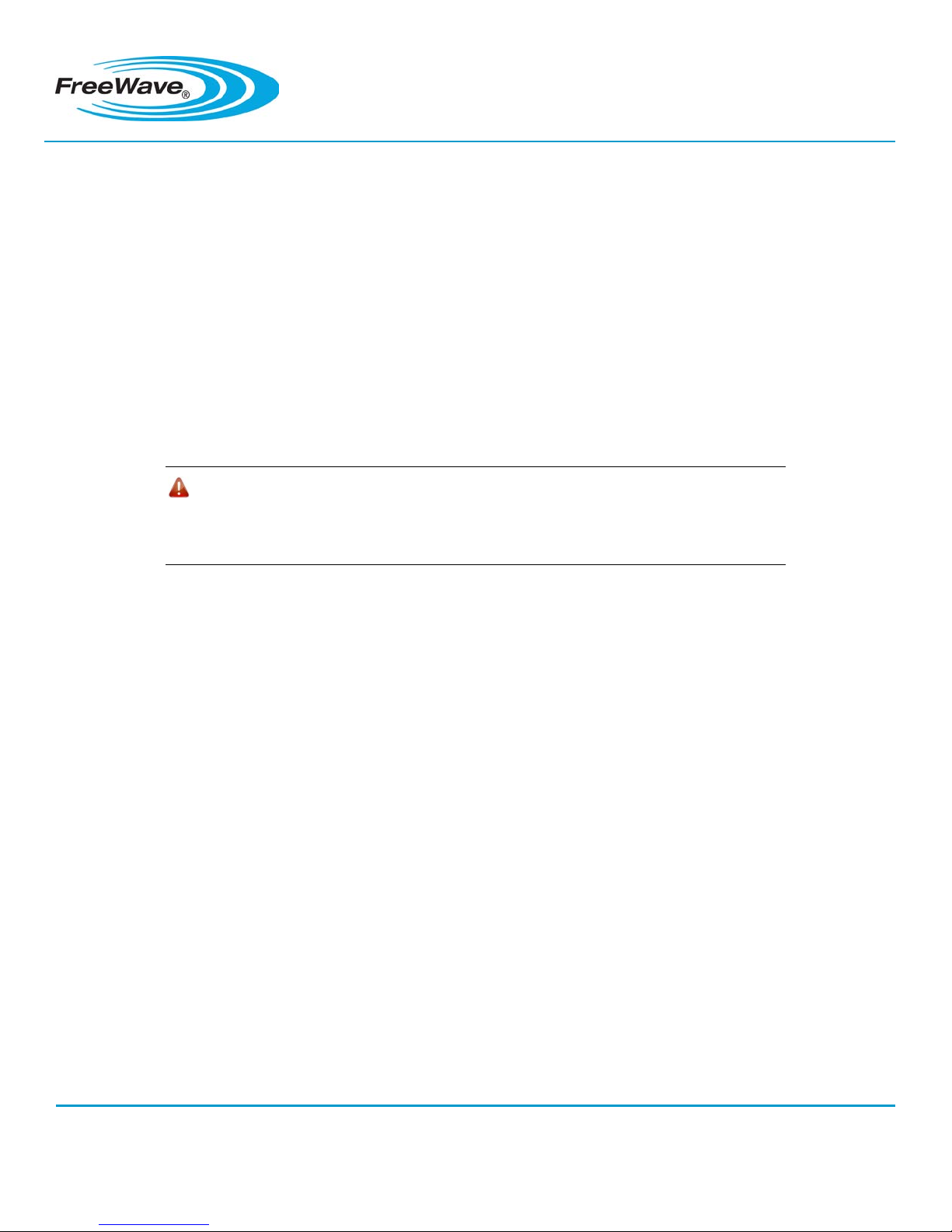
LRS455 Wireless Data Transceiver
Quick Start Guide
Applies to the following FreeWave Products
• LRS455-C-U
• LRS455-CE-U
• LRS455-T-U
• LRS455-TE-U
Summary
This document describes how to quickly get your LRS455-C transceivers set up and connected in a
Point-to-Point or Point-to-MultiPoint network. The information provided here, along with detailed
information about each parameter setting available in the LRS455-C transceivers, and settings specific to
Repeaters is available in the LRS455 Wireless Data Transceiver User Guide.
Warning! Do not connect the LRS455 series radios to DC power without terminating
the antenna port to a suitable load, such as a 50 ohm antenna, or an
attenuator with a power rating greater than or equal to 2 W. Powering up
without a load attach ed wi ll damage your radio and void your warranty.
Installing Tool Suite
Tool Suite is the newest configuration software and is the recommended method for programming your
transceivers. It provides a group of tools for configuring the devices in your network and for monitoring
your network's performance. Using the Configuration application within Tool Suite, you can program
changes to your transceiver settings. The Tool Suite installation is available on the User Manual and
System Tools CD and is also available for download from www.freewave.com.
For more information about the general use of Tool Suite, see the Tool Suite User Manual available on
the User Manual and System Tools CD or by selecting File > Help in the Tool Suite software.
Note: You can also program FreeWave radios using HyperTerminal, which offers the
same configuration options that are available in the Configuration application in
Tool Suite. If you run versions of the Windows operating system prior to
Windows 7, HyperTerminal is included in the operating system installation.
However, if you are running Windows 7 or newer, HyperTerminal is no longer
available. If you prefer the HyperTerminal interface, the Setup Terminal application
within Tool Suite provides the same interface that is available using
HyperTerminal.
Part Number: QSG0016AA
Revision: B www.freewave.com
Last Updated: 2/16/2012 866.923.6168 303.381.9200
Page 2
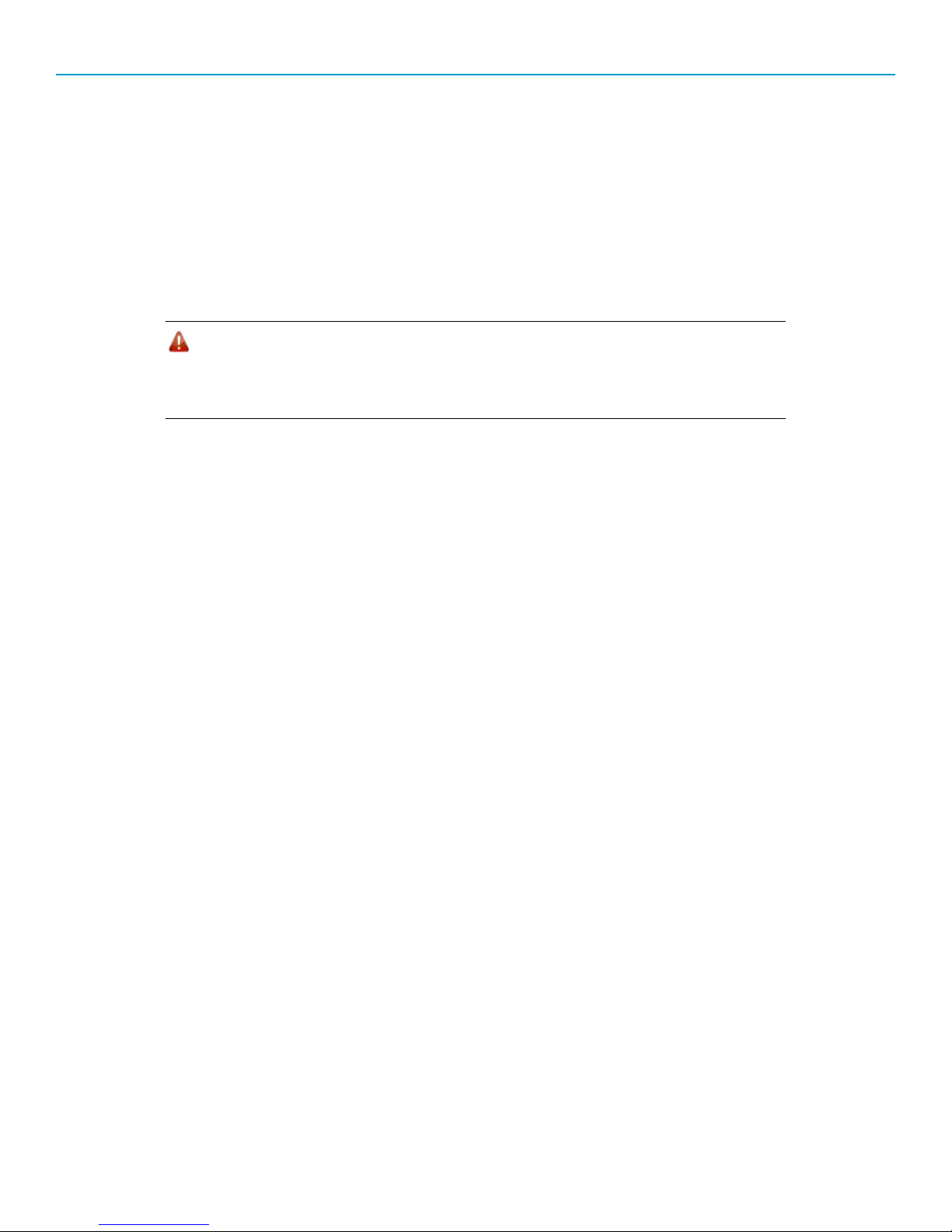
LRS455 Wireless Data Transceiver Quick Start Guide
Point-to-MultiPoint Network Quick Start
The following is a quick start guide for setting up two transceivers in Point-to-MultiPoint mode. This mode
allows for a Master to communicate with several Slaves simultaneously. Refer to the LRS455 Wireless
Data Transceiver User and Reference Manual if you plan to use Repeaters in your network.
Point-to-MultiPoint Network Quick Start (Tool Suite):
1. Connect the transceiver to the serial port of a computer either through a serial cable or using the
diagnostics cable. Make sure to connect the radio to a power source (+6.0 to +27.0 VDC).
Warning! Do not connect the LRS-455 series radios to DC power without terminating
the antenna port to a suitable load, such as a 50 ohm antenna, or an
attenuator with a power rating greater than or equal to 2 W. Powering up
without a load attach ed wi ll damage your radio and void your warranty.
2. Open a Tool Suite session, select the Configuration application, and ensure the correct port is
selected in the Com Po rt field in the upper left of the Configuration ribbon.
3. From the Networks section of the Configuration ribbon, select the network in which the radio
resides or click Add Network to create a new network in Tool Suite.
4. Click Read Radio in the Configuration ribbon to read the radio’s current settings.
• If you are using a diagnostic cable to connect to the radio, the radio automatically goes into
Setup mode.
• If you are using a data cable to connect to the radio, you are prompted to press the radio’s
Setup button to put the radio in Setup mode. If you are using a board-level radio, use the
interrupt line to short pins 2 and 4.
• When in Setup mode, all three LEDs on the radio display solid green.
5. Select the Operation Mode tab.
In the Modem Mode field, select 2 to set the radio as a Point-to-MultiPoint Master or select 3 to
set the radio as a Point-to-MultiPoint Slave.
Note: A network can have only one Master.
6. Select the Baud Rate tab.
Change the Baud Rate, Data Parity, and Modbus RTU to match the device that the radio is to
be attached to.
7. Select the Transmission Characteristics tab.
Set the following parameters so they are the same on all radios in the network:
• Tx Frequency
• Rx Frequency
• Max Packet Size
• Min Packet Size
• RF Data Rate (Only RF Data Rate 4 and 5 are approved by the FCC for use in the United
States.)
QSG0016AA Rev B 2
Page 3
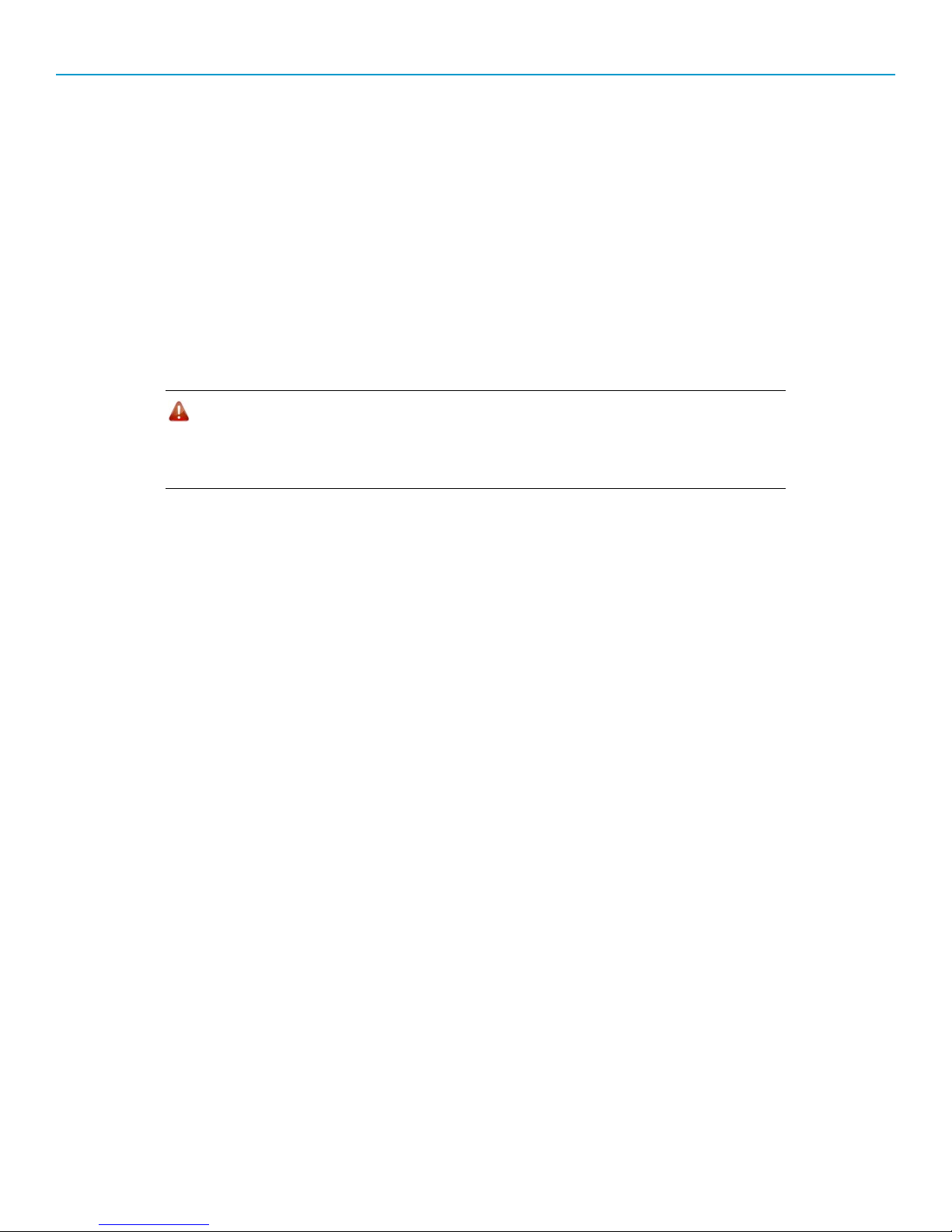
LRS455 Wireless Data Transceiver Quick Start Guide
Changing these settings from the factory defaults may help to eliminate interference from other
FreeWave networks.
8. Select the MultiPoint Parameters tab.
In the Network ID field, set the value to any value between 1 and 4095, except 255. FreeWave
recommends setting the Network ID to the last three or four digits of the radio’s serial number, as
this is a number you can look up if necessary
Point-to-MultiPoint Network Quick Start (HyperTerminal):
1. Connect the transceiver to the serial port of a computer either through a serial cable or via the
diagnostics cable. Make sure to connect the radio to a power source (+6.0 to +27.0 VDC).
Warning! Do not connect the LRS-455 series radios to DC power without terminating
the antenna port to a suitable load, such as a 50 ohm antenna, or an
attenuator with a power rating greater than or equal to 2 W. Powering up
without a load attach ed wi ll damage your radio and void your warranty.
2. Open a HyperTerminal session and use the following settings when connecting the radio. You
can also use Setup Terminal within Tool Suite if HyperTerminal is unavailable.
• Connect to COMx (where 'x' is the number of the Com port being connected).
• Set the following:
o Data Rate - 19,200
o Data Bits - 8
o Parity- none
o Stop Bits – 1
o Flow control – none
3. If you are using the data cable, press the Setup button on the radio or use the interrupt line to
short pins 2 and 4. If using the diagnostics cable, press Shift-U (capital U).
• The three LEDs on the radio should all turn green, indicating Setup mode.
• The Main menu displays on the screen.
4. Press 0 to access the Operation Mode menu.
• Press 2 to set the radio as a Point-to-MultiPoint Master or press 3 to set the radio as a
Point–to-MultiPoint Slave.
• Press Esc to return to the Main menu.
Note: A network can have only one Master.
5. Press 1 in the Main menu.
• Change the Baud Rate, Data Parity, and Modbus RTU to match the device that the radio is
to be attached to.
• Press Esc to return to the Main menu.
QSG0016AA Rev B 3
Page 4

LRS455 Wireless Data Transceiver Quick Start Guide
6. Press 3 in the Main menu.
• Set the following parameters so they are the same on all radios in the network:
o FreqKey (Tx Frequency and Rx Frequency)
o Max Packet Size
o Min Packet Size
o RF Data Rate (Only RF Data Rate 4 and 5 are approved by the FCC for use in the
United States.)
The Tx Frequency and Rx Frequency options, or Frequency Key, are located in the F
submenu after you press 0 to access the Frequency Key menu in Main menu 3.
Changing these values from the factory defaults may help to eliminate interference from other
networks.
• Press Esc to return to the Main menu.
7. Press Esc to return to the Main menu.
8. Press 5 in the Main menu.
• Set the Network ID value to any value between 1 and 4095, except 255. FreeWave
recommends setting the Network ID to the last three or four digits of the radio’s serial
number, as this is a number you can look up if necessary.
• Ensure this value is the same on every radio in the network.
9. Press Esc to exit the Setup menu and resume normal radio operation.
Point-to-MultiPoint Operation LEDs
Condition
Powered, not linked
Slave linked to Master,
no data
Slave linked to Master,
Master sending data to
Slave
Slave linked to Master,
Slave sending data to
Master
Master with diagnostics
program running
Carrier Detect
(CD)
Solid red
bright
Solid red
bright
Solid red
bright
Solid green
RCV data
or Solid red
bright
Solid red
bright
* Clear to Send LED is solid red with a solid link, as the link weakens the Clear to Send LED light on the
Slave begins to flash.
Master Slave
Transmit
(TX)
Solid red
dim
Solid red
dim
Solid red
dim
Solid red
dim
Solid red
dim
Clear to
Send (CTS)
Off
Off
Off
Intermittent
flash
redo
Intermittent
flash
redo
Carrier
Detect
(CD)
Solid red
bright
Solid
green
Solid
green
Solid
green
Solid
green
Transmit
(TX)
Off
Off
Off
Intermittent
flash
redo
Intermittent
flash
redo
Clear to
Send
(CTS)
Blinking
red
* Solid red
bright
* Solid red
bright
* Solid red
bright
* Solid red
bright
QSG0016AA Rev B 4
Page 5

LRS455 Wireless Data Transceiver Quick Start Guide
Point-to-Point Network Quick Start
To establish communications between a pair of transceivers just received from the factory, complete the
steps described below for each transceiver. Refer to the LRS455 Wireless Data Transceiver User and
Reference Manual if you plan to use Repeaters in your network.
Point-to-Point Network Quick Start (Tool Suite):
1. Connect antennas to the transceivers.
2. Connect the transceiver to the serial port of a computer either through a serial cable or using the
diagnostics cable. Make sure to connect the radio to a power source (+6.0 to +27.0 VDC).
Warning! Do not connect the LRS-455 series radios to DC power without terminating
the antenna port to a suitable load, such as a 50 ohm antenna, or an
attenuator with a power rating greater than or equal to 2 W. Powering up
without a load attached will damage your rad io and voi d your warr a nt y.
3. Open a Tool Suite session, select the Configuration application, and ensure the correct port is
selected in the Com Po rt f ield in the Conf ig urati on r ibb on.
4. From the Networks section of the Configuration ribbon, select the network in which the radio
resides or click Add Network to create a new network in Tool Suite.
5. Click Read Radio in the Configuration ribbon to read the radio's current settings.
• If you are using a diagnostics cable to connect to the radio, the radio automatically goes into
Setup mode.
• If you are using a data cable to connect to the radio, you are prompted to press the radio's
Setup button to put the radio in Setup mode. If you are using a board-level radio, use the
interrupt line to short pins 2 and 4.
• When in Setup mode, all three LEDs on the radio display solid green.
6. Select the Operation Mode tab.
In the Modem Mode field, select to set the transceiver in Point-to-Point mode. For example, set
one transceiver as a Point-to-Point Master (Mode 0) and the other as a Point-to-Point Slave
(Mode 1).
Note: A network can have only one Master.
7. Select the Baud Rate tab.
Change the Baud Rate, Data Parity, and Modbus RTU to match the device that the radio is to
be attached to.
8. Select the Transmission Characteristics tab.
• Set the following parameters so they are identical on both radios in the network:
o Tx Frequency
o Rx Frequency
o Max Packet Size
QSG0016AA Rev B 5
Page 6

LRS455 Wireless Data Transceiver Quick Start Guide
o Min Packet Size
o RF Data Rate (Only RF Data Rate 4 and 5 are approved by the FCC for use in the
United States.)
Changing these values from the factory defaults may help to eliminate interference from other
networks.
9. Select the Call Book tab.
• Enter the Slave serial number in the Master’s Call Book. Enter the Master’s Serial number in
the Slave’s Call Book, or disable Slave Security (in the Slave).
Shortly after both transceivers are plugged in, they should establish a communications link with
each other and the connection is complete. Using the table below, verify that the radios are
operating as expected.
Point-to-Point Network Quick Start (HyperTerminal):
1. Connect antennas to the transceivers.
2. Connect the transceiver to the serial port of a computer either through a serial cable or using the
diagnostics cable. Make sure to connect the radio to a power source (+6.0 to +27.0 VDC).
Warning! Do not connect the LRS-455 series radios to DC power without terminating
the antenna port to a suitable load, such as a 50 ohm antenna, or an
attenuator with a power rating greater than or equal to 2 W. Powering up
without a load attached will damage your rad io and voi d your warr a nt y.
3. Open a HyperTerminal session and use the following settings when connecting the radio. You
can also use Setup Terminal within Tool Suite if HyperTerminal is unavailable.
• Connect to COMx (where ‘x’ is the number of the port being connected.
• Set the following:
o Data Rate - 19,200
o Data Bits - 8
o Parity - none
o Stop bits – 1
o Flow control – none.
4. If you are using the data cable, press the Setup button on the radio or use the interrupt line to
short pins 2 and 4. If using the diagnostics cable, press Shift-U (capital U).
• The three LEDs on the radio should all turn green, indicating Setup mode.
• The Main menu displays on the screen.
5. Press 0 to access the Operation Mode menu.
• Press 0 to set the radio as a Point-to-Point Master or press 1 to set the radio as Point-to-
Point slave.
• Press Esc to return to the Main menu.
6. Press 1 in the Main menu.
• Change the Baud Rate, Data Parity, and Modbus RTU to match the device that the radio is
to be attached to.
QSG0016AA Rev B 6
Page 7

LRS455 Wireless Data Transceiver Quick Start Guide
When setting the transceiver's baud rate, its RS232 data rate is set. The baud rate does not
have to be the same setting for the two transceivers in the Point-to-Point network.
• Press Esc to return to the Main menu.
7. Press 2 in the Main menu to update the Call Book.
• Enter the Slave serial number in the Master’s Call Book. Enter the Master’s Serial number in
the Slave’s Call Book, or disable Slave Security (in the Slave).
8. Press 3 in the Main menu.
• Set the following parameters so they are identical on both radios in the network:
o Tx Frequency
o Rx Frequency
o Max Packet Size
o Min Packet Size
o RF Data Rate (Only RF Data Rate 4 and 5 are approved by the FCC for use in the
United States.)
The Tx Frequency and Rx Frequency options, or Frequency Key, are located in the F
submenu after you press 0 to access the Frequency Key menu in menu 3.
Changing these values from the factory defaults may help to eliminate interference from other
networks.
• Press Esc to return to the Main menu.
Shortly after both transceivers are plugged in, they should establish a communications link with
each other and the connection is complete. Using the table below, verify that the radios are
operating as expected.
9. Press Esc to exit the Setup menu and resume normal radio operation.
Point-to-Point Operation LEDs
Condition
Powered, no link
Linked, sending
sparse data
Master calling
Slave
Mode 6 - waiting
for ATD command
Setup Mode
Carrier
Detect
(CD)
Solid red
bright
Solid
green
Solid red
bright
Solid red
bright
Solid
green
QSG0016AA Rev B 7
Master Slave
Transmit
(TX)
Solid red
bright
Intermittent
flash
redo
Solid red
dim
Off
Solid
green
Clear to
Send (CTS)
Solid red
bright
Intermittent
flash
redo
Solid red
bright
Blinking
red
Solid green
Carrier
Detect (CD)
Solid red
bright
Solid
green
Solid red
bright
Solid red
bright
Solid
green
Transmit
(TX)
Off
Intermittent
flash
redo
Off Blinking red
Off Blinking red
Solid
green
Clear to
Send (CTS)
Blinking red
Intermittent
flash
redo
Solid
green
Page 8

LRS455 Wireless Data Transceiver Quick Start Guide
QSG0016AA Rev B 8
