FreeWave IOE-4404, IOE-4422, IOEX-4404, IOEX-4422, IOE-4440 User Manual And Reference Manual
...Page 1

I/O Expansion
Serial Bases:
IOE-4404
IOE-4422
IOE-4440
Expansion Modules:
IOEX-4404
IOEX-4422
IOEX-4440
Covering Firmware 2.2.0
User Manual and Reference Guide
Part Number: LUM0017AB
Revision: A
Last Updated: 03/21/2012
Page 2
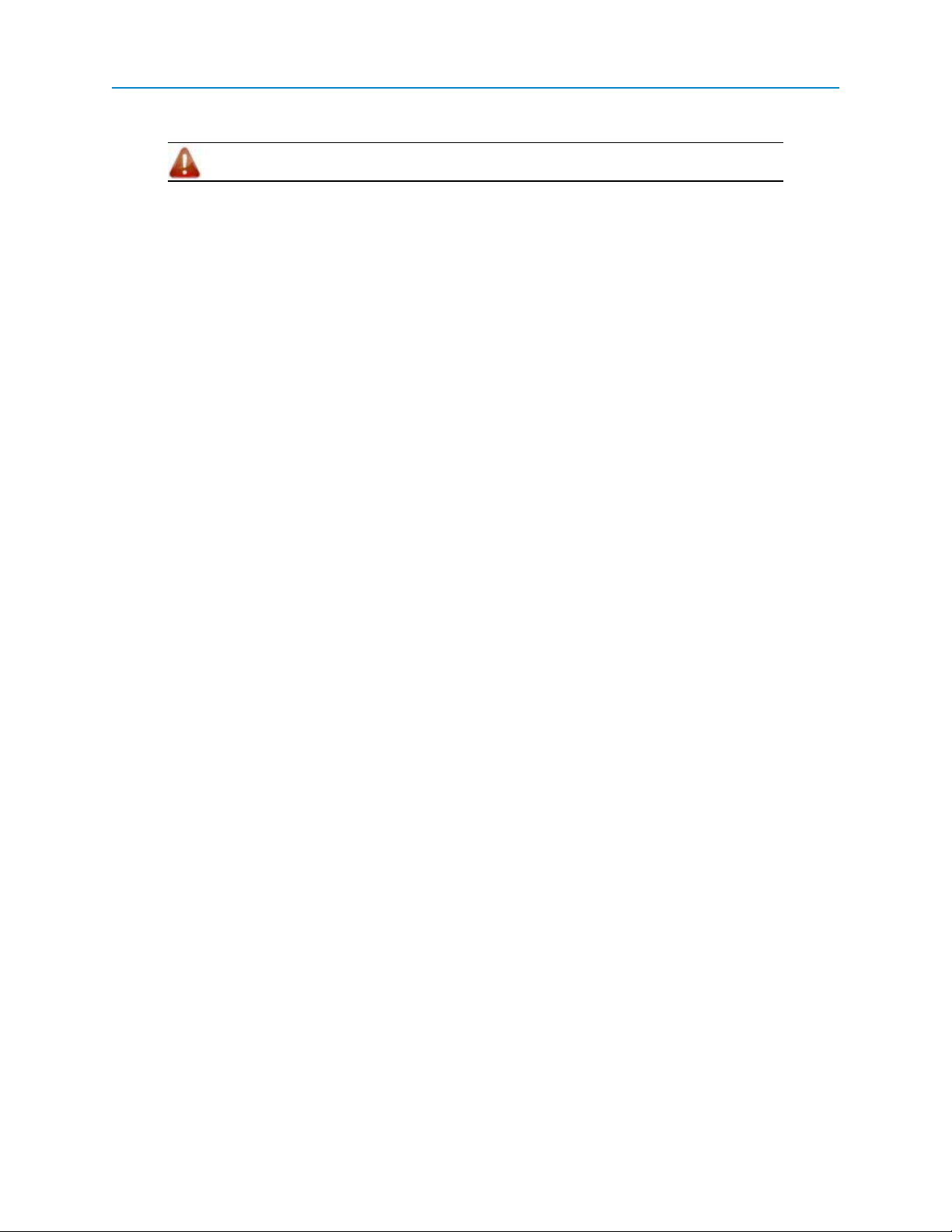
Safety Information
Warning! Do not remove or insert diagnostics cable while circuit is live.
Warranty
FreeWave Technologies, Inc. warrants your FreeWave® Wireless Data Transceiver against defects in materials and
manufacturing for a period of three years from the date of shipment, depending on model number. In the event of a
Product failure due to materials or workmanship, FreeWave will, at its discretion, repair or replace the Product. For
evaultation of Warranty coverage, return the Product to FreeWave upon receiving a Return Material Authorization
(RMA).
In no event will FreeWave Technologies, Inc., its suppliers, or its licensors be liable for any damages arising from
the use of or inability to use this Product. This includes business interruption, loss of business information, or other
loss which may arise from the use of this Product. OEM customer’s warranty periods can vary.
Warranty Policy will not apply in the following circumstances:
1. If Product repair, adjustments, or parts replacements are required due to accident, neglect, or undue
physical, electrical, or electromagnetic stress.
2. If Product is used outside of FreeWave specifications as stated in the Product's data sheet.
3. If Product has been modified, repaired, or altered by Customer unless FreeWave specifically
authorized such alterations in each instance in writing. This includes the addition of conformal coating.
Special Rate Replacement Option
A special rate replacement option is offered to non-warranty returns or upgrades. The option to purchase the
replacement unit at this special rate is only valid for that RMA. The special replacement rate option expires if not
exercised within 30 days of final disposition of RMA.
Restricted Rights
Any product names mentioned in this manual may be trademarks or registered trademarks of their respective
companies and are hereby acknowledged.
This manual is for use by purchasers and other authorized users of FreeWave products.
No part of this manual may be reproduced or transmitted in any form or by any means, electronic or mechanical, or
for any purpose without the express written permission of FreeWave Technologies, Inc. FreeWave reserves the
right to make changes to this manual without notice. FreeWave assumes no responsibility or liability for the use of
this manual or the infringement of any copyright or other proprietary right.
FreeWave products are designed and manufactured in the United States of America.
FreeWave Technologies, Inc.
Boulder, CO
303.381.9200
Toll Free: 1.866.923.6168
Printed in the United States of America. Fax: 303.786.9948
Copyright © 2012 by FreeWave Technologies, Inc. All rights reserved. www.freewave.com
LUM0017AB Rev A ii
Page 3

FreeWave Technologies, Inc. products may be subject to control by the Export Administration Regulations
(EAR) and/or the International Traffic in Arms Regulations (ITAR). Export, re-export, or transfer of these
products without required authorization from the U.S. Department of Commerce, Bureau of Industry and
Security, or the U.S. Department of State, Directorate of Defense Trade Controls, as applicable, is prohibited.
Any party exporting, re-exporting, or transferring FreeWave products is responsible for obtaining all
necessary U.S. government authorizations required to ensure compliance with these and other applicable
U.S. laws. Consult with your legal counsel for further guidance.
UL Notifications
Models IOE-4404, IOE-4422, IOE-4440, IOEX-4404, IOEX-4422, and IOEX-4440 are suitable for use in Class1,
Division 2, Groups A, B, C, and D or non-hazardous locations only.
The connectors shall not be connected or disconnected while circuit is live unless area is known to be nonhazardous.
Warning! Explosion Hazard - Substitution of any component may impair suitability for Class
1, Division 2.
Warning! Do not remove or insert the diagnostics cable while the circuit is live unless the
area is known to be free of ignition concentrations or flammable gases and vaports.
Input voltage for the IOE and IOEX models is +7.5 to +30 VDC.
Subject Devices are to be installed in the vertical orientation only. Devices were tested for vertical orientation
only and not the horizontal orientation.
Important: Input power and all I/O power, except relay output contacts, shall be
derived from a single Class 2 power source, or equivalent.
LUM0017AB Rev A iii
Page 4

FCC Notifications
This device complies with part 15 of the FCC rules. Operation is subject to the following two conditions: 1) This
device may not cause harmful interference and 2) this device must accept any interference received, including
interference that may cause undesired operation.
This device must be operated as supplied by FreeWave Technologies, Inc. Changes or modifications should not be
made to the device without the express written approval of FreeWave Technologies, Inc..
Whenever any FreeWave Technologies, Inc. module is placed inside an enclosure, a label must be placed on the
outside of the enclosure. The label must include the text "Contains: FCC ID" (with the module's FCCIDnumber).
IC Notifications
This device complies with Industry Canada license-exempt RSS standard(s). Operation is subject to the following
two conditions: (1) this device may not cause interference, and (2) this device must accept any interference,
including interference that may cause undesired operation of the device.
Ce dispositif est conforme aux normes permis-exemptes du Canada RSS d'industrie. L'opération est sujette aux
deux conditions suivantes : (1) ce dispositif peut ne pas causer l'interférence, et (2) ce dispositif doit accepter
n'importe quelle interférence, y compris l'interférence qui peut causer le fonctionnement peu désiré du dispositif.
LUM0017AB Rev A iv
Page 5
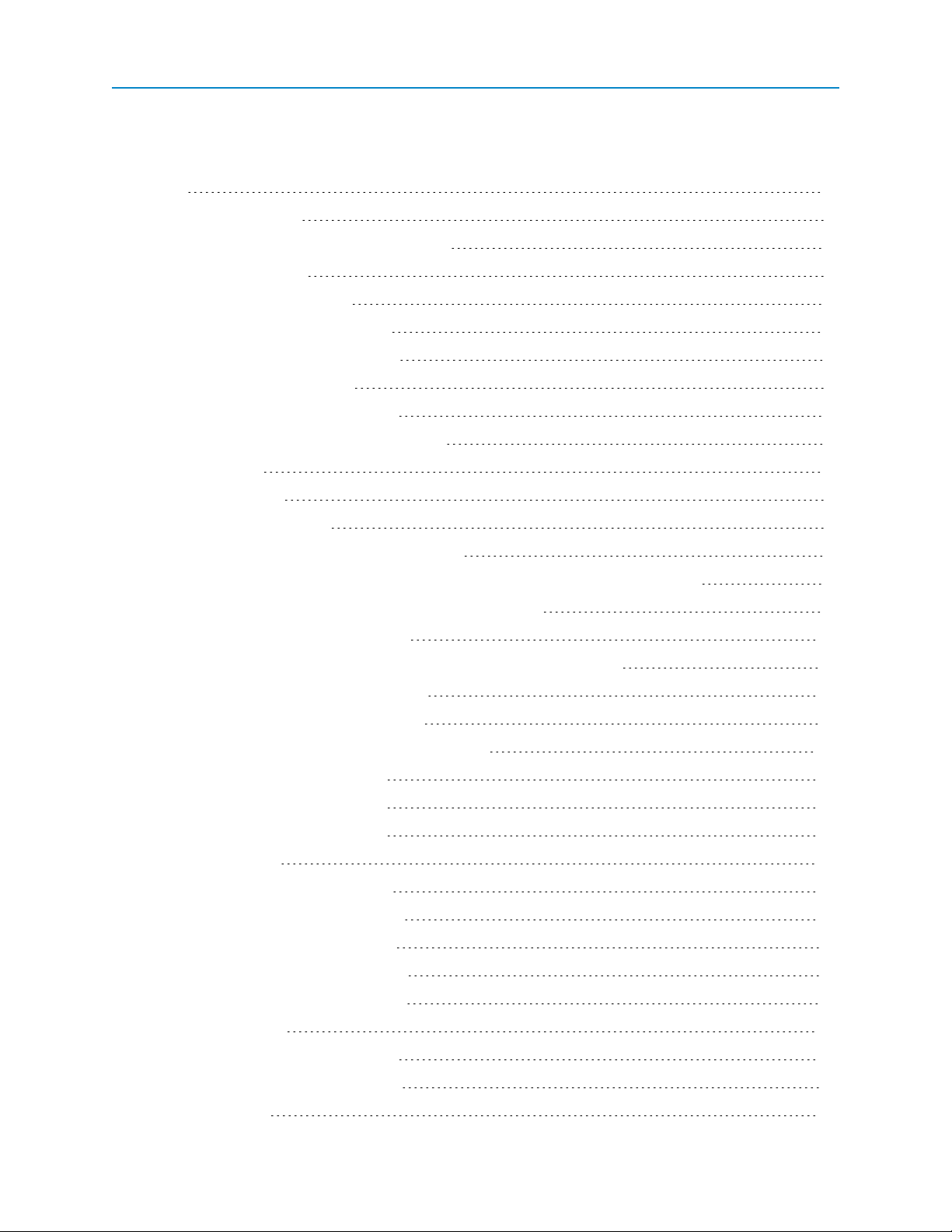
Table Of Contents
Preface ix
Chapter 1: Introduction 1
About Base Modules and Expansion Modules 1
Serial Base Connectors 2
Serial Base Data Connector 3
Serial Base 485/Power Connector 3
Serial Base Diagnostics Connector 4
Expansion Module Connectors 4
Expansion Module Data Connector 5
Expansion Module Diagnostics Connector 5
I/O Device LEDs 5
Serial Base LEDs 6
Expansion Module LEDs 6
Powering Serial Bases and Expansion Modules 7
Chapter 2: Setting Up and Programming Serial Bases and Expansion Modules 9
Reading Serial Bases and Expansion Modules in Tool Suite 9
Defining Channel Settings in Tool Suite 10
Upgrading Serial Bases and Expansion Modules to the Latest Firmware 12
Programming Stack Settings in Tool Suite 12
Settings That Apply to the Entire Stack 13
Chapter 3: Channel Functions and Specifications 15
IOE-4440 and IOEX-4440 Channels 15
IOE-4422 and IOEX-4422 Channels 16
IOE-4404 and IOEX-4404 Channels 16
Universal Channels 17
Universal Channel as Digital Input 17
Universal Channel as Digital Output 19
Universal Channel as Analog Input 21
Universal Channel as Analog Output 24
Universal Channel as Sensor Power 26
Input-Only Channels 27
Input-Only Channel as Digital Input 27
Input-Only Channel as Analog Input 29
Isolated Channels 33
LUM0017AB Rev A v
Page 6
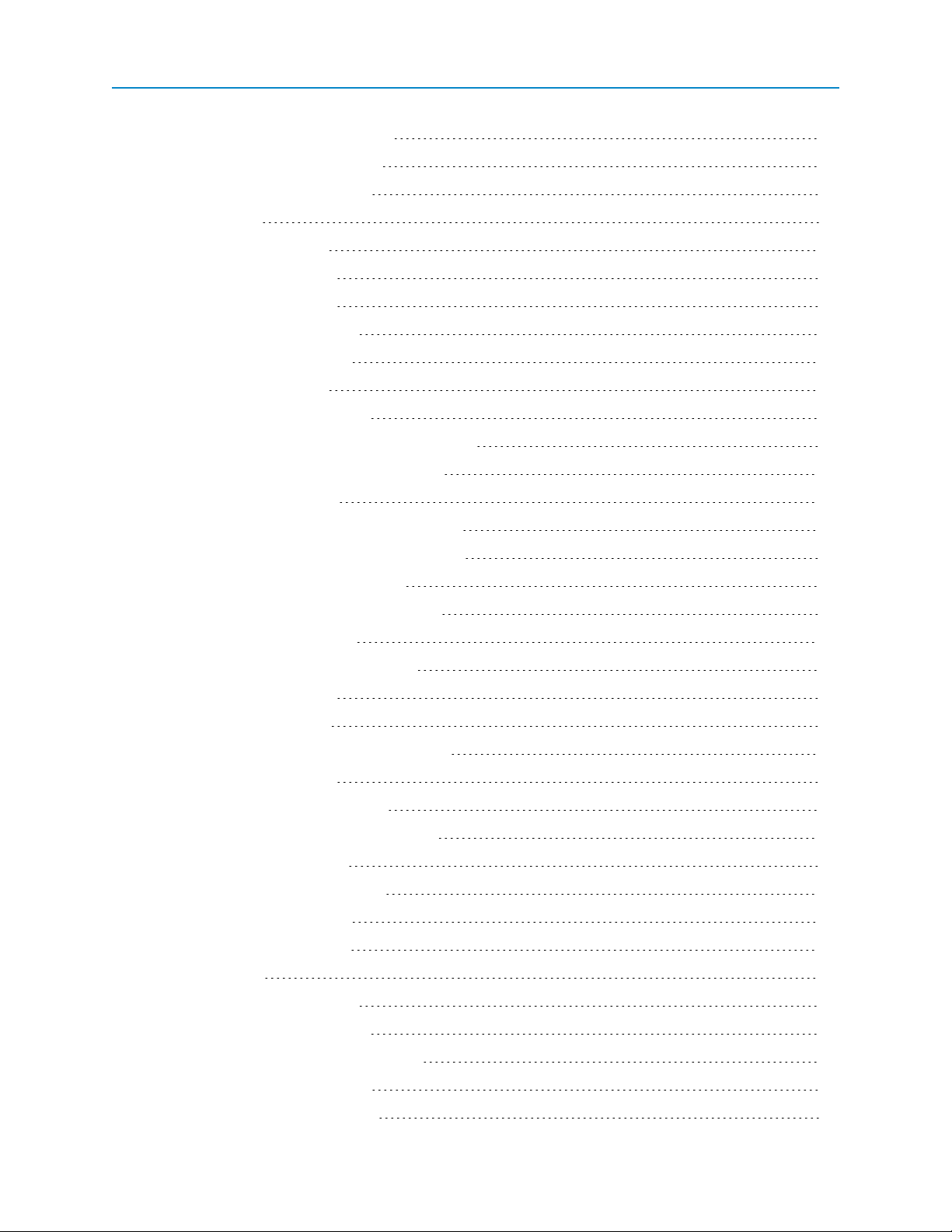
Isolated Channel as Digital Output 33
Isolated Channel as Digital Input 35
Chapter 4: Modbus Register Map 39
Quick Reference 40
Holding Coils (Read/Write) 41
Discrete Inputs (Read-Only) 44
Input Registers (Read-Only) 45
Holding Registers (Read/Write) 47
Modbus Register Descriptions 50
Holding Coils (Read/Write) 50
0 to 11: DO, Sensor Power ON 50
24 to 35: Apply Default DO, AO, Sensor Power 50
48 to 59: Default DO, Sensor Power State 51
72 to 83: DI Counter Clear 51
92 to 95: High–Speed DI Counter on Isolated 51
96 to 106: DI Counter Falling Edge Increment 51
112 to 119: AI Signed Integer Result 51
120 to 127: AI, AO Current, Voltage Mode 52
136 to 147: DI Counter Latch 52
152 to 163: Pulse Counter De-Bounce 52
Discrete Inputs (Read-Only) 52
10000 to 10011: DI State 52
10024 to 10035: Circuitry Protection Active 52
Input Registers (Read-Only) 52
30000 to 30016: AI Integer Result 52
30032 to 30047: AI Result, Floating Point 53
30064 to 30087: DI Counter 53
30096: Modbus Request Counter 53
30112 to 30119: DO Current 54
30152: Device Temperature 54
30153: VBATT 54
Holding Registers (Read/Write) 54
40000 to 40003: AO Command 54
40008 to 40011: Default AO Command 54
40016 to 40027: Channel Mode 54
40040 to 40047: AI Filter Setting 55
LUM0017AB Rev A vi
Page 7
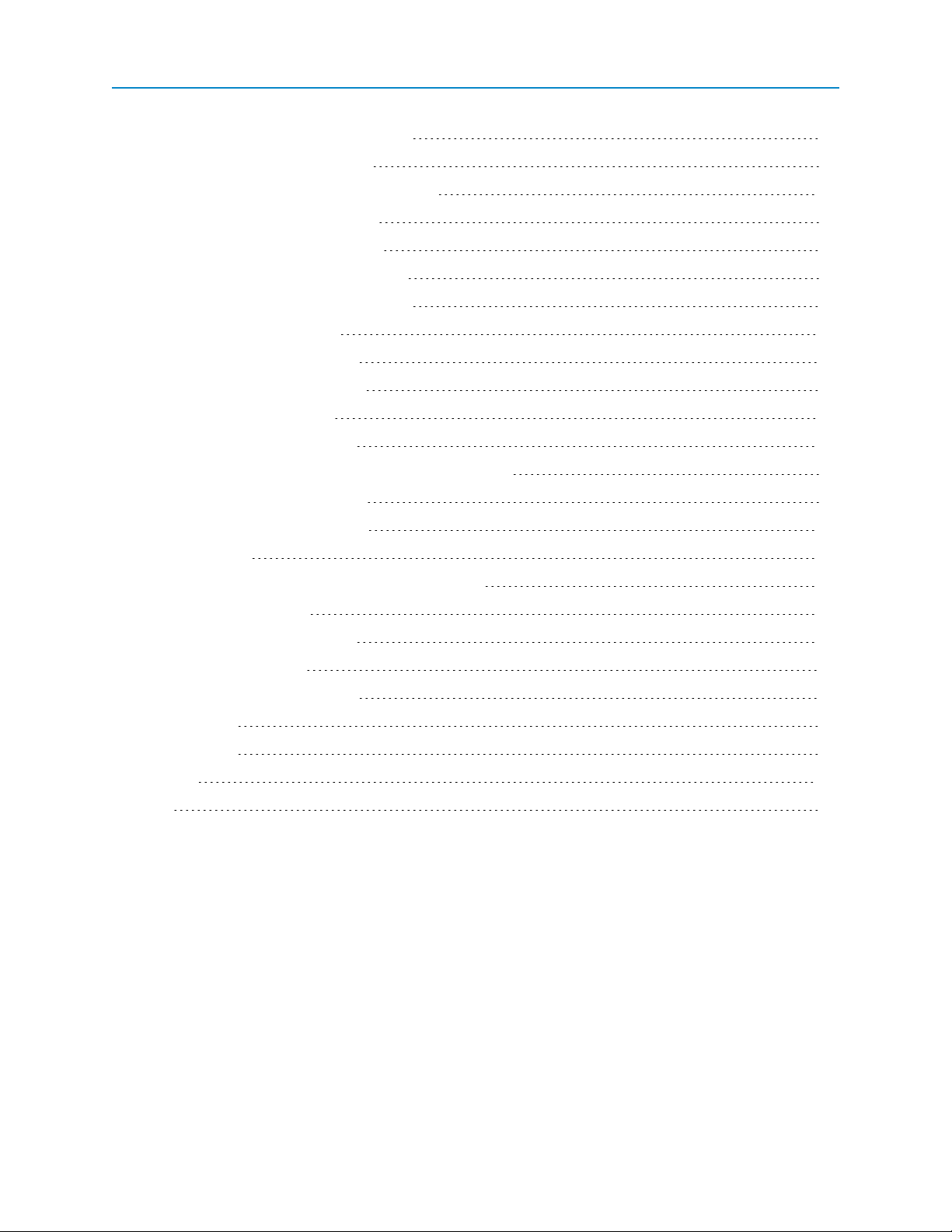
40056 to 40063: Resistor Pull Setting 55
40072 to 40075: AO Resolution 55
40080 to 40091: DO Monostable Timeout 55
40096 to 40103: AI Zero Voltage 55
40104 to 40111: AI Voltage Span 56
40112 to 40119: AI, AO Zero Current 56
40120 to 40127: AI, AO Current Span 57
40128: Comm Connection 58
40129: Comm Timeout Latch 58
40130: Comm Port Baud Rate 58
40131: Comm Port Parity 58
40132: Comm Port Stop Bits 58
40133: Modbus Min Transmit Inter-Message Interval 58
40134: RS-485 Turn-On Delay 59
40135: RS-485 Turn-Off Delay 59
Modbus Timing 60
Chapter 5: Additional I/O Expansion Information 63
Serial Base Dimensions 64
Expansion Module Dimensions 65
Physical Specifications 66
Appendix A: Firmware updates 67
Version 2.2.0 67
Version 2.1.0 67
Glossary 69
Index 71
LUM0017AB Rev A vii
Page 8
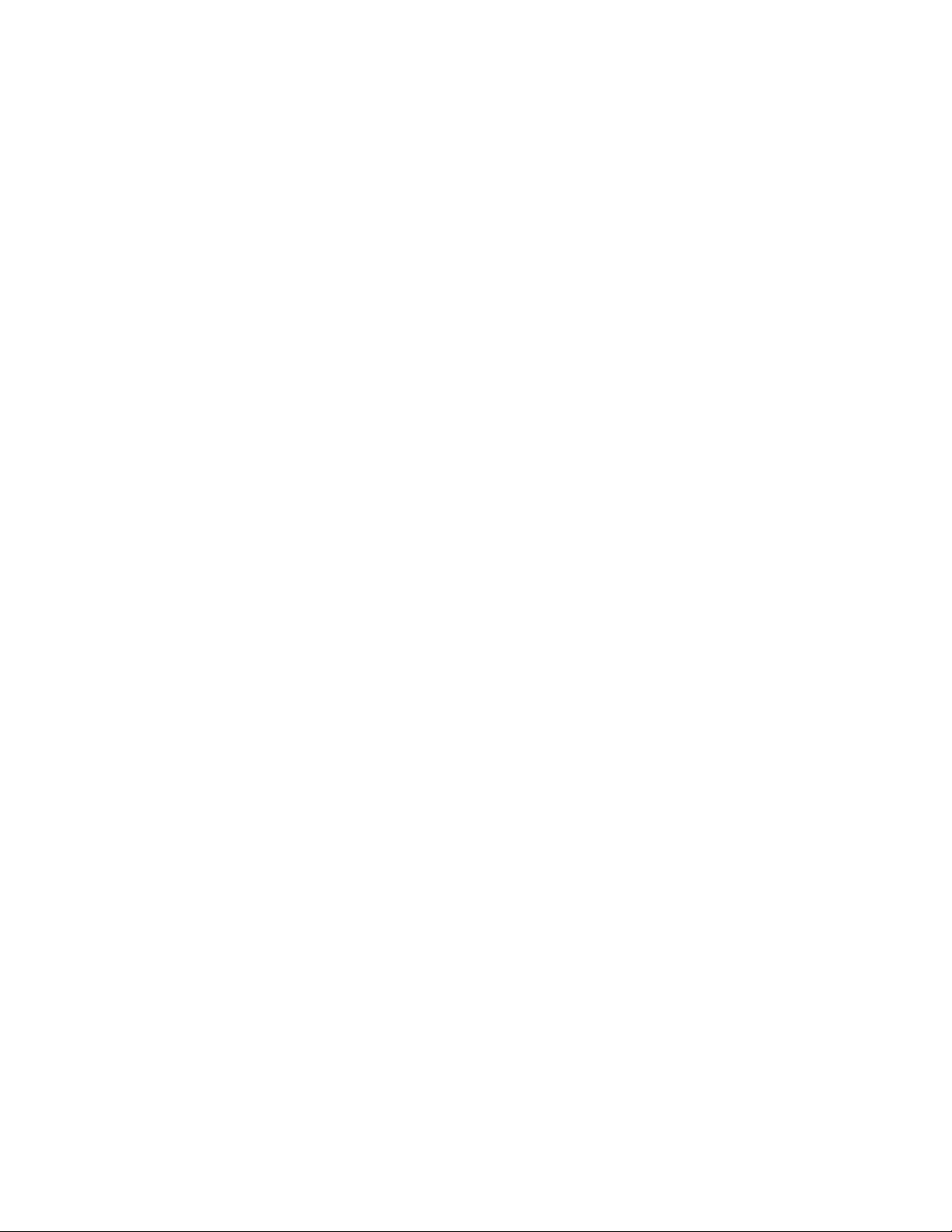
LUM0017AB Rev A viii
Page 9
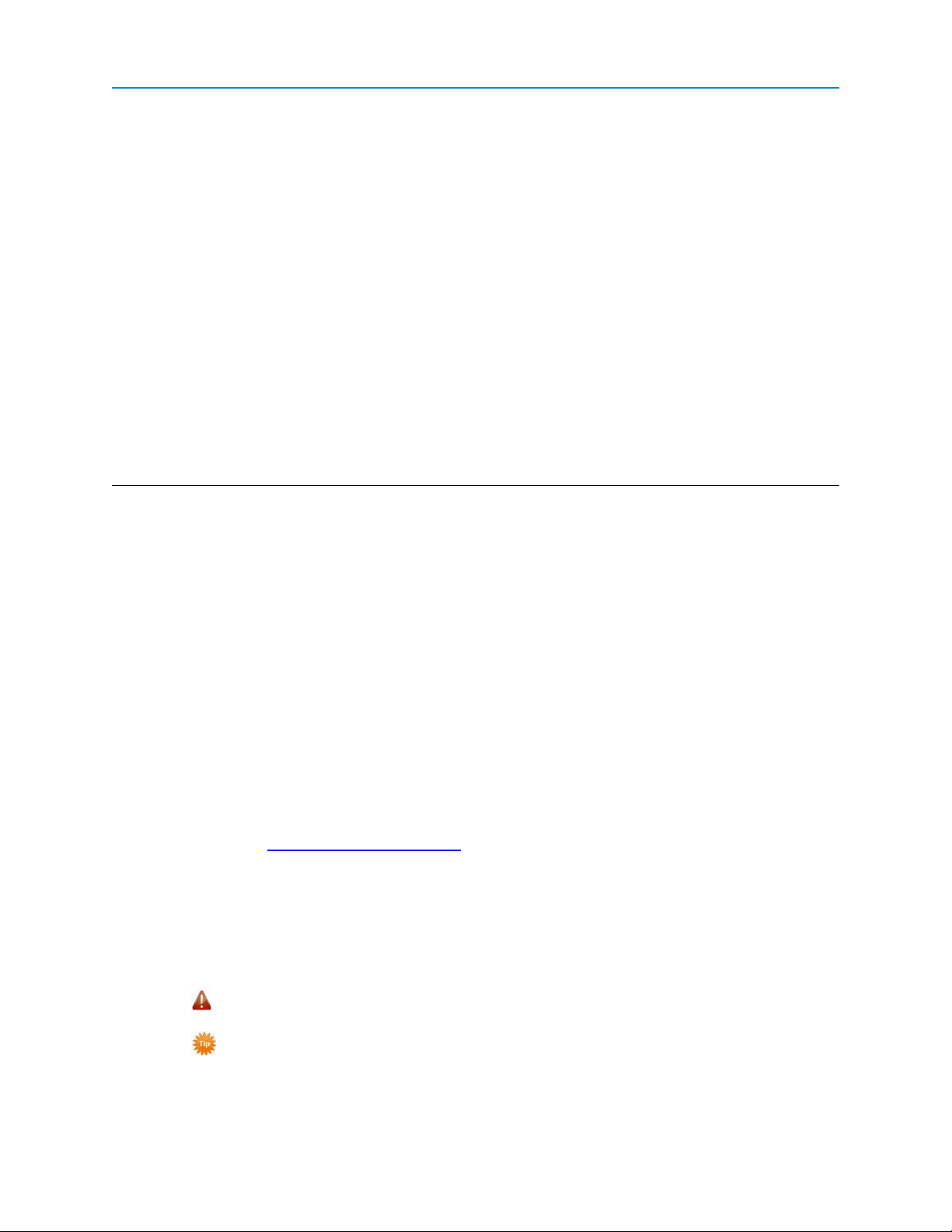
Preface
This document includes the following regarding the FreeWave I/O Expansion products:
l A basic introduction to the Serial Bases and Expansion Modules that make up the I/O product line.
l Descriptions of each port and LED on Serial Bases and Expansion Modules.
l A description of the parameters required for each channel.
l Steps to setting up and programming a stack of Expansion Modules using Tool Suite.
l Pin out and mechanical drawings.
l Modbus register map details.
For information about the firmware releases that apply to the I/O Expansion products, see Appendix A.
Audience
The contents of this manual assumes that you are familiar with the Modbus protocol. For more information
about the protocol, see www.modbus.org/specs.php.
Notational Conventions
This document uses the following notational conventions:
l Bold - Indicates items that you select, parameter settings, and parameter names.
l
l
Warning! - Indicates a situation that may cause damage to the transceiver, data, or network.
- Provides time saving or informative suggestions about using the product.
The term "radio" and "transceiver" are used throughout this manual to refer to the described devices.
LUM0017AB Rev A
ix
Page 10
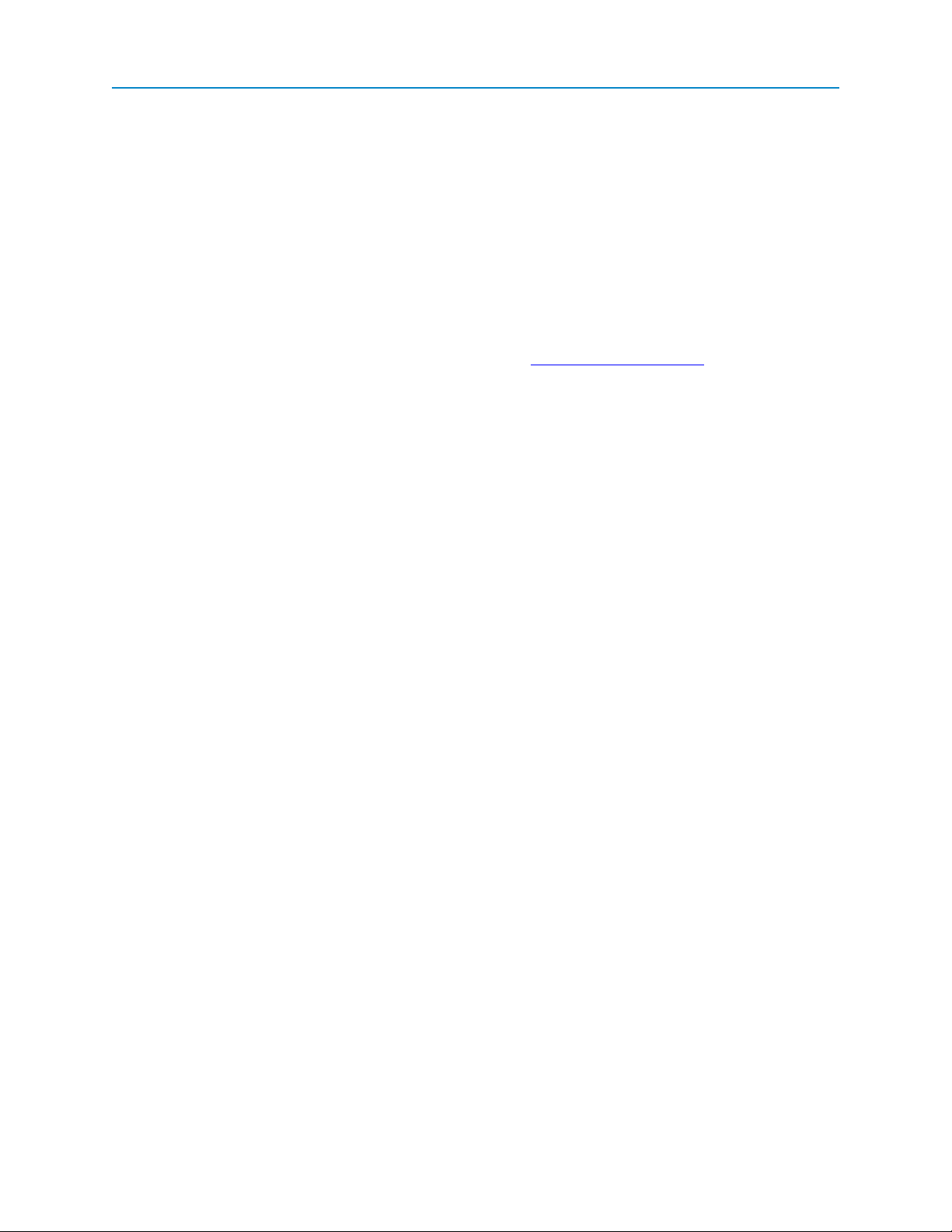
Preface
Contacting FreeWave Technical Support
For up-to-date troubleshooting information, check the Support page at www.freewave.com.
FreeWave provides technical support Monday through Friday, 7:30 AM to 5:30 PM Mountain Time (GMT -7).
Call toll-free at 1.866.923.6168, within Colorado call 303.381.9200, or contact us through email at
moreinfo@freewave.com.
Documentation Feedback
Send comments or questions about this document's content to techpubs@freewave.com. Include the title of
the document or the document's part number and revision letter (found in the footer) in youremail.
LUM0017AB Rev A
x
Page 11
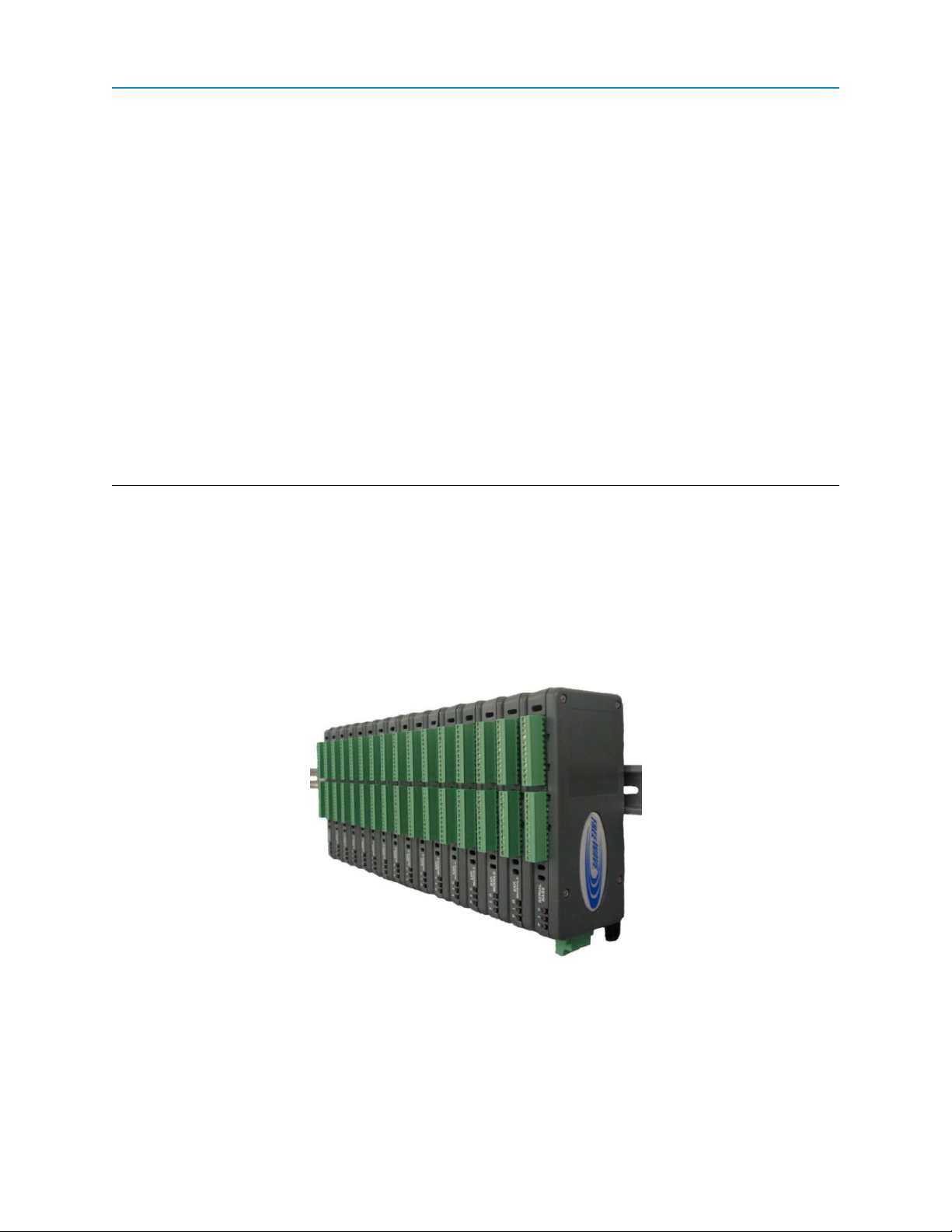
Chapter 1: Introduction
The I/O Expansion product family provides expandable digital input, digital output, analog input, and analog
output capabilities for any device with a Modbus controller. Expandable I/O can be added directly to PLCs,
RTUs, and SCADA hosts. I/O Expansion can also integrate into new and existing wireless communication
systems such as proprietary, licensed and unlicensed, cellular and satellite radio systems.
The I/O Expansion Module may either be stacked on an applicable I/O base or can serve as expandable I/O
modules through a serial connection. Regardless of the configuration, up to 15 modules can be stacked on a
single Radio Base or Serial Base, providing up to 192 I/O points, including those on the Base Module.
About Base Modules and Expansion Modules
The bottom unit in a stack of I/O Expansion Modules is referred to as the Base Module and provides
communication to the outside world. The Base Module in a stack can be one of the following:
LUM0017AB Rev A
1
Page 12

Chapter 1: Introduction
l Radio Base - A Radio Base provides expandable, wireless I/O and can be polled and controlled
wirelessly across FreeWave's wireless serial network. The FGR2-IO-IOE radio is the only Radio
Base device available. The photo of an I/O Expansion stack on previous page shows an FGR2-IOIOE as the Base Module. For information about the FGR2-IO-IOE, see the Wire Replacement I/O
User Manual (part number LUM0008AC) This document does not provide reference information for
the FGR2-IO-IOE.
l Serial Base - A Serial Base provides expandable, wired I/O to any device with RS232, RS422,
and RS484 data communication interfaces. Serial Bases come in the following models:
l IOE-4404
l IOE-4422
l IOE-4440
Expansion Modules can be added to a Radio Base or Serial Base device to expand the number of I/O
channels available. Expansion Modules on their own do not communicate. They must be connected to a
Radio Base or a Serial Base. The following expansion modules are available. The "X" in the model number
indicates that the model is an expansion module.
l IOEX-4404
l IOEX-4422
l IOEX-4440
Different isolated channels are available depending on the model number. For more information, see "Channel
Functions and Specifications" on page 15.
Serial Base Connectors
The following sections describe each connector on a Serial Base and the pin layout of each. For information
about the I/O channels available on the Serial Base, see "Channel Functions and Specifications" on page 15.
LUM0017AB Rev A
2
Page 13

I/O Expansion
Serial Base Data Connector
This 10-pin connector provides serial communication and power to the Serial Base and supports RS232,
RS422, and RS485 serial communication interfaces.
When Expansion Modules are connected to the Serial Base, power is provided to the Expansion Modules
through the power and ground pins on this connector. If the Expansion Modules have a Serial Base, power can
alternatively be supplied by the serial 485/Power Connector described in "Serial Base 485/Power Connector"
on page 3.
The following pin-out summarizes the function of each pin in the 10-pin data connector:
1. VBAT Power
2. Interrupt Interrupt used to place the Base into Setup Mode
3. DTR Data TerminalReady
4. Ground Ground
5. TXD Transmit Data
6. Ground Ground
7. RXD Receive Data
8. DCD Carrier Detect
9. RTS Request to Send
10. CTS Clear to Send
Pin 1 is the closest pin to the edge of device:
Serial Base 485/Power Connector
This 4-pin connector provides serial communication and power to the Serial Base and any attached Expansion
Modules. The serial communication interface is limited to two-wire 485 when a shorting connector is placed on
the 10-pin connector on top of the device. The shorting connector shorts pins 5 (TXD) to 7 (RXD) for Bus +
and pins 9 (RTS) and 10 (CTS) for Bus -.
The following pin-out summarizes the function of each pin:
LUM0017AB Rev A
3
Page 14
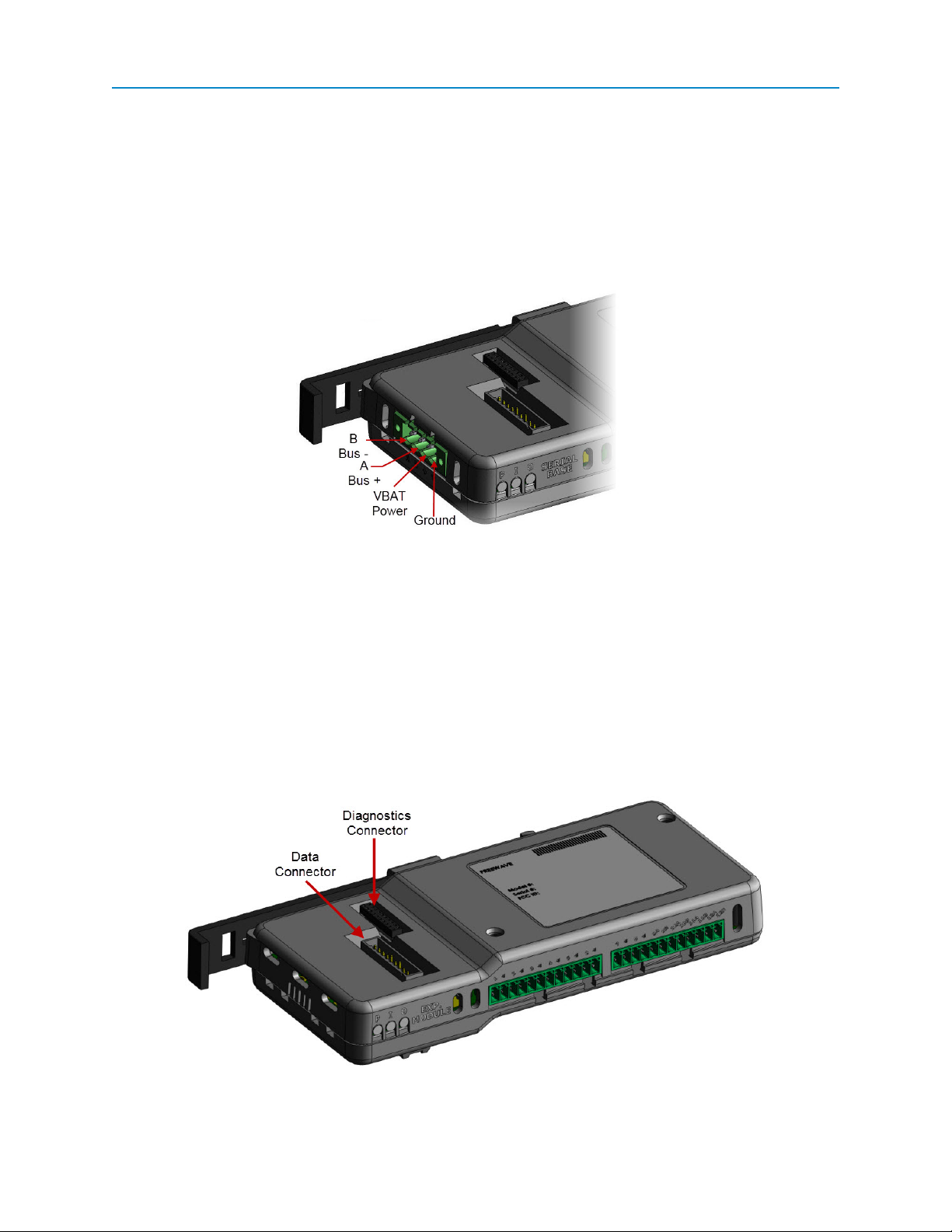
Chapter 1: Introduction
B Bus – for two-wire 485 half duplex with shorting connector
A Bus + for two-wire 485 half duplex with shorting connector
VBAT Power
Ground Ground
The pins are in the following orientation:
Serial Base Diagnostics Connector
This 20-pin connector provides configuration access to the Serial Base with the Tool Suite configuration
software without removing either the Data Connector or 485/Power connector.
The 20-pin connector on an attached Expansion Module passes data and settings directly to and from the
base module (Serial Base or Radio Base).
Expansion Module Connectors
The following sections describe each connector on an I/O Expansion Module. For information about the I/O
channels available on the Expansion Modules, see "Channel Functions and Specifications" on page 15.
LUM0017AB Rev A
4
Page 15
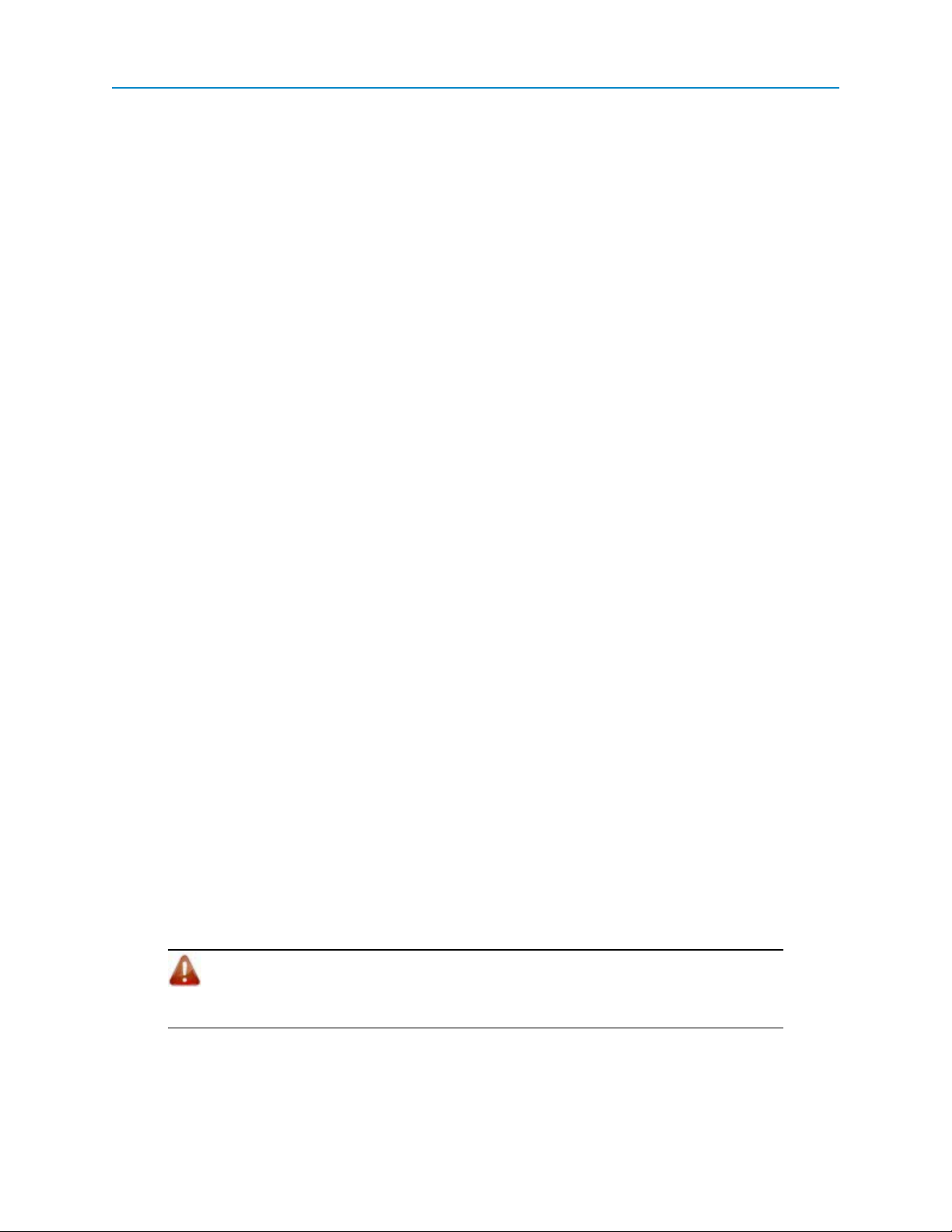
I/O Expansion
Expansion Module Data Connector
The 10-pin data connector passes data directly through to the Serial Base or Radio Base. For more
information, see "Serial Base Data Connector" on page 3 or the documentation for the Radio Base for detailed
descriptions.
The data connector on the top Expansion Module can be used to provide power to all devices in the stack.
Connecting power to the 10-pin data connector on the top module delivers the supply voltage to all modules in
the stack. The following pin-out summarizes the function of each pin:
1. VBAT Power
2. Interrupt Interrupt used to place the Base into Setup Mode
3. DTR Data TerminalReady input of Serial Base
4. Ground Ground
5. TXD Transmit data output of the Serial Base or Radio Base. Y+ data of RS485 output.
6. Ground Ground
7. RXD Receive data input of the Serial Base or Radio Base. A+ data of RS485 input.
8. DCD Carrier Detect output of Radio Base
9. RTS B- data of RS485 input
10. CTS Z- data of RS485 input
Expansion Module Diagnostics Connector
The 20-pin diagnostic connector provides board-to-board communication for stacked Expansion Modules, and
can be used for programming. It does not serve any diagnostic function.
I/O Device LEDs
The LEDs on the Serial Base and Expansion Modules in a stack help identify the state of the system and the
current action happening with each device in the stack:
l Power - Labeled with a P in enclosed Serial Bases and Expansion Modules, this is the LED
closest to the edge of the device.
l Inbound - Labeled with an I in enclosed Serial Bases and Expansion Modules, this is the middle
LED.
l Outbound - Labeled with an O in enclosed Serial Bases and Expansion Modules, this is the LED
closest to the I/O channels.
The LEDs are either red or green, solid, flashing intermittently, or blinking. The state of each LED is described
in the sections below.
Warning! If all the LEDs are solid red or blinking red the device is receiving a firmware
upgrade. Do not unplug the device or remove the device's power during a firmware
upgrade. The device could become inoperable.
LUM0017AB Rev A
5
Page 16
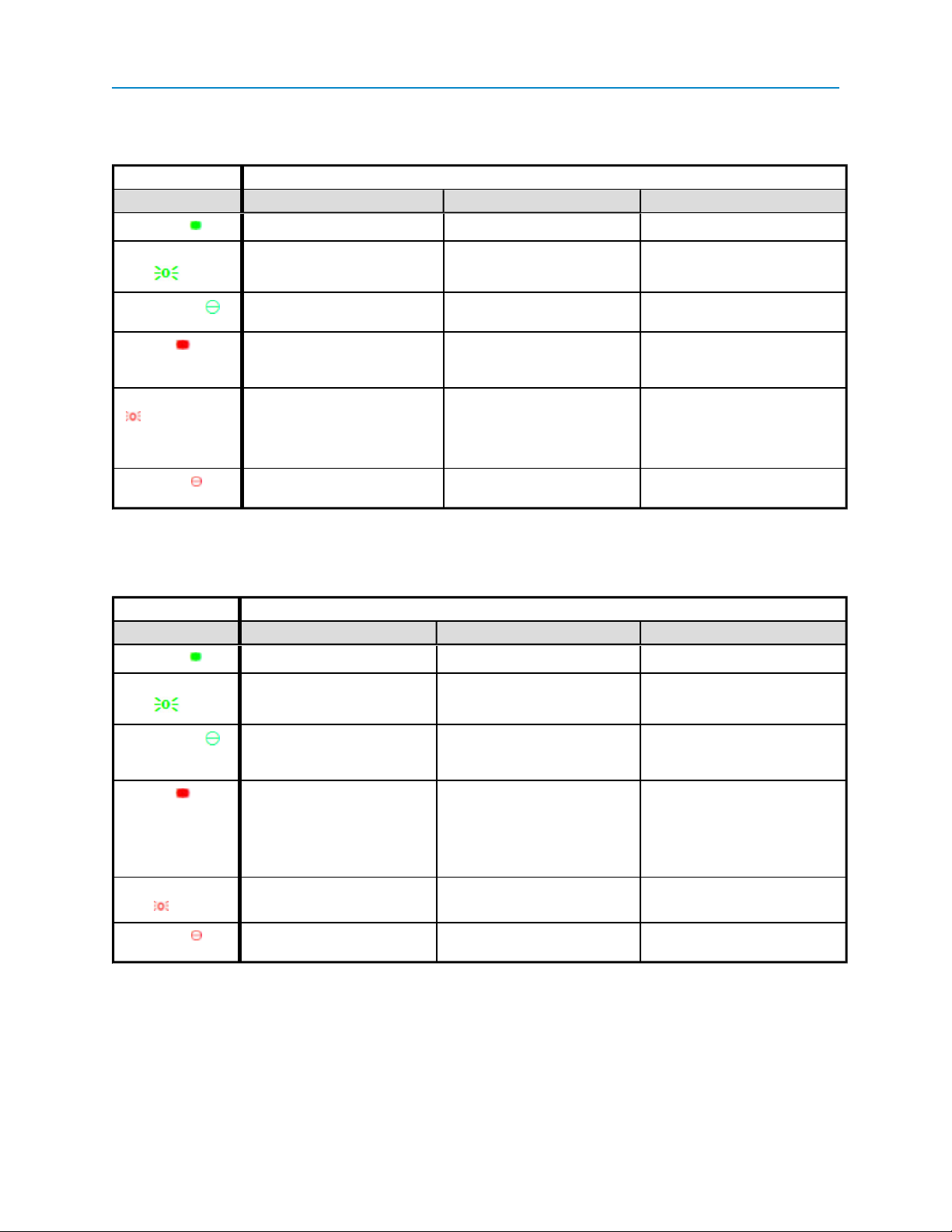
Chapter 1: Introduction
Serial Base LEDs
Serial Base Module
LEDState Power (P) Inbound (I) Outbound (O)
Solid green Power on - -
Intermittent green
flash
Blinking green Communication reset mode,
Solid red Firmware upgrade initiated* 1) When the other LEDs are also
Intermittent red flash - 1) If other LEDs are also
Blinking red Internal checksafter firmware
Low power mode Receiving a message fr om the
rest of the stack
- Device is sending data when polled
device is gathering startup settings
solid red a firmware upgrade has
been initiated
intermittently flashing red, internal
checksafter firmware upgrade
2) Device is being polled
Internal checks after firmware
upgrade
upgrade
Device is sending data after being
polled
1) When the other LEDs are also
solid red a firmware upgrade has
been initiated
If other LEDs are also intermittently
flashingred, internal checks after
firmware upgrade
Sending information to devices in
the stack
* The Incoming and Outgoing LEDs may appear to blink depending on how many registers are read during a single
polling cycle.
Expansion Module LEDs
Expansion Module
LEDState Power (P) Inbound (I) Outbound (O)
Solid green Power on - -
Intermittent green
flash
Low power mode - Sending information down the stack
to the base
Blinking green * Communication reset mode,
device is gathering startup
settings
Solid red Firmware upgrade initiated* 1) When the other LEDs are also
solid red a firmware upgrade has
been initiated
2) Receiving a command from the
base
Intermittent red
flash
Blinking red * Internal checks after firmware
upgrade
- Device is being polled -
Internal checks after firmware
upgrade
- -
1) When the other LEDs are also
solid red a firmware upgrade has
been initiated
2) Receiving a command from the
base
Sending information to devices in
the stack
* The Incoming and Outgoing LEDs may appear to blink depending on how many registers are read during a single
polling cycle.
LUM0017AB Rev A
6
Page 17
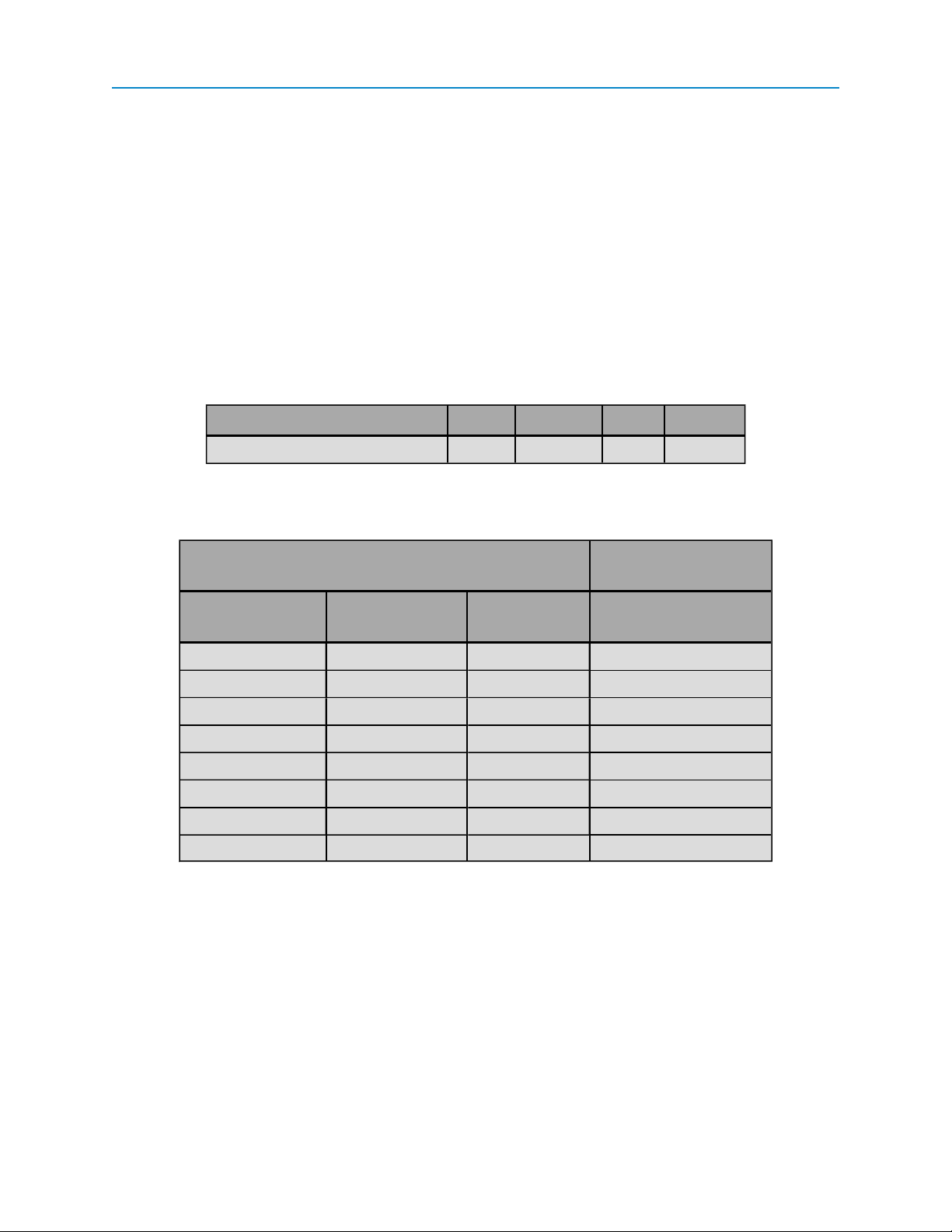
I/O Expansion
Powering Serial Bases and Expansion Modules
Power is shared between all devices in a stack of Expansion Modules. When one device in the stack is
powered (Expansion Module, Serial Base, or Radio Base) then all connected devices are powered.
A stack of Expansion Modules can be powered through one of the following:
l Data Connector on the top Expansion Module. See "Expansion Module Data Connector" on page
5.
l 485/Power Connector on a Serial Base. See "Serial Base 485/Power Connector" on page 3.
l I/O Connector on a Radio Base. See the Wire Replacement I/O User Manual (part number
LUM0008AC) for details about powering the FGR2-IO-IOE.
Power supply voltage limits for all Serial Base and Expansion Modules are as follows:
Item Min Typical Max Units
Power Supply Voltage 7.5 - 30 V
The following table provides the current consumption for a sample Serial Base and Expansion Module
configuration as follows:
Current Consumption
Channel Configuration
Universal
Channels
Input-Only
Channels
Isolated
Channels 12 V
at 12 V (in mA)
Disabled Disabled Disabled 17.0
DO:Off Disabled DO: Off 17.0
DO: On Disabled DO: On 18.1
DI DI DI 17.0
AO: 0 mA Disabled Disabled 18.2
AO: 20 mA Disabled Disabled 98.2
AI: Voltage AI: Voltage Disabled 17.0
AI: Current AI:Current Disabled 25.0
LUM0017AB Rev A
7
Page 18
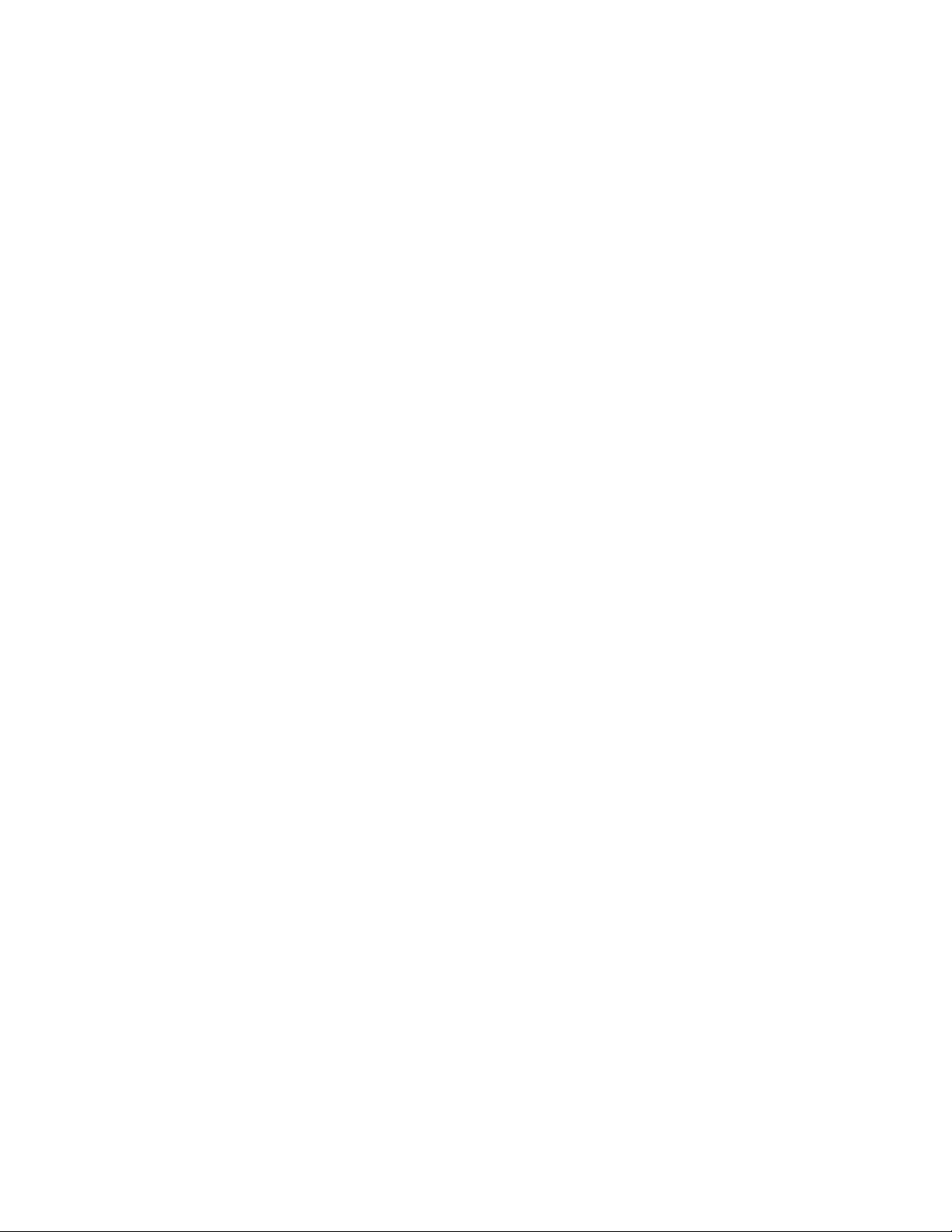
LUM0017AB Rev A 8
Page 19
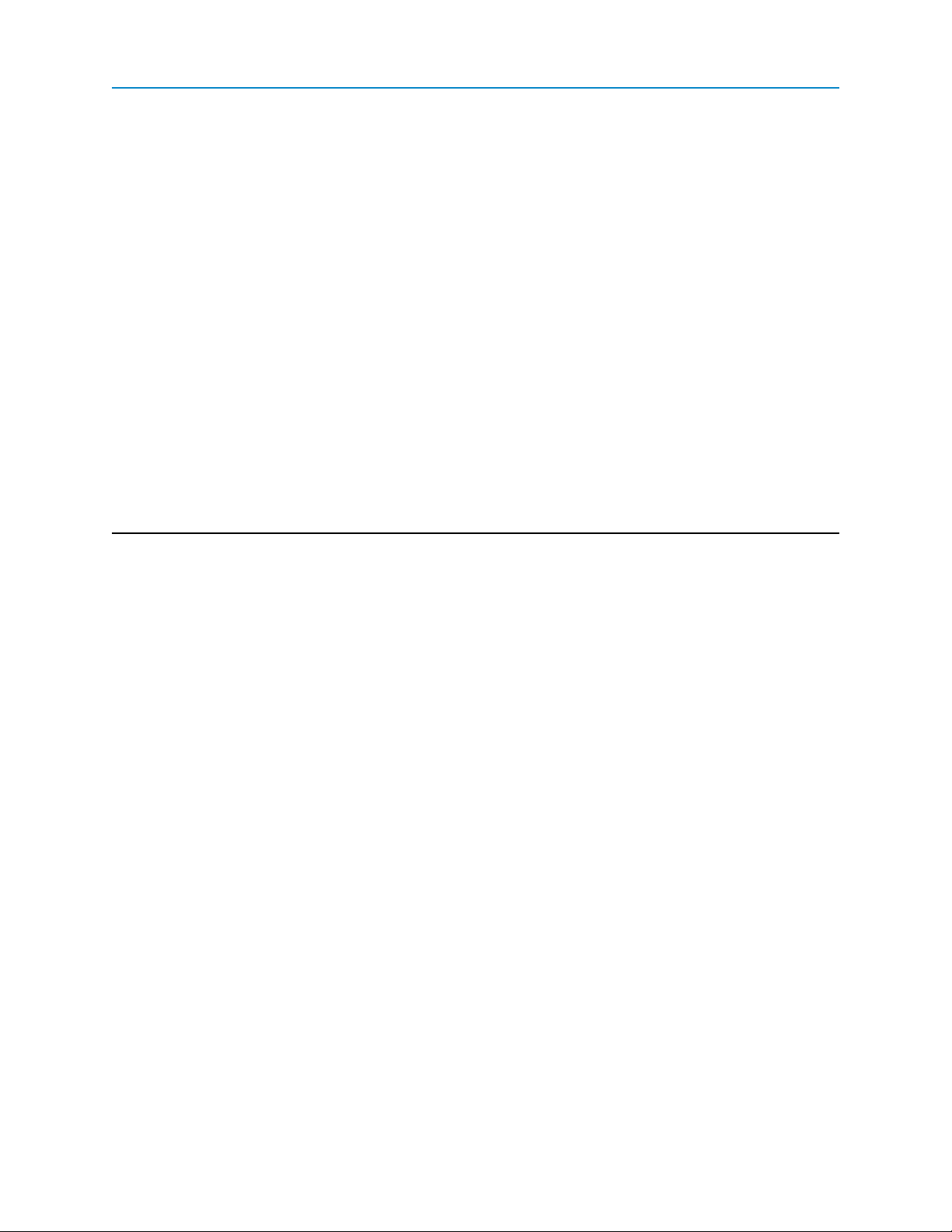
Chapter 2: Setting Up and Programming Serial
Bases and Expansion Modules
You can setup and program Serial Bases and Expansion Modules using the Modbus registers or using the
configuration tools provided in Tool Suite.
Using the Configuration application in Tool Suite, you can define the settings for the most common
parameters for both the Serial Bases and their Expansion Modules in your network. You can also use the
Modbus Interface application in Tool Suite to validate and troubleshoot the Modbus configuration of the
devices in the stack.
Tool Suite is available on the User Manual and System Tools CD and is also available for download from
www.freewave.com. For more information about using Tool Suite, see the Tool Suite User Manual available
on the User Manual and System Tools CD or by selecting File > Help in the Tool Suite software.
Reading Serial Bases and Expansion Modules in Tool Suite
Using Tool Suite, you can connect a stack of I/O devices and read and program all the devices in the stack by
connecting to the last Expansion Module in the stack. When you read the device within Tool Suite, Tool Suite
reads the settings starting from the Serial Base or Radio Base and for each Expansion Module in the stack.
To read and program a Serial Base and Expansion Modules using ToolSuite, you need to connect the last
device in the stack to a desktop computer or a laptop that runs the Tool Suite software.
Note: If you have an IOE-X-4422PC/IOE-X-4422P (previous versions of the I/O
LUM0017AB Rev A
Expansion products, you can update an IOE-4422or IOEX-4422 model
respectively, using the settings read from the older models.
9
Page 20
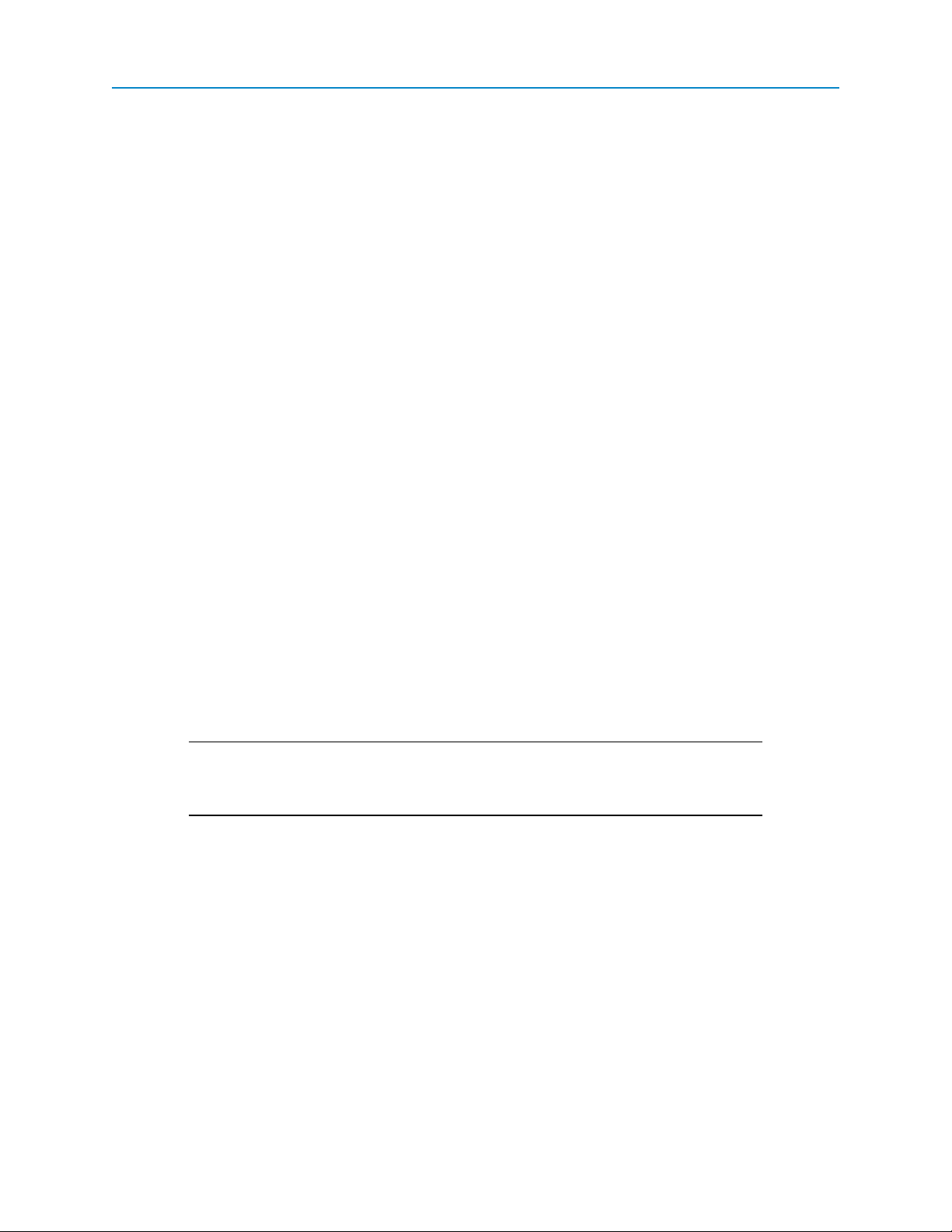
Chapter 2: Setting Up and Programming Serial Bases and Expansion Modules
1. Connect a serial or diagnostic cable between the computer or laptop and the device.
Using a diagnostic cable is recommended. If you need information to identify the ports, see
"Expansion Module Data Connector" on page 5 and "Expansion Module Diagnostics Connector"
on page 5.
2. If not already connected to power, connect the power supply to the radio and the power source to
turn on the device.
If you connected to the device with the diagnostic cable, the radio enters Setup mode
automatically. Continue with step 4 below.
If you connected to the device with the serial cable, continue with step 3.
3. If you are using the serial cable (ASC3610DJ), or are using a board-level device, press the button
on the serial cable or short pins 2 & 4 (Brown to Black) on the white 10 pin header connected to the
data port
When in Setup mode, the three LEDs on a Serial Base flash green continuously.
Note: When a Radio Base is in Setup mode, the three LEDs on theRadio Base
display solid green.
4. In Tool Suite, click Configuration in the Applications pane to display the Configuration
application.
5. If you are using a Serial Base, click Read Serial Base in the Configuration ribbon to read the
current settings for each device in the stack. If you are using a Radio Base, clickRead Radio.
Tool Suite reads the stack starting with the base and reads each Expansion Module starting with
the one connected directly to the base.
Defining Channel Settings in Tool Suite
Each Serial Base and Expansion Module comes with 12 channels as described in "Channel Functions and
Specifications" on page 15. Using Tool Suite, you can set whether a channel is a Digital Output, Digital Input,
Analog Output, Analog Input, or a Sensor Power channel.
Important: If you change a channel to a different function, for example, if you change
a Universal Channel from Digital Input to Analog Input, wait 2 seconds for reliable
readings from the channel.
For more information about using Tool Suite, see the Tool Suite User Manual available on the User Manual
and System Tools CD or by selecting File > Help in the Tool Suite software.
1. Open Tool Suite and click Configuration in the Applications pane to display the Configuration
application.
2. From the Networks section of the Configuration ribbon, select the network in which the I/O devices
reside.
For information abut adding networks, see the Tool Suite User Manual available by selecting File
> Help in the Tool Suite application.
3. Do one of the following:
l If you want to program a device directly, see "Reading Serial Bases and Expansion Modules in
Tool Suite" on page 9to load the current device settings.The device stack displays in the
LUM0017AB Rev A
10
Page 21
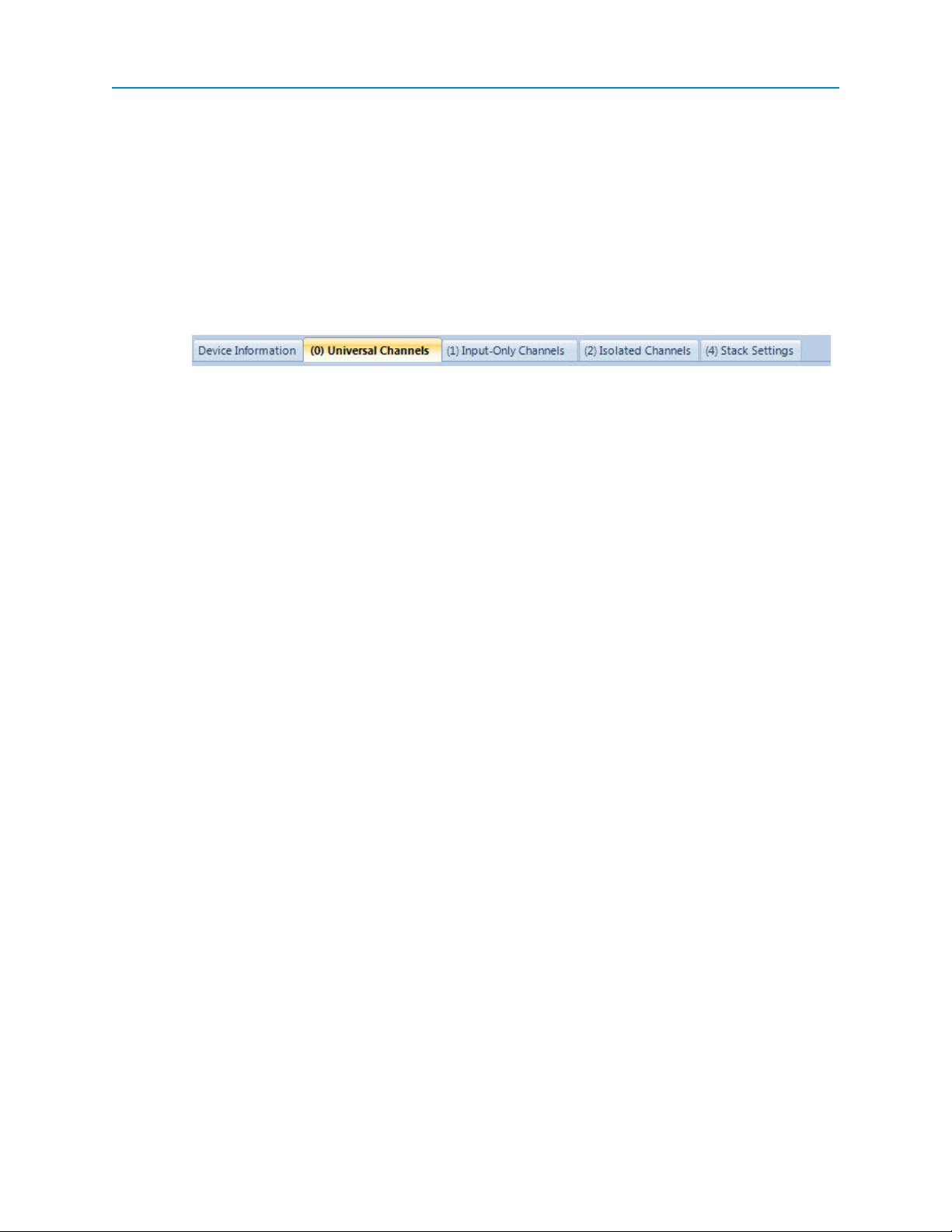
I/O Expansion
Template Devices tab.
l To create a template that you can load to a device at a later time, click Template Devices at
the bottom of the Device tree. To add a Serial Base, right-click anywhere in the Device tree and
select Add >Serial Base Template, name the device, select the module type, and click Add.
To add an Expansion Module, first add a Serial Base, then right-click the Serial Base in the
Device tree and select Add Expansion Module. Name the device, select the module type,
and click Add.
4. In the Device tree, select the device you want to configure.
The current settings display in the right pane and are grouped by channel type.
If you are setting a Serial Base, you can also set the settings that apply to the entire stack. For
more information, see "Settings That Apply to the Entire Stack" on page 13.
5. Click the tab that contains the channel you want to configure:
l Universal Channels - Channels 1 to 4
l Input-Only Channels - Channels 5 to 8
l Isolated Channels -Channels 9 to 12.
6. In the I/O Mode field for the channel you want to configure, select the channel function, for
example, Digital Output.
If you are not using a channel on a device, select Disabled to indicate that the channel is not in
use.
The other fields that apply to the channel function you selected display when you select the
channel function. For information about each parameter setting, see the descriptions of each
channel type in "Channel Functions and Specifications" on page 15.
Your changes are saved to the Tool Suite database as you make them.
7. To send the configurations to a device, do one of the following:
l To send only the parameters you have changed to a single device in the stack, select the
device within the Configuration application, and click Quick in the Device Title ribbon.This
option is only available if you clicked Read Serial Base and are not sending parameter
settings from a template to the device.
l To send all the settings for all parameters, select the device within the Configuration
application, and click All in the Device Title ribbon.
l To set a device back to its factory default settings, select the device within the Configuration
application, click Default in the Device Title ribbon.
l To send changes to all the devices in a stack at one time, right-click the base in the Devices
tree within the Configuration application and select Program Stack.
LUM0017AB Rev A
11
Page 22
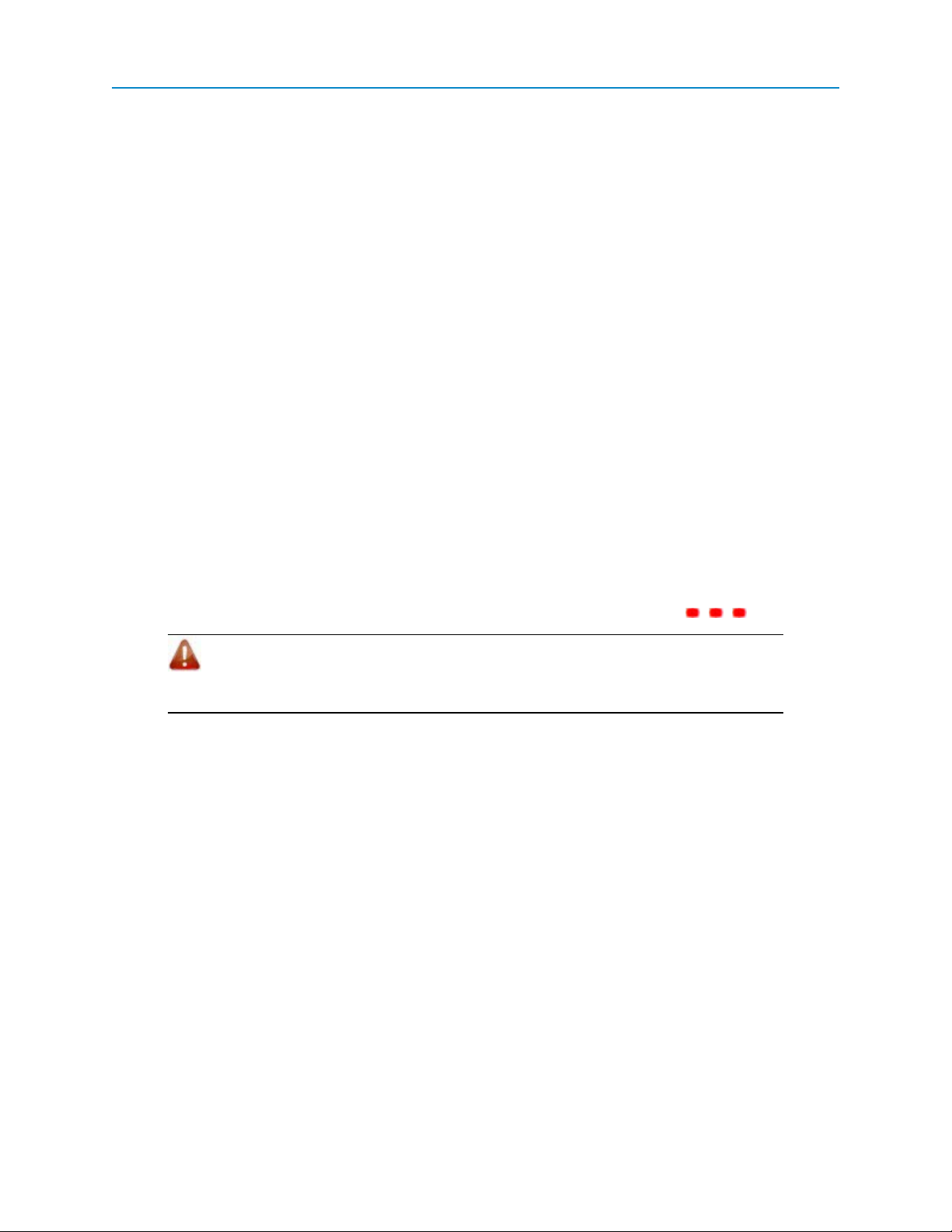
Chapter 2: Setting Up and Programming Serial Bases and Expansion Modules
Upgrading Serial Bases and Expansion Modules to the Latest Firmware
If Tool Suite is connected to a device, and a new version of the firmware is available for that model, an
indication displays within the Configuration application's Device Information tab.
For more information about viewing the latest firmware versions available, see the Tool Suite User Manual
available from the File > Help menu within Tool Suite.
Use the steps below to upgrade a device to the latest firmware:
1. With the device connected to Tool Suite and in Setup mode, in ToolSuite click Configuration in
the Applications pane to display the Configuration application.
2. ClickRead Serial Base to read the latest settings and configurations from the Serial Base and all
the Expansion Modules in the stack.
3. In the Devices tree, select the device you want to upgrade.
4. Click Upgrade Module in the Firmware section of the Configuration ribbon.
5. Click Yes at the prompt to proceed or No to cancel without installing the new firmware.
Tool Suite identifies and displays the firmware version that is loaded on the connected device and
displays the latest version of firmware available for that model.
6. Click Yes to proceed with the upgrade, or No to exit.
The system displays the progress of the firmware upgrade in Tool Suite. After complete, a
message displays that the firmware upgrade was successful.
While the device's firmware is being updated, each LED displays solid red .
Warning! Do not disconnect the stack from Tool Suite or from power while the
firmware is updating. If the connection or power is lost during the upgrade, the device
could become inoperable.
Programming Stack Settings in Tool Suite
The Serial Base contains settings, such as power settings and stack-wide Modbus settings that you program
on the Serial Base device. The Serial Base then sends those settings to each Expansion Module in the stack.
You can only set these settings on the Serial Base.
1. Open Tool Suite and click Configuration in the Applications pane to display the Configuration
application.
2. From the Networks section of the Configuration ribbon, select the network in which the I/O devices
reside.
For information about adding networks, see the Tool Suite User Manual available by selecting File
> Help in the Tool Suite application.
3. Do one of the following:
l If you want to program a device directly, see "Reading Serial Bases and Expansion Modules in
Tool Suite" on page 9 to load the current device settings. The device stack displays in the
Template Devices tab.
LUM0017AB Rev A
12
Page 23
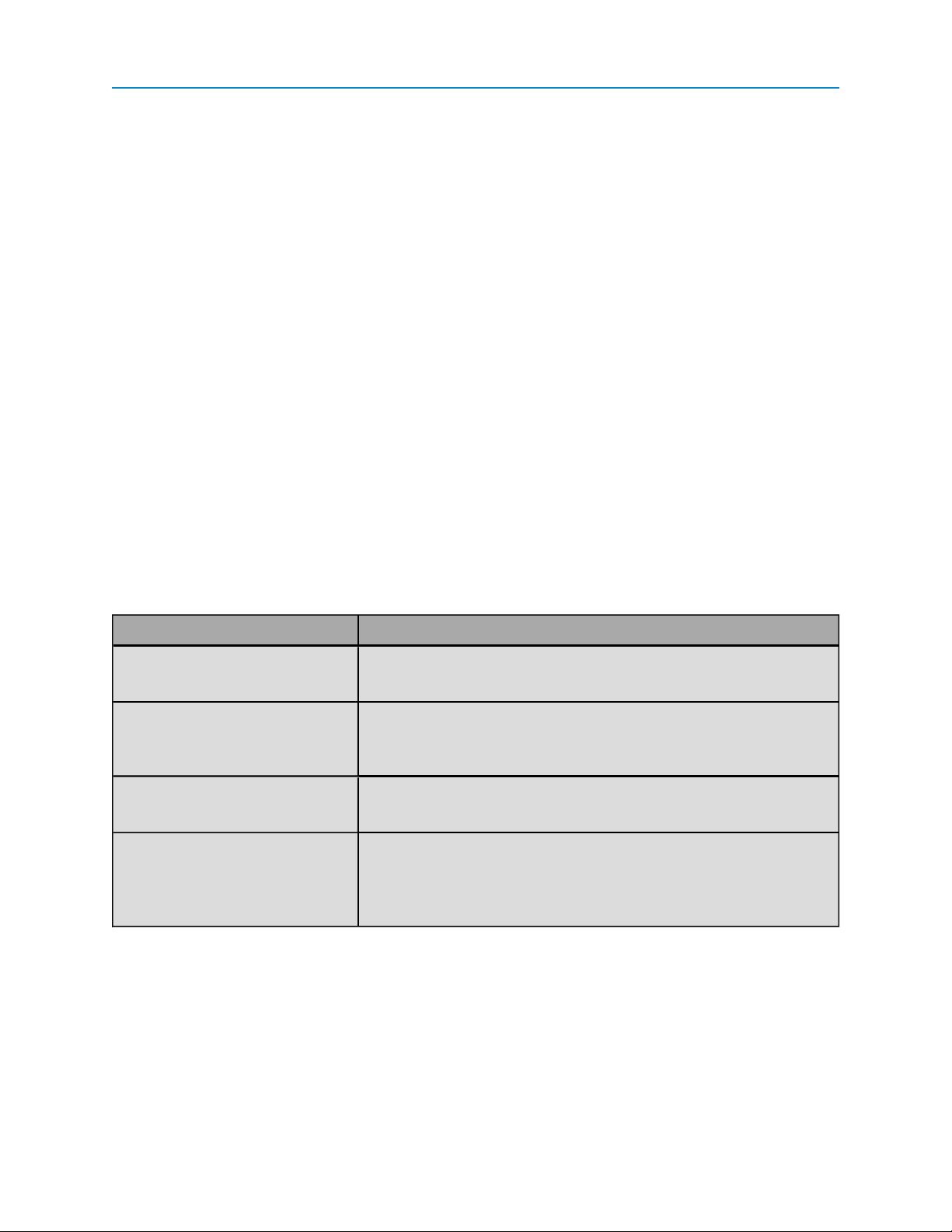
I/O Expansion
l To create a template that you can load to a device at a later time, click Template Devices at
the bottom of the Device tree. To add a Serial Base, right-click anywhere in the Device tree and
select Add >Serial Base Template, name the device, select the module type, and click Add.
4. Select the device in the Device tree you want to configure and select the StackSettings tab.
5. Make any necessary changes to the settings as described in the sections below.
6. To send the configurations to the Serial Base, do one of the following:
l To send only the parameters you have changed to a single device in the stack, select the
device within the Configuration application, and click Quick in the Device Title ribbon.This
option is only available if you clicked Read Serial Base and are not sending parameter
settings from a template to the device.
l To send all the settings for all parameters, select the device within the Configuration
application, and click All in the Device Title ribbon.
l To set a device back to its factory default settings, select the device within the Configuration
application, click Default in the Device Title ribbon.
Settings That Apply to the Entire Stack
The following parameters are set on the Serial Base and apply to the Serial Base and to each Expansion
Module in the stack attached to the serial base. The parameters that can also be set through the Modbus
interface include the Modbus register in the description.
Set the following parameters to establish the serial port communication settings between the computer and
the stack:
Field Description
Serial Protocol The protocol the serial port uses,RS232, RS422, or RS485.
Modbus Register: 40129 Comm Connection
Port Speed The baud rate between the computer and the data port. The default
baud rate is 19200.
Modbus Register: 40131 Comm Port Baud Rate
Parity The data parity of the network.The default is None.
Modbus Register: 40132 Comm Port Parity
Stop Bits The amount of time the transceiver stops and ways at the end of each
character to wait for the next start bit. There currently is only one
selection, 1-bit.
Modbus Register: 40133 Comm Port Stop Bits
Set the following to establish the communication timeout settings and the amount of power the stack requires:
LUM0017AB Rev A
13
Page 24
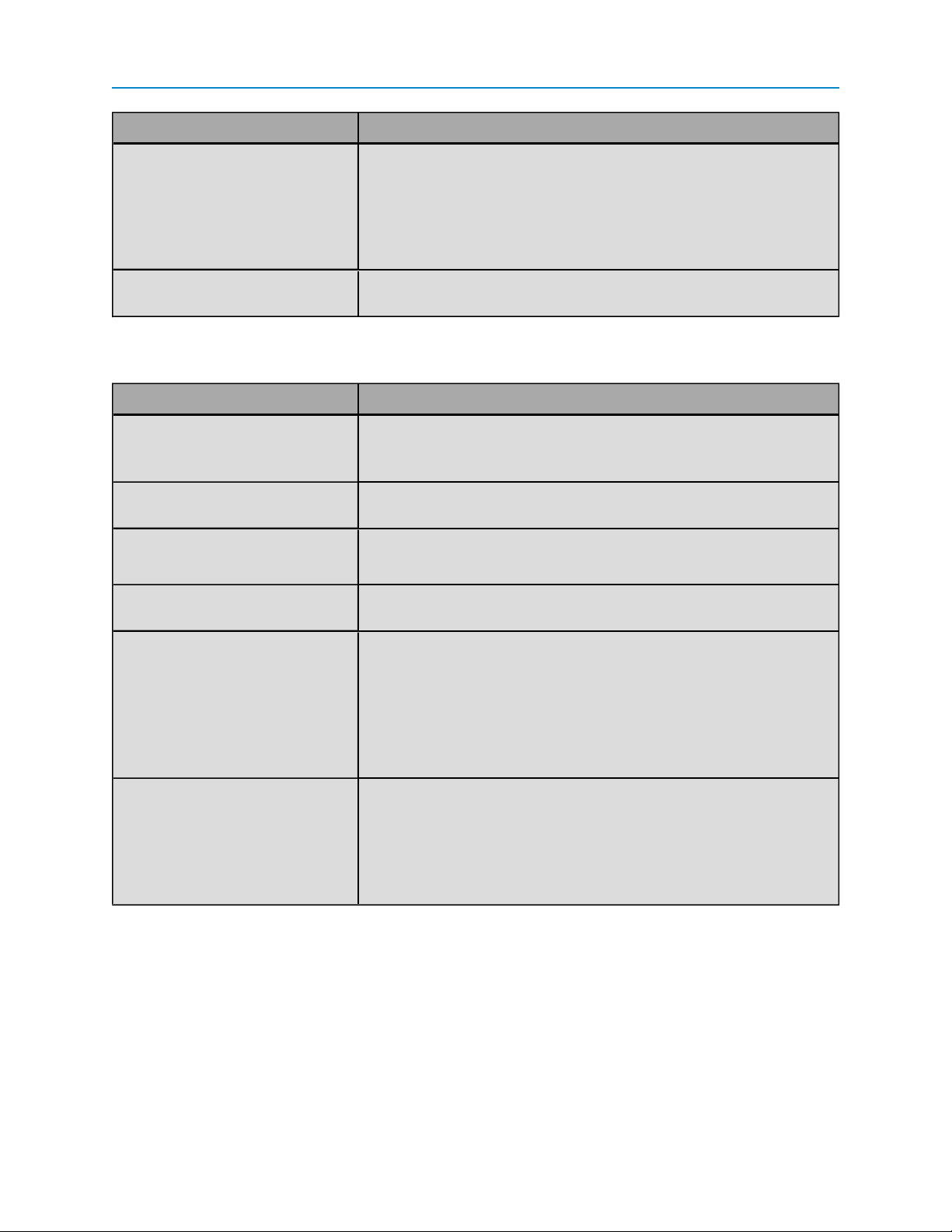
Chapter 2: Setting Up and Programming Serial Bases and Expansion Modules
Field Description
Default Delay The time the transceiver waits to receive a Modbus command or query
before a communication timeout occurs. If a communication timeout
occurs, the default state for the module's channels are enabled.
Default states are defined in the Default AO Command and Default
DO,Sensor Power State Modbus registers. If these registers are not
set, the factory default settings are used.
Power Mode Allows the Serial Base and all the Expansion Modules in the stack to
use less power. The options are Regular and Low.
Set the following to establish the communication and message characteristics of the Modbus interface:
Field Description
Modbus Address Mode Determines the range of acceptable Modbus IDs for the device. If set
to 8-Bit, the Modbus ID can be between 1 and 246. If set to 16-Bit, the
Modubs ID can be between 1 and 65535.
Modbus ID The Modbus identification number for the device. The acceptable
range of IDs is determined by the Modbus Address Mode.
Modbus Message Interval Determines the time in milliseconds
Modbus Register: Modbus MinTransmit Inter-Message Interval
AIInteger Result Justification Determines the alignment of the AI Integer Result register. Options
include Left and Right.
Floating Point Word Order Determines the position of the Most Significant Word (MSW) and
Lease Significant Word (LSW) in the AI Floating Point Result
register for all devices in the stack. Regular word order places the
MSW at the lower address and the LSW at the higher address. For
example MSW = 30032, LSW = 30033. Inverted word order places the
LSW at the lower address and the MSW at the higher address. For
example LSW = 30032, MSW = 30033).
Long Integer Word Order Determines the position of the MSW and LSW in the AI Result,
Integer registers for all devices in the stack. Regular word order
places the MSW at the lower address and the LSW at the higher
address. For example, MSW = 30000, LSW = 30001. Inverted word
order places the LSW at the lower address and the MSW at the higher
address.For example, LSW = 30000, MSW = 30001.
LUM0017AB Rev A
14
Page 25
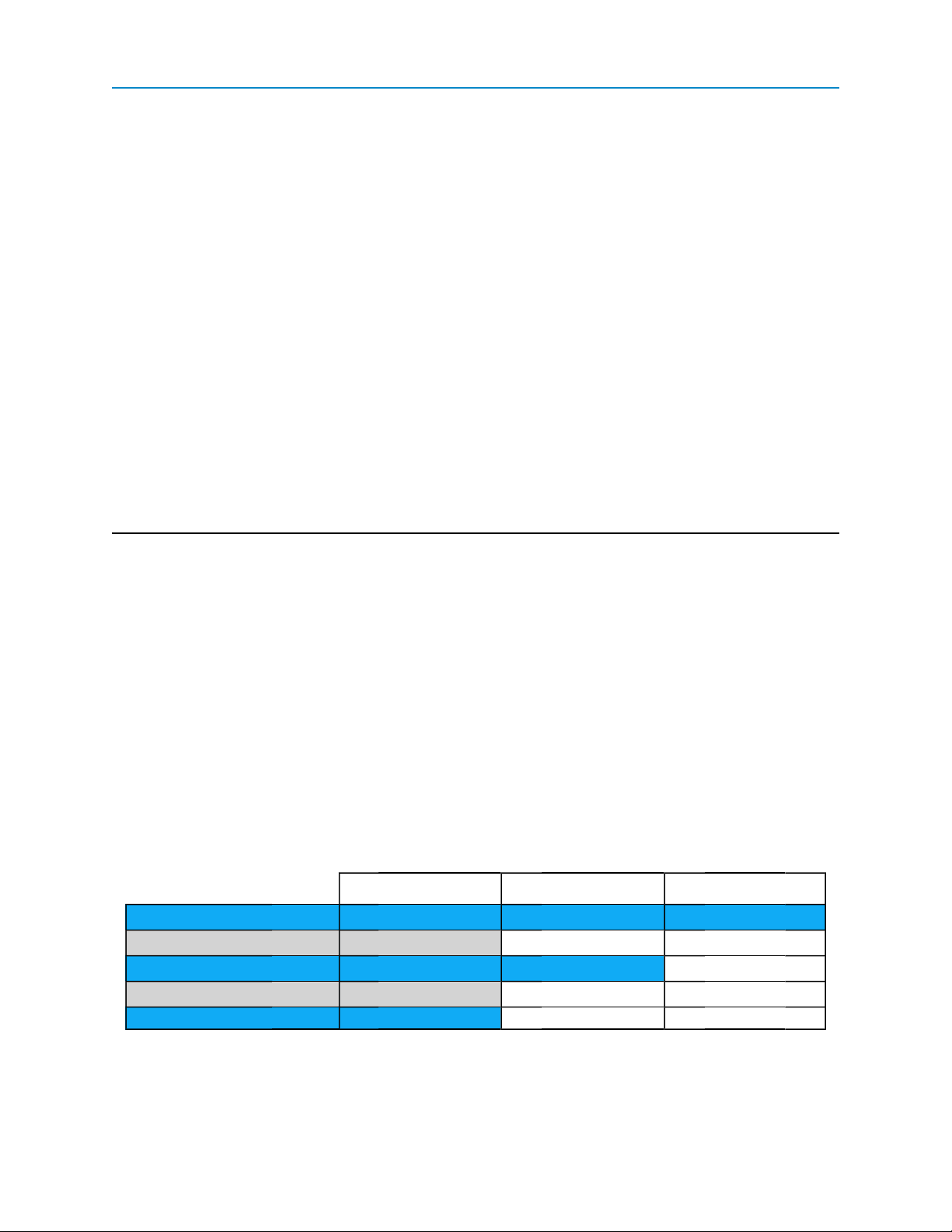
Chapter 3: Channel Functions and
Specifications
All I/O Expansion devices have 12 I/O channels. All models feature four universally configurable channels,
four input-only channels, and four electrically isolated channels.
The different models have the following I/O configuration:
l IOE-4440 and IOEX-4440 - All four isolated channels are digital inputs.
l IOE-4422 and IOEX-4422 - Two isolated channels are digital inputs and two are digital outputs.
l IOE-4404 and IOEX-4404 - All four isolated channels are digital outputs.
IOE-4440 and IOEX-4440 Channels
The following channels are available on the IOE-4440 and IOEX-4400 Channels. Any channel column with a
dot ( • ) in the table below is available in this model.
Universal Channels Input-Only Channels Isolated Channels
4440 Channels Number
Digital Input 12 • • • • • • • • • • • •
Digital Output 4 • • • •
Analog Input 8 • • • • • • • •
Analog Output 4 • • • •
Sensor Power 4 • • • •
LUM0017AB Rev A
1 2 3 4 5 6 7 8 9 10 11 12
15
Page 26
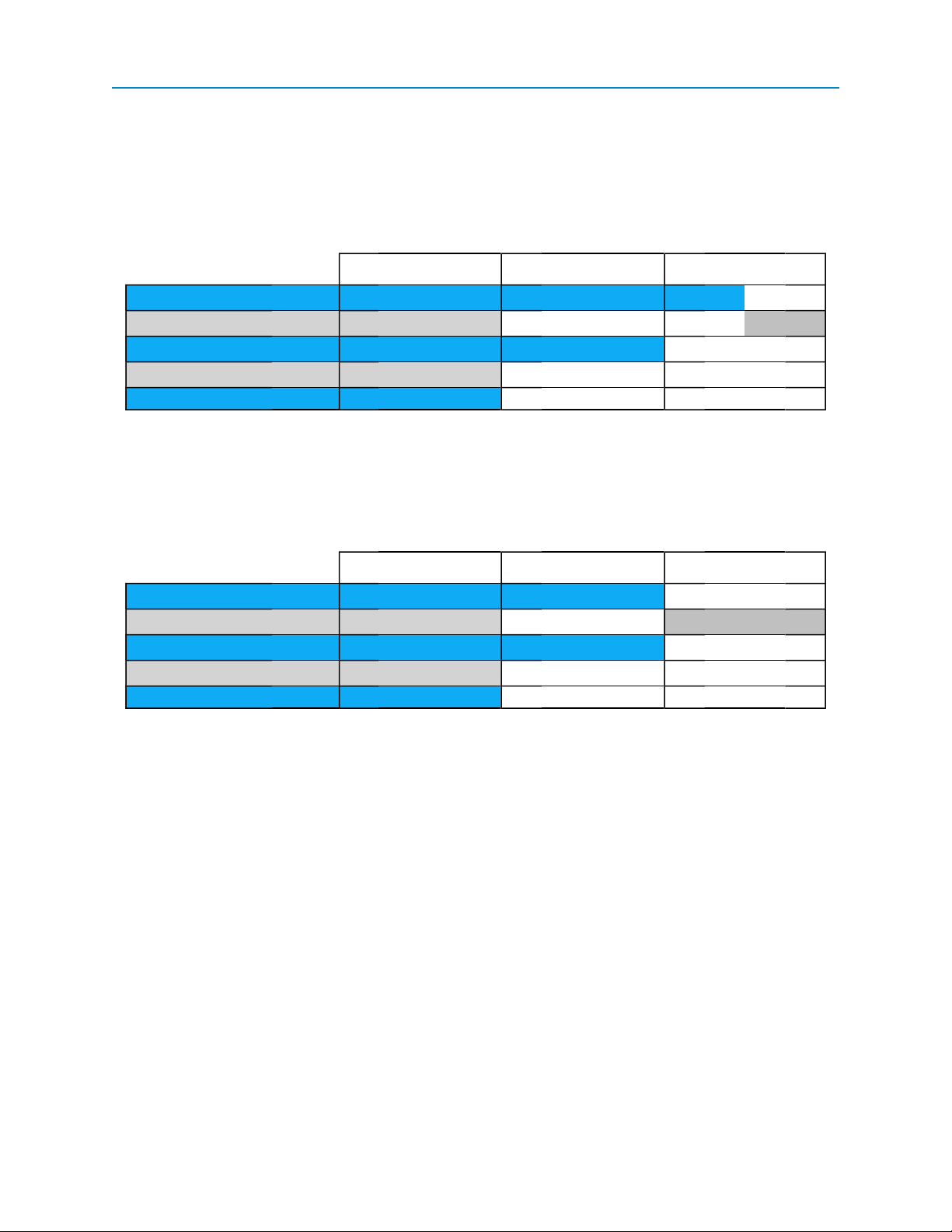
Chapter 3: Channel Functions and Specifications
IOE-4422 and IOEX-4422 Channels
The following channels are available on the IOE-4422 and IOEX-4422 Channels. Any channel column with a
dot ( • ) in the table below is available in this model.
Universal Channels Input-Only Channels Isolated Channels
4422 Channels Number
Digital Input 10 • • • • • • • • • •
Digital Output 6 • • • • • •
Analog Input 8 • • • • • • • •
Analog Output 4 • • • •
Sensor Power 4 • • • •
1 2 3 4 5 6 7 8 9 10 11 12
IOE-4404 and IOEX-4404 Channels
The following channels are available on the IOE-4404 and IOEX-4404 Channels. Any channel column with a
dot ( • ) in the table below is available in this model.
Universal Channels Input-Only Channels Isolated Channels
4404 Channels Number
Digital Input 8 • • • • • • • •
Digital Output 8 • • • • • • • •
Analog Input 8 • • • • • • • •
Analog Output 4 • • • •
Sensor Power 4 • • • •
1 2 3 4 5 6 7 8 9 10 11 12
The I/O channels are numbered left to right and each as a channel port and a signal ground port:
LUM0017AB Rev A
16
Page 27

I/O Expansion
Universal Channels
Channels 1, 2, 3, and 4 on all Serial Base and Expansion Modules are universal channels. Universal channels
can be configured as Digital Input, Digital Output, Analog Input, Analog Output, or Sensor Power channels.
The following sections describe the features and characteristics of each universal channel configuration.
Universal Channel as Digital Input
A universal Digital Input provides data to the following registers:
l 10000 to 10011: DIState - The present state of the channel.
l 30064 to 30087: DICounter - The number of pulse edges seen on the channel.
You can configure a Digital Input's settings in either ToolSuite or directly through the register settings. For
information about setting a universal channel as a Digital Input, see "Defining Channel Settings in Tool Suite"
on page 10.
Use the information in the following table to configure a Digital Input.
LUM0017AB Rev A
17
Page 28
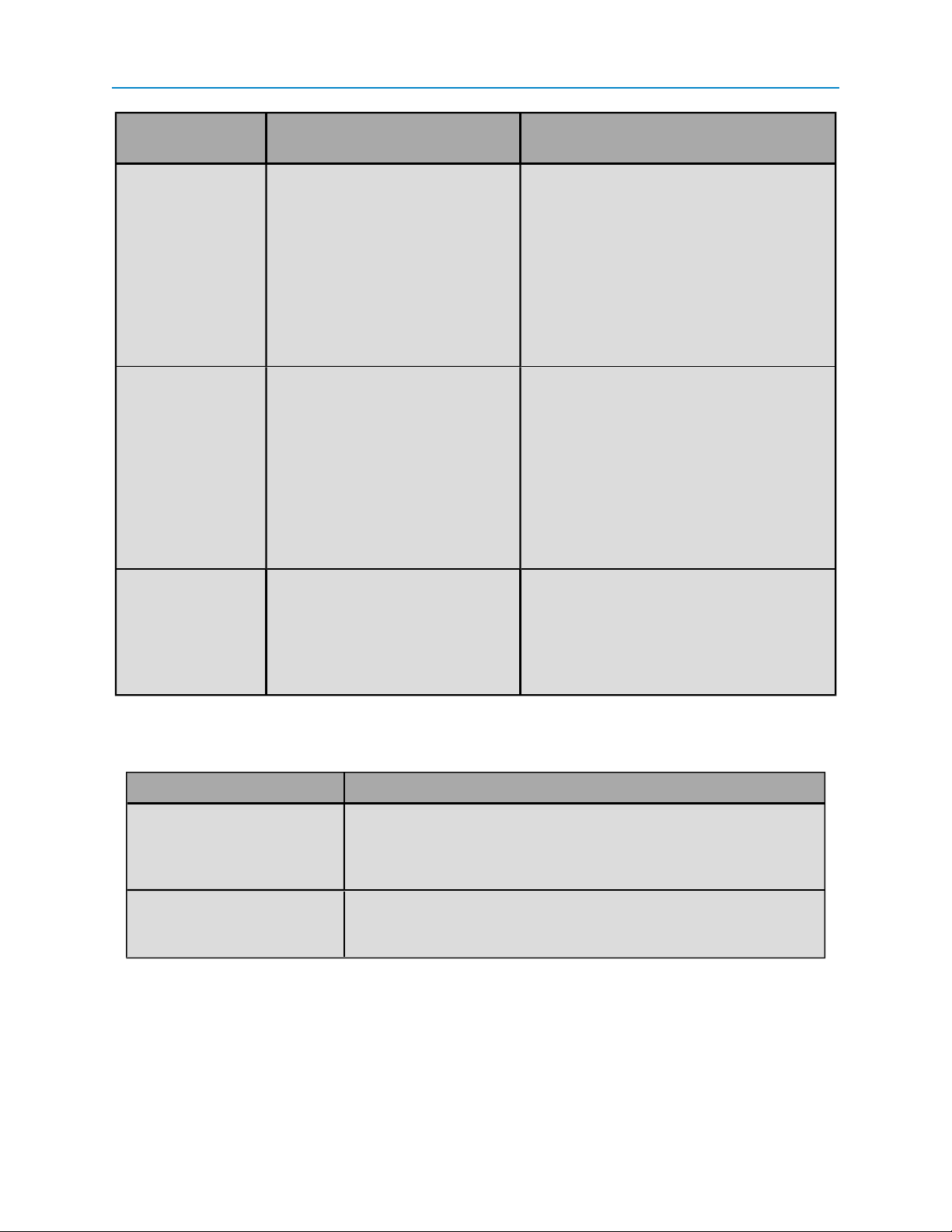
Chapter 3: Channel Functions and Specifications
Field in
Tool Suite Register Description
Counter Edge 96 to 106: DICounter Falling
Edge Increment
Resistor Pull 40056 to 40063: Resistor Pull
Setting
Counter
Debounce
152 to 163: Pulse Counter Debounce
Sets the pulse edge on which the
DICounter register increments.
Select Falling Edge to increment the
DICounter register when the input goes
from 1 to 0. In the Modbus register, this is (1)
ON.
Select Rising Edge to increment the
DICounter register when input goes from 0
to 1. In the Modbus register, this is (0) OFF.
Select Pull-Down to connect a pull-down
resistor to ground for use with closedcontact-to-voltage inputs. In the Modbus
register, this is 1.
Select Pull-Up to connect a pull-up resistor
for closed-contact-to-ground inputs. In the
Modbus register, this is 2.
Select None to disable both resistors.In the
Modbus register, this is 0.
Enables the system to take multiple samples
before determining that an edge is real and
not noise on the channel. Universal Digital
Inputs support pulse counting for input signals up to 100 Hz; de-bounced pulse counting for input signals to 10 Hz.
Set additional functionality for a Digital Input using the following registers that do not have an equivalent field
in Tool Suite:
Register Description
72 to 83: DI Counter Clear Clears the Digital Input counter to 0. Critical counting ensures that
each pulse is reported by only clearing pulses that you have read. For
more information, see the DICounter Clear register description on
page 51.
136 to 147: DICounter
Latch
LUM0017AB Rev A
Allows you to scan for the input change at a much slower speed than
the duration of the pulse. For more information, see the DICounter
Latch register description on page 52.
18
Page 29

I/O Expansion
A universal channel configured as a Digital Input has the following specifications:
Item Min Typical Max Units
Input Low ( OFF)voltage 0 - 2.5 V
Input High (ON) voltage 3.0 - Actual Power
Supply Voltage
Pulse counting frequency - - 100 Hz
De-bounced pulse counting frequency - - 10 Hz
Pulse width 4 - - ms
De-bounced pulse width 40 - - ms
Pull-up resistance - 1 - kΩ
Pull-up voltage ( measured externally) - 3.0 - V
Pull-down resistance to ground - 10 - kΩ
Universal Channel as Digital Output
A universal channel configured as a Digital Output has the following characteristics:
l Solid-state digital outputs with reverse-blocking Schottky diodes are rated at 1 A across the
complete operating temperature range.
l Output voltage range up to 30 V, or device supply voltage, whichever is less.
l Circuitry protection. If an overload occurs, the channel turns off automatically. For more
information, see the description for 10024 to 10035: Circuitry Protection Active register on page
52.
V
l Each channel has a ground pin for current return that must be used for large currents (over 0.1 A).
l Reports approximate amount of current flowing to ground.
l Configurable for normally open or normally closed.
A Digital Output reports its current in milliAmps to the 30112 to 30119: DO Current register.
You can configure a Digital Output's settings in either ToolSuite or directly through the register settings. For
information about setting a universal channel as Digital Output, see "Defining Channel Settings in Tool Suite"
on page 10.
Use the information in the following table to configure a Digital Output.
LUM0017AB Rev A
19
Page 30

Chapter 3: Channel Functions and Specifications
Field in
Tool Suite Register Description
Apply Default
Output
Default Output 48 to 59: Default DO,
Monostable
Time (msec)
24 to 35: Apply Default
DO, AO, Sensor Power
Sensor Power State
40080 to 40091: DO
Monostable Timeout
If set to Yes, when a device powers up or a
communication timeout has occurred, the channel uses
the values set in the Default DO,Sensor Power State
register. In the Modbus register, this is (1) ON.
If set to Yes, also set the Default Output field or the
Default DO, Sensor Power State register.
If set to No, when a device powers up or a communication
timeout has occurred, the channel remains off. In the
Modbus register, this is (0) OFF.
If you selected to apply defaults on power up or after a
communication timeout, use this setting to set the default
state of the channel.
Enter the amount of time in milliseconds from 1 to 60000
(1 minute) after which the Digital Output channel goes to
the state defined in the Default DO, Sensor Power State
register.
When set to 0 milliseconds, the channel is bi-stable and
maintains its most recent state until it receives a
command to change its state.
Set the following field in the StackSettings tab in Tool Suite for the Serial Base in the stack:
Field Description
Default Delay (sec) Enter the amount of time in seconds that an ExpansionModule or
Serial Base waits for a Modbus command or query before a
communication timeout occurs. When a communication timeout
occurs, the action defined in the Apply Default DO, AO, Sensor
Power is taken. For more information, see the register description on
page 50.
Set additional functionality for a Digital Output using the following registers that do not have an equivalent field
in Tool Suite:
Register Description
0 to 11: DO, Sensor PowerOnSet to (1) ON to sink current to ground when the transistor powers up.
When set to (0) OFF, the transistor turns off and the output remains
floating, unless the Resistor Pull Setting register is set to 1 or 2.
LUM0017AB Rev A
20
Page 31

Register Description
I/O Expansion
40056 to 40063: Resistor
Pull Setting
Select Pull-Down to connect a pull-down resistor to ground for use
with closed-contact-to-voltage inputs. In the Modbus register, this is
1.
Select Pull-Up to connect a pull-up resistor for closed-contact-toground inputs. In the Modbus register, this is 2.
Select None to disable both resistors.In the Modbus register, this is
0.
A universal channel configured as a Digital Output has the following specifications:
Item Min Typical Max Units
Output ON sinking curr ent - - 1 A
Output ON resistance to ground
Output ON circuitry protection limit - 1.25 - A
Output OFFresistance to ground 234 - - kΩ
External load voltage connection 0 - V
Pull-up resistance - 1 - kΩ
*
0 0.1 0.2 Ω
BAT
V
Pull-up voltage ( measured externally) - 3.0 - V
Pull-down resistance to ground - 10 - kΩ
* Dynamic resistance; a reverse-blocking Shottky diode is in series.
Universal Channel as Analog Input
A universal channel configured as an Analog Input returns data to the 30000 to 30016: AI Integer Result
register and 30032 to 30047: AI Floating Point Result register associated with the channel. The channel
also has circuitry protection. If an overload occurs, the channel turns off automatically. For more information,
see the description for 10024 to 10035: Circuitry Protection Active register on page 52.
You can configure an Analog Input's settings in either ToolSuite or directly through the register settings.
For information about setting a universal channel as an Analog Input, see "Defining Channel Settings in Tool
Suite" on page 10.
Use the information in the following table to configure an Analog Input.
LUM0017AB Rev A
21
Page 32
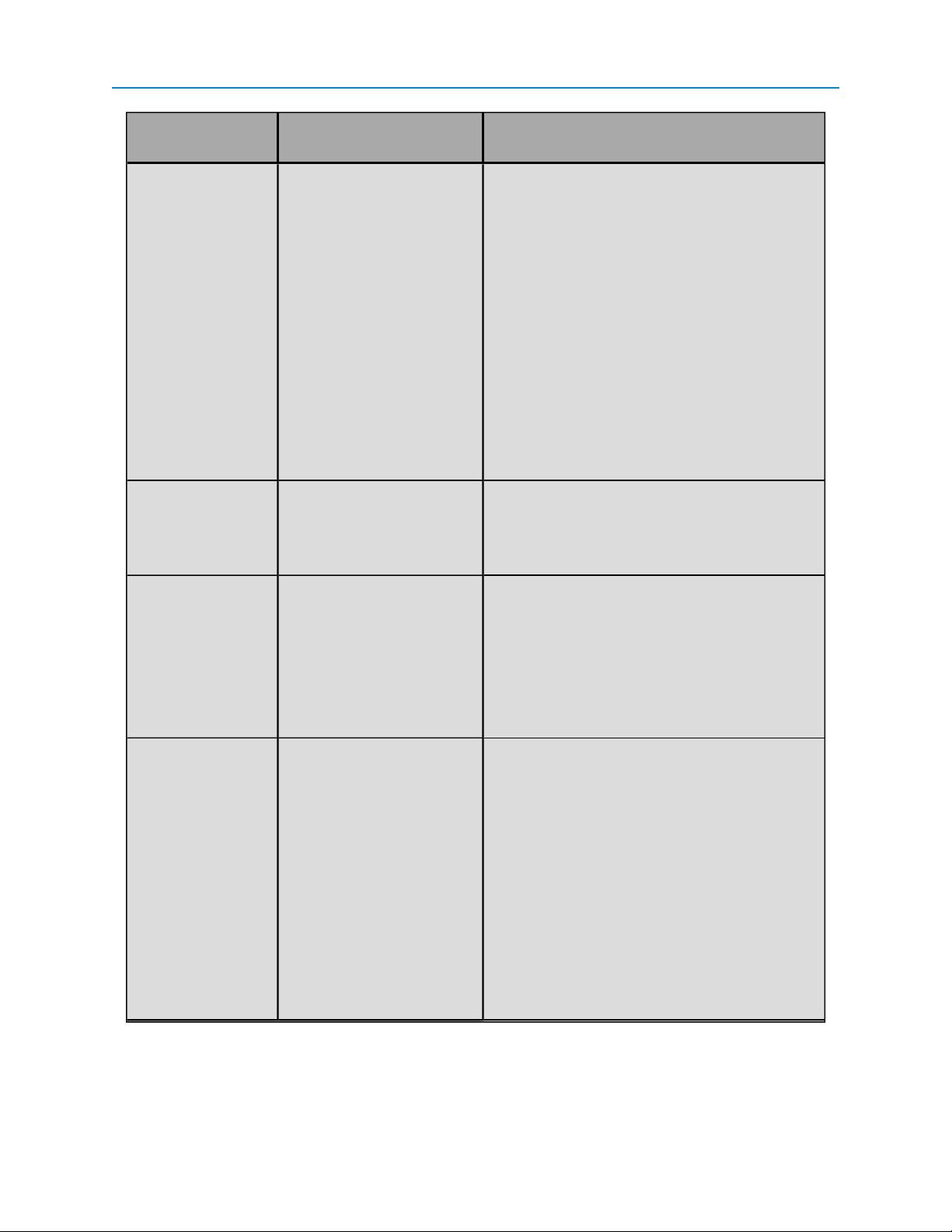
Chapter 3: Channel Functions and Specifications
Field in
Tool Suite Equivalent Register Description
Voltage Or Current 120 to 127: AI Current
Mode
Zero Voltage (mV)
or Zero Current
(mA)
40112 to 40119 AI, AO
Zero Current
40096 to 40103: AI Zero
Voltage
Voltage Span (mV)
or Current Span
(μA)
40104 to 40111: AI Voltage
Span
40120 to 40127: 40 AI, AO
Current Span
Select Voltage to return information in Volts (V).
In the Modbus register, this is (1) ON.
Select Current to return current information in
milliAmps (mA). In the Modbus register, this is
(0) OFF.
l 20-bit analog-to-digital converter yields 0.10%
reading accuracy across entire operating
temperature for voltage and current input
signals.
l Voltage range supports 1 to 5 V and 0 to 10 V
analog signals. Complete voltage range is -2.5
to 12.5 V.
l Current range supports 4 to 20 mA analog
signals. Complete current range is 0 to 25 mA.
Calibrates the low end of the Analog Input to
zero. Set between 0 to 10000 mV or mA
depending on your setting in the Voltage
OrCurrent field.
Sets the high end, or range, of the Analog Input.
See the AI, AO Current Span register
description on page 54 for setting
recommendations.
For 16-bit readings, set between 0 and 65535.
Filtering/
Averaging
LUM0017AB Rev A
40040 to 40027: AI Filter
Setting
For 20-bit readings, set between 0 and
1,048,575.
Sets a moving average, in seconds, for the AI
Integer Result and AI Floating Point Result
registers. You can use this setting to help filter
out signal noise if in a noisy environment.
FreeWave recommends leaving this setting at 0.
Select from the following settings:
l 0 - Disabled
l 1 - 10 seconds (0.1 Hz)
l 2 - 25 seconds (0.04 Hz)
l 3 - 50 seconds (0.02 Hz)
l 4 - 100 seconds (0.01 Hz)
l 5 - 250 seconds (0.004 Hz)
22
Page 33
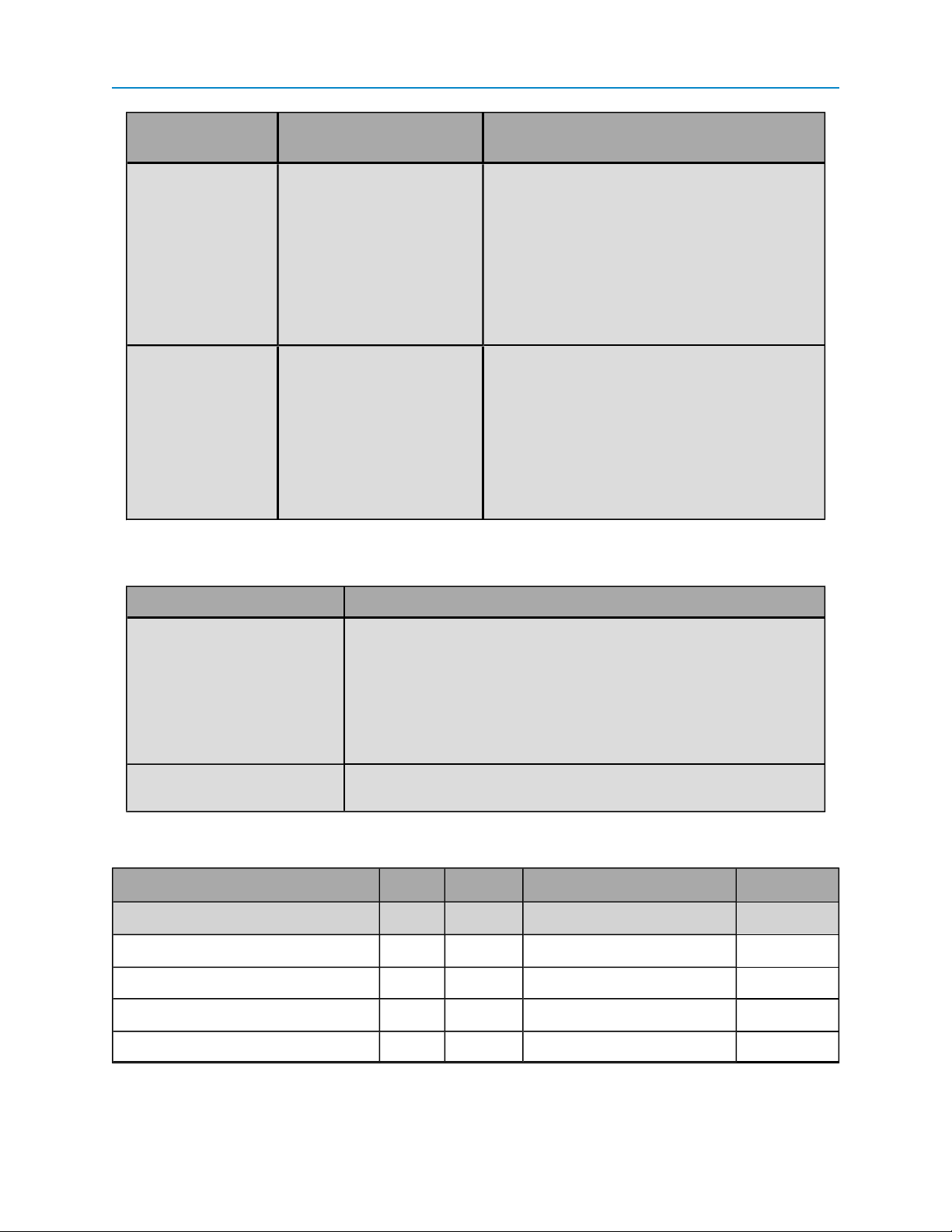
Field in
Tool Suite Equivalent Register Description
I/O Expansion
Resistor Pull 40056 to 40063: Resistor
Pull Setting
Select Pull-Down to connect a pull-down
resistor to ground for use with closed-contact-tovoltage inputs. In the Modbus register, this is 1.
Select Pull-Up to connect a pull-up resistor for
closed-contact-to-ground inputs. In the Modbus
register, this is 2.
Select None to disable both resistors.In the
Modbus register, this is 0.
Integer Type 112 to 119: AI Signed
Integer Result
Sets the integer type to a signed or unsigned
integer in the AI Integer Result register. A
signed integer is required to report negative input
voltages or if the RTU/PLC supports signed
integers only.
Setting this register to 0 results in an unsigned
integer returned in the AI Integer Result register.
Setting to 1 results in a signed integer.
Set the following fields in the StackSettings tab in Tool Suite for the Serial Base:
Field Description
Floating Point Word Order Determines the position of the Most Significant Word (MSW) and
Lease Significant Word (LSW) in the AI Floating Point Result
register for all devices in the stack. Regular word order places the
MSW at the lower address and the LSW at the higher address. For
example MSW = 30032, LSW = 30033. Inverted word order places the
LSW at the lower address and the MSW at the higher address. For
example LSW = 30032, MSW = 30033).
AI Integer Results
Justification
Determines the alignment of the AI Integer Result register. Options
include Left and Right.
A universal channel configured as an Analog Input has the following specifications:
Item Min Typical Max Units
Voltage Input
Analog input voltage -2.5 - lesser of 30 V or V
Full-scale input voltage* - 13.75 - V
Resolution* - 20 - Bits
Scaling factor (all20 bits)* - 9.54 - μV/LSB
BAT
V
LUM0017AB Rev A
23
Page 34

Chapter 3: Channel Functions and Specifications
Item Min Typical Max Units
Scaling factor (upper 16 bits)* - 153 - μV/LSB
Accuracyerror ( 0 to 5 V input) 0 - Greater of 1 mV or 0.10% of input mA
Current Input
Analog input current 0 - 25 mA
Circuitry protection limit - 25 - mA
Internal sense resistor 249 250 251 Ω
Full-scale input current range* - 40 - mA
Resolution - 20 - Bits
Scaling factor (all20 bits)* - 38.1 - nA/LSB
Scaling factor (upper 16 bits)* - 610 - na/LSB
Accuracyerror ( 4 to 20 mA input) 0 - Greater of 4 μA or 0.10% of input
*These settings apply only when zero and span registers are set to 0 (default)
Universal Channel as Analog Output
You can configure a Analog Output's settings in either ToolSuite or directly through the register settings. For
information about setting a universal channel as an Analog Output, see "Defining Channel Settings in Tool
Suite" on page 10.
Use the information in the following table to configure an Analog Output.
Field in
Tool Suite Register Description
Scaling 40072 to 40075:
AOResolution
Sets the resolution of the AO Command register. Set
to one of the following options:
l microAmps (1 microAmp per bit)
l 16-bit resolution
l 15-bit resolution. This is the recommended setting
PLCs or RTUs that only support 16-bit signed
integers.
l 14- bit resolution
l 12-bit resolution
Current range supports 4 to 20 mA analog signals.
Complete current range is 0 to 25 mA.
LUM0017AB Rev A
24
Page 35

Field in
Tool Suite Register Description
I/O Expansion
Apply Default
Output
24 to 35: Apply Default
DO, AO, Sensor Power
Default Output 40008 to 40011: Default
AO Command
Offset/Zero 40112 to 40119: AI, AO
Zero Current
Span 40112 to 40119: AI, AO
Zero Current
40120 to 40127: AI,AO
Current Span
If set to Yes, when a device powers up or a
communication timeout has occurred, the channel
uses the values set in the AO Command register. In
the Modbus register, this is (1) ON.
If set to Yes, also set the Default Output field or the
Default AO Command register.
If set to No, when a device powers up or a
communication timeout has occurred, the factory
defaults are applied to the channel. In the Modbus
register, this is (0) OFF.
If you selected to apply defaults on power up or after a
communication timeout, use this setting to set the
default state of the channel.
Calibrates the low end of the Analog Output to zero.
Set between 0 to 10000 mV or mA depending on your
setting in the Voltage OrCurrent field.
Sets the high end, or range, of the Analog Output. See
the AI, AO Current Span register description on
page 57 for setting recommendations.
For 16-bit readings, set between 0 and 65535.
For 20-bit readings, set between 0 and 1,048,575.
Resistor Pull 40056 to 40063: Resistor
Pull Setting
Select Pull-Down to connect a pull-down resistor to
ground for use with closed-contact-to-voltage inputs.
In the Modbus register, this is 1.
Select Pull-Up to connect a pull-up resistor for
closed-contact-to-ground inputs. In the Modbus
register, this is 2.
Select None to disable both resistors.In the Modbus
register, this is 0.
A universal channel configured as a Analog Output has the following specifications:
Item Min Typical Max Units
Analog output current 0 - 22 mA
Full-scale output current* - 25 - mA
Resolution - 25 - Bits
Scaling factor* - 1 - μA/LSB
Voltage on output pin - - V
-0.5 V
BAT
LUM0017AB Rev A
25
Page 36

Chapter 3: Channel Functions and Specifications
Item Min Typical Max Units
Accuracyerror ( at 20 mA output) -0.25 - 0.25 %
* These settings apply only when the zero and range registers are set to 0 (default).
Universal Channel as Sensor Power
A universal channel configured as a Sensor Power channel provides the following:
l Power for sensors and transmitters up to 50 mA.
l Voltage provided to the transmitter is roughly equal to the power provided to the Serial Base or
Expansion Module, minus approximately 0.5 V, minus load current, multiplied by 10 ohms.
l Circuitry protection. If an overload occurs, the channel turns off automatically. For more
information, see the description for 10024 to 10035: Circuitry Protection Active register on page
52.
You can configure a Sensor Power channel's settings in either ToolSuite or directly through the register
settings. For information about setting a universal channel as a Sensor Power channel, see "Defining Channel
Settings in Tool Suite" on page 10.
Use the information in the following table to configure a Sensor Power channel.
Field in
Tool Suite Register Description
Apply Default
Output
24 to 35: Apply Default DO,
AO, Sensor Power
If set to Yes, when a device powers up or a
communication timeout has occurred, the
channel uses the values set in the DO, Sensor
Power On register. In the Modbus register, this
is (1) ON.
If set to Yes, also set the Default Output field
or the Default DO, Sensor Power register.
If set to No, when a device powers up or a
communication timeout has occurred, the
factory defaults are applied to the channel. In
the Modbus register, this is (0) OFF.
Default Output 48 to 59: Default DO,
SensorPower State
If you selected to apply defaults on power up or
after a communication timeout, use this setting
to set the default state of the channel.
A universal channel configured as Sensor Power has the following characteristics:
Item Min Typical Max Units
Voltage output V
Curr ent output 0 - 50 mA
Circuitry protection limit - 52 - mA
- 1 V
BAT
- 0.5 V
BAT
BAT
LUM0017AB Rev A
V
26
Page 37

I/O Expansion
Input-Only Channels
Channels 5, 6, 7, and 8 on all Serial Bases and Expansion Modules are input-only channels. Input-only
channels can be configured as Digital Input and Analog Input.
The following sections describe the features and characteristics of each input-only channel configuration.
Input-Only Channel as Digital Input
An input-only channel configured as a Digital Input provides data to the following registers:
l 10000 to 10011: DIState - The present state of the channel.
l 30064 to 30087: DICounter - The number of pulse edges seen on the channel.
You can configure a Digital Input's settings in either ToolSuite or directly through the register settings. For
information about setting an input-only channel as a Digital Input, see "Defining Channel Settings in Tool
Suite" on page 10.
Use the information in the following table to configure an input-only channel Digital Input.
Field in
Tool Suite Register Description
Counter Edge 96 to 106: DICounter Falling
Edge Increment
Sets the pulse edge on which the
DICounter register increments.
Select Falling Edge to increment the
DICounter register when the input goes
from 1 to 0. In the Modbus register, this is (1)
ON.
Select Rising Edge to increment the
DICounter register when input goes from 0
to 1. In the Modbus register, this is (0) OFF.
LUM0017AB Rev A
27
Page 38

Chapter 3: Channel Functions and Specifications
Field in
Tool Suite Register Description
Counting Speed 92 to 95: High-Speed DICounter
on Isolated
Resistor Pull 40056 to 40063: Resistor Pull
Setting
Determines which channels use pulse
counting for input signals up to 10 kHz. If you
set an input-only channel to be high-speed,
its corresponding isolated channel is set to
standard speed. For more information, see
the High-Speed DICounter on Isolated
register description on page 51.
Select Fast to set the channel to high-speed.
In the Modbus register, this is (1) ON.You
can assign high-speed counting to only one
channel of 5 or 9, 6 or 10, 7 or 11, and 8 or 12.
Note: High-speed counting is not debounced and inputs must not go below GND.
Select Standard to set the channel to
standard-speed. Standard speed counters
support 100 Hz pulses, or 10 Hz pulses with
de-bounce. In the Modbus register, this is (0)
OFF.
Select Pull-Down to connect a pull-down
resistor to ground for use with closedcontact-to-voltage inputs. In the Modbus
register, this is 1.
Counter
Debounce
Select Pull-Up to connect a pull-up resistor
for closed-contact-to-ground inputs. In the
Modbus register, this is 2.
Select None to disable both resistors.In the
Modbus register, this is 0.
152 to 163: Pulse Counter Debounce
Important: For accurate counting at high speed, the voltage at the Digital Input pin
must not drop below 0 V. Proper grounding techniques and short wiring connections
are necessary to ensure accurate counting for high speed signals. If the voltage at the
Digital Input pin drops below 0 V, there may be false edges detected and the Digital
Input pulse count can be higher than expected.
Enables the system to take multiple samples
before determining that an edge is real and
not noise on the channel. Digital Inputs
support pulse counting for input signals up to
100 Hz; de-bounced pulse counting for input
signals to 10 Hz.
Note: High-speed counting is not debounced and inputs must not go below GND.
LUM0017AB Rev A
28
Page 39
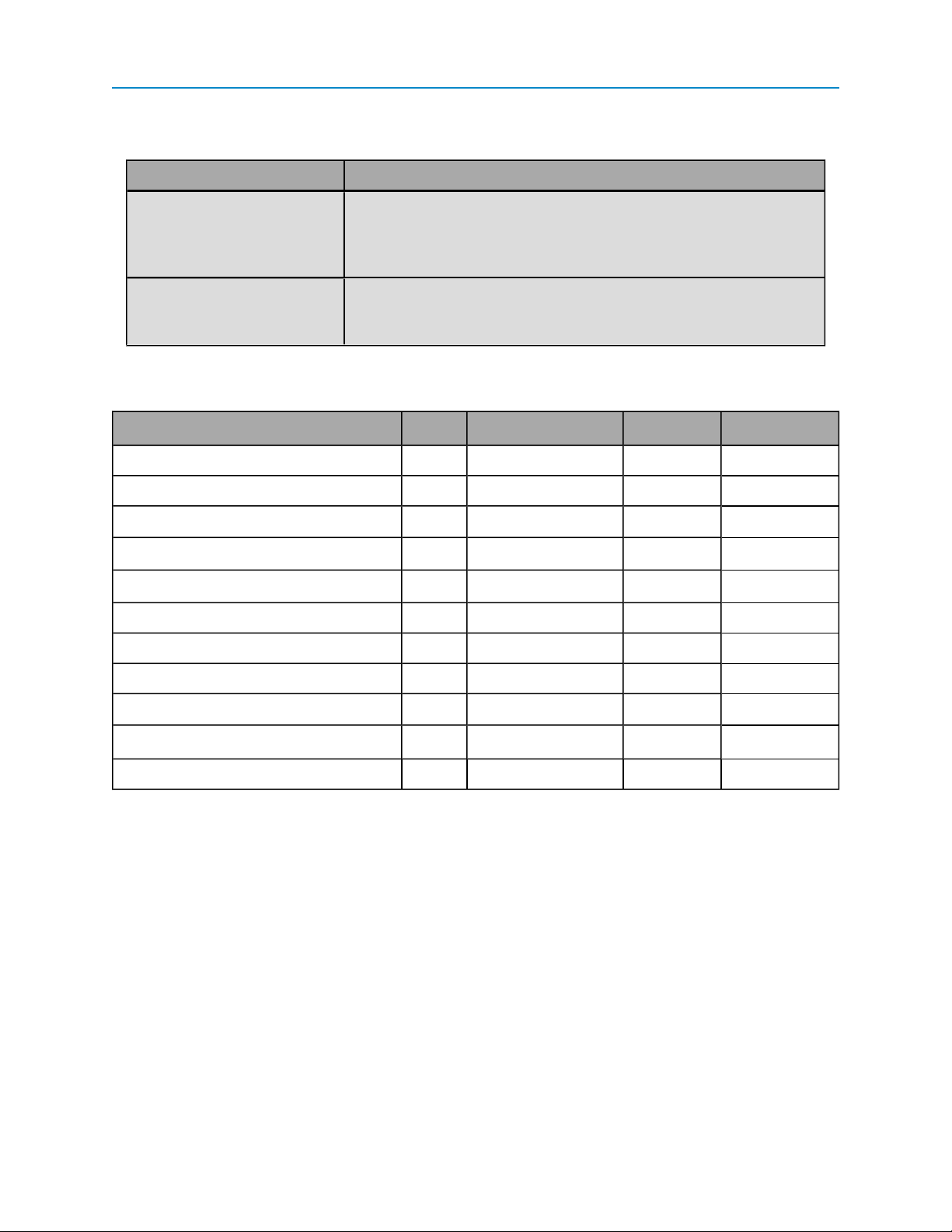
I/O Expansion
Set additional functionality for a Digital Input using the following registers that do not have an equivalent field
in Tool Suite:
Register Description
72 to 83: DI Counter Clear Clears the Digital Input counter to 0. Critical counting ensures that
each pulse is reported by only clearing pulses that you have read. For
more information, see the DICounter Clear register description on
page 51.
136 to 147: DICounter
Latch
Allows you to scan for the input change at a much slower speed than
the duration of the pulse. For more information, see the DICounter
Latch register description on page 52.
An input-only channel configured as a Digital Input has the following specifications:
Item Min Typical Max Units
Input low (OFF)voltage 0 - 2.5 V
Input high (ON) voltage 3.0 - V
Pulse counting frequency, standard speed - - 100 Hz
Pulse counting frequency, high speed - - 10 kHz
Pulse counting frequency, de-bounced pulse - - 10 Hz
Pulse width, standard speed 4 - - ms
Pulse width, high-speed 40 - - μs
Pulse width, de-bounced 40 - - ms
Pull-up resistance - 1 - kΩ
Pull-up voltage ( measured externally) - 3.0 - V
DD
V
Pull-down resistance to ground - 10 - kΩ
Input-Only Channel as Analog Input
An input-only channel configured as an Analog Input returns data to the 3000 to 30016: AI Integer Result
register and 30032 to 30047: AI Floating Point Result register associated with the channel. The channel
also has circuitry protection. If an overload occurs, the channel turns off automatically. For more information,
see the description for 10024 to 10035: Circuitry Protection Active register on page 52.
You can configure an Analog Input's settings in either ToolSuite or directly through the register settings. For
information about setting an input-only channel as an Analog Input, see "Defining Channel Settings in Tool
Suite" on page 10.
Use the information in the following table to configure an Analog Input.
LUM0017AB Rev A
29
Page 40

Chapter 3: Channel Functions and Specifications
Field in
Tool Suite Equivalent Register Description
Voltage Or
Current
Zero Voltage
(mV) or Zero
Current (mA)
Voltage Span
(mV) or Current
Span (μA)
120 to 127: AI Current Mode Select Voltage to return information in
Volts (V). In the Modbus register, this is (1)
ON.
Select Current to return current
information in milliAmps (mA). In the
Modbus register, this is (0) OFF.
l 20-bit analog-to-digital converter yields
0.10% reading accuracy across entire
operating temperature for voltage and
current input signals.
l Voltage range supports 1 to 5 V and 0 to
10 V analog signals. Complete voltage
range is -2.5 to 12.5 V.
l Current range supports 4 to 20 mA
analog signals. Complete current range
is 0 to 25 mA.
40112 to 40119: AI, AO Zero
Current
40096 to 40103: AI Zero Voltage
40104 to 40111: AI Voltage Span
40120 to 40127: AI, AO Current
Span
Calibrates the low end of the Analog Input
to zero. Set between 0 to 10000 mV or mA
depending on your setting in the Voltage
OrCurrent field.
Sets the high end, or range, of the Analog
Input. See the AI, AO Current Span
register description on page 57 for setting
recommendations.
Resistor Pull 40056 to 40063: Resistor Pull Set-
ting
LUM0017AB Rev A
For 16-bit readings, set between 0 and
65535.
For 20-bit readings, set between 0 and
1,048,575.
Select Pull-Down to connect a pull-down
resistor to ground for use with closedcontact-to-voltage inputs. In the Modbus
register, this is 1.
Select Pull-Up to connect a pull-up
resistor for closed-contact-to-ground
inputs. In the Modbus register, this is 2.
Select None to disable both resistors.In
the Modbus register, this is 0.
30
Page 41

Field in
Tool Suite Equivalent Register Description
I/O Expansion
Filtering/
40040 to 40047: AI Filter Setting Sets a moving average, in seconds, for the
Averaging
Integer Type 112 to 119: AI Signed Integer
Result
AI Integer Result and AI Floating Point
Result registers. Use this setting to help
filter out signal noise. Select from the
following settings:
l 0 - Disabled
l 1 - 10 seconds
l 2 - 25 seconds
l 3 - 50 seconds
l 4 - 100 seconds
l 5 - 250 seconds
Sets the integer type to a signed or
unsigned integer in theAI Integer Result
register. A signed integer is required to
report negative input voltages if the
RTU/PLC supports signed integers only.
Setting to Signed results in a signed
integer. In the Modbus register, this is (1)
ON.
Setting to Unsigned results in an unsigned
integer returned in the AI Integer Result
register. In the Modbus register, this is (0)
OFF.
Set the following parameters in the StackSettings tab in Tool Suite for the Serial Base:
Field Description
Floating Point Word Order Determines the position of the Most Significant Word (MSW) and
Lease Significant Word (LSW) in the AI Floating Point Result
register for all devices in the stack. Regular word order places the
MSW at the lower address and the LSW at the higher address. For
example MSW = 30032, LSW = 30033. Inverted word order places the
LSW at the lower address and the MSW at the higher address. For
example LSW = 30032, MSW = 30033).
AI Integer Results
Justification
Determines the alignment of the AI Integer Result register. Options
include Left and Right.
An input-only channel configured as a Analog Input has the following specifications:
LUM0017AB Rev A
31
Page 42
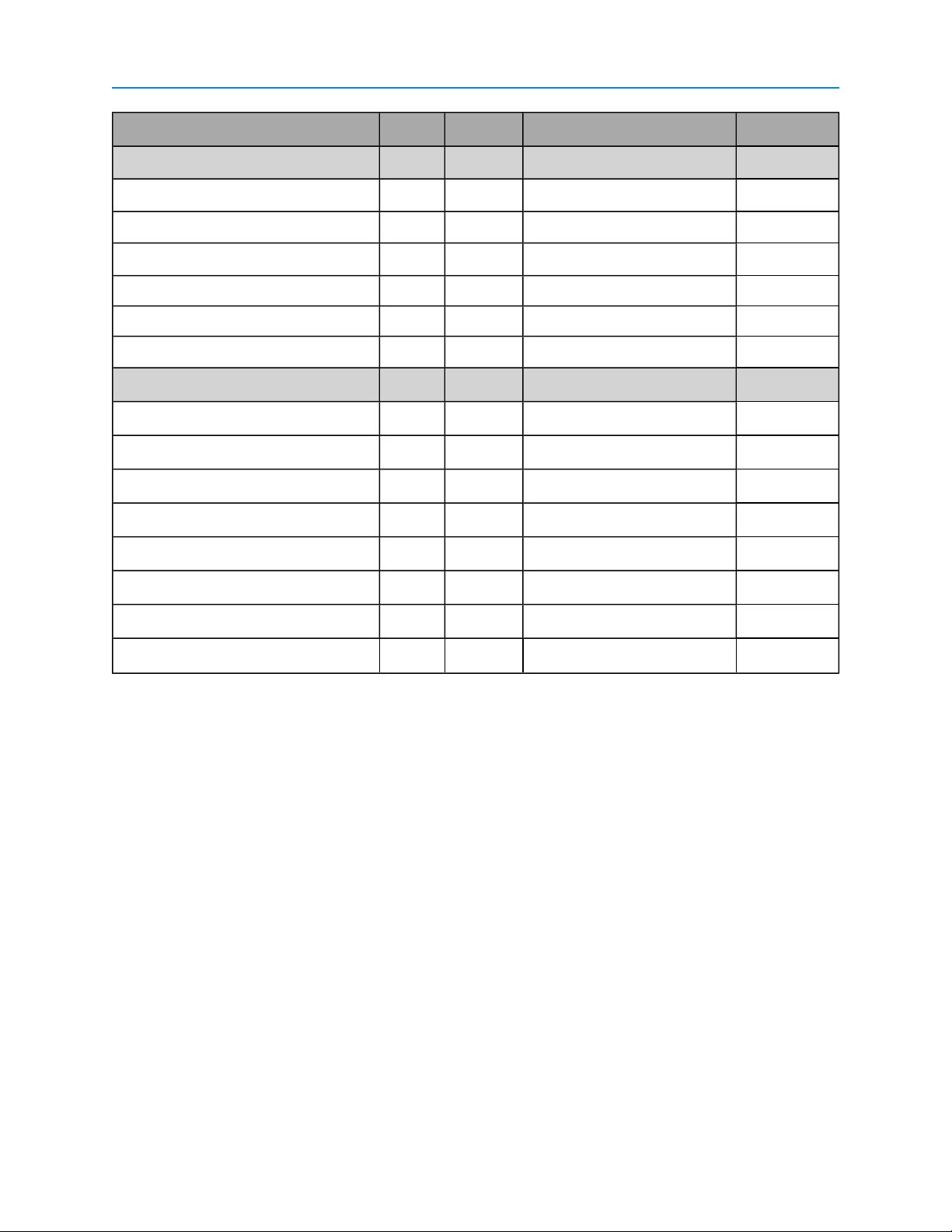
Chapter 3: Channel Functions and Specifications
Item Min Typical Max Units
Voltage Input
Analog input voltage -2.5 - 30 V
Full-scale input voltage* - 13.75 - V
Resolution - 20 - Bits
Scaling factor (all20 bits)* - 9.54 - μV/LSB
Scaling factor (upper 16 bits)* - 153 - μV/LSB
Accuracyerror ( 0 to 5 V input) 0 - Greater of 1 mV or 0.10% of input mA
Current Input
Analog input current 0 - 25 mA
Circuitry protection limit - 25 - mA
Internal sense resistor 249 250 251 Ω
Full-scale input current range* - 40 - mA
Resolution - 20 - Bits
Scaling factor (all20 bits)* - 38.1 - nA/LSB
Scaling factor (upper 16 bits)* - 610 - nA/LSB
Accuracyerror ( 4 to 20 mA input) 0 - Greater of 4 μA or 0.10% of input
*These settings apply only when zero and span registers are set to 0 (default)
LUM0017AB Rev A
32
Page 43

I/O Expansion
Isolated Channels
Channels 9, 10, 11, and 12 are built in the factory for either Digital Input or Digital Output. These channels can
only serve the function for which they were built.
The following sections describe the features and characteristics of each isolated channel configuration.
Isolated Channel as Digital Output
An isolated Digital Output reports its current in milliAmps to the DO Current register and also has the
following characteristics:
l Mechanical relays capable of switching up to 2 A at 250 VDC or VAC
l Long life relays with 80,000 cycles
l Configured for normally open
l Circuitry protection. If an overload occurs, the channel turns off automatically. For more
information, see the description for 10024 to 10035: Circuitry Protection Active register on page
52.
You can configure a Digital Output's settings in either ToolSuite or directly through the register settings.For
information about setting an isolated channel as a Digital Output, see "Defining Channel Settings in Tool
Suite" on page 10.
Use the information in the following table to configure a Digital Output.
LUM0017AB Rev A
33
Page 44

Field in
Tool Suite Register Description
Apply Default
Output
Default Output 48 to 59: Default DO, Sensor
Monostable Time
(msec)
24 to 35: Apply Default DO,
AO, Sensor Power
Power State
40080 to 40091: DO
Monostable Timeout
If set to Yes, when a device powers up or a
communication timeout has occurred, the
channel uses the values set in the Default
DO,Sensor Power State register. In the
Modbus register, this is (1) ON.
If set to Yes, also set the Default Output field
or the Default DO, Sensor Power State
register.
If set to No, when a device powers up or a
communication timeout has occurred, the
factory defaults are applied to the channel. In
the Modbus register, this is (0) OFF.
If you selected to apply defaults on power up or
after a communication timeout, use this setting
to set the default state of the channel. For more
information, see the Default DO, Sensor
Power State register description on page 50.
Enter the amount of time in milliseconds from 1
to 60000 (1 minute) after which the Digital
Output channel goes to the state defined in the
Default DO, Sensor Power State register.
When set to 0 milliseconds, the channel is bistable and maintains its most recent state until
it receives a command to change its state.
In addition, set the following fields in the StackSettings tab in Tool Suite for the Serial Base in the stack:
Field Description
Default Delay Enter the amount of time in seconds that an ExpansionModule or
Serial Base waits for a Modbus command or query before a
communication timeout occurs.
Set the following registers that do not have equivalent fields in Tool Suite:
Register Description
0 to 11: DO, Sensor PowerOnSet to (1) ON to sink current to ground when the transistor powers up.
When set to (0) OFF, the transistor turns off and the output remains
floating, unless the Resistor Pull Setting register is set to 1 or 2.
LUM0017AB Rev A
34
Page 45
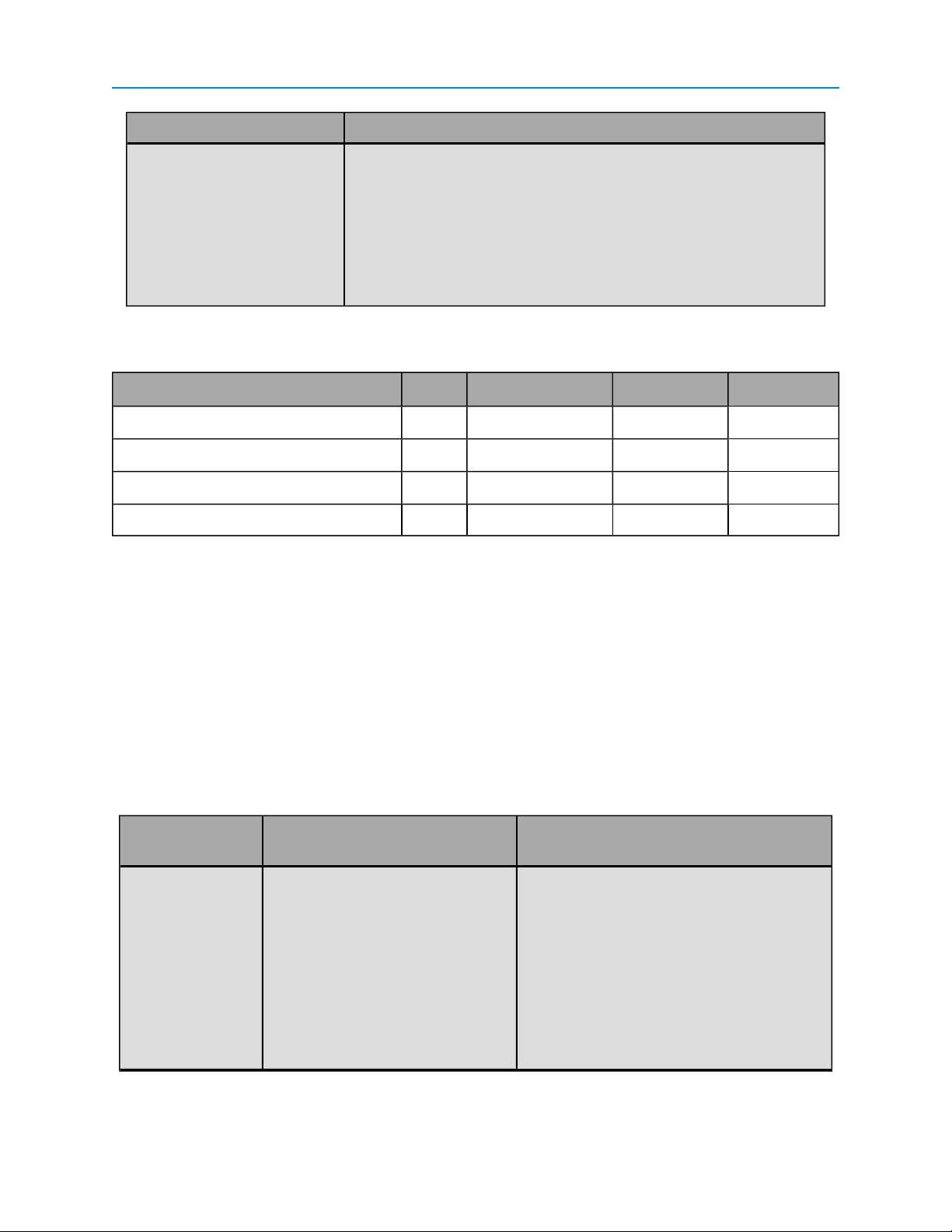
Register Description
I/O Expansion
40056 to 40063: Resistor
Pull Setting
Select Pull-Down to connect a pull-down resistor to ground for use
with closed-contact-to-voltage inputs. In the Modbus register, this is
1.
Select Pull-Up to connect a pull-up resistor for closed-contact-toground inputs. In the Modbus register, this is 2.
Select None to disable both resistors.In the Modbus register, this is
0.
An isolated channel configured as a Digital Output has the following specifications:
Item Min Typical Max Units
Output ON current across ter minals - - 2 A
Output ON resistance across terminals 0 - 0.120 Ω
Output OFF resistance acrossterminals 10 - - MΩ
External AC or DC voltage connection 0 - 250 V
Isolated Channel as Digital Input
An isolated channel configured as a Digital Input provides data to the following registers:
l 10000 to 10011: DIState - The present state of the channel.
l 30064 to 30087: DICounter - The number of pulse edges seen on the channel.
An isolated channel configured as a Digital Input accepts 30 VDCinput signals regardless of device voltage.
You can configure a Digital Input's settings in either ToolSuite or directly through the register settings. For
information about setting an isolated channel as a Digital Input, see "Defining Channel Settings in Tool Suite"
on page 10.
Use the information in the following table to configure a Digital Input.
Field in
Tool Suite Register Description
Counter Edge 96 to 106: DICounter Falling
Edge Increment
Sets the pulse edge on which the
DICounter register increments.
Select Falling Edge to increment the
DICounter register when the input goes
from 1 to 0. In the Modbus register, this is (1)
ON.
Select Rising Edge to increment the
DICounter register when input goes from 0
to 1. In the Modbus register, this is (0) OFF.
LUM0017AB Rev A
35
Page 46
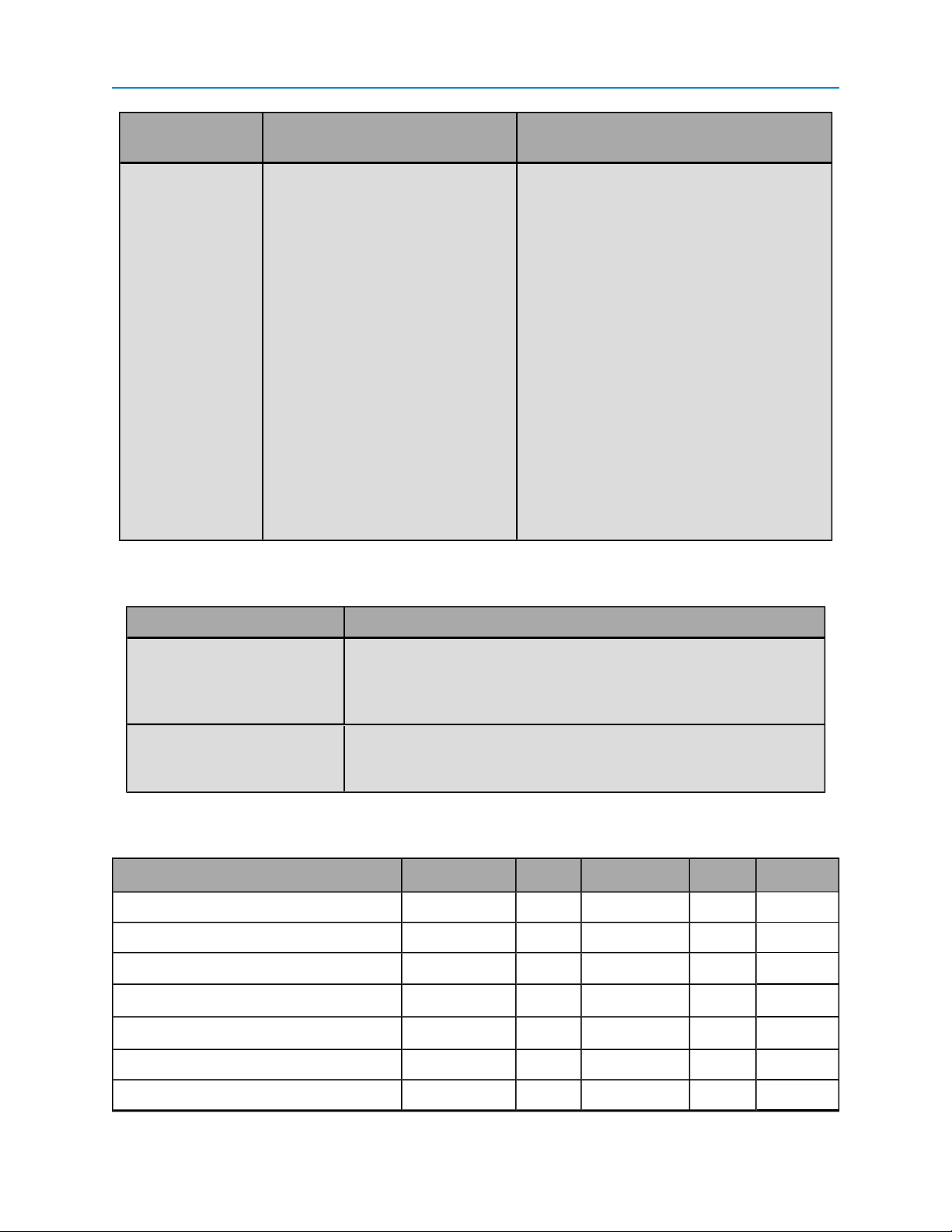
Field in
Tool Suite Register Description
Counting Speed 92 to 95: High-Speed DICounter
on Isolated
Determines which channels use pulse
counting for input signals up to 10 kHz. If you
set an input-only channel to be high-speed,
its corresponding isolated channel is set to
standard speed.
Select Fast to set the channel to high-speed.
In the Modbus register, this is (1) ON.
You can assign high-speed counting to only
one channel of 5 or 9, 6 or 10, 7 or 11, and 8
or 12.
Note: High-speed counting is not debounced and inputs must not go below GND.
Select Standard to set the channel to
standard-speed. Standard speed counters
support 100 Hz pulses, or 10 Hz pulses with
de-bounce. In the Modbus register, this is (0)
OFF.
Set the following registers that do not have equivalent fields in Tool Suite:
Register Description
72 to 83: DI Counter Clear Clears the Digital Input counter to 0. Critical counting ensures that
each pulse is reported by only clearing pulses that you have read. For
more information, see the DICounter Clear register description on
page 50.
136 to 147: DICounter
Latch
Allows you to scan for the input change at a much slower speed than
the duration of the pulse. For more information, see the DICounter
Latch register description on page 50.
An isolated channel configured as a Digital Input has the following specifications:
Item Symbol Min Typical Max Units
Input Low ( OFF)voltage V
Input High (ON) voltage V
Pulse counting frequency, standard speed F
Pulse counting frequency, high speed F
Pulse counting frequency, de-bounced F
Pulse width, standard speed T
Pulse width, high-speed T
IL
I
H
PC
PC
PCDB
PC
PC
0 - 1.2 V
3.2 - 30 V
- - 100 Hz
- - 10 kHz
- - 10 Hz
4 - - ms
40 - - μs
LUM0017AB Rev A
36
Page 47
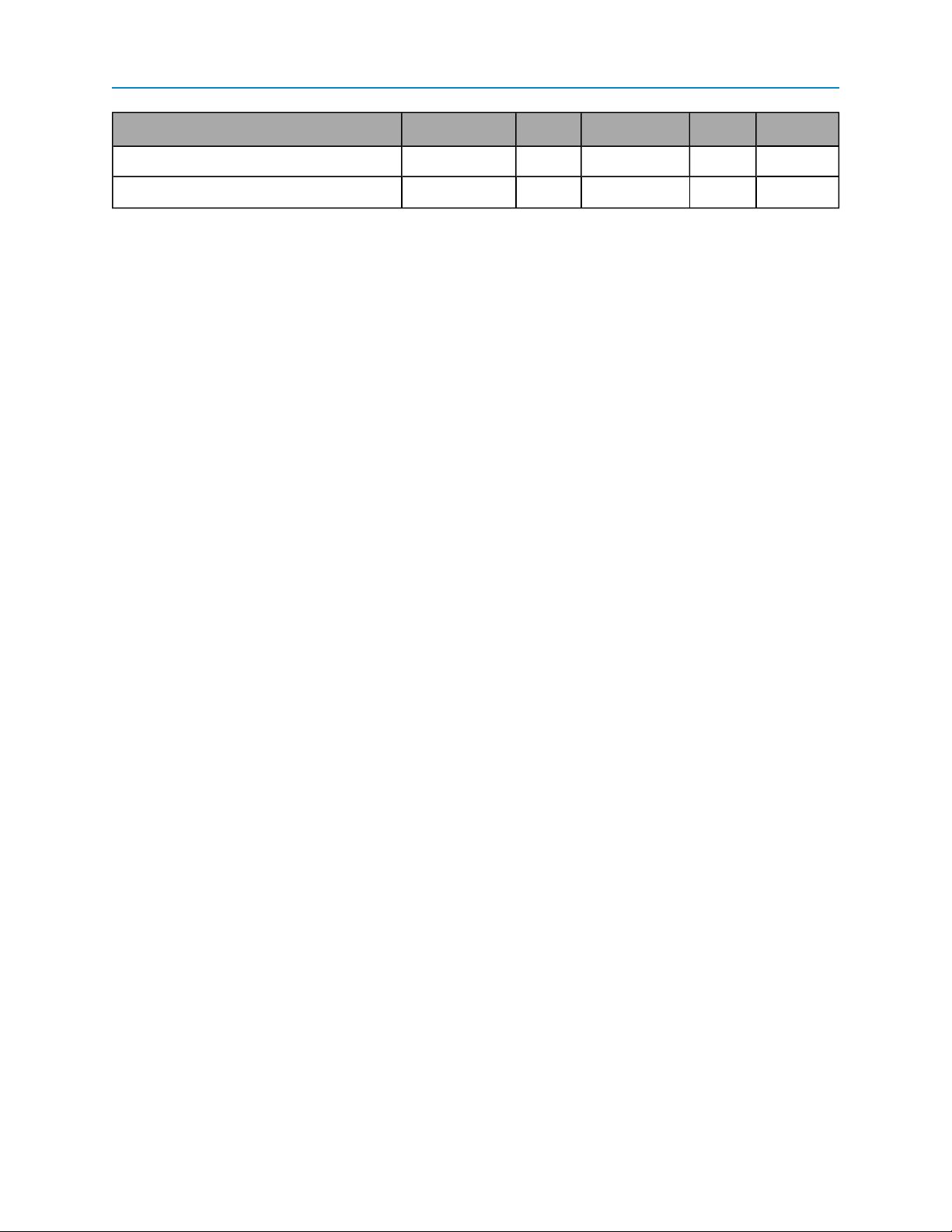
I/O Expansion
Item Symbol Min Typical Max Units
Pulse width, de-bounced T
PCDB
40 - - ms
LUM0017AB Rev A
37
Page 48

LUM0017AB Rev A 38
Page 49

Chapter 4: Modbus Register Map
The sections below provide a map and details for each entity in the Modbus register for the I/O Expansion
Module and the Serial Base. The register map is grouped by the register type:
l Holding Coils (Read/Write)
l Discrete Inputs (Read Only)
l Input Registers (Read-Only)
l Holding Registers (Read/Write)
Detailed register descriptions can be found starting on See "Holding Coils (Read/Write)" on page 50.
Registers in BLUE are non-volatile registers whose values are saved through power loss. All other register
settings are lost upon power loss.
Important: Non-volatile registers have a limited number (> 10,000) of lifetime write
cycles and should not be used in place of volatile settings to control I/O activity.
Note the following when using the Modbus register:
l Add 200 to the register addresses for each device in the stack to access stacked Expansion
Modules. For example, if you want to set register 10004 in your 2nd expansion module, the
address is 10404.
l Add 1 to registers in protocol addressing (Base 0) to obtain PLC addressing (Base 1).
For a reference of the most often used registers, see "Quick Reference" on page 40.
Important: Modbus register readings are accurate 10 seconds after powering on the
device.
LUM0017AB Rev A
39
Page 50

Chapter 4: Modbus Register Map
Quick Reference
The table below summarizes commonly used coils and registers. The complete Modbus register map and
detailed descriptions follow.
Note: Protocol Addressing in the table below is Base 0.
Universal Channels Input-OnlyChannels Isolated Channels
Chan nel 1 2 3 4 5 6 7 8 9 10 11 12
Holding (Read/Write) Coils
Digital Output, Sensor Power Setting 0 1 2 3 - - - - 8 9 10 11
Digital Input Counter Clear 72 73 74 75 76 77 78 79 80 81 82 83
Digital Input Counter Latch 136 137 138 139 140 141 142 143 144 145 146 147
Input (Read-Only) Coils
Digital Input Status 10000 10001 10002 10003 10004 10005 10006 10007 10008 10009 10010 10011
Circuitry ProtectionStatus 10024 10025 10036 10027 10028 10029 10030 10031 10032 10033 10034 10035
Input (Read-Only) Registers
AI Integer Result 30000 30002 30004 30006 30008 30010 30012 30014 - - - -
AI Floating Point Result 30032 30034 30036 30038 30040 30042 30044 30046 - - - -
Digital Input Counter 30064 30066 30068 30070 30072 30074 30076 30078 30080 30082 30084 30086
Modbus Request Counter 30096 - - - - - - - - - - -
Digital Output Current 30112 30113 30114 30115 - - - - - - - -
Device Temperature 30152 - - - - - - - - - - -
Device Supply Voltage 30153 - - - - - - - - - - -
Holding (Read/Write) Registers
Analog Output Setting 40000 40001 40002 40003 - - - - - - - -
CommunicationTimeout Latch 40129 - - - - - - - - - - -
LUM0017AB Rev A
40
Page 51

I/O Expansion
Holding Coils (Read/Write)
Use the following Modbus command codes to read and write these coils:
l 1 - Read Coils
l 5 - Write Single Coil
l 15 - Write Multiple Coils
Add 200 to the register addresses for each device in the stack to access stacked Expansion Modules. For
example, if you want to set register 10004 in your 2nd expansion module, the address is 10404.
Address
Protocol PLC Entity
I/O
Channel Bits
0 1 DO, SENSOR POWER ON 1 1
1 2 DO, SENSOR POWER ON 2 1
2 3 DO, SENSOR POWER ON 3 1
3 4 DO, SENSOR POWER ON 4 1
8 9 DO, SENSOR POWER ON 9 1
9 10 DO, SENSOR POWER ON 10 1
10 11 DO, SENSOR POWER ON 11 1
11 12 DO, SENSOR POWER ON 12 1
24 25 APPLY DEFAULT DO, AO, SENSOR POWER 1 1
25 26 APPLY DEFAULT DO, AO, SENSOR POWER 2 1
26 27 APPLY DEFAULT DO, AO, SENSOR POWER 3 1
27 28 APPLY DEFAULT DO, AO, SENSOR POWER 4 1
32 33 APPLY DEFAULT DO, AO, SENSOR POWER 9 1
33 34 APPLY DEFAULT DO, AO, SENSOR POWER 10 1
34 35 APPLY DEFAULT DO, AO, SENSOR POWER 11 1
35 36 APPLY DEFAULT DO, AO, SENSOR POWER 12 1
48 49 DEFAULT DO, SENSOR POWER STATE 1 1
49 50 DEFAULT DO, SENSOR POWER STATE 2 1
50 51 DEFAULT DO, SENSOR POWER STATE 3 1
51 52 DEFAULT DO, SENSOR POWER STATE 4 1
56 57 DEFAULT DO, SENSOR POWER STATE 9 1
57 58 DEFAULT DO, SENSOR POWER STATE 10 1
58 59 DEFAULT DO, SENSOR POWER STATE 11 1
59 60 DEFAULT DO, SENSOR POWER STATE 12 1
72 73 DI COUNTER CLEAR 1 1
LUM0017AB Rev A
41
Page 52

Chapter 4: Modbus Register Map
Address
Protocol PLC Entity
I/O
Channel Bits
73 74 DI COUNTER CLEAR 2 1
74 75 DI COUNTER CLEAR 3 1
75 76 DI COUNTER CLEAR 4 1
76 77 DI COUNTER CLEAR 5 1
77 78 DI COUNTER CLEAR 6 1
78 79 DI COUNTER CLEAR 7 1
79 80 DI COUNTER CLEAR 8 1
80 81 DI COUNTER CLEAR 9 1
81 82 DI COUNTER CLEAR 10 1
82 83 DI COUNTER CLEAR 11 1
83 84 DI COUNTER CLEAR 12 1
92 93 HIGH-SPEED DI COUNTER ON ISOLATED 5, 9 1
93 94 HIGH-SPEED DI COUNTER ON ISOLATED 6, 10 1
94 95 HIGH-SPEED DI COUNTER ON ISOLATED 7, 11 1
95 96 HIGH-SPEED DI COUNTER ON ISOLATED 8, 12 1
96 97 DI COUNTER FALLING EDGE INCREMENT 1 1
97 98 DI COUNTER FALLING EDGE INCREMENT 2 1
98 99 DI COUNTER FALLING EDGE INCREMENT 3 1
99 100 DI COUNTER FALLING EDGE INCREMENT 4 1
100 101 DI COUNTER FALLING EDGE INCREMENT 5 1
101 102 DI COUNTER FALLING EDGE INCREMENT 6 1
102 103 DI COUNTER FALLING EDGE INCREMENT 7 1
103 104 DI COUNTER FALLING EDGE INCREMENT 8 1
104 105 DI COUNTER FALLING EDGE INCREMENT 9 1
105 106 DI COUNTER FALLING EDGE INCREMENT 10 1
106 107 DI COUNTER FALLING EDGE INCREMENT 11 1
107 108 DI COUNTER FALLING EDGE INCREMENT 12 1
112 113 AI SIGNED INTEGER RESULT 1 1
113 114 AI SIGNED INTEGER RESULT 2 1
114 115 AI SIGNED INTEGER RESULT 3 1
115 116 AI SIGNED INTEGER RESULT 4 1
116 117 AI SIGNED INTEGER RESULT 5 1
117 118 AI SIGNED INTEGER RESULT 6 1
118 119 AI SIGNED INTEGER RESULT 7 1
LUM0017AB Rev A
42
Page 53

I/O Expansion
Address
Protocol PLC Entity
I/O
Channel Bits
119 120 AI SIGNED INTEGER RESULT 8 1
120 121 AI, AO CURRENT, VOLTAGE MODE 1 1
121 122 AI, AO CURRENT, VOLTAGE MODE 2 1
122 123 AI, AO CURRENT, VOLTAGE MODE 3 1
123 124 AI, AO CURRENT, VOLTAGE MODE 4 1
124 125 AI, AO CURRENT, VOLTAGE MODE 5 1
125 126 AI, AO CURRENT, VOLTAGE MODE 6 1
126 127 AI, AO CURRENT, VOLTAGE MODE 7 1
127 128 AI, AO CURRENT, VOLTAGE MODE 8 1
136 137 DI COUNTER LATCH 1 1
137 138 DI COUNTER LATCH 2 1
138 139 DI COUNTER LATCH 3 1
139 140 DI COUNTER LATCH 4 1
140 141 DI COUNTER LATCH 5 1
141 142 DI COUNTER LATCH 6 1
142 143 DI COUNTER LATCH 7 1
143 144 DI COUNTER LATCH 8 1
144 145 DI COUNTER LATCH 9 1
145 146 DI COUNTER LATCH 10 1
146 147 DI COUNTER LATCH 11 1
147 148 DI COUNTER LATCH 12 1
152 153 PULSE COUNTER DEBOUNCE 1 1
153 154 PULSE COUNTER DEBOUNCE 2 1
154 155 PULSE COUNTER DEBOUNCE 3 1
155 156 PULSE COUNTER DEBOUNCE 4 1
156 157 PULSE COUNTER DEBOUNCE 5 1
157 158 PULSE COUNTER DEBOUNCE 6 1
158 159 PULSE COUNTER DEBOUNCE 7 1
159 160 PULSE COUNTER DEBOUNCE 8 1
160 161 PULSE COUNTER DEBOUNCE 9 1
161 162 PULSE COUNTER DEBOUNCE 10 1
162 163 PULSE COUNTER DEBOUNCE 11 1
163 164 PULSE COUNTER DEBOUNCE 12 1
LUM0017AB Rev A
43
Page 54
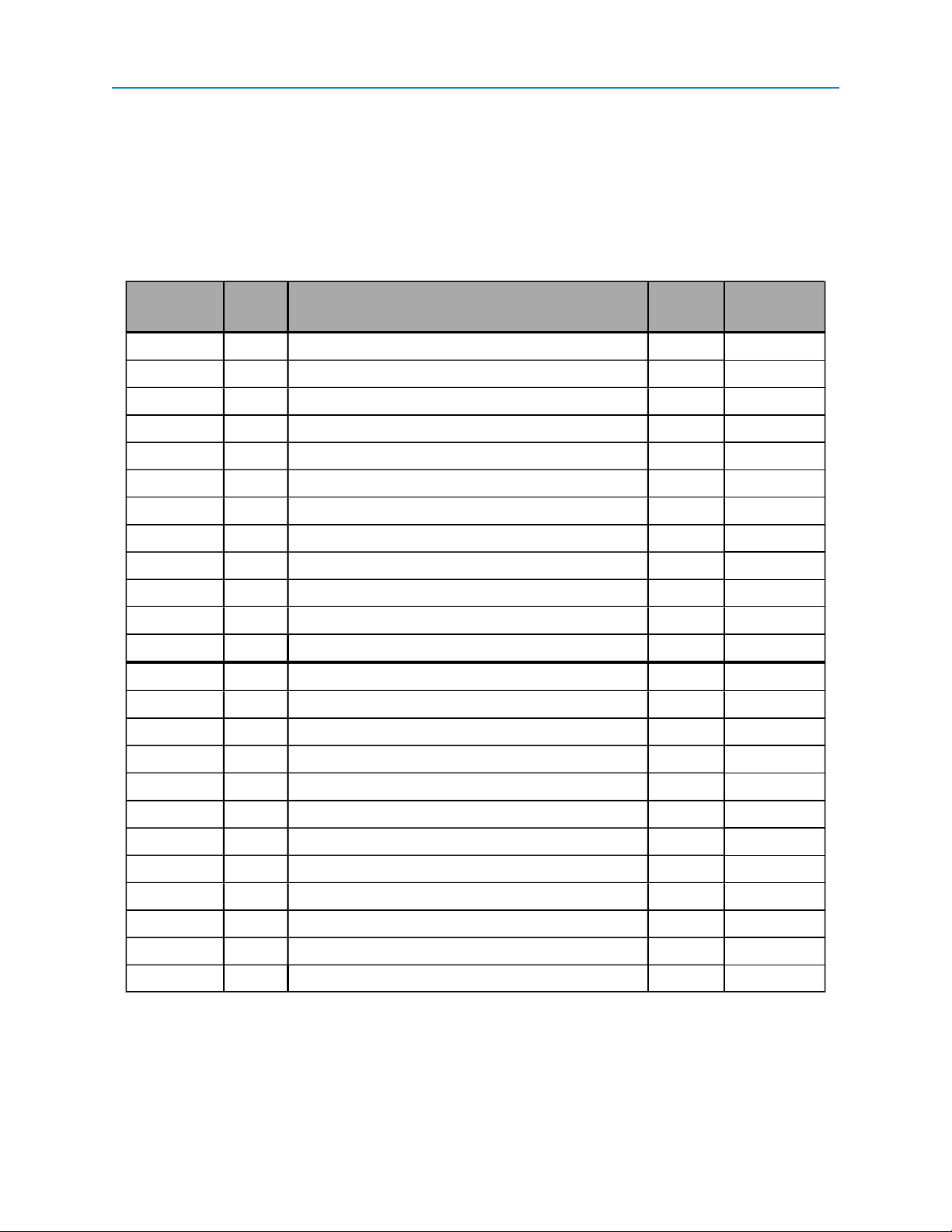
Chapter 4: Modbus Register Map
Discrete Inputs (Read-Only)
Use the following Modbus command codes to read these discrete inputs:
l 2: Read Discrete Inputs
Add 200 to the register addresses for each device in the stack to access stacked Expansion Modules. For
example, if you want to set register 10004 in your 2nd expansion module, the address is 10404.
Address
Protocol PLC Entity
10000 10001 DI STATE 1 1
10001 10002 DI STATE 2 1
10002 10003 DI STATE 3 1
10003 10004 DI STATE 4 1
10004 10005 DI STATE 5 1
10005 10006 DI STATE 6 1
10006 10007 DI STATE 7 1
10007 10008 DI STATE 8 1
10008 10009 DI STATE 9 1
10009 10010 DI STATE 10 1
10010 10011 DI STATE 11 1
10011 10012 DI STATE 12 1
10024 10025 CIRCUITRY PROTECTION ACTIVE 1 1
10025 10026 CIRCUITRY PROTECTION ACTIVE 2 1
10026 10027 CIRCUITRY PROTECTION ACTIVE 3 1
I/O
Channel Bits
10027 10028 CIRCUITRY PROTECTION ACTIVE 4 1
10028 10029 CIRCUITRY PROTECTION ACTIVE 5 1
10029 10030 CIRCUITRY PROTECTION ACTIVE 6 1
10030 10031 CIRCUITRY PROTECTION ACTIVE 7 1
10031 10032 CIRCUITRY PROTECTION ACTIVE 8 1
10032 10033 CIRCUITRY PROTECTION ACTIVE 9 1
10033 10034 CIRCUITRY PROTECTION ACTIVE 10 1
10034 10035 CIRCUITRY PROTECTION ACTIVE 11 1
10035 10036 CIRCUITRY PROTECTION ACTIVE 12 1
LUM0017AB Rev A
44
Page 55

I/O Expansion
Input Registers (Read-Only)
Use the following Modbus command codes to read these registers:
l 4 - Read Input Registers
Add 200 to the register addresses for each device in the stack to access stacked Expansion Modules. For
example, if you want to set register 10004 in your 2nd expansion module, the address is 10404.
Address
Protocol PLC Entity
30000/30001 30001/30002 AI INTEGER RESULT 1 32
30002/30003 30003/30004 AI INTEGER RESULT 2 32
30004/30005 30005/30006 AI INTEGER RESULT 3 32
30006/30007 30007/30008 AI INTEGER RESULT 4 32
30008/30009 30009/30010 AI INTEGER RESULT 5 32
30010/30011 30011/30012 AI INTEGER RESULT 6 32
30012/30013 30013/30014 AI INTEGER RESULT 7 32
30014/30015 30015/30016 AI INTEGER RESULT 8 32
30032/30033 30033/30034 AI FLOATING POINT RESULT 1 32
30034/30035 30035/30036 AI FLOATING POINT RESULT 2 32
30036/30037 30037/30038 AI FLOATING POINT RESULT 3 32
30038/30039 30039/30040 AI FLOATING POINT RESULT 4 32
30040/30041 30041/30042 AI FLOATING POINT RESULT 5 32
30042/30043 30043/30044 AI FLOATING POINT RESULT 6 32
30044/30045 30045/30046 AI FLOATING POINT RESULT 7 32
I/O
Channel Bits
30046/30047 30047/30048 AI FLOATING POINT RESULT 8 32
30064/30065 30065/30066 DI COUNTER 1 32
30066/30067 30067/30068 DI COUNTER 2 32
30068/30069 30069/30070 DI COUNTER 3 32
30070/30071 30071/30072 DI COUNTER 4 32
30072/30073 30073/30074 DI COUNTER 5 32
30074/30075 30075/30076 DI COUNTER 6 32
30076/30077 30077/30078 DI COUNTER 7 32
30078/30079 30079/30080 DI COUNTER 8 32
30080/30081 30081/30082 DI COUNTER 9 32
30082/30083 30083/30084 DI COUNTER 10 32
30084/30085 30085/30086 DI COUNTER 11 32
LUM0017AB Rev A
45
Page 56

Chapter 4: Modbus Register Map
Address
Protocol PLC Entity
I/O
Channel Bits
30086/30087 30087/30088 DI COUNTER 12 32
30096 30097 MODBUS REQUEST COUNTER - 16
30112 30113 DO CURRENT 1 16
30113 30114 DO CURRENT 2 16
30114 30115 DO CURRENT 3 16
30115 30116 DO CURRENT 4 16
30116 30117 DO CURRENT 5 16
30117 30118 DO CURRENT 6 16
30118 30119 DO CURRENT 7 16
30119 30120 DO CURRENT 8 16
30152 30153 DEVICE TEMPERATURE - 16
30153 30154 VBATT VOLTAGE - 16
LUM0017AB Rev A
46
Page 57

I/O Expansion
Holding Registers (Read/Write)
Use the following Modbus command codes to read and write these registers:
l 3 - Read Holding Registers
l 6 - Write Single Register
l 16 - Write Multiple Registers
Add 200 to the register addresses for each device in the stack to access stacked Expansion Modules. For
example, if you want to set register 10004 in your 2nd expansion module, the address is 10404.
Address
Protocol PLC Entity
I/O
Channel Bits
40000 40001 AO COMMAND 1 16
40001 40002 AO COMMAND 2 16
40002 40003 AO COMMAND 3 16
40003 40004 AO COMMAND 4 16
40008 40009 DEFAULT AO COMMAND 1 16
40009 40010 DEFAULT AO COMMAND 2 16
40010 40011 DEFAULT AO COMMAND 3 16
40011 40012 DEFAULT AO COMMAND 4 16
40016 40017 CHANNEL MODE 1 16
40017 40018 CHANNEL MODE 2 16
40018 40019 CHANNEL MODE 3 16
40019 40020 CHANNEL MODE 4 16
40020 40021 CHANNEL MODE 5 16
40021 40022 CHANNEL MODE 6 16
40022 40023 CHANNEL MODE 7 16
40023 40024 CHANNEL MODE 8 16
40024 40025 CHANNEL MODE 9 16
40025 40026 CHANNEL MODE 10 16
40026 40027 CHANNEL MODE 11 16
40027 40028 CHANNEL MODE 12 16
40040 40041 AI FILTER SETTING 1 16
40041 40042 AI FILTER SETTING 2 16
40042 40043 AI FILTER SETTING 3 16
40043 40044 AI FILTER SETTING 4 16
40044 40045 AI FILTER SETTING 5 16
LUM0017AB Rev A
47
Page 58

Chapter 4: Modbus Register Map
Address
Protocol PLC Entity
I/O
Channel Bits
40045 40046 AI FILTER SETTING 6 16
40046 40047 AI FILTER SETTING 7 16
40047 40048 AI FILTER SETTING 8 16
40056 40057 RESISTOR PULL SETTING 1 16
40057 40058 RESISTOR PULL SETTING 2 16
40058 40059 RESISTOR PULL SETTING 3 16
40059 40060 RESISTOR PULL SETTING 4 16
40060 40061 RESISTOR PULL SETTING 5 16
40061 40062 RESISTOR PULL SETTING 6 16
40062 40063 RESISTOR PULL SETTING 7 16
40063 40064 RESISTOR PULL SETTING 8 16
40072 40073 AO RESOLUTION 1 16
40073 40074 AO RESOLUTION 2 16
40074 40075 AO RESOLUTION 3 16
40075 40076 AO RESOLUTION 4 16
40080 40081 DO MONOSTABLE TIMEOUT 1 16
40081 40082 DO MONOSTABLE TIMEOUT 2 16
40082 40083 DO MONOSTABLE TIMEOUT 3 16
40083 40088 DO MONOSTABLE TIMEOUT 4 16
40088 40089 DO MONOSTABLE TIMEOUT 9 16
40089 40090 DO MONOSTABLE TIMEOUT 10 16
40090 40091 DO MONOSTABLE TIMEOUT 11 16
40091 40092 DO MONOSTABLE TIMEOUT 12 16
40096 40097 AI ZERO VOLTAGE 1 16
40097 40098 AI ZERO VOLTAGE 2 16
40098 40099 AI ZERO VOLTAGE 3 16
40099 40100 AI ZERO VOLTAGE 4 16
40100 40101 AI ZERO VOLTAGE 5 16
40101 40102 AI ZERO VOLTAGE 6 16
40102 40103 AI ZERO VOLTAGE 7 16
40103 40104 AI ZERO VOLTAGE 8 16
40104 40105 AI VOLTAGE SPAN 1 16
40105 40106 AI VOLTAGE SPAN 2 16
40106 40107 AI VOLTAGE SPAN 3 16
LUM0017AB Rev A
48
Page 59

I/O Expansion
Address
Protocol PLC Entity
I/O
Channel Bits
40107 40108 AI VOLTAGE SPAN 4 16
40108 40109 AI VOLTAGE SPAN 5 16
40109 40110 AI VOLTAGE SPAN 6 16
40110 40111 AI VOLTAGE SPAN 7 16
40111 40112 AI VOLTAGE SPAN 8 16
40112 40113 AI, AO ZERO CURRENT 1 16
40113 40114 AI, AO ZERO CURRENT 2 16
40114 40115 AI, AO ZERO CURRENT 3 16
40115 40116 AI, AO ZERO CURRENT 4 16
40116 40117 AI, AO ZERO CURRENT 5 16
40117 40118 AI, AO ZERO CURRENT 6 16
40118 40119 AI, AO ZERO CURRENT 7 16
40119 40120 AI, AO ZERO CURRENT 8 16
40120 40121 AI, AO CURRENT SPAN 1 16
40121 40122 AI, AO CURRENT SPAN 2 16
40122 40123 AI, AO CURRENT SPAN 3 16
40123 40124 AI, AO CURRENT SPAN 4 16
40124 40125 AI, AO CURRENT SPAN 5 16
40125 40126 AI, AO CURRENT SPAN 6 16
40126 40127 AI, AO CURRENT SPAN 7 16
40127 40128 AI, AO CURRENT SPAN 8 16
40128 40129 COMM CONNECTION - 16
40129 40130 COMM TIMEOUT LATCH - 16
40130 40131 COMM PORT BAUD RATE - 16
40131 40132 COMM PORT PARITY - 16
40132 40133 COM PORT STOP BITS - 16
40133 40134 MODBUS MIN TRANSMIT INTER-MSG
- 16
INTERVAL
40134 40135 RS485 TURN ON DELAY - 16
40135 40136 RS485 TURN OFF DELAY - 16
LUM0017AB Rev A
49
Page 60
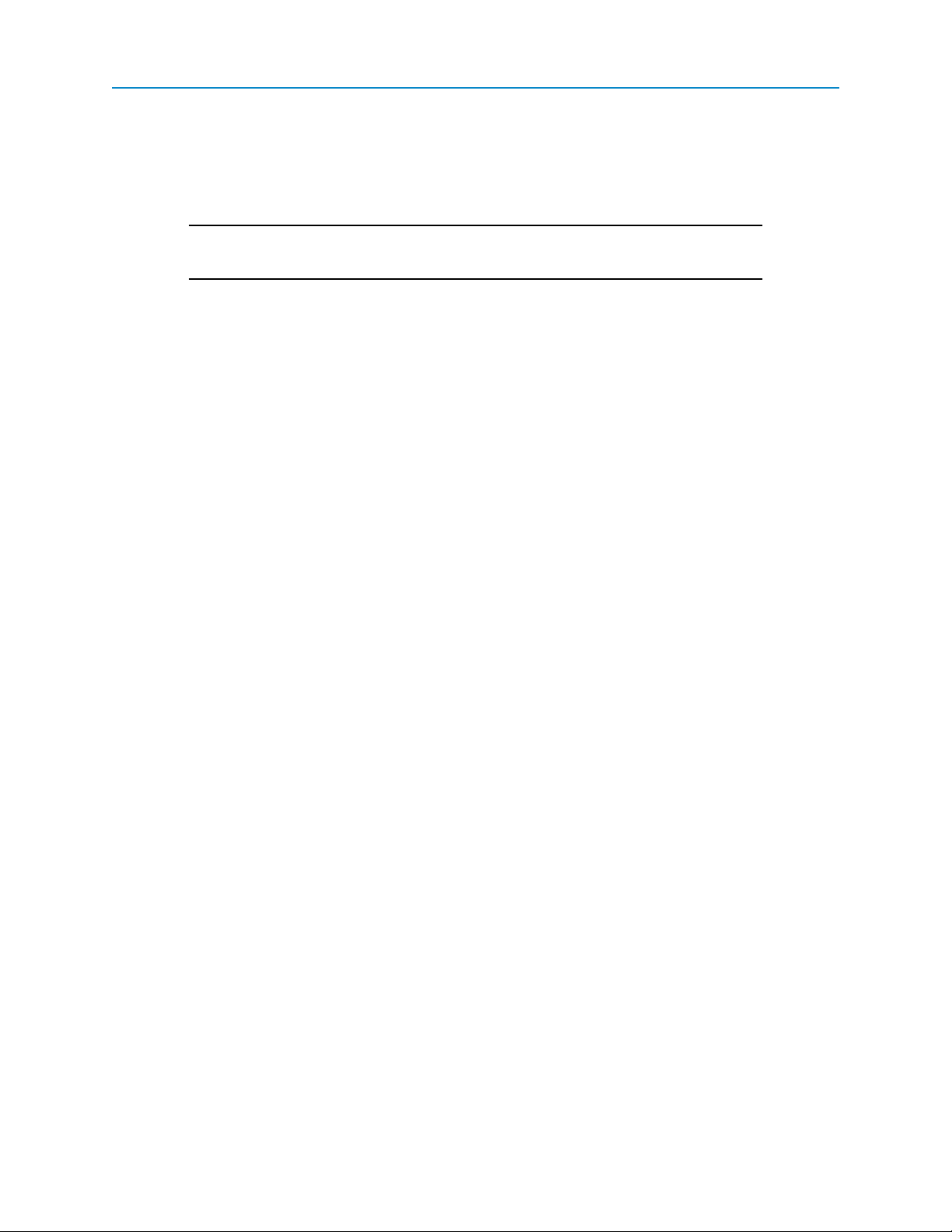
Chapter 4: Modbus Register Map
Modbus Register Descriptions
This section describes the functionality of each register in detail. The register addresses are referenced in
protocol addressing (Base 0). For PLC addressing (Base 1), add 1 to each register address listed.
Important: Modbus register readings are accurate 10 seconds after powering on the
device.
Add 200 to the register addresses for each device in the stack to access stacked Expansion Modules. For
example, if you want to set register 10004 in your 2nd expansion module, the address is 10404.
Holding Coils (Read/Write)
0 to 11: DO, Sensor Power ON
Upon power up, this register takes the state of Default DO, Sensor Power State if the Apply Default DO,
AO, Sensor Power register is set to (1) ON.
l Universal Channel as Digital Output - When a universal channel is configured as Digital Output
and this coil is set to (1) ON, the transistor turns on and sinks current to ground. When this coil is
set to (0) OFF, the transistor turns off and the output remains floating, unless the internal pull-up or
pull-down resistor is enabled. For more information about the Resistor Pull Setting, see the register
description on page 54.
l Universal Channel as Sensor Power - When a universal channel is configured as Sensor Power
and this coil is set to (1) ON, then VBATT is applied to this channel through protection circuitry.
When this coil is set to (0) OFF, then no power is applied to the channel. If Sensor Power should be
applied on power up, then registers 24 to 35: Apply Default DO, AO, Sensor Power and 48 to
59: Default DO, Sensor Power State must be set to ON (1) for the appropriate channel.
l Isolated Channel as Digital Output - When an isolated channel is configured as Digital Output
and this coil is set to (1) ON, the relay closes and the terminals are shorted together. When this coil
is set to (0) OFF, the relay opens and the terminals for the channel are left floating.
24 to 35: Apply Default DO, AO, Sensor Power
This register is used upon device power up and upon communication timeout.
If this register is set to (1) ON, upon power up, channels configured as Digital Output, Analog Output, and
Sensor Power output their default values. If this register is set to (0) OFF, then factory default values are
applied upon power up.
Every device has a timer that is reset when it receives a Modbus command or query. If the device does not
receive a Modbus command or query for the time set in the Default Delay parameter in the StackSettings tab
in Tool Suite, then a communication timeout occurs. If a communication timeout occurs and this register is set
to (1) ON, the channels configured as Digital Output, Analog Output, or Sensor Power changes outputs to the
default settings. If this register is set to (0) OFF, then the channel outputs do not change.
LUM0017AB Rev A
50
Page 61
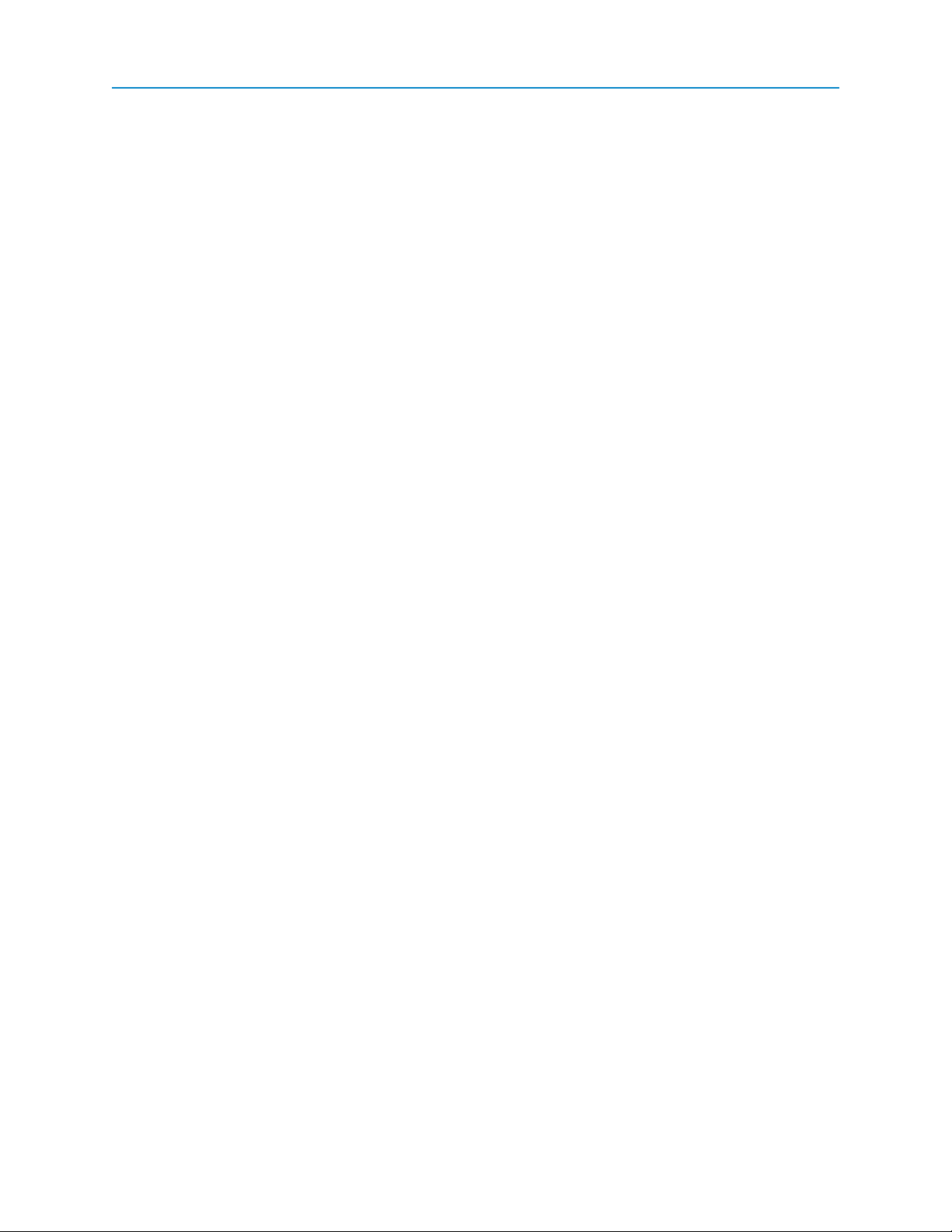
I/O Expansion
48 to 59: Default DO, Sensor Power State
The default state for channels configured as Digital Output and Sensor Power. For this setting to apply,
register 24 to 35: Apply Default DO, AO, Sensor Power register must be set to (1) ON for the channel.
72 to 83: DI Counter Clear
This register clears the Digital Input counters in one of two ways:
l Writing 1 to this register forces the counter to 0. This method forces the count to 0 even if pulses
have arrived since the last counter read.
l Writing 0 clears the register in a way called critical counting. Critical counting is a function that
keeps track of all the pulses that have been reported. By clearing this register with critical
counting, then the counter is set to the number of pulses that have arrived since the last counter
read. In this way, you can keep track of each pulse that arrives.
92 to 95: High–Speed DI Counter on Isolated
There are four high-speed Digital Input counters available that support counting up to 10 kHz. Use this register
to select which channel to use as high-speed counters. If a channel is not assigned to high-speed counting it
supports standard speed counting. Standard-speed counters support 100 Hz pulses, or 10 Hz pulses with debounce.
l Setting coil 92 to (1) ON sets channel 9 to high-speed and channel 5 to standard speed. Setting to
(0) OFF sets channel 9 to standard-speed and channel 5 to high-speed.
l Setting coil 93 to (1) ON sets channel 10 to high-speed and channel 6 to standard speed. Setting to
(0) OFF sets channel 10 to standard-speed and channel 6 to high-speed.
l Setting coil 94 to (1) ON sets channel 11 to high-speed and channel 7 to standard speed. Setting to
(0) OFF sets channel 11 to standard-speed and channel 7 to high-speed.
l Setting coil 95 to (1) ON sets channel 12 to high-speed and channel 8 to standard speed. Setting to
(0) OFF sets channel 12 to standard-speed and channel 8 to high-speed.
96 to 106: DI Counter Falling Edge Increment
When this coil is (1) ON, the counter for a Digital Input is incremented when the input goes from 1 to 0 (a falling
edge).
When this coil is (0) OFF, the counter for a Digital Input is incremented when the input goes from 0 to 1 (on a
rising edge).
112 to 119: AI Signed Integer Result
When a channel is configured as Analog Input and this coil is (1) ON, the AI Integer Result register is a
signed number. A signed number is necessary to report negative input voltages or if the RTU/PLC supports
signed results only.
When this register is set to (0) OFF, the AI Integer Result register is an unsigned number. The default is (0)
OFF.
LUM0017AB Rev A
51
Page 62

Chapter 4: Modbus Register Map
120 to 127: AI, AO Current, Voltage Mode
When set to (1) ON, an internal 250 ohm sense resistor is turned on to report 4 to 20 mA inputs. The complete
current range is from 0 to 25 mA.
Setting this coil to (0) OFF disables the sense resistor and supports reading voltage input. This is needed for 1
to 5 V and 0 to 10 V transmitters. The complete voltage range is from -2.5 to +12.5 V.
136 to 147: DI Counter Latch
This register is set to ON internally when the DI Counter register is incremented. This is useful for systems
that poll the Digital Input states at slower speeds than the duration of Digital Input signals. Write 0 to this
register to clear the latch.
152 to 163: Pulse Counter De-Bounce
If set to (0) OFF, there is no software processing and noise can be treated as signal (false counts may be
encountered). If set to (1) ON, the software takes multiple samples before deciding that an edge is a real edge
not noise. The price is drastic reduction in max frequency that can be counted from 800 Hz to 10 Hz.
Discrete Inputs (Read-Only)
10000 to 10011: DI State
This input reports the present state of the channel configured as Digital Input.
10024 to 10035: Circuitry Protection Active
This input reports the status of circuitry protection on the channel. Circuitry protection is used in Digital
Output, Analog Input in current mode, and Sensor Power modes. When this coil is (1) ON, an overload
condition has been detected and the channel function is disabled for a short time.
The channel is retried at 10 second intervals to test whether the overload condition has been removed.
When the channel is within its limits, this register is (0) OFF.
Input Registers (Read-Only)
30000 to 30016: AI Integer Result
This register contains the most recent Analog Input conversion result reported as an integer. The scale of the
AI Integer Result depends on the settings in the AI Voltage Span and AI AO Current Span registers.
The Long Integer Word Order setting on the Serial Base determines the position of the MSW and LSW in
the AI Integer Result registers for all devices in the stack. Regular word order places the MSW at the lower
address and the LSW at the higher address (ex: MSW = 30000, LSW = 30001). Inverted word order places the
LSW at the lower address and the MSW at the higher address (ex: LSW = 30000, MSW = 30001). Long
Integer Word Order helps connections with controllers that only accept one word order or another.
LUM0017AB Rev A
52
Page 63

I/O Expansion
Note: When a Radio Base is used then the Long Integer Word Order is forced to
regular.
The AI Integer Result Justification setting on the Serial Base determines the position of the AI Result
Integer inside the 32-bit registers. Left justification places the most significant 16 bits of the AI Result in the
MSW. Left justification is commonly used to access only the most significant 16 bits. With left justification
you can access only 1 register and obtain a 16-bit integer. Right justification places the least significant 16
bits of the AI Result in the Least Significant Word (LSW). Right justification is commonly used to access the
complete 20-bit result. With left justification you generally read 2 registers and obtain a 32-bit integer
containing a 20-bit AI Result. When a Radio Base is used, then the AI Integer Result Justification is forced
to left.
30032 to 30047: AI Result, Floating Point
This register contains the most recent Analog Input conversion result reported as a floating point number. The
decimal number represents the actual voltage in V or current in mA. The setting in registers 121 to 128: AI
Current Mode determines whether the channel is used in current or voltage mode.
The Floating Point Word Order setting on the Serial Base determines the position of the MSW and LSW in
the AI Result, Floating Point registers for all devices in the stack. Regular word order places the MSW at the
lower address and the LSW at the higher address (ex: MSW = 30032, LSW = 30033). Inverted word order
places the LSW at the lower address and the MSW at the higher address (ex: LSW = 30032, MSW = 30033).
When a Radio Base is used then the Long Integer Word Order is forced to regular. This setting allows
controllers that require reverse register order to access 32-bit floating point registers without additional
programming.
30064 to 30087: DI Counter
The DI Counter reports the number of pulse edges seen on a Digital Input. The pulse edge (rising edge or
falling edge) that increments the DI Counter is set by coils 96 to 107: DI Counter Falling Edge Increment.
You can read both the MSW and LSW for a 32-bit unsigned integer. Alternatively, you can read the LSW to
gain access to a 16-bit unsigned integer result.
l The maximum counting rate for de-bounced counters is 10 Hz with a minimum pulse width of
40 ms.
l The maximum counting rate for standard-speed counters is 100 Hz with a minimum pulse width of
4 ms.
l The maximum counting rate for high-speed counters is 10 kHz with a minimum pulse width of
40 μs.
Whether a channel is standard-speed or high-speed is determined by the setting of coils 92 to 95: High-
speed DI Counter On Isolated.
The Long Integer Word Order setting on the Serial Base applies to these registers. See the AIInteger
Result register description on previous page for a description of the Long Integer Word Order setting.
30096: Modbus Request Counter
This register is a running total of Modbus requests. Every time a Modbus request is received and processed
this register is incremented. This is useful for PLCs and RTUs that do not handle Modbus failures
appropriately. If the PLC or RTU reports the same number in this register time after time despite continuous
polling attempts, then communication has failed between the PLC and the I/O Expansion device.
LUM0017AB Rev A
53
Page 64
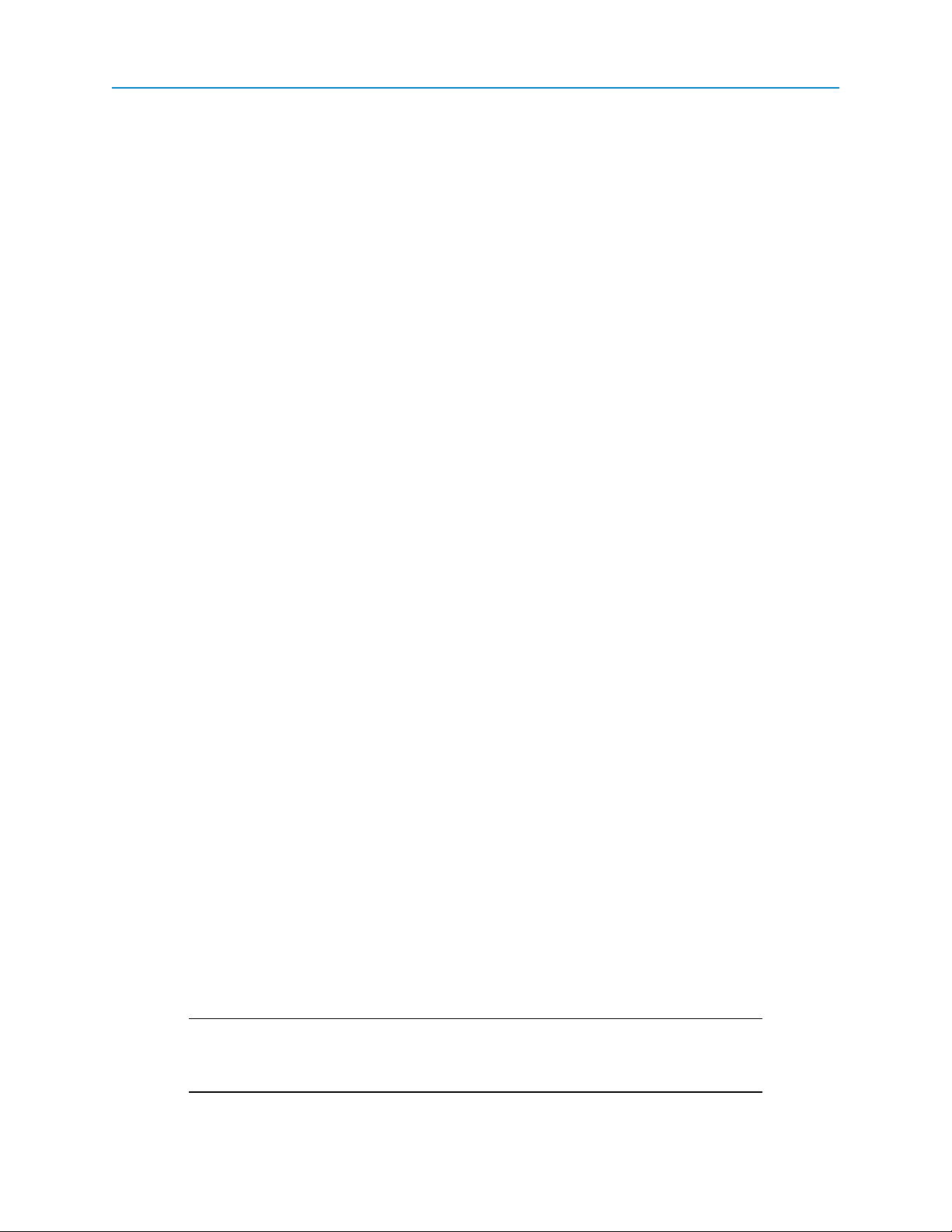
Chapter 4: Modbus Register Map
30112 to 30119: DO Current
This register represents the current in milliAmps flowing through Digital Output channels set to (1) ON. It is not
meant to accurately measure the current to report an approximate current confirming flow.
30152: Device Temperature
The temperature of the device circuit board reported as a signed integer with units of 1° C per Least Significant
Bit (lsb).
30153: VBATT
The supply voltage to the device as an unsigned integer reported in 1 mV per LSb. This is useful to remotely
monitor the battery level.
Holding Registers (Read/Write)
40000 to 40003: AO Command
The analog value to output when a channel is used as Analog Output.
When registers 40072 to 40075: AO Resolution are set to 0 then the scaling factor is 1 μA per bit. When
registers 40072 to 40075: AO Resolution are not 0, then the scaling factor is determined by registers 40120
to 40127: AI, AO Current Span.
In both cases case, the value in the 40112 to 40119: AI, AO Zero Current register is added to the AO
Command register and the sum is the actual current output. However, the output cannot be higher than 22
mA. If the sum of the AI, AOZero Current register and the AOCommand register is greater than 22 mA,
the value of the AOCommand is capped to reach the maximum output of 22 mA.
40008 to 40011: Default AO Command
The value in this register is the AO Command in default conditions.
40016 to 40027: Channel Mode
This register sets the channel to be one of the following types:
l 0 - Off
l 1 - Digital Output
l 2 - Digital Input
l 3 - Analog Output
l 4 - Analog Input
l 5 - Sensor Power
Important: If you change a channel to a different function, for example, if you change
a Universal Channel from Digital Input to Analog Input, wait 2 seconds for reliable
readings from the channel.
LUM0017AB Rev A
54
Page 65

I/O Expansion
40040 to 40047: AI Filter Setting
The filter setting turns on filtering (a moving average) for AI Integer Result and AI Floating Point Result.
Use filtering to reduce signal noise by providing a stable reading. Setting this register to 0 disables filtering.
Setting this register to values from 1 to 5 increases the filtering/averaging times:
l 1 - 10 seconds (0.1 Hz)
l 2 - 25 seconds (0.04 Hz)
l 3 - 50 seconds (0.02 Hz)
l 4 - 100 seconds (0.01 Hz)
l 5 - 250 seconds (0.004 Hz)
40056 to 40063: Resistor Pull Setting
Setting this coil to 1 connects a 10 kΩ pull-down resistor to ground for use with closed-contact-to-voltage
inputs and outputs. Setting this coil to 2 connects a 1 kΩ pull-up resistor to 3 V for closed-contact-to-ground
inputs and outputs. Setting this coil to 0 disables both resistors.
40072 to 40075: AO Resolution
Use these registers to change the scaling of AO Command. Some PLCs and RTUs support only 16 bits, 14
bits, 12 bits, or signed integers. The AO Command scaling depends on this setting:
l 0 - 1 μA per bit
l 16-bit resolution
l 15-bit resolution (This is the recommended setting for PLCs or RTUs that only support 16-bit
signed integers.)
l 14-bit resolution
l 12-bit resolution
40080 to 40091: DO Monostable Timeout
When this register is set to a number other than 0, the mono-stable setting is enabled. Enter the amount of
time in milliseconds from 1 to 60000 (1 minute) after which the Digital Output goes to its default state as
defined in register 48 to 59: Default DO, Sensor Power State.
When this register is set to 0, the Digital Output is bi-stable and the monostable time out is no longer enabled.
A bi-stable Digital Output maintains the last state until a command is received that changes the Digital Output
state.
40096 to 40103: AI Zero Voltage
This register is the voltage that results in the Analog Input reporting 0 in the AI Integer Result register. The
scaling factor for this register is 1 mV per bit and the valid range is from 0 to 10000 mV. It is useful for
translating offset sensors such as 1 to 5 V transmitters so that their minimum output reports 0 in the AI
Integer Result register. It is also useful for adjusting AI readings to provide calibration capabilities.
See 40104 to 40111: AI Voltage Span for recommended settings with 1 to 5 V and 0 to 10 V sensors.
LUM0017AB Rev A
55
Page 66
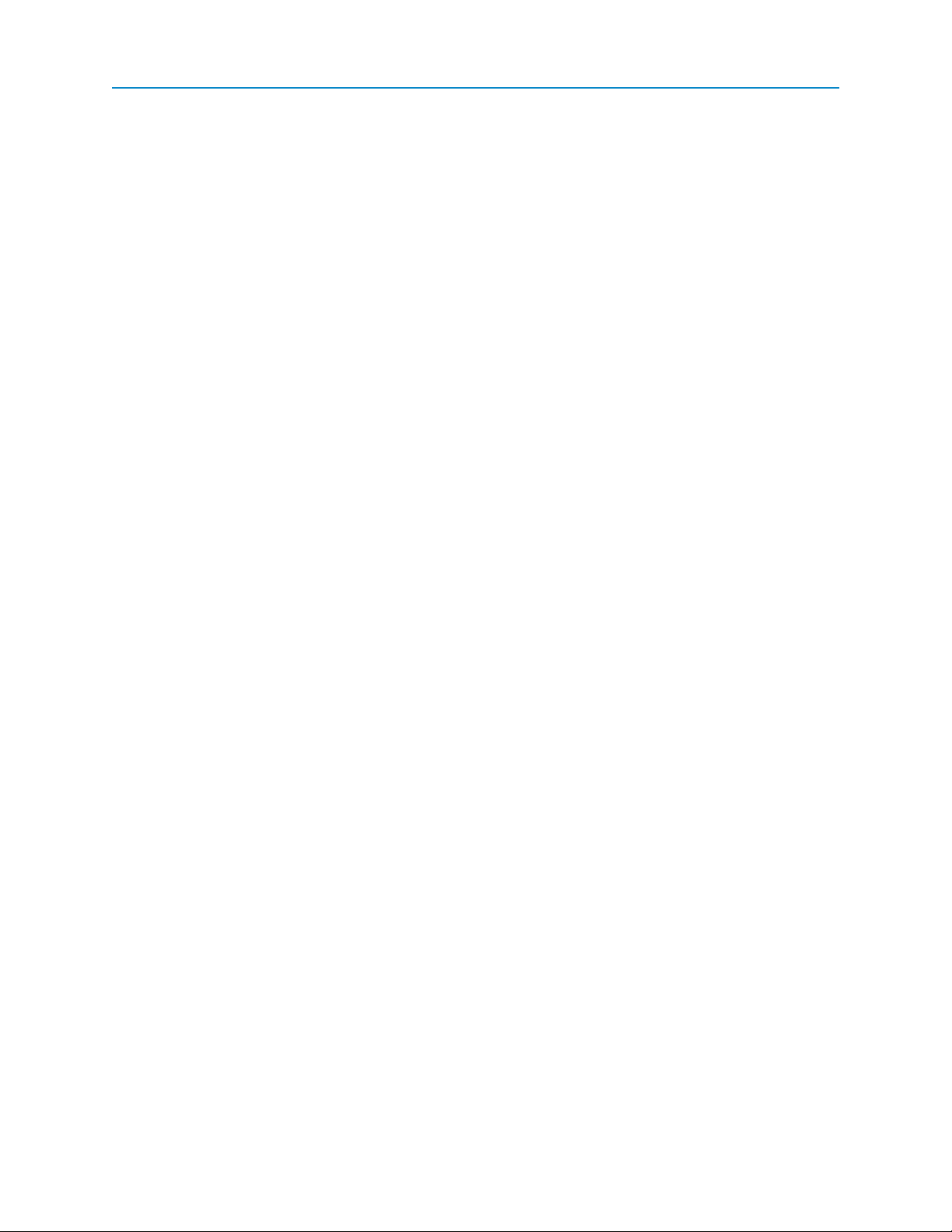
Chapter 4: Modbus Register Map
40104 to 40111: AI Voltage Span
This register sets the span and scaling factor for AI Integer Result. This register added to AI Zero Voltage is
the voltage that results in full scale in AI Integer Result. For 16-bit readings, full scale is 65535, and for 20-bit
readings full scale is 1,048,575.
The scaling factor for this register is 1 mV per bit and the valid range is from 0 to 12,500 mV. It is useful for
translating sensors such as 1 to 5 V transmitters so their maximum output reports full scale in the AI Integer
Result register.
Recommended settings for 1 to 5 V sensors:
l Set AI Zero Voltage to 1000 (equal to 1 V)
l Set AI Voltage Span is 4000 (equal to 4 V = 5 V – 1V)
l When reading the full 20-bit result, the scaling factor is 3.8147 mV per LSB
l When reading only the most significant 16 bits, the scaling factor is 61.035 mV per LSB
Recommended settings for 0 to 10 V sensors:
l Set AI Zero Voltage to 0 (equal to 0 V)
l Set AI Voltage Span to 10000 (equal to 10 V)
l When reading the full 20-bit result in AI Integer Result, the scaling factor is 3.8147 mV per LSB
l When reading only the most significant 16 bits in AI Integer Result, the scaling factor is
61.035 mV per LSB
For other input ranges or for fine tuning the inputs above:
l Set AI Zero Voltage to the minimum input voltage
l Set AI Voltage Span to the input span = maximum input voltage - minimum input voltage
l When reading the full 20-bit result, the scaling factor is AI Voltage Span / 1048576
l When reading only the most significant 16 bits, the scaling factor is AI Voltage Span / 65536
For backwards compatibility, a setting of 0 forces the AI Voltage Span to 10000 mV.
40112 to 40119: AI, AO Zero Current
When the channel is used as an Analog Input this register is the current that results in the Analog Input
reporting 0 in the AI Integer Result register. The scaling factor for this register is 1 μA per bit and the valid
range is from 0 to 25000 μA. This register is useful for translating offset sensors such as 4 to 20 mA
transmitters so that their minimum output reports 0 in the AI Integer Result register. It is also useful for
adjusting Analog Input readings to provide calibration capabilities.
When the channel is used as an Analog Output this register is the current that is output when the AO
Command register is set to 0. The scaling factor for this register is 1 μA per bit and the valid range is from 0 to
25000 μA. This register is useful for outputting 4 to 20 mA signals so that their minimum output is 4 mA when
the AO Command register is 0.
Ses the description for 40120 to 40127: AI, AO Current Span below for recommended settings with 4 to 20
mA sensors.
LUM0017AB Rev A
56
Page 67

I/O Expansion
40120 to 40127: AI, AO Current Span
The scaling factor for this register is 1 μA per bit and the valid range is from 0 to 25,000 μA. This register is
useful for translating sensors such as 4 to 20 mA transmitters so that their maximum output reports full scale
in the AI Integer Result register. For 16-bit readings full scale is 65535, and for 20-bit readings full scale is
1,048,575.
When the channel is used as an Analog Input this register sets the span and scaling factor for the AI Integer
Result register. This register added to AI, AO Zero Current is the input current that results in full scale in the
AI Integer Result register.
Recommended settings for 4 to 20 mA sensor inputs:
l Set AI Zero Voltage to 4000 (equal to 4 mA)
l Set AI Voltage Span to 16000 (equal to 16 mA = 20 mA – 4 mA)
l When reading the full 20-bit result in AI Integer Result, the scaling factor is 15.259 nA per LSB
l When reading only the most significant 16 bits in AI Integer Result, the scaling factor is 244.14
nA per LSB
For all other input ranges or for fine tuning the inputs above:
l Set AI Zero Voltage to the minimum input voltage
l Set AI Voltage Span to the output span = maximum input current - minimum input voltage
l When reading the full 20-bit result in AI Integer Result, the scaling factor is AI Voltage Span /
1048576
l When reading only the most significant 16 bits in AI Integer Result, the scaling factor is AI
Voltage Span / 65536
When the channel is used as an Analog Output this register sets the span and scaling factor for the AO
Command register. This register added to AI, AO Zero Current is the output current when full scale is
entered into AO Command.
Recommended settings for 4 to 20 mA outputs:
l Set AI, AO Zero Voltage to 4000 (equal to 4 mA)
l Set AI, AO Voltage Span is 16000 (equal to 16 mA = 20 mA – 4 mA)
l When writing all 16 bits in AO Command, the scaling factor is 244.14 nA per LSB
l When writing all 15 bits in AO Command, the scaling factor is 122.07 nA per LSB
l When writing all 14 bits in AO Command, the scaling factor is 61.035 nA per LSB
l When writing all 12 bits in AO Command, the scaling factor is 15.259 nA per LSB
For all other output ranges or for fine-tuning the inputs above:
l Set AI, AO Zero Voltage to the minimum output current
l Set AI, AO Voltage Span to the output span = maximum input current - minimum input voltage
l When writing all 16 bits in AO Command, the scaling factor is AI Voltage Span / 65536
l When writing all 15 bits in AO Command, the scaling factor is AI Voltage Span / 32768
LUM0017AB Rev A
57
Page 68
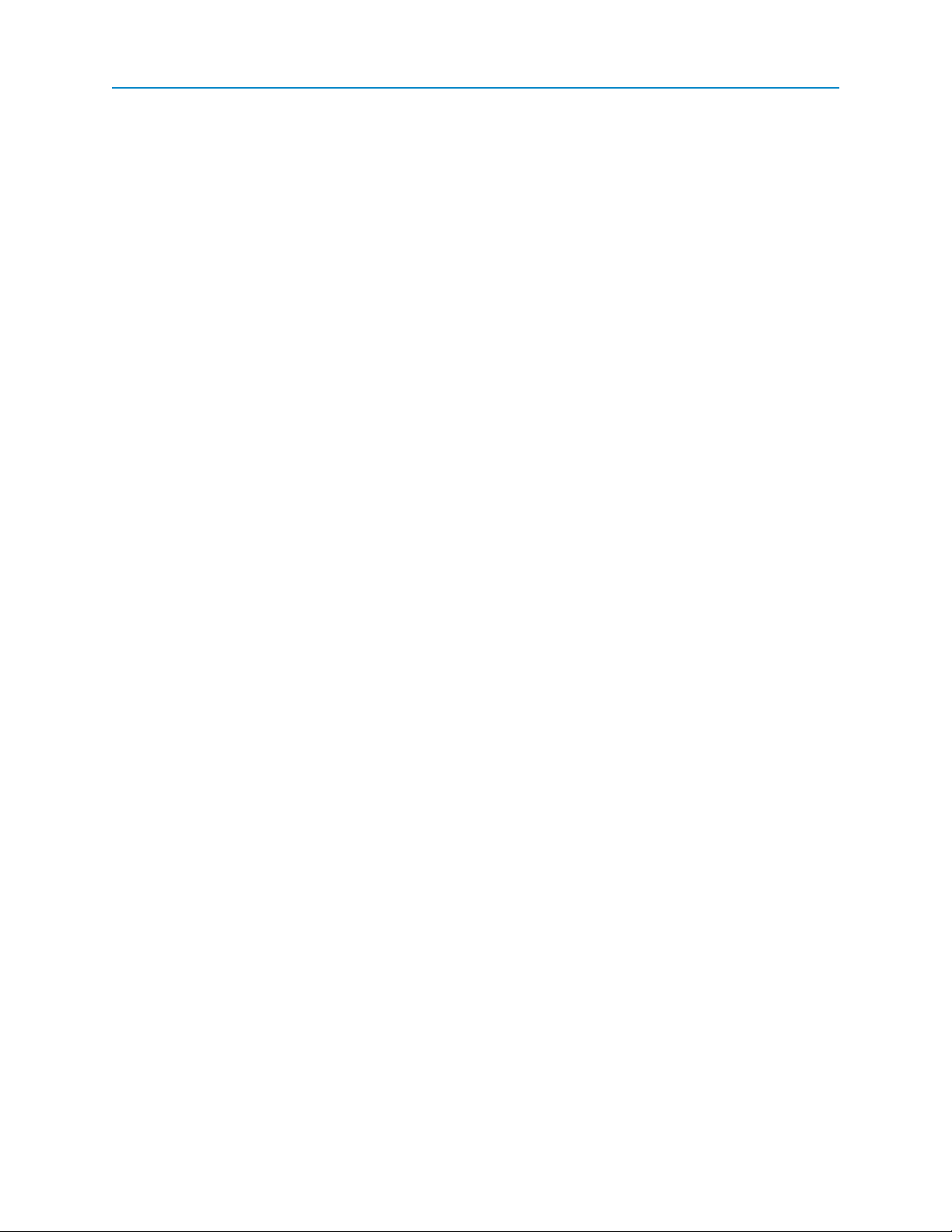
Chapter 4: Modbus Register Map
l When writing all 14 bits in AO Command, the scaling factor is AI Voltage Span / 16384
l When writing all 12 bits in AO Command, the scaling factor is AI Voltage Span / 4096
For backwards compatibility, a setting of 0 forces the AI, AO Current Span to 20000 μA.
40128: Comm Connection
The serial port connector type of a Serial Base: RS-232 (0), RS-422 (1), or RS-485 (2).
40129: Comm Timeout Latch
In case of communication failure, channels configured as Digital Output, Analog Output, and Sensor Power
can be set up to go to default states. This register serves to inform (after communication is restored) that the
communication timeout occurred long enough to activate the defaults. This register remains at (1) ONN until
set to (0) OFF by Modbus command. Setting to 0 clears the latch.
40130: Comm Port Baud Rate
The baud rate of the serial port. The default setting is (0) 19200. Options include the following:
l (0) 19200
l (1) 150
l (2) 300
l (3) 600
l (4) 1200
l (5) 2400
l (6) 4800
l (7) 9600
l (8) 14400
l (9) 19200
l (10) 28800
l (11) 38400
l (12) 57600
l (13) 76800
l (14) 115200
l (15) 153600
l (16) 230400
40131: Comm Port Parity
The parity of the port connected to the device. Options include the following:
l (0) None
l (1) Even
l (2) Odd
40132: Comm Port Stop Bits
There currently is only one selection for Com Port Parity: (1) Even.
40133: Modbus Min Transmit Inter-Message Interval
The interval cannot be shorter than 2 ms; regardless of a setting in this register, the interval is automatically
adjusted to be shorter than 3.5 character lengths.
LUM0017AB Rev A
58
Page 69
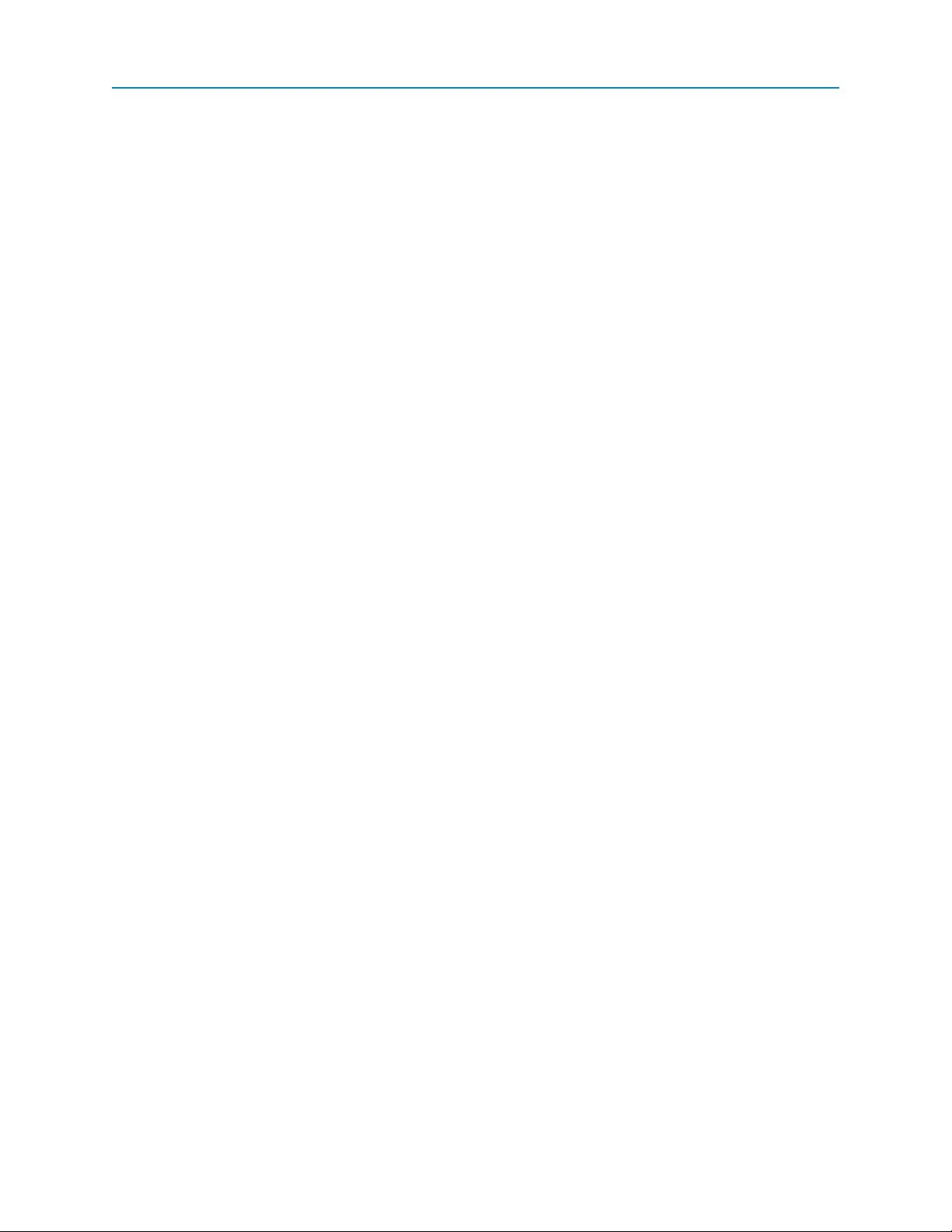
I/O Expansion
On the receive side, the interval between messages must be at least 2 ms. If the interval is less than 0.4 ms,
received characters will be processed as one message. If the interval is between 0.4 and 2 ms, the Modbus
message processing will not be reliable.
40134: RS-485 Turn-On Delay
If the Comm Connection register is set to (2) RS-485, set the number of milliseconds (ms) between the RS-
485 transmitter turning on and the character transmission start. Set the delay between 0 and 10 ms. The
default setting is 1 ms.
40135: RS-485 Turn-Off Delay
If the Comm Connection register is set to (2) RS-485, set the number of milliseconds (ms) between the RS-
485 character transmission end and the transmitter turning off. Set the delay between 0 and 10 ms. The
default setting is 1 ms.
LUM0017AB Rev A
59
Page 70

Chapter 4: Modbus Register Map
Modbus Timing
Communication from the Base Modules to Expansion Modules occurs on a bus architecture. The bus
architecture provides the fastest communication times for the entire stack because all Expansion Modules
see the message from the Base at the same time. There is no difference in messaging times or execution
times whether there is one Expansion Module in a stack or fifteen.
The Modbus command response time is the time it takes a device to interpret and respond to a Modbus
command or query. For example, polling the value of a 4 to 20 mA input.
Modbus Command Response Time by
Device and Command Type
Stack ID 0 1 2 15 Units
Command 1: Read Coils
1 coil 4 11 11 11 ms
160 coils 6 14 14 14 ms
Command 2: Read Discrete Inputs
1 discrete input 4 11 11 11 ms
80 discrete inputs 6 12 12 12 ms
Command 3: Read Holding Registers
1 holding register 4 11 11 11 ms
125 holding registers 18 52 52 52 ms
Command 4: Read Input Registers
1 input register 4 11 11 11 ms
125 input registers 18 52 52 52 ms
Command 5: Write Single Coil 4 11 11 11 ms
Command 6: Write Single Register 4 11 11 11 ms
Serial
Base
Expansion
Module
Expansion
Module
Expansion
Module
Command 15: Write Multiple Coils
2 coils 4 11 11 11 ms
120 coils 6 14 14 14 ms
Command 16: Write Multiple Registers
2 holding registers 4 11 11 11 ms
123 holding registers 11 43 43 43 ms
The output execution delay time is the time it takes a device to execute a command (for example, change a
Digital Output from low to high). The time is referenced from the moment the complete Modbus command
arrives at the data port.
LUM0017AB Rev A
60
Page 71

I/O Expansion
Modbus Output Execution Delay Time
by Device and I/O Type
Serial
Base
Expansion
Module
Expansion
Module
Expansion
Module
0 1 2 15 Units
Non-Isolated Digital Output
Command 5 (writing 1 coil) 3 6 6 6 ms
Command 15 (writing 120 coils) 3 8 8 8 ms
Isolated Digital Output
Command 5 (writing 1 coil) 17 14 14 14 ms
Command 15 (writing 120 coils) 18 16 16 16 ms
Analog Output
Command 6 (writing 1 registers) 3 6 6 6 ms
Command 16 (writing 123 registers) 3 33 33 33 ms
LUM0017AB Rev A
61
Page 72

LUM0017AB Rev A 62
Page 73
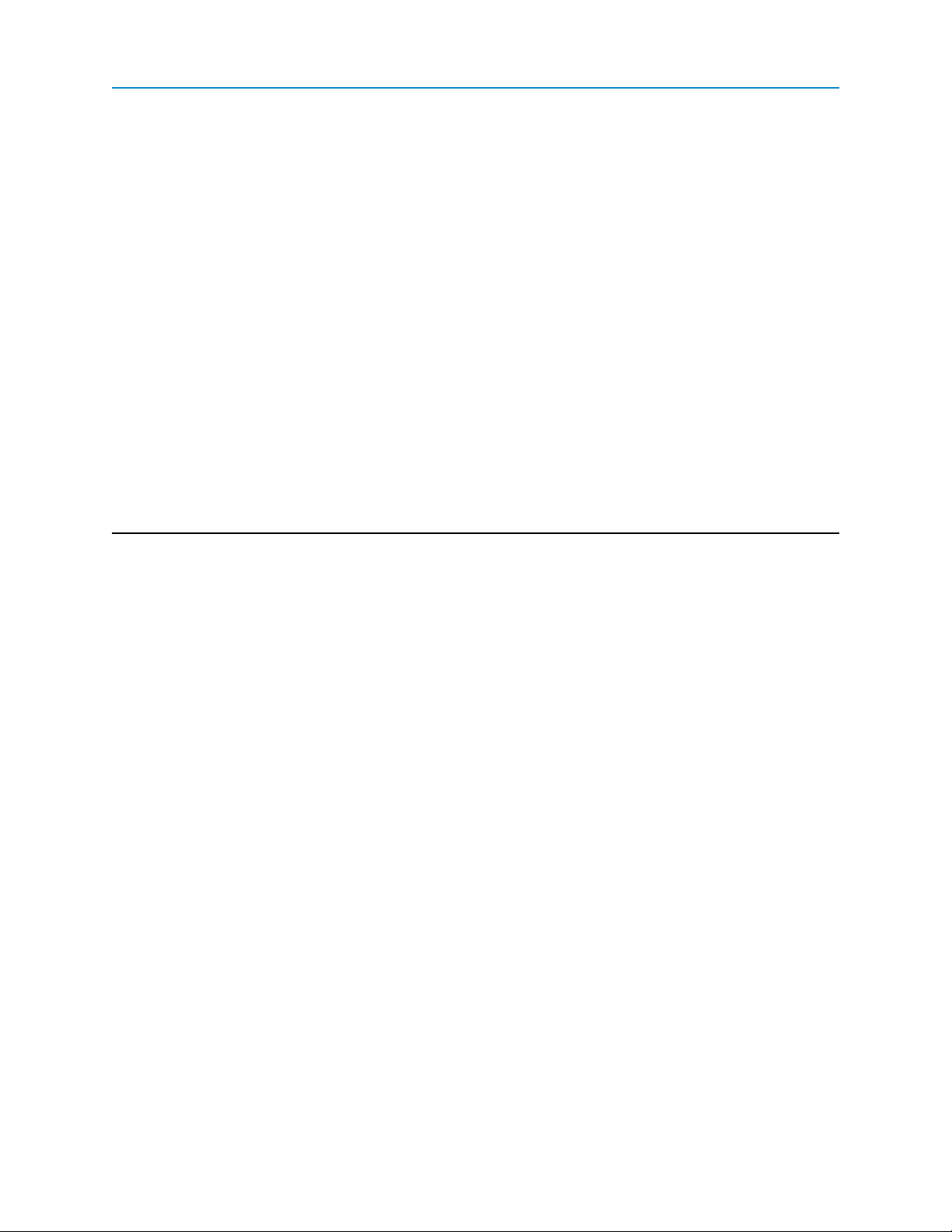
Chapter 5: Additional I/O Expansion
Information
This chapter provides the following additional information about Serial Bases and Expansion Modules:
l Dimensions
l Other physical information about the devices
LUM0017AB Rev A
63
Page 74

Chapter 5: Additional I/O Expansion Information
Serial Base Dimensions
LUM0017AB Rev A
64
Page 75

Expansion Module Dimensions
I/O Expansion
LUM0017AB Rev A
65
Page 76
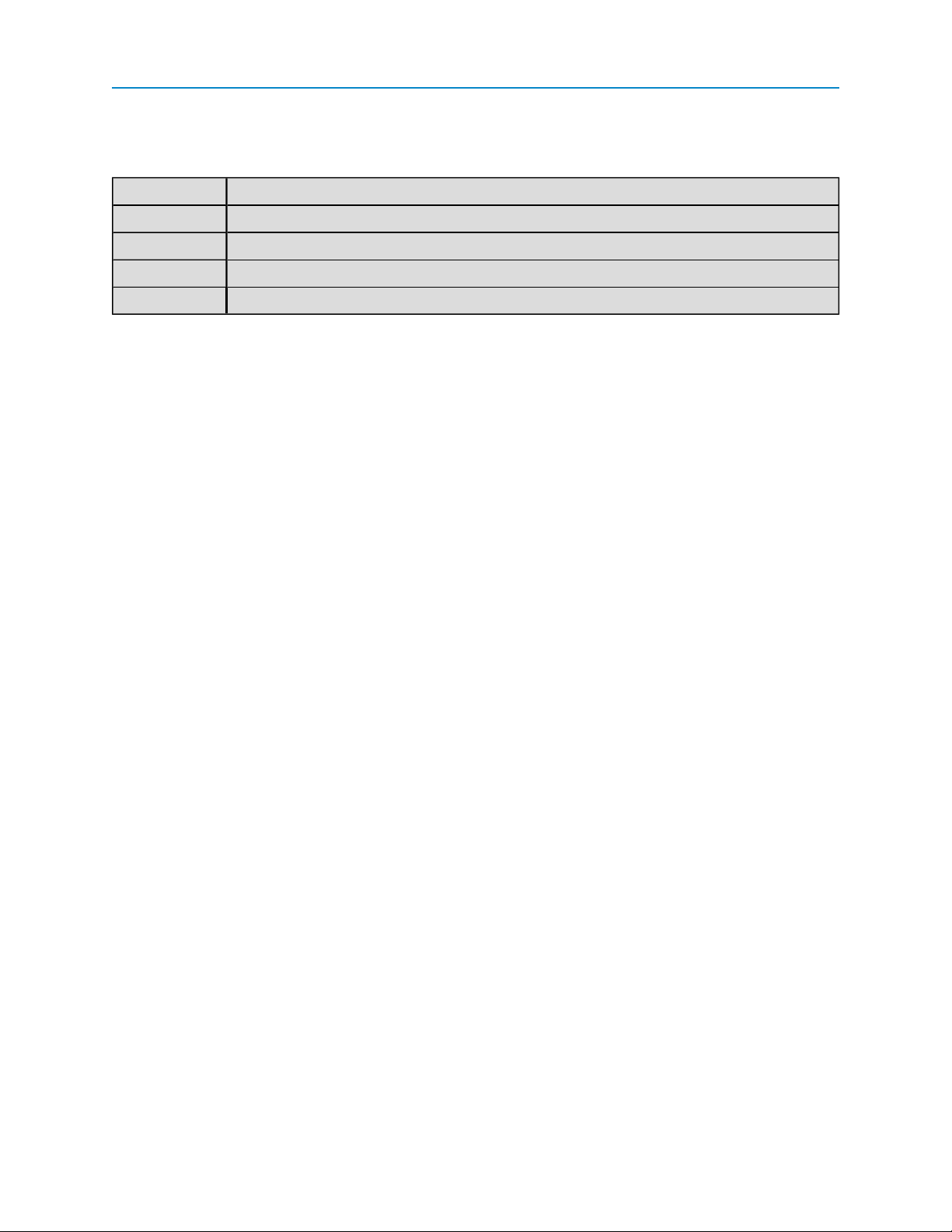
Chapter 5: Additional I/O Expansion Information
Physical Specifications
Housing High-impact plastic
Mounting Integrated 35 mm DIN rail clip
Weight 0.35 lbs
Temperature -40° C to 75° C
Humidity 0 to 95% non-condensing
LUM0017AB Rev A
66
Page 77

Appendix A: Firmware updates
The sections below describe the updates and known limitations in each firmware version for the I/O Serial
Bases and Expansion Modules, as of this document's release. The most recent version is listed first. The
latest firmware versions are available on the FreeWave Web site at www.freewave.com. You can also view
the latest firmware available for most models in Tool Suite.
Version 2.2.0
Release Date: January 2012
Additions and Changes:
l The 40000 to 40003: AO Command register cannot exceed the max output current of 22 mA. If
the AOCommand register is set so the value of that register and the 40112 to 40119: AI, AO
Zero Current register together are more than 22 mA, the AOCommand current is capped so the
total current does not exceed 22 mA.
l Corrected power LEDblinking issue.
l Corrected reporting of a signed analog input value.
l Fixed a pulse counter bug.
Known Limitations and Work Arounds:
l Channels 11 and 12 in the IOE-4440 and IOEX-4440 models do not function as high-speed
counters.
Version 2.1.0
Release Date:August 2011
Additions and Changes:
LUM0017AB Rev A
67
Page 78

Appendix A: Firmware updates
l Added support for 153.6 and 230.4 kbaud data rates. Removed 110 kbaud support.
l Increased max pulse counting frequency to 800 Hz with 60/40 duty cycle.
l Added software pulse counter de-bouncing. With de-bouncing, the maximum counting frequency is
10 Hz; without de-bouncing the maximum counting frequency, as stated above.
l You can now set the pull-up resistor and pull-down resisters for a Digital Output using the same
register and hardware as the Digital Input.
l Reduced max digital output current from 25 mA to 22 mA.
LUM0017AB Rev A
68
Page 79

Glossary
Symbols
I/O Expansion
H
Holding Register
Holdigy registers hold data that will later be
executed by the processor.
Ω
Symbol notation for ohm, a measure of
electrical resistance.
μ
Symbol notation for micro (one millionth). For
example, μs is the abbreviation for
microseconds.
∆
Symbol notation for delta, the difference
between to measurements.
C
channel
A channel is a single input, output, or Sensor
Power connection. All I/O Serial Bases, Radio
Bases, and Expansion devices have 12
channels. All models feature four universally
configurable channels, four input-only
channels, and four electrically isolated
channels.
K
Kbps
kilo bits per second; 1000 bits per second. For
example, 154 kbps.
L
LED
light emitting diode. Located on the side of the
Serial Base and Expansion Modules, the
LEDs represent power, inbound
communication, and outbound
communication. For more information, see
"I/O Device LEDs" on page 5.
LSB
least significant bit. The bit position that
determines whether a number is even or odd.
M
mA
milliAmps. A milliAmp is one thousandth of an
amp. For example 100 mA.
D
Discrete Input
Inputs that require an on/off signal.
E
Expansion Module
Expansion Modules can be added to a Radio
Base or Serial Base device to expand the
number of I/O channels available. Expansion
Modules do not communicate on their own.
They require a Radio Base or Serial Base.
LUM0017AB Rev A 69
megabit
One million bits.
microsecond
One millionth of a second. Abbreviated as
μs.For example 5 μs equals 5 millionths of a
second.
Mbps
mega bits per second; 1,000,000 bits per
second.
ms
milliseconds; one thousandth of a second. For
example 5 ms.
Page 80

Glossary
Modbus
A serial communications protocol used with
programmable logic controllers (PLCs).
P
PLC
programmable logic controller. A digital
computer used to automate electromechanical processes.
S
signed integer
A positive or negative whole number.
R
Radio Base
A Radio Base provides expandable, wireless
I/O. The FGR2-IO-IOE radio is the only Radio
Base device available.
stack
The Serial Base or Radio base and all
Expansion modules attached to it. Up to 15
Expansion Modules can be included in a
stack.
T
ToolSuite
A program that provides easy, reliable, and
repeatable programming ad monitoring for
FreeWave wireless data transceivers, I/O
Serial Bases, and Expansion Modules. Tool
Suite is available at no cost to you and is
available for download from
www.freewave.com.
register
A single parameter in the Modbus interface for
this product. For example, AI Filter Setting.
Each register available for the Serial Bases
and Expansion Modules is described in
the"Modbus Register Map" on page 39.
RTU
remote terminal unit. A microprocessorcontrolled device that integrates different
objects.
S
Serial Base
A Serial Base provides expandable, wired I/O
to any device with RS232, RS422, and RS484
data communication interfaces.
SCADA
supervisory control and data acquisition.
Computer systems that monitor and control
industrial, infrastructure, or facility-based
processes.
LUM0017AB Rev A 70
Page 81

Index
A
I/O Expansion
diagnostics 4
power 3
current consumption 7
customer support, contacting x
Analog Inputs
input-only channels 29
universal channels 21
Analog Outputs, universal channels
universal channels 24
B
Base Modules
about 2
Radio 2
reading in Tool Suite 9
Serial 2
wired 2
wireless 2
C
channels
defining in Tool Suite 10
input-only 27
IOE-4404 and IOEX-4404 16
IOE-4422 and IOEX-4422 16
IOE-4440 and IOEX-4440 15
isolated 33
signal ground 16
universal 17
connectors
Expansion Module
about 4
data 5
diagnostics 5
Serial Base
485 3
about 2
data 3
D
data connectors
Expansion Module 5
Serial Base 3
diagnostics connector
Expansion Module 5
Serial Base 4
Digital Inputs
input-only channels 27
isolated channels 35
universal channels 17
Digital Outputs
isolated channels 33
universal channels 19
E
Expansion Modules
about 2
current consumption 7
data connector 5
diagnostics connector 5
dimensions 65
LED reference 6
power 7
reading in Tool Suite 9
upgrading firmware 12
F
firmware, upgrading 12
FreeWave, contacting x
H
holding coils (read/write) 41, 50
LUM0017AB Rev A 71
Page 82

Index
holding registers (read/write) 47, 54
housing 66
humidity 66
I
IC notifications iv
input-only channels
about 27
Analog Inputs 29
defining in Tool Suite 10
Digital Inputs 27
input coils (read-only) 44, 52
input registers (read-only) 45, 52
IOE-4404 and IOEX-4404, channels 16
IOE-4422 and IOEX-4422, channels 16
IOE-4440 and IOEX-4440, channels 15
isolated channels
about 33
defining inTool Suite 10
Digital Inputs 35
Digital Outputs 33
L
quick reference 40
readings on powerup 39
Modbus timing 60
mounting 66
N
notational conventions ix
P
physical specifications 66
pin-outs
Expansion Module data connector 5, 7
Serial Base
485 3
data connector 3
power 3
power
Expansion Modules 7
Serial Bases 7
power connector, Serial Base 3
power consumption 7
power supply voltage limits 7
LEDs
about 5
Expansion Module 6
Serial Base 6
legal notifications
IC iv
M
Modbus register map
about 39
common registers 40
holding coils (read/write) 41, 50
holding registers (read/write) 47, 54
input coils (read-only) 44, 52
input registers (read-only) 45, 52
LUM0017AB Rev A 72
R
Radio Base
about 2
register map
about 39
common registers 40
holding coils (read/write) 41, 50
holding registers (read/write) 47, 54
input coils 44
input registers (read-only) 45, 52
inputcoils (read-only) 52
quick reference 40
readings on powerup 39
Page 83

I/O Expansion
S
Sensor Power, universal channels 26
Serial Bases 2
485 connector 3
current consumption 7
data connector 3
diagnostics connector 4
dimensions 64
LED reference 6
power 7
power connector 3
reading in Tool Suite 9
stack settings 12
upgrading firmware 12
Setup mode 10
stack settings
definitions 13
programming 12
W
warranty ii
weight 66
T
technical support, contacting x
temperature 66
Tool Suite
downloading 9
firmware upgrades 12
reading devices 9
stack settings, programming 12
U
universal channels
about 17
Analog Inputs 21
Analog Outputs 24
defining inTool Suite 10
Digital Inputs 17
Digital Outputs 19
Sensor Power 26
LUM0017AB Rev A 73
Page 84

