FreeTracker FT2000 User Manual

FreeTrack FT2000
User Guide
V2.0
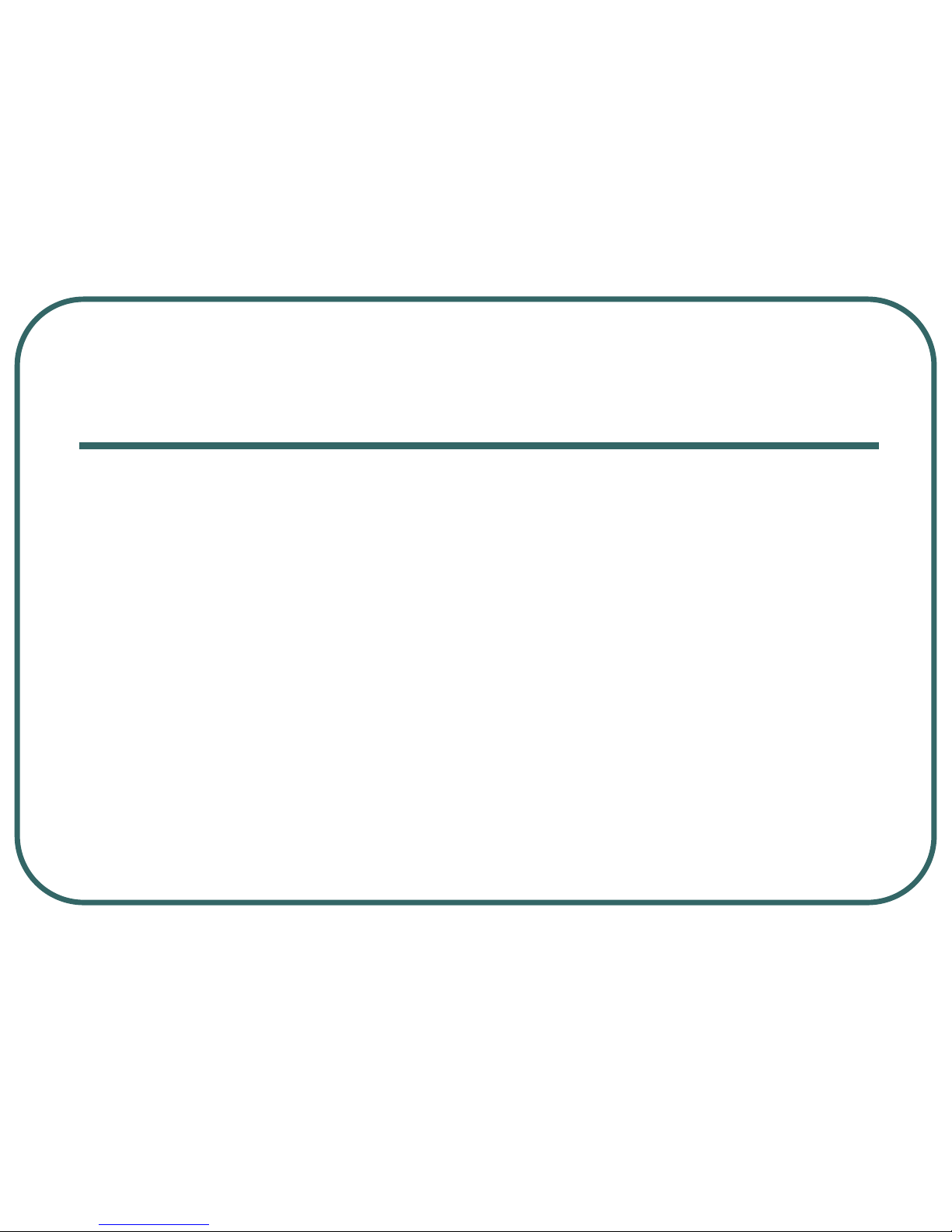
FreeTracker is a GPS/GSM tracking device which can be tracked
and reports real‐time geographic information.
By making a phone call from a 3G phone, FreeTracker will hang
up the phone call automatically and send back GPS location
information, as well as a Google Map link via an SMS (text
message), one can easily acquire the real‐time position report from
it. In addition, by pressing the SOS button for an emergency report
to the authorized 3G phone, the towed away event can be managed
and immediately reported to the user, FreeTracker is your Stella.
1. Profile of FreeTracker
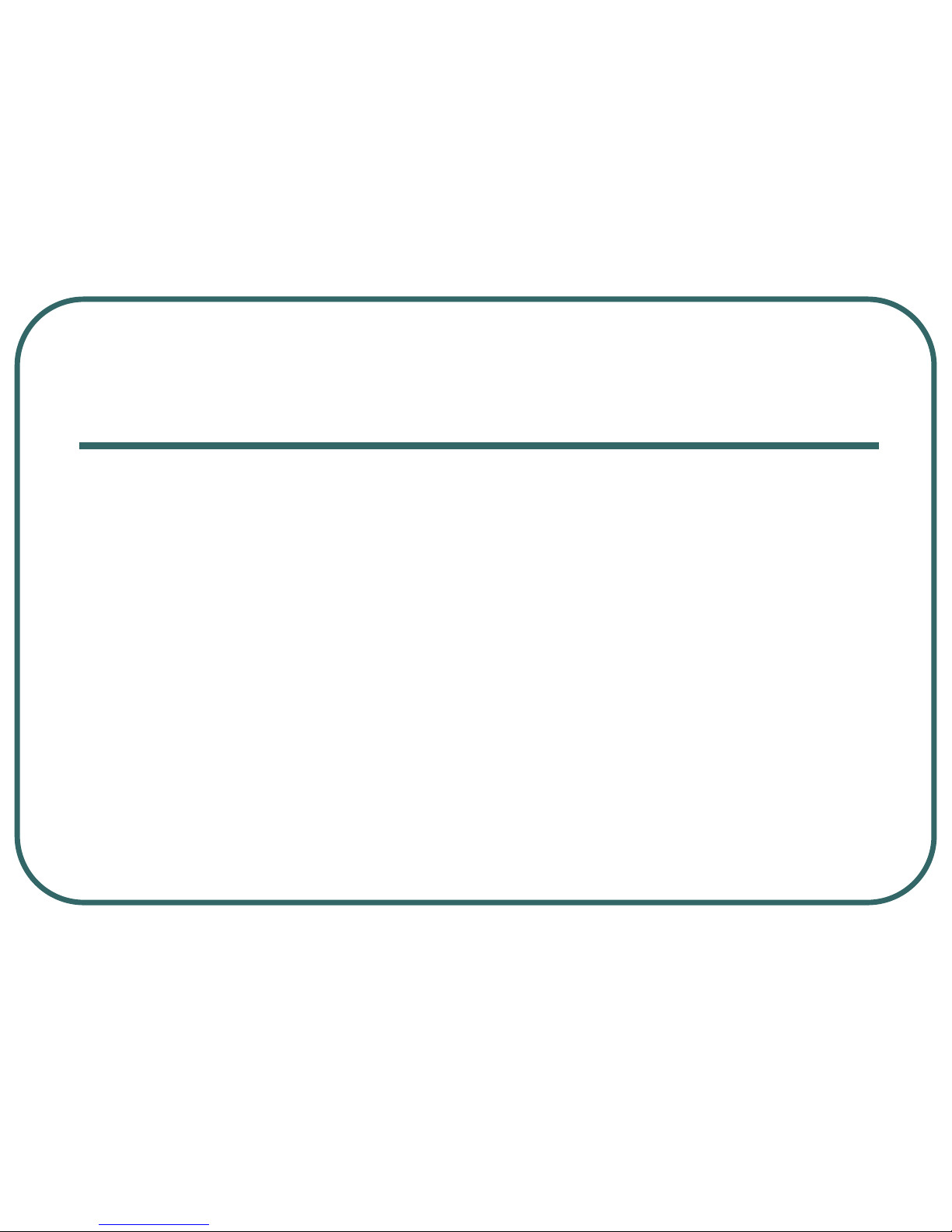
FreeTracker offers you total control and real‐time location
information via a Google Map link to your 3G phone. There is
only one SMS cost for each operation and no monthly fee is
required. Moreover, a pre‐paid GSM SIM card is available.
FreeTracker can be your cost effective solution in vehicle security,
children and elders protection, and pets or valuable asset tracking.
1. Profile of FreeTracker
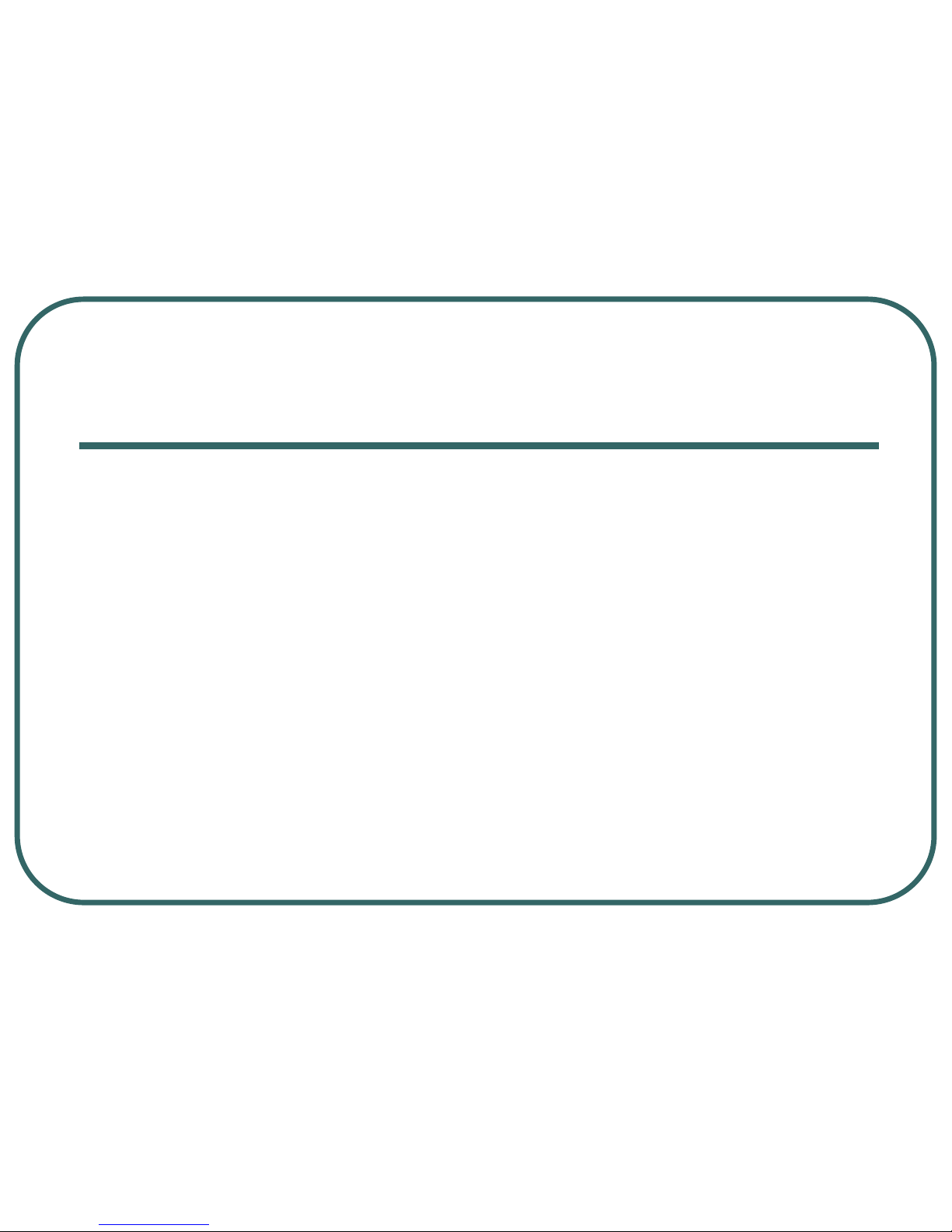
2. Functionality of FreeTracker
FreeTracker provides the following functions:
1.
Real‐Time location report via SMS by an authorized phone call.
2.
Emergency report to a maximum of three authorized phone
numbers via SMS.
3.
Moving report to a maximum of three authorized phone
numbers via SMS.
4.
Low battery level report to the pre‐set phone number
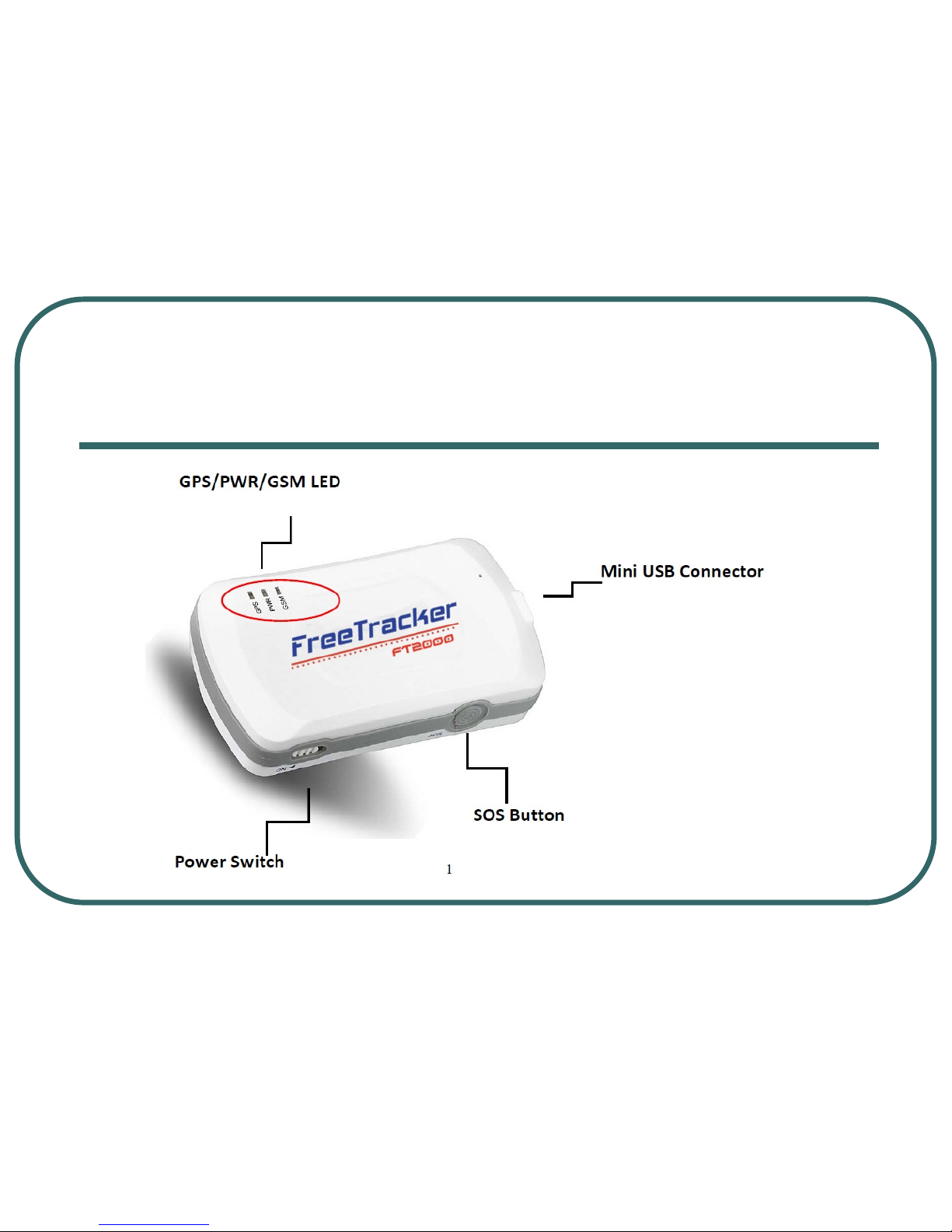
3. Introduction of Hardware

1) Screw the back cover of FreeTracker off
and pull out the lid.
2) Remove the battery.
3) Unlock the SIM card slot by sliding the
holder toward the “OPEN” direction.
4) Place the SIM card into the SIM card
holder.
5) Lock the SIM card slot by sliding the
holder toward the “LOCK” direction.
Please ensure the SIM card is well placed in the holder and well
contacted; otherwise, FreeTracker might fail to detect the SIM card.
4. Insert the SIM Card
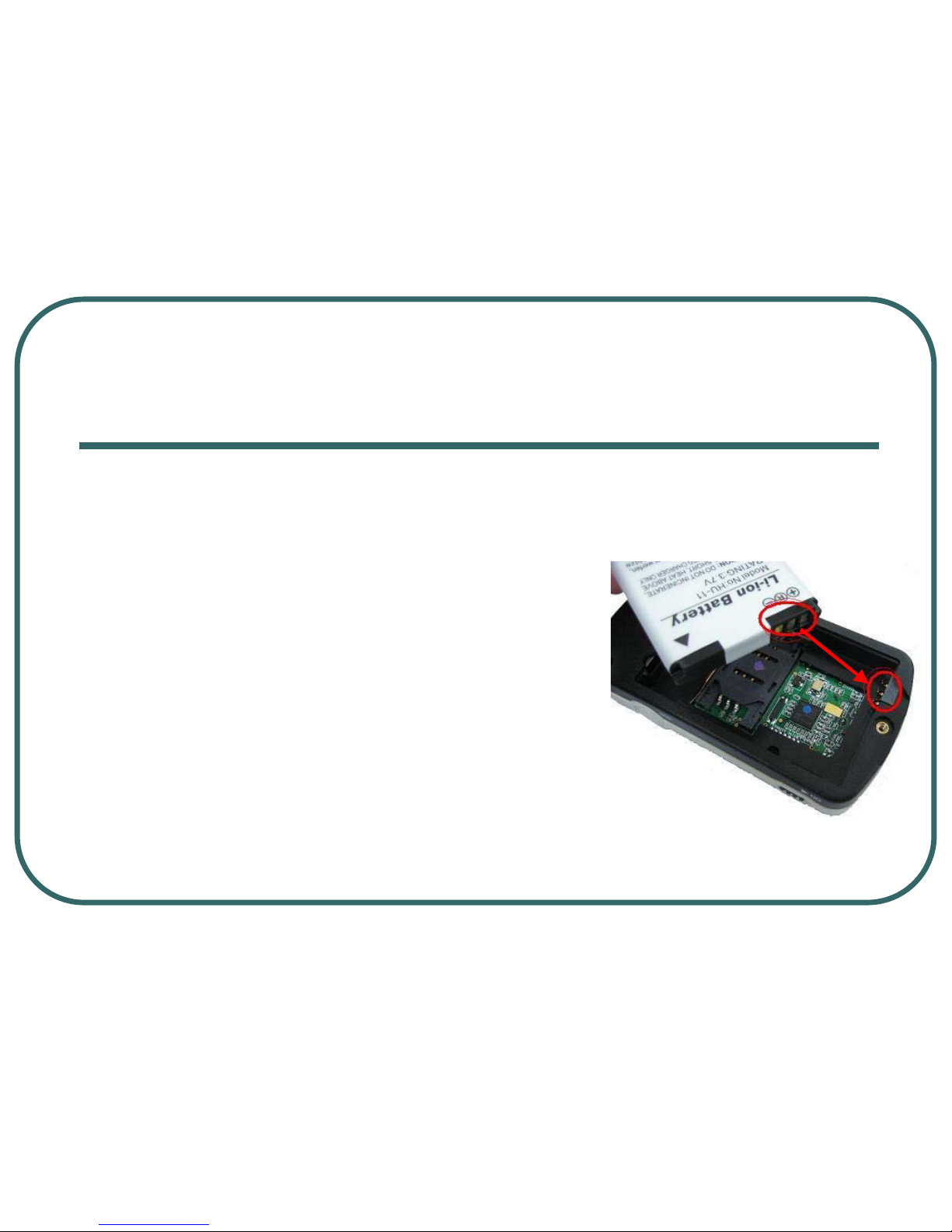
1) Please follow the steps below to
insert the backup battery:
2) Screw the back cover of FreeTracker
off and pull out the lid.
3) Connect the metal side of the battery
to the socket in the corner and place
the battery well.
4) Screw the back cover of FreeTracker
on.
5. Insert the Battery
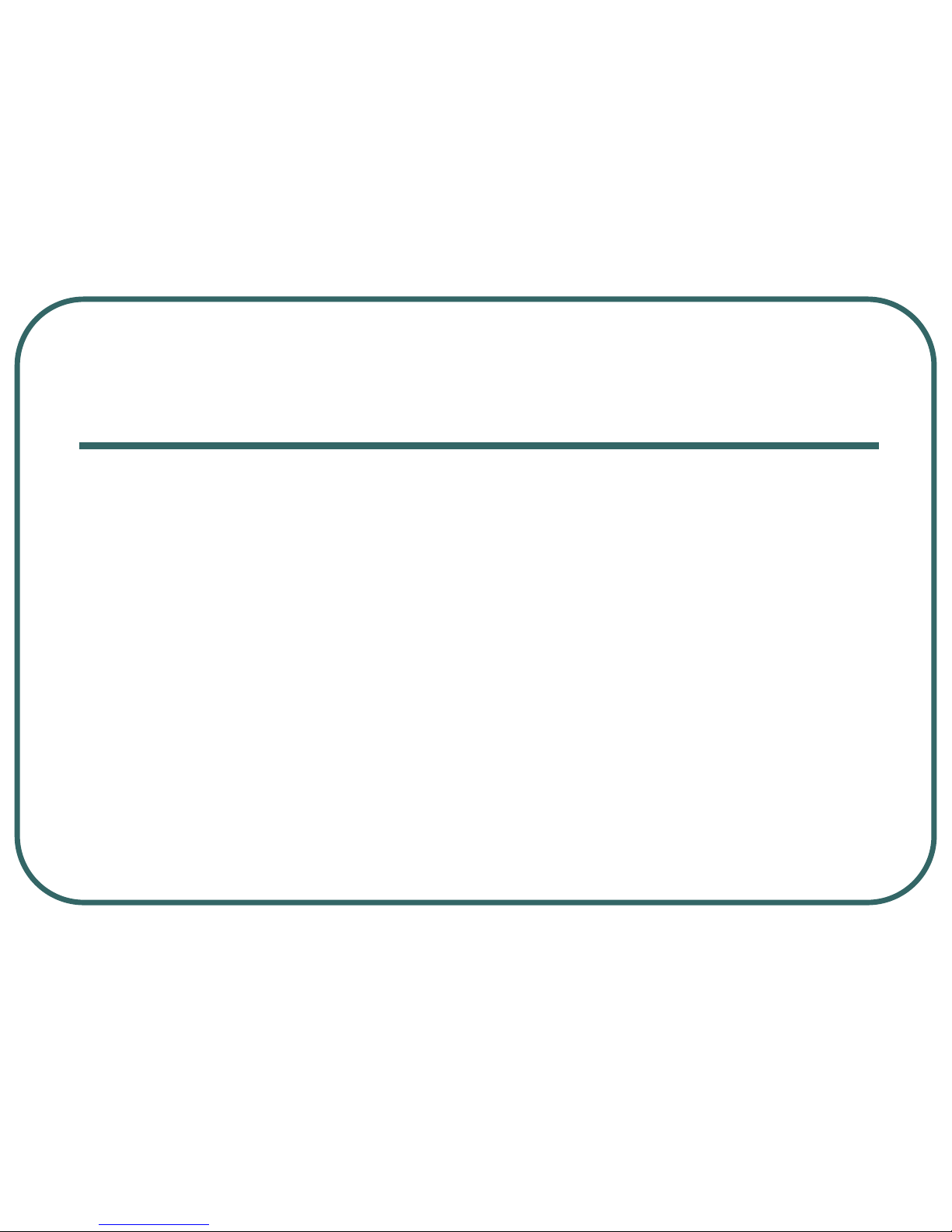
Use the USB cable to charge FreeTracker by connecting to a
PC/Power adaptor.
Notes:
Please charge FreeTracker for 8 hours before the first use.
6. Charge FreeTracker
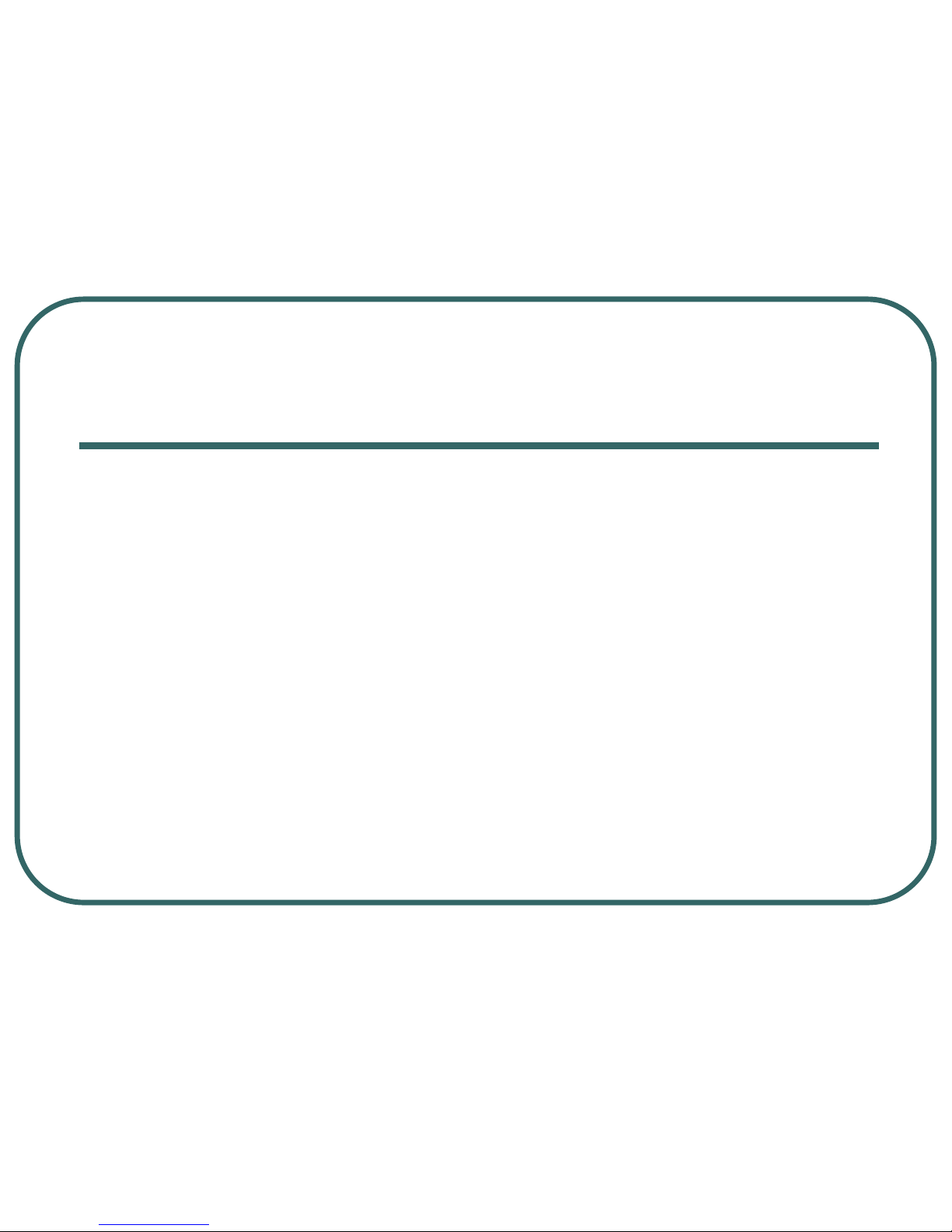
7. Accessories
1)
FreeTracker unit
2)
Jelly pouch
3)
Lanyard
4)
Battery
5)
Power adaptor
6)
User’s manual
7)
Screw driver
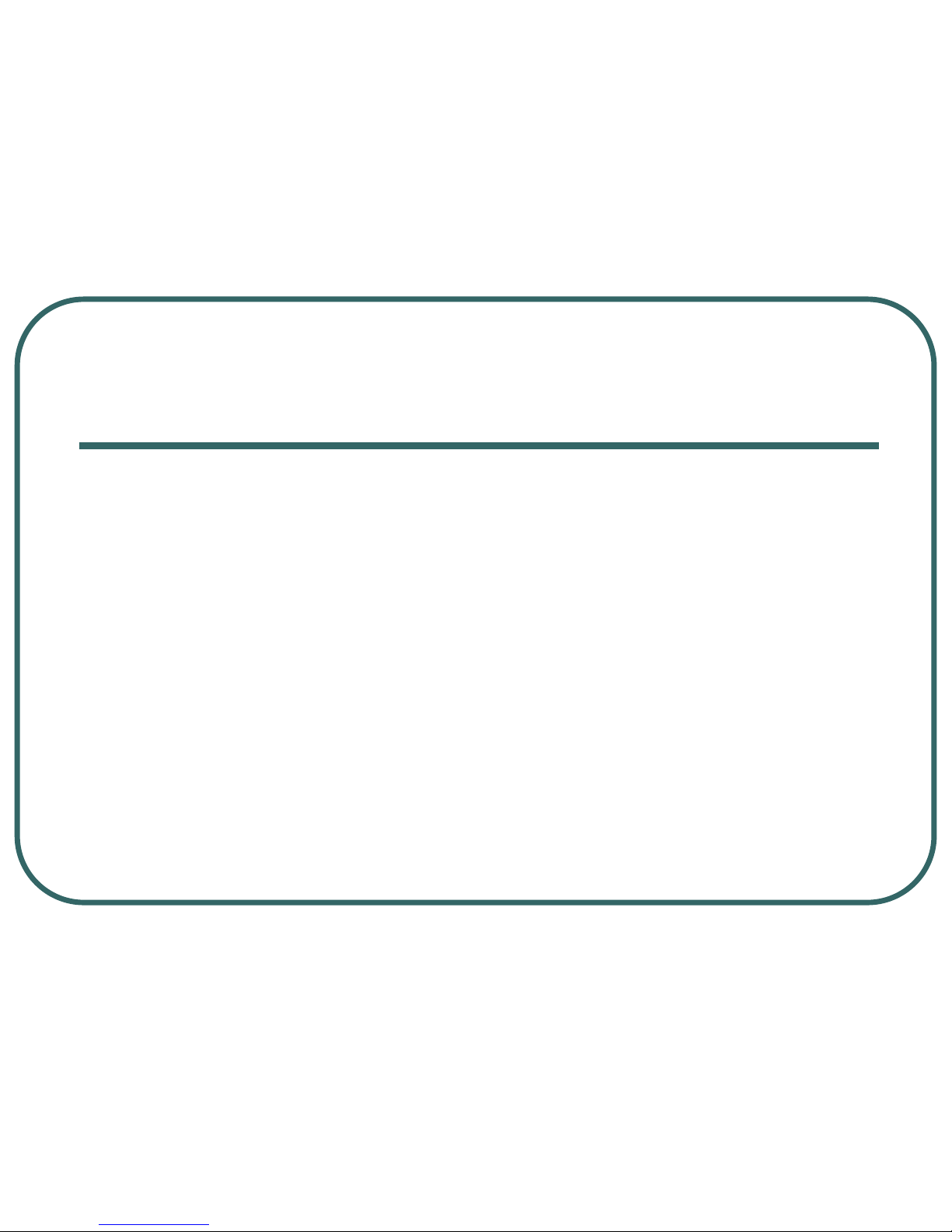
1) Prepare an activated SIM card (without a SIM PIN Code
enabled, and the pre‐paid SIM card is recommended).
2) Insert the SIM Card into FreeTracker unit.
3) Power ON FreeTracker, then proceed to FreeTracker set
up by sending an SMS message from a cell phone, after
the GSM function of FreeTracker is ready, the GSM LED
will blink slowly, once every three seconds.
4) The SMS message format for the set up is:
#Current_Password*CFG*New_Password*Phone_Number1*Phone_N
umber2*Phone_Number3* Low_Battery_Setting*Time_ Zone
Setting*Device_Name#
NOTE:Those listed authorized numbers must be cell phone numbers.
Landline numbers are not accepted.
8. How to set up FreeTracker
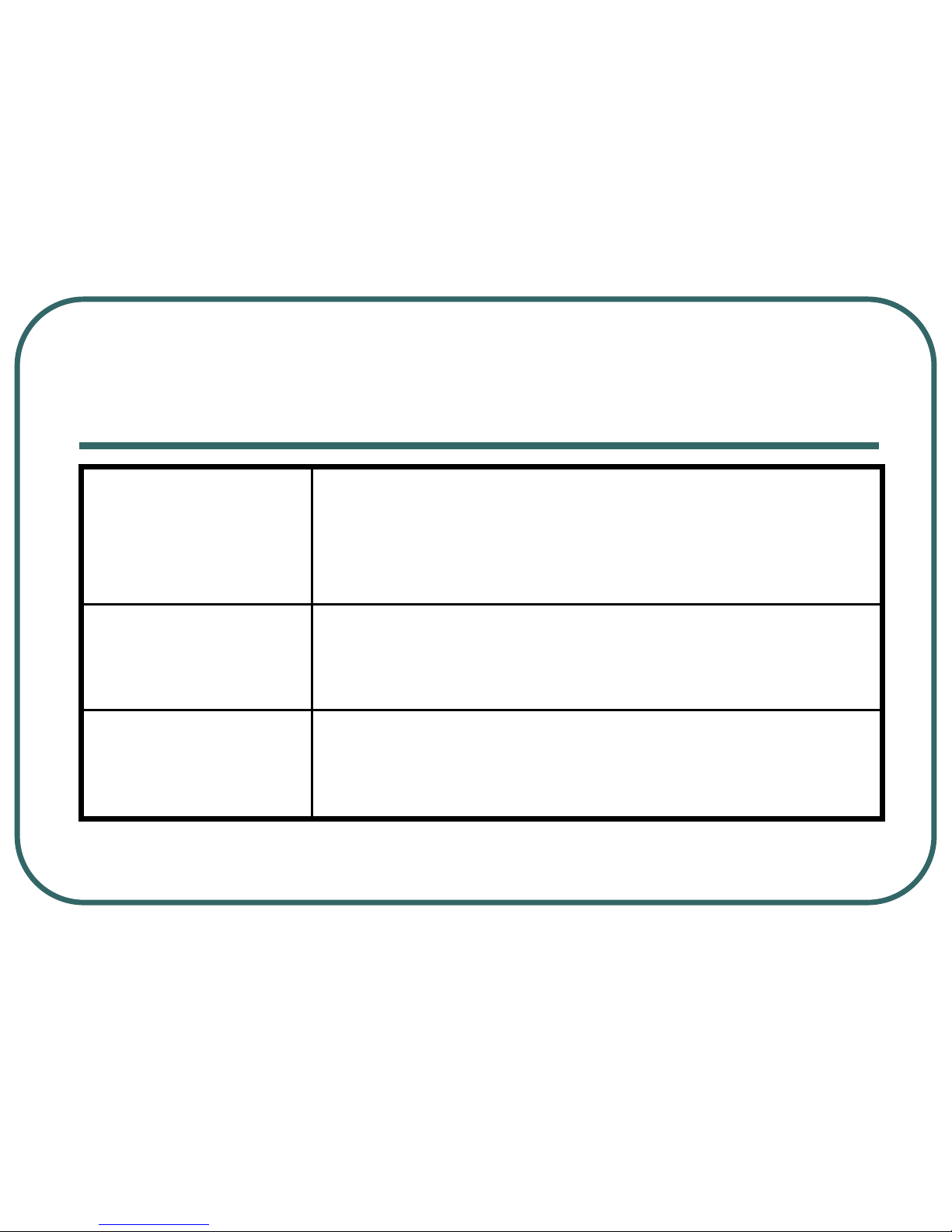
Numeric characters only. Minimum length is 4 digits
and maximum is 10 digits
New_Password
This is for commanding FreeTracker to enable the
tracking /reporting function, it can not be changed.
CFG
If this password is incorrect then FreeTracker will not
accept the settings and no error message will be
returned to the sender’s phone number via an SMS.
default Password is “0000”:
Password
8.1 How to configuration parameters –
Password/CFG
