Page 1

User Guide
Take Your Music There
©
©
SOUN D W AV E MP3 PLAYER
Page 2
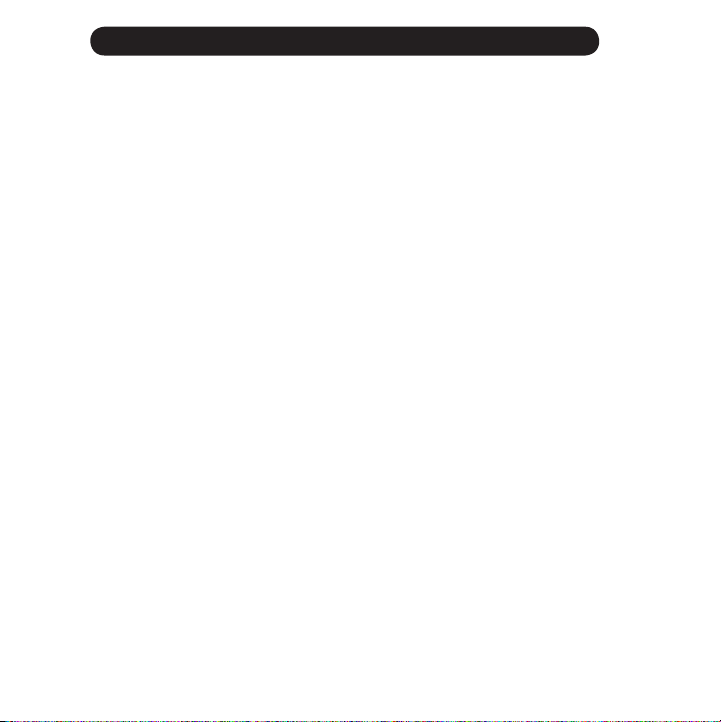
TABLE OF CONTENTS
General Information
Safety First . . . . . . . . . . . . . . . . . . . . . . . . . . . . . . . . . . . . . . . . . . . . . . . . . . .
Use and Care . . . . . . . . . . . . . . . . . . . . . . . . . . . . . . . . . . . . . . . . . . . . . . . . .
System Requirements . . . . . . . . . . . . . . . . . . . . . . . . . . . . . . . . . . . . . . . .
Player Overview . . . . . . . . . . . . . . . . . . . . . . . . . . . . . . . . . . . . . . . . . . . . . .
3
4
4
4
Getting Started
Charging your MP3 Player . . . . . . . . . . . . . . . . . . . . . . . . . . . . . . . . . . . .
Before Loading Music on Player . . . . . . . . . . . . . . . . . . . . . . . . . . . . . . .
6
7
Basic Operations
Turning On Player . . . . . . . . . . . . . . . . . . . . . . . . . . . . . . . . . . . . . . . .
Menu Selections . . . . . . . . . . . . . . . . . . . . . . . . . . . . . . . . . . . . . . . . .
Screen Overview . . . . . . . . . . . . . . . . . . . . . . . . . . . . . . . . . . . . . . . . .
Battery Indicator . . . . . . . . . . . . . . . . . . . . . . . . . . . . . . . . . . . . . . . . .
Play/Pause/Stop Music . . . . . . . . . . . . . . . . . . . . . . . . . . . . . . . . . . .
Vol/Next/Prev . . . . . . . . . . . . . . . . . . . . . . . . . . . . . . . . . . . . . . . . . . . .
9
9
9
10
10
10
Digital Music & FM Settings Mode . . . . . . . . . . . . . . . . . . . . . . . . . . . . .
Advanced Settings . . . . . . . . . . . . . . . . . . . . . . . . . . . . . . . . . . . . . . . . . . .
System Settings . . . . . . . . . . . . . . . . . . . . . . . . . . . . . . . . . . . . . . . . . . . . . .
Loading Music . . . . . . . . . . . . . . . . . . . . . . . . . . . . . . . . . . . . . . . . . . . . . . .
Warranty . . . . . . . . . . . . . . . . . . . . . . . . . . . . . . . . . . . . . . . . . . . . . . . . . . . . .
FCC Information . . . . . . . . . . . . . . . . . . . . . . . . . . . . . . . . . . . . . . . . . . . . . .
Technical Specs . . . . . . . . . . . . . . . . . . . . . . . . . . . . . . . . . . . . . . . . . . . . . .
11
17
18
20
25
27
28
2
Page 3
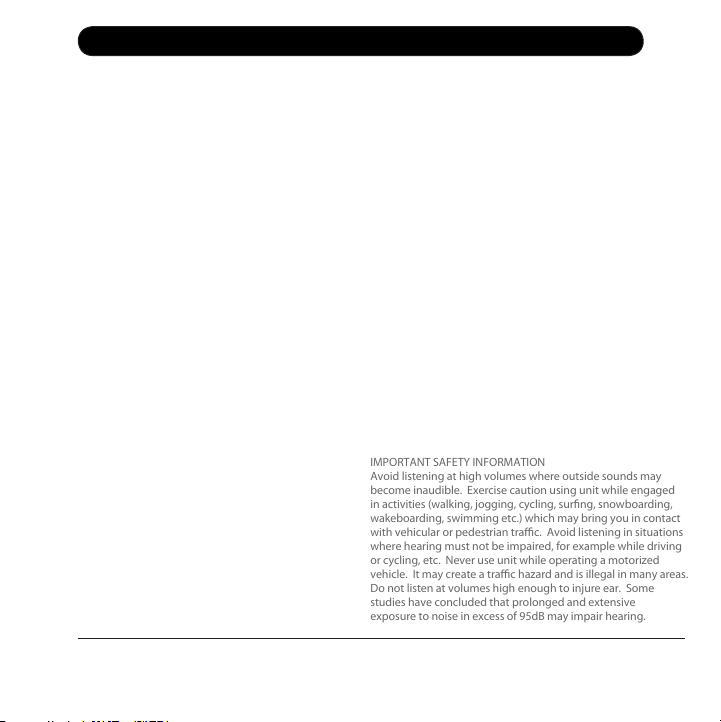
Safety First
IMPORTANT SAFETY INFORMATION
Avoid listening at high volumes where outside sounds may
become inaudible. Exercise caution using unit while engaged
in activities (walking, jogging, cycling, surfing, snowboarding,
wakeboarding, swimming etc.) which may bring you in contact
with vehicular or pedestrian traffic. Avoid listening in situations
where hearing must not be impaired, for example while driving
or cycling, etc. Never use unit while operating a motorized
vehicle. It may create a traffic hazard and is illegal in many areas.
Do not listen at volumes high enough to injure ear. Some
studies have concluded that prolonged and extensive
exposure to noise in excess of 95dB may impair hearing.
Please read the warnings below carefully before using the product.
The company is not responsible for damage, data loss, or accidents occurring from not
fully following the warnings below.
1. Do not use the product for purposes
other than described in this manual.
2. Headset jack must be fully inserted
before unit is submerged in water.
3. Do not use the device or store it in
places with high temperature, humidity,
fast temperature change, or strong
magnetic fields.
4 Rinse player and earbuds with fresh
water after use in salt water or chlorine.
5. Do not disassemble your unit.
Disassembly will void your warranty.
6. Continuous use of earbuds for many
hours at high volumes may cause
permanent hearing loss.
PRODUCT CARE
8. Plug or unplug the earbuds and cable
by holding the plugs. Pulling out the
earbuds or USB cable by the cable can
cause damage to the unit.
9. When you plug the USB jack into the
computer or device, check that you are
plugging in the correct ends to avoid
damage to the computer or device.
10. Do not leave the USB jack plugged
into the computer.
For Customer Care, please visit us online at www.freestyleaudio.com
© Freestyle Audio LLC. All rights reserved.
3
11. Do not stress the connector part of the
USB jack while it is connected to the
device.
12. Maintain and keep the USB connection
of the device free of dirt.
13. When the device becomes dusty or dirty,
please wipe off with a soft cloth or clean
towel. Do not use chemicals or solvents.
14. Unit can be submerged in and out of
water while participating in active sports
up to 10 feet.
15. Your player is designed to float. The included
Freestyle Audio Floater should be attached to
your headphones to ensure when the
headphones are attached to the player both
will float. Failure to attach the floater to the
headset may limit buoyancy.
Page 4
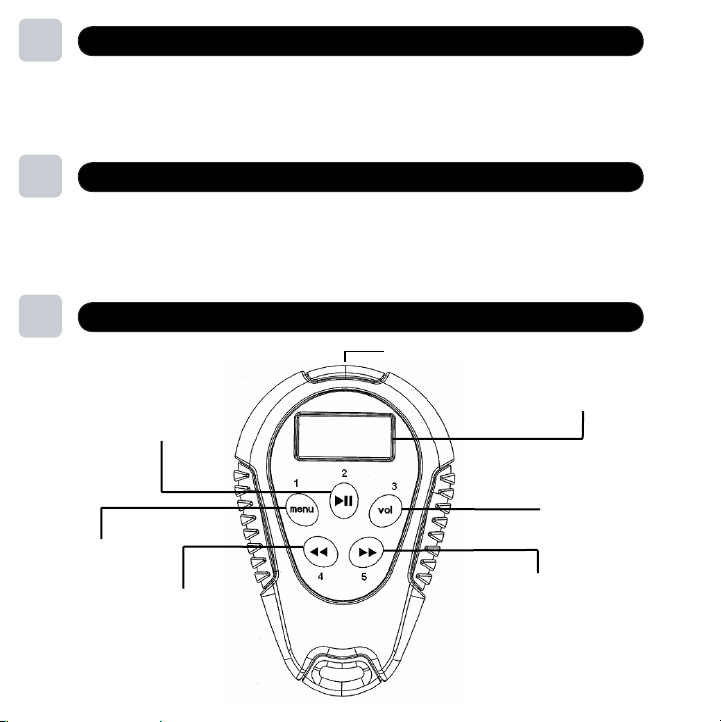
1
Use and Care
Salt water and chlorinated water are highly corrosive. Failure to adequately maintain
your player and waterproof headphones may significantly shorten their lifespan.
After each use, rinse your waterproof headphones and player thoroughly with fresh
water to remove any corrosive materials. Allow to air dry before using again.
4
2
3
System Requirements - What You Need
•
Intel Pentium II 300 MHZ or Higher
•
An availiable USB port, the device will perform better on a direct USB port,
not a Hub, Keyboard or Monitor port.
•
Operating Systems Supported:
Windows 2000/XP/Vista
Mac OS 9.6 and above
Player Overview
Note: Each buttons has
multiple functions.
Play / Pause
M enu
Track Back
Earphone Jack & USB Interface
Track F orward
D isplay Screen
V olume Button
Page 5
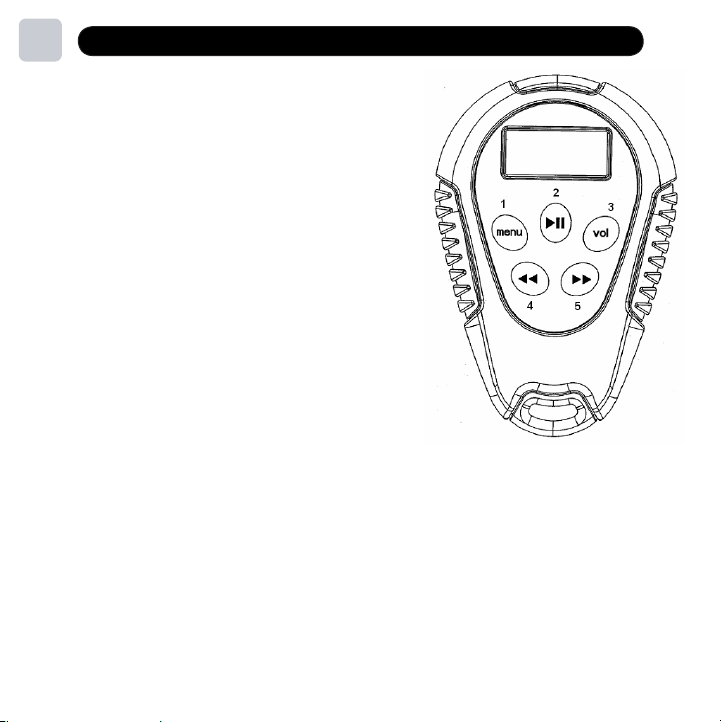
3
Player Overview
5
1. MENU
Shows the root menus: Music, FM, Player Settings
2. PLAY/PAUSE/POWER
Power On/Off, Play, Pause
3. VOL
Volume Control Option
Lock/Unlock all keys (when held)
M ute (when double click ed)
4. PREV
Previous Song
Volume Down (Pressed after VOL button)
Rewind (when held)
5. NEXT
Next Song
Volume Up (pressed after VOL button)
F ast F orward (when held)
Note: Length of time each button is pushed changes the functionality,
from here on out the duration that the button should be pressed
will be denoted as such:
Short Press less than 2 seconds
Long Press 2 seconds – 5 seconds
Hold greater than 5 seconds
Double Press two quick presses
Note: From time to time it may be necessary to “reset your player”. To do this, simply
press and hold the Play/Pause and Menu B utton simultaneously for approximately 5 seconds.
The screen will go blank and the player will reset.
Page 6
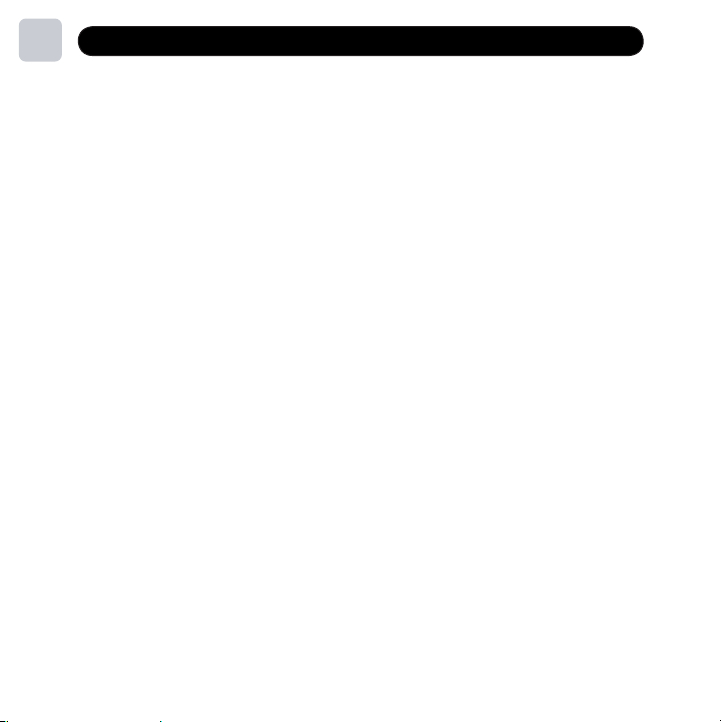
4
Charging the MP3 Player by USB Cable
1. Connect USB cable into the earphone jack of your MP3 Player.
2. Connect the other end of the USB cable into a USB port on your computer.
3. A window up may appear on your screen upon connection
at this time you may close the window.
4. Charging will automatically begin when the Player is connected and your computer
is turned on. It takes about 5 - 7 hours to completely recharge a fully discharged
battery; initial charge may take longer. We recommend you perform your intial
charge overnight.
5. While charging the battery, indicator status display will intermittently flash until
the process is complete. When the status display is a solid color, the mp3 player
is fully charged and ready to use.
PLAYER MUST BE FULLY CHARGED PRIOR TO INITIAL USE!
F aliure to fully charge player may significantly shorten battery life
N ote: M usic can be uploaded to the player during intial charge
6
Page 7
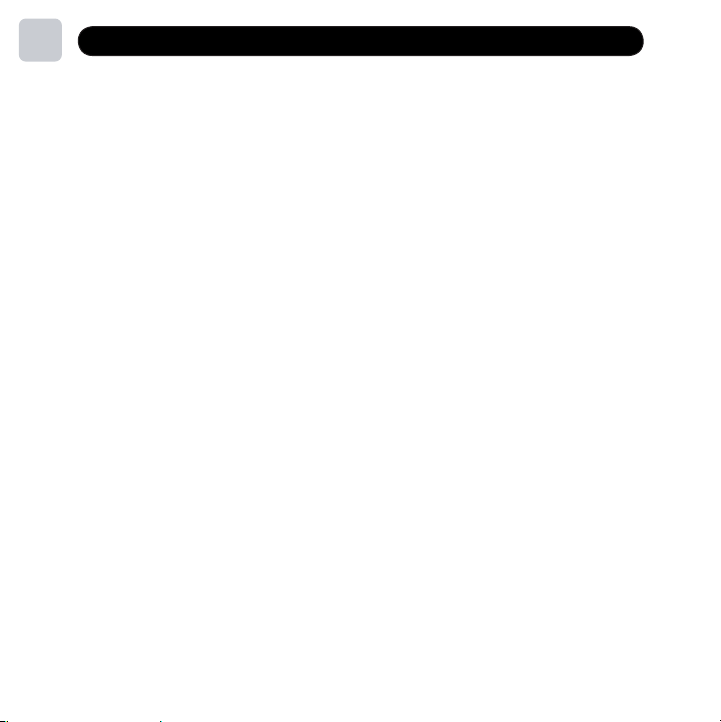
5
Before Loading Music on Player
• Your MP3 Player supports MP3, WMA, and Subscription music services.
• Your MP3 Player has two operating modes designed to provide specific song and file
capabilities:
• Portable Media Player (PMP) – designed to work with Microsoft Windows Media
Player (WMP) to load and manage your music files and playlists contained in WMP
onto the player. You can also ‘drag & drop’ or ‘copy & paste’ music files directly from
the hard drive of your computer onto your player in PMP mode.
• Portable Storage Device (PSD) – designed to load and manage music files directly
from the hard drive of your computer onto your player. PSD mode must be used
when connecting the player to a MAC computer or to load converted iTunes music
files onto the player (MAC or PC). You can also ‘drag & drop’ or ‘copy & paste’ music
files directly from the hard drive of your computer onto your player in PSD mode.
Note: If you are loading digital rights protected (DRM) songs or subscription
music service songs onto the player you must use Portable Media Player mode
for these songs to play.
Note: You can load non-music files for storage onto your player in either mode.
• The easiest way to recognize which mode the player is in is by the location of the battery
indicator on the screen while plugged into your computer or laptop.
• Top Left = PMP mode (Portable Media Player)
• Top Right = PSD mode (Portable Storage Device)
• To switch between the two modes short press the Play/Pause/On/Off button (middle top)
while device is connected to your computer. The unit will initially be in the Portable
Media Player mode.
7
Page 8
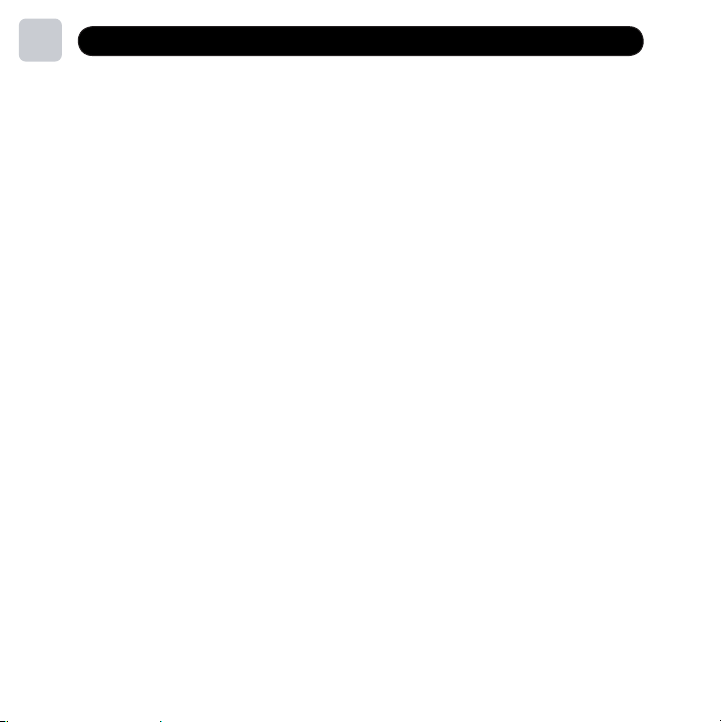
5
Before Loading Music on Player
8
• To change the default mode from PMP mode to PSD mode when not connected
to a computer, long press the
Short Press the
under select
ONLINE DEVICE
the default setting from the MEDIA DEVICE setting. If you want to reset it to
MEDIA DEVICE (PMP) simply repeat these steps and select the MEDIA DEVICE (PMP)
setting.
• Windows Media Player allows you to organize songs and playlist and then sync them
to the player. For more details and step-by-step instructions., please visit:
WMP9: http://www.microsoft.com/windows/windowsmedia/player/9series/howto.aspx
WMP10: http://www.microsoft.com/windows/windowsmedia/player/10/default.aspx
WMP11: http://www.microsoft.com/windows/windowsmedia/player/11/default.aspx
• Folders named Albums, Music, and Playlists are visible in both the PMP and PSD modes
on your player. If you use Windows Media Player to transfer music, the songs, albums and/or
playlists will be visible and stored in these folders in both PMP and PSD mode views.
Note: If you do not see the folders Albums, Music and Playlists in either mode you may
have your computer settings so you are not able to view all folders. To enable viewing
of all folders on your computer simply click the START button on your computer (bottom left)
and then click the MY COMPUTER button. Next click on the TOOLS dropdown menu and
select FOLDER OPTIONS. In the FOLDER OPTIONS click on the VIEW tab and turn on the
SHOW HIDDEN FILES AND FOLDERS option. You must click the APPLY and/or OK button
for this change to take effect.
<NEXT> button
<MENU> button and select SETTINGS.
and select from the menuONLINE DEVICE
USB DISK (PSD)
and this will change
Page 9
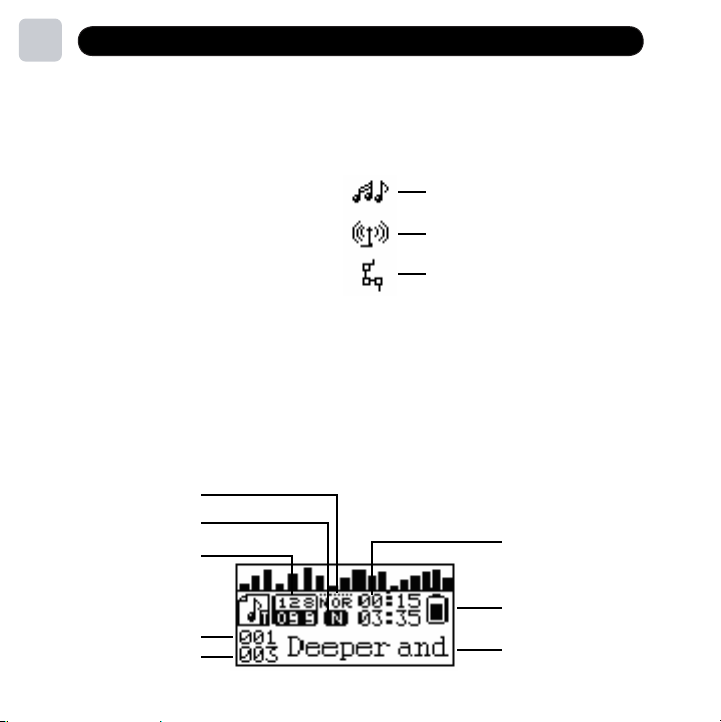
6
Basic Operations
Turn On
To turn the player on, long press the <PLAY> Button.
Menu Selections
The menu button has three options:
Long press <MENU> button to select between Music, FM and Settings. Press
<NEXT> OR <PREV> to view each option, and short press <MENU> to enter each
option mode and view the content of each. Long press <MENU> and exit to get
back to main menu.
Screen Overview
EQ Mode
Repeat Mode
Bit/File Format
Song #
# Songs In
Playlist or Folder
Music
FM Mode
Settings
Play Time
Battery Indicator
Artist And Song Name
9
Page 10

6
Basic Operations
Battery Indicator
The battery indicator will deplete with use and show the amount of charge remaining
When the battery reaches 10% charge remaining the battery light will start flashing
indicating the need to recharge the battery. A fully charged battery will play up
to 18 hours of continuous music.
PLAY/PAUSE/STOP MUSIC
Short press <PLAY> to start music
When music is playing Short press
will continue to play from where it was paused
Long press <PLAY> to stop music from playing
VOL/NEXT/PREV
Short press <VOL> to enter the V olume menu,
Short press <PREV> to decrease volume
Short press <NEXT> to increase volume
Short press <MENU> to return to the play screen
Double press <VOL> to mute all sound
Long press <VOL> enable H old ( all keys locked ) Long P ress again to U nlock
Short press <NEXT/PREV> to play next/previous song
<PLAY> to pause the music
10
Page 11

6
Basic Operations
Digital Music & FM Mode Settings
Digital Music Settings
In MUSIC mode you can select what music you want to listen to through a
v ariety of sort orders. U se the Buttons to cycle through the
options. L ong Press to return to the root menu, and select
Then short press <MENU> to enter any of the
(see diagram below).
<MENU>
<PREV/NEXT>
MUSIC
subset listening options
11
Playlist
Artist
Album
Genre
License Info
Example:
Short press to enter the Playlist menu
Short press <PREV/NEXT> to select a playlist
Short press <MENU> to play the song in your selected playlist
You can listen to music by your loaded playlist, name of artist, album, genre or composer.
<MENU>
Local Folder
Delete File
Delete All
Exit
Page 12

6
Basic Operations
Song Play Order Options
Listen To All of Your Loaded Songs
Your mp3 player stores all music of your music in a folder called: LOCAL FOLDER
and will play songs in the order in which you have placed them onto the player.
If you turn the player off
You can create individual folders in the LOCAL FOLDER to organiz e songs from
various artists (similar to a playlist). These folders allow you to create custom play orders
To create a custom folder, the player can be in either Portable Media Player (PMP)
Portable Storage Device (PSD) mode while connected to your computer. The unit is
initially in the PMP mode.
To switch between the two modes press the Play/Pause/On/Off button
(middle top) while device is connected to your computer. The unit will initially
be in the Portable Media Player mode.
Then right click your mouse and select the NEW and then FOLDER options and
name your new custom folder. You can then drag and drop or copy and paste
songs into this folder and then move the folder into the MUSIC
folder to have this subset of songs from this folder available as a folder in the
12
it will restart at the song it left off on
LOCAL FOLDER setting available for listening.
While the player is playing a song simply short press <PLAY>to
short press <MENU> to go to LOCAL FOLDER to see a list of all the folders on the
mp3 player. You can scroll up and down using the NEXT and PREV buttons to view all
folders and when you find the one you want simply press and hold the MENU button and
it will load and play. If you turn the player off when you turn it back on it will resume play
in the exact spot of the song from the FOLDER you selected.
PAUSE
. Then
Page 13

6
Basic Operations
Song Play Order Options (continued)
13
While the player is playing a song simply short press <PLAY>to the song.
Then short press <MENU> to go to PLAYLIST, ARTIST, or ALBUM. You can scroll up
and down using the <NEXT> and <PREV> buttons to view all available playlists, artists
or albums and when you find the one you want simply press and hold the <MENU>
button and it will load and play.
When you turn the player off, the next time you turn it on the player will reset to
the master local folder and start at the first song in the order in which you originally
placed them onto the player from the first to the last one added. You can once again
select a specific subset for your new listening session.
License Info
For any given song you can select the LICENSE INFO option to determine if there are
any play limitations on the song. For example, if the song is a WMA DRM protected
song it may only be allowed to be played a certain number of times or if it is a
subscription music DRM song it may only be able to play for a certain number of
days before you will need to SYNC with Windows Media Player (WMP) while
connected to the Internet to update the DRM license.
While the player is playing a song simply short press <PLAY> to set it to PAUSE.
Then short press <MENU> to go to LICENSE INFO to see if there are any limitations on
the song. If there are they will be listed and if there are not it will return to the song on
screen in the PAUSE mode.
PAUSE
.
Page 14

6
Basic Operations
Song Play Order Options (continued)
Local Folder/Delete File/Delete All
While the player is playing a song simply short press <PLAY>to the song.
Then short press <MENU> to go to LOCAL FOLDER and you can view all of the
individual artist folders, press the
individual folders, or all folders from the player as an alternative to
doing this on your computer.
DELETE FILE or to delete eitherDELETE ALL
PAUSE
14
.
Page 15

6
Basic Operations
FM Mode Setting
To listen to FM radio stations, simply select FM Mode in the <MENU> setting.
Short press <PREV/NEXT> to move up and down station band
Short press <MENU> to perform the following functions in FM MODE
• Save Save the radio station
• Delete Delete the radio station
• Delete All Delete all radio stations
• Auto Search Auto Search within band
• Normal Band 87-108MHz
• Exit Exit to main menu
Short press <PLAY> to scroll through and select a preset station
Long press <MENU> to exit to the root menu
15
Page 16

6
Basic Operations
Settings
While music is playing, short press <MENU> to open the music settings menu.
Repeat
Equalizer
SRS WOW Mode
Exit
Repeat
When a song is playing, short press <MENU>
Short press <NEXT> or <PREV> buttons, and select REPEAT.
Other options include: Normal, Repeat One, Folder, Repeat Folder, Repeat All, Random, Intro.
Folder Plays the songs in your selected folder
Repeat Folder Plays all songs in the folder, then repeats
Repeat All Plays all songs, then repeats them
Random Plays music files in current folder randomly (Shuffle)
Intro Plays first 10 seconds of each song in previous folder
Normal Plays all songs and then stops
Repeat One Repeats selected song
16
Equalizer Options
While playing music, short press <MENU>
Short press <NEXT> or <PREV> buttons and select EQUALIZER.
Options include: NATU (NATURAL), ROCK, POP, CLASSIC, SOFT, JAZZ, and DBB
Page 17

6
Basic Operations
Advanced Settings (optional)
Online Device
Simply long press <MENU> button and select SETTINGS.
Short press <NEXT> or <PREV> buttons and select Online Device.
You can then change default setting to either P SD or Media Device.
From time to time Freestyle Audio will offer updated software as new enhancements
become available as a download from our website, www.freestyleaudio.com/ support.php.
You will need to place your player in the P SD mode to do this. Detailed instructions
will be provided to download and update your software on our website when this is
offered.
17
SRS WOW Sound Enhancer Mode
While playing music, short press <MENU>
Short press <NEXT> or <PREV> buttons and select SRS WOW
This feature Improves sound quality and enhances bass options.
Note: SRS WOW will shorten battery life when turned on.
Page 18

6
Basic Operations
System Settings
S ystem settings are used to customiz e the way your player f unctions and
provdes critical information about your player. To edit them select
SETTINGS mode in <MENU>
LCD Set
To conserve the battery, the unit has a screen saver option. Go to SETTINGS, LCD SET
and SCREEN SAVER TIME to set a screen power down time. The unit will continue to
play when this option is selected.
.
LCD Set
Language
Power Off
Online Device
Memory Info
DRM Time
Exit
18
Page 19

6
Basic Operations
System Settings (continued)
Language
To view, go to SETTINGS mode in <MENU>. To set language
select LANGUAGE mode
Short press <NEXT/PREV> to select
Short press <MENU> to confirm
Long press <MENU> to exit
Available languages include:
English, French, German, Italian, Dutch, Portuguese, Spanish, Swedish, Czech, Polish, Finnish, Danish,
Hungarian, Slovak, Simple Chinese, Trad Chinese, Japanese, Korean, Russian, Hebrew and Thai.
Power Off
To conserve the battery, the unit has a POWER OFF timer option. Go to SETTINGS,
POWER OFF, and <MENU> to set the automatic power off time.
Online Device
Simply long press <MENU> button and select SETTINGS.
Short press <NEXT> or <PREV> buttons and select Online Device.
You can then change default setting to either USB or Media Device.
Memory info
To view how much memory is still available, go to SETTINGS mode in <MENU> and
select MEMORY INFO mode.
DRM Time
To view the date you last performed a SYNC with Windows Media Player (WMP) to
update the DRM and subscription music license which allows the mp3 player to
play protected songs go to SETTINGS mode in <MENU> and select DRM Time
mode.
19
Page 20

7
Loading Music
General Information about your player modes and folders
It is best to work with only one of the two player modes to store and view your music to
ensure you can see all of your music files. If you are using Windows Media Player to transfer
music onto your player or a subscription music service you should use the PMP mode.
If you are transferring converted iTunes onto your player you should use the PSD mode.
N OTE : DO N OT C H AN GE MODE S TO L OAD MUSIC IF YOU AR E N OT USIN G ITUN E S
Note: if you ‘drag and drop’ songs in PMP mode onto the player you should place them in
the songs folder. These songs are visible in the PMP mode only. If you ‘drag and drop’
songs in PSD mode onto the player you should place them in the songs folder. Similarly,
these songs are visible in the PSD mode only.
In PMP mode you will see an hour glass and % icon on the OLED screen after you load
music and disconnect you player from your computer. This denotes the generation of the
table of indexes of the songs on the player allowing you to view and then play your songs,
playlists, artists, albums, etc. When it reaches 100% this process is complete.
Folders named Albums, Music, and Playlists are visible in both the PMP and PSD modes
on your player. If you use Windows Media Player to transfer music, the songs, albums
and/or playlists will be visible and stored in these folders in both PMP and PSD mode views.
Note: If you do not see the folders Albums, Music and Playlists in either mode you may
have your computer settings so you are not able to view all folders. To enable viewing of all
folders simply click the START button on your computer (bottom left) and then click the
MY COMPUTER button. Next click on the TOOLS dropdown menu and select FOLDER
OPTIONS. In the FOLDER OPTIONS click on the VIEW tab and turn on the SHOW HIDDEN
FILES AND FOLDERS option. You must click the APPLY and/or OK button for this change
to take effect.
20
Page 21

7
Loading Music
Loading Music on Player Using Windows Media Player 10 & 11 (XP & Vista only)
1. Plug your MP3 Player into your computer and open Windows Media Player (WMP)
on your computer.
2. Select the SYNC TAB on the top menu.
3. Drag items such as files, albums, and playlists from the (left) Library pane to the
(right) Sync pane where it says “Drag items here” to add them to the list of items
you want to sync onto the player.
Note: To establish song play order you must first create and then save the songs in
a new playlist, then press start sync. If you sync songs to the player without saving
them as a playlist they may not play in the same order you see within WMP.
4. Click “Start Sync” button to begin synchronization.
5. Once all the songs are copied onto the player WMP will say “You can now disconnect
player”.
6. When you disconnect your player you will see an hour glass and % icon on the OLED
screen. This denotes the generation of the table of indexes of the songs on the player
so you can view and then play your songs, playlists, artists, albums, etc. When it
reaches 100% this process is complete.
Note: For detailed instructions on how to use Windows Media Player please visit:
WMP9: http://www.microsoft.com/windows/windowsmedia/player/9series/howto.aspx
WMP10: http://www.microsoft.com/windows/windowsmedia/player/10/default.aspx
WMP11: http://www.microsoft.com/windows/windowsmedia/player/11/default.aspx
21
Loading Music on Player Using Windows Media Player 9 (98, ME & 2000 only)
To use WMP to copy content to your player, the content must first be listed in Media
Library and the portable device must be connected to your computer.
Page 22

7
Loading Music
To add content to Media Library from your computer using Windows Media Player 9
22
1. In Windows Media Player 9 Series, click Media Library.
2. On the Tools menu, click Search for Media Files to add content to Media Library
from your computer.
Once you have all the content you want in Media Library, you're ready to copy files to
your player. If you want to copy content from different categories in Media Library, it
is best to first create a playlist of the content, and then copy the playlist to your player.
For more information about creating playlists, see the article Create and Use Playlists
or see Windows Media Player Help.
Note: Content purchased from services such as Napster and Music Now might be
listed in Media Library in the artist and album categories, as well as under the
Premium Services category. For more information about adding content to
Media Library and using Premium Services, see Windows Media Player Help.
To copy music from your computer to the player using Windows Media Player 9
1. Connect your player to your computer.
2. In Windows Media Player, click Media Library, select the content that you want to
copy to your player by right-clicking the files, and then click Copy to CD or Device.
3. In the Copy to CD or Device feature, in the left pane under Items to Copy, you should
see the content you selected to copy.
4. If more than one player is connected to your computer, you might be required to
select the name of your player; if so, select the name of your player in the right pane
under Items on Device.
5. In the upper-right corner, click Copy. WMP then copies the files to your player.
Note: If the content is protected with a license, you might not be able to copy the
content to your portable device or the content might not play on your portable
device. For more information about licenses, see Windows Media Player Help.
Note: For detailed instructions on how to use Windows Media Player please visit:
http://www.microsoft.com/windows/windowsmedia/player/9series/howto.aspx
Page 23

7
Loading Music
Loading Music on Player using iTunes
In order to copy files from iTunes you must FIRST change your default music settings.
There are detailed instructions on using our player with iTunes at:
www.freestyleaudio.com/ MusicC onversionInstructions.pdf
Changing your default music settings:
1. In iTunes locate the Edit tab on the top menu bar and choose Preferences tab
2. In the Preferences menu, choose Advanced tab
3. In the Advanced menu, choose Import tab and locate Import Using drop down
4. In the Import Using drop down menu, choose MP3 Encoder, then OK
5. Then go to View menu, choose View Options and check Kind, this will show you
which files are MP3 or AAC so when you copy them you select the correct format.
Note: By choosing MP3 Encoder, you have now changed your default settings so any file
brought into iTunes either from the Internet or CD will be imported into an MP3 file. Any
existing music can now be converted into MP3 format.
23
Converting your existing iTunes ACC music files to MPEG/mp3 format
1. Choose songs from your iTunes library you want to convert to mp3 by highlighting
them (for multiple songs, hold the CTRL button on your keyboard and select songs
using your mouse)
2. Locate the Advanced tab on the top menu bar of iTunes
3. In the Advanced drop down menu choose Convert Selections(s) to mp3
4. iTunes will now begin creating a copy of the songs you selected in MPEG/mp3 audio
format
Note: The new mp3 formatted songs can now be placed on your Freestyle Audio mp3
player. You should consider creating a new folder for your newly converted songs.
Page 24

7
Loading Music
Loading Music on Player using iTunes (continued)
Copying music from iTunes onto your device.
Your player has two modes, one for working within Windows Media Player (WMP)
the second as a Portable Storage Device (PSD).
You will need to switch out of WMP mode and into PSD mode by pressing the <play>
button on your player while it is turned off and plugged into your computer. The easiest
way to recognize which mode the player is in is by the location of the battery indicator
on the screen while plugged into your computer or laptop.
• Top Left = PMP mode
• Top Right = PSD mode
Once this is completed you will now see a Removable Storage Device listed under your
My Computer Option on your computer.
1. Open both iTunes and your Removable Device by double clicking on My Computer
2. Now that you have both windows open, shrink each window so that you have equal
boxes windows side by side.
3. Choose the songs from your iTunes Music Library that you want to copy onto the device,
remember to hold the CTRL button down on your keyboard for multiple files.
4. Using your mouse, simply drag and drop the music selected onto the Removable Device.
5. For the latest download information please visit the Help! page on our website:
www.freestyleaudio.com
24
Page 25

W arranty
Freestyle Audio LLC
LIMITED 90 Day WARRANTY
This product is warranted by Freestyle Audio to the original purchaser to be free from
defects in material and workmanship under normal use for a period from the date of
purchase of 90 days. The product will be repaired or replaced (with the same or similar
model) at Freestyle Audio’s option with out charge for 90 days.
This warranty will not apply if the product has been misused, abused, altered, or used other
than as set forth in its operating instructions. Without limiting the foregoing, bending or
stomping of the product, scratches, abrasions or cracks will be presumed to have resulted
WARRANTY
from misuse, abuse, alteration, or failure to operate as set forth in the operating instructions.
This warranty does not cover cosmetic damages or damage due to acts of God, improper
maintenance, connection to improper voltage supply or attempted repair by anyone other
than a facility authorized by Freestyle Audio to service this product. This warranty does not
cover customer instruction, installation, set up adjustment or signal reception problems.
[For any software packaged with the product, this warranty applies only to physical defects
in the media that embodies the copy of the software (e.g., CD-ROM, floppy disk, etc..). No
warranty is made that the software packaged with the product will meet your requirements
or will work in combination with any hardware or software applications provided by third
parties, that the operation of the software products will be uninterrupted or error free, or that
all defects in the software products will be corrected. Software that is not embodied in physical
media (e.g., software that is downloaded from the internet) is provided “as is” and without
warranty.] To obtain warranty service you must take or ship the product, freight prepaid,
with a copy of the sales receipt or other proof of purchase and the date of purchase, to a
Freestyle Audio Authorized Service Center. Due to the possibility of damage or loss, it is
recommended when shipping the product to a Freestyle Audio Authorized Service Center
that you package the product securely and ship it insured. This warranty is invalid if the
factory applied serial number has been altered or removed from this Product.
25
Page 26

W arranty (continued)
NEITHER THIS WARRANTY NOR ANY OTHER WARRANTY, EXPRESS OR IMPLIED, INCLUDING
ANY IMPLIED WARRANTY OF MERCHANT ABILITY OR OF FITNESS FOR A PARTICULAR PURPOSE,
SHALL EXTEND BEYOND THE WARRANTY PERIOD. THE REMEDY FOR THIS BREACH OF
WARRANTY IS LIMITED TO SERVICING OR REPLACEMENT ONLY. IN NO EVENT SHALL FREESTYLE
AUDIO BE LIABLE, WHETHER IN CONTRACT OR TORT (INCLUDING NEGLIGENCE), FOR DAMAGES
IN EXCESS OF THE PURCHASE PRICE OF THIS PRODUCT, OR FOR ANY INDIRECT, INCIDENTAL,
SPECIAL OR CONSQUENTIAL DAMAGES OF ANY KIND, OR LOSS OF REVENUE OR PROFITS, LOSS
OF BUSINESS, LOSS OF INFORMATION OR DATA, SOFTWARE OR APPLICATIONS OR OTHER
FINANCIAL LOSS ARISING OUT OF OR IN CONNECTION WITH THE ABILITY OR INABILITY TO USE
THIS PRODUCT TO THE FULL EXTENT THESE DAMAGES MAY BE DISCLAIMED BY LAW. SOME
STATES DO NOT ALLOW LIMITATIONS ON HOW LONG AN IMPLIED WARRANTY LASTS AND
SOME STATES DO NOT ALLOW THE EXCLUSION OR LIMITATION OF INCIDENTAL OR
CONSEQUENTIAL DAMAGES, SO THE ABOVE LIMITATIONS OR EXCLUSIONS MAY NOT APPLY
TO YOU. This warranty gives you specific rights, and you may also have other rights which
vary from state to state.
For customer service, warranty or service support contact Freestyle Audio at:
Freestyle Audio web: www.freestyleaudio.com
6540 Lusk Blvd., Suite C118 email: support@freestyleaudio.com
San Diego, CA 92121 phone: (858) 458-0730
26
Page 27

FCC INFORMATION
Freestyle Audio
400SMP3BLK
N O I T A M R O F N I C C F
This device complies with part 15 of the FCC rules. Operation is subject to the following
two conditions: (1) this device does not cause harmful interference, and (2) this device
must accept any interference received, including interference that may cause
undesired operation. Warning: Changes or modifications to this unit not expressly
approved by Freestyle Audio, could void the user’s authority to operate the equipment.
Note: This equipment has been tested and found to comply with the limits for a Class B
digital device, pursuant to Part 15 of the FCC Rules. These limits are designed to provide
reasonable protection against harmful interference in a residential installation. This
equipment generates, uses and can radiate radio frequency energy and, if not installed
and used in accordance with the instructions, may cause harmful interference to radio
communications. However, there is no guarantee that interference will not occur in a
particular installation. If this equipment does cause harmful interference to radio or
television reception, which can be determined by turning the equipment off and on,
the user is encouraged to try to correct the interference by one or more of the
following measures:
• Reorient or relocate the receiving antenna (the cable of the earbuds)
• Increase the separation between the equipment and receiver.
• Connect the equipment into an outlet on a circuit different from that to
which the receiver is connected.
• Consult the dealer or an experienced radio/TV technician for help.
• If you cannot eliminate the interference, the FCC requires that you stop
using your player.
NOTE:
THE MANUFACTURER IS NOT RESPONSIBLE FOR ANY RADIO OR TV INTERFERENCE
CAUSED BY UNAUTHORIZED MODIFICATIONS TO THIS EQUIPMENT. SUCH
MODIFICATIONS COULD VOID THE USER AUTHORITY TO OPERATE THE EQUIPMENT.
Copyright
Voices or sounds recorded cannot be used in ways that infringe copyright laws.
Note that some restrictions apply to the recording of performances, entertainments
and exhibits, even when intended purely for personal use. Users are also asked to
note that the transfer of memory containing data or MP3 files protected under
copyright laws are only permissible within the restrictions imposed.
27
Page 28

Technical Specifications
. S C E P S . H C E T
Frequency Range
Output
PC Interface
System OS
Power (Internal Battery)
(Optional AC Adapter)
Duration
Weight
Supported Formats
Internal Memory
Temperature
Operation
Storage
Humidity
Operation
Storage
THD
S/N Ratio
20Hz - 20KHz
108mW
USB 2.0
Windows ME / 2000 / XP
Mac OS 9.6 and above
Li-ion 3.7 V, 630mAH
Max 630mA
Up to 18 hours
51 grams (including
rechargeable battery)
MP1, MP2, MP3, WMA,
WMV, ASF, WAV, Subscription
1GB, 2GB, 4GB
(+)
(+)(-)
(-)
- 5C ~ 40C
- 30C ~ 60C
20% - 80%
90%
0.1%
85 dB
28
Visit us online at www.freestyleaudio.com
© Freestyle Audio LLC. All rights reserved.
