Page 1
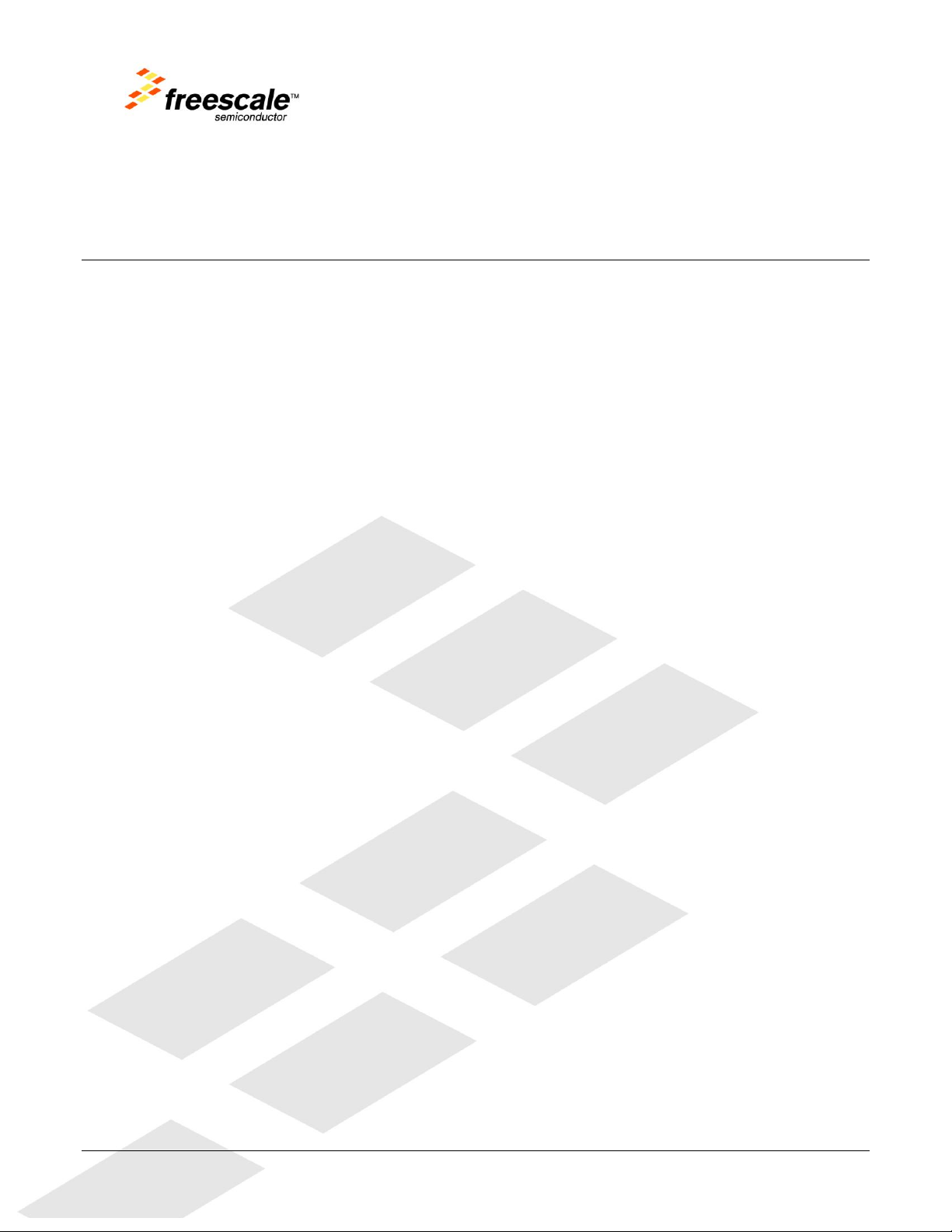
TWR-LCD
User’s Manual
Rev. 1.3
Freescale Semiconductor Inc.
Page 2

Contents
1 Overview ...................................................................................................................................................... 3
2 Reference Documents .............................................................................................................................. 4
3 Hardware Features ................................................................................................................................... 4
3.1 Power Supply ....................................................................................................................................................................... 4
3.2 LCD Display / Controller ................................................................................................................................................. 5
3.2.1 Communication Mode ...................................................................................................................................................................... 5
3.2.2 MCU Selection ...................................................................................................................................................................................... 5
3.2.3 Resistive Touch Overlay .................................................................................................................................................................. 6
3.3 MicroSD Card ........................................................................................................................................................................ 7
3.4 5-way Navigation Switch ................................................................................................................................................. 8
3.5 Mini-B USB Connection .................................................................................................................................................... 8
3.6 Bootloader ............................................................................................................................................................................. 9
3.6.1 Obtaining the S19 file ........................................................................................................................................................................ 9
3.6.2 Using the Bootloader ........................................................................................................................................................................ 9
3.7 Elevator Connections ..................................................................................................................................................... 10
4 Jumper Table ........................................................................................................................................... 12
4.1 Mechanical Form Factor ............................................................................................................................................... 13
TWR-LCD User’s Manual Page 2 of 13
Page 3
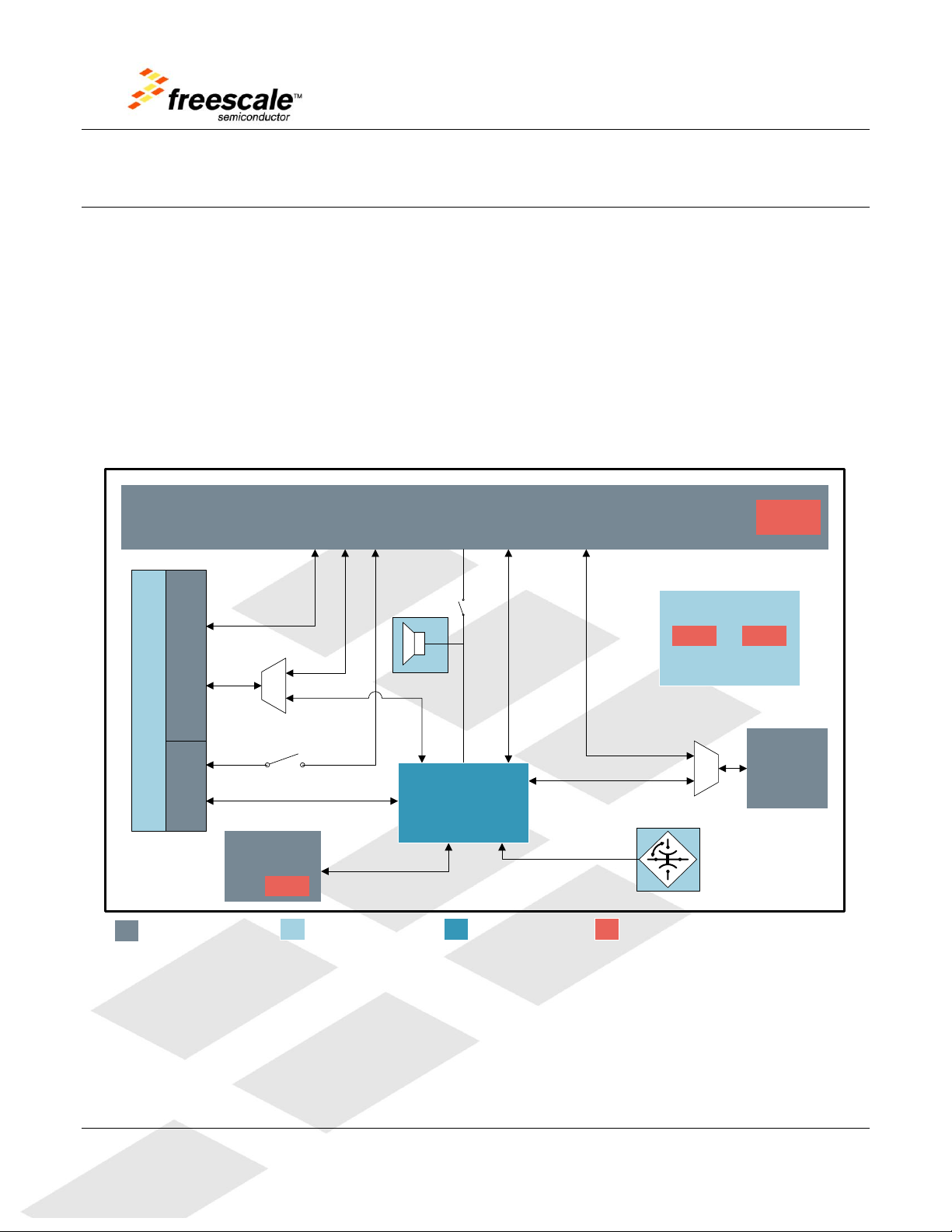
LCD Display
Tower Primary Side Expansion Ports
(Sides A and B)
External Connectors
Interface Component Power
5.0V
microSD
Card
Socket
Freescale Device
mini-B USB
Recepticle
5.0V
SPI1, IRQ, GPIO
SPI1, KBI, GPIO
USB (DP/DN)
External Bus
Interface (EBI)
SPI0
SPI2
LCD Display Controller
Resistive
Touch Panel
Analog
Analog
I
2
C
5-Way Navigation
Switch
Power Regulation
3.3V15.5V
Core
Voltage
Backlight
Driver
Piezo
PWM PWM
MCF51JM
ColdFire® V1
Microcontroller
1 Overview
The Tower LCD Module (TWR-LCD) adds a side mounting TFT QVGA Display to the Freescale Tower
System. It can be used with a wide variety of Tower Processor Modules through a SPI and/or external
bus interface (EBI).
The TWR-LCD features a 3.2” QVGA TFT LCD Display with touch sensitive overlay, 5-way navigation
control, MicroSD Card slot, dedicated MCF51JM microcontroller, and a Piezo Buzzer for audible
feedback. The LCD Display Controller is accessible to the dedicated MCF51JM microcontroller through
the SPI. The LCD Display Controller is also accessible to any capable Tower MCU module utilizing
either the SPI or the EBI. A block diagram for the TWR-LCD is shown in the figure below.
TWR-LCD User’s Manual Page 3 of 13
Figure 1 - TWR-LCD Block Diagram
Page 4

Figure 2 - Tower System with TWR-LCD
2 Reference Documents
The documents listed below should be referenced for more information on the Freescale Tower
system and the TWR-LCD. Refer to http://www.freescale.com/tower for the latest revision of all
Tower documentation.
TWR-LCD Schematics
TWR-LCD Quick Start Guide
Truly TFT2N0451-E LCD Module Specification
3 Hardware Features
This section provides more details about the features and functionality of the TWR-LCD.
3.1 Power Supply
The TWR-LCD can be powered as a standalone device from the Mini-B USB connector. The TWR-LCD
can also be powered from a source in an assembled Tower System via the 5.0V supply on the TWRELEV Side Expansion Port. When attached to a Tower Elevator board, it is required that the board be
externally powered from the Elevator board; additionally the USB connector on the TWR-LCD can still
be used to communicate over USB to the on-board MCF51JM MCU. On-board power regulation will
provide the necessary core voltage (3.3V) and backlight driver voltage (15.5V).
TWR-LCD User’s Manual Page 4 of 13
Page 5

SW1-DIP1
(PS2)
SW1-DIP 2
(PS0)
Description
OFF
ON
Enables SPI communication mode to the LCD Display; can be
driven by SPI0 on the Primary Elevator or by the on-board
MCF51JM, selectable by JM/ELE (SW1-DIP3)
ON
OFF
Enables EBI (16b mode) communication to the LCD Display
This interface is only accessible from the Tower Elevator MCU
ON
ON
Enables EBI (8b mode) communication to the LCD Display
This interface is only accessible from the Tower Elevator MCU
JM/ELE
(SW1-DIP3)
ON
Enables SPI connection from SPI0 of Primary Elevator Connector
OFF
Enables SPI connection from on-board MCF51JM MCU
3.2 LCD Display / Controller
The TWR-LCD features a Truly Semiconductor 3.2” TFT LCD with an analog resistive touch overlay.
3.2.1 Communication Mode
The LCD utilizes a 240 RGB x 320 QVGA display controller. The display controller is accessible to the
on-board MCF51JM MCU through SPI. The controller is also accessible to any compatible Tower MCU
module through SPI or the External Bus Interface (EBI) via the primary Tower Side Expansion Ports.
Use SW1-DIP1 and DIP2 to configure the desired interface mode (SPI or EBI). Refer to Section 4 for
more configuration details.
Table 1 - LCD Communication Mode Settings
3.2.2 MCU Selection
The LCD can be controlled by either the on-board MCF51JM MCU or a compatible Tower MCU
Module.
Use SW1-DIP3 to specify which MCU has access to the display controller. Refer to Section 4 for more
configuration details.
Table 2 - Display Driver MCU Selection
Setting the JM/ELE (SW1-DIP3) configuration switch to the “Off” position will isolate the SPI signals
from the Tower MCU allowing a direct connection between the on-board MCF51JM MCU and the LCD
display controller.
Setting the JM/ELE configuration switch to the “On” position will cause both the on-board MCF51JM
MCU and Tower MCU SPI signals to be simultaneously connected to the LCD display controller. It is
required that on-board MCF51JM MCU firmware detect the status of the JM/ELE signal and tri-state
the on-board MCF51JM MCU SPI signals.
TWR-LCD User’s Manual Page 5 of 13
Page 6

SPI CS SEL
(SW1-DIP5)
ON
Select SPI0 CS1 as the chip-select for LCD SPI interface
OFF
Select SPI0 CS0 as the chip-select for LCD SPI interface
TP SEL
(SW1-DIP6)
ON
Disables MCF51JM connection to the LCD Touch Panel
Use SW5 to enable ADC connection from Primary Elevator Connector
OFF
Enables MCF51JM connection to the LCD Touch Panel
Ensure that all switches on SW5 DIP are OFF
If utilizing a Tower MCU module to drive the SPI to the LCD display controller, use SW1-DIP5 to specify
the desired SPI chip select.
Table 3 - Tower MCU SPI CS Selection
3.2.3 Resistive Touch Overlay
The TWR-LCD display features an integrated analog resistive touch panel. The panel can be access by
either the on-board MCF51JM MCU or a compatible Tower MCU module. The selection of which MCU
interfaces the Touch Panel is independent of which MCU is driving the LCD display controller
(designated by JM/ELE).
Use SW1-DIP6 to specify which MCU has access to the resistive touch panel. Refer to Section 4 for
more configuration details.
Table 4 - Resistive Touch MCU Selection
Setting the TP SEL (SW1-DIP6) configuration switch to the “Off” position will indicate to the on-board
MCF51JM MCU that it is the interfacing MCU to the touch panel’s analog signals.
Setting the TP SEL configuration switch to the “On” position will indicate to the on-board MCF51JM
MCU that the tower MCU Module is the interfacing MCU to the touch panel’s analog signals. It is
required that on-board MCF51JM MCU firmware detect the status of the To SEL signal and tri-state
the respective on-board MCF51JM MCU ADC signals.
SW5 is used to isolate the touch panel’s analog signals from the Tower Elevator Side Expansion Port.
This ensures correct isolation of the analog signals when the on-board MCF51JM MCU is used. SW5DIP[4:1] should all be set to the “Off” position if the on-board MCF51JM MCU is being used to
interface the resistive touch panel.
TWR-LCD User’s Manual Page 6 of 13
Page 7

SW5-DIP 1
Touch Panel
Isolation (XPLS)
ON
Connects AN4 (TWR-ELEV) to XPLS Touch Panel Signal
OFF
Disconnects AN4 from Touch Panel
SW5-DIP 2
Touch Panel
Isolation (XMNS)
ON
Connects AN5 (TWR-ELEV) to XMNS Touch Panel Signal
OFF
Disconnects AN5 from Touch Panel
SW5-DIP 3
Touch Panel
Isolation (YMNS)
ON
Connects AN6 (TWR-ELEV) to YMNS Touch Panel Signal
OFF
Disconnects AN6 from Touch Panel
SW5-DIP 4
Touch Panel
Isolation (YPLS)
ON
Connects AN7 (TWR-ELEV) to YPLS Touch Panel Signal
OFF
Disconnects AN7 from Touch Panel
ELE uSD
(SW1-DIP4)
ON
MicroSD is connected to the SPI1 of Primary Elevator Connector
OFF
MicroSD is connected to the on-board MCF51JM MCU
Elevator
Pin #
Name
Group
Description
I/O
B7
SDHC_CLK / SPI1_CLK
SDHC / SPI 1
SDHC or SPI Clock
O
B9
SDHC_D3 / SPI1_CS0_b
SDHC / SPI 1
SDHC Chip Select / Data or SPI Chip Select
O
B10
SDHC_CMD / SPI1_MOSI
SDHC / SPI 1
SDHC Command or SPI Master Out / Slave In
O
B11
SDHC_D0 / SPI1_MISO
SDHC / SPI 1
SDHC Data or SPI Master In / Slave Out
I
B22
GPIO2 / SDHC_D1
GPIO / SDHC
General Purpose I/O or SDHC Data
I/O
A10
GPIO8 / SDHC_D2
GPIO / SDHC
General Purpose I/O or SDHC Data
I/O
Table 5 - Resistive Touch Analog Isolation Settings
3.3 MicroSD Card
The Tower System defines a Secure Digital interface as shown in 0. The SD Card interface is
multiplexed over the SPI1 signals and two GPIOs such that the host can communicate with the SD
memory card in the SD Card slot using the SPI mode or the one- or four-bit SD mode.
The MicroSD Card slot is accessible to either the on-board MCF51JM MCU or a compatible Tower MCU
Module. Use SW1 –DIP4 to select which MCU has access to the MicroSD Card slot. Refer to Section 4
for more configuration details.
Table 6 - MicroSD Card Slot MCU Selection
Setting the EuSD (SW1-DIP4) configuration switch to the “Off” position will isolate the SD signals from
the Tower MCU allowing a direct connection between the on-board MCF51JM MCU and the MicroSD
Card slot.
Setting the EuSD configuration switch to the “On” position will cause both the on-board MCF51JM
MCU and Tower MCU SD signals to be simultaneously connected to the MicroSD Card slot. It is
required that on-board MCF51JM MCU firmware detects the status of the EuSD signal and tri-state the
on-board MCF51JM MCU SD signals.
Table 7 - Tower System SD Card Interface Pinout
TWR-LCD User’s Manual Page 7 of 13
Page 8

Navigation Direction
Tower Elevator Connection
Up (North)
GPIO7 (Pin A11)
Down (South)
GPIO8 (Pin A10)
Right (East)
GPIO5 (Pin B52)
Left (West)
GPIO1 (Pin B21)
Select (Center)
GPIO9 (Pin A9)
The SD Card Detect signal is connected to KBI7 on the on-board MCF51JM MCU and, if configured via
EuSD (SW1-DIP4), IRQ_H on the Primary Tower Elevator. This will allow the host controller to monitor
the presence of an SD memory card. To ensure that he SD Card Detect is handled properly, the
MCF51JM must configure the SD Card Detect GPIO/KBI (PTG3 / KBIP7) as an internal pull-up. This is
done by setting the appropriate register values for PTEPE (PTGPE3=1) for GPIO and additionally KBI1ES
(KBEDG7=0) for KBI functionality. Refer to the MCF51JM128 Reference Manual, Section 9, for
additional details. The SD Card Detect signal must be configured as an internal pull-up regardless of
which host MCU is accessing the MicroSD Card slot.
3.4 5-way Navigation Switch
The TWR-LCD features a 5-way Navigation Switch. This switch will allow user interaction with the
TWR-LCD providing a method to indicate Up (North), Down (South), Right (East), Left (West), and
Select (Center). The corresponding directional signals are connected to the on-board MCF51JM MCU.
It is intended that the on-board MCF51JM MCU firmware either respond directly to the Navigation
Switch or relay the signal detection to the Tower MCU module through the I2C interface.
It is possible to connect the 5-way Navigation Switch directly to the Tower Elevator by making a
hardware modification to the TWR-LCD.
The following resister will should to be populated to create a direct connection to the Tower Elevator:
R19, R22, R23, R24, R26, R28, R29, R32, R41, R44
The resisters are intentionally unpopulated in the final design to ensure maximum compatibility with
additional Freescale Tower MCU and Peripheral Modules.
Populating these resisters will enable to following connections:
Refer to the “Optional Nav Switch Connections to Elevator” section within the TWR-LCD schematics for
additional details.
3.5 Mini-B USB Connection
The TWR-LCD features a Mini-B USB connection on the lower right corner of the module. The USB
connector is used to provide power to the TWR-LCD module when operating in stand-alone mode (not
TWR-LCD User’s Manual Page 8 of 13
Page 9

connected to the tower system). The USB data signals are connected to the on-board MCF51JM MCU
allow a connection to exist between a host device and the TWR-LCD.
In Boot Loader mode, if the USB cable is connected to a host PC, the TWR-LCD will enumerate as a
Mass Storage Device. If an appropriate compiled binary (.s19) file is placed in the root directory of the
enumerated storage drive, the TWR-LCD will parse the binary file and reprogram the main application
running on the TWR-LCD. Refer to Section 3.6 for more details.
3.6 Bootloader
The TWR-LCD includes a USB bootloader that allows simple “drag and drop” reprogramming. This
section will describe how to use the bootloader.
3.6.1 Obtaining the S19 file
The bootloader accepts srecord or S19 files that it uses to program the board. In the example
projects this file can be found in the <project directory>/bin/ folder and will end in an “.s19” file
extension. This file will get overwritten every time the project is compiled.
To create an S19 file, click on the “Standard Settings…” button on your project, and look for the
Linker category. Select “ColdFire Linker” and make sure that the “Generate S-Record File” option is
checked. Also make sure that the “Max S-Record Length” field is set to 32.
3.6.2 Using the Bootloader
Connect the on-board USB connector to a Windows computer using the included mini-B to A USB
cable and press reset while holding down the BTLD push button.
The badge board will then enumerate as a Mass Storage Device. Inside the newly added storage
device, there will be an empty file named “READY.TXT”.
Copy and paste the S19 file into the enumerated drive. Upon successful programming, you will
hear two beeps from the board and the S19 file will appear on the removable drive.
TWR-LCD User’s Manual Page 9 of 13
Page 10

TWR-LCD Primary Connector
Pin
Name
Usage
Used
Jmp
Pin
Name
Usage
Used
Jmp
B1
5V
5V Power
X A1
5V
5V Power
X B2
GND
Ground
X A2
GND
Ground
X B3
3.3V
A3
3.3V
B4
ELE_PS_SENSE
A4
3.3V
B5
GND
Ground
X A5
GND
Ground
X B6
GND
Ground
X A6
GND
Ground
X B7
SDHC_CLK / SPI1_CLK
uSD Clock
X X A7
SCL0
X
B8
SDHC_D3 / SPI1_CS1_b
A8
SDA0
X
B9
SDHC_D3 / SPI1_CS0_b
uSD Chip Select / Data3
X X A9
GPIO9 / CTS1
B10
SDHC_CMD / SPI1_MOSI
uSD MOSI / Command
X X A10
GPIO8 / SDHC_D2
uSD Data2
X X B11
SDHC_D0 / SPI1_MISO
uSD MISO / Data0
X X A11
GPIO7 / SD_WP_DET
B12
ETH_COL
A12
ETH_CRS
B13
ETH_RXER
A13
ETH_MDC
B14
ETH_TXCLK
A14
ETH_MDIO
B15
ETH_TXEN
A15
ETH_RXCLK
B16
ETH_TXER
A16
ETH_RXDV
B17
ETH_TXD3
A17
ETH_RXD3
B18
ETH_TXD2
A18
ETH_RXD2
B19
ETH_TXD1
A19
ETH_RXD1
B20
ETH_TXD0
A20
ETH_RXD0
B21
GPIO1 / RTS1
A21
SSI_MCLK
B22
GPIO2 / SDHC_D1
SD Data1
X X A22
SSI_BCLK
B23
GPIO3
A23
SSI_FS
B24
CLKIN0
A24
SSI_RXD
B25
CLKOUT1
A25
SSI_TXD
B26
GND
Ground
X A26
GND
B27
AN7
Touch Panel YPLS
X X A27
AN3
Reset or power cycle to TWR-LCD to execute the new application.
For additional information regarding using and creating the TWR-LCD Bootloader refer to the TWRLCD Lab Guide Document.
3.7 Elevator Connections
The TWR-LCD features two 80-pin connectors that interface to the Side Expansion Ports on the
Primary Elevator board in a Tower System. The Primary Elevator Side Expansion Port connectors,
comprised of sides A and B, are utilized by the TWR-LCD. The table below provides the pinout for the
Primary Elevator Connector. An “X” in the “Used” column indicated that there is a connection from
the TWR-LCD to that pin on the Elevator connector. An “X” in the “Jmp” column indicates that a
jumper is available that can configure or isolate the connection from the Elevator connector.
Table 8 - TWR-LCD Primary Elevator Expansion Pinout
TWR-LCD User’s Manual Page 10 of 13
Page 11

TWR-LCD Primary Connector
Pin
Name
Usage
Used
Jmp
Pin
Name
Usage
Used
Jmp
B28
AN6
Touch Panel XMNS
X X A28
AN2
B29
AN5
Touch Panel YMNS
X X A29
AN1
B30
AN4
Touch Panel XPLS
X X A30
AN0
B31
GND
Ground
X A31
GND
Ground
X B32
DAC1
A32
DAC0
B33
TMR3
A33
TMR1
B34
TMR2
A34
TMR0
B35
GPIO4
A35
GPIO6
B36
3.3V
A36
3.3V
B37
PWM7
A37
PWM3
B38
PWM6
A38
PWM2
B39
PWM5
A39
PWM1
B40
PWM4
A40
PWM0
Piezo Buzzer
X X B41
CANRX0
A41
RXD0
B42
CANTX0
A42
TXD0
B43
1WIRE
A43
RXD1
B44
SPI0_MISO
LCD SPI MISO
X X A44
TXD1
B45
SPI0_MOSI
LCD SPI MOSI
X X A45
Analog VDD
B46
SPI0_CS0_b
LCD SPI Chip Select
X X A46
Analog VSS
B47
SPI0_CS1_b
LCD SPI Chip Select
X X A47
Analog Vref
B48
SPI0_CLK
LCD SPI Clock
X X A48
Analog Vref
B49
GND
Ground
X A49
GND
B50
SCL1
A50
GPIO14
B51
SDA1
A51
GPIO15
B52
GPIO5 / SD_CARD_DET
A52
GPIO16
B53
USB0_DP_PDOWN
A53
GPIO17
B54
USB0_DM_PDOWN
A54
USB0_DM
B55
IRQ_H
SD Detect
X X A55
USB0_DP
B56
IRQ_G
A56
USB0_ID
B57
IRQ_F
A57
USB0_VBUS
B58
IRQ_E
A58
TMR7
B59
IRQ_D
A59
TMR6
B60
IRQ_C
A60
TMR5
B61
IRQ_B
A61
TMR4
B62
IRQ_A
A62
RSTIN_b
B63
EBI_ALE / EBI_CS1_b
A63
RSTOUT_b
Reset X
B64
EBI_CS0_b
LCD EBI Chip Select
X X A64
CLKOUT0
B65
GND
Ground
X A65
GND
Ground
X B66
EBI_AD15
LCD EBI
X A66
EBI_AD14
LCD EBI
X B67
EBI_AD16
LCD EBI
X A67
EBI_AD13
LCD EBI
X B68
EBI_AD17
A68
EBI_AD12
LCD EBI
X B69
EBI_AD18
A69
EBI_AD11
LCD EBI
X
B70
EBI_AD19
A70
EBI_AD10
LCD EBI
X
B71
EBI_R/W_b
LCD EBI R/W_b
X A71
EBI_AD9
LCD EBI
X B72
EBI_OE_b
A72
EBI_AD8
LCD EBI
X
TWR-LCD User’s Manual Page 11 of 13
Page 12

TWR-LCD Primary Connector
Pin
Name
Usage
Used
Jmp
Pin
Name
Usage
Used
Jmp
B73
EBI_D7
A73
EBI_AD7
LCD EBI
X B74
EBI_D6
A74
EBI_AD6
LCD EBI
X B75
EBI_D5
A75
EBI_AD5
LCD EBI
X B76
EBI_D4
A76
EBI_AD4
LCD EBI
X B77
EBI_D3
A77
EBI_AD3
LCD EBI
X B78
EBI_D2
A78
EBI_AD2
LCD EBI
X B79
EBI_D1
A79
EBI_AD1
LCD EBI
X B80
EBI_D0
A80
EBI_AD0
LCD EBI
X
Configuration
Settings
Option
Setting
Description
SW1
DIP 1 / DIP 2
PS2 / PS0
DIP 1
(PS2)
DIP 2
(PS0)
OFF
OFF
Not a valid setting
*OFF*
*ON*
Enables SPI communication mode to the LCD Display; can be driven by
SPI0 on the Primary Elevator or by the on-board MCF51JM, selectable by
JM/ELE (SW1-DIP3)
ON
OFF
Enables EBI (16b mode) communication to the LCD Display
This interface is only accessible from the Tower Elevator MCU
ON
ON
Enables EBI (8b mode) communication to the LCD Display
This interface is only accessible from the Tower Elevator MCU
DIP 3
JM/ELE
ON
Enables SPI connection from SPI0 of Primary Elevator Connector
*OFF*
Enables SPI connection from on-board MCF51JM MCU
DIP 4
ELE uSD
ON
MicroSD is connected to the SPI1 of Primary Elevator Connector
*OFF*
MicroSD is connected to the on-board MCF51JM MCU
DIP 5
SPI CS SEL
ON
Select SPI0 CS1 as the chip-select for LCD SPI interface
*OFF*
Select SPI0 CS0 as the chip-select for LCD SPI interface
DIP 6
TP SEL
ON
Disables MCF51JM connection to the LCD Touch Panel
Use SW5 to enable ADC connection from Primary Elevator Connector
*OFF*
Enables MCF51JM connection to the LCD Touch Panel
Ensure that SW5 DIP[4:1] are OFF
DIP 7
LCD BL
ON
Enables LCD Backlight
OFF
Disables LCD Backlight
DIP 8
ELE PWM0
ON
Piezo Buzzer is controlled by PWM0 of Primary Elevator Connector and
on-board MCF51JM
*OFF*
Piezo Buzzer is controlled by on-board MCF51JM only
4 Jumper Table
There are several configuration switches provided for isolation, configuration, and feature selection.
Refer to the following table for details. The default installed dip switch settings are shown in *bold*.
Table 9 - TWR-LCD Configuration Table
TWR-LCD User’s Manual Page 12 of 13
Page 13

Configuration
Settings
Option
Setting
Description
SW2
5-way Nav
5-way
Navigation
Switch
North (Up)
Indicates "North" signal to onboard MCU
East (Right)
Indicates "East" signal to onboard MCU
South (Down)
Indicates "South" signal to onboard MCU
West (Left)
Indicates "West" signal to onboard MCU
Center (Enter)
Indicates "Center" signal to onboard MCU
SW5
DIP 1
Touch Panel
Isolation
(XPLS)
ON
Connects AN4 of Primary Elevator Connector to XPLS Touch Panel Signal
*OFF*
Disconnects AN4 from Touch Panel
DIP 2
Touch Panel
Isolation
(XMNS)
ON
Connects AN5 of Primary Elevator Connector to XMNS Touch Panel Signal
*OFF*
Disconnects AN5 from Touch Panel
DIP 3
Touch Panel
Isolation
(YMNS)
ON
Connects AN6 of Primary Elevator Connector to YMNS Touch Panel Signal
*OFF*
Disconnects AN6 from Touch Panel
DIP 4
Touch Panel
Isolation
(YPLS)
ON
Connects AN7 of Primary Elevator Connector to YPLS Touch Panel Signal
*OFF*
Disconnects AN7 from Touch Panel
Freescale™ and the Freescale l ogo are trademarks of
Freescale Semiconductor, Inc. All other product or service names
are the property of their respective owners.
© Freescale Semiconductor, Inc. 2009. All rights reserved.
4.1 Mechanical Form Factor
The TWR-LCD is designed for the Freescale Tower System as a side mounting peripheral and complies
with the electrical and mechanical specification as described in Freescale Tower Electromechanical
Specification.
TWR-LCD User’s Manual Page 13 of 13
