Page 1

Page 2
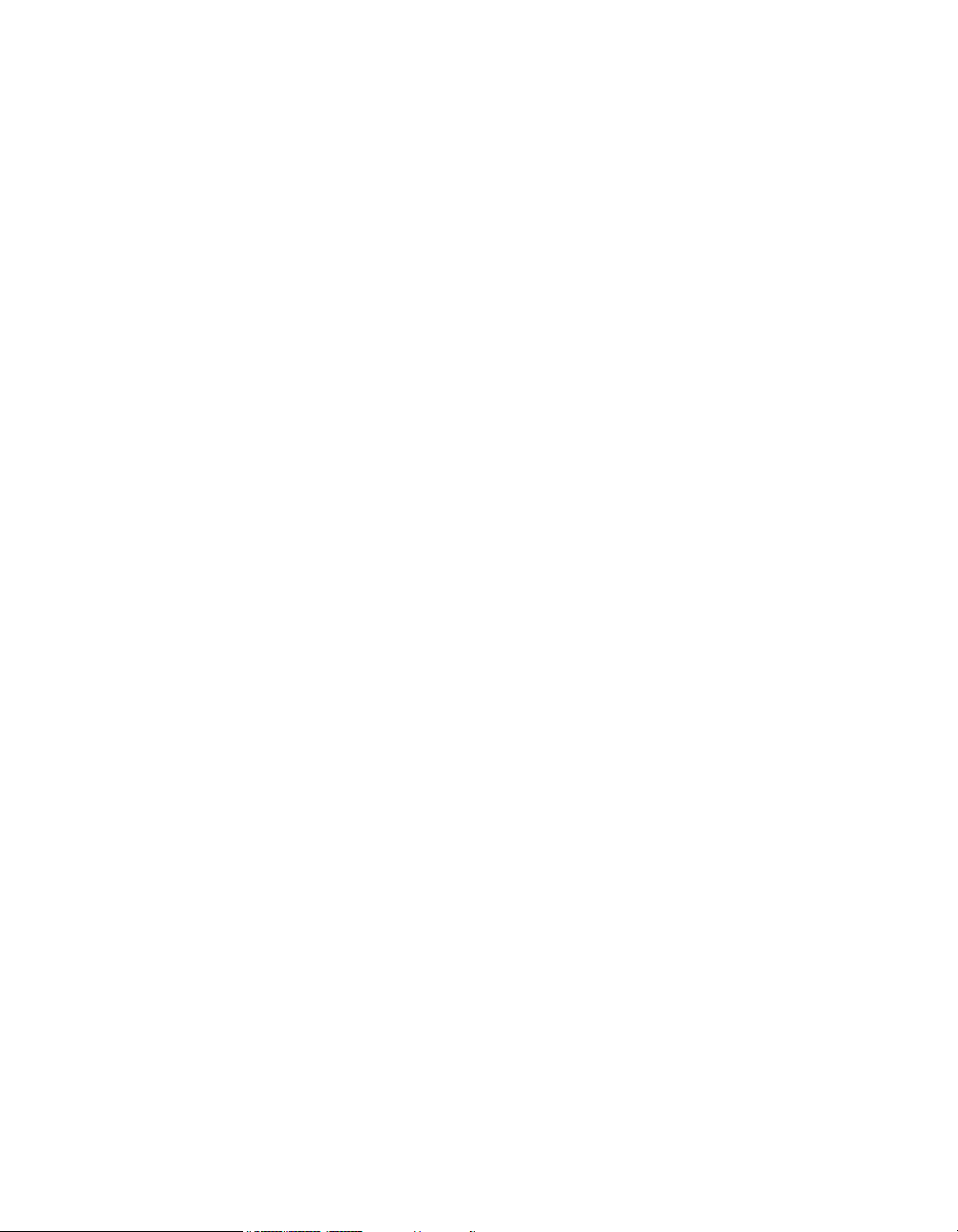
Purchase Agreement
P&E Microcomputer Systems, Inc. reserves the right to make changes without further notice to any
products herein to improve reliability, function, or design. P&E Microcomputer Systems, Inc. does not
assume any liability arising out of the application or use of any product or circuit described herein.
This software and accompanying documentation are protected by United States Copyright law and
also by International Treaty provisions. Any use of this software in violation of copyright law or the
terms of this agreement will be prosecuted.
All the software described in this document is copyrighted by P&E Microcomputer Systems, Inc.
Copyright notices have been included in the software.
P&E Microcomputer Systems authorizes you to make archival copies of the software and
documentation for the sole purpose of back-up and protecting your investment from loss. Under no
circumstances may you copy this software or documentation for the purpose of distribution to others.
Under no conditions may you remove the copyright notices from this software or documentation.
This software may be used by one person on as many computers as that person uses, provided that
the software is never used on two computers at the same time. P&E expects that group programming
projects making use of this software will purchase a copy of the software and documentation for each
user in the group. Contact P&E for volume discounts and site licensing agreements.
P&E Microcomputer Systems does not assume any liability for the use of this software beyond the
original purchase price of the software. In no event will P&E Microcomputer Systems be liable for
additional damages, including any lost profits, lost savings or other incidental or consequential
damages arising out of the use or inability to use these programs, even if P&E Microcomputer Systems
has been advised of the possibility of such damage.
By using this software, you accept the terms of this agreement.
© 2011 P&E Microcomputer Systems, Inc. “MS-DOS” and “Windows” are registered trademarks of
Microsoft Corporation. “Freescale” and “ColdFire” are registered trademarks of Freescale, Inc. The
Power Architecture and Power.org wordmarks and the Power and Power.org logos and related marks
are trademarks and service marks licensed by Power.org. Qorivva is a registered trademark of
Freescale Semiconductor.
P&E Microcomputer Systems, Inc.
98 Galen St.
Watertown, MA 02472
617-923-0053
http://www.pemicro.com
Manual version 1.01, March 2011
Page 3
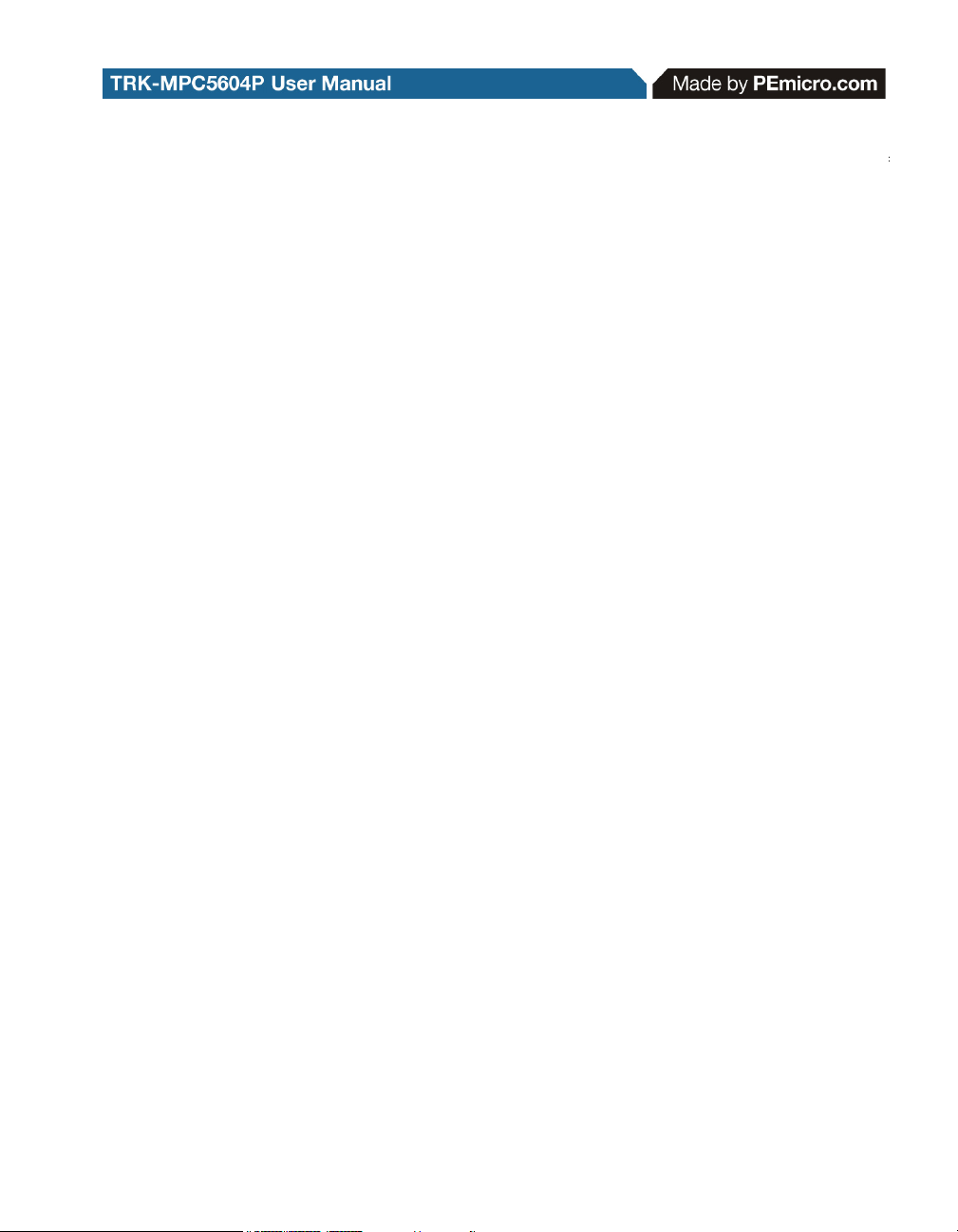
1 INTRODUCTION ............................................................................................ 1
1.1 Overview ........................................................................................................ 1
1.2 Package Contents .......................................................................................... 1
1.3 Supported Devices ......................................................................................... 1
1.4 Recommended Materials ............................................................................... 1
1.5 Handling Precautions ..................................................................................... 2
2 HARDWARE FEATURES............................................................................... 2
2.1 TRK-MPC5604P Board Features................................................................... 2
2.2 On-Board Virtual USB Port............................................................................. 4
2.3 TRK-MPC5604P Jumper/Connector Quick Reference .................................. 5
3 GETTING STARTED WITH THE TRK-MPC5604P ...................................... 10
4 SYSTEM SETUP .......................................................................................... 10
4.1 Overview ...................................................................................................... 10
4.2 Operating System Requirements ................................................................ 10
4.3 Software Setup............................................................................................. 11
4.4 Quick Startup................................................................................................ 11
4.5 Hardware Setup ........................................................................................... 11
5 OPERATING MODES................................................................................... 12
5.1 Overview ...................................................................................................... 12
5.2 Debug Mode................................................................................................. 12
5.3 Run Mode..................................................................................................... 13
5.4 External JTAG/Nexus Mode......................................................................... 13
6 JUMPER SETTINGS .................................................................................... 13
6.1 System Power .............................................................................................. 13
6.2 I/O Pins......................................................................................................... 14
6.3 Debug Mode................................................................................................. 15
6.4 CAN Port ...................................................................................................... 15
6.5 Virtual Serial Port ......................................................................................... 16
6.6 LIN Channels/Connectors ............................................................................ 16
6.7 MCU VDD Enable ........................................................................................ 18
6.8 VMOT_EN Enable........................................................................................ 19
TRK-MPC5604P EVB User Manual ii
Page 4
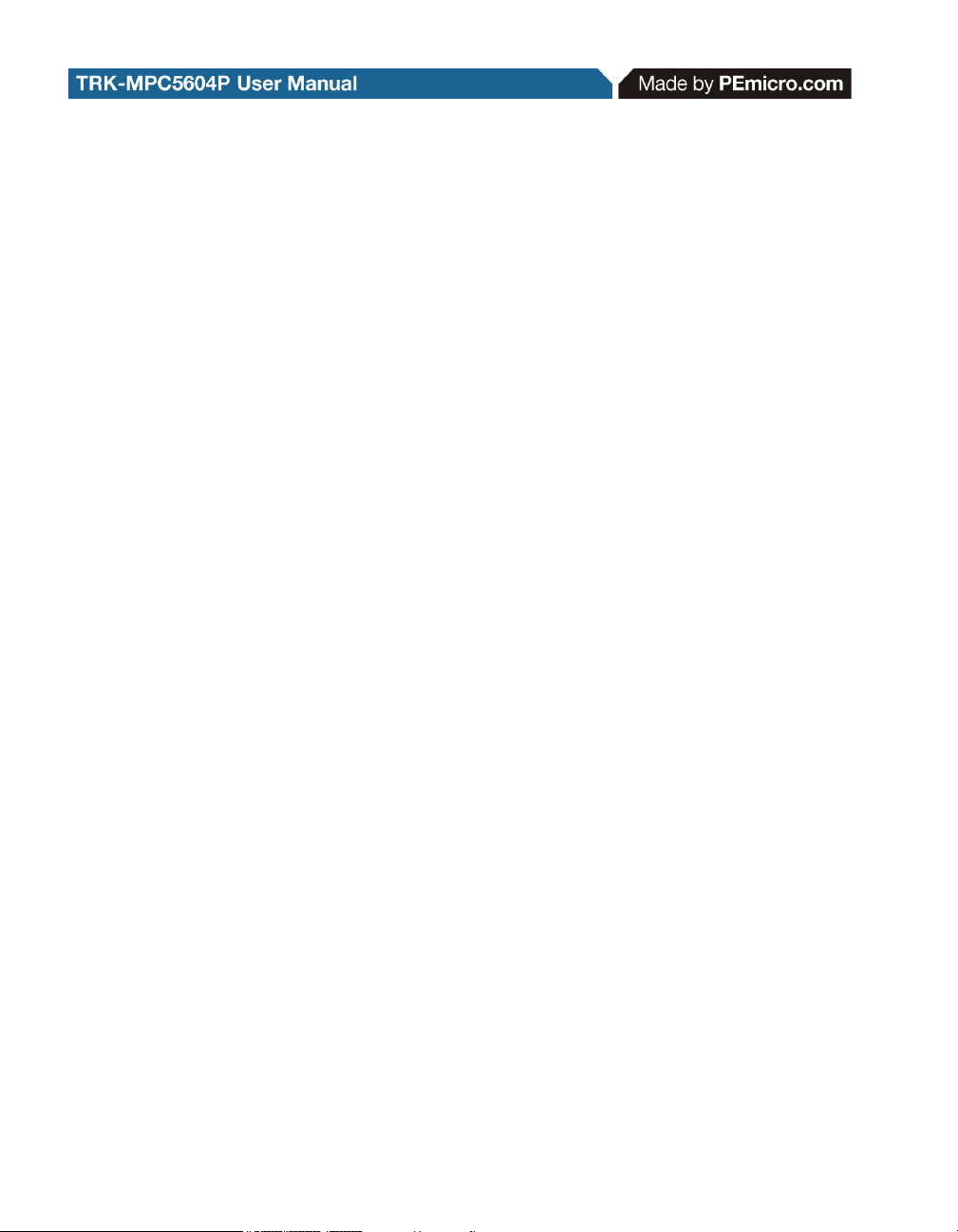
6.9 Boot Configuration ........................................................................................19
6.10 System Power Voltage Select ......................................................................20
6.11 VDDA Enable................................................................................................21
6.12 Clock Selection .............................................................................................21
6.13 Push Buttons ................................................................................................22
6.14 LED Display Port ..........................................................................................23
6.15 DIL Switch.....................................................................................................23
6.16 Analog Input Enable .....................................................................................24
6.17 Photo Sensor Enable ....................................................................................24
6.18 Reset Sources ..............................................................................................25
6.19 OSJTAG Bootloader Enable .........................................................................26
6.20 SBC Reset Pull-Up Mode .............................................................................26
7 MOTOR CONTROL DAUGHTER CARD CONNECTOR ............................. 26
8 TRK-MPC5604P CODE DEVELOPMENT SOFTWARE .............................. 27
8.1 Using CodeWarrior With The TRK-MPC5604P ............................................27
8.2 Using P&E Software With The TRK-MPC5604P ..........................................28
9 TRANSITIONING TO YOUR OWN TARGET............................................... 28
9.1 Hardware Solutions At A Glance ..................................................................28
9.2 Working With P&E’s Multilink Universal or USB Qorivva Multilink................30
9.3 Working With P&E’s Cyclone MAX ...............................................................31
10 TROUBLESHOOTING.................................................................................. 32
10.1 TRK-MPC5604P Is Undetected ....................................................................32
iii TRK-MPC5604P EVB User Manual
Page 5
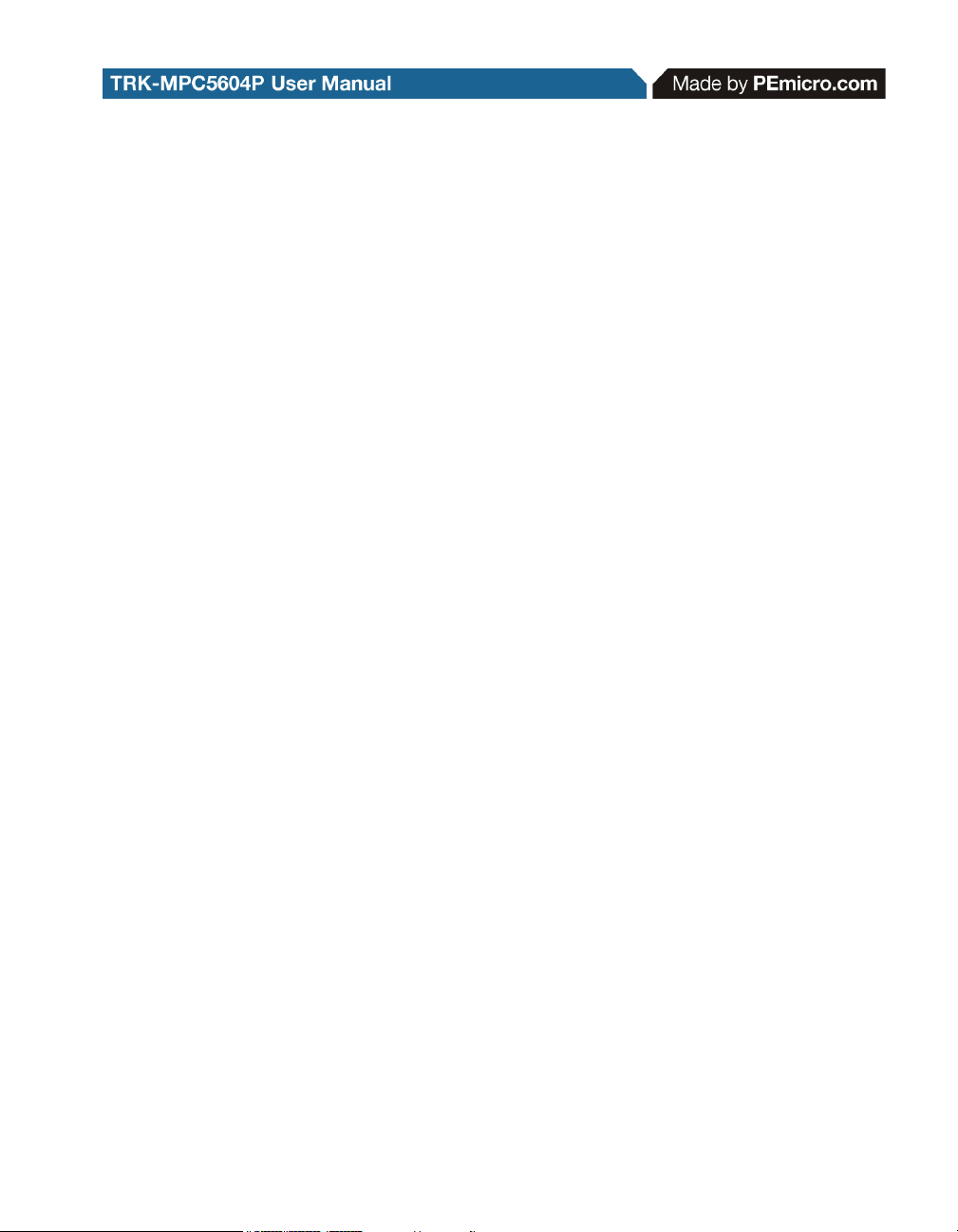
1 INTRODUCTION
1.1 Overview
The TRK-MPC5604P is a low-cost development system supporting Freescale
MPC5604P microcontrollers in 144LQFP packages. The Embedded OSJTAG
circuitry on the TRK-MPC5604P board allows the processor on the board to
be debugged and programmed via USB from a PC. In addition, the demo
board can be powered using the USB bus.
1.2 Package Contents
The TRK-MPC5604P package includes the following items:
• TRK-MPC5604P Board
• CodeWarrior Development Studio DVD-ROM
• TRK-MPC5604P Resources CD
• USB A-to-B Cable
• Freescale Warranty Card
1.3 Supported Devices
The TRK-MPC5604P supports the following devices:
• MPC5604P microcontrollers in 144LQFP packages
1.4 Recommended Materials
• Freescale MPC5604P reference manual and datasheet
• TRK-MPC5604P board schematic
TRK-MPC5604P EVB User Manual 1
Page 6
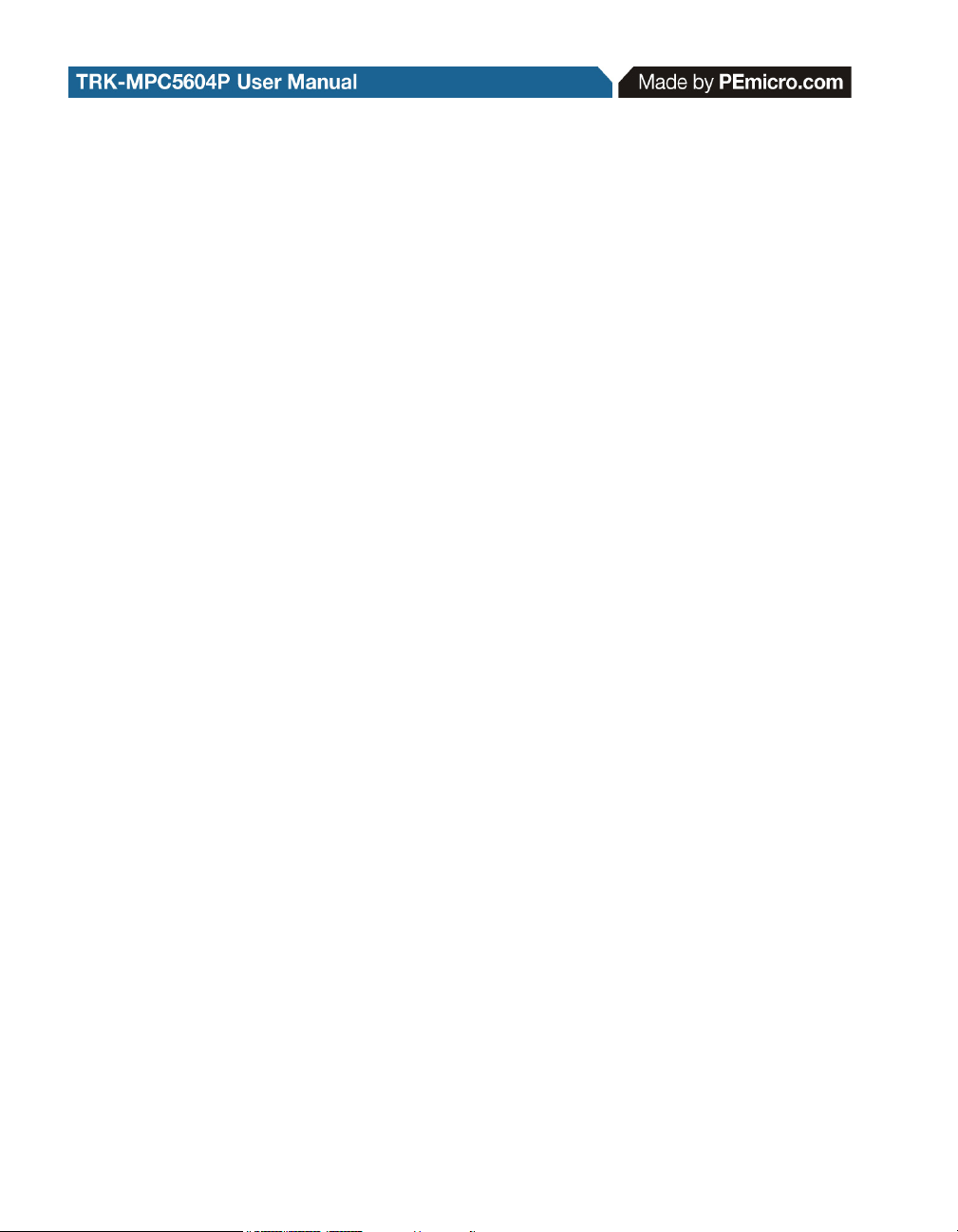
1.5 Handling Precautions
Please take care to handle the package contents in a manner such as to
prevent electrostatic discharge.
2 HARDWARE FEATURES
The TRK-MPC5604P is a demonstration and development system for
Freescale’s MPC5604P microcontrollers in 144LQFP packages. Application
development is quick and easy using Embedded OSJTAG. An optional 14-pin
JTAG port is provided to allow the use of an external Qorivva MPC55xx/56xx
interface such as P&E’s USB Multilink or Cyclone MAX automated
programmer. P&E’s USB Multilink provides faster communication speeds and
can be used to debug both the TRK-MPC5604P and the user’s own targets.
Note: The DEMO board’s Embedded OSJTAG is intended to function with the on-
board processor only. It cannot be used to communicate with other devices.
2.1 TRK-MPC5604P Board Features
• Soldered MPC5604P LQFP144 device
• Access to MCU pins with standard headers
• Embedded OSJTAG: USB to JTAG circuitry which allows host PC to
communicate with the microcontroller through USB 2.0.
• On-board Virtual Serial Port
• ON/OFF Power Switch w/ LED indicator
• A 9VDC to 12VDC power supply input barrel connector
• Power Input Selection Jumpers for selecting the input voltage source:
• Power Input from USB Connector
• Power Input from DC Power Jack
• Freescale MC3390x
• External LDO power circuitry
• Oprerating Voltage Selection Jumpers for selecting operating voltage
source:
•5V
2 TRK-MPC5604P EVB User Manual
Page 7
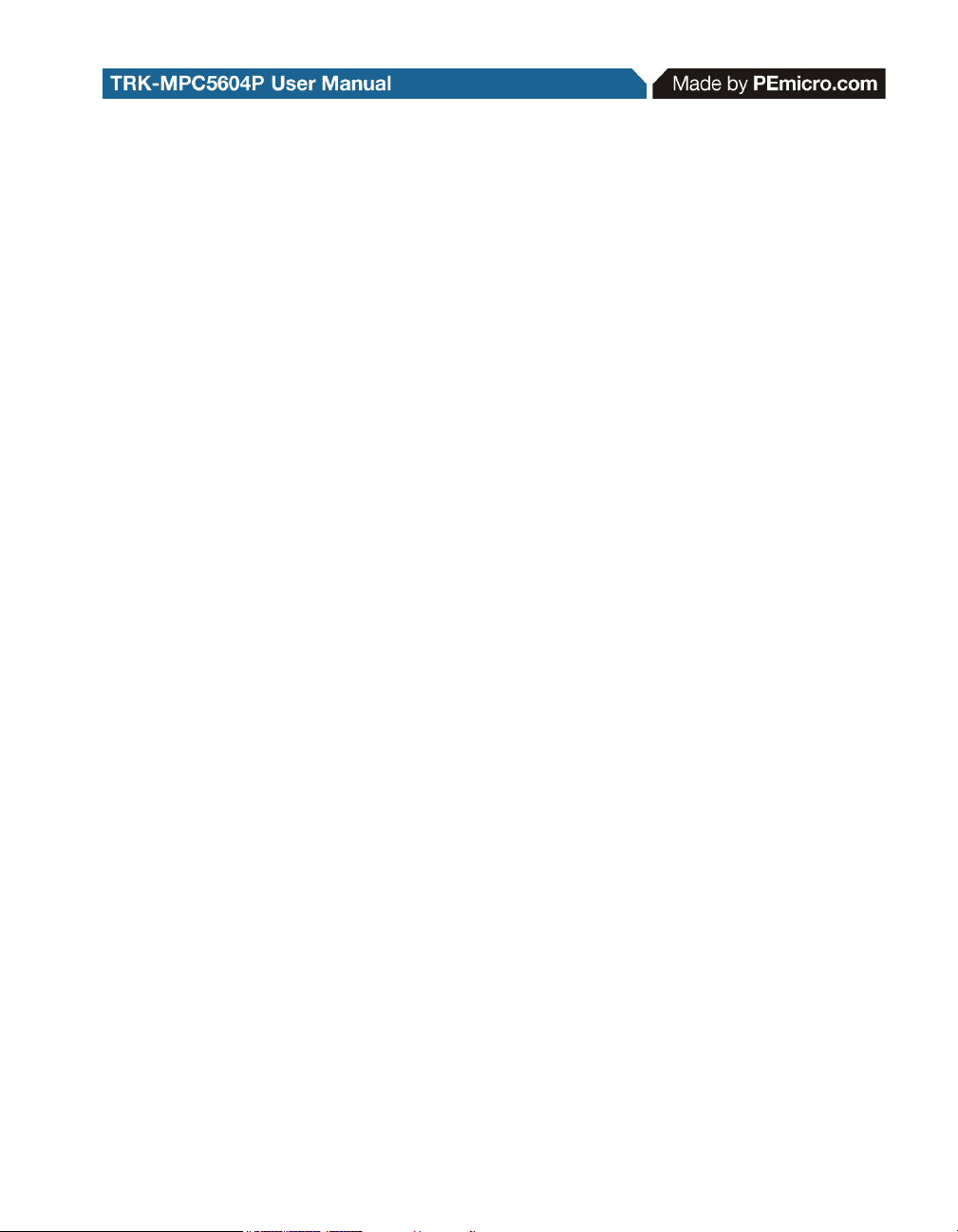
• 3.3V from on-board LDO
• 3.3V from Motor Control Port
• Jumper to select BAM source:
• From internal memory
• From CAN
• From LIN Flex
• RESET Push Button and LED indicator w/ enable
• User Features:
• 4 User Push Buttons w/ enable and pull-up & pull-down options
• 4 DIL switches w/ enable and pull-up & pull-down options
• 10K Ohm POT connected to an ADC input channel w/ enable
• 1 photocell w/ enable
• 4 User LED’s w/ enable
• 1 RS232 interface w/ enable (DB9 and transceiver footprint only)
• 1 CAN interface w/ enable to high-speed CAN transceiver with
DB9 CAN connector
• 2 LIN channels w/ enable sharing one LIN transceiver with two
standard LIN connectors
• 4 distinct GND test points
• Specifications:
• Board Size 4.7” x 4.3”
• Power Input:
• USB Cable: 5VDC, 500mA max
• DC Power Jack: 2.1/5.5mm barrel connector, 9VDC to
12VDC Center Positive
TRK-MPC5604P EVB User Manual 3
Page 8
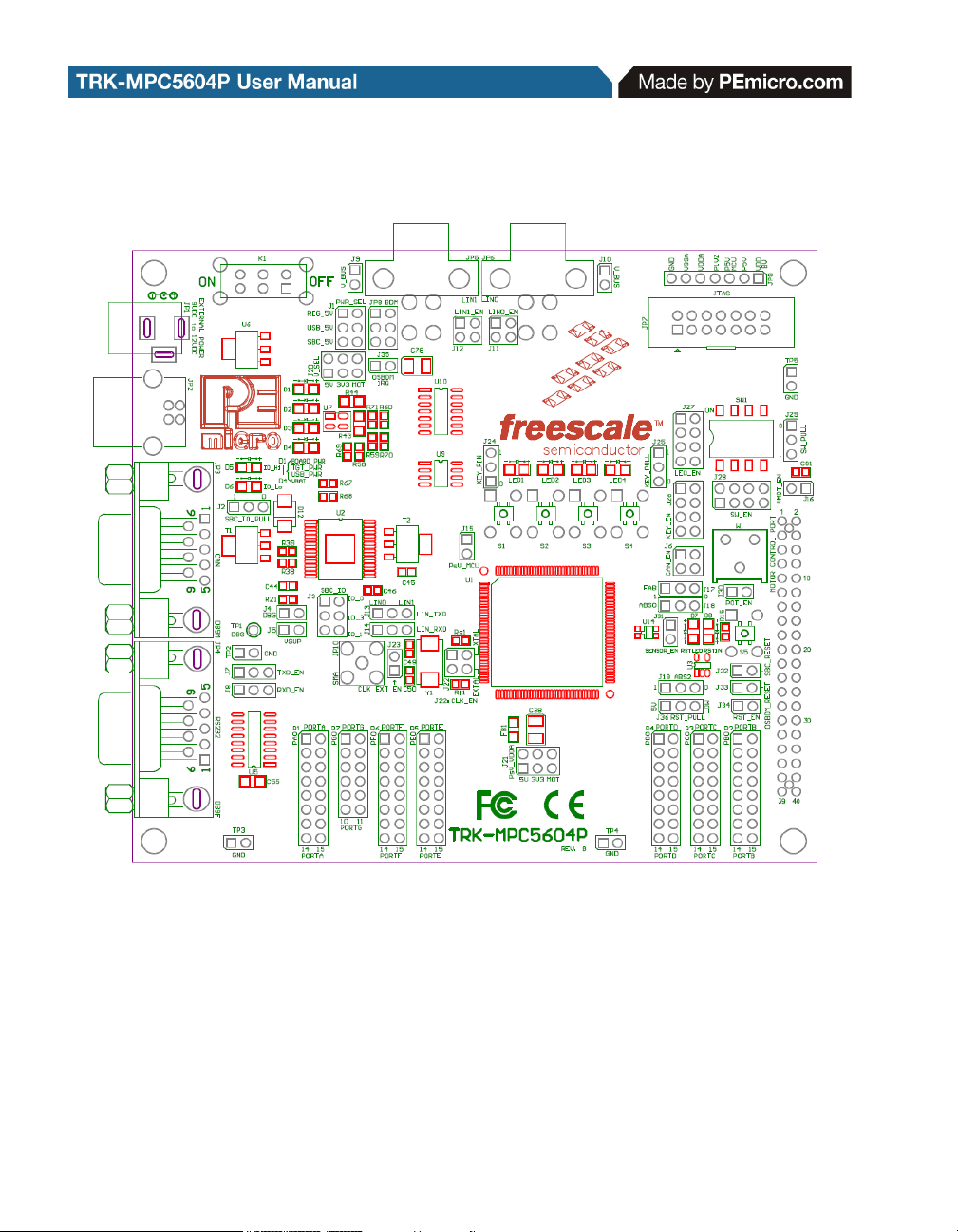
Figure 2-1: Top Component Placement
2.2 On-Board Virtual USB Port
The TRK-MPC5604P board has a built-in virtual serial port which may be
connected to the MPC5604P processor’s SCI RXD/TXD. This allows certain
PC applications to be able to connect in a serial fashion to the microcontroller
without the actual use of serial port hardware.
4 TRK-MPC5604P EVB User Manual
Page 9
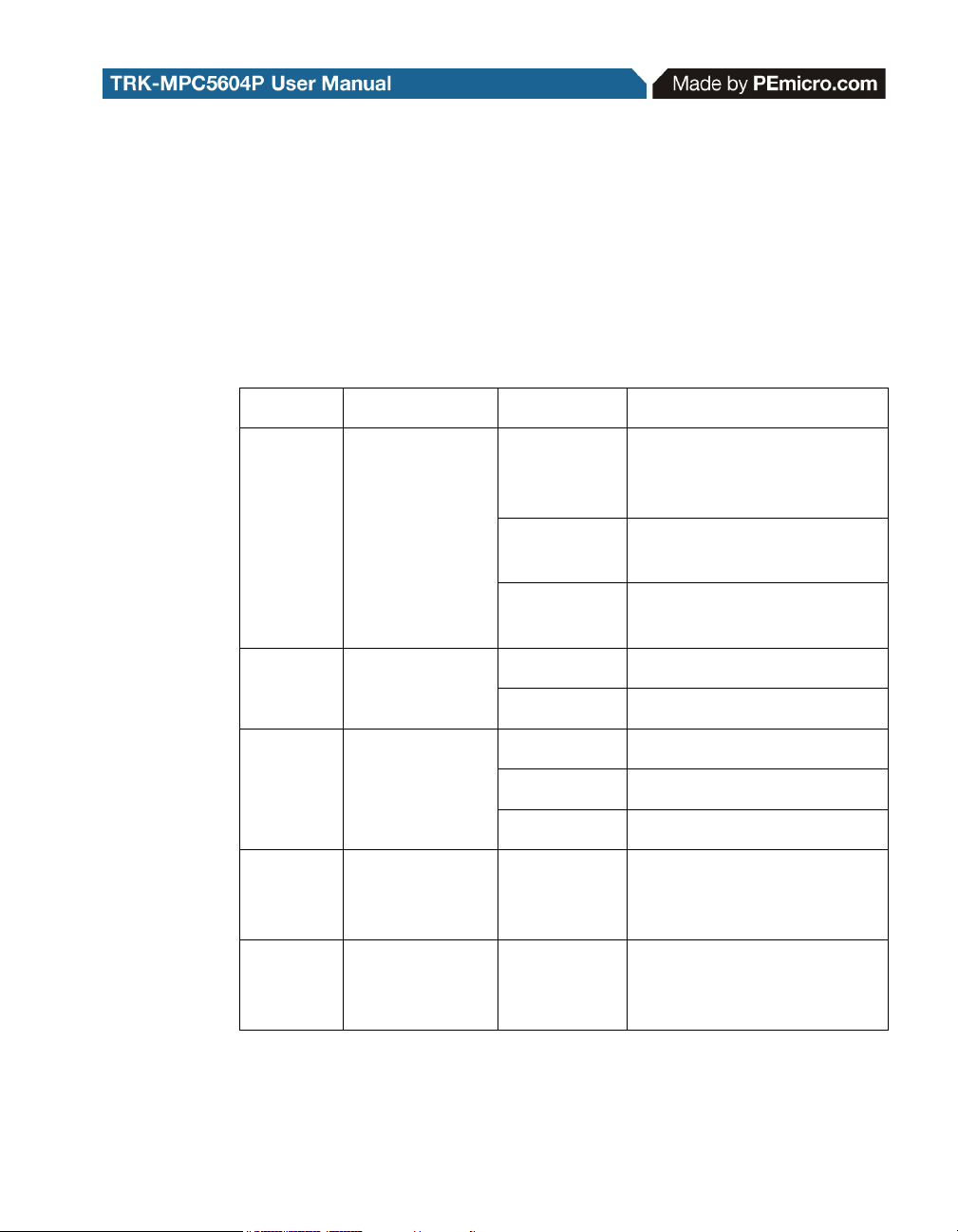
2.3 TRK-MPC5604P Jumper/Connector Quick Reference
Default Jumper Settings
The following is a list of default jumper settings for TRK-MPC5604P board.
The settings listed indicate the “on” (or installed) position.
Default Jumper Settings
JUMPER OPTION SETTINGS DESCRIPTION
External Power 9VDC to
System Power
J1
Source Select
1-2
3-4 (default)
12VDC Regulated Down to
5VDC
USB OSJTAG Supplies
5VDC
SBC I/O LED
J2
Pull Up/Down
J3 SBC I/O Signal
SBC DBG
J4
Short to GND
(default: OFF)
SBC DBG Pull
J5
Up
(default: OFF)
5-6
1-2 (default) Pull Up
2-3 Pull Down
1-2 (default) I/O-0
3-4 I/O-3
5-6 I/O-1
1-2
1-2
SBC MC33905 Supplies
5VDC
Short SBC DBG Pin to GND,
Bypass R21 and D11
Pull Up SBC DBG Pin to
SBC Power Supply via 330
Ohm Resistor
TRK-MPC5604P EVB User Manual 5
Page 10
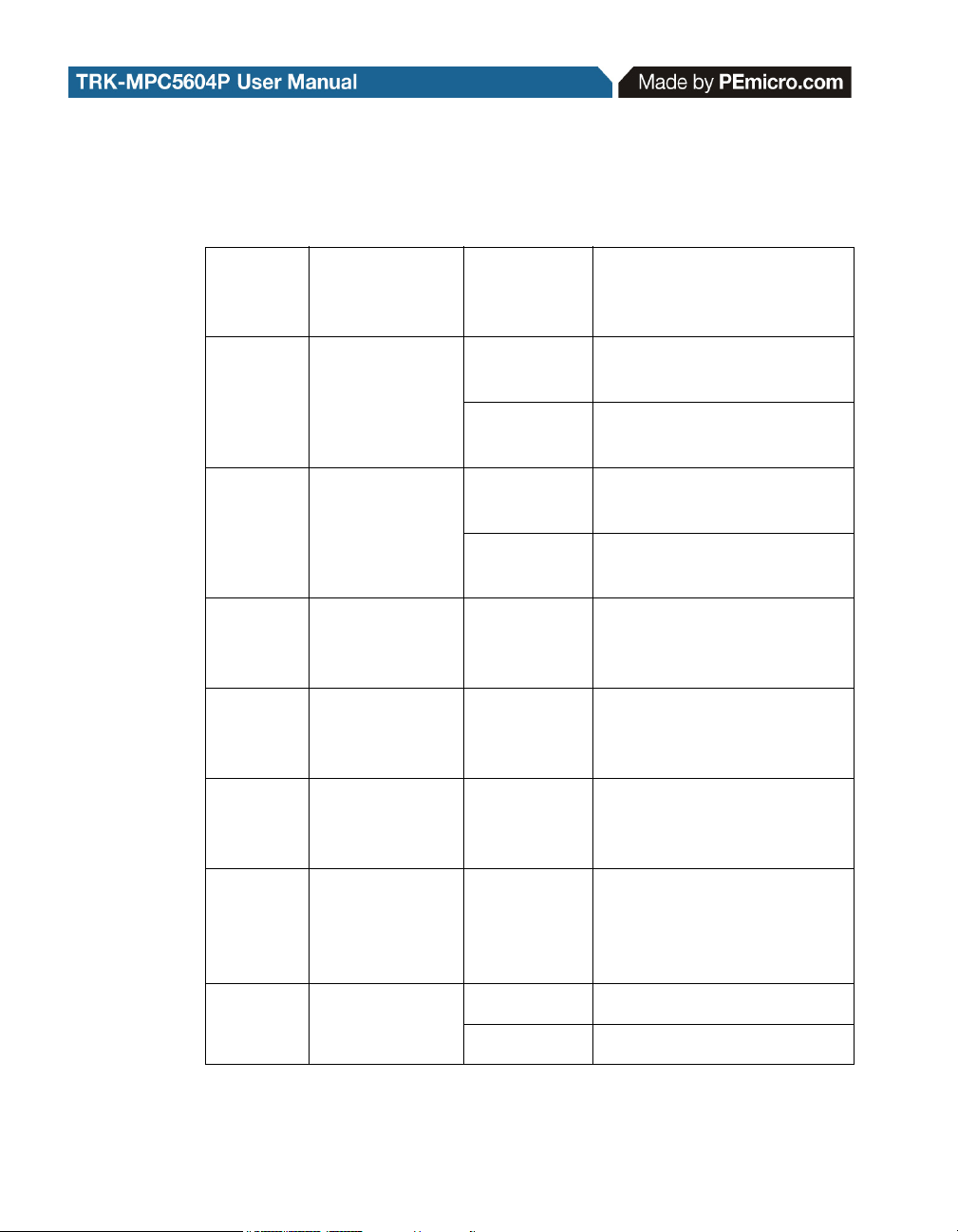
Default Jumper Settings
CAN Signals to
J6
J7
J8
J9
(default: OFF)
J10
(default: OFF)
LIN0 Signals to
J11
Transceiver
Enable
RS232 TXD
Signal
RS232 RXD
Signal
LIN1 VBus
Enable
LIN0 VBus
Enable
Connector
Enable
1-2, 3-4
(default)
1-2 (default)
2-3
1-2 (default)
2-3
1-2
1-2
1-2 (default),
3-4 (default)
Enables TXD and RXD
signals to CAN Transceiver
MCU TXD to Virtual Serial
Port
MCU TXD to RS232
Transceiver
MCU RXD to Virtual Serial
Port
MCU RXD to RS232
Transceiver
Provides Power to LIN1
Connector
Provides Power to LIN0
Connector
Connects LIN0 Signals to
LIN0 Connector
LIN1 Signals to
J12
J13 LIN TXD Signal
6 TRK-MPC5604P EVB User Manual
Connector
Enable
(default: OFF)
1-2, 3-4 Connects LIN1 Signals to
LIN1 Connector
1-2 (default) MCU LIN0TX to Transceiver
2-3 MCU LIN1TX to Transceiver
Page 11
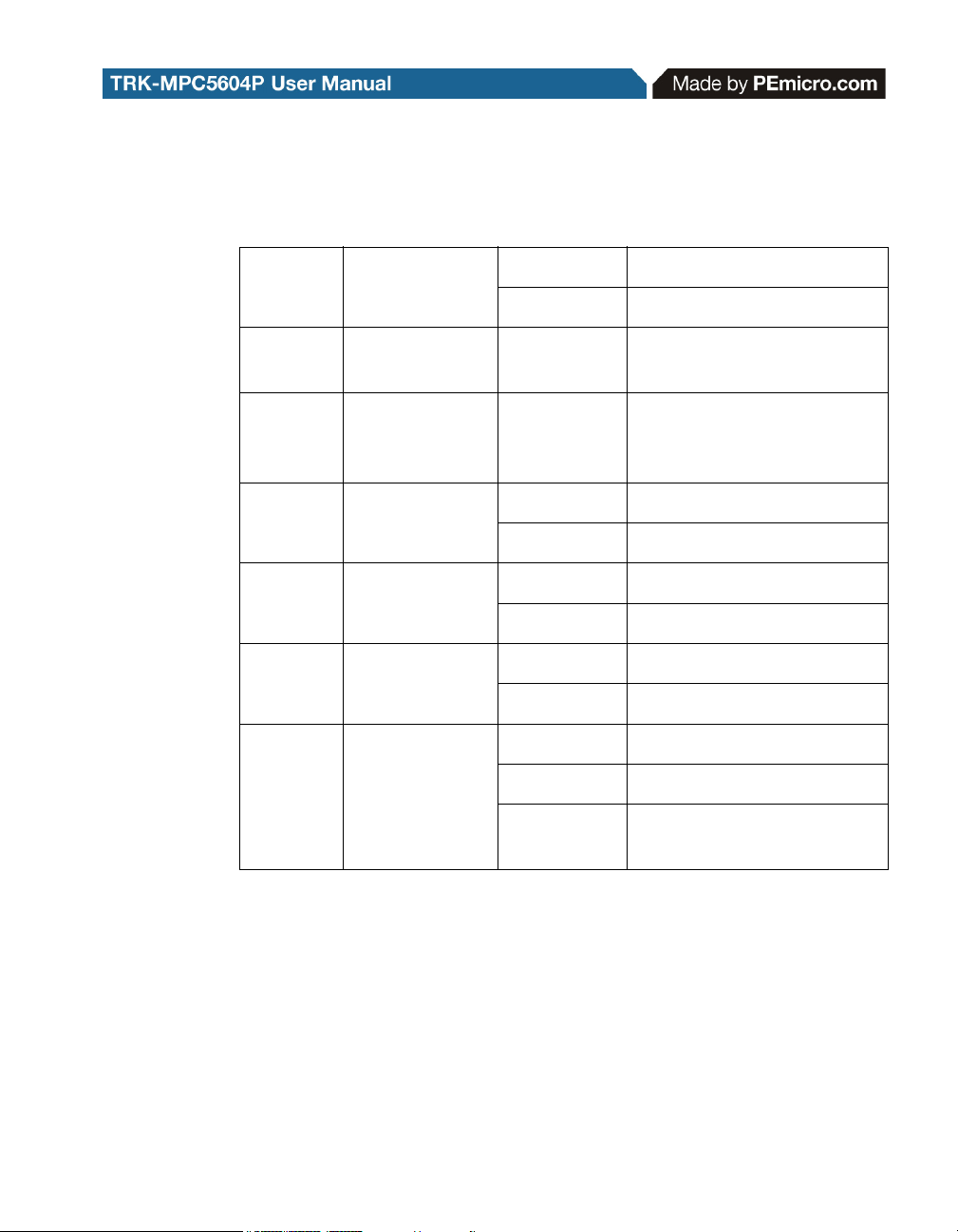
Default Jumper Settings
J14 LIN RXD Signal
1-2 (default) MCU LIN0RX to Transceiver
2-3 MCU LIN1RX to Transceiver
J15
J16
J17 FAB
J18 ABS0
J19 ABS2
J20
MCU VDD
Enable
VMOT_EN
Enable
System Power
Voltage Select
1-2 (default)
1-2 (default)
1-2 FAB Pulled Up High
2-3 (default) FAB Pulled Down Low
1-2 ABS0 Pulled Up High
2-3 (default) ABS0 Pulled Down Low
1-2 ABS2 Pulled Up High
2-3 (default) ABS2 Pulled Down Low
1-2 (default) 5V On-Board
3-4 3.3V From LDO
5-6
Provides Power to MCU;
Current Measurement
Provides Power to TRKMPC5604P from Motor
Control Port
3.3V From Motor Control
Port
TRK-MPC5604P EVB User Manual 7
Page 12

Default Jumper Settings
J21 VDDA Enable
1-2 (default)
3-4
5-6
Provides 5V Power to
VDDA; Current
Measurement
Provides 3.3V Power from
On-Board LDO to VDDA;
Current Measurement
Provides 3.3V Power from
Motor Control Port; Current
Measurement
External Crystal
Circuitry Enable
J22
J23
J24
J25
J26
(default: ALL
Oscillator via
SMA Enable
(default: OFF)
Active High or
Low; Opposite
Pull Up/Down
Opposite of J24
Signals Enable
(default: ALL
ON)
External
Push Button
of J25
Push Button
Enable;
Push Button
ON)
1-2 (default) XTAL
3-4 (default) EXTAL
1-2 EXTAL
1-2 (default) Active Low
2-3 Active High
1-2 (default) Pull Up
2-3 Pull Down
1-2 (default),
3-4 (default),
5-6 (default),
7-8 (default)
Connects MCU Port D0, D1,
D2, and D3 to Push Buttons
Correspondingly
8 TRK-MPC5604P EVB User Manual
Page 13

Default Jumper Settings
J27
Signals Enable
J28
J29
J30
J31
J32
J33
Active High or
Photo Sensor
SBC Reset to
(default: OFF)
OSJTAG Reset
to MCU Enable
LED Signals
Enable
(default: ALL
ON)
DIL Switch
(default: ALL
ON)
DIL Switch
Low
Analog Input
Enable
Enable
MCU Enable
1-2 (default),
3-4 (default),
5-6 (default),
7-8 (default)
1-2 (default),
3-4 (default),
5-6 (default),
7-8 (default)
1-2 (default) Active High
2-3 Active Low
1-2 (default)
1-2 (default)
1-2
1-2 (default)
Connects MCU Port D4, D5,
D6, and D7 to LEDs
Correspondingly
Connects MCU Port D8, D9,
D10, and D11 to DIL Switch
Correspondingly
Connects MCU PE0 to
Potentiometer
Connects MCU PE1 to
Photo Cell
Enables SBC Reset Signal
to Trigger MCU Reset
Enables OSJTAG Reset
Signal to Trigger MCU Reset
J34
J35
TRK-MPC5604P EVB User Manual 9
System Reset
Enable
OSJTAG
Bootloader
Enable
(default: OFF)
1-2 (default)
1-2
Connects Reset Sources to
MCU Reset Signal
Forces OSJTAG to start up
in bootloader mode for
firmware updates
Page 14

Default Jumper Settings
Pull-Up SBC Reset to 5V if
SBC power is used
Pull-Up to 3.3V if Motor
Control Port is used to
provide power
J36
1-2 (default)
SBC Reset
Pullup
2-3
3 GETTING STARTED WITH THE TRK-MPC5604P
The TRK-MPC5604P is a low-cost board targeting quick microcontroller
evaluation. Please refer to the TRK-MPC5604P Quick Start Guide for
instructions on how to install software, connect the TRK-MPC5604P to your
PC, and run quick demonstrations.
4 SYSTEM SETUP
4.1 Overview
The Embedded OSJTAG driver is required to operate the TRK-MPC5604P
using a PC. The Embedded OSJTAG driver should be installed with the
CodeWarrior Development Studio software before the PC is connected to the
TRK-MPC5604P.
4.2 Operating System Requirements
The following are the resources required to run the CodeWarrior Development
Studio and the TRK-MPC5604P:
• A PC-compatible system running Windows 2000, Windows XP,
Windows Vista, or Windows 7
• 128MB of available system RAM, and 1GB of available hard disk
space
• A DVD-ROM drive for software installation
• A USB port
10 TRK-MPC5604P EVB User Manual
Page 15

4.3 Software Setup
4.3.1 Installing CodeWarrior Development Studio
To install the CodeWarrior Development Studio, follow the instructions on the
DVD-ROM.
4.3.2 Installing P&E Resources
Use the TRK-MPC5604P Resources in the DVD-ROM to access and install
P&E resources for the DEMO board. These materials are not required for
operation. The TRK-MPC5604P Resources CD-ROM contains the following
support materials:
• TRK-MPC5604P User Manual (this document)
• TRK-MPC5604P Board Schematic
• TRK-MPC5604P Component Breakdown List
• P&E Evaluation Software
• Links to Freescale documentation, P&E Discussion Forums, and
TRK-MPC5604P FAQs.
4.4 Quick Startup
Only a few steps are required to get the TRK-MPC5604P up and running.
Please reference the Quick Start Guide.
4.5 Hardware Setup
4.5.1 First-Time Connection
The TRK-MPC5604P may be connected to a PC through a USB port.
Connection steps are listed below in typical order:
1. Install the required software, as described in the previous section.
2. Make sure the jumper USB_5V for POWER_SELECT is installed.
3. Plug the USB cable A-M connector into a free USB port of the PC.
4. Plug the USB cable B-M connector into the USB connector on the
TRK-MPC5604P Board.
5. The operating system will recognize the Embedded OSJTAG circuitry
TRK-MPC5604P EVB User Manual 11
Page 16

and P&E’s USB to Serial circuitry. Depending on the operating system, you may see the “Found New Hardware Wizard” dialog to assist
you with installation. Follow the onscreen Windows instructions to
install the OSJTAG driver (these instructions may vary slightly
depending on your specific operating system).
6. Select the “Install the software automatically (Recommended)” option
and click the “Next” button. Windows will install the driver files to your
system. At the end of the installation, click the “Finish” button.
Note: Depending on the operating system, you may see the “Found New Hardware
Wizard” dialog again to assist you with software installation for “PEMicro USB
Serial Port (i1).” Follow the onscreen Windows instructions.
1. Select the “Install the software automatically (Recommended)” option
and click the “Next” button.
2. Windows will install the driver files to your system. Click the “Finish”
button to exit the “Found New Hardware Wizard.”
If the TRK-MPC5604P hardware interface driver is now properly installed on
your system, the green USB LED on the TRK-MPC5604P Base Board should
be illuminated. In addition, if you turn on the system power of the TRKMPC5604P you will see the yellow Power LED illuminate.
5 OPERATING MODES
5.1 Overview
The TRK-MPC5604P’s Embedded OSJTAG circuitry, featured hardware
components, and optional external JTAG header make it a versatile
development tool. Below are some of the featured operating modes of the
TRK-MPC5604P.
5.2 Debug Mode
A host communicates with the TRK-MPC5604P through the Embedded
OSJTAG circuitry. Either the CodeWarrior Development Studio or P&E’s
Qorivva software tools will work with the TRK-MPC5604P. Please refer to
Section 8 - TRK-MPC5604P CODE DEVELOPMENT SOFTWARE for more
information.
12 TRK-MPC5604P EVB User Manual
Page 17

5.3 Run Mode
The TRK-MPC5604P’s rich component list empowers it to perform a variety of
tasks. Once an application is developed, debugged, and programmed
properly into the microcontroller’s internal flash memory, it can run with or
without connecting to a host.
5.4 External JTAG/Nexus Mode
The TRK-MPC5604P has an optional JTAG/Nexus header for debugging and
programming the on-board MPC5604P microcontroller using an external
Qorivva hardware tool, such as P&E’s USB Multilink or Cyclone MAX. Please
refer to Section 9 - TRANSITIONING TO YOUR OWN TARGET for more
information. A user can take advantage of this mode to develop a targetspecific MPC5604P system and compare it with the TRK-MPC5604P when
necessary.
6 JUMPER SETTINGS
This section describes the various jumpers settings that are available on the
TRK-MPC5604P. Figures depict the default setting for each jumper.
6.1 System Power
The TRK-MPC5604P board provides 3 power options: SBC MC33905 or LDO
can regulate external power to 5VDC, or USB can provide 5VDC through
OSJTAG.
6.1.1 J1 - System Power
1-2 External Power 9VDC to 12VDC Regulated Down to 5VDC
3-4 USB OSJTAG Supplies 5VDC (default)
5-6 SBC MC33905 Supplies 5VDC
TRK-MPC5604P EVB User Manual 13
Page 18

Figure 6-2: System Power (J1)
6.2 I/O Pins
The SBC MC33905 provides three I/O pins. Two of them are jumper (J3)
selectable to two LEDs, which are further jumper (J2) selectable to pull-up or
pull-down.
6.2.1 J2 - SBC I/O LED Pull Up/Down
1-2 Pull Up (default)
3-4 Pull Down
Figure 6-3: SBC I/O LED Pull Up/Down (J2)
6.2.2 J3 - SBC I/O Signal
1-2 I/O-0 (default)
3-4 I/O-3
5-6 I/O-1
14 TRK-MPC5604P EVB User Manual
Page 19

Figure 6-4: SBC I/O Signal (J3)
6.3 Debug Mode
The SBC MC33905 has a DBG pin to put it into debug mode. Jumpers J4 and
J5 are designed for this purpose.
6.3.1 J4 - SBC DBG Short To GND
1-2 Short SBC DBG Pin to GND, Bypass R21 and D11 (default: OFF)
Figure 6-5: SBC DBG Short To GND (J4)
6.3.2 J5 - SBC DBG Pull Up
1-2 Pull Up SBC DBG Pin to SBC Power Supply via 330 Ohm Resistor
(default: OFF)
Figure 6-6: SBC DBG Pull Up (J5)
6.4 CAN Port
The TRK-MPC5604P board has implemented a CAN port.
TRK-MPC5604P EVB User Manual 15
Page 20

6.4.1 J6 – CAN Signals To Transceiver Enable CAN_EN
Enables TXD and RXD signals to the CAN transceiver. By default, the
jumpers are installed.
Figure 6-7: CAN_EN (J6)
6.5 Virtual Serial Port
The TRK-MPC5604P board has a built-in virtual serial port which may be
connected to the MPC5504P processor’s SCI. This allows certain PC
applications to be able to connect in a serial fashion to the microcontroller
without the actual use of serial port hardware. It can be enabled or disabled
by installing or removing the jumpers J7 and J8.
6.5.1 J7 - RS232 TXD Signal
Figure 6-8: TXD_EN (J7)
6.5.2 J8 - RS232 RXD Signal
Figure 6-9: RXD_EN (J8)
6.6 LIN Channels/Connectors
The TRK-MPC5604P board provides two jumper selectable LIN channels to
two jumper selectable LIN connectors.
16 TRK-MPC5604P EVB User Manual
Page 21

6.6.1 J9 - LIN1 VBus Enable
1-2 Provides Power to LIN1 Connector (default: OFF)
Figure 6-10: LIN1 VBus Enable (J9)
6.6.2 J10 - LIN0 VBus Enable
1-2 Provides Power to LIN0 Connector (default: OFF)
Figure 6-11: LIN0 VBus Enable (J10)
6.6.3 J11 - LIN0 Signals To Connector Enable
1-2, 3-4 Connects LIN0 Signals to LIN0 Connector (default)
Figure 6-12: LIN0 Signals To Connector Enable (J11)
6.6.4 J12 - LIN1 Signals To Connector Enable
1-2, 3-4 Connects LIN1 Signals to LIN1 Connector (default: OFF)
TRK-MPC5604P EVB User Manual 17
Page 22

Figure 6-13: LIN1 Signals To Connector Enable (J12)
6.6.5 J13 - LIN TXD Signal
1-2 MCU LIN0TX to Transceiver (default)
2-3 MCU LIN1TX to Transceiver
Figure 6-14: LIN TXD Signal (J13)
6.6.6 J14 - LIN RXD Signal
1-2 MCU LIN0RX to Transceiver (default)
2-3 MCU LIN1RX to Transceiver
Figure 6-15: LIN RXD Signal (J14)
6.7 MCU VDD Enable
6.7.1 J15 - MCU VDD Enable
1-2 Provides Power to MCU, Current Measurement (default)
18 TRK-MPC5604P EVB User Manual
Page 23

Figure 6-16: MCU VDD Enable (J15)
6.8 VMOT_EN Enable
6.8.1 J16 - VMOT_EN Enable
1-2 Provides Power to TRK-MPC5604P Board from Motor Control Port
(default)
Figure 6-17: VMOT_EN Enable (J16)
6.9 Boot Configuration
6.9.1 J17 - FAB
1-2 FAB Uses Serial Boot Mode
2-3 FAB Uses Internal Boot Mode (default)
Figure 6-18: FAB (J17)
TRK-MPC5604P EVB User Manual 19
Page 24

6.9.2 J18 - ABS0
1-2 Processor uses FlexCAN interface (if ABS2 = 0) if configured for Serial
boot mode (J17)
2-3 Processor uses LINFlex interface (if ABS2 = 0) or Autobaud scan (if ABS2
= 1) if configured for Serial boot mode (J17)
6.9.3 J19 - ABS2
1-2 Processor uses Autobaud scan (if ABS0 = 0) if configured for Serial boot
mode (J17)
2-3 Processor uses LINFlex interface (if ABS0 = 0) or FlexCAN interface (if
ABS0 = 1) if configured for Serial boot mode (J17)
Figure 6-19: ABS0 (J18)
Figure 6-20: MPC5604P ABS2 (J19)
6.10 System Power Voltage Select
6.10.1 J20 - System Power Voltage Select
1-2 5V (default)
3-4 3.3V from On-Board LDO
5-6 3.3V from Motor Control Port
Figure 6-21: System Power Voltage Select (J20)
20 TRK-MPC5604P EVB User Manual
Page 25

6.11 VDDA Enable
6.11.1 J21 - VDDA Enable
1-2 Provides 5V Power to VDDA, Current Measurement (default)
3-4 Provides 3.3V Power from On-Board LDO to VDDA, Current
Measurement
5-6 Provides 3.3V Power from Motor Control Port, Current Measurement
Figure 6-22: VDDA Enable (J21)
6.12 Clock Selection
6.12.1 J22 - External Crystal Circuitry Enable
1-2 XTAL
2-3 EXTAL
(default: ALL ON)
Figure 6-23: External Crystal Circuitry Enable (J22)
6.12.2 J23 - External Oscillator via SMA Enable
1-2 EXTAL (default: OFF)
TRK-MPC5604P EVB User Manual 21
Page 26

Figure 6-24: External Oscillator via SMA Enable (J23)
6.13 Push Buttons
The TRK-MPC5604P board is designed with 4 jumper enabled push buttons
with jumper selectable active high or low states.
6.13.1 J24 - Push Button Active High or Low (Opposite of J25)
1-2 Active Low (default)
2-3 Active High
Figure 6-25: Push Button Active High or Low (J24)
6.13.2 J25 - Push Button Pull Up/Down Enable (Opposite of J24)
1-2 Pull Up (default)
2-3 Pull Down
Figure 6-26: Push Button Pull Up/Down Enable (J25)
6.13.3 J26 - Push Button Signals Enable
1-2, 3-4, 5-6, 7-8 Connects MCU Port D0, D1, D2, and D3 to Corresponding
Push Buttons (default: ALL ON)
22 TRK-MPC5604P EVB User Manual
Page 27

Figure 6-27: Push Button Signals Enable (J26)
6.14 LED Display Port
The TRK-MPC5604P has 4 LEDs connected to signals D4, D5, D6, and D7.
They can be enabled or disabled by installing or removing the corresponding
jumper, J27, in the LED_ENABLE header.
6.14.1 J27 - LED Display Enable Port LED_ENABLE
Enables all LED outputs. This is the default setting.
Figure 6-28: LED Display Enable Header LED_ENABLE (J27)
6.15 DIL Switch
The TRK-MPC5604P board is designed with a 4 jumper-enabled DIL Switch
signal with jumper-selectable active high or low states.
6.15.1 J28 - DIL Switch Signals
1-2, 3-4, 5-6, 7-8 Connects MCU Port D8, D9, D10, and D11 to
Corresponding DIL Switch (default: ALL ON)
TRK-MPC5604P EVB User Manual 23
Page 28

Figure 6-29: DIL Switch Signals (J28)
6.15.2 J29 - DIL Switch Active High or Low
1-2 Active Low (default)
2-3 Active High
Figure 6-30: DIL Switch Active High or Low (J29)
6.16 Analog Input Enable
6.16.1 J30 - Analog Input Enable
1-2 Connects MCU PE0 to Potentiometer (default)
Figure 6-31: Analog Input Enable (J30)
6.17 Photo Sensor Enable
6.17.1 J31 - Photo Sensor Enable
1-2 Connects MCU PE1 to Photo Sensor (default)
24 TRK-MPC5604P EVB User Manual
Page 29

Figure 6-32: Photo Sensor Enable (J31)
6.18 Reset Sources
The TRK-MPC5604P board is designed with 3 reset sources: From SBC
MC33905, from OSJTAG, and from the Reset Button.
6.18.1 J32 - SBC Reset to MCU Enable
1-2 Enables SBC Reset Signal to Trigger MCU Reset (default: OFF)
Figure 6-33: SBC Reset to MCU Enable (J32)
6.18.2 J33 - OSJTAG Reset to MCU Enable
1-2 Enables OSJTAG Reset Signal MCU Reset (default)
Figure 6-34: OSJTAG Reset to MCU Enable (J33)
6.18.3 J34 - System Reset Enable
1-2 Connects Reset Sources to MCU Reset Signal (default)
TRK-MPC5604P EVB User Manual 25
Page 30

Figure 6-35: System Reset Enable (J34)
6.19 OSJTAG Bootloader Enable
6.19.1 J35 - OSJTAG Bootloader Enable
1-2 Forces OSJTAG to start up in bootloader mode for firmware updates
(default: OFF)
Figure 6-36: OSJTAG IRQ Enable (J35)
6.20 SBC Reset Pull-Up Mode
6.20.1 J36 - SBC Reset Pull-Up Enable
1-2 Pull Up SBC Reset to 5V if SBC poewr is used
2-3 Pull Up SBC Reset to 3.3V provided by Motor Control Port if power is
provided from it
Figure 6-37: SBC Reset Pull-Up Enable (J36)
7 MOTOR CONTROL DAUGHTER CARD CONNECTOR
The Daughter Card Connector, P8, allows the connection of TRK-MPC5604P
Board to the 56F8000 Motor Control Board. The Daughter Card Connector is
26 TRK-MPC5604P EVB User Manual
Page 31

a 40-pin 0.1" pitch connector with signals from the PWM, ADC, and GPIO
peripheral ports. Table xxxxx below shows the Daughter Card Connector's
signal-to-pin assignments.
Figure 7-38: Motor Control Daughter Card Signal-To-Pin Assignments
8 TRK-MPC5604P CODE DEVELOPMENT SOFTWARE
The TRK-MPC5604P includes P&E’s OSJTAG circuitry, so no external
Qorivva hardware tool is needed to debug and program the TRK-MPC5604P.
A user only needs to connect the TRK-MPC5604P to their PC to start
developing code for it.
The TRK-MPC5604P package comes with a special edition of Freescale’s
CodeWarrior studio. In addition, P&E’s evaluation software for Qorivva is
available in the TRK-MPC5604P Resources section of the TRK-MPC5604P
Resources CD, or online at www.pemicro.com. A user may use either
CodeWarrior or P&E software tools to develop code for the TRK-MPC5604P.
8.1 Using CodeWarrior With The TRK-MPC5604P
The CodeWarrior studio supports Freescale’s Qorivva devices. It offers C,
C++, and assembly-level support, and provides debugging capabilities based
on P&E’s debug and programming technologies.
TRK-MPC5604P EVB User Manual 27
Page 32

A programming or debug session with the project-based CodeWarrior IDE
may be launched by double-clicking on the project name (the format is
projectname.mcp) from your file storage. Its tutorials, FAQs, and quick start
guides are easy to follow and will allow you use pre-built templates to begin
creating a new project in a short time. Codewarrior tutorials can be followed
based on the instructions provided.
8.2 Using P&E Software With The TRK-MPC5604P
P&E offers an integrated development environment for Freescale’s Qorivva
devices, which combines a GNU C compiler, in-circuit debugger, and flash
memory programmer. The debugger supports both assembly and C sourcelevel debugging. The programmer can program/reprogram both internal and
external flash devices in-circuit.
9 TRANSITIONING TO YOUR OWN TARGET
Once you have finished working with the TRK-MPC5604P and are ready to
build your own target, you will need a hardware tool to allow you to develop
using your own board.
The Multilink Universal and USB Qorivva Multilink are development tools that
are functionally comparable to the OSJTAG circuitry on the TRK-MPC5604P.
Either interface will enable you to debug your code and program it onto your
target. The Cyclone MAX is a more versatile and robust development tool with
advanced features and production capabilities.
These solutions all work with Freescale’s CodeWarrior as well as P&E
software, and provide a seamless transition to working with your own
hardware. More information is available below to assist you in choosing the
appropriate development tool for your needs.
9.1 Hardware Solutions At A Glance
The Multilink Universal and USB Qorivva Multilink each offer an affordable
and compact solution for your development needs, and allow debugging and
programming to be accomplished simply and efficiently. Those doing rapid
development will find these interfaces easy to use and fully capable of fastpaced debugging and programming.
The Cyclone MAX is a more complete solution designed for both development
28 TRK-MPC5604P EVB User Manual
Page 33

and production. The Cyclone MAX features automated power switching,
multiple communications interfaces (including USB, Ethernet, and Serial),
stand-alone programming functionality, and many other advanced
capabilities.
Below is an overview of the features and intended use of the Multilink
Universal and USB Qorivva Multilink, as well as the Cyclone MAX.
9.1.1 Multilink Universal and USB Qorivva Multilink Features
• Direct user control of target’s execution
• Programming and debugging capabilities
• Read/write registers and memory values
• Compact and lightweight
• Communication via USB 2.0
• Supported by P&E software and Freescale’s CodeWarrior
• USB Qorivva Multilink supports Freescale Qorivva MPC55xx/56xx.
• Multilink Universal supports Freescale Qorivva MPC55xx/56xx,
HCS08, HC(S)12(X), RS08, ColdFire V1/+V1, ColdFire V2-4, and
Kinetis ARM.
9.1.2 Cyclone MAX Key Features
Advanced programming and debugging capabilities, including:
• PC-Controlled and User-Controlled Stand-Alone Operation
• Interactive Programming via Host PC
• In-Circuit Debugging, Programming, and Testing
• Compatible with Freescale’s ColdFireV2/3/4, Power Architecture 5xx/
8xx, Qorivva MPC55xx/56xx, and Kinetis ARM microcontroller
families
• Communication via USB, Serial, and Ethernet Ports
• Multiple image storage
• LCD screen menu interface
• Supported by P&E software and Freescale’s CodeWarrior
TRK-MPC5604P EVB User Manual 29
Page 34

9.2 Working With P&E’s Multilink Universal or USB Qorivva Multilink
Figure 9-1: Multilink Universal (left) & USB Qorivva Multilink (right)
9.2.1 Product Features & Implementation
P&E’s Multilink Universal and USB Qorivva Multilink each connect your target
to your PC and allow the PC access to the debug mode on Freescale’s
Qorivva MPC55xx/56xx microcontrollers (the Multilink Universal also supports
several other Freescale processors). These interfaces connect between a
USB port on a Windows 2000/XP/2003/Vista/7 machine and a standard 14pin JTAG/Nexus connector on the target.
By using either of these interfaces, the user can take advantage of the
background debug mode to halt normal processor execution and use a PC to
control the processor. The user can then directly control the target’s
execution, read/write registers and memory values, debug code on the
processor, and program internal or external FLASH memory devices. The
Multilink Universal and USB Qorivva Multilink each enable you to debug,
program, and test your code on your board.
9.2.2 Software
The Multilink Universal and USB Qorivva Multilink interfaces each work with
Codewarrior as well as P&E’s in-circuit debugger and flash programmer to
allow debug and flash programming of the target processor. P&E’s USB
Qorivva Multilink Development Packages come with the USB Qorivva
Multilink interface, as well as flash programming software, in-circuit
debugging software, Windows IDE, and a register file editor.
30 TRK-MPC5604P EVB User Manual
Page 35

9.3 Working With P&E’s Cyclone MAX
Figure 9-2: P&E’s Cyclone MAX
9.3.1 Product Features & Implementation
P&E’s Cyclone MAX is an extremely flexible tool designed for debugging,
testing, and in-circuit flash programming of Freescale’s ColdFireV2/3/4,
Power Architecture 5xx/8xx, Qorivva MPC55xx/56xx, and Kinetis ARM
microcontrollers. The Cyclone MAX connects your target to the PC via USB,
Ethernet, or Serial Port and enables you to debug your code, program, and
test it on your board. After development is complete the Cyclone MAX can be
used as a production tool on your manufacturing floor.
For production, the Cyclone MAX may be operated interactively via Windowsbased programming applications as well as under batch or .dll commands
from a PC. Once loaded with data by a PC it can be disconnected and
operated manually in a stand-alone mode via the LCD menu and control
buttons. The Cyclone MAX has over 7Mbytes of non-volatile memory, which
allows the on-board storage of multiple programming images. When
connected to a PC for programming or loading it can communicate via the
ethernet, USB, or serial interfaces.
9.3.2 Software
The Cyclone MAX comes with intuitive configuration software and interactive
programming software, as well as easy to use automated control software.
The Cyclone MAX also functions as a full-featured debug interface, and is
supported by Freescale’s CodeWarrior as well as development software from
P&E.
P&E’s Cyclone MAX is also available bundled with additional software as part
of various Development Packages. In addition to the Cyclone MAX, these
Development Packages include in-circuit debugging software, flash
TRK-MPC5604P EVB User Manual 31
Page 36

programming software, a Windows IDE, and a register file editor.
10 TROUBLESHOOTING
10.1 TRK-MPC5604P Is Undetected
Q: The connection assistant indicates that my TRK-MPC5604P is undetected
even though I have connected the hardware to my USB port. What should I
do?
A: The connection assistant, which displays in either Codewarrior or P&E’s
development software, is a dialog which allows the user to connect to the
TRK-MPC5604P hardware. If this dialog indicates that the TRK-MPC5604P
hardware is not connected to the PC, the first step is to make sure that the
TRK-MPC5604P hardware is connected to the PC via a USB 2.0 high-speed
cable. If it is connected, unplug and then plug in the USB cable on the TRKMPC5604P board and click refresh in the connection assistant. If the
hardware still does not show up, try the following remedies:
(A) Re-Install the USB driver
If the Multilink device does not show up in the device manager, re-install the
CodeWarrior Development Studio software from the DVD-ROM. After driver
installation, unplug the TRK-MPC5604P from the PC and reboot the PC.
When the reboot has completed, connect the interface to the PC with the USB
2.0 cable. Run the software again to see if the interface is now detected.
(B) USB Hub Usage
The TRK-MPC5604P is a high-power USB device. If a USB Hub is used, it
must be a self-powered hub (i.e., with its own power supply). If the Hub is not
self-powered the TRK-MPC5604P will not work. In general, USB ports located
directly on the PC are high-power (self-powered) ports.
32 TRK-MPC5604P EVB User Manual
Page 37

