Page 1
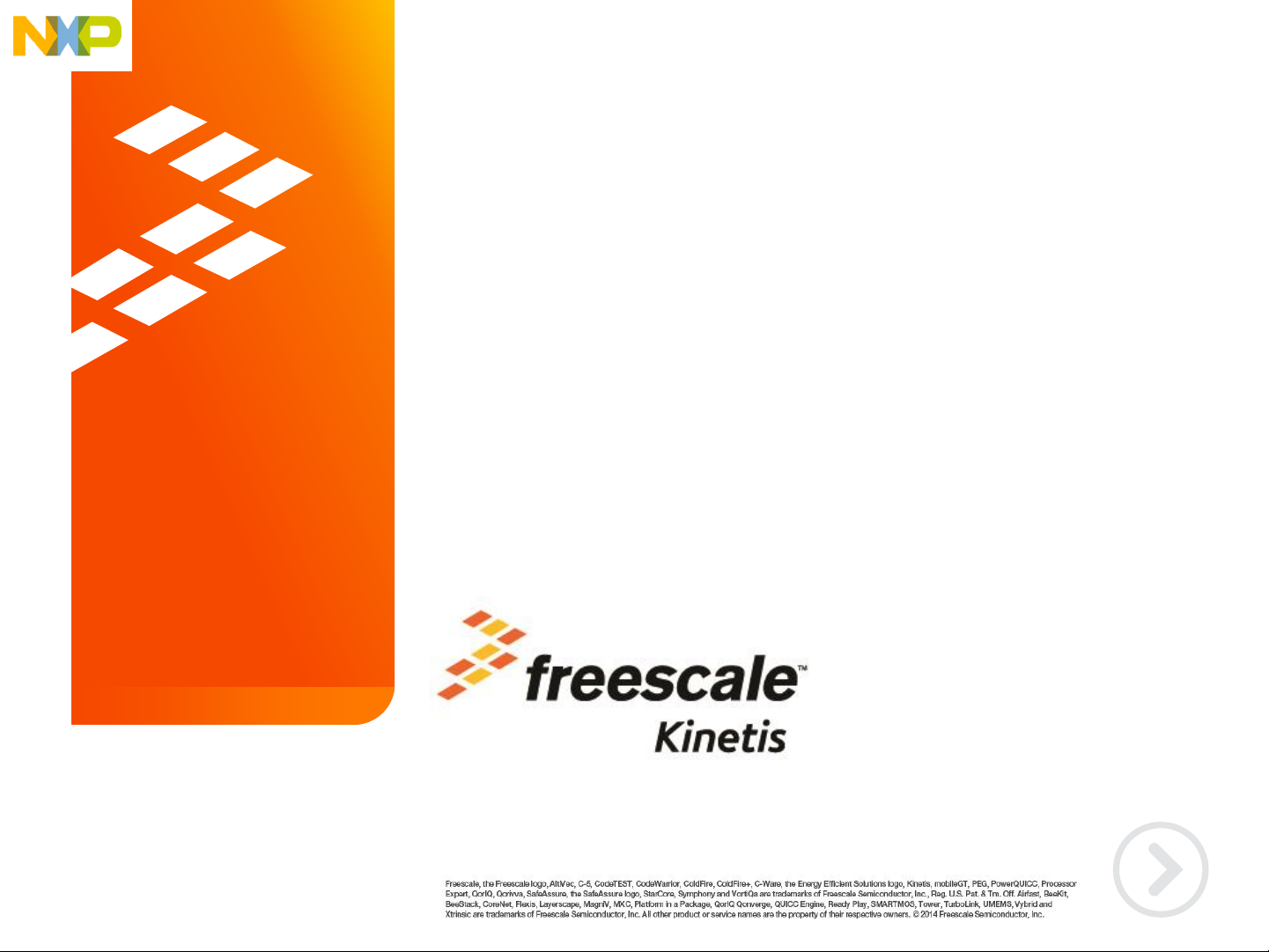
External Use
Quick Start Guide for the
Freescale Freedom Motor Control
Development Platform
FRDM-KV31F
Page 2

TM
External Use 1
Contents
• Quick Start Package Overview
• Get to Know the FRDM-KV31F
• Get to Know the FRDM-MC-LVPMSM and
FRDM-MC-LVBLDC
• Getting Started Out of the Box
• Running Out of the Box Demo KV31F with MC-
LVBLDC
• Running KV31F with MC-LVPMSM Shield Demo
• Software Installation Instructions
• Introduction to OpenSDA
• Explore Further
Page 3
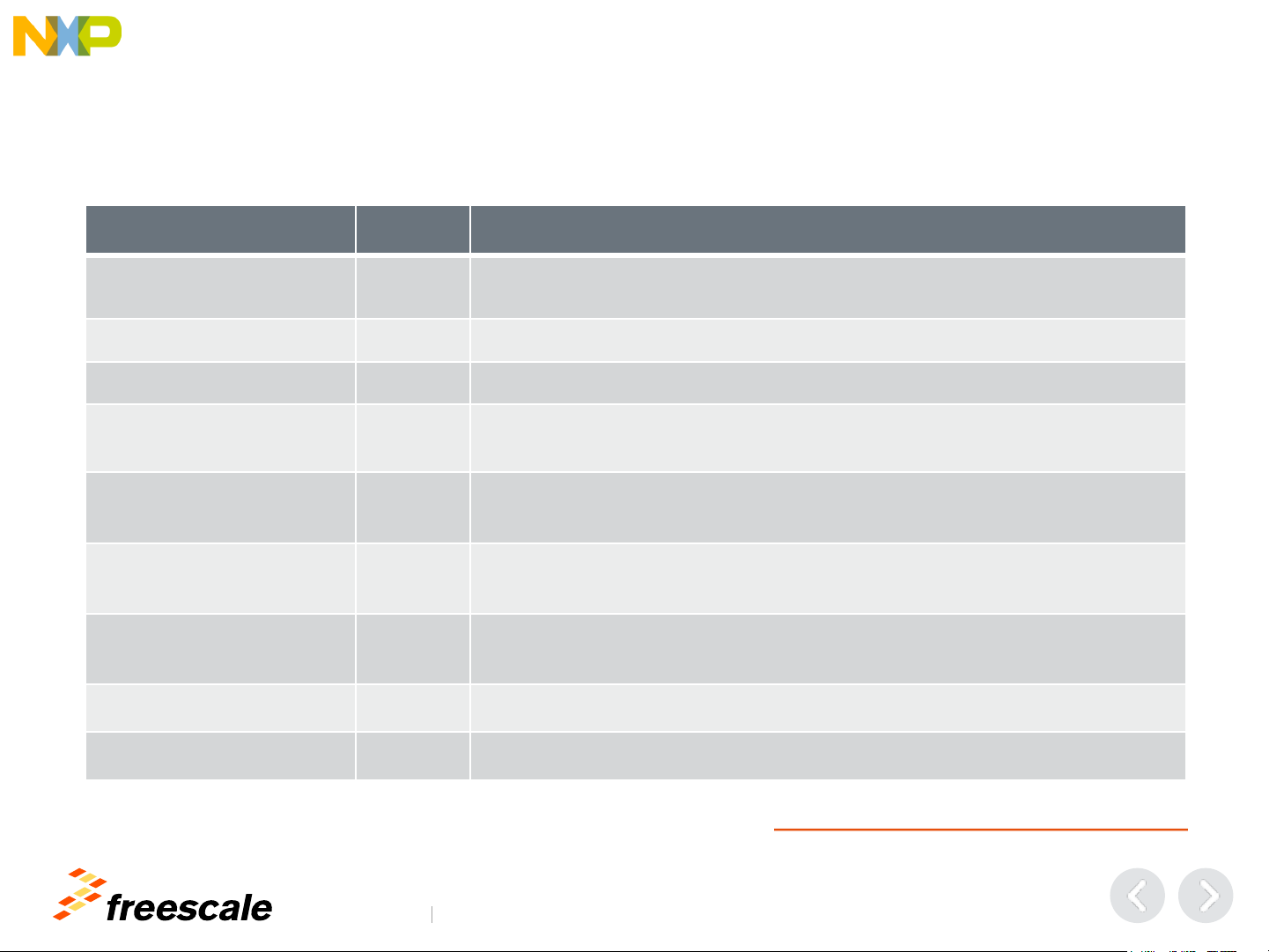
TM
External Use 2
Quick Start Package Overview
These items are available as part of the Quick Start Package:
Additional reference documents are available on freescale.com/FRDM-KV31F:
Name
Type
Description
FRDM-
KV31F Quick Start
Package
Zip file
Quick Start Guide and supporting files for getting started with the FRDMKV31F
Quick Start Guide PDF This document
Debug_Binary Folder OpenSDA Applications for the FRDM-KV31F
Precompiled Demo Code Folder
binary-record images of demo projects for use with the MSD Flash
Programmer
FRDM-KV31F User’s
Manual
Folder
Overview and detailed information for the FRDM-KV31F and FRDM-MCLVPMSM and FRDM-MC-LVBLDC shields hardware
Schematics Folder
PDF schematics for the FRDM-KV31F board and FRDM-MC-LVPMSM
and FRDM-MC-LVBLDC shields hardware
Design Packages
Folder
Zip file containing all design source files for FRDM-KV31F board and
FRDM-MC-LVPMSM and FRDM-MC-LVBLDC shields hardware
Application notes Folder Collection of various application notes for MKV31F
KV31F-sc Folder Sample Code for KV31F for IAR tools
Page 4
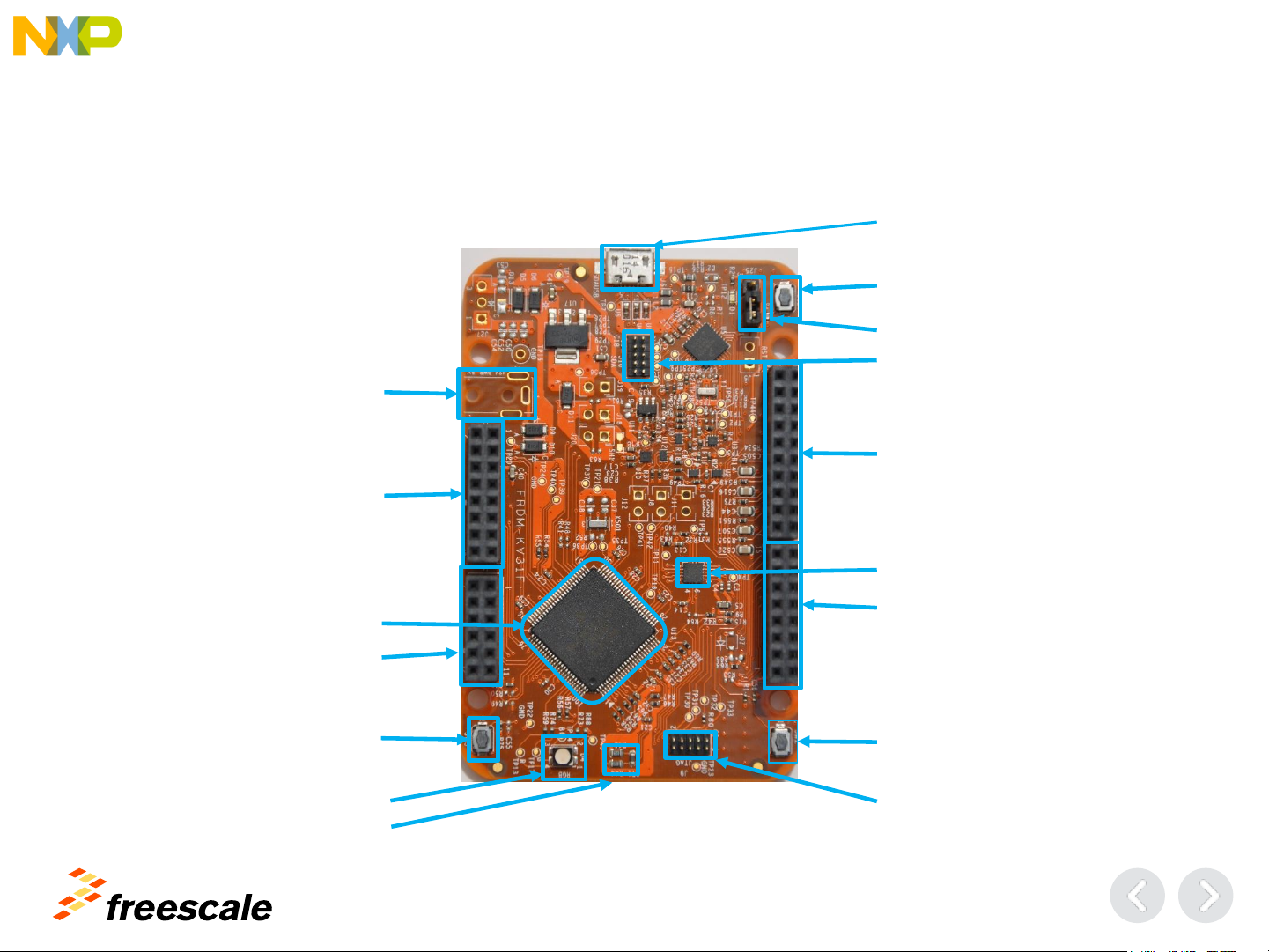
TM
External Use 3
Get to Know the FRDM-KV31F 1 of 2
Power / OPENSDAv2.1 Debug
micro-USB
Reset Button
J2 I/O Header
J1 I/O Header
Accelerometer / Magnetometer
SW2
SW3
RGB LED
Thermistor
KV31F SWD Debug
OPENSDAv2.1 SWD Debug
J3 I/O Header
J4 I/O Header
Optional 5V Power input
MKV31F512VLL12
Reset Jumper J25 – 1 to 2
Page 5
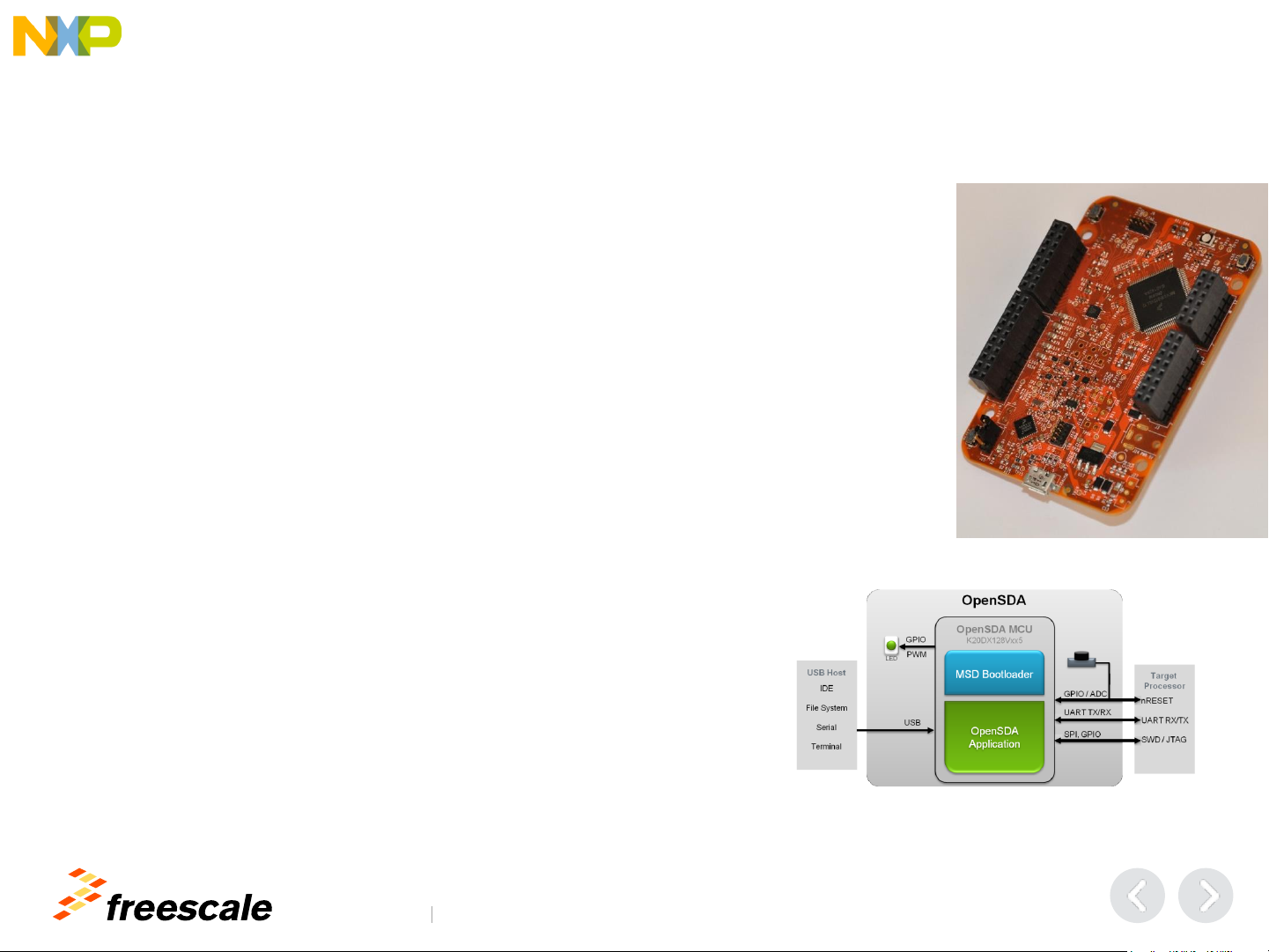
TM
External Use 4
Get to Know the FRDM-KV31F
The Freescale Freedom development platform offers a wide variety of small, lowpower, cost-effective evaluation and development boards for quick application
prototyping and demonstration of Kinetis MCUs and Freescale sensors.
Kinetis V series is a family of devices targeting motor and power control applications
for the mass market with a strong focus on enablement. The FRDM-KV31F motor
development kit is a board platform comprising two Freescale Freedom
development boards, including the FRDM-KV31F and FRDM-MC-LVPMSM
.
Features:
• MKV31F512VLL12 MCU with FPU – 120MHz, 512KB Flash, 64KB SRAM,
100 LQFP
• Motor Control I/O, accelerometer/Magnetometer FXOS8700CQ, Tri-color
LED, Flexible power supply options – USB, external source
• Two (2) user push-button switches for NMI interrupts and LLWU wake up
(SW2/SW3)
• Thermistor sensor to measuring temperature
• Form factor compatible with Arduino ™ R3 pin layout
• New, OpenSDA debug interface
− Mass storage device flash programming interface (default) – no tool installation required
to evaluate demo apps
− MBED Debug interface provides run-control debugging and compatibility with IDE tools
− CMSIS-DAP interface: new ARM standard for embedded debug interface
Refer to the FRDM-KV31F User’s Manual for more information.
2 of 2
Page 6

TM
External Use 5
Get to Know the FRDM-MC-LVPMSM and FRDM-MC-LVBLDC
Motor Output
J2 I/O Header
J1 I/O Header
J3 I/O Header J4 I/O Header
Sensor Input
48V DC Motor Power Input
J2 I/O Header
J1 I/O Header
J3 I/O Header J4 I/O Header
Motor Output
12V DC Motor Power Input
Page 7

TM
External Use 6
Running KV31F Out of the Box Demos
Install the OpenSDAUSB
Drivers found in your quick start package in folder
FRDM-KV31F_QSP\Debug_Binary. The demo software
delivered with the board demonstrate the features of the
KV31F board standalone or with a motor shield.
Plug in a USB cable (not included) from a USB host to
the OpenSDAmicro USB connector. The FRDM-KV31F
will be powered by this USB connection. Wait for the PC
to enumerate drivers. Note the serial port number.
UART Test:
Open PuTTY or TeraTerm, connect to Serial Port
identified above, set for 115200 baud. Hit Reset (SW1)
and Observe output.
Accelerometer demo-
1) Tilt board on left edge and the Green LED flashes.
2) Tilt board on right edge and the Blue LED flashes.
Switch Test:
1) Press SW3 and hold then RED LED lights, release
and OFF.
2) Press SW2 and hold then BLUE LED lights, release
and Green is lit.
Thermistor Test:
1) Press SW3 and hold – RED LED flash until the
temperature of the Thermistor stops rising.
0
1
2
3
4
FRDM-KV31F Stand-alone
Tilt
Tilt
Reset
1
5
3
4
2
5
2
Page 8

TM
External Use 7
Running Out of the Box Demo KV31F with MC-LVBLDC
Connect the FRDM-MC-LVBLDC shield
on top of FRDM-KV31F board.
Connect the BLDC motor three phase
wires into the screw terminals on the
board.
Plug in a USB cable (not included) from
a USB host to the OpenSDA micro USB
connector.
Plug in a 12V DC power supply to the
DC Power jack
Press Reset Button (SW1)
Press and release SW2, green LED
lights, BLDC demo starts.
Press SW2 and Green LED goes off
and BLDC demo stops.
1
2
3
4
1
2
3
4
5
5
6
6
Page 9

TM
External Use 8
Running KV31F with MC-LVPMSM Shield Demo
Connect the FRDM-MC-LVPMSM shield on
top of FRDM-KV31F board.
Connect the PMSM motor three phase
wires into the screw terminals on the board.
Plug in a USB cable (not included) from a
USB host to the OpenSDA micro USB
connector.
Program new project: Drag and Drop or
Copy (CTRL-C) and Paste (CTRL-V) file
from “FRDM-KV31F_QSP\Pre-Compiled\
Demo Code\PMSM_Sensorless_FOC.bin”
to MBED drive.
Plug in a 24V DC power supply to the DC
Power jack
Press Reset Button (SW1)
Press and release SW2, green LED
lights, PMSM demo starts.
Press SW2 and Green LED goes off
and PMSM demo stops.
1
2
3
4
1
2
3
4
5
5
6
6
7
7
Page 10

TM
External Use 9
Quick Start Guide
Software Installation Instructions
FRDM-KV31F
Install the
Software and Tools
• Install the IDE toolchain IAR
Embedded Workbench for ARM
v7.20 or later, 30-day free evaluation
license, at iar.com/Freescale
• Install the mbedWinSerial_16466.exe
Windows USB Driver.
• Install the free debug monitoring
and data visualization tool
Freescale FreeMASTER v1.4, or
later, at
freescale.com/FreeMASTER.
Page 11

TM
External Use 10
Introduction to OpenSDA
OpenSDA is an open-standard serial and debug adapter. It bridges serial and debug communications between a USB host and an
embedded target processor. OpenSDA software includes a flash-resident USB mass-storage device (MSD) bootloader and a collection
of OpenSDA Applications. FRDM-KV31F comes with the MSD Flash Programmer OpenSDA Application preinstalled. Follow these
instructions to run the OpenSDA Bootloader and change the installed OpenSDA Application to P&E Debug Application that provides
debugging and a virtual serial port all in one application.
Enter OpenSDA Bootloader Mode
1 of 2
A removable drive should now be visible in the host file
system with a volume label of BOOTLOADER. You are
now in OpenSDABootloader mode.
Update an OpenSDAApplication
2
1
3
4
2
1
3
While in OpenSDA Bootloader mode, double-click
SDA_INFO.HTML in the BOOTLOADER drive. A web
browser will open the OpenSDA homepage
containing the name and version of the installed
Application. This information can also be read as text
directly from SDA_INFO.HTML.
Locate the OpenSDA Applications folder in the
FRDM-KV31F Quick Start Package.
Copy & paste or drag & drop the MSD Flash
Programmer and Debug Application
(0221_k20dx128_kv31f_0x8000.bin)to the
BOOTLOADER drive.
Unplug the USB cable and plug it in again. The new
OpenSDA Application should now be running and a
FRDM-KV31F drive should be visible in the host file
system.
4
IMPORTANT NOTE: Follow the “updated an OpenSDA
Application” instructions to update the OpenSDAfirmware
on your FRDM-KV31F to the latest version. It is likely that
the version provided in this package is newer than what
was preprogrammed on your FRDM-KV31F.
Unplug the USB cable if attached.
Press and hold the Reset button (SW1).
Plug in a USB cable (not included) between a USB
host and the OpenSDA USB connector (labeled
“OpenSDA”). .
Release the Reset button.
You are now running the latest version of the MSD Flash
Programmer and Debug.
Page 12

TM
External Use 11
Introduction to OpenSDA
The MSD Flash Programmer is a composite USB application that provides a virtual serial port and an easy and convenient
way to program applications into the KV31F MCU. It emulates a FAT16 file system, appearing as a removable drive in the
host file system with a volume label of FRDM-KV31F. Raw binary and Motorola S-record files that are copied to the drive are
programmed directly into the flash of the KL27 and executed automatically. The virtual serial port can be opened with
standard serial terminal applications.
Using the MSD Flash Programmer
Using the Virtual Serial Port
1
2
1
2
3
4
5
2 of 2
The new application should now be running on the FRDMKV31F. And you can program repeatedly without the need
to unplug and reattach the USB cable before
reprogramming.
Program rtc_func.srec example to replace the out-of-box
demo on your FRDM-KV31F.
Locate the Precompiled Examples folder in the
FRDM-KV31F Quick Start Package.
Copy & paste or drag & drop one of the .srec files
to the FRDM-KV31F drive.
Determine the symbolic name assigned to the
FRDM-KV31F virtual serial port. In Windows open
Device Manager and look for the COM port named
“PEMicro/Freescale – CDC Serial Port”.
Open the serial terminal emulation program of your
choice. Examples for Windows include Tera Term,
PuTTY, and HyperTerminal.
Program one of the “serial test” applications from the
Precompiled Examples folder using the MSD
Flash Programmer.
NOTE: Refer to the OpenSDA User’s Guide for a
description of a known Windows issue when disconnecting
a virtual serial port while the COM port is in use.
Configure the terminal program. Most embedded
examples use 8 data bits, no parity bits, and one
stop bit (8-N-1). Match the baud rate to the selected
serial test application and open the port.
Press and release the Reset button (SW1) at
anytime to restart the example application. Resetting
the embedded application will not affect the
connection of the virtual serial port to the terminal
program.
NOTE: Flash programming with the MSD Flash Programmer is currently only supported on Windows operating systems.
However, the virtual serial port has been successfully tested on Windows, Linux and Mac operating systems.
Page 13

TM
External Use 12
Explore Further
Now that you are familiar with the FRDM-
KV31F and OpenSDA, it’s time to explore
the additional software and lab guides
available on www.freescale.com/FRDM-
KV31F. Select your next path from the links
in the Jump Start Your Design section.
Page 14

TM
External Use 13
Get in Touch
How to Reach Us:
Home Page:
freescale.com
Web Support:
freescale.com/support
All rights reserved. Information in this document is provided solely to enable system and software
implementers to use Freescale products. There are no express or implied copyright licenses granted
hereunder to design or fabricate any integrated circuits or integrated circuits based on the information
in this document.
Freescale reserves the right to make changes without further notice to any products herein. Freescale
makes no warranty, representation or guarantee regarding the suitability of its products for any
particular purpose, nor does Freescale assume any liability arising out of the application or use of any
product or circuit, and specifically disclaims any and all liability, including without limitation
consequential or incidental damages. “Typical” parameters that may be provided in Freescale data
sheets and/or specifications can and do vary in different applications and actual performance may
vary over time. All operating parameters, including “Typicals”, must be validated for each customer
application by customer’s technical experts. Freescale does not convey any license under its patent
rights nor the rights of others. Freescale sells products pursuant to standard terms and conditions of
sale, which can be found at the following address:
http://www.reg.net/v2/webservices/Freescale/Docs/TermsandConditions.htm
Freescale, the Freescale logo, Altivec, C-5, CodeTest, CodeWarrior, ColdFire, C_Ware, Energy
Efficient Solutions logo, Kinetis, mobileGT, PowerQUICC, Processor Expert, QorIQ, Qorriva,
StarCore, Symphony, and VortiQa are trademarks of Freescale Semiconductor, Inc., Reg. U.S. Pat. &
Tm. Off. Airfast, BeeKit, BeeStack, ColdFire+, CoreNet, Flexis, MadniV, MXC, Platform in a Package,
QorIQ Qonverge, QUICC Engine, Ready Play, SafeAssure, SMARTMOS, TurboLink, Vybrid, and
Xtrinsic are trademarks of Freescale Semiconductor, Inc. All other product or service names are the
property of their respective owners.
© Freescale Semiconductor, Inc. 2014. All rights reserved.
Page 15

TM
© 2014 Freescale Semiconductor, Inc. | External Use
www.Freescale/Kinetis.com
Page 16

Mouser Electronics
Authorized Distributor
Click to View Pricing, Inventory, Delivery & Lifecycle Information:
Freescale Semiconductor:
FRDM-KV31F
