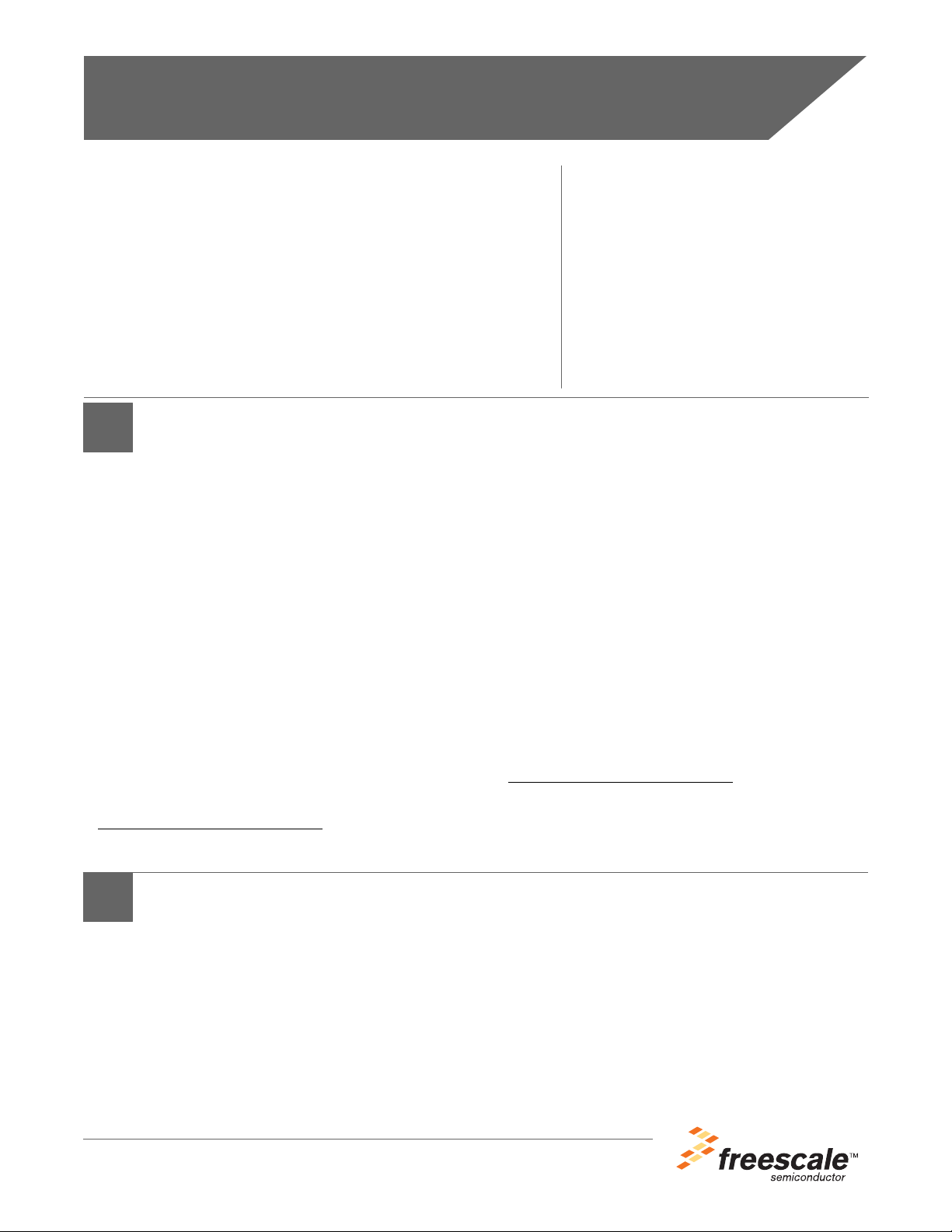
Freescale Semiconductor
56F8367EVM Kit Installation Guide
Welcome!
Thank you for choosing this Freescale Development Tools product, featuring the
CodeWarrior Integrated Development Environment (IDE). This document provides instructions on how to set up the Freescale 56F8367 Ev alua tion Mo dule
(EVM) with the CodeWarrior IDE . This EVM supports appl i cation evaluation and
development for the following processors: 56F833x, 56F834x, 56F835x,
56F836x, and 56F813x, 56F814x, 56F815x, 56F 816x.
For detailed information about thi s EVM refer to th e 56F8367 Evaluation Module
Hardware User’s Manual:
Launch CodeWarrior IDE Select Help > Freescale 56F83xx PDF Index
1
1. Insert the CodeWarrior CD into your computer’s CD-ROM
drive.
If Auto Install is disabled on your computer, run the
setup.exe program at root on the CD. Follow the
CodeWarrior software installation instructions on your
screen.
2. Activate your C ode Warrior license k ey.
There are several CodeWarrior license key options available:
8K Words License - Enables full CodeWarrior and
32K Words License - Enables full CodeWarrior and
64K Words License - Enables full CodeWarrior and
Full License - Enables full CodeWarrior and
1. Some Processor Expert Beans are priced separately
Install the CodeWarrior with Processor Expert
Development Tools
Processor Expert
to 8K Words of Program memory and
2K Words of Data memory
Processor Expert
to 32K Words of Program memory
Processor Expert
to 64K Words of Program memory
Processor Expert
memory restrictions
1
functionality for up
1
functionality for up
1
functionality for up
1
functionality with no
To receive a free, Permanent 8K Words License:
•Go to: http://www.metrowerks.com/MW/Develop/
• Select the appropriate http link to register fo r the fre e
• Fill out your information online and a valid license key
• Copy and paste the new key at the bottom of the
If you decide to purchase a 32K, 64K, or Full Lice ns e, you can
activate your 30-day evalua tion key:
•Go to http://metrowerks.com/key/eval
• Enter your validation code, located on the CodeWarrior
• An evaluation key will be sent to you by email
• Copy and p a st e t he new evaluation key a t t he b o tto m of
2. Do not move the license.dat file after installation. For
Help
If you have any questions re gar ding the hardware
kit, software development tools or need assistance
with this EVM, please contact the Technical Information Center:
www.freescale.com/support
CodeWarrior Updates:
www.metrowerks.com/download
Processor Expert Updates:
www.processorexpert.com/
mc56800updates.html
Embedded/56800/EHy brid
license
will be sent to your email address
license.dat file
tools CD case
the license.dat file
directory
additional assistance with license issues, email the
Metrowerks Licensing Team:
license@metrowerks.com
2
, located in the CodeWarrior directory
2
, located in the CodeWarrior
Connect the 56F8367EVM Using:
2
USB to JTAG Adaptor (sold separately)
1. Make sure CodeWarrior 7.2 or late r is installed
2. Connect the USB to JTAG adaptor to the USB port of your
computer
3. Connect JTAG cable from USB adaptor to JTAG header J3
4. Place jumper onto “CC D I S” header JG3
5. Plug the power supply to P1 on the 56F8367EVM.
6. Plug the +12V DC power supply into an AC outlet.
© Freescale Semiconductor, Inc., 2005. All rights reserved.
MC56F8367EVMKIG
Rev. 2, 8/2005
Parallel Port
1. Connect the DB25 end of the parallel cable to the parallel port
on your computer.
2. Connect the DB25 receptacle end of the parallel cable to th e
parallel port connector labeled P2 on the 56F8367EVM.
3. Plug the power supply to P1 on the 56F8367EV M .
4. Plug the +12V DC power supply into an AC outlet.
TIP: To protect the equipment from power source surges , the
+12V DC power supply should be plugged into a surge-protected
power strip.

3
Tutorial: Creating a Code Warrior Project
1. Launch the CodeWarrior IDE.
2. Select File > New.
3. Select Processor Expert Stationery and give your projec t
a name (a project with the .mcp extension will be created).
4. Click OK in the New window.
5. Select MC56F83xx > MC56F83 67 from the New Project
window and click OK ( please refer to Se ct ion 4 if using an
alternate DSC).
The project window open s and displays the file contents of
your new CodeWarrior project.
6. Choose Project > Make.
Processor Expert generates appropriate initialization and
configuration files.
7. Expand the User Modules folder in the proj ect window by
clicking on the plus (+) sign.
8. Double click projectname.c to open it.
9. Add any additio nal cod e as indicated by comments:
/*write your own code here*/
10. Save your change an d close the editor window.
11. Choose Project > Debug.
Y our code downloads to the 56F8367EVM and the program
will stop at main() (which appears in the source pane of the
debugger wi ndow).
12. Choose Project > Run (F5) and your program will continue
execution until the next breakpoint is encountered.
4
The 56F8367 Digital Signal Controller (DSC) is a feat ur e sup er set of
the 56F833x, 834x, 835 x, 836x and 56F813x, 814 x, 815x, 816x controllers. The 56F8367EVM was, therefore, designed to support software development for all of those DSCs. Users can work with this
EVM and simply not utilize those features not present on the alternate
DSC. The best way to disable the se features is to use Processor
Expert. In step 5 of the Section 3, instead of selecting the MC56F8367
stationary, the user should select the DSC that will be used in the final
application. For example, if the application is intended for the 56F8346
DSC, then the user would select M C56F83xx > MC56F8346 stationary.
In this example Processor Expert will only allow the user to select features tha t are present on the 56F8346 controller while allowing generated code to execute on the 56F8 367 EVM.
Additional Information:
1. CodeWarrior debugger mus t be told the 56F 8367EVM is being
used when selecting station ar y for an y D SC ot her than the
56F8367.
Steps:
a Once a ne w pr oj ec t is create d an d lo ad ed i n I DE, s el ec t Edit
b Select Debugger > M56800E target settings
Software Development using alternate DSCs
> Target Setting (Alt + F7)
c Change Initialization file name to 56836x_flash.ctg
or 56836x_ext_xp.ctg (depending on target)
dClick OK
2. Processor Expert Flash security functionality may not
work properly due to the differences in memor y s izes
between the 56F8367 DS C and the other controller.
It is recommended that functionality be tested on the final
hardware/application.
Additional Resources
• Code examples can be accessed in Processor
Expert Examples Stationery by selecting File >
New.
• Additional training, tutorials, code examples, and
documentation can be found on the Resource
CD-ROM.
• Additional Freescale 56800/E hardware and chip
documentation is available from:
www.freescale.com/dsc
CodeWarrior, Metrowerks and the Metrow e rks logo are re gi stere d tra dema rks of M etrowe rks, Inc. F ree scale and the Freescal e logo a r e reg ist ered trade mar ks of Fr eescale Sem i conduct or, Inc.
All other companies and products may be trademarks of their respective owners and are hereby recognized.
