Freelander PH2O, PH20 TV Quick Start Manual

1
,i
r
PHzO TV
QUICK
START GUIDE
Thanks
for
choosing our
Tablet PC. This
unlt is a high
performance,
multi-functional
tablet
pc,
will bring
you
enjoy entertainment.
For using this
unit
properly,
please
read
this
guide
carefully.
Thank
you
!
-
.
Outlook
& button
description
Power
on: Long
press
the
power
button
35, the system will enter
the boot
process
and displays the
boot
screen, about
50 seconds into
the main screen interface. lf do not
operate, the
system
will
be
locked
and into
the
standby status. For recovery
press
the on/off key
to start the system, then
press
the icon'ffi
"
,
slide to
Power
off: long
press
on/off key,
appear the
power
off
interface,
press
'bk"
to
power
off.
2 . WlPt connection
Press the i.on't'
on the desktop, into the WlFl
interface, slide on/off icon to turn the WlFl
on
(the
icon
will
change to the blue color) system will
automatically scan and list
all available WlFl network, choose
the
network to which
you
want
to connect, enter
the network,
password
if applicable. lf there is
no
proper
WlFl
network,
you
may manually search for network in
WlFl
interface,
press
"SCAlf'for network
search.
3
.
rite Manager
_
i
Click the i.on "Bl"
,
enter "File Manager",
and theidefault address is local
disk. lf users need to access
the external TF card
or USB disk,
please
select the
folder under the corresponding
path.
fu shown below:
Note: USB disk need to be connected through the USB OTG cable !
4 . video
Support AVl,
WMV
3GB MP5, RMVB and other video
formats. There
are several
ways
to
play
the video, one
of
which is to
play
in
the system comes
with "Super-HD
player".
Before
playing, please
copied the video file to
the device memory then open the "Super-HD
player",
and click to
play
video file, follow the
prompts,
then
can
play
the video.
User
can
also download a dedicated
player
installed.
5
.
Camera
Click the
'camera"
in the main menu, into the
"camera"
interface. Click the shoot button to shoot. You can
also click the
"camera"
icon
to
switch to video mode.
2-5. Wireless television receiver
This
unit can support Wireless television receiver. User can choose
your
local
W format
(ISDB-T)
to watch TV.
ftrhrm
r&t bhkyr
qd
&i11
u*r
n***
Ytdla
y--.."i,"!r,llli,llsl,\ls..(ll]ll|^illllllll*
i
,l
I
Please make
sure to extend the antenna.
pr"rr'@ill;
and
press
'88!t"
o r".r.h
the TV
program.
Note: If
you
can't
get
the
program,
click the
play
interface,
then click the menu, and select area
code
(please
."t".a
"B"ao
choose
your
current
6 . Connest tothe computer
location)
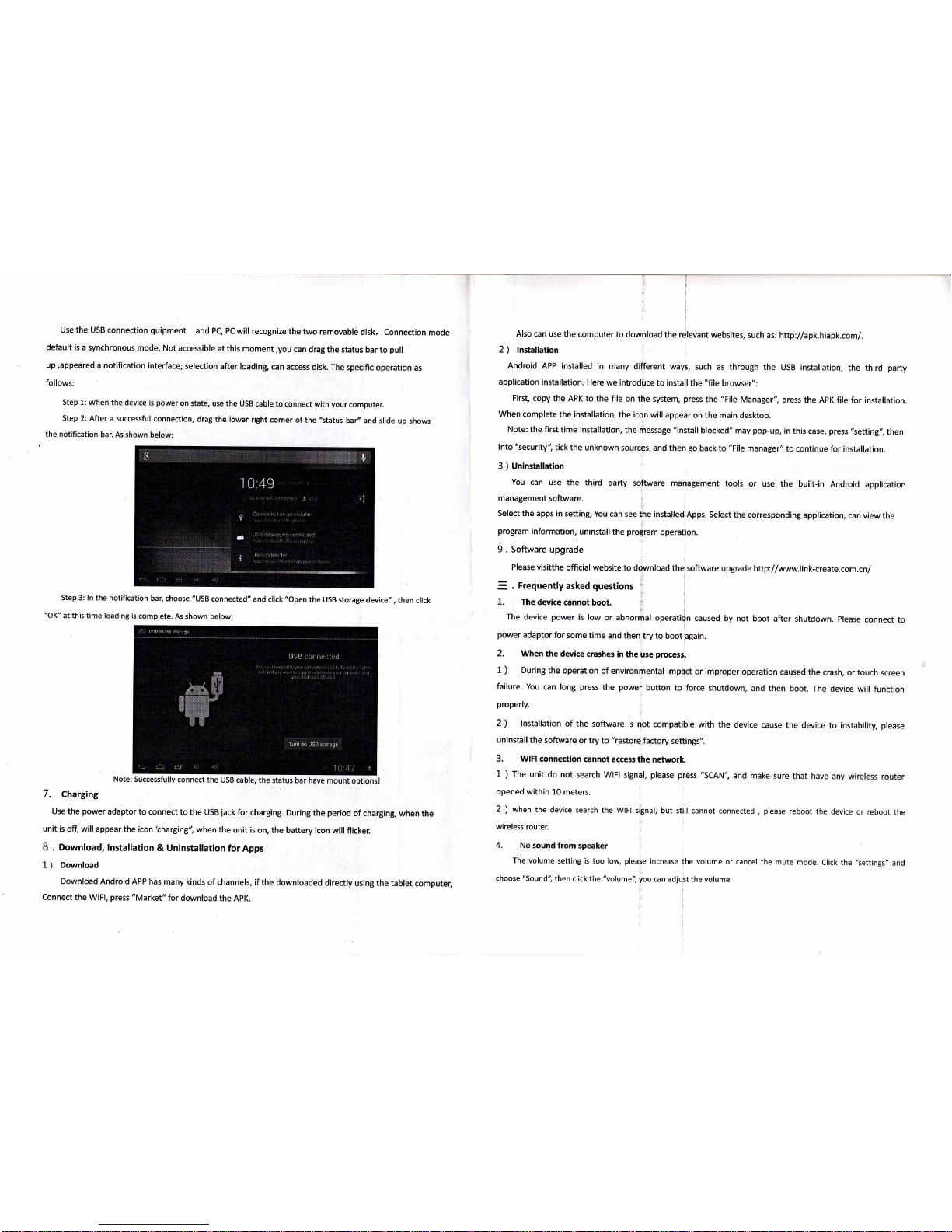
Use the USB
connection
quipment
and PC,
PC will recognize
the
two
removable
disk, Connection
mode
default
is a synchronous
mode, Not
accessible
at this
moment,you
can drag
the status
bar to
pull
up,appeared
a notification
interface;
silection
after loading
can
access disk.
The
specific operation
as
follows:
step 1: when
the
device is
power
on state, use
the
usB cable to
connect with
your
computer.
Step 2: After
a successful
connection,
drag
the lower
right
corner ofthe "status
bar" and
slide up
shows
the notification
bar. As
shown
below:
Step 3: ln the notification
bar, choose "UsB
connected"
and
click
"open
the
USB storage
device,,, then
click
"OK"
at this time
loading is
complete.
As shown
below:
Note: Successfully
connect the
USB cable,
the status
bar have mount
optionsl
7. Charging
Use the
power
adaptor to
connect to the
USB
jack
for charging.
During
the
period
of charging,
when
the
unit is
off,
will
appear
the icon tharging",
when
the
unit is on, the
battery icon
will flicker.
8 . Download,
lnstallation
& Uninstallation
for Apps
L
)
Download
Download Android
APP has
many kinds
of channels,
if
the downloaded
directly
using the
tablet computer,
Connect the WlFl,
press
"Market"
for
download
the APK.
Also can
use the computer
to download
the relevant
websites,
such as: http://apk.hiapk.com/.
2
)
lnstallation
Android APP
installed
in many
different ways,
such as
through the
USB installation,
the third
party
application
installation.
Here we
introdi.rce
to install
the
"file
browser,':
First, copy
the APK
to the file
on the system,
press
the "File
Manager",
press
the
APK file for
installation.
When
complete the installation,
the icon will
appear on the
main desktop.
Note: the
first time installation,
the message
"install
blocked"
may
pop-up,
in this
case,
press
'tetting",
then
into 'tecurity",
tick the
unknown
sources, and
then
go
back to "File manager"
to
continue for
installation.
3
)
Uninstallation
You
can use the third
party
software management
tools or
use the built-in
Android
application
management
software.
Select
the apps in
setting, You
can see
the
installed.
Apps,
Select the
corresponding
application,
can view
the
program
information,
uninstall
the
program
operation.
9 . Software
upgrade
Please visitthe
official website
to download
the software
upgrade http://www.link-create.com.cn/
.
Frequently
asked
questions
tl
The
device cannot
boot.
,
i
The
device
power
is low or
abnormal
operatidn
caused by not
boot after
shutdown.
Please
connect
to
power
adaptor
for some
time and
then try to
boot again.
2. When
the
device crashes
in the
use
process.
1 ) During
the
operation
of environmental
impact
or improper
operation
caused
the crash,
or touch
screen
failure.
You
can long
press
the
power
button
to force shutdown,
and
then
boot. The
device will function
properly.
2) lnstallation
of the software is
not compatible
with
the device
cause the
device
to instability,
please
uninstall
the software
or try to
"restore
factory
settings,,.
3.
WlFl
connectlon
cannot
access
the
network.
1
)
The unit
do not search
WlFl
signal,
please
press
"SCAN",
and make
sure that have
any wireless
router
opened within
10 meters.
2
)
when the
device search
the WlFl
si8nal, but
still cannot connected
,
please
reboot
the device
or reboot
the
wireless
router.
4. No
sound from
speaker
The
volume
setting is too low,
please
increase
the volume
or cancel
the mute mode.
Click
the
"settings"
and
choose
"Sound",
then
click the
"volume",
you
can adjust the volume
l
1.
