Freelander MID User Manual
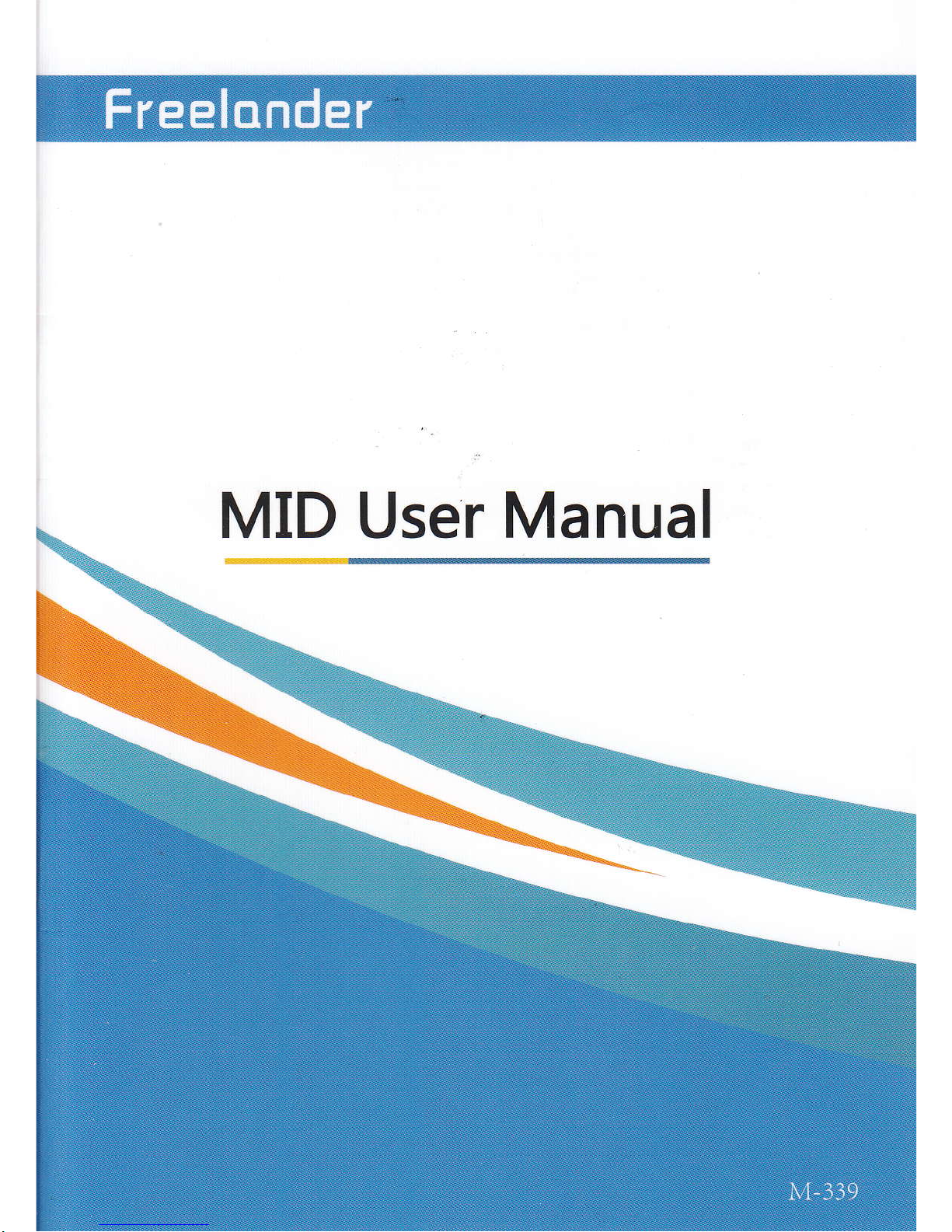
MID
User
Manual
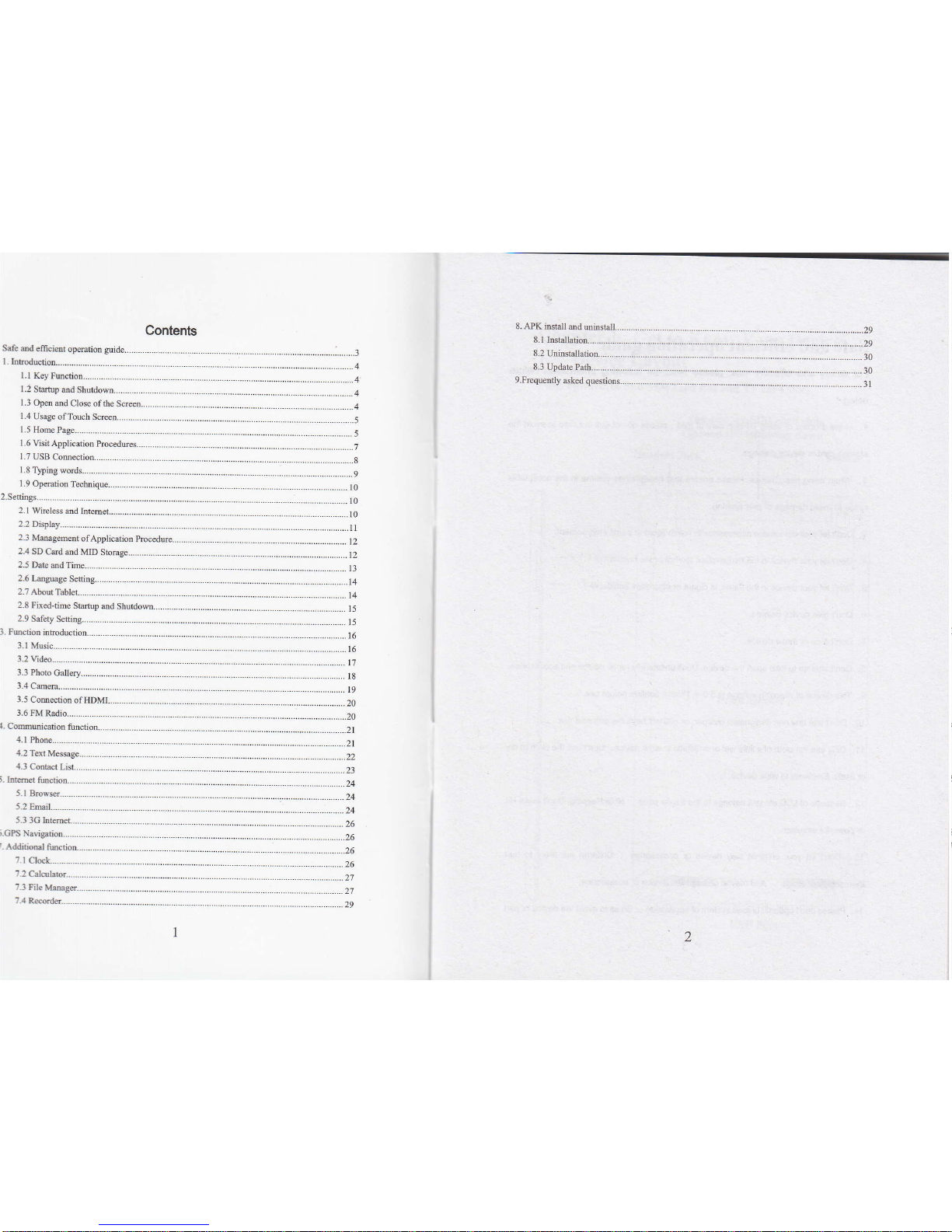
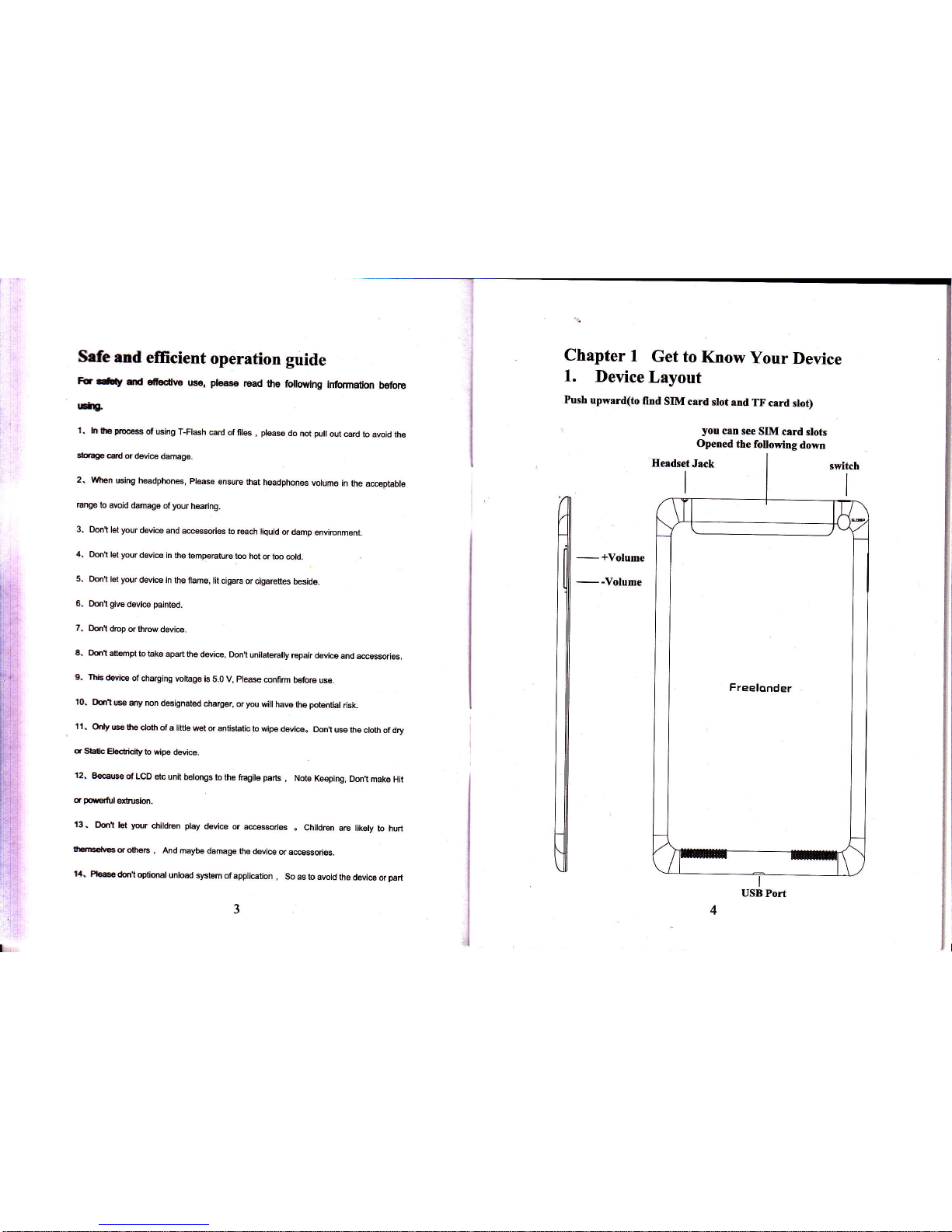
Safe
and
efficient
operation
guide
Fc
a#t
d
fr.flvs
use,
das€
Bad
the follillng
infomation
b€foE
rritg.
'1.
h lhe
pa@$
ot using
T-Flash
card of
fits
,
pl@se
do
not
pull
out mrd
to avoid the
sb'age
erd or
devi@ damage.
2. When
using headphonG,
please
onsure that
headphones
volume
in
the a@eptable
@9e lo
avoid damage
of
your
hearing.
3. Dont
let
your
device
and a@ssories
to
reach liquid
or damp
envircnment_
,i.
Oon't
let
your
devi@ in
the temperature
t@ hot
or t@
@ld.
5. D6't
let
your
device in
the flame,
lit cigars
or cigarottes
beside.
6. Oontgivedevi@ painted.
7,
Do.r't
drcp
or throw
devi@.
6, Do.rl
auempt
to take
apad
the device,
Donl unilateElly
repah
device
and a@essories.
9. Tlis
devics
of cha€ing
volt6ge
is S.O V,
please
conf m b€fore
use.
,0.
Ooo't
@ any non
designated
dErg€r,
or
you
will havg
the
potgntial
risk.
'l
I,
Grly
@
the doth
of a litfle
wel or antistatic
lo
wipe devi@.
Don,t
use th6
cloth oI dry
a
Sdb
Eldicity
to wipe
device.
12,
Be€@
of LCD
etc
unit betongs
to the
ftagile
pads
,
Note
K@ping,
Don,t
make Hit
a
powful
*busion.
13.
Doi't let
y@r
childEn
play
device
or a@esoiles
. Children
are likoty
to hurt
,ErE€fiE
d otleE
,
And
maybe
damage
the device
or ac6sori6.
14. Pl6e
donl optional
unload sysiem
of
appli@tion
,
So
as to avoid
the device
or
part
Chapter
I
Get to
Know
your
Device
1.
Device
Layout
Push
upmrd(to
find
SIM card
stot
and
TF
card
slot)
you
csn see
SIM
card
slots
Opened
the fotlowing
dom
E€adset
Jack
I
switch
I
m---
U
il
iii,*
I
USB Port
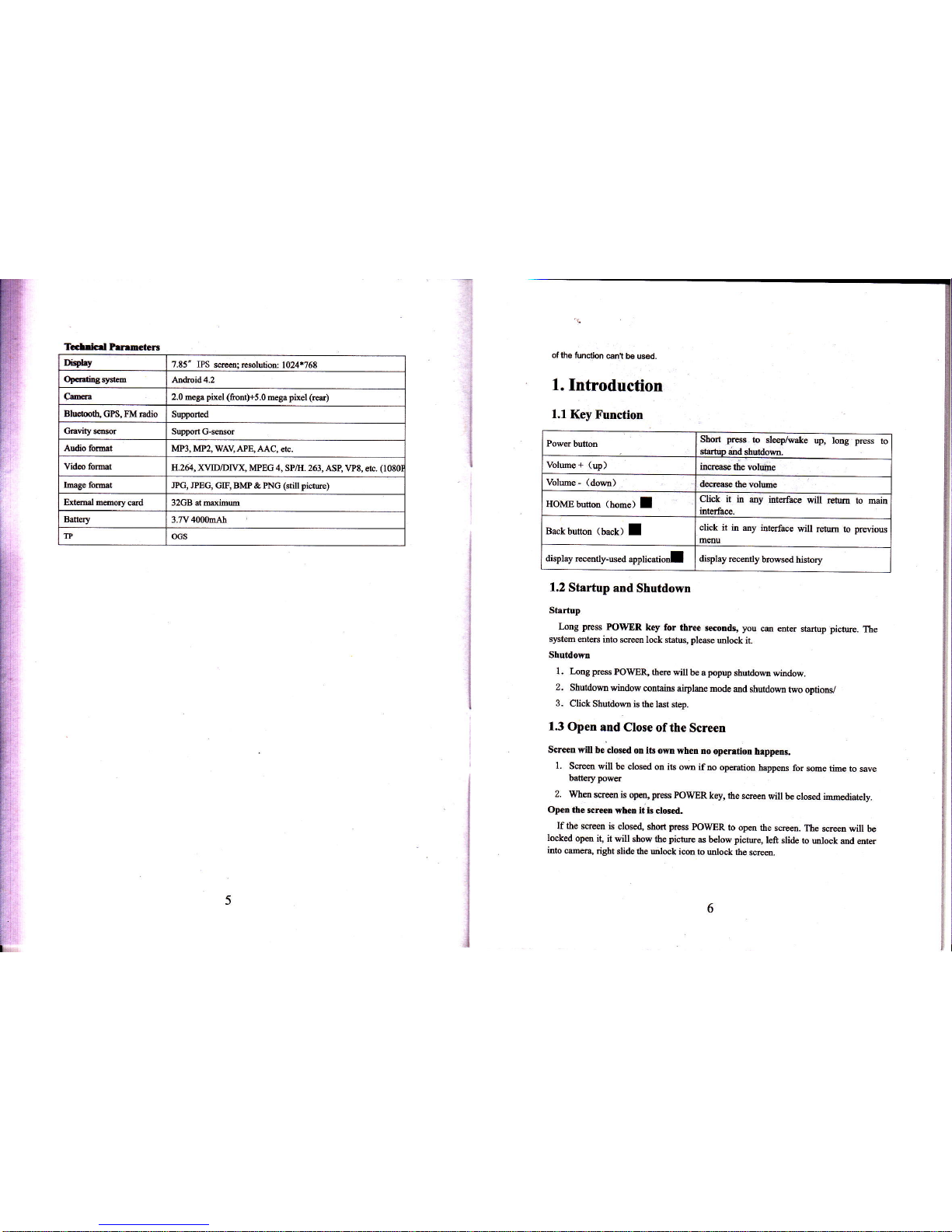
ffi
m'
Ii
ii,
i'
i
Tc.lricd PrnmcteB
Di+lry
7.E5" IPS
srem: resolutim: 1024*768
Opa.litrgsytu
Andrcid 4.2
Cffi
2.0 mega
pixel (ftontlrs.o
mega
pixel (red)
Blutulh" GPS, FM
Edio Suppo.ted
CEvity s@fi
Suppofr c-ffior
Andio fomt
MP3, MP2, WAV APE,
AAC, Eb.
Vido folmt
I{.264, XVID/DIIX,
MPEG 4, SP/H. 263, ASB
VP8, eh.
(1080
IDage fo@t
JPG,
JPEG, GIF, BMP & PNG
(still picm)
Exhal
@ory card
l2GB at mdimum
Baftry 3_ry40kAh
m oGs
of
the tunclion
@nt
b6 usd.
1.
Introduction
1.1
Key
Function
1.2
Startup
and
Shutdown
Startup
I-ng press
POWER
key for
thre
rcordr,
you
@ mter
startup picture.
The
slEteh
@ters into
screen lek safus, please
ulock it.
Shutdom
l. Ioog press
POWX\ thqe
will be apopup
shurdomwiodow.
2.
Shutdomwindowcontai$
airpldemode
mdshutdomtwooptionv
3.
Click
Shutdom is
the ldt step.
13
Open
and Close
ofthe
Screen
Scren will
be
closd otr lts om
when no
opemtiotr
hrppens
1.
Sm
will be clmd
on its om
if no op@tiotr
happens
for
some time
to save
battery powq
2.
When
sc@n is
open,
press
POWER
key, lhe
s@eo
will
be closed imcdiatelv.
Opetr
the scrceD
whcn lt ir
cl6ed.
If the sc@n
is
closed, short prcss
POWER
to opa
the meen.
The
smm will
be
l@ked
open
it, it will
show the
picrw
6 below picture,
left slide
to utrl@k
ed aEr
hto me.a"
right
slide the Drlock
icotr to
ulock the
scrm.
Power bulbn
Short
prcss
to
sleep/wake
up, lotrg press
to
sh.tuo
dtrd shutdom-
Volme
+
(up)
inwe
the volme
Volme
-
(dom)
de6se
the volwe
HOMEbuttotr
(home)
I
Click
it in dy
itrterf@
will rehm
lo min
intsfre.
Bekbutton
(back)
I
ctick it
itr my ittqface
vill
retM
to
preyioN
Emu
display
ruently-ued
applicadoJ
display
remtty
browsed
hismry
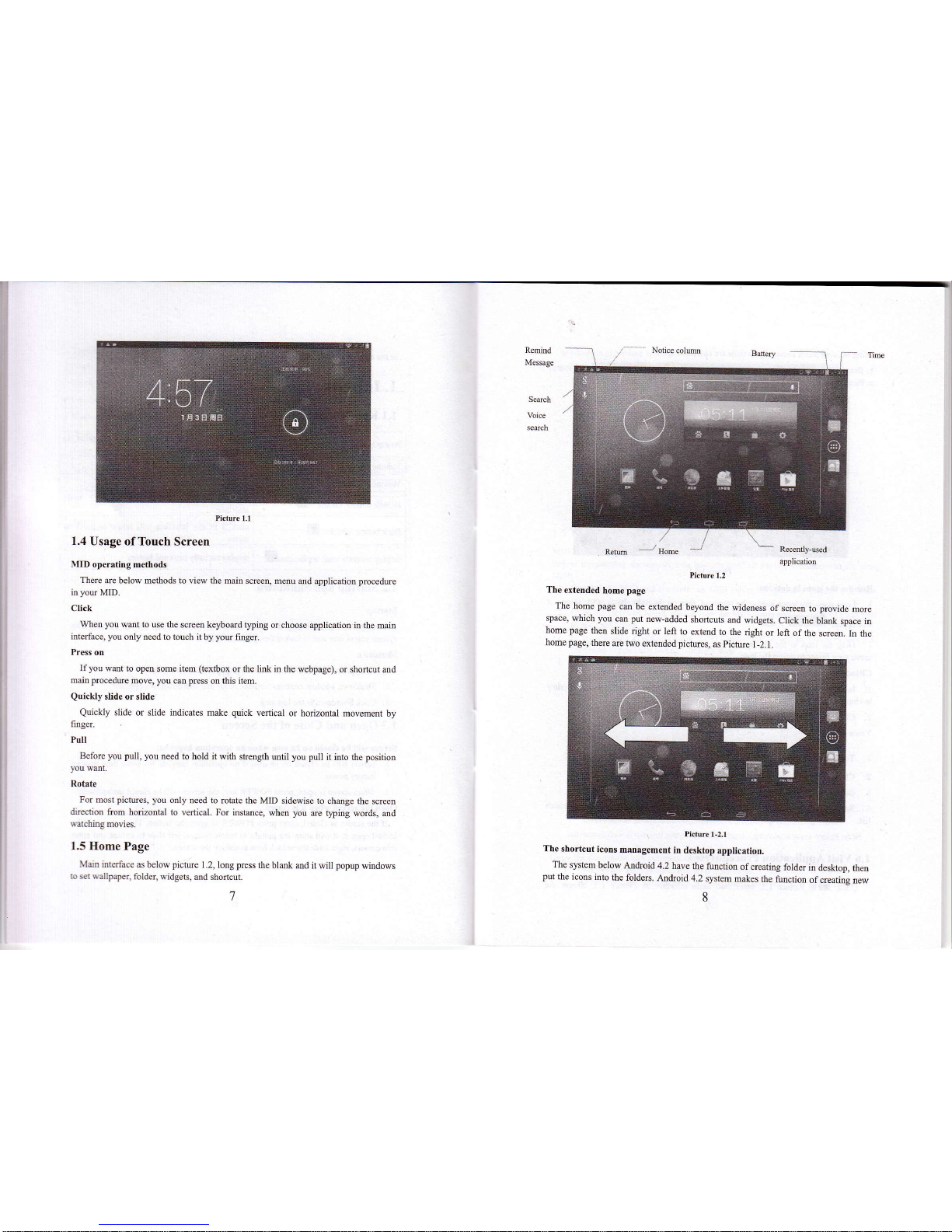
l
Renind
Message
Search
Hcture
1.1
1.4
Usage ofTouch
Screen
MID
operating methods
There
ae below methods to
view
the
maiD screen, menu
md application
prccedue
in
you
MID.
Click
Whetr
you
wmt to
use
the
scieen keybotrd typing
or choose application
itr
the
maio
intdface,
you
only need to touch it
by
you
fmger.
Ptess on
Ifyou
wmt to open some item
(textbox
or the Iink in the
webpage),
or shoftcut and
main
procedue
move,
you
cm
press
on
this item.
Quickly
slide
or slide
Quickly
slide or slide indicates
make
quick
vefrical
or horizontal
movement by
finger.
Pull
Before you pull, you
need to hold it with
shength util
you pull
it into the
position
you
wmt.
Rotate
For most
pictues,
you
only
need to rohte the
MID sidewise to
change the screeD
direction
Aom horizonhl to
vefrical. For instance. when you
are
tlping words, and
walching
movies.
1.5 Home Page
Maitr
interface as
below
pictue
1.2,
long
Fess
the
blank md it will
popup
wiadows
to set wallpapeq
foldel widgets,
md shofrcut.
picture
1.2
The
extended
home
page
The home page
cm be
extended
beyond the
wideness
of
screen to provide
more
space,
which you
cm put
trew-added
shottcuts
md
widgets.
Click
the blant
space in
home page
then
slide right
or left
to extend
to the
dght
or left of the
sffeen.
Itr the
home
page,
there
are Mo
extended
pict[es,
as
pictue
1-2.1.
.
Pich.e r-2.1
The shortcut
icons
man{gemetrt
in
desktop
applicatioD.
The
slstem
below
Android
4.2 have the
function
of ueating
folder
in
deskop, then
put
the icons
into
the foldere.
Andrcid
4.2
system makes
the
finction
ofcreating
new
8
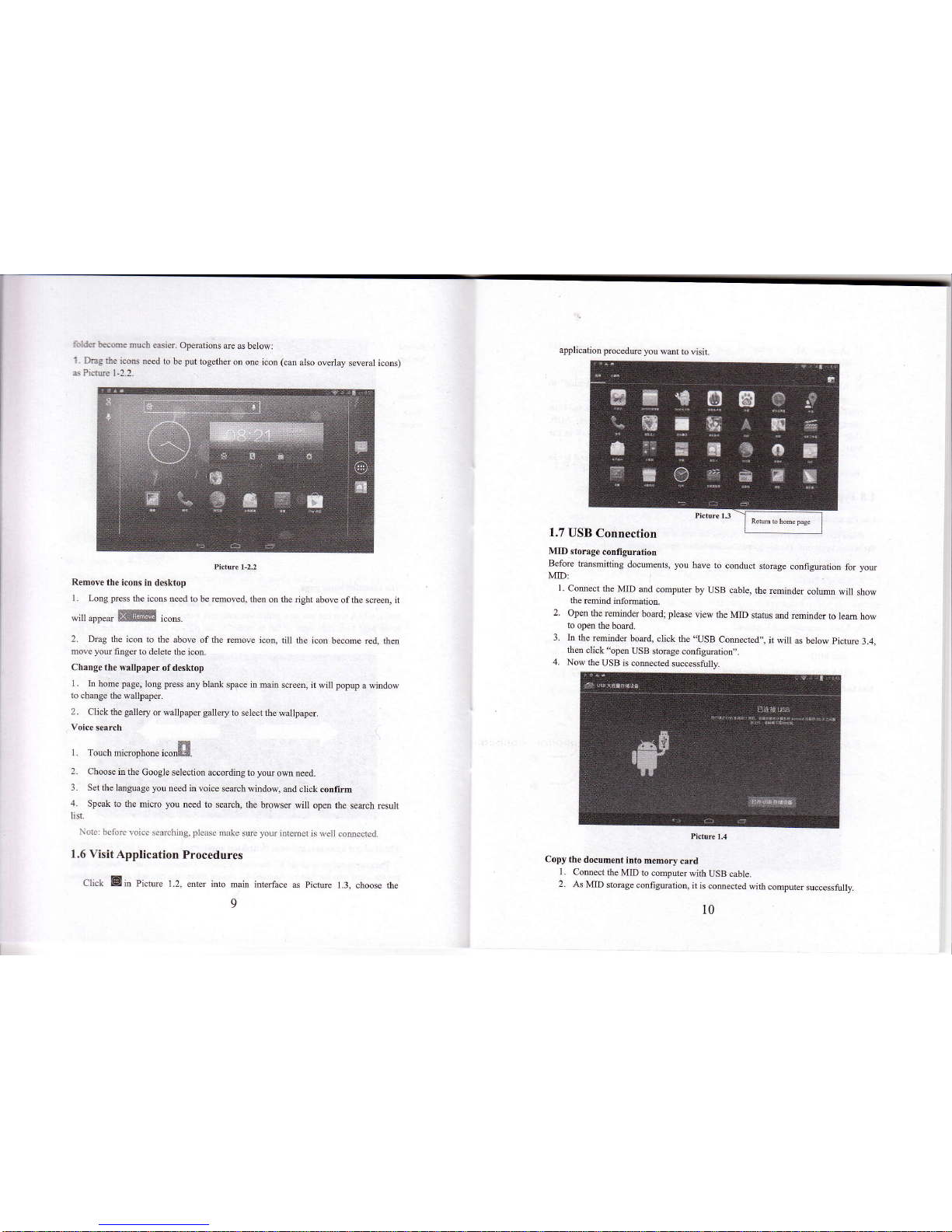
folder
become
much edier.
Opemtions
are as below:
1. Dmg
the icoro
ueed to
be
put
together
on one icon (cm
also
overlay
several icons)
6 Pictue l-2.2
Picture l-2.2
Remov€ the
icons in desktop
l.
Long
press
the icons need to
be lemoved, then
otr the dght
above of the
screen, it
*itt
"ppe*
XIMB
icoo..
2.
Dmg the
icon to the above
of the remove
icon, till the icotr
become red.
thm
move
you
finger to delete
the icon.
Change the
wallpaper ofdesktop
1 . In
home
page,
lotrg
press
any
blank space in main
screen, it
will
popup
a
window
to chmge
the wallpaper.
2.
Click the
gallery
or wallpapo
gallery
to select the
wallpapo.
Voice search
n
r.
l ouctr mrcfophone
rcol]g.
2.
Choose in the
Google selection
according to
you
om need.
3. Set
the lmguage
you
treed in voice
search window,
and click
conlirm
4.
Speak to
the micro
you
need to sedch,
lhe browser
will open the
semch rcsult
list.
Note: bofbr.
lrcice searohitrg. pleas!
mi*e sue
you
internst is
well comectcd.
1.6
Visit Application
Procedures
Ctck
Eitr Pictue
1.2, enter into
maia interface
as
pictue
1.3.
choose th€
9
Before
ftansmitting
documents, you
have to
conduct
stomge
configuation
for
you
MID:
1.
Comect
the
MID and
computer
by
USB cable,
the
reminder
colum
will show
the
remind
infomation.
2.
Open
the rcminder
board; pleoe
view the
MID
status
ed reminder
to
lem how
to
open
the
boad.
3. In
the remindo
board, click
the
.USB
Comected,,,
it will
as below
pictue
3.4,
then
click "opetr
USB
stomge
configuatiotr,'.
4. Now
the
USB is
com€cted
successfiily.
Hctore
t.4
Copy the
document
itrto
memory
card
1. Connect
the MID to
computer
with
USB cable.
2.
As MID
stomge
configuation,
it
is comected
with computer
successfully.
application
procedwe
you
wmt to
visit.
1.7
USB
Connection
MID storage
cotrfi
guratiotr
10
