
440653-001 Revision A
ONYX® Deskset HD
User Guide
Freedom Scientific, Inc.
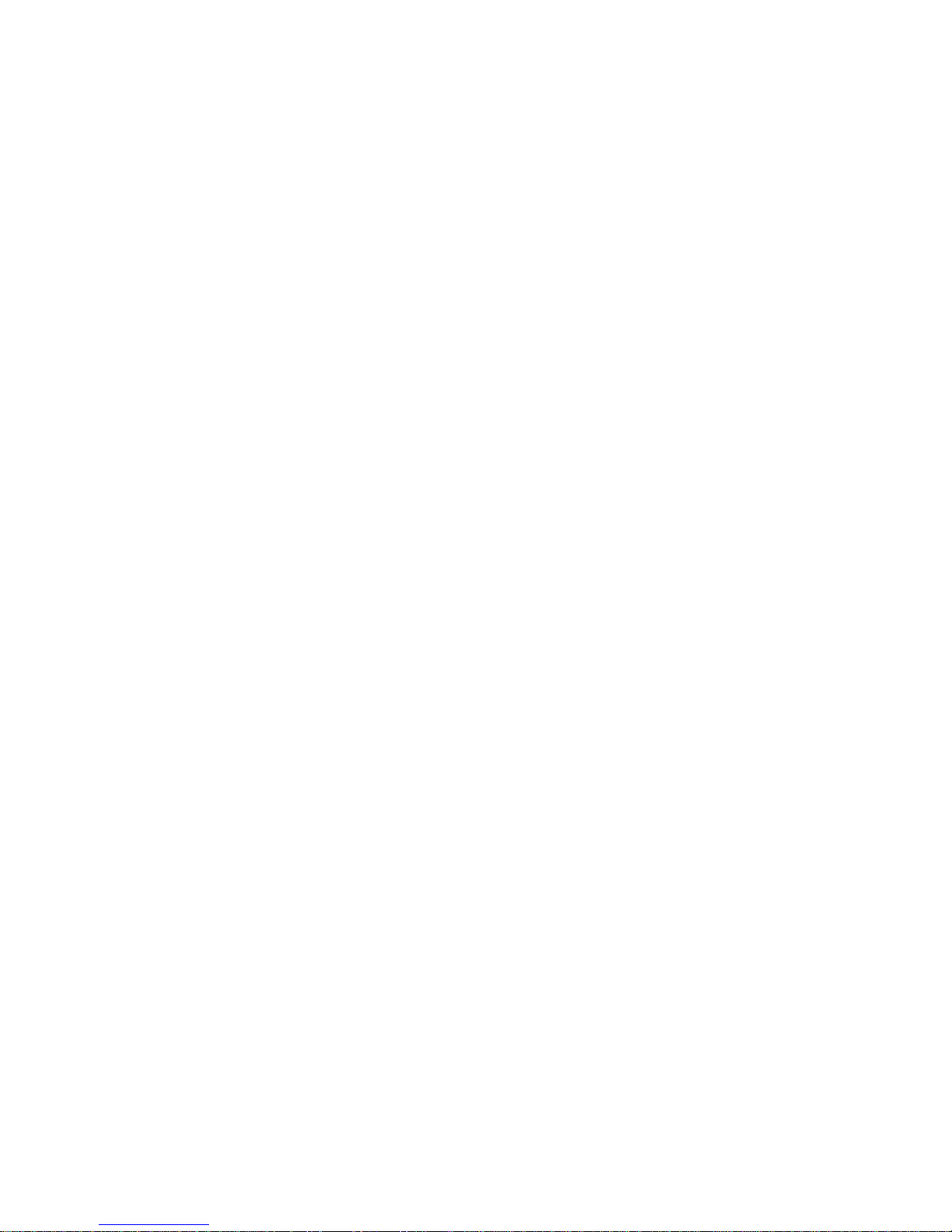
ii
PUBLISHED BY
Freedom Scientific
11800 31st Court North
St. Petersburg, Florida 33716-1805
USA
www.FreedomScientific.com
© 2014 Freedom Scientific, Inc. All Rights Reserved. ONYX® is a trademark of Freedom Scientific, Inc. in
the United States and other countries.
Information in this document is subject to change without notice. No part of this publication may be
reproduced or transmitted in any form or by any means electronic or mechanical, for any purpose, without
the express written permission of Freedom Scientific.
Safety and Maintenance
To keep the unit in good condition and to ensure safe usage, observe the following guidelines:
Read the instructions in this user’s guide before attempting to use the unit.
Do not attempt to repair the unit or open its case. This product contains no user serviceable parts.
Do not attempt to modify the remote control. Changes or modifications not expressly approved by the
party responsible for compliance could void the user’s authority to operate the equipment.
Keep the unit away from wet areas, rain, and other sources of liquids or high humidity. Do not submerge
the unit.
Always operate the unit in a place where the temperature is between 10° and 40° C (50° and 104° F).
Always store the unit in a place where the temperature is between -20° and 65° C
(-4° and 149° F).
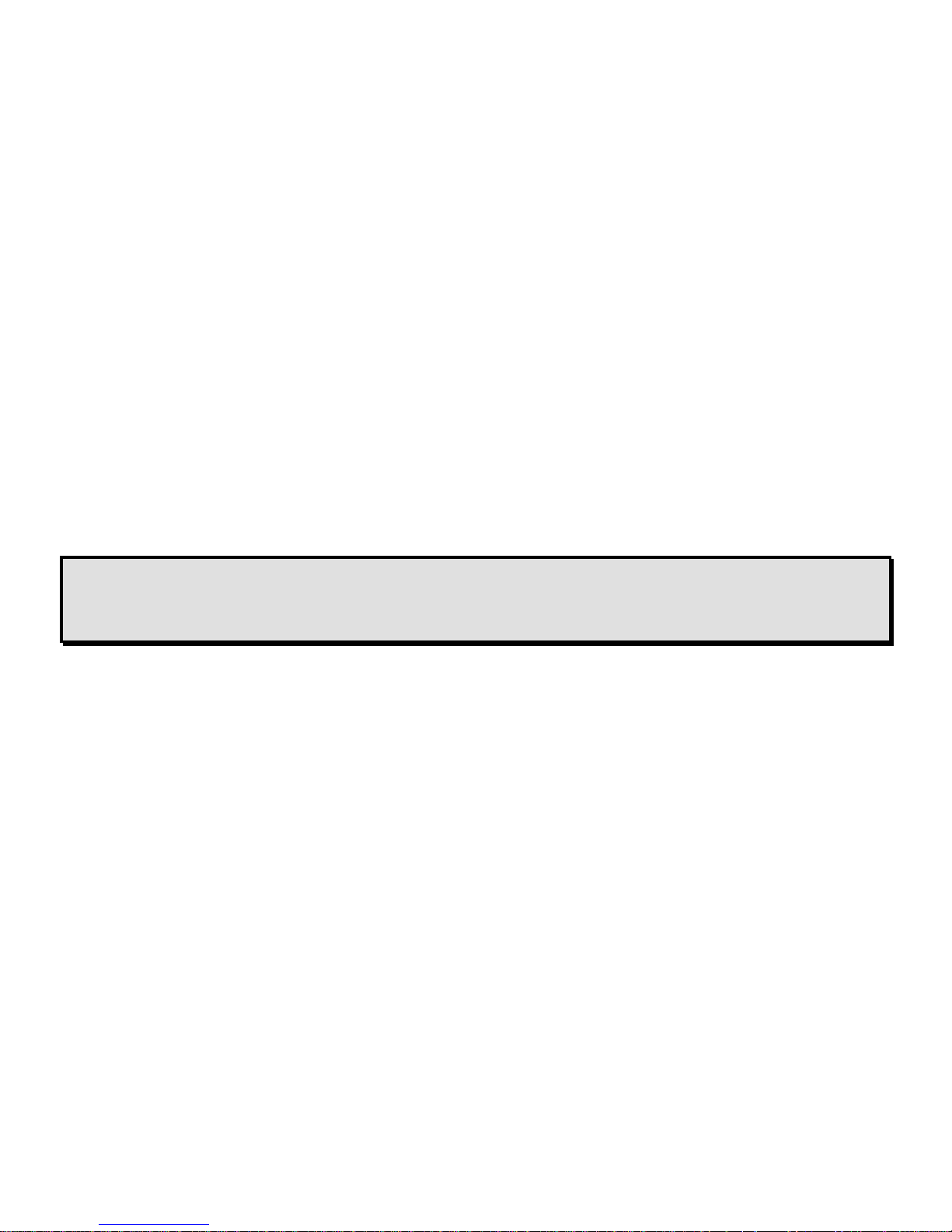
iii
Always use the unit on a stable, level, hard surface such as a desk or table.
When cleaning the screen, unplug the power cord and apply a small amount of non-abrasive cleanser,
such as the following, to a soft, lint-free cloth and gently wipe:
Water
Isopropyl alcohol
Petroleum benzene
Vinegar mixed with water at a concentration of no more than 10 percent vinegar, for example,
1.5 tablespoons of vinegar per cup of water (100 ml per liter)
CAUTION:
Do not apply excessive pressure to the screen. Do not spray cleanser directly on the screen.
Also, do not use any cleanser that contains the following agents: acetone, ethyl alcohol, ethyl
acid, ammonia, or methyl chloride.
When cleaning the rest of the unit, make sure the unit is unplugged. Use a lightly dampened, soft, clean
cloth with water or mild detergent.
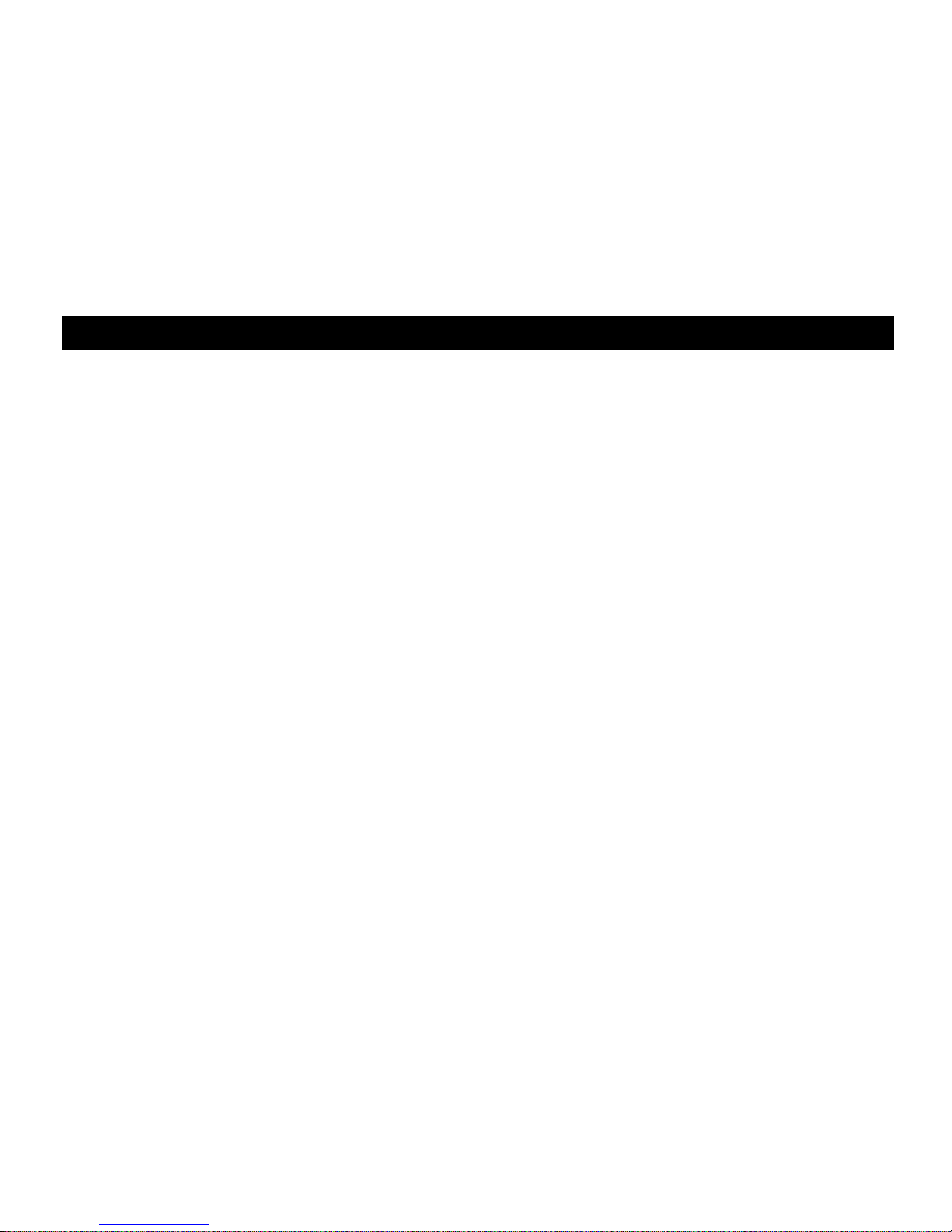
iv
Table of Contents
Overview ............................................................................................................................ 1
Setting Up the Unit ............................................................................................................ 3
Carrying the Unit ............................................................................................................... 9
Using ONYX Deskset HD ................................................................................................ 10
Advanced Features ......................................................................................................... 16
Remote Control Functions ............................................................................................. 21
Color Modes .................................................................................................................... 28
Pairing a Remote Control with a Camera ...................................................................... 33
Transporting the Unit ...................................................................................................... 35
Troubleshooting .............................................................................................................. 37
Service and Support ....................................................................................................... 42
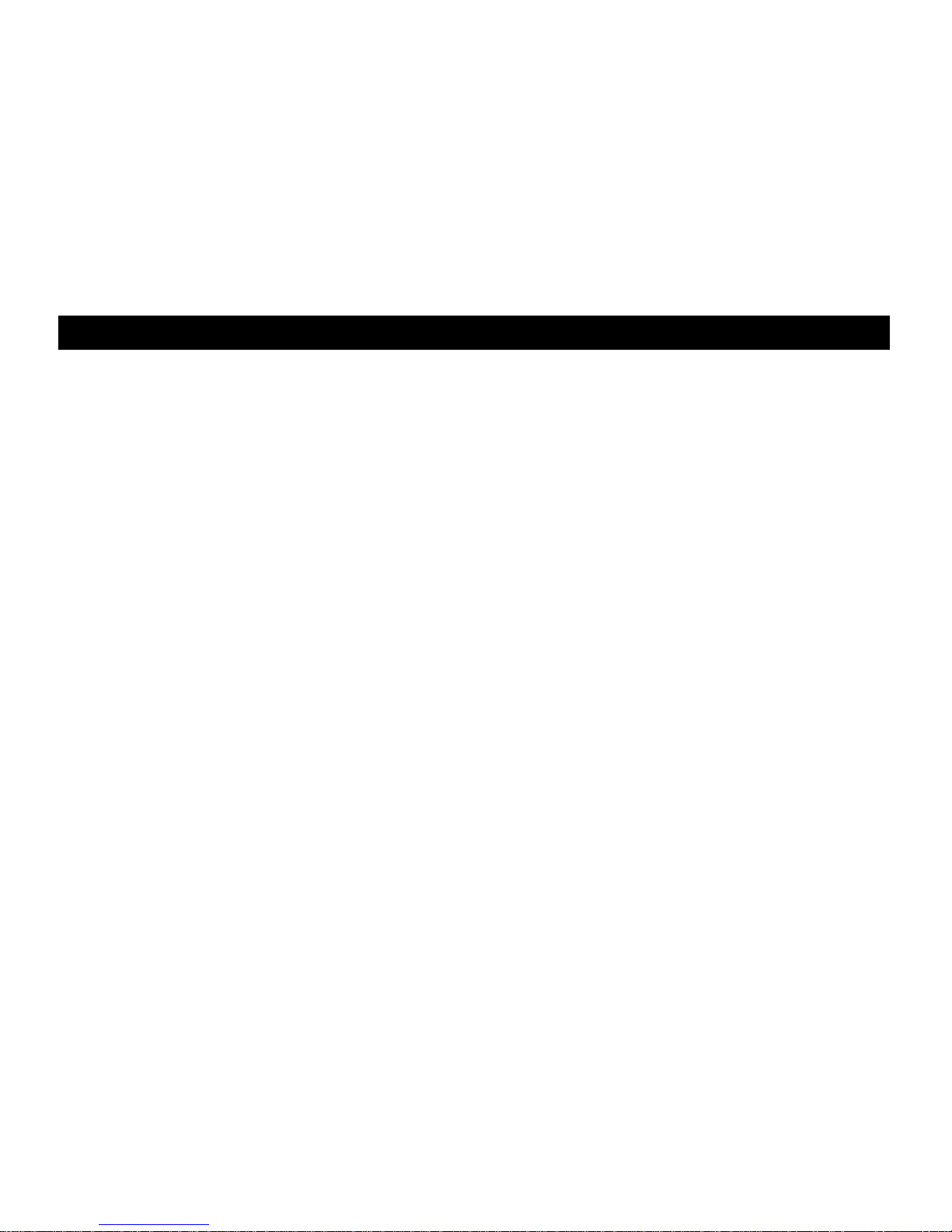
1
Overview
The ONYX® Deskset HD makes seeing printed type, pictures, handwriting, and small details
easier than ever before. Its integrated carrying handle makes it very easy to transport.
The unit includes the following features:
Document reading
Distance reading
Self-viewing
Auto Focus creates the clearest view without any need to make adjustments
Increase or decrease brightness
Shading and Masking
Reading Lines
Freeze Frame
Find function to easily target distant objects
Camera arm rotates 330 degrees
Camera tilts 315 degrees and swings 180 degrees
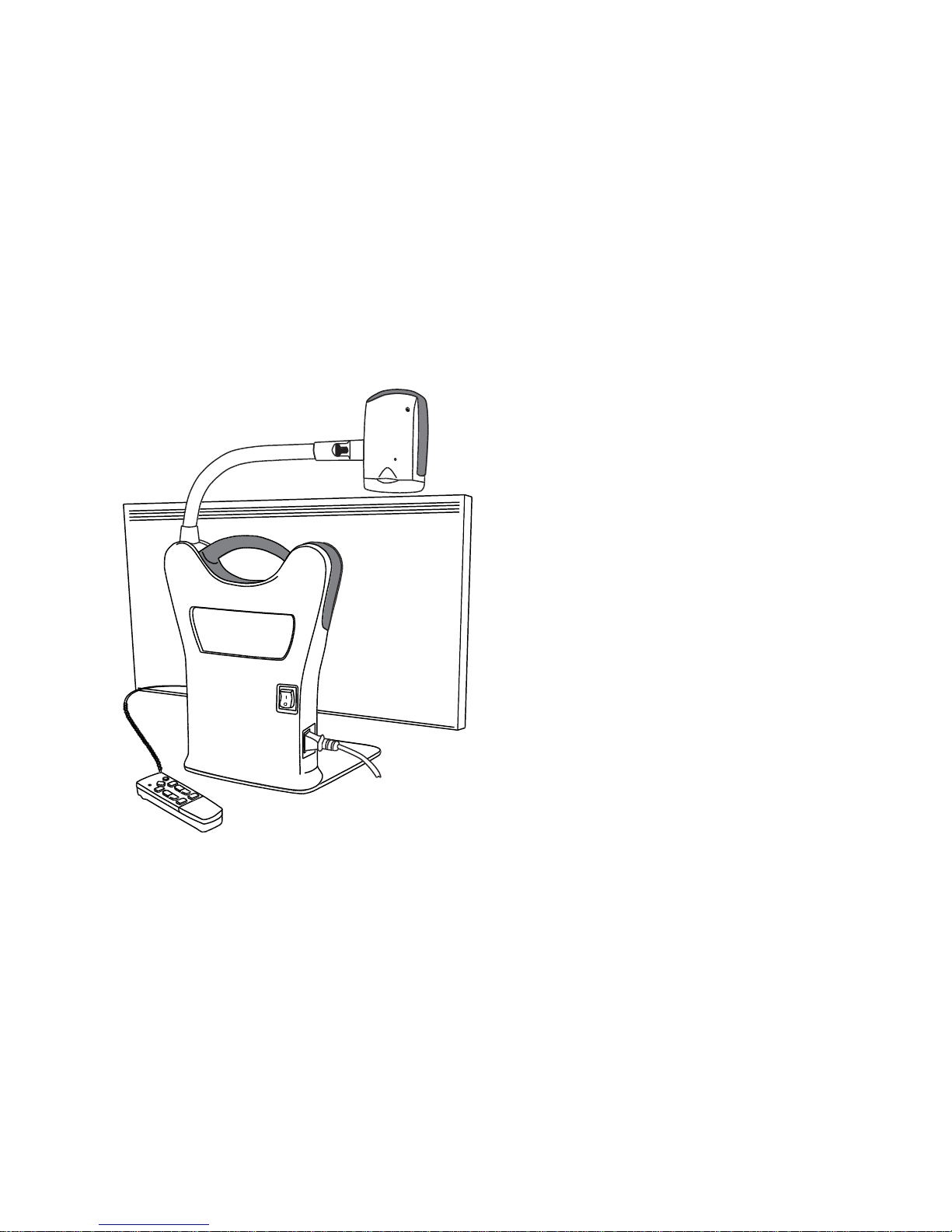
2
ONYX Deskset HD Components
What’s in the Box
ONYX HD magnifying camera
connected to a rotating camera
arm
24-inch, 22-inch, or 20-inch flatpanel HD monitor
Remote control with two AAA
batteries
Power cord
User documentation
Wheeled carrying case (optional)
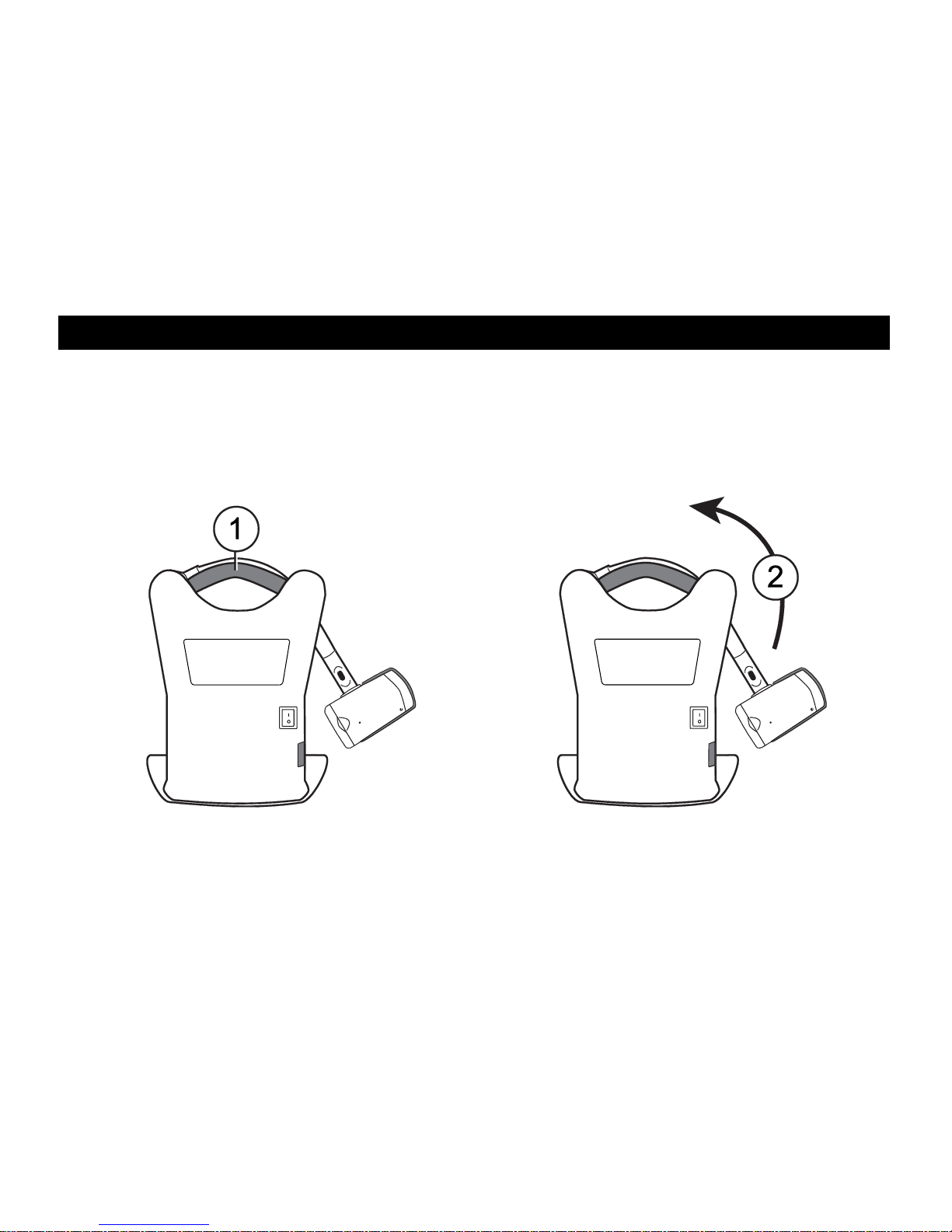
3
Setting Up the Unit
Use the following procedures to set up and turn on the unit.
1. Use the unit’s carrying handle to place it on a sturdy and stable work surface such as a
desk or table.
2. Raise the camera arm until it locks in the upright position.

4
3. Connect the power cord to the unit and an AC outlet.
4. Flip the main power switch on the back of the unit to power on both the monitor and the
camera. The green Power LED on the bottom of the camera indicates there is power to
the unit.

5
5. Adjust the monitor tilt by holding the left and right sides of the monitor, and then gently
tilting it forward or backward until it reaches a position that is comfortable.
6. If you are setting up the unit for the first time after removing it from its shipping container,
open the remote control’s battery cover and insert two AAA alkaline batteries.
Powering the Unit Using the Remote Control
Press the green POWER button (upper right corner of the remote control) to turn the
camera on and off.
When the camera is on, a green LED on the bottom of the camera is on.
If an image does not appear on the screen, try the following:
Flip the main power switch on the back of the unit to the On (I) position
Press the green POWER button on the remote control and make sure that its
LED flashes red
Make sure the power cord is connected to the unit
Make sure the power cord is plugged into a wall outlet
For more solutions, refer to Troubleshooting on page 37

6
Positioning the Camera for Long Distance or Close-up Work
For long distance viewing, keep the
close-up lens open.
Keep the close-up lens closed for:
Looking at nearby objects
Self-viewing (camera rotated
and pointing at yourself)
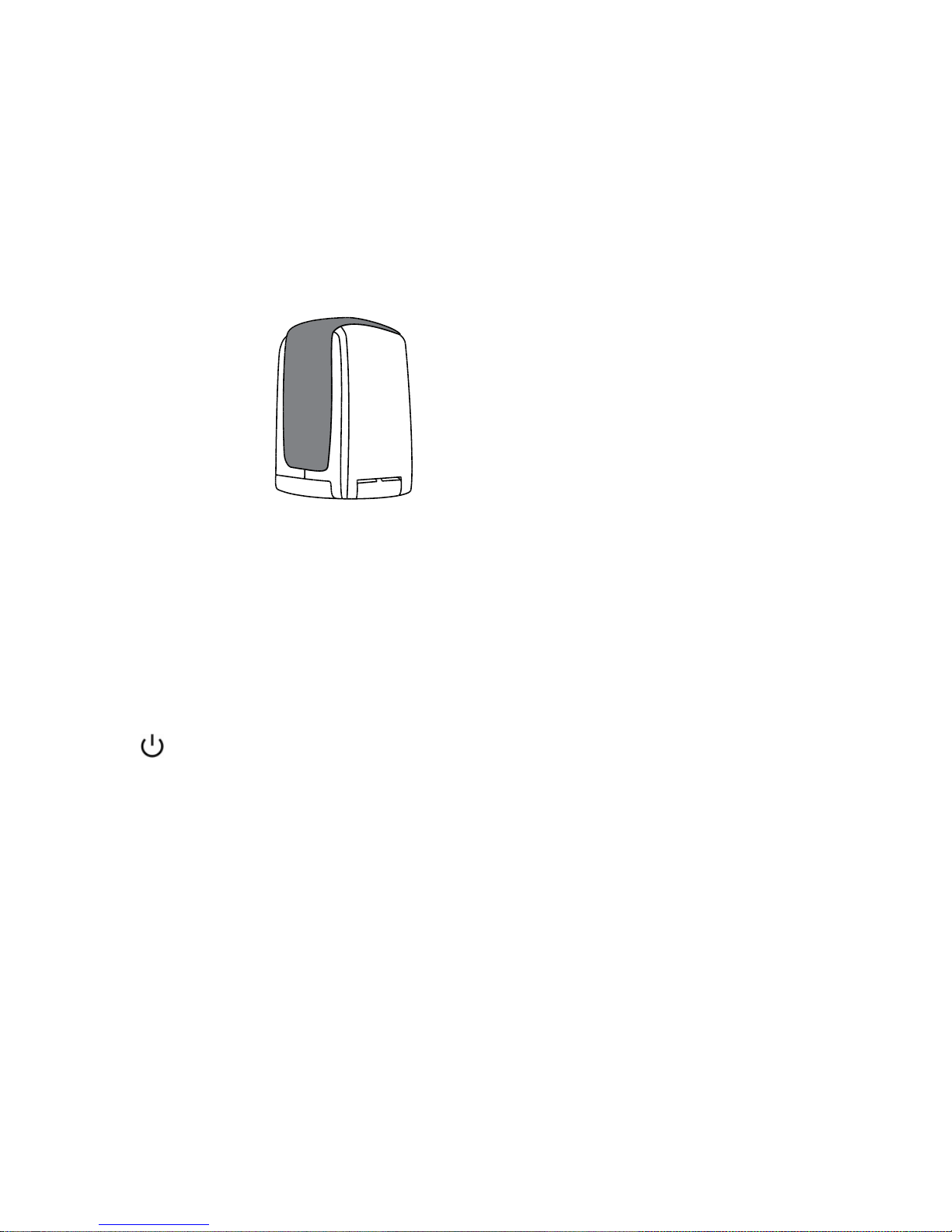
7
For reading items placed under the
camera, keep the close-up lens closed
and the camera pointing down.
Any changes made to camera settings (for example, color mode, magnification) are saved for
that camera position: distance, reading, or self-viewing. This allows you to have a unique
configuration for each camera position.
For example, you can use true full color for distance viewing, and then switch to the reading
position and use two contrasting colors for close-up reading. These same settings are recalled
when you move the camera back to that orientation.
To permanently save these settings, you must power off the unit using the green POWER
button on the remote control. If you turn off the unit using the main power switch, your most
recent changes are not saved.

8
Rotating and Tilting the Camera
Camera arm rotates 330°
Camera arm joint swings 180°
Camera tilts 315°

9
Carrying the Unit
The unit has an integrated handle that makes it very easy to transport. When carrying the unit,
always lower the camera arm first as shown in the next figure.
Important: Never move or carry the unit by the camera arm or camera.

10
Using ONYX Deskset HD
This section describes how to change magnification and brightness, locate objects, change
color modes, and more using the remote control. For more information about the remote
control and its buttons, refer to Remote Control Functions on page 21.
Before you begin, make sure the unit is turned on. If necessary, press the green POWER
button on the remote control to turn on the camera.
Changing Magnification
Press the black PLUS button (center right of the remote control) to zoom-in and
enlarge the object that appears on the screen.
Press the black MINUS button (center right of the remote control) to zoom away from
the object on the screen.
Adjusting Brightness
To make the image lighter, press the top yellow BRIGHTNESS button (center left of
the remote control).
To make the image darker, press the bottom yellow BRIGHTNESS button (center left
of the remote control).
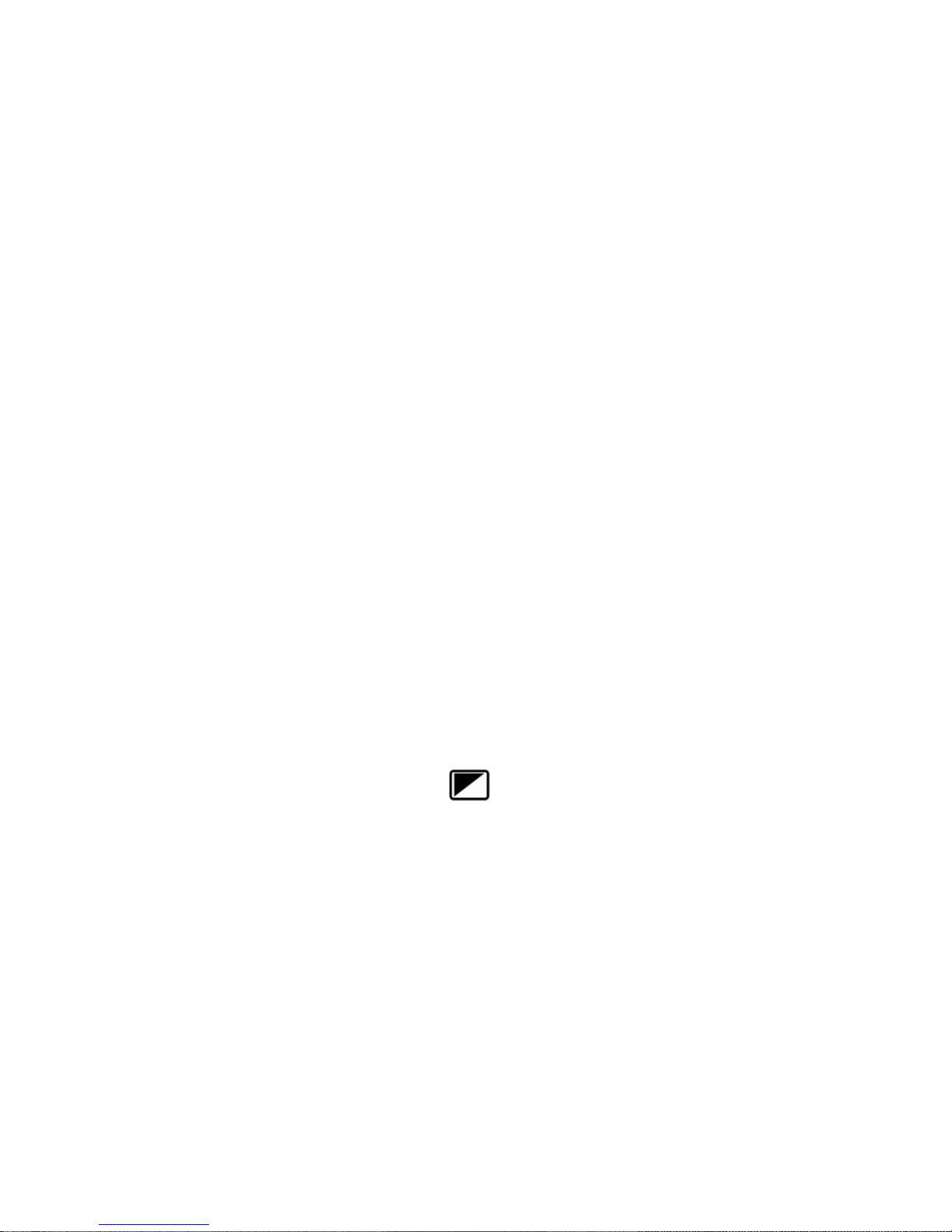
11
Changing Color Modes
A color mode is a pre-defined color combination (for example, yellow text on a black
background). You can use color modes to reduce glare and provide contrast to make it easier
to read text on the screen. The unit has six default color modes:
True Full Color – always available, cannot be deleted
High-Contrast Full Color
Black on White (high-contrast positive)
White on Black (high-contrast negative)
Yellow on Blue
Yellow on Black
You can also activate up to 27 additional color modes. For a complete list, refer to Color Modes
on page 28. To add more color modes, refer to Adding and Removing Color Modes on page
29.
There are two ways to move through the list of color modes:
Press the blue COLOR MODE button , located in the upper right of the remote
control, to cycle through and select different color modes.
Press the UP or DOWN ARROW buttons to move to the previous or next color mode. You
can only do this when shading or masking is off.
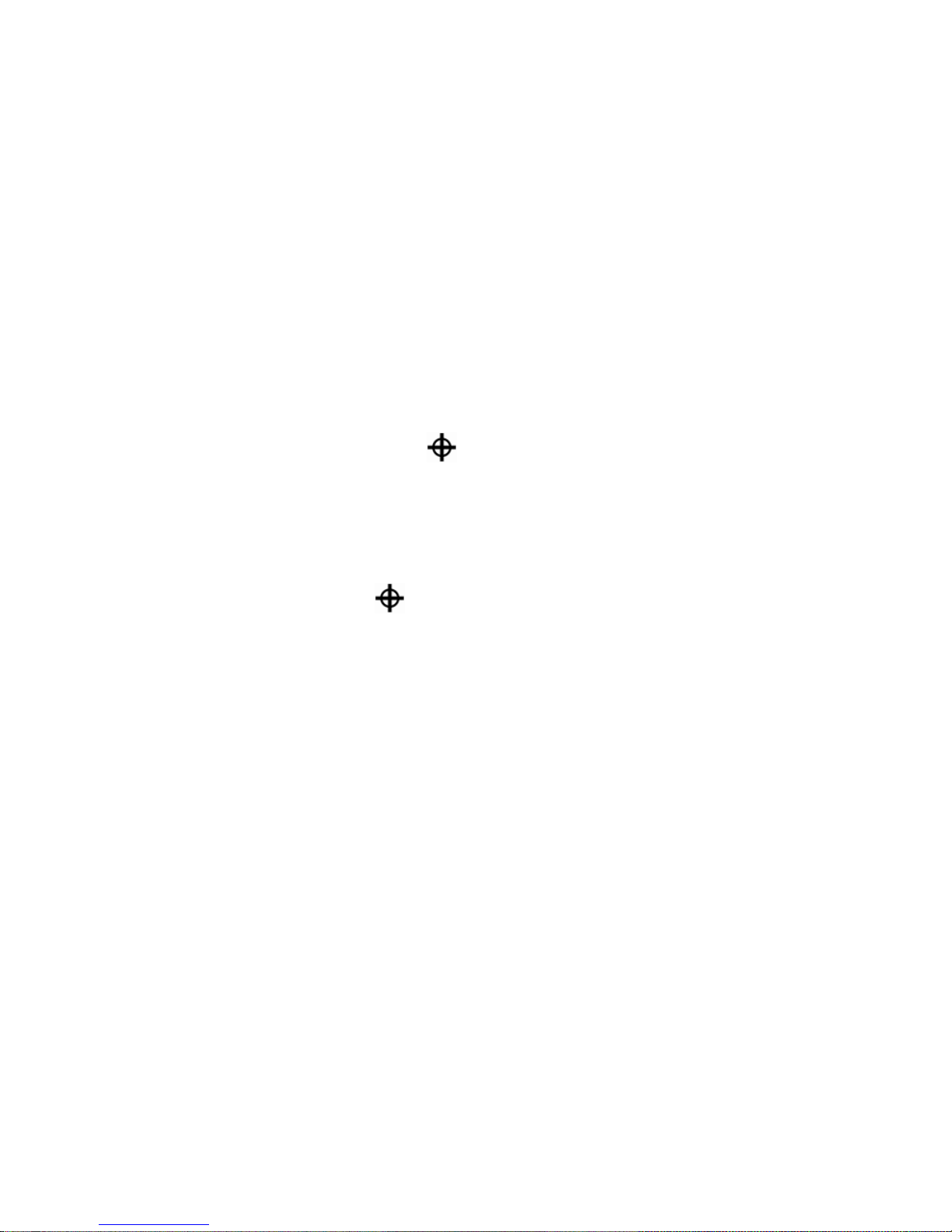
12
Aiming the Camera at Distant Objects
If you are currently focused on an object, but you want to move the camera to another object,
use the FIND button to help you aim the camera, locate the center of the new object using the
crosshairs displayed on the screen, and return to your initial magnification level.
1. Press and hold the red FIND button (upper center section of the remote control).
Crosshairs display on the screen indicating the center of the image on the screen, and
then the camera zooms out.
2. While still holding the button, move the camera and center the crosshairs on the new
object you want to view.
3. Release the red FIND button . The camera zooms in to its previous magnification level
and the crosshairs turn off.
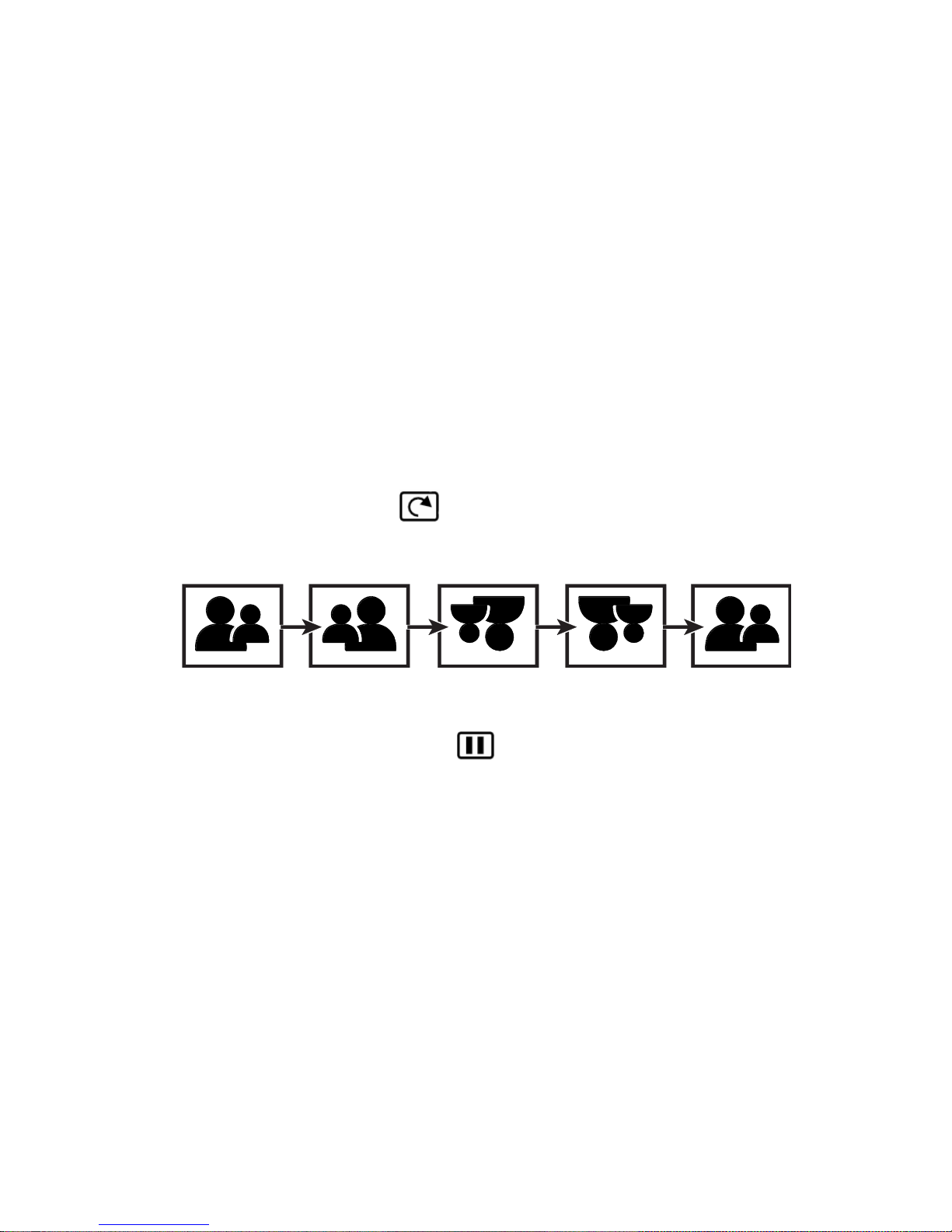
13
Flipping an Image
With the ONYX HD camera, you can change the screen orientation so that the image is flipped
and mirrored both horizontally and vertically.
This function is useful when the object you are viewing is upside down. For example, if you
receive a heavy package, it may be easier to flip the image around instead of turning over the
package.
Press the light blue FLIP button (upper left of the remote control), to cycle through
the four different picture orientations. The camera will remember this setting the next time
you rotate it back to this position.
Freezing an Image
1. Press the red FREEZE FRAME button to freeze the current image that appears on
the screen. The Freeze Frame icon displays on the screen.
Freeze Frame is useful when viewing distant static images such as text on a blackboard.
2. Press the button again to turn off Freeze Frame and return to the camera’s live view.
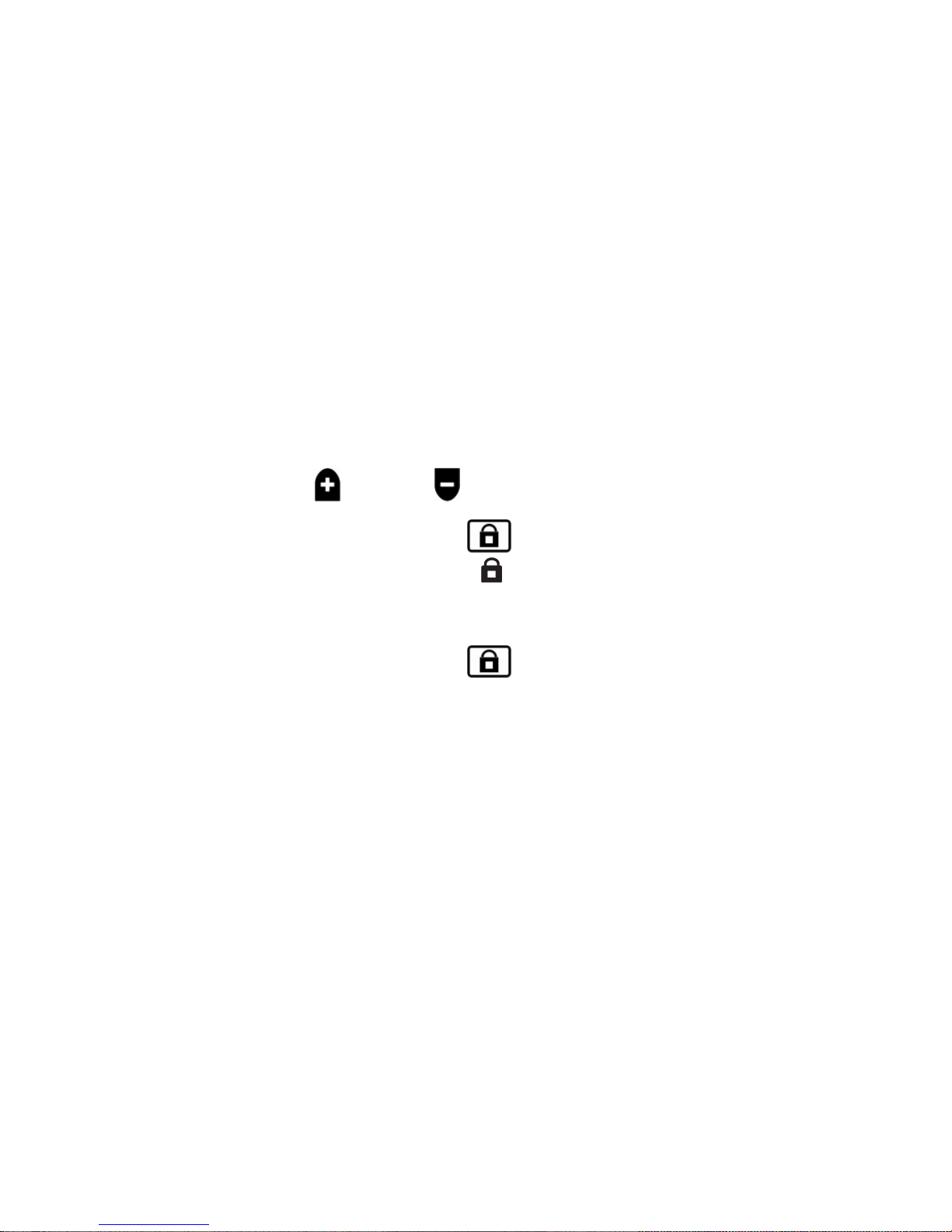
14
Auto Focus Toggle
Focus lock prevents the camera from accidentally focusing on your hand or any other item that
passes in front of the camera. This is useful when working or writing directly under the camera.
1. Move the camera to the reading position (pointing down).
Next, place your document or other item under the camera, and adjust magnification
using the black PLUS or MINUS buttons.
2. Press the orange FOCUS LOCK button (lower right side of the remote control) to
turn off Auto Focus. The Focus Lock icon displays on the screen. The camera’s focus
setting will not change meaning that an object moved closer to or farther away from the
camera lens will be out of focus.
3. Press the orange FOCUS LOCK button again. Auto Focus turns on, and the camera
returns to normal operation.
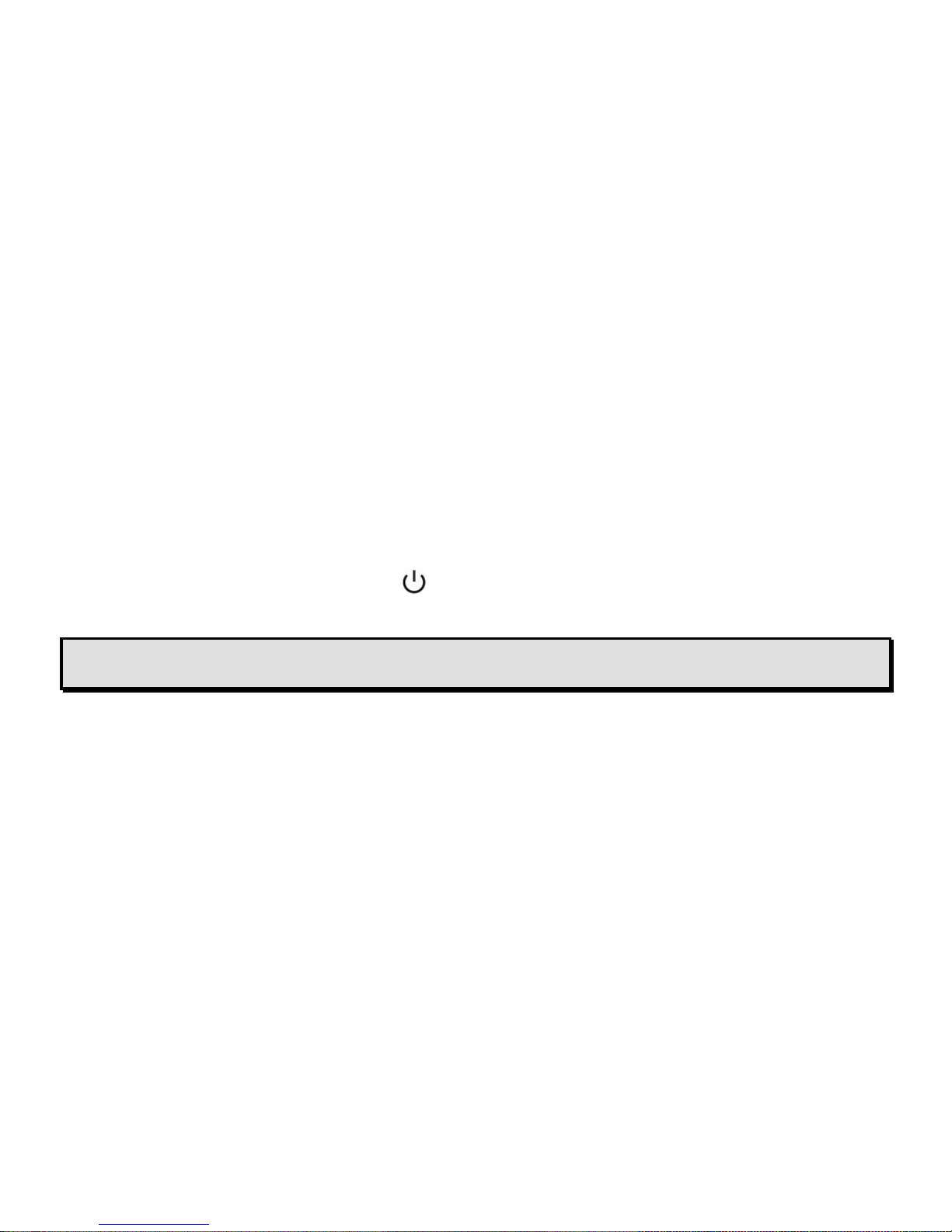
15
Saving Camera Settings
Any changes that you make to camera settings (color mode, magnification, shading, and so
on) are saved for that camera position: distance, reading, or self-viewing. This allows you to
have a unique configuration for each camera position.
For example, for reading, you can use yellow on black as your color mode to provide a strong
contrast between foreground text and a solid background. When you rotate the camera for selfviewing, you can have a different configuration that switches to true full color with less
magnification.
To save camera settings after creating your preferences,
Press the green POWER button (upper right corner of the remote control) to turn off
the unit. Your most recent changes are saved for that camera position.
Note: If you power off the unit by flipping the main power switch on the back of the unit instead
of using the green POWER button, your most recent changes are not saved.
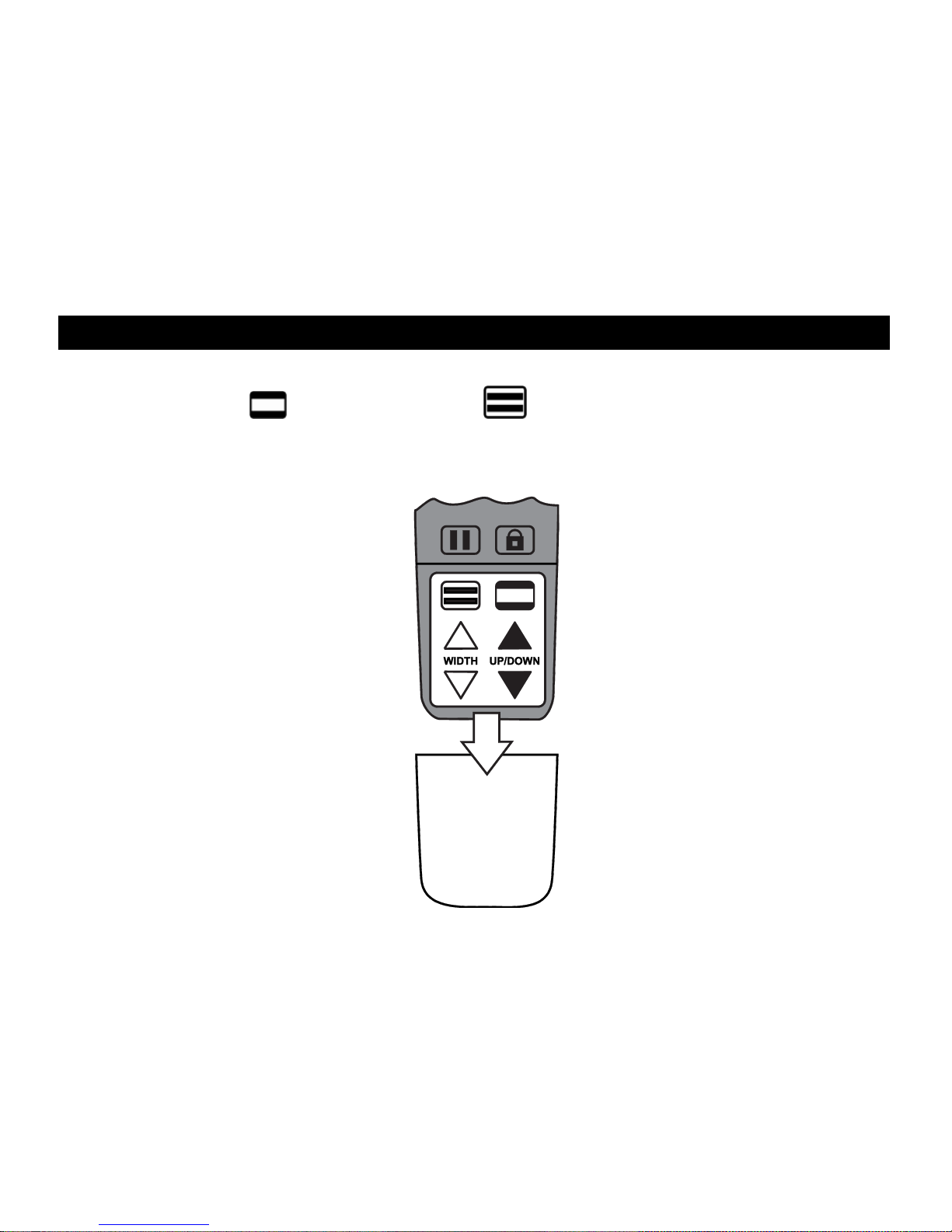
16
Advanced Features
Shading, masks, and reading lines are features you can use to help you read text on the
screen. The MASK and READING LINES buttons are located under the button
cover. To access these buttons, slide the button cover down and off.
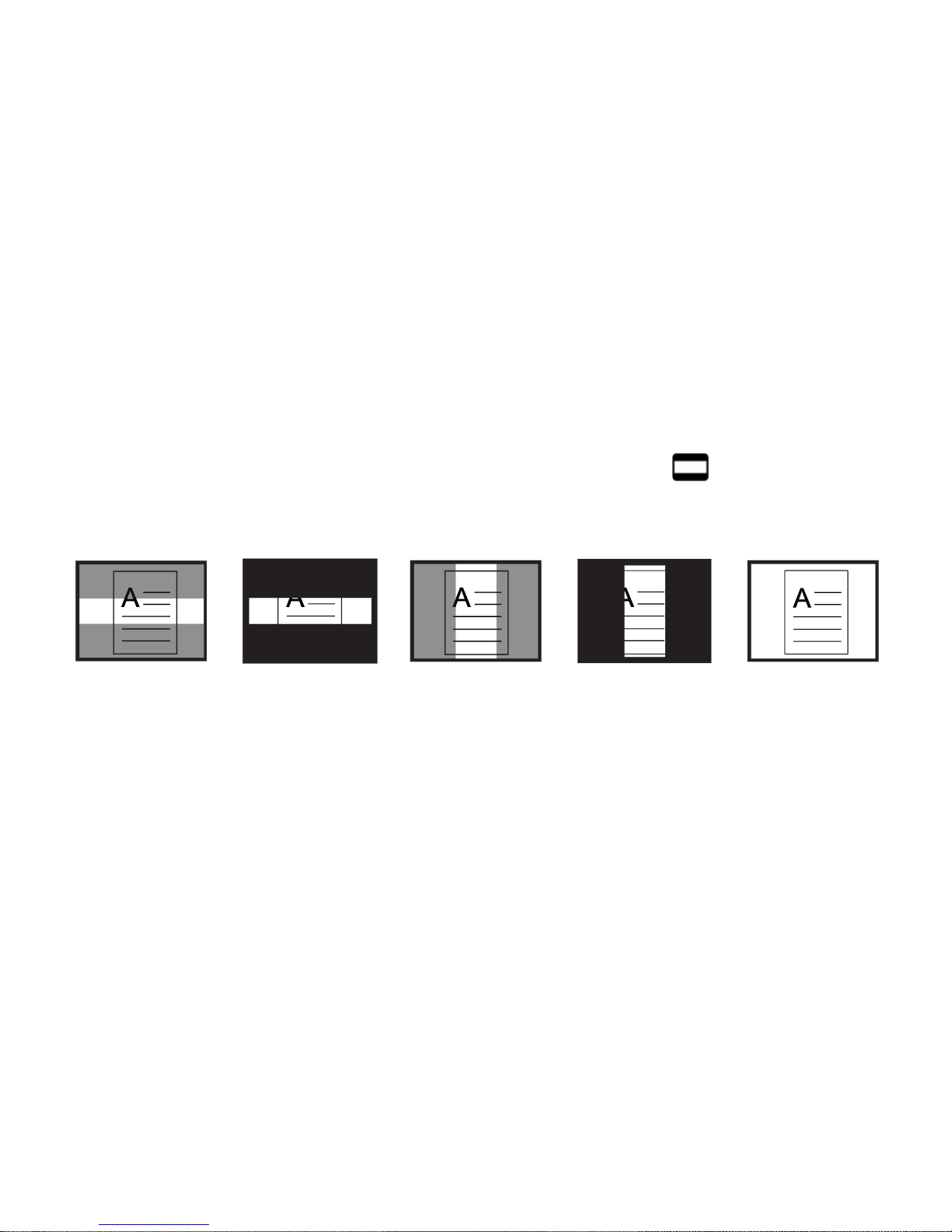
17
Shading and Masking
Shades and masks block parts of the screen to show only a horizontal or vertical slice of the
screen. This makes it easier to focus on a specific area of the screen while also reducing glare
from bright backgrounds. Shades display as two translucent bars. Masks display as two solid
bars on the screen.
To display shades or masks, press the black and white MASK button to cycle through the
following options. (The button is located on the lower right side of the remote control.)
Horizontal Shades
Horizontal Masks
Vertical Shades
Vertical Masks
None
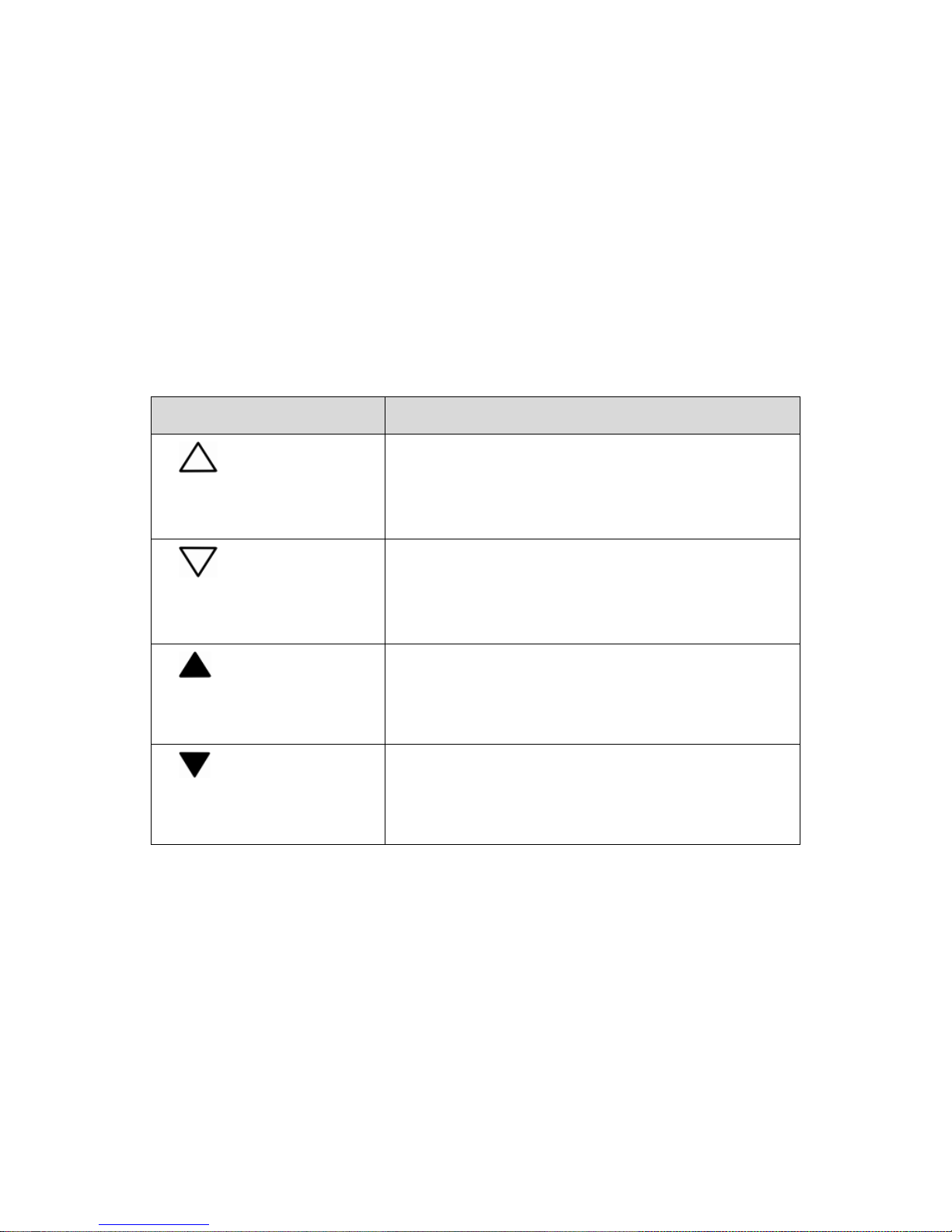
18
Use the white and black arrow buttons to move shades and masks as described in the
following table.
Press …
To …
White UP ARROW
button
Decrease the distance between shades or
masks. This is true for both horizontal and
vertical layout.
White DOWN ARROW
button
Increase the distance between shades or
masks. This is true for both horizontal and
vertical layout.
Black UP ARROW
button
Move horizontal shades or masks up the
screen.
Move vertical shades or masks to the left.
Black DOWN ARROW
button
Move horizontal shades or masks down the
screen.
Move vertical shades or masks to the right.
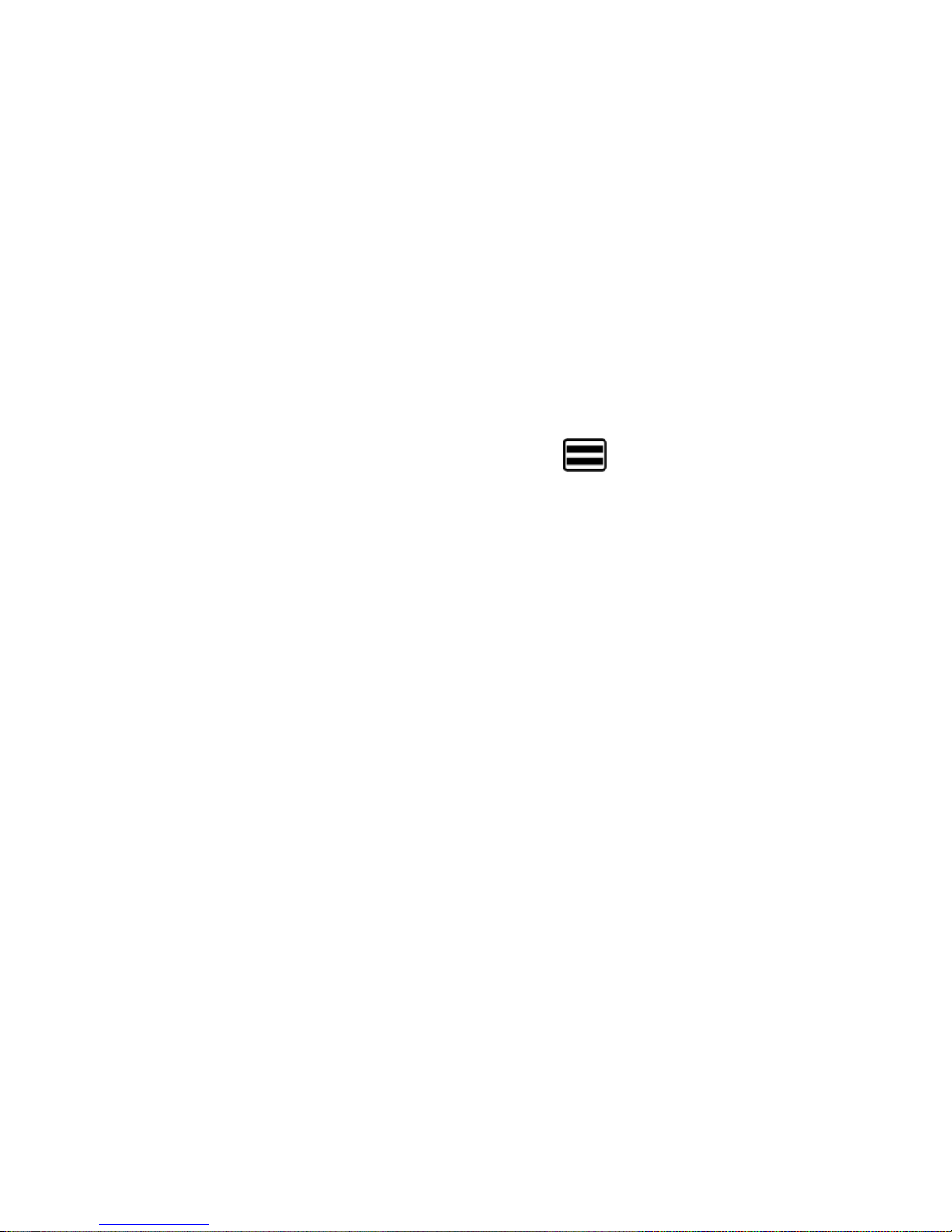
19
Reading Lines
Reading lines are horizontal or vertical lines that display on the screen to help you maintain
your place while viewing an image or reading text.
To display reading lines, do the following:
1. Press the white and black READING LINES button (lower left side of the remote
control) to display two horizontal lines.
2. Press it again to display two vertical lines.
3. Press it a third time to display none.
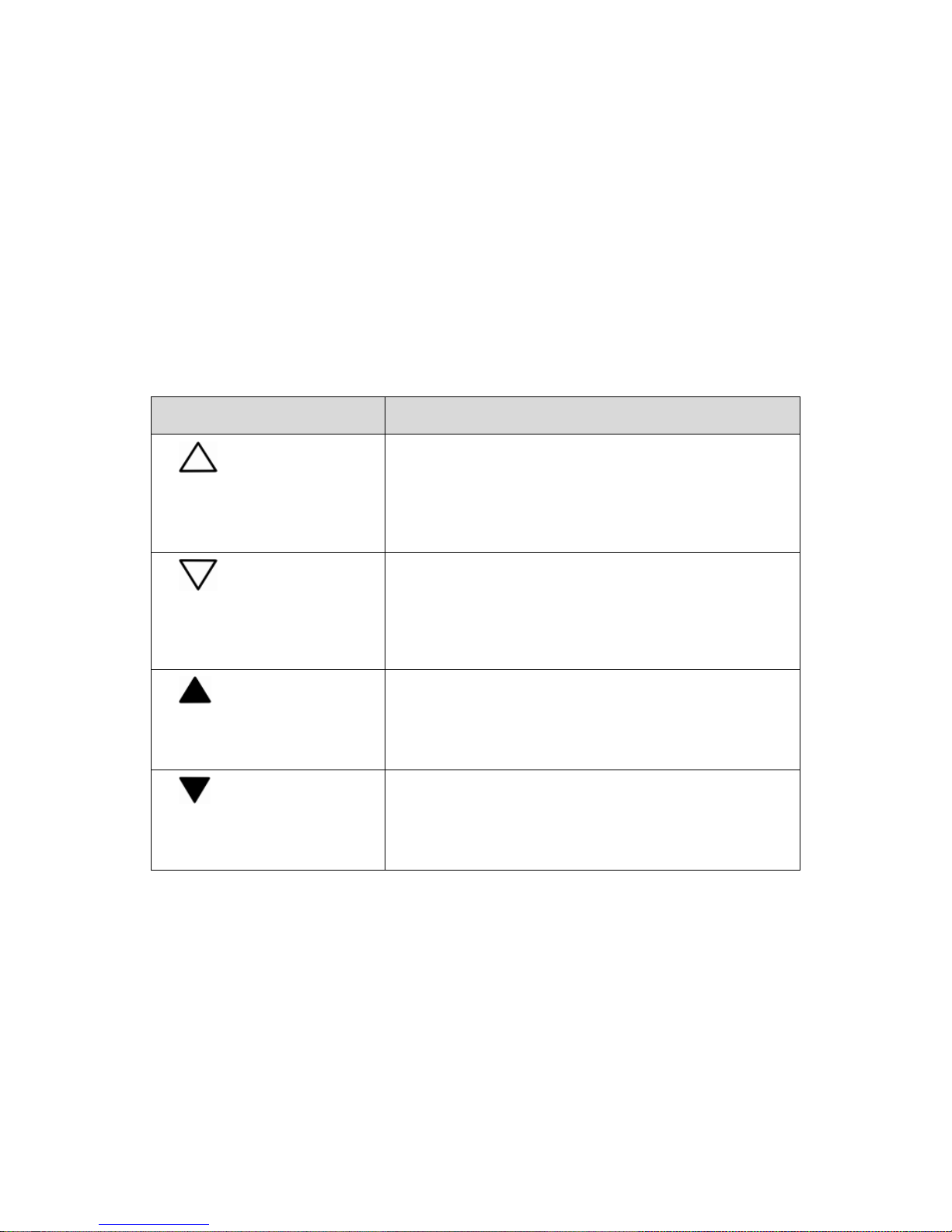
20
Use the white and black arrow buttons to move the reading lines as described in the following
table.
Press …
To …
White UP ARROW
button
Move the bottom horizontal reading line up
the screen.
Move the right vertical reading line to the
left.
White DOWN ARROW
button
Move the bottom horizontal reading line
down the screen.
Move the right vertical reading line to the
right.
Black UP ARROW
button
Move both horizontal reading lines up the
screen.
Move both vertical reading lines to the left.
Black DOWN ARROW
button
Move both horizontal reading lines down the
screen.
Move both vertical reading lines to the right.
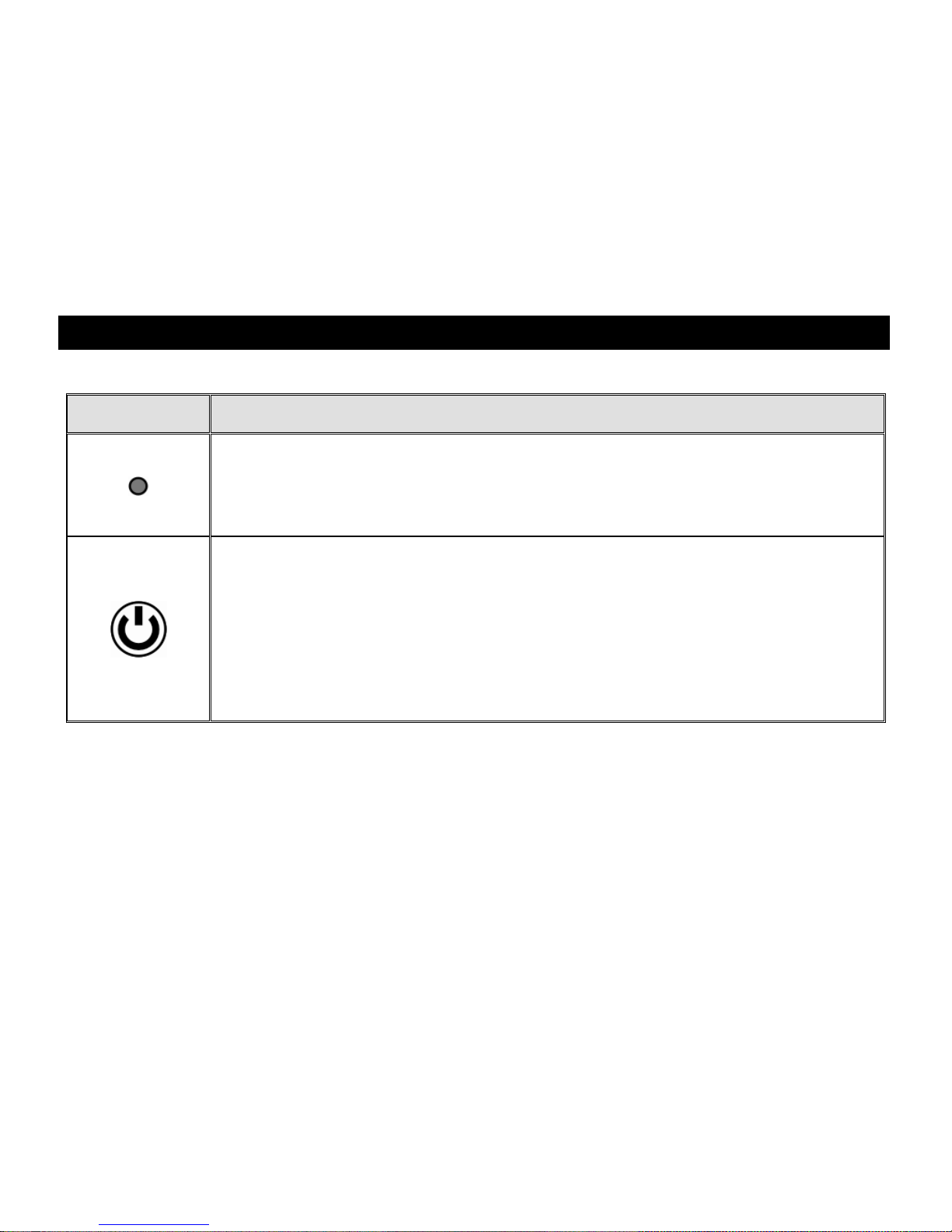
21
Remote Control Functions
Button/LED
Description and Function
Power/Function LED (Red)
The LED flashes red each time you press a button on the remote control. It
is located in the upper left corner of the remote control.
Power (Green)
Press the POWER button to turn on the unit. To turn the power off, press
and hold the POWER button. The green LED on the camera indicates that
it is on.
The POWER button is located in the upper right corner of the remote
control.

22
Button/LED
Description and Function
Find (Red)
Press and hold the FIND button to locate the center of the object that is
currently in view and focus. This is indicated by the crosshairs that appear
on screen. In addition, the camera zooms out to make it easier for you to
aim it at another object. When you release the button the camera zooms in
to the previous magnification level, and the crosshairs disappear.
This button is located in the upper center section of the remote control.
Flip (Light Blue)
Pressing the FLIP button four times cycles the camera through four
different picture orientations.
This button is located in the upper left side of the remote control.
Color Mode (Blue)
Press the COLOR MODE button, which is located in the upper right side of
the remote control, to cycle through color modes. See Color Modes on
page 28 for more information.
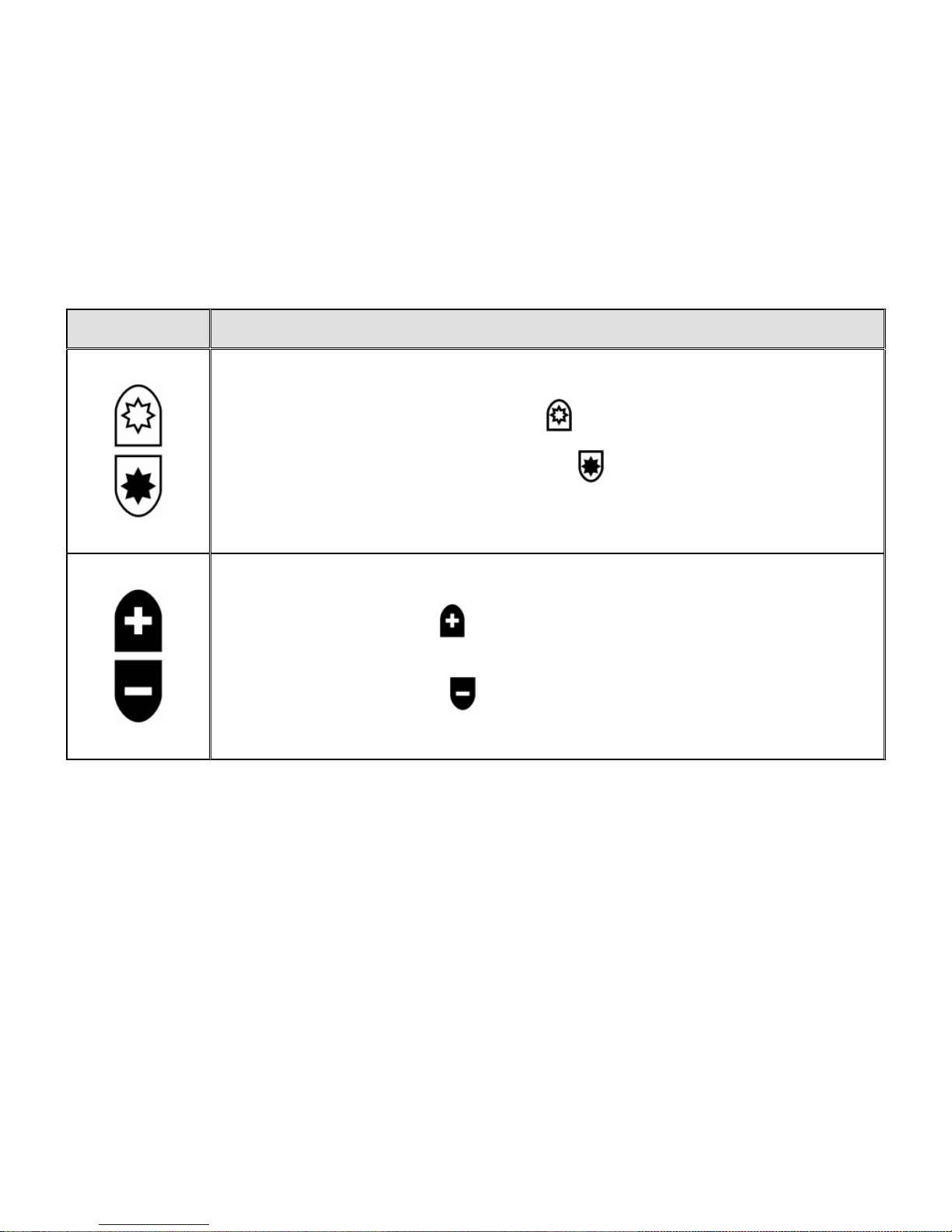
23
Button/LED
Description and Function
Brightness (Yellow)
Press the top BRIGHTNESS button to increase the brightness level.
Press the bottom BRIGHTNESS button to decrease the brightness
level.
These buttons are located in the center of the remote control.
Zoom (Black)
Press the PLUS button to zoom in and enlarge the image that appears
on the screen.
Press the MINUS button to zoom away from the image on the screen.
These buttons are located in the center of the remote control.

24
Button/LED
Description and Function
Freeze Frame (Red)
Press the FREEZE FRAME button once to freeze the current image that
appears on the screen. The Freeze icon displays on the screen.
Press it again to turn off Freeze Frame mode and return to the live camera
view. The button is located on the lower left side of the remote control.
Focus Lock (Orange)
Press the FOCUS LOCK button to turn off Auto Focus. When Auto Focus
is off, as indicated by the Focus Lock icon , the camera does not adjust
its focus. Turning Auto Focus off makes it easier to write or work with an
object, because the camera will not automatically focus on your hand.
During normal operation, it is recommended that you leave Auto Focus on.
Press the button again to restore Auto Focus mode. It is located on the
lower right side of the remote control.

25
Button/LED
Description and Function
Reading Lines (White and Black)
Press the READING LINES button to display two horizontal or vertical lines
on the screen. Use these lines to help you maintain your place while
reading text or viewing an item.
You can then use the UP/DOWN and WIDTH buttons to adjust the position
and the distance between lines on the screen. Remove the button cover on
the front of the remote control to access these buttons.

26
Button/LED
Description and Function
Shade and Mask (Black and White)
Press the MASK button to cover the upper and lower, or left and right sides
of the screen. By doing this, only a horizontal or vertical slice of the screen
shows on the display, which can help you concentrate on specific items or
lines of text.
A mask displays two black bars horizontally or vertically on the screen. The
shade displays two translucent bars on the screen. Shading allows you to
see enough of the blocked area so that you can reference your place on
the screen.
Use the WIDTH and UP/DOWN buttons to adjust the visible area and
position on the screen. Remove the button cover on the front of the remote
control to access these buttons.

27
Button/LED
Description and Function
Width (White)
Use these buttons to move the bottom or right reading line, shade, or mask
on the screen. This action increases and decreases the distance between
these items.
Remove the button cover on the front of the remote control to access these
buttons.
Up and Down (Black)
Use these buttons to move the reading lines, shades, or masks up and
down, or left and right on the screen.
Remove the button cover on the front of the remote control to access these
buttons.
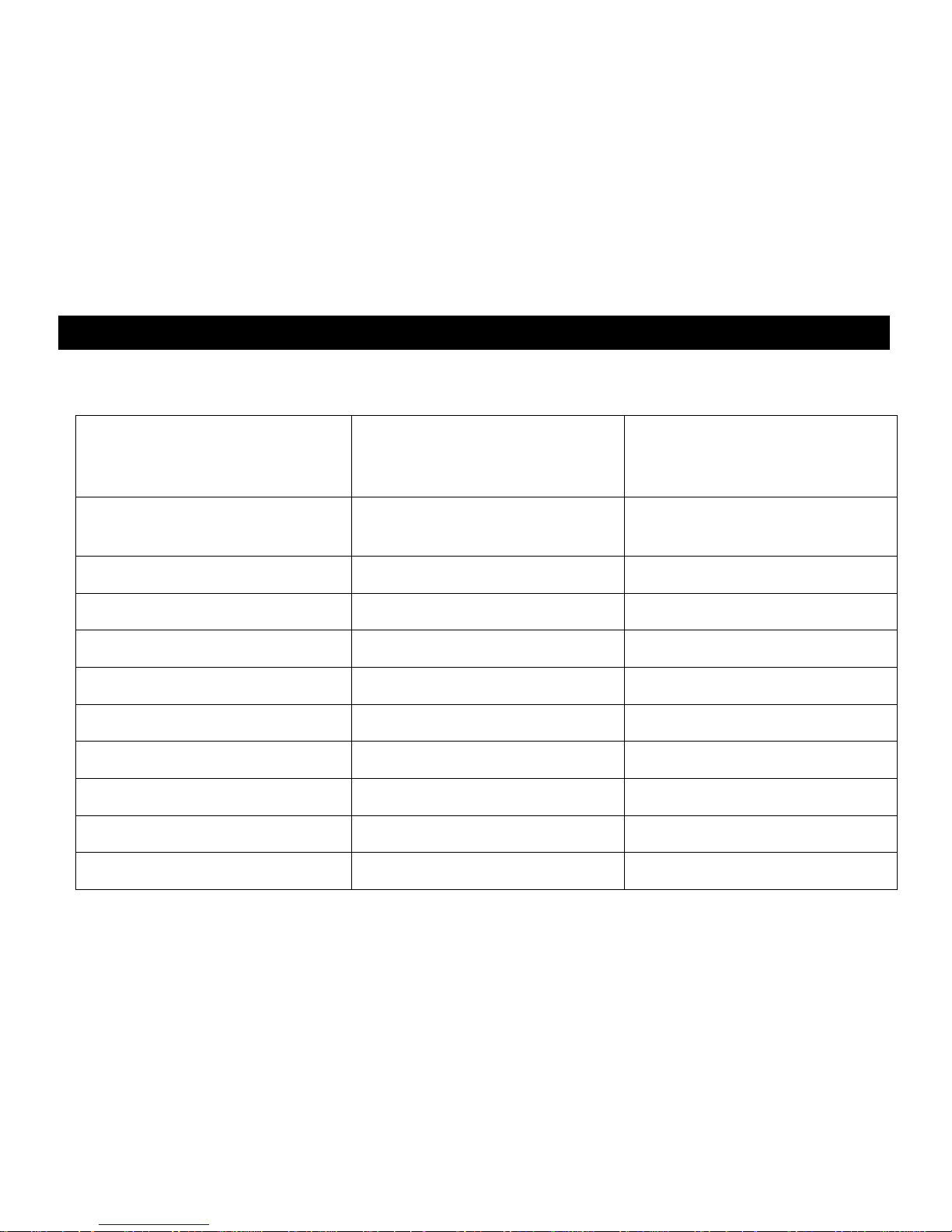
28
Color Modes
There are six factory default* color modes and 27 additional color modes that you can activate
and use.
* True Full Color
(always available,
cannot be disabled)
* High-Contrast Full Color
Black on White Grayscale
* Black on White
(high-contrast positive)
* White on Black
(high-contrast negative)
* Yellow on Blue
Blue on Yellow
* Yellow on Black
Black on Yellow
Violet on Black
Black on Violet
White on Blue
Blue on White
Green on Black
Black on Green
Red on White
White on Red
White on Green
Green on White
Black on Blue
Blue on Black
Black on Red
Red on Black
Violet on White
White on Violet
Black on Orange
Orange on Black
Green on Yellow
Yellow on Green
Amber on White
White on Amber
Amber on Black
Black on Amber

29
Adding and Removing Color Modes
The unit has six default color modes. You can also activate and choose from a variety of 27
other color modes. Once a color mode is available, you can easily switch to it by pressing the
blue COLOR MODE button , or the black UP ARROW and DOWN ARROW
buttons. (The UP/DOWN buttons only work if shading, masking, and reading lines are off.)
Note: Use the tip of a pen or similar item when performing this procedure. The enable and
disable icons will display on the screen indicating if a color mode is selected or
cleared. Review this procedure before adding or removing color modes.
To add or remove color modes, do the following:
1. Open the battery cover on the back of the remote control.
2. Use a pen tip or similar item to press the MENU button. When holding the remote control
vertically, it is located above and to the left of the batteries as shown in the next figure.
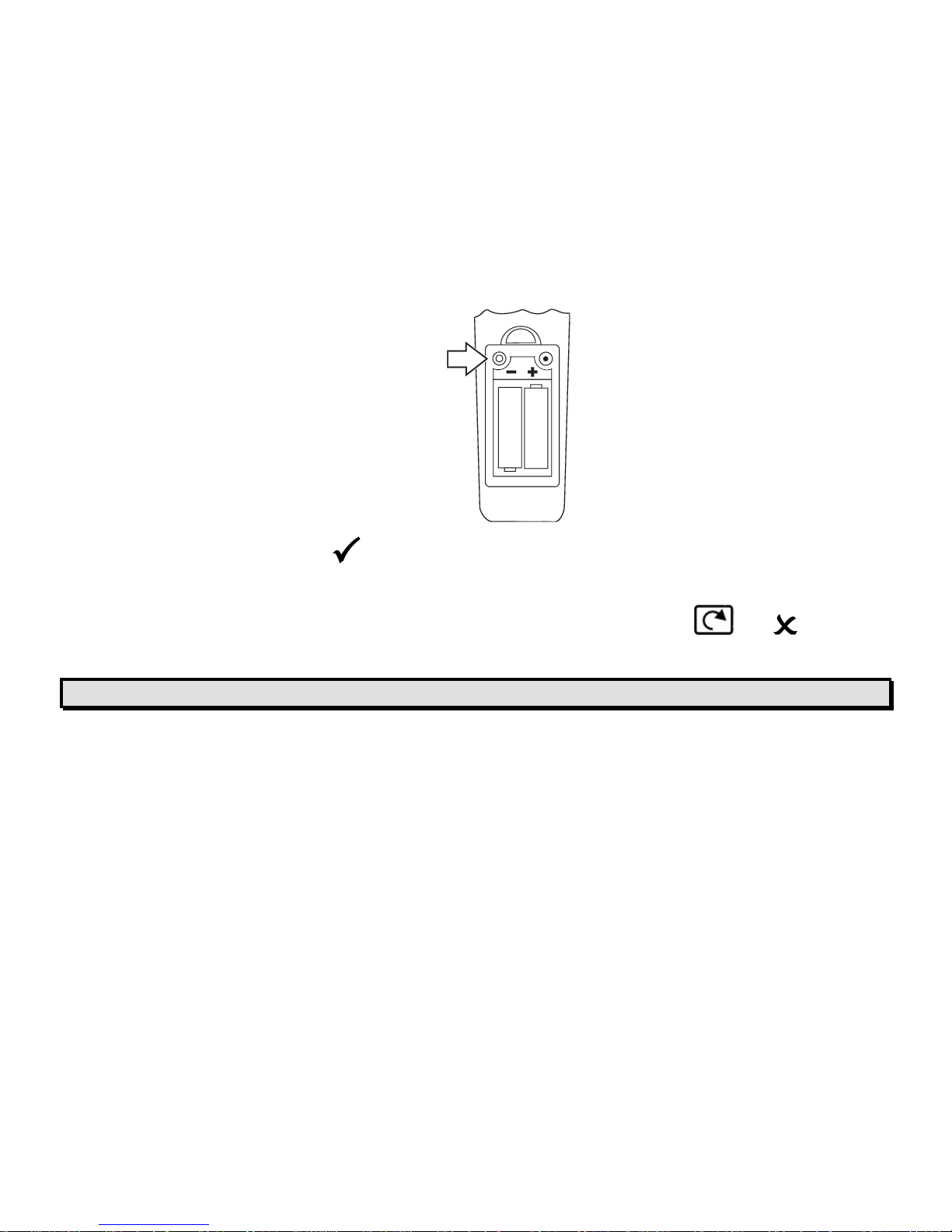
30
The Enable check mark displays on the screen indicating that the current color mode
is active.
3. To disable the current color mode, press the light blue FLIP button . An displays
and indicates that the color mode is disabled.
Note: True Full Color mode is always available and cannot be disabled.
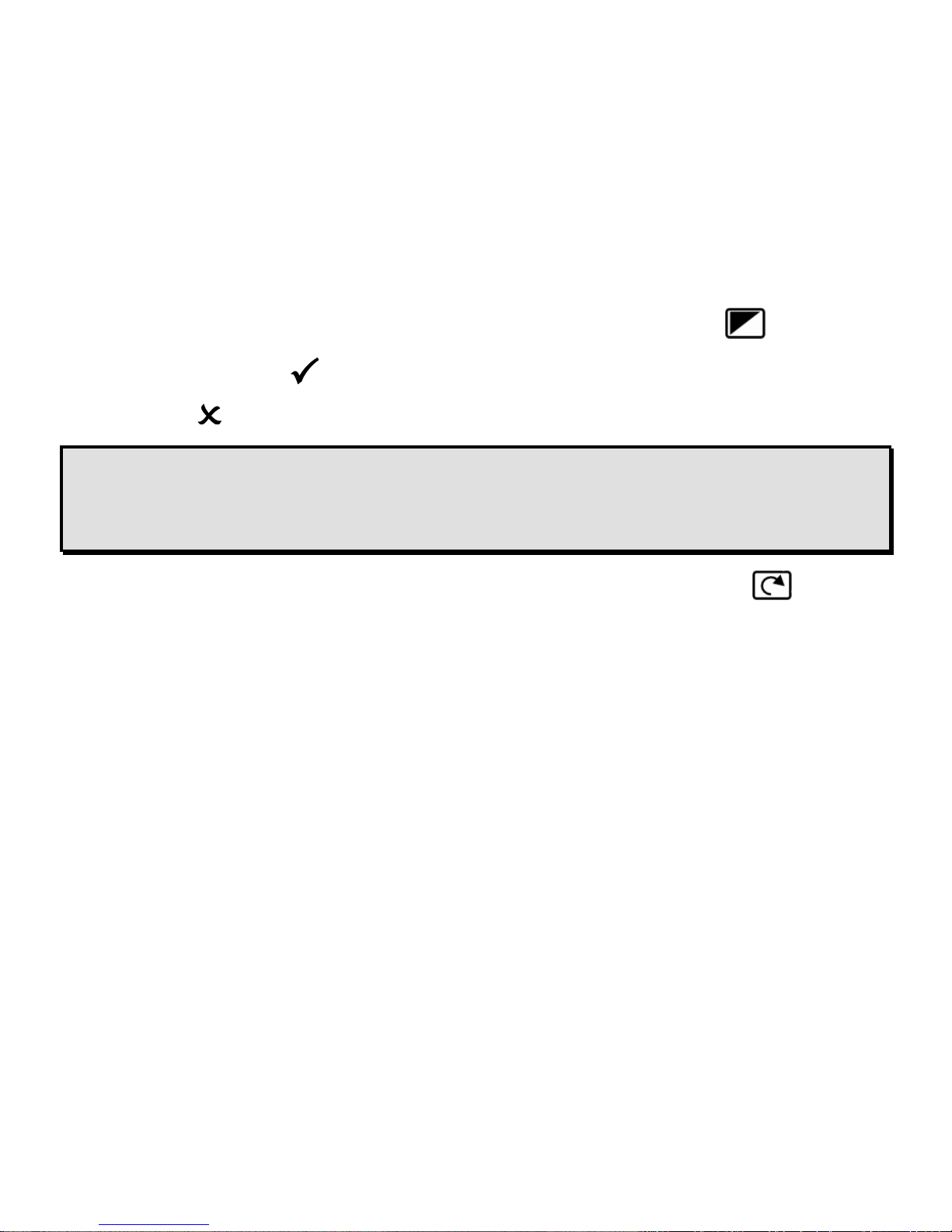
31
4. To scroll to the next color mode, press the blue COLOR MODE button .
A check mark indicates that the color mode is enabled
An indicates that the color mode is disabled
Note: To scroll faster through the list, you can also press the black UP ARROW or DOWN
ARROW buttons to move to the previous or next color mode. (The UP/DOWN
buttons only work if shading, masking, and reading lines are off.)
5. To enable or disable another color mode, press the light blue FLIP button .
6. Repeat steps 4 and 5 to continue adding or removing color modes.
7. When you are finished, use a pen tip to press the MENU button to save your changes,
and then replace the battery cover.
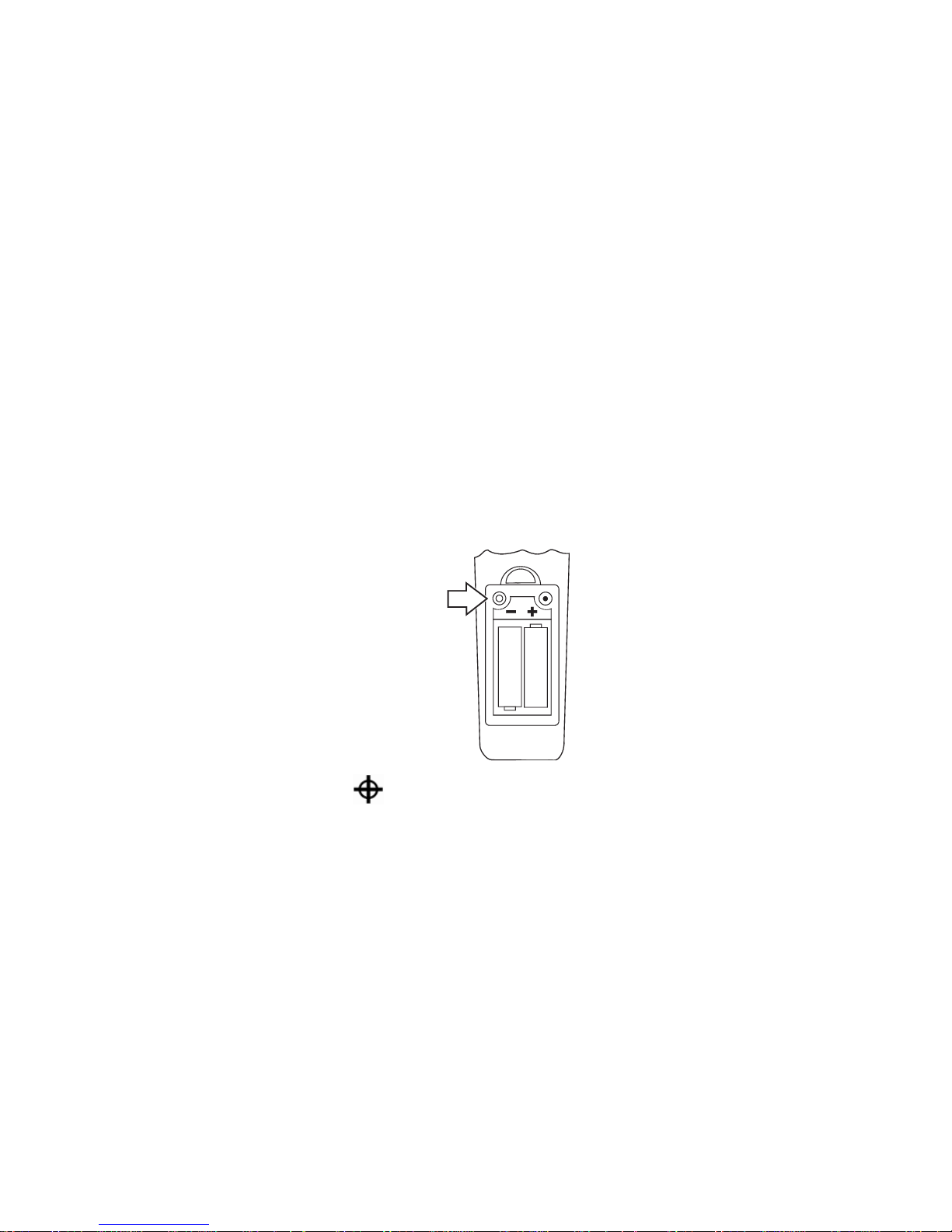
32
Resetting Default Color Modes
If you have added or removed color modes, you can always restore the unit to its six default
color modes.
To do this, do the following:
1. Open the battery cover on the back of the remote control.
2. Use a pen tip or similar item to press the MENU button. When holding the remote control
vertically, it is located above and to the left of the batteries.
3. Press the red FIND button on the front of the remote control.
4. Press the MENU button again, and replace the battery cover.
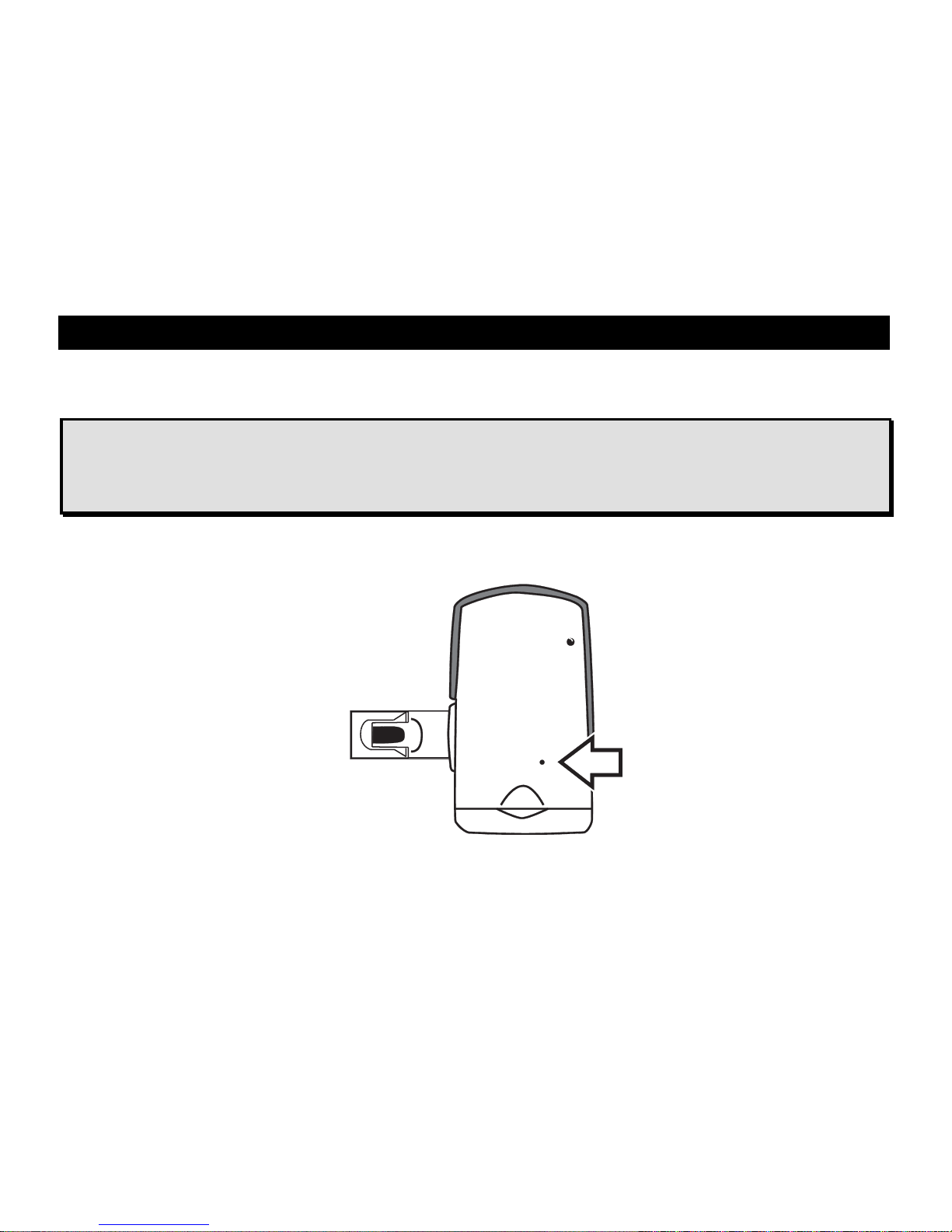
33
Pairing a Remote Control with a Camera
An ONYX HD camera always corresponds with a specific ONYX HD remote control. To match
or pair another remote control with your camera, do the following:
Important:
An unfolded paper clip is required for this procedure. Because the following tasks must
be performed within a specified time limit, review and make sure that you understand this
procedure before attempting to pair a camera and remote control.
1. Use an unfolded paper clip to press and release the recessed PAIRING button on the
bottom of the camera as shown in the next figure.

34
2. Open the battery cover on the back of the remote control. Insert and press the unfolded
paper clip into the recessed PAIRING button (the hole above and to the right of the
batteries when holding the remote control vertically).
Note: This must be done within 10 seconds after pressing the camera’s PAIRING button.
The remote control’s LED will flash approximately 10 times.
3. Press the remote control’s green POWER button .
The green LED on the bottom of the camera turns on. This indicates that the camera and
remote control are correctly paired. Replace the battery cover on the remote control.
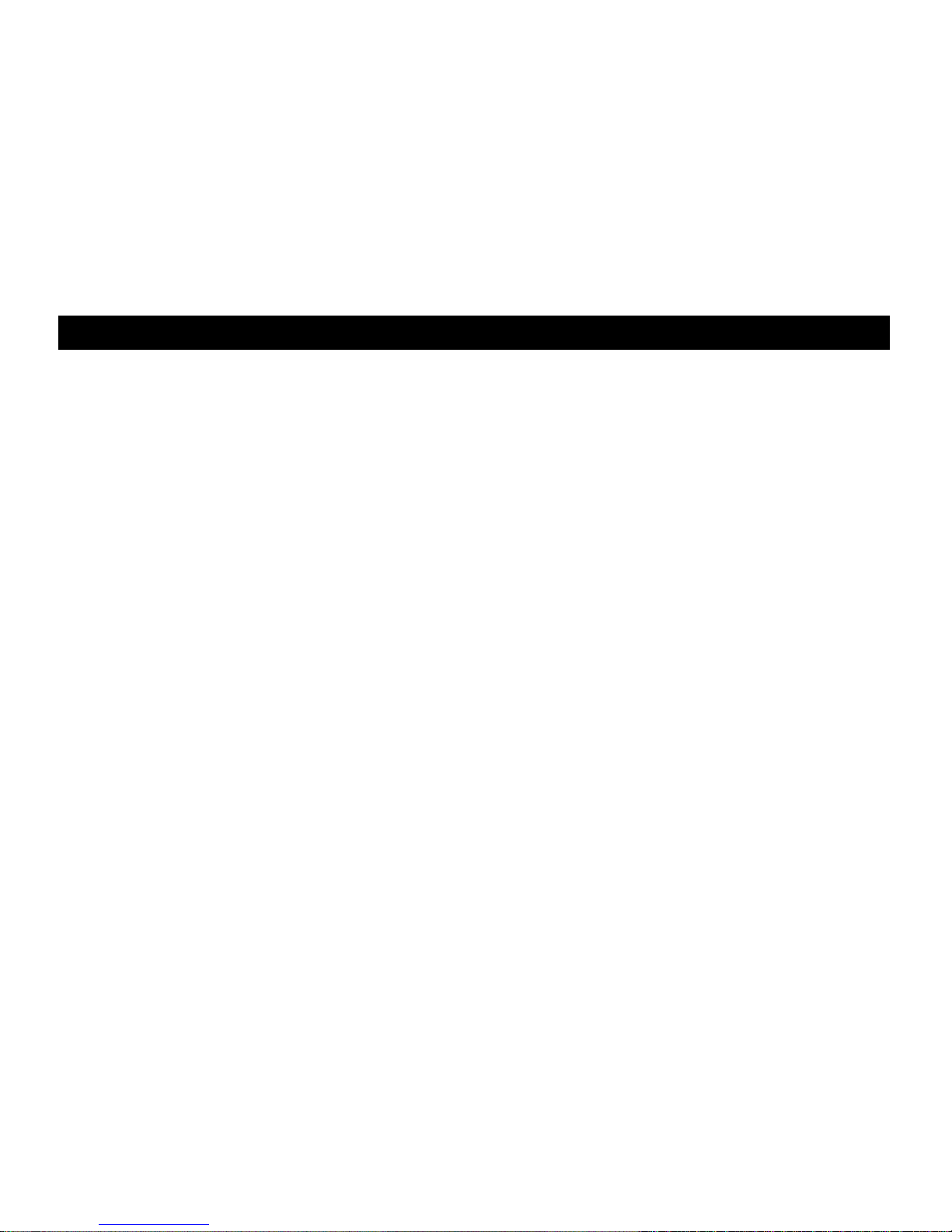
35
Transporting the Unit
An optional wheeled carrying case is available for all units except the 24-inch model.
Before packing the unit, do the following:
1. Use the remote control to power off the unit, and then flip the main power switch to the off
position.
2. Disconnect the power connector from the wall and the unit.
3. Lower the camera.
4. Place the power cord into the case or its front pocket.
To place the unit into the carrying case, do the following:
1. Lift the unit by its carrying handle.
2. With the monitor facing the back of the carrying case, lower the unit as shown in the next
figure.

36
3. Close the case and either use the case’s handles to carry it, or use the convenient
telescoping handle to wheel the unit.
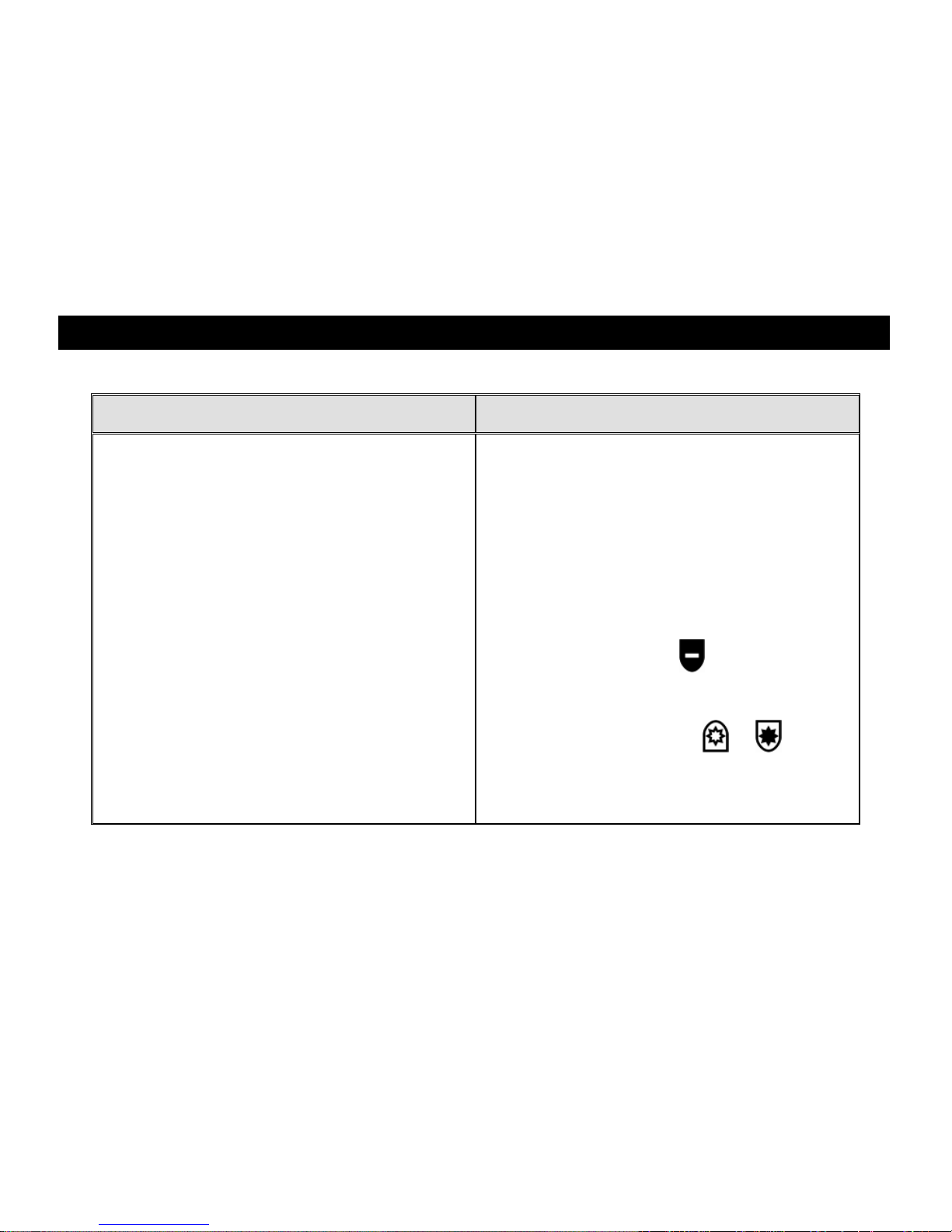
37
Troubleshooting
Problem
Solution
The screen is blank.
Make sure the main power switch is on.
Ensure that the green Power LED for the
camera is on. The LED is on the bottom
of the camera.
Make sure the power cable is correctly
connected to the unit and the wall outlet.
Reduce the magnification level using the
black MINUS button .
Try adjusting brightness using the yellow
BRIGHTNESS buttons or .
Press the blue COLOR MODE button to
switch to a different color mode.

38
Problem
Solution
The unit does not turn on.
Make sure that the main power switch is
in the on position.
Ensure that the remote control is
working. The red LED in the upper left
corner of the remote control flashes
when a button is pushed. If this does not
happen, replace the two AAA batteries.
Make sure that you use the remote
control that is paired with your camera.
Ensure that the wall outlets have power
and are not malfunctioning. If the outlets
are connected to a wall switch, make
sure that the switch is on.
The image on the screen is too bright, or
there is a glare from the screen that
makes it difficult to see.
Press the bottom yellow BRIGHTNESS
button to reduce brightness.
Press the blue VIDEO MODE button
to switch to a different color mode.
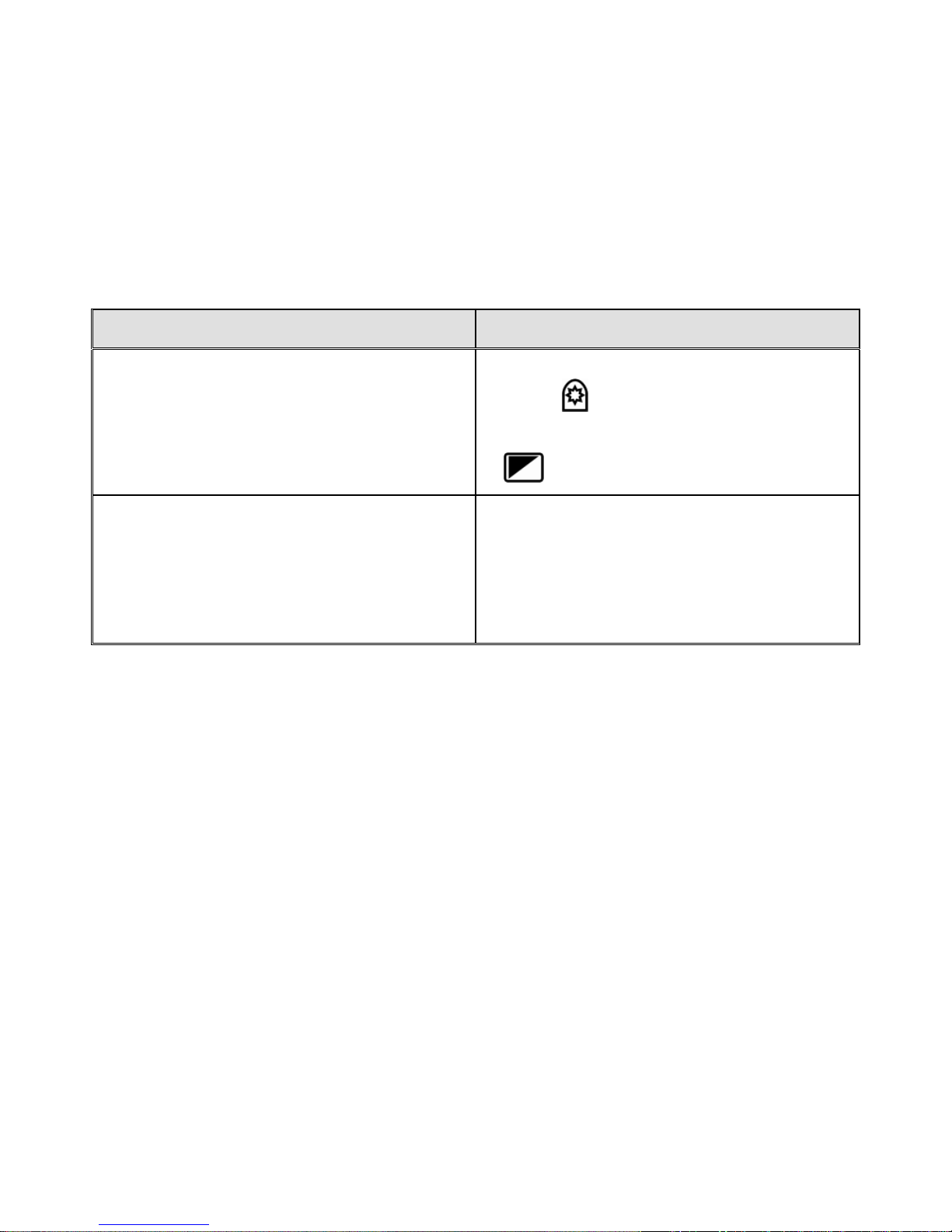
39
Problem
Solution
The image on the screen is too dark.
Press the top yellow BRIGHTNESS
button to increase brightness.
Press the blue VIDEO MODE button
to switch to a different video mode.
The document I am reading is out of
focus.
For close-up reading, make sure the
close-up lens is closed while the camera
is pointing down on the document. Refer
to Positioning Camera for Long Distance
or Close-up Work on page 6 for more
information.

40
Problem
Solution
The image on the screen is blurry or
unfocused.
Make sure the close-up lens is in the
correct position: closed for reading or
self-viewing, and open for distance
viewing.
Ensure that Focus Lock is off. You can
press the orange FOCUS LOCK button
to turn Auto Focus on or off.
Make sure the lens is clean.
Check that the object that you are trying
to view is centered on the screen. The
camera might be trying to focus on
something else.
For self-viewing (close-up lens closed),
make sure that you are within 18 to 30
inches away from the camera.
The image is upside down.
Use the light blue FLIP button to
invert the image.
There are smudges or blemishes on the
screen.
Clean the screen using a damp, soft, lintfree cloth.

41
Problem
Solution
Text is too small to read.
Use the black PLUS button to
increase the magnification level.
Text is too large.
Use the black MINUS button to
decrease the magnification level.
When I move the camera to a new
position, I lose the previous position’s
settings.
This is normal operation since camera
settings are saved and stored per
position. For example, if you have
Reading Lines turned on for distant
viewing, and then change to reading or
self-viewing, the Reading Lines will not
appear unless you set them for those
camera positions.
Nothing happens while pressing buttons
on the remote control.
If you use a remote control that is paired
with another camera, refer to Pairing a
Remote Control with a Camera on page
33 for procedures describing how to
match the two devices.
Verify that the red LED on the remote
control flashes when you press a button.
If not, replace the batteries.

42
Service and Support
You can contact Freedom Scientific Technical Support to receive technical assistance. Before
contacting Technical Support, it is recommended that you refer to Troubleshooting on page 37
to try to resolve your problem quickly.
If you cannot resolve your issue, you can visit www.FreedomScientific.com. Choose the
Support link to search the Knowledge Base. The Knowledge Base contains articles that
address many common questions and technical issues concerning Freedom Scientific
products.
Note: This device has no user-serviceable components. Any unauthorized attempt to service or
replace internal components will void the product warranty.
To contact Freedom Scientific Technical Support by telephone, customers in the United States
can call (727) 803-8600, Monday through Friday, from 8:30 AM to 7:00 PM (Eastern Time).
Alternatively, you can receive support by e-mail. Send your questions and problems to
Support@FreedomScientific.com.
When you call, have your questions ready and be prepared to provide the following
information:
Product name
What you were doing when the problem occurred
How you tried to solve the problem

43
Federal Communications Commission (FCC) Compliance Statement
Remote control FCC ID: VC2676OX
This device complies with Part 15 of the FCC Rules. Operation is subject to the following two conditions: (1)
this device may not cause harmful interference, and (2) this device must accept any interference received,
including interference that may cause undesired operation.
This equipment has been tested and found to comply with the limits for a Class B digital device, pursuant to
Part 15 of the FCC Rules. These limits are designed to provide reasonable protection against harmful
interference in a residential installation. This equipment generates, uses, and can radiate radio frequency
energy and, if not installed and used in accordance with the instructions, may cause harmful interference to
radio communications. However, there is no guarantee that interference will not occur in a particular
installation. If this equipment does cause harmful interference to radio or television reception, which can be
determined by turning the equipment off and on, the user is encouraged to try to correct the interference by
one or more of the following measures:
Reorient or relocate the receiving antenna
Increase the separation between the equipment and receiver
Connect the equipment into an outlet on a circuit different from that to which the receiver is connected
Consult the dealer or an experienced radio or television technician for help
CAUTION: Changes or modifications not expressly approved by the party responsible for compliance could
void the user’s authority to operate the equipment.
Industry Canada (IC) Compliance Statement
Remote control IC: 8923A-676ONX
CAN ICES-3(B)/NMB-3(B)

44
